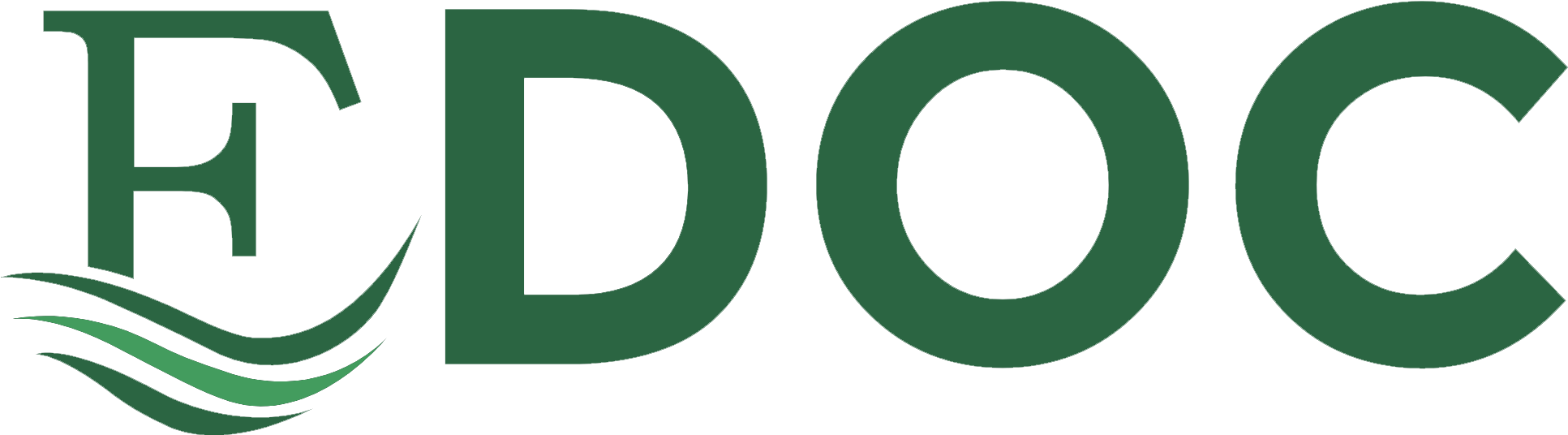●● Controller System Error Diagnosis Tool • Main Controller PCB 1 side
F-6-133
Boot System Error Diagnosis Tool covers the components shown in the red frame (solid line) in the figure. Controller System Error Diagnosis Tool covers the components shown in the blue frame (dotted line).
• Rizer PCB / HDD
●● Boot System Error Diagnosis Tool
* SDRAM (M0) is an option.
Supply, and Non-all-night Power Supply, and notifies the result by the number of light-out and
This tool automatically checks the Control Panel, Main Controller PCB 1, All-night Power blinking interval of the lamp on the Control Panel. This tool is installed in the ROM of Main Controller PCB 1. Therefore, regardless the version of MN-CNT, this tool can be used even when an error occurs in child PCBs or when the Controller System Error Diagnosis Tool cannot be booted.
●● Controller System Error Diagnosis Tool This tool automatically checks the Main Controller PCB 1/2, child PCBs mounted on the Main Controller PCB 1/2, and HDD, and display the result on the Control Panel. This tool is installed in HDD. Therefore, this tool cannot be used when an error occurred in HDD or HDD cannot be accessed.
6
Troubleshooting > Controller Self Diagnosis > Controller Self Diagnosis > Overview
6-102
6
Troubleshooting > Controller Self Diagnosis > Controller Self Diagnosis > Layout Drawing
■■Layout Drawing
6-103
Main Controller PCB 1 SDRAM
Layout Drawing of PCBs Subject to Diagnosis
BAT
F-6-135
Main Controller PCB 2
DDR2-SDRAM(M0)
F-6-134
J13
DDR2-SDRAM(M1)
DDR2-SDRAM(P)
BAT F-6-136
6
Troubleshooting > Controller Self Diagnosis > Controller Self Diagnosis > Layout Drawing
6-103
6
Troubleshooting > Controller Self Diagnosis > Controller Self Diagnosis > Basic Flowchart
■■Basic Flowchart
6-104
●● Basic Check Items 1. Check if the Leakage Breaker is turned OFF.
Basic Check Items
2. Check if the Power Supply Plug is disconnected.
Check all of the items shown below.
3. Check if the Connection Cable between the Main Controller PCB 1 and Control Panel is disconnected. 4. Check if the Connection Main Controller PCB 1 and Main Controller PCB 2 definitely?
Turn O N the m ain power s witc h.
5. Check if the Connection An All-night Power Supply. Change Non-all-night Power Supply if not recovered.
Does the Pow er Supply LED on the Control Panel light up?
No
Ex ec ute bas ic c hec k.
Yes
No
Is the Control Panel dis play ed?
Ex ec ute Boot Sy s tem Error Diagnos is Tool.
Yes
No
Does the main body boot c orrec tly ?
Ex ec ute Controller Sy s tem Error Diagnos is Tool.
Yes Take an ac tion appropriate f or the error. F-6-137
6
Troubleshooting > Controller Self Diagnosis > Controller Self Diagnosis > Basic Flowchart
6-104
6
Troubleshooting > Controller Self Diagnosis > Controller Self Diagnosis > Boot System Error Diagnosis
■■Operation
6-105
2) Right after the Main Power Supply Lamp lights up once, it lights out instantly, and diagnosis starts.
Operations of the two diagnosis tools are explained below.
(When the Main Power Supply Lamp lights out, you can release your finger from the Control
Use each tool according to the following purposes. • When the main body does not boot (the Control Panel is not displayed): Execute Boot
Panel Switch.)
System Error Diagnosis. • When an error is suspected to have occurred in the Main Controller PCB 1/2 or child PCBs mounted on the Main Controller PCB 1/2: Execute Controller System Error Diagnosis.
■■Boot System Error Diagnosis ●● Boot Method 1) Turn ON the Main Power Supply Switch while pressing the Control Panel Energy Saver Switch.
F-6-139
Note:
●● Diagnosis Time
At the time of high-speed start ON, you cannot use it.
Diagnosis is completed in approx. 1 minuites.
Perform OFF/ON of the breaker once.
Control Panel Energy Saver Switch
F-6-140
6
Lamp lights out. For detailed results, see “Error Diagnosis”.
Troubleshooting > Controller Self Diagnosis > Controller Self Diagnosis > Boot System Error Diagnosis
6-105
6
Troubleshooting > Controller Self Diagnosis > Controller Self Diagnosis > Boot System Error Diagnosis
6-106
●● Error Diagnosis
F-6-141
*1: When an error is detected, there is a possibility that the Main Power Supply Lamp may not perform high-speed blinking but perform other operation (continuous light-up, light-out). In this case, remove and then install the Main Controller PCB 1. If the error is not resolved, execute the remedy of the Check No. which is not completed normally. (For details, see “Error Diagnosis”.) *2: Although diagnosis time for Check 3, and Check 4 is longer than that of other Checks, it is correct operation.
Y
Board
Board
F-6-142
6
Troubleshooting > Controller Self Diagnosis > Controller Self Diagnosis > Boot System Error Diagnosis
6-106
6
Troubleshooting > Controller Self Diagnosis > Controller Self Diagnosis > Controller System Error Diagnosis
6-107
■■Controller System Error Diagnosis ●● Boot Method 1) Turn ON the Main Power Supply Switch while pressing the numeric keys ‘2’ and ‘4’ simultaneously.
F-6-145
F-6-143
NOTE: When this tool is not installed correctly, the following regular screen is displayed. In this case, perform the following remedy. Turn OFF the Main Power Supply Switch again, and execute step 1 and 2 shown above. If this tool still does not boot, it means that BCT is deleted. So, install BCT. If BCT is not installed correctly, “--.--” is displayed in Service Mode (COPIER>DISPLAY>VERSION>BCT) in the main body.
F-6-144
2) Keep pressing the numeric keys (for approx. 20 seconds) until the following screen appears on the Control Panel.
F-6-146
6
Troubleshooting > Controller Self Diagnosis > Controller Self Diagnosis > Controller System Error Diagnosis
6-107
6
Troubleshooting > Controller Self Diagnosis > Controller Self Diagnosis > Controller System Error Diagnosis
●● Diagnosis Time
Diagnosis is completed in approx. 3 minutes.
The error locations are identified according to the following table.
The result is displayed on the Control Panel.
Test Name
F-6-147
F-6-148
Description
Assumed Error Location
SN-1 IA-DDR2 Check an error SDRAM between the Main Controller PCB 1 and SDRAM on the Main Controller PCB 1 SN-2 SM BUS Check an IA DIMM1 SM bus error in SDRAM (outside) on the Main Controller PCB 1 SN-4 SM BUS Check an SM IA Clock Gen bus error in Clock Generator on the Main Controller PCB 1 SN-5 SM BUS Check an SM SOC DIMM1 bus error in the Main Controller PCB 1 and the Main Controller PCB 2
Main Controller PCB 1 SDRAM on Main Controller PCB 1
SN-6 PCI Config Maestro
Check a PCI bus error in the Main Controller PCB 1 and the Main Controller PCB 2
Main Controller PCB 1 Main Controller PCB 2 SDRAM on Main Controller PCB 2
Main Controller 1. Replace the Main Controller PCB 1 PCB 1. SDRAM (outside) on Main Controller PCB 1
-
Main Controller PCB 1
1. Replace the Main Controller PCB 1.
-
Main Controller PCB 1 Main Controller PCB 2 SDRAM on Main Controller PCB 2
1. Check the connection of the Main Controller PCB 1, and the Main Controller PCB 2. 2. Check the installation of SDRAM (M1) on the Main Controller PCB 2. 3. Replace SDRAM (M1) on the Main Controller PCB 2. 4. Replace the Main Controller PCB 2. 5. Replace the Main Controller PCB 1. 1. Check the connection of the Main Controller PCB 1, and the Main Controller PCB 2. 2. Replace the Main Controller PCB 1. 3. Replace the Main Controller PCB 2. 1. Replace the Main Controller PCB 1.
SN-7 PCI Config LANC
Check a LAN Main Controller chip error on the PCB 1 Main Controller PCB 1
The following screen is an enlarged view of the detailed information indicated above.
When [no] is displayed although an optional PCB is mounted, it means that an error has been occurring. [NG] means that an error occurred to PCBs mounted as standard. NOTE: Once the tool is activated, this machine reboots after approx. 2 minutes. After completion of the diagnosis, be sure to turn OFF and then ON the main power. By turning the power OFF, the operation of this tool completes.
Error Code -
Explanation of the detailed error information is described.
[no] means that optional PCBs are not mounted.
Remedy 1. Replace the Main Controller PCB 1.
6
6-108
Troubleshooting > Controller Self Diagnosis > Controller Self Diagnosis > Controller System Error Diagnosis
6-108
6 Test Name SN-8 PCI Config PCIBridge
SN-9 CPLD
SN-10 LANC SPI
SN-11 RTC CHECK
SN-12 TPM
SN-13 DDR2 SDRAM
Description Check a PCI bus error between the Main Controller PCB 1 Check failure of CPLD chip on the Main Controller PCB 1 Check failure of LANC SPI on the Main Controller PCB 1 Check failure of RTC on the Main Controller PCB 1 Check failure of the TPM PCB on the Main Controller PCB 1 * TPM PCB is not installed in products for China. So, the diagnosis results NG. Check an error between SDRAMs on the Main Controller PCB 2
Assumed Error Location
Troubleshooting > Controller Self Diagnosis > Controller Self Diagnosis > Controller System Error Diagnosis
Remedy
Error Code
Main Controller PCB 1
1. Check the installation between the Main Controller PCB 1. 2. Replace the Main Controller PCB 1.
-
Main Controller PCB 1
1. Replace the Main Controller PCB 1.
-
Main Controller PCB 1
1. Replace the Main Controller PCB 1.
-
Test Name SN-15 P-DDR2 SDRAM
SN-16 GOR(R)DDR2 SDRAM SN-17 S-SDRAM
Main Controller PCB 1
1. Replace the Main Controller PCB 1.
-
Main Controller PCB 1 TPM PCB
1. Check the installation of the TPM PCB. 2. Replace the TPM PCB. 3. Replace the Main Controller PCB 1.
E746
SN-18 GORDDR2 SDRAM
SN-19 GU BUS Main Controller PCB 2 SDRAM (M0) on Main Controller PCB 2
Main Controller SN-14 FLASH Check failure ROM of CPU ROM PCB 2 (IC60) on the Main Controller PCB 2
6
1. Check the installation of SDRAM (M0) on the Main Controller PCB 2. 2. Replace SDRAM (M0) on the Main Controller PCB 2. 3. Replace the Main Controller PCB 2. 1. Replace the Main Controller PCB 2.
Description Check an error between the Main Controller PCB 2 and SDRAM (P) on the Main Controller PCB 2 Check failure of Rchip SDRAM on the Main Controller PCB 2 Check failure of Schip SDRAM on the Main Controller PCB 2 Check failure of Ochip SDRAM on the Open I/F PCB
Check a GUBUS error on the Main Controller PCB 2
Assumed Error Location
6-109 Remedy
Error Code
Main Controller PCB 2 SDRAM (P) Open I/F PCB Bypass board
1. Check the connection of the bypass board /Open I/F board. 2. Replace the Main Controller PCB 2.
E747 E748
Main Controller PCB 2 Open I/F PCB Bypass board
1. Check the connection of the bypass board /Open I/F board. 2. Replace the Main Controller PCB 2.
E747 E748
Main Controller PCB 2
1. Replace the Main Controller PCB 2.
E747 E748 E732
Main Controller PCB 2 Open I/F PCB
1. Check the installation of the Open I/F PCB. 2. Replace the Open I/F PCB. 3. Replace the Main Controller PCB 2.
E747 E748
Main Controller PCB 2 Open I/F PCB Bypass PCB
SN-20 FRAM Check failure Main Controller between the PCB 2 Main Controller Memory PCB PCB 2 and the Memory PCB
Troubleshooting > Controller Self Diagnosis > Controller Self Diagnosis > Controller System Error Diagnosis
Supplementary Information: If the Open I/F PCB is not installed, [no] is displayed for the diagnosis result. 1. Check the installation of the E747 Open I/F PCB or the Bypass I/F E748 PCB on the Main Controller PCB 2. 2. Replace the Open I/F PCB or the Bypass I/F PCB on the Main Controller PCB 2. 3. Replace the Main Controller PCB 2. E355 1. Check the installation of the Memory PCB on the Main Controller PCB 2. 2. Replace the Memory PCB on the Main Controller PCB 2. 3. Replace the Main Controller PCB 2.
6-109
6 Test Name
Description
Troubleshooting > Controller Self Diagnosis > Controller Self Diagnosis > Restrictions
Assumed Error Location
Remedy
Error Code
SN-21 SRAM Check failure of SDRAM and battery exhaustion on the Main Controller PCB 2 SN-22 JUST Check ROM ROM READ READ on the Main Controller PCB 2 SN-23 HDD Check an HDD I/F error
Main Controller PCB 2
1. Replace the Main Controller PCB 2.
E246 E350 E355
Main Controller PCB 2
1. Replace the Main Controller PCB 2.
-
Main Controller PCB 2 HDD Cable HDD
SN-24 S-SRI
Main Controller PCB 2 Z-FIFO board
1. Check the cable connection of the HDD. 2. Check the connection between the Main Controller PCB 2 and the Main Controller PCB 1. 3. Replace the HDD. 1. Check the Z-FIFO board connection 2. Replace the Z-FIFO board 3. Replace the Main Controller PCB 2.
Check an SRI bus
6-110
T-6-24
■■Restrictions ●●
●●
6
Troubleshooting > Controller Self Diagnosis > Controller Self Diagnosis > Restrictions
6-110
6
Troubleshooting > Controller Self Diagnosis > Operation Check of the Main Controller LEDs > Checking the lighting of the LED4 RED on the Main Controller 2
6-111
Operation Check of the Main Controller LEDs
■■ Checking the lighting of the LED4 RED on the Main Controller 2
You may be able to determine the remedies against Main Controller-related troubles by checking the lighting status of LEDs on the PCB.
Check the lighting of the LED on the Main Controller PCB 2
■■Location of LEDs
LED4 is lit.
No Yes
LED1 Green
LED 4 Red
Normal operation
LED9 Green LED16 Green
Main Controller PCB 1
- Check for any blown-out fuse of the Relay Board - Check whether the connector (on the Main Controller PCB 2 side) is securely connected
F-6-150
Riser PCB
Main Controller PCB 2 F-6-149
■■ Preconditions Check whether the Main Controller PCB 1 and the Main Controller PCB 2 are properly inserted. Check whether the connectors are securely connected. LEDs are not lit when the contaction is poor. (Power-on is not possible) When the LED of the Control Panel main power is not lit, check the connection of cables (such as UI Cable).
6
6-111
Troubleshooting > Controller Self Diagnosis > Operation Check of the Main Controller LEDs > Checking the lighting of the LED4 RED on the Main Controller 2
6
Troubleshooting > Controller Self Diagnosis > Operation Check of the Main Controller LEDs > Check the lighting of the LDEs on the Main Controller PCB 1
6-112
■■Check the lighting of the LDEs on the Main Controller PCB 1 • Main Controller PCB 1 - LED9, LED16 • Flash PCB - LED1
Check the lighting of the LDEs on the Main Controller PCB 1
LED16 is lit.
Yes
No
LED9 is lit.
Yes LED1 of the Flash PCB is lit.
Yes
No
No
Normal startup
Yes
No
- Check for any blown-out fuse of the Relay Board - Check whether the connector (on the Main Controller PCB 1 side) is securely connected - Replace the Main Controller PCB
Determine the faulty PCB by the error code (E602-0001) after removing the Main Controller PCB 2 and turning ON the power. - No error code is displayed => Replace the Main Controller PCB 1 - Error code (E602-0001) is displayed => Replace the Main Controller PCB 2
- Check for poor connection of the FLASH PCB connector - Replace the FLASH PCB / Main Controller PCB 1 - In the case of startup failure (error code cannot be displayed) although the LED is lit, replace the FLASH PCB
Replace the FLASH PCB
Normal operation F-6-151
6
6-112
Troubleshooting > Controller Self Diagnosis > Operation Check of the Main Controller LEDs > Check the lighting of the LDEs on the Main Controller PCB 1
6
Troubleshooting > Debug log > Overview > Function Overview
Debug log
6-113
●● Types of Logs There are continuous logs, event logs, and manual logs.
Scope of Application
Type
■■Purpose • When the Canon quality-appointed staff determines the need for an analysis of debug log by the R&D department, we ask the field to collect log for an investigation to determine the cause. • This is intended to improve efficiency in log collection when a trouble occurs.
Overview ■■Function Overview Debug log is an integrated log for failure analysis that gathers logs prepared by the software modules in the device for debug purpose.
Collecting method
Number/size of logs collected Continuous The behaviors of the Main Controller, 800 KB x 200 log Reader Controller, and DC Controller files are recorded on the HDD. (160 MB) Event log Automatically recorded in accordance 800 KB x 10 files with the conditions specified in (80 MB) DEBUG-1.
Manual log Perform the following procedure. 1. Hold down the [Counter] button (10 seconds or longer). 2. Press 1 on the numeric keypad. 3. Press 2 on the numeric keypad. 4. Press 3 on the numeric keypad.
Setting n/a Service mode Lev2: COPIER > FUNCTION > SYSTEM > DEBUG-1 > 3 (default) 3: Exception + E code + Reboot Make movement same as 3 even if you change setting of it. n/a
In the case of a field failure that is hard to be reproduced, this measure is intended to improve efficiency in failure analysis and reduce the time for failure support by collecting debug log at the user site (which was created immediately after the failure) and sending it to the R&D. When the Canon quality-appointed staff determines the need for an analysis of firmware debug log by the R&D department, we ask the field to collect log for an investigation to determine the cause.
T-6-25
●● Conditions of Log Collection • Logs can be collected on a PCB-by-PCB basis. (SUBLOG, SUBLOG_RCON, SUBLOG_ DCON) • As for continuous logs, only SUBLOG is collected. • When restriction has occurred, SUBLOG_RCON and SUBLOG_DCON are collected.
●● Effective Instances of Collecting Debug Log • The error occurs only at the customer site and cannot be reproduced by the sales company or the Canon staff who is in charge of quality follow-up.
Location
File name
Automatic collection Continuous log
• When the error frequency is low.
Yes
SUBLOG_RCON No
Yes
Yes
Yes
SUBLOG_DCON No
Yes
Yes
Yes
failure. * Collection of Sublog is not necessary when the reproduction procedure is identified and
Main Controller SUBLOG
the error can be reproduced by the sales company HQ or the Canon staff who is in charge
Reader Controller DC Controller
SUBLOG04_0014_0515204388.Z
Event log
When restriction has occurred No Yes
• When the error is suspected of links with firmware rather than a mechanical/electrical
of quality follow-up.
Manual collection Manual log
Yes
When an event has occurred
T-6-26
●● Collection of Logs Connect SST or a USB memory device,
Layer number mmddhhmm Sequence number
and select COPIER > FUNCTION > SYSTEM > DOWNLOAD > OK to collect logs. F-6-152
6
Troubleshooting > Debug log > Overview > Function Overview
6-113
6
Troubleshooting > Debug log > Collecting System Information > Collecting Debug Log (USB memory device)
■■Description of Log to be Collected
6-114
■■Collecting Debug Log (USB memory device)
As for SUBLOG, up to 200 logs can be stored on the HDD. As for SUBLOG_RCON and SUBLOG_DCON, up to 10 logs can be stored on the HDD. Logs are stored from the latest one, and the latest file is always stored. Logs earlier than those logs are overwritten and deleted from the oldest log.
NOTE: When the data is sent to the USB memory device: USB memory where the system software for this machine has been registered using the SST.
When collecting logs from the machine, the log file in the machine is deleted. Previous time Delete
1
Delete Delete
2
3
4
5
6
7
8
9
10
1
2
3
4
5
6
7
8
9
This time 10 F-6-153
Collecting System Information ■■Collection Destination To retrieve debug log to an external location from the device, use a USB memory device, FTP server or SST (Ver. 4.63 or later).
●● Collection Method Retrieve debug log from the machine by any of the following methods. • Make the machine recognize the USB memory device. Select the following in service mode Lev1: COPIER > FUNCTION > SYSTEM > DOWNLOAD; and click OK. • Use SST on a PC with the network cable connected to transfer the debug log.
1) Lev1 COPIER > FUNCTION > SYSTEM > DOWNLOAD > OK Connect the USB memory device to the machine. 2) [5] Execute [BACKUP].
[[[[[ download Menu (USB) ]]]]]]]]]]] ------------------------------------[1]: Upgrade (Auto) [2]: Upgrade (w Confirmation) [3]: Upgrade (Overwrite all) [4]: Format HDD [5]: Backup [7]: Clear downloaded files [8]: download Menu 2 [9]: Other Menu /[5] has been selected. Execute?/ - (OK):0 / (CANCEL):Any other keys -
• Transfer the debug log to a USB memory device that stores the system of the machine.
F-6-154
3) [1] Execute [Sublog].
●● File Name of Sublog Whether the file is new or old can be judged by the year, month, day, hour, and minute.
[[[[[ Backup Menu (USB) ]]]]]]]]]]]]
ーーーーーーーーーーーーーーーーーー
[1]: Sublog [4]: ServicePrint [5]: Netcap [6]: SRAM(HDD) [7]: SRAM(USB) [C]: Return to Main Menu F-6-155
6
Troubleshooting > Debug log > Collecting System Information > Collecting Debug Log (USB memory device)
6-114
6
Troubleshooting > Debug log > Collecting System Information > Preconditions:
●● When the data is sent to the USB memory device A folder of the year, month, day, hour, and minute is created in the USB memory device. The log file is saved in the folder.
6-115
■■Uploading Data by SST The following shows a method to collect a log by connecting a PC with SST (Ver. 4.63 or later) running to the machine.
Example: Folder 201205241821
■■Preconditions: In addition to continuous logs, obtained manual logs (holding down the counter + 1, 2, and 3 keys) and event logs (DEBUG-1) are stored in the machine. A PC where SST is running is connected to the machine, and the machine is in download mode. Note: Executing a log collection by SST deletes logs in the machine.
1. Start SST (Ver. 4.63 or later) and select iRC5051 from Model List. Press the Start button.
F-6-157
F-6-156
6
Troubleshooting > Debug log > Collecting System Information > Preconditions:
6-115
6
Troubleshooting > Debug log > Collecting System Information > Preconditions:
2. Press the Upload Data button.
6-116
4. Press the "Save" button.
F-6-158
3. Select the data to be uploaded, then click [Start] button.
F-6-160
5. Check that the data storage is completed and click the "OK" button.
When there is no log in the machine, it results in blank option items for "data to upload". When the file name is longer than the frame, it displays that it is a log in the comment column just below. It is displayed as "log" in the figure below. Note: The log is not stored when You cancel it before pushing the Start button. It is deleted from the main body.
F-6-161
6. Check that the log is stored in the specified location in the PC. In the initial setting: Windows(C:) > ServData > iAxxxx(Model) > JWH00003(Serial number) > 20120524192934-Log(yymmddhhmm)
F-6-159
6
Troubleshooting > Debug log > Collecting System Information > Preconditions:
6-116
6
Troubleshooting > Debug log > Collecting System Information > Preconditions:
6-117
F-6-162
6
Troubleshooting > Debug log > Collecting System Information > Preconditions:
6-117
6
Troubleshooting > Debug log > Network Packet Capture > Embedded Network Packet Capture Collection
Network Packet Capture
6-118
●● Overall flow 1) Enable network capture
■■Overview
2) Start the network capture function
The network capture function is an embedded function of the machine.The network data sent to and received from the machine can be collected (captured) without using any special equipment. Until now, in the case of network failures that could not be solved at the first visit, the service technician collected packet at the second visit to solve it. By providing this function, investigation to determine the cause is available before the second visit to take some measures. Also, service technicians can reproduce the symptoms of network failure and collect network packet to bring it back to the office. The network capture data can be collected using SST/USB memory. There is no need to prepare dedicated equipments (PC, HUB, cable, packet capture software, etc.) that have been needed before.
3) Overwrite function 4) Encryption function 5) Start/stop network capture 6) Stop the network capture function 7) Disable network capture
■■Embedded Network Packet Capture Collection ●● Enable network capture To enable this function, the following 2 steps need to be executed. • Enabling the license of network capture • Enabling user mode > Network > Store Network Packet Log Because this function is able to acquire the customer information such as print data, it is not
The following effects can be expected thanks to the embedded feature. • The packet in customer environment can be collected by remote operation. • Packet collection can be continued when the symptom is not reproduced during the visit.
standard function.You make it valid as free license option after obtaining permission from the customer.Then it displays "OFF/ON" in the user mode, you obtain permission from the customer again and let the customer change it to ON.
• For network failures on iR-ADV collaboration (a function to communicate between machines across a network), packet collection for both sides becomes easy.
Caution: The network capture function may fail to collect a part of packet in a high-loaded network environment. The network capture function of the machine is more prone to failures in collecting packet than when using a PC to do so. When collecting packet due to trouble of print data, etc., a case is assumed in which it is impossible to judge whether it is a failure in the print data or a failure in collecting packet.
F-6-163
Changing it to "ON" in user mode, it is displayed in Service Mode.
To check whether packet is failed to be collected by the network capture function of the machine, there may be a case where user is requested to collect packet using a PC.
6
Troubleshooting > Debug log > Network Packet Capture > Embedded Network Packet Capture Collection
6-118
6
Troubleshooting > Debug log > Network Packet Capture > Embedded Network Packet Capture Collection
●● Start the network capture function
6-119
The following shows the machine behavior when the HDD space reaches full.
Select the following: Service Mode(level 2) Copier > Test > NET-CAP > CAPOFFON > "1".
When the overwriting setting is ON • The oldest packet file is deleted. The oldest file is determined by the last update time of the file (not by the date and time attached to the file). • When the HDD space reaches full during packet collection, the oldest file is deleted to continue collecting packet data to the currently-stored file. • CAPSTATE of capturing continues to be "RUNNING". When the overwriting setting is OFF • Capturing is stopped. • CAPSTATE of capturing becomes "HDDFULL". Note that STT-STP remains as start state (1). Capturing is started again by changing the value from STT-STP (0) to STT-STP (1). • If the HDDFULL state is cleared when starting capturing again, capturing is started. • CAPSTATE of capturing becomes "RUNNING".
F-6-164
*1: ON (enabled) The capture function is available.
• If the HDDFULL state is not cleared, starting data capturing results in an error. • CAPSTATE of capturing remains as "HDDFULL".
●● Overwrite function
• When a command of stopping data capturing is given during the "HDDFULL" state,
Select the following: Service Mode(Level 2) Copier > Test > NET-CAP > OVERWRIT > 1
CAPSTATE of capturing remains as "STOP".
●● Encryption function Select the following: Service Mode(Level 2) Copier > Test > NET-CAP > ENCDATA >2. 0: Data is encrypted at data extraction (factory setting value). 1: Data is not encrypted at data extraction. 2: Two types of files (one in encrypted format and another in clear text format) are extracted at data extraction.
F-6-165
Note: When the HDD space becomes full after starting the capture, the oldest file is deleted and the captured data continues to be saved; therefore, it is necessary to set "1: Overwrite" in advance.
6
Troubleshooting > Debug log > Network Packet Capture > Embedded Network Packet Capture Collection
6-119
6
Troubleshooting > Debug log > Network Packet Capture > Embedded Network Packet Capture Collection
6-120
●● Start/stop network capture 1) Select the following: Service Mode(Level 2) Copier > Test > NET-CAP > STT-STP > 1. 2) To stop capturing, set "0".
F-6-166
Note: When collecting data using SST, the above service mode setting is not reflected and both files in encrypted format and clear text format are always collected.
F-6-167
"RUNNING" is displayed for the item CAPSTATE during packet collection. “STOP” is displayed at the time of shipment or at completion of packet collection, and When the encryption setting is enabled, the extension of the extracted packet data is XXX.
“HDDFULL” is displayed when 1GB of data (the upper limit for packet collection) is collected.
can. When the encryption setting is disabled, the extension of the extracted packet data is XXX. cap. This setting applies only when using USB memory for data extraction.
●● Stop the network capture function Select the following: Service Mode(Level 2) Copier > Test > NET-CAP > CAPOFFON > 0.
This setting is ignored when using SST for data collection because both files in encrypted format and clear text format are extracted.
F-6-168
6
Troubleshooting > Debug log > Network Packet Capture > Embedded Network Packet Capture Collection
6-120
6
Troubleshooting > Debug log > Network Packet Capture > Other functions
6-121
■■Other functions
Caution: Be sure to stop the network capture function after collecting network packet capture data.
●● Payload discard function Payload is customer data. Data is collected including payload by default. To prevent leak of customers' information or large volume of network packet, the network packet can be collected while payload is discarded.
0: OFF (disabled) The capture function is not available. At the time of shipment. 1: ON (enabled) The capture function is available.
Service Mode(Level 2) Copier>Test>NET-CAP>PAYLOAD 0: Payload is not discarded (factory setting value)
●● Disable network capture
1: Payload is discarded
1) Select the following in user mode: Network > Store Network Packet Log > OFF. 2) Select the following: Service Mode(Lv2) Copier > Option > LCNS-TR > ST-NCAPT > 0, and click OK.
F-6-170
F-6-169
Caution:
●● Filter function
Be sure to disable the network capture function once analysis of network failure is complete. It is required to disable and transfer the license; however, the further step, LMS license transfer, is not required.
Service Mode(Level 2) Copier > Test > NET-CAP > SIMPFILT
Filtering setting is available. 0: Filtering is performed. All the data is collected (factory default setting). 1: Only the packet data where the machine's MAC address is included in the destination address or sender's address of Ether header is captured.
6
Troubleshooting > Debug log > Network Packet Capture > Other functions
6-121
6
Troubleshooting > Debug log > Network Packet Capture > SST Network Packet File Collection
6-122
●● Delete files Delete all the network capture data stored on the HDD. Select Service Mode(level 2) Copier > Test > NET-CAP > FILE-CLR, and then click the OK button.
F-6-171
●● Collection function at startup Setting this service mode automatically starts collecting packet data if the condition of network capture operation is satisfied when the main power of the host machine is turned ON. Completion of packet data collection needs to be executed manually. Service Mode(Level 2) Copier > Test > NET-CAP > PONSTART
F-6-173
■■SST Network Packet File Collection ●● Overview
0: Data is not automatically collected at startup (factory setting value).
• Collect the network capture data that has been stored in the machine using SST.
1: Data is automatically collected at startup.
• It is possible to use files in clear text format for in-house analysis by using free software, such as Wireshark. Note that only Canon Inc. can analyze encrypted files. In the case of failure in solving problems, send encrypted files to Canon Inc. • When using SST for collecting data, the setting of encryption function in Service Mode(level 2) Copier > Test > NET-CAP > ENCDATA is disabled and files in clear text format/encrypted format can be always collected.
●● Preparation PC with SST (V4.62 or later) registered (The system software of the corresponding model must have been registered with SST.)
●● Overflow F-6-172
1) Connect the machine to SST 2) Upload data 3) Collect the network capture data
6
Troubleshooting > Debug log > Network Packet Capture > SST Network Packet File Collection
6-122
6
Troubleshooting > Debug log > Network Packet Capture > SST Network Packet File Collection
●● Starting the Machine and SST 1) Start the machine using the 2 and 8 keys, and connect SST in Single mode. 2) Click the "Start" button.
6-123
Note: When using SST to collect data, you can select both files in encrypted format and clear text format.
3) Select a model to connect and "Single", check the network settings, and then click the "Start" button.
●● Collect the network capture data 1) In the case of the default installation destination for SST, click the folder with the name of the serial number of the machine stored in C drive > ServData > target model (e.g.: iAC5255) on the PC. 2) Three types of files are collected; a file in clear text format (xxx.cap), a file in encrypted format (xxx.can), and a list of collected network capture files (ufset.txt).
F-6-176
F-6-174
●● Upload data 1) Click the [Upload Data] button on SST. 2) When a list of packet files stored in the device appears, select target data files to upload.
F-6-177
3) Use free software to analyze the collected network packet capture data in clear text format (xxx.cap).
Note: When the analysis work fails, send the file in encrypted format (xxx.can) to Canon Inc.
F-6-175
6
Troubleshooting > Debug log > Network Packet Capture > SST Network Packet File Collection
6-123
6
Troubleshooting > Debug log > Network Packet Capture > USB Network Packet File Collection
■■USB Network Packet File Collection
6-124
●● Select Backup 1) When Download Menu (USB) appears, select [5]: Backup.
●● Overview • Collect the network capture data that has been stored in the machine using a USB memory. • It is possible to use files in clear text format for in-house analysis by using free software, such as Wireshark. Note that only Canon Inc. can analyze encrypted files. In the case of failure in solving problems, send encrypted files to Canon Inc.
●● Preparation USB memory Store in advance the system software of the machine to connect to. For the system software, it is fine to store just one of the system software of the machine (LANG, etc). There is no need to store the full set.
●● Overall flow 1) Enter download mode
F-6-179
2) Select Backup
2) Select - (OK): 0.
3) Transfer the network capture data
3) When Backup Menu (USB) appears, select [5]: Netcap.
4) Collect the network capture data
●● Enter Download Mode 1) Connect the USB memory to the USB port. 2) Select COPIER > FUNCTION > SYSTEM > DOWNLOAD, and then press [OK]. 3) When the machine recognizes the USB memory, download Menu (USB) appears on the Control Panel.
F-6-180
4) Select - (OK): 0.
F-6-178
6
Troubleshooting > Debug log > Network Packet Capture > USB Network Packet File Collection
6-124
6
Troubleshooting > Debug log > Network Packet Capture > USB Network Packet File Collection
6-125
●● Transfer the network capture data 1) Store all the network capture data stored in the machine on the USB memory.
F-6-181
2) When “---Please hit any key---” appears, press any key. 3) Press the [C] key to return to the download Menu (HDD). 4) Press the [Reset] key to shut down the machine.
●● Collect the network capture data 1) Check that the network capture files are stored on the USB memory. 2) Two types of files are collected; a file in clear text format (xxx.cap) and a file in encrypted format (xxx.can).
F-6-182
3) Use free software to analyze the collected network packet capture data in clear text format (xxx.cap). Note: When the analysis work fails, send the file in encrypted format (xxx.can) to Canon Inc.
6
Troubleshooting > Debug log > Network Packet Capture > USB Network Packet File Collection
6-125
7
Error Code ■ ■Overview ■ Code ■Error ■ Code ■Jam ■ Code ■Alarm
7
Error Code
7
Error Code > Overview > Outline > Location code
Overview
7-2 ■■Location code When jam occurs, pickup location is indicated with the following pickup position code.
Outline
Pickup position
■■Outline This chapter describes various codes which are displayed when a failure occurs on the product. These are classified into 3 codes as follows. Code type
Explanation
Reference
Error code
This code is displayed when an error occurs on the machine.
Jam code
This code is displayed when a jam occurs inside the machine.
Alarm code This code is displayed when a function of the machine is malfunctioned. T-7-1
At Finisher jam/At error avoidance jam/At ADF jam without pickup operation (at SEND, Inbox, etc.) Cassette 1 Cassette 2 Cassette 3 (Cassette Feeding Unit-AD1) Cassette 4 (Cassette Feeding Unit-AD1) Multi-purpose Tray Paper Deck Unit Duplex (At duplex printing, jam occurs after paper passes through the Duplex Paper Sensor (PS38).)
• Error code notation
Pickup position code 00 01 02 03 04 05 06 F0 T-7-3
An error code is shown in 7-digit [E000XXX] on the display on the operation panel. However, [000] in 2 to 4 digit is not used. Thus, an error code is described as [EXXX] using 5 to 7 digit in the service manual. (e.g.: E012 = E000012)
■■Location code Error code, jam code, and alarm code include the location information. Location information is displayed as 2-digit numbers as follows. Device
JAM
ERR
ALARM
imageRUNNER ADVANCE C5255/C5250/C5240/C5235 00
Main Controller = 00 Others of Printer engine = 05 listed below
Color Image Reader Unit - F1 Duplex Color Image Reader Unit - E1
01
04
02
Paper Deck Unit-B2
00
05
04
Cassette Feeding Unit-AD2
00
05
-
Buffer Pass Unit-G1
00
05
-
Staple Finisher-J1 / Booklet Finisher-J1
02
05
61,62
Inner Finisher-E1
02
05
-
External 2 Hole Puncher-B2
02
05
65 T-7-2
7
Error Code > Overview > Outline > Location code
7-2
7
Error Code > Overview > Outline > Reorganization of E602 Detail Code
■■Points to Note When Clearing MN-CON • Execution of clearing MN-COM deletes all data in Forwarding Settings, Settings/ Registration (Preferences), Adjustment/Maintenance, Function Settings, Set Destination,
7-3
■■Reorganization of E602 Detail Code With the existing models, partition number and detail code are not matched. To simplify the detail code, following reorganization has been made.
Management Settings, TPM Settings, etc. Before execution of this operation, ask user to back up the data and get approval for this operation.
Meaning of detail code "XXYY" XX: Same as the partition number It has reorganized to make it the same as the number to
• When clearing MN-CON while any login application other than Default Authentication is, error such as not displayed login screen occurred. In this case, access SMS once and switch login application to Default Authentication to recover to the normal status.
be entered when performing HD-CHK. YY: Indication of machine state: at startup or during operation When an error occurs at startup, 01 is indicated. When an error occurs during operation, 11 is indicated. XX
■■Points to Note When Clearing HDD As a remedy for error codes (E602-XXXX, E611-0000), HDD partition is selected and the target partition may be cleared. When clearing partition, be sure to check which data will be deleted by referring Detail of HDD partition10-60 and explain to the user before starting work.
CHK-TYPE
Partition
On start up : 01
01 02 03 04 05 06 07 08 09 10 11 12 13 14 15 16 FF
FSTDEV IMG_MNG FSTCDEV THUMDEV APL_GEN TMP_GEN TMP_FAX TMP_PSS PDLDEV BOOTDEV APL_MEAP APL_SEND APL_KEEP APL_LOG CRBDEV APL_CDS Undefined
0101 0102 0103 0104 0105 0106 0107 0108 0109 0110 0111 0112 0113 0114 0115 0116 01FF
YY During start up : 11 1101 1102 1103 1104 1105 1106 1107 1108 1109 1110 1111 1112 1113 1114 1115 1116 11FF T-7-4
Detail codes have been reorganized into 43 types as the total (34 types of detail codes mentioned above and 9 types of exceptional detail codes).
7
Error Code > Overview > Outline > Reorganization of E602 Detail Code
7-3
7
Error Code > Error Code > Error Code Details
Error Code
E Detailed Occurance code code area
Error Code Details E Detailed Occurance code code area E001
0000
05
E001
0001
05
7-4
Items
E001
0003
05
E003
0000
05
Description
Title Abnormal high temperature in Main Thermistor 1, 2 Description Main Thermistor 1, 2 (TH1) detects 260 deg C or more for 0.2 sec. Remedy 1. Go through the following: DISPLAY > ANALOG > FIX-C, or DISPLAY > ANALOG > FIX-E; if it’s less than 260 deg C, go through the following to clear the error: COPIER>FUNCTION>CLEAR>ERR; and then turn OFF/ ON the power.■ It it’s 260 deg C or more, do not turn on the power before replacing the Film Unit.■ 2. Replace the Film Unit.■ 3. Replace the Shutter Unit.■ 4. Replace the DC Controller PCB (UN1).■ ■ NOTE: After performing the above remedy work, go through the following to clear the error: COPIER > FUNCTION > CLEAR > ERR. Title Abnormal high temperature in Sub Thermistor 1, 2 Description Sub Thermistor 1, 2 (TH1) detects 275 deg C or more for 0.2 sec. Remedy 1. Go through the following: DISPLAY > ANALOG > FIX-E2 or DISPLAY > ANALOG > FIX-E3; if it’s less than 275 deg C, go through the following to clear the error: COPIER > FUNCTION > CLEAR > ERR; and then turn OFF and then ON the power.■ If it’s 275 deg C or more, do not turn on the power before replacing the Film Unit.■ 2. Replace the Film Unit.■ 3. Replace the Shutter Unit.■ 4. Go through the following to check drive of FM5 and FM6: COPIER > FUNCTION > PART-CHK > FAN; if not working properly, replace the fan.■ 5. Replace the DC Controller PCB (UN1).■ ■ NOTE: After performing the above remedy work, go through the following to clear the error: COPIER > FUNCTION > CLEAR > ERR.
7
Error Code > Error Code > Error Code Details
Items
Description
Title High temperature error detected by hardware Description Hardware detects abnormal high temperature of the Thermistor (Main Thermistor 1: 264 deg C, Main Thermistor 2: 265 deg C, Sub Thermistor 1, 2: 280 deg C) for 400 msec consecutively. Remedy 1. If the detected temperature of the Thermistor is less than the abnormal high temperature specified for Thermistor, go through the following to clear the error: COPIER > FUNCTION > CLEAR > ERR; and then turn OFF and then ON the power.■ If it’s at abnormally high temperature, do not turn on the power before replacing the Film Unit.■ 2. Replace the Film Unit.■ 3. Replace the Shutter Unit.■ 4. Go through the following to check drive of FM5 and FM6: COPIER > FUNCTION > PART-CHK > FAN; if the not working properly, replace the fan.■ 5. Replace the DC Controller PCB (UN1).■ ■ NOTE: After performing the above remedy work, go through the following to clear the error: COPIER > FUNCTION > CLEAR > ERR. Title Error detected when the Heater is ON Description After the Heater was turned ON, Main Thermistor 2, Sub Thermistor 1 or Sub Thermistor 2 detects 21 deg C or more and 50 deg C or less for 3 sec. Remedy 1. Go through the following to clear the error: COPIER > FUNCTION > CLEAR > ERR; and then turn OFF and then ON the power.■ 2. Check connection of the Connectors (Thermistor Connector and AC Connector).■ 3. Replace the Film Unit.■ 4. Replace the Shutter Unit.■ 5. Replace the DC Controller PCB (UN1).■ ■ NOTE: After performing the above remedy work, go through the following to clear the error: COPIER > FUNCTION > CLEAR > ERR.
7-4
7 E Detailed Occurance code code area E003
E003
E003
0001
0002
0004
05
05
05
Items
Error Code > Error Code > Error Code Details
Description
Title Abnormal detection during paper feeding Description During print control, Sub Thermistor detects 70 deg C or less from the target temperature for 5 sec. Remedy 1. Go through the following to clear the error: COPIER > FUNCTION > CLEAR > ERR; and then turn OFF and then ON the power.■ 2. Check for open circuit inside the Fixing Assembly and any disconnection of the connector.■ 3. Replace the Film Unit.■ 4. Replace the Shutter Unit.■ 5. Replace the DC Controller PCB (UN1).■ ■ NOTE: After performing the above remedy work, go through the following to clear the error: COPIER > FUNCTION > CLEAR > ERR. Title Abnormal low temperature when the Heater is ON (disconnection detected) Description After the Heater was turned ON, any of the Thermistors detects 20 deg C or less for 3 sec. Remedy 1. Go through the following to clear the error: COPIER > FUNCTION > CLEAR > ERR; and then turn OFF and then ON the power.■ 2. Check connection of the Connectors (Thermistor Connector and AC Connector).■ 3. Replace the Film Unit.■ 4. Replace the Shutter Unit.■ 5. Replace the DC Controller PCB (UN1).■ ■ NOTE: After performing the above remedy work, go through the following to clear the error: COPIER > FUNCTION > CLEAR > ERR. Title Timeout at start-up Description After the start-up control was started, the start-up control is not completed although 60 sec has passed. Remedy 1. Check connection of the Connectors (Thermistor Connector and AC Connector).■ 2. Replace the Film Unit■ 3. Replace the Shutter Unit.■ 4. Replace the DC Controller PCB (UN1)■ ■ NOTE: After performing the above remedy work, go through the following to clear the error: COPIER > FUNCTION > CLEAR > ERR.
7
Error Code > Error Code > Error Code Details
7-5 E Detailed Occurance code code area E004
0000
05
E004
0001
05
E009
0000
05
E009
0001
05
Items
Description
Title Thermistor disconnection detection error Description Signal name, FUSER_CNCTX, detects disconnection for 500 msec or longer. Remedy 1. Check if the Fixing Assembly is installed.■ 2. Check connection of the connectors in Fixing Assembly.■ 3. Check connection of DC Controller PCB (UN1) Connector.■ 4. Replace the Film Unit.■ 5. Replace the Shutter Unit.■ 6. Replace the DC Controller PCB (UN1). Title Error in detection of welding with fixing relay Description Welding of fixing relay on the AC Driver PCB Remedy 1. Replace the AC Driver PCB (replacement is necessary due to welding of the relay).■ ■ Other fixing-related error occurs (highly possible of E001)■ 2. Perform the remedy for the error occurred. Title Error in engagement Description Unable to detect ON with the Fixing Pressure Sensor although 5 seconds have passed. Remedy 1. Turn OFF and then ON the power.■ 2. Remove and then reinstall the Fixing Assembly.■ 3. Go through the following to move M21: COPIER > FUNCTION > PART-CHK > MTR.■ ■ If the motor rotates properly:■ 4-1. Replace the Fixing Drive Assembly.■ 5-1. Replace the DC Controller PCB (UN1).■ ■ If the motor does not work properly:■ 4-2. Identify and replace the faulty gear. ■ 5-2. Replace the Motor. Title Error in disengagement Description Unable to detect OFF with the Fixing Pressure Sensor although 5 seconds have passed. Remedy 1. Turn OFF and then ON the power.■ 2. Remove and then reinstall the Fixing Assembly.■ 3. Go through the following to move M21: COPIER > FUNCTION > PART-CHK > MTR.■ ■ If the motor rotates properly:■ 4-1. Replace the Fixing Drive Assembly.■ 5-1. Replace the DC Controller PCB (UN1).■ ■ If the motor does not work properly:■ 4-2. Identify and replace the faulty gear. ■ 5-2. Replace the Motor.
7-5
7 E Detailed Occurance code code area E009
E012
E012
0002
0101
0102
05
05
05
Items
Error Code > Error Code > Error Code Details
Description
Title
Pressure error (it is highly possible that grease is scattered on the surface of the cam.) Description Unable to detect stopping of the cam at the specified position even if pressure is applied 10 times. Remedy Clean the scattered grease and excess grease on the gear at the rear side of the host machine. Procedure is as follows. ■ ■ 1. Remove the Fixing Assembly. ■ 2. Remove the Gear Cover at the rear side of the host machine, and remove the Pressure Release Stopper and the Pressure Release Support Plate (so that the gear is easily cleaned). ■ 3. Wipe off the scattered grease around the Pressure Release Cam and the Pressure Plate with lint-free paper moistened with alcohol. ■ 4. Wipe off the excess grease on the side of the gear and the shaft. Title Y Drum Encoder 1 and 2 signal error Description Y Drum Encoder 1 and 2 signal error (It was detected that the motor was rotating, but not the encoders.) Remedy 1. Check connection of drum encoder sensor 1 and 2 (UN31, UN32).■ 2. Check that the drum encoder sensor Wheel is properly installed.■ 3. Check connection of the Drum Driver PCB (UN4).■ 4. Manually turn the Rotor of the Drum Motor counterclockwise and check that the drum encoder sensor Wheel rotates. -> If the wheel does not rotate, replace the Drum Drive Unit.■ 5. Take out the drum encoder sensor to clean the Sensor and the Wheel.■ 6. Replace the drum encoder sensor.■ 7. Replace the Drum Driver PCB (UN4). Title Faulty signal with Y drum encoder sensor 1 Description The signal was not detected for 100 msec or more. Remedy 1. Check connection of drum encoder sensor 1.■ 2. Take out drum encoder sensor 1 (UN31) to clean the Sensor.■ 3. Replace drum encoder sensor 1.■ 4. Check if the harness of the drum encoder sensor is faulty (replace the harness if it’s disconnected).■ 5. Replace the Drum Driver PCB (UN4).
7
Error Code > Error Code > Error Code Details
7-6 E Detailed Occurance code code area E012
0103
05
E012
0104
05
E012
0105
05
E012
0106
05
Items
Description
Title Faulty signal with Y drum encoder sensor 2 Description The signal was not detected for 100 msec or more. Remedy 1. Check connection of drum encoder sensor 2 (UN32).■ 2. Take out drum encoder sensor 2 to clean the Sensor.■ 3. Replace drum encoder sensor 2.■ 4. Check if the harness of the drum encoder sensor is faulty (replace the harness if it’s disconnected).■ 5. Replace the Drum Driver PCB (UN4). Title Failure in Y drum encoder sensor Wheel Description Failure is detected with the Y drum encoder sensor Wheel Remedy 1. Take out the drum encoder sensor to clean the Sensor (UN31, UN32) and the Wheel.■ 2. Replace the drum encoder sensor Wheel.■ 3. Replace the drum encoder sensor.■ 4. Replace the Drum Driver PCB (UN4). Title Failure in Y Drum Motor Control Description Unstable rotation of the Y Drum Motor Remedy 1. Check if the Drum is installed.■ 2. Take out the drum encoder sensor (UN31, UN32) to clean the Sensor and the Wheel.■ 3. Remove the Process Unit and then install (reinstall) the Process Unit.■ 4. Replace the Drum Unit.■ 5. Replace the Drum Driver PCB (UN4). Title Failure in rotation of Y Drum Motor Description The Y Drum Motor is not rotating at the specified speed/is stopped. Remedy 1. Check connection of the connector with the Y Drum Motor (M1).■ 2. Check connection of the connector with Drum Driver PCB (UN4).■ 3. Check the ITB (to see if the ITB is displaced/damaged. Refer to E075 if the ITB is displaced).■ 4. Replace the ITB Cleaning Blade.■ 5. Replace the Drum Driver PCB (UN4).
7-6
7 E Detailed Occurance code code area E012
E012
0201
0202
05
05
E012
0203
05
E012
0204
05
Items
Error Code > Error Code > Error Code Details
Description
Title M Drum Encoder 1 and 2 signal error Description M Drum Encoder 1 and 2 signal error (It was detected that the motor was rotating, but not the encoders.) Remedy 1. Check connection of drum encoder sensor 1 and 2 (UN33, UN34).■ 2. Check that the drum encoder sensor Wheel is properly installed.■ 3. Check connection of the Drum Driver PCB (UN4).■ 4. Manually turn the Rotor of the Drum Motor counterclockwise and check that the drum encoder sensor Wheel rotates. -> If the wheel does not rotate, replace the Drum Drive Unit.■ 5. Take out the drum encoder sensor to clean the Sensor and the Wheel.■ 6. Replace the drum encoder sensor.■ 7. Replace the Drum Driver PCB (UN4). Title Faulty signal with M drum encoder sensor 1 Description The signal was not detected for 100 msec or more. Remedy 1. Check connection of drum encoder sensor 1.■ 2. Take out drum encoder sensor 1 (UN33) to clean the Sensor.■ 3. Replace drum encoder sensor 1.■ 4. Check if the harness of the drum encoder sensor is faulty (replace the harness if it’s disconnected).■ 5. Replace the Drum Driver PCB (UN4). Title Faulty signal with M drum encoder sensor 2 Description The signal was not detected for 100 msec or more. Remedy 1. Check connection of drum encoder sensor 2 (UN34).■ 2. Take out drum encoder sensor 2 to clean the Sensor.■ 3. Replace drum encoder sensor 2.■ 4. Check if the harness of the drum encoder sensor is faulty (replace the harness if it’s disconnected).■ 5. Replace the Drum Driver PCB (UN4). Title Failure in M drum encoder sensor Wheel Description Failure is detected with the M drum encoder sensor Wheel Remedy 1. Take out the drum encoder sensor to clean the Sensor (UN33, UN34) and the Wheel.■ 2. Replace the drum encoder sensor Wheel.■ 3. Replace the drum encoder sensor.■ 4. Replace the Drum Driver PCB (UN4).
7
Error Code > Error Code > Error Code Details
7-7 E Detailed Occurance code code area E012
0205
05
E012
0206
05
E012
0301
05
E012
0302
05
Items
Description
Title Failure in M Drum Motor Control Description Unstable rotation of the M Drum Motor Remedy 1. Check if the Drum is installed.■ 2. Take out the drum encoder sensor (UN33, UN34) to clean the Sensor and the Wheel.■ 3. Remove the Process Unit and then install (reinstall) the Process Unit.■ 4. Replace the Drum Unit.■ 5. Replace the Drum Driver PCB (UN4). Title Failure in rotation of M Drum Motor Description The M Drum Motor is not rotating at the specified speed/ is stopped. Remedy 1. Check connection of the connector with the M Drum Motor (M2).■ 2. Check connection of the connector with Drum Driver PCB (UN4).■ 3. Check the ITB (to see if the ITB is displaced/damaged. Refer to E075 if the ITB is displaced).■ 4. Replace the ITB Cleaning Blade.■ 5. Replace the Drum Driver PCB (UN4). Title C Drum Encoder 1 and 2 signal error Description C Drum Encoder 1 and 2 signal error (It was detected that the motor was rotating, but not the encoders.) Remedy 1. Check connection of drum encoder sensor 1 and 2 (UN35, UN36).■ 2. Check that the drum encoder sensor Wheel is properly installed.■ 3. Check connection of the Drum Driver PCB (UN4).■ 4. Manually turn the Rotor of the Drum Motor counterclockwise and check that the drum encoder sensor Wheel rotates. -> If the wheel does not rotate, replace the Drum Drive Unit.■ 5. Take out the drum encoder sensor to clean the Sensor and the Wheel.■ 6. Replace the drum encoder sensor.■ 7. Replace the Drum Driver PCB (UN4). Title Faulty signal with C drum encoder sensor 1 Description The signal was not detected for 100 msec or more. Remedy 1. Check connection of drum encoder sensor 1.■ 2. Take out drum encoder sensor 1 (UN35) to clean the Sensor.■ 3. Replace drum encoder sensor 1.■ 4. Check if the harness of the drum encoder sensor is faulty (replace the harness if it’s disconnected).■ 5. Replace the Drum Driver PCB (UN4).
7-7
7 E Detailed Occurance code code area E012
0303
05
E012
0304
05
E012
0305
05
E012
0306
05
Items
Error Code > Error Code > Error Code Details
Description
Title Faulty signal with C drum encoder sensor 2 Description The signal was not detected for 100 msec or more. Remedy 1. Check connection of drum encoder sensor 2 (UN36).■ 2. Take out drum encoder sensor 2 to clean the Sensor.■ 3. Replace drum encoder sensor 2.■ 4. Check if the harness of the drum encoder sensor is faulty (replace the harness if it’s disconnected).■ 5. Replace the Drum Driver PCB (UN4). Title Failure in C drum encoder sensor Wheel Description Failure is detected with the C drum encoder sensor Wheel Remedy 1. Take out the drum encoder sensor to clean the Sensor (UN35, UN36) and the Wheel.■ 2. Replace the drum encoder sensor Wheel.■ 3. Replace the drum encoder sensor.■ 4. Replace the Drum Driver PCB (UN4). Title Failure in C Drum Motor Control Description Unstable rotation of the C Drum Motor Remedy 1. Check if the Drum is installed.■ 2. Take out the drum encoder sensor (UN35, UN36) to clean the Sensor and the Wheel.■ 3. Remove the Process Unit and then install (reinstall) the Process Unit.■ 4. Replace the Drum Unit.■ 5. Replace the Drum Driver PCB (UN4). Title Failure in rotation of C Drum Motor Description The C Drum Motor is not rotating at the specified speed/is stopped. Remedy 1. Check connection of the connector with the C Drum Motor (M3).■ 2. Check connection of the connector with Drum Driver PCB (UN4).■ 3. Check the ITB (to see if the ITB is displaced/damaged. Refer to E075 if the ITB is displaced).■ 4. Replace the ITB Cleaning Blade.■ 5. Replace the Drum Driver PCB (UN4).
7
Error Code > Error Code > Error Code Details
7-8 E Detailed Occurance code code area E012
0401
05
E012
0402
05
E012
0403
05
E012
0404
05
Items
Description
Title Bk Drum Encoder 1 and 2 signal error Description Bk Drum Encoder 1 and 2 signal error (It was detected that the motor was rotating, but not the encoders.) Remedy 1. Check connection of drum encoder sensor 1 and 2 (UN37, UN38).■ 2. Check that the drum encoder sensor Wheel is properly installed.■ 3. Check connection of the Drum Driver PCB (UN4).■ 4. Manually turn the Rotor of the Drum Motor counterclockwise and check that the drum encoder sensor Wheel rotates. -> If the wheel does not rotate, replace the Drum Drive Unit.■ 5. Take out the drum encoder sensor to clean the Sensor and the Wheel.■ 6. Replace the drum encoder sensor.■ 7. Replace the Drum Driver PCB (UN4). Title Faulty signal with Bk drum encoder sensor 1 Description The signal was not detected for 100 msec or more. Remedy 1. Check connection of drum encoder sensor 1.■ 2. Take out drum encoder sensor 1 (UN37) to clean the Sensor.■ 3. Replace drum encoder sensor 1.■ 4. Check if the harness of the drum encoder sensor is faulty (replace the harness if it’s disconnected).■ 5. Replace the Drum Driver PCB (UN4). Title Faulty signal with Bk drum encoder sensor 2 Description The signal was not detected for 100 msec or more. Remedy 1. Check connection of drum encoder sensor 2 (UN38).■ 2. Take out drum encoder sensor 2 to clean the Sensor.■ 3. Replace drum encoder sensor 2.■ 4. Check if the harness of the drum encoder sensor is faulty (replace the harness if it’s disconnected).■ 5. Replace the Drum Driver PCB (UN4). Title Failure in Bk drum encoder sensor Wheel Description Failure is detected with the Bk drum encoder sensor Wheel Remedy 1. Take out the drum encoder sensor to clean the Sensor (UN37, UN38) and the Wheel.■ 2. Replace the drum encoder sensor Wheel.■ 3. Replace the drum encoder sensor.■ 4. Replace the Drum Driver PCB (UN4).
7-8
7 E Detailed Occurance code code area E012
E012
E012
E012
0405
0406
1000
1001
05
05
05
05
Items
Error Code > Error Code > Error Code Details
Description
Title Failure in Bk Drum Motor Control Description Unstable rotation of the Bk Drum Motor Remedy 1. Check if the Drum is installed.■ 2. Take out the drum encoder sensor (UN37, UN38) to clean the Sensor and the Wheel.■ 3. Remove the Process Unit and then install (reinstall) the Process Unit.■ 4. Replace the Drum Unit.■ 5. Replace the Drum Driver PCB (UN4). Title Failure in rotation of Bk Drum Motor Description The Bk Drum Motor is not rotating at the specified speed/ is stopped. Remedy 1. Check connection of the connector with the Drum Motor (M4).■ 2. Check connection of the connector with Drum Driver PCB (UN4).■ 3. Check the ITB (to see if the ITB is displaced/damaged. Refer to E075 if the ITB is displaced).■ 4. Replace the ITB Cleaning Blade.■ 5. Replace the Drum Driver PCB (UN4). Title Failure in rotation when ITB Motor is driven. Description The ITB Motor is not rotating at the specified speed/is stopped. Remedy 1. Check connection of the connector with the ITB Motor (M13).■ 2. Check connection of the connector with the ITB Unit.■ 3. Check connection of the connector with the Drum Driver PCB (UN4).■ 4. Check the ITB (to see if the ITB is displaced or damaged. Refer to E075 if the ITB is displaced).■ 5. Replace the ITB Cleaning Blade.■ 6. Replace the Drum Driver PCB (UN4). Title Failure is detected before ITB motor is driven. Description LOCK signal is detected Low before the ITB Motor is driven. Remedy 1. Check the cable connected to the ITB Motor.■ 2. Check the cable connected to the Drum Driver PCB (UN4).
7
Error Code > Error Code > Error Code Details
7-9 E Detailed Occurance code code area E012
2000
05
Items Title Description
Remedy
E012
3000
05
Title Description Remedy
E012
3001
05
Title Description Remedy
E012
3002
05
Title Description
E013
0001
05
E014
0001
05
Remedy Title Description Remedy
Title Description Remedy
Description Failure in rotation of Drum Motors (in all colors) and ITB Motor Faulty rotation with all of the Motors at the same time (based on the assumption that all of the motors fail to rotate) 1. Check the connector on the Drum Driver PCB (UN4).■ 2. Check the connector on the Relay Board (UN5).■ 3. Check the Interlock Switch.■ 4. Check the Drum Driver Harness. Failure in drum encoder sensors (in all colors) The drum encoder sensors are faulty (in all colors) at the same time. 1. Check the connector on the Drum Driver PCB (UN4).■ 2. FU3 is disconnected on the Drum Driver PCB (UN4) -> Check the harness & replace the Drum Driver PCB (UN4). Failure in control of Drum Motors in all colors Controls of the Drum Motors (in all colors) are faulty at the same time. Check the Process Unit (to see if it’s properly installed).■ Check the Drum Unit (to see if it’s properly installed). Failure in rotation of Drum Motor (in all colors) (M1,M2,M3,M4) All of the Drum Motors are not rotating at the specified speed/are stopped. Check the connector on the Drum Driver PCB (UN4). Error in Recycle Toner Stirring Motor The motor failed to rotate at the specified speed. 1. Check disconnection of the Recycle Toner Stirring Motor (M14).■ 2. Check toner level in the Recycle Toner container (replace the Recycle Toner container if the toner level is too much).■ 3. Replace the Recycle Toner Stirring Motor.■ 4. Replace the Pickup Feed Driver PCB (UN2).■ 5. Replace the DC Controller PCB (UN1). Error in Fixing Motor The motor failed to rotate at the specified speed. 1. Check the Fixing Assembly.■ 2. Remove and then install the Fixing Assembly.■ 3. Replace the Film Unit.■ 4. Replace the Fixing Motor.■ 5. Replace the DC Controller PCB (UN1).
7-9
7 E Detailed Occurance code code area E020
0011
05
E020
0012
05
E020
0013
05
Items
Error Code > Error Code > Error Code Details
Description
Title Error in Y Developing Assembly Description Patch level is higher than the target upper limit although the patch level was minimized at the time of patch initialization. Remedy Go through the following: DISPLAY > P-LED-DA; perform cleaning first If P-LED-DA is 3F or more.■ ■ 1. Check installation of the Developing Assembly and the Drum.■ 2. Clean the Patch Sensor (UN47,UN48,UN49) Window.■ 3. Replace the Patch Sensor.■ 4. Replace the Drum. Title Error in M Developing Assembly Description Patch level is higher than the target upper limit although the patch level was minimized at the time of patch initialization. Remedy Go through the following: DISPLAY > P-LED-DA; perform cleaning first If P-LED-DA is 3F or more.■ ■ 1. Check installation of the Developing Assembly and the Drum.■ 2. Clean the Patch Sensor (UN47,UN48,UN49) Window.■ 3. Replace the Patch Sensor.■ 4. Replace the Drum. Title Error in C Developing Assembly Description Patch level is higher than the target upper limit although the patch level was minimized at the time of patch initialization. Remedy Go through the following: DISPLAY > P-LED-DA; perform cleaning first If P-LED-DA is 3F or more.■ ■ 1. Check installation of the Developing Assembly and the Drum.■ 2. Clean the Patch Sensor (UN47,UN48,UN49) Window.■ 3. Replace the Patch Sensor.■ 4. Replace the Drum.
7
Error Code > Error Code > Error Code Details
7-10 E Detailed Occurance code code area E020
0014
05
E020
0021
05
E020
0022
05
Items
Description
Title Error in Bk Developing Assembly Description Patch level is higher than the target upper limit although the patch level was minimized at the time of patch initialization. Remedy Go through the following: DISPLAY > P-LED-DA; perform cleaning first If P-LED-DA is 3F or more.■ ■ 1. Check installation of the Developing Assembly and the Drum.■ 2. Clean the Patch Sensor (UN47,UN48,UN49) Window.■ 3. Replace the Patch Sensor.■ 4. Replace the Drum. Title Error in Y Developing Assembly Description Patch level is lower than the target lower limit although the patch level was maximized at the time of patch initialization. Remedy Go through the following: DISPLAY > P-LED-DA; perform cleaning first if P-LED-DA is 3F or more.■ If the Patch Sensor (UN47, UN48,UN49) value shows 1-digit, check that the Developing Assembly is installed, and then perform remedy from “3”.■ ■ 1. Check installation of the Developing Assembly and the Drum.■ 2. Clean the Patch Sensor Window.■ 3. Replace the Patch Sensor.■ 4. Replace the Drum. Title Error in M Developing Assembly Description Patch level is lower than the target lower limit although the patch level was maximized at the time of patch initialization. Remedy Go through the following: DISPLAY > P-LED-DA; perform cleaning first if P-LED-DA is 3F or more.■ If the Patch Sensor (UN47, UN48,UN49) value shows 1-digit, check that the Developing Assembly is installed, and then perform remedy from “3”.■ ■ 1. Check installation of the Developing Assembly and the Drum.■ 2. Clean the Patch Sensor Window.■ 3. Replace the Patch Sensor.■ 4. Replace the Drum.
7-10
7 E Detailed Occurance code code area E020
E020
E020
0023
0024
0101
05
05
05
Items
Error Code > Error Code > Error Code Details
Description
Title Error in C Developing Assembly Description Patch level is lower than the target lower limit although the patch level was maximized at the time of patch initialization. Remedy Go through the following: DISPLAY > P-LED-DA; perform cleaning first if P-LED-DA is 3F or more.■ If the Patch Sensor (UN47, UN48,UN49) value shows 1-digit, check that the Developing Assembly is installed, and then perform remedy from “3”.■ ■ 1. Check installation of the Developing Assembly and the Drum.■ 2. Clean the Patch Sensor Window.■ 3. Replace the Patch Sensor.■ 4. Replace the Drum. Title Error in Bk Developing Assembly Description Patch level is lower than the target lower limit although the patch level was maximized at the time of patch initialization. Remedy Go through the following: DISPLAY > P-LED-DA; perform cleaning first if P-LED-DA is 3F or more.■ If the Patch Sensor (UN47, UN48,UN49) value shows 1-digit, check that the Developing Assembly is installed, and then perform remedy from “3”.■ ■ 1. Check installation of the Developing Assembly and the Drum.■ 2. Clean the Patch Sensor Window.■ 3. Replace the Patch Sensor.■ 4. Replace the Drum. Title Error in Y Developing Assembly Description The value is higher than the upper limit for the patch. Remedy Go through the following: DISPLAY > P-LED-DA; perform cleaning first If P-LED-DA is 3F or more.■ ■ 1. Check installation of the Developing Assembly and the Drum.■ 2. Clean the Patch Sensor (UN47,UN48,UN49) Window.■ 3. Check if the patch sensor is disconnected.■ 4. Replace the Patch Sensor.■ 5. Replace the Drum.
7
Error Code > Error Code > Error Code Details
7-11 E Detailed Occurance code code area E020
0102
05
E020
0103
05
E020
0104
05
E020
0130
05
E020
0131
05
Items
Description
Title Error in M Developing Assembly Description The value is higher than the upper limit for the patch. Remedy Go through the following: DISPLAY > P-LED-DA; perform cleaning first If P-LED-DA is 3F or more.■ ■ 1. Check installation of the Developing Assembly and the Drum.■ 2. Clean the Patch Sensor (UN47,UN48,UN49) Window.■ 3. Check if the patch sensor is disconnected.■ 4. Replace the Patch Sensor.■ 5. Replace the Drum. Title Error in C Developing Assembly Description The value is higher than the upper limit for the patch. Remedy Go through the following: DISPLAY > P-LED-DA; perform cleaning first If P-LED-DA is 3F or more.■ ■ 1. Check installation of the Developing Assembly and the Drum.■ 2. Clean the Patch Sensor (UN47,UN48,UN49) Window.■ 3. Check if the patch sensor is disconnected.■ 4. Replace the Patch Sensor.■ 5. Replace the Drum. Title Error in Bk Developing Assembly Description The value is higher than the upper limit for the patch. Remedy Go through the following: DISPLAY > P-LED-DA; perform cleaning first If P-LED-DA is 3F or more.■ ■ 1. Check installation of the Developing Assembly and the Drum.■ 2. Clean the Patch Sensor (UN47,UN48,UN49) Window.■ 3. Check if the patch sensor is disconnected.■ 4. Replace the Patch Sensor.■ 5. Replace the Drum. Title Error in Y Developing Assembly Description The average of ATR reference value was lower than the specified value at the time of ATR Sensor initialization. Remedy 1. Check short-circuit of the ATR Sensor (TS5) Harness.■ 2. Replace the Developing Assembly. Title Error in Y Developing Assembly Description The average of ATR reference value was higher than the specified value at the time of ATR Sensor initialization. Remedy 1. Check if the ATR Sensor (TS5) Connector is properly connected.■ 2. Check short-circuit of the ATR Sensor Harness.■ 3. Replace the Developing Assembly.
7-11
7 E Detailed Occurance code code area E020
0140
05
E020
0141
05
E020
0190
05
E020
0191
05
E020
01B0
05
Items
Error Code > Error Code > Error Code Details
Description
Title Error in Y Developing Assembly Description Unable to adjust the control voltage at the time of ATR initialization: less than the specified value (3.2V). Remedy 1. Check if the ATR Sensor (TS5) Connector is properly connected.■ 2. Check short-circuit of the ATR Sensor Harness.■ 3. Replace the Developing Assembly. Title Error in Y Developing Assembly Description Unable to adjust the control voltage at the time of ATR initialization: exceeds the specified value (6.8V). Remedy 1. Check short-circuit of the ATR Sensor (TS5) Harness.■ 2. Replace the Developing Assembly. Title Error in Y Developing Assembly Description Error in signal lower limit with ATR sampling detected value Remedy 1. Check if the ATR Sensor Connector is disconnected.■ 2. Check short-circuit of the ATR Sensor (TS5) Harness.■ 3. Replace the Developing Assembly. Title Error in Y Developing Assembly Description Error in signal upper limit with ATR sampling detected value Remedy 1. Check toner leak from the Toner Buffer Unit.■ 2. Check toner level in the Toner Container.■ 3. Replace the Developing Assembly.■ 4. Check short-circuit of the harness with the Toner Buffer Supply Sensor (PS1). Title Error in Y Developing Assembly Description TD ratio lower limit error at the time of print sequence■ (Large amount of toner in the Developing Assembly) Remedy Go through the following: DISPLAY > DENS > DENS-Y; if DENS-Y is slightly higher than 5.0%, output 10 sheets of solid image with the color causing the error (to reduce T/D ratio). See the Service Mode again to see if the problem is improved. Remedy is complete if it’s improved. If not, perform the following remedy work.■ ■ 1. Check if the ATR Sensor (TS5) Connector is disconnected.■ 2. Check short-circuit of the ATR Sensor Harness.■ 3. Replace the Developing Assembly.
7
Error Code > Error Code > Error Code Details
7-12 E Detailed Occurance code code area E020
01B1
05
E020
0201
05
Items
Description
Title Error in Y Developing Assembly Description TD ratio upper limit error at the time of print sequence■ (Small amount of toner in the Developing Assembly) Remedy 1. Output 10 sheets of white (blank) sheets (to increase T/D ratio).■ 2. Check toner leak from the Toner Buffer Unit.■ 3. Check toner level in the Toner Container.■ 4. Replace the Developing Assembly.■ 5. Check short-circuit of the harness of the Toner supply sensor (PS1). Title Error in Y Developing Assembly Description The value is lower than the lower limit for the patch. Remedy Go through the following: DISPLAY > P-LED-DA; perform cleaning first if P-LED-DA is 3F or more.■ If the Patch Sensor (UN47,UN48,UN49) value shows 1-digit, perform remedy from “3”.■ If the supply area of the Developing Assembly is badly soiled, toner can be leaked.■ ■ 1. Check installation of the Developing Assembly and the Drum.■ 2. Clean the Patch Sensor Window.■ 3. Check if the patch sensor is disconnected.■ 4. Replace the Patch Sensor.■ 5. Replace the Drum.■ 6. Check toner leak from the Toner Buffer Unit.■ 7. Check toner level in the Toner Container. ■ 8. Check short-circuit of the harness of the Toner Supply Sensor (PS1).
7-12
7 E Detailed Occurance code code area E020
0202
05
E020
0203
05
Items
Error Code > Error Code > Error Code Details
Description
Title Error in M Developing Assembly Description The value is lower than the lower limit for the patch. Remedy Go through the following: DISPLAY > P-LED-DA; perform cleaning first if P-LED-DA is 3F or more.■ If the Patch Sensor (UN47,UN48,UN49) value shows 1-digit, perform remedy from “3”.■ If the supply area of the Developing Assembly is badly soiled, toner can be leaked.■ ■ 1. Check installation of the Developing Assembly and the Drum.■ 2. Clean the Patch Sensor Window.■ 3. Check if the patch sensor is disconnected.■ 4. Replace the Patch Sensor.■ 5. Replace the Drum.■ 6. Check toner leak from the Toner Buffer Unit.■ 7. Check toner level in the Toner Container. ■ 8. Check short-circuit of the harness of the Toner Supply Sensor (PS2). Title Error in C Developing Assembly Description The value is lower than the lower limit for the patch. Remedy Go through the following: DISPLAY > P-LED-DA; perform cleaning first if P-LED-DA is 3F or more.■ If the Patch Sensor (UN47,UN48,UN49) value shows 1-digit, perform remedy from “3”.■ If the supply area of the Developing Assembly is badly soiled, toner can be leaked.■ ■ 1. Check installation of the Developing Assembly and the Drum.■ 2. Clean the Patch Sensor Window.■ 3. Check if the patch sensor is disconnected.■ 4. Replace the Patch Sensor.■ 5. Replace the Drum.■ 6. Check toner leak from the Toner Buffer Unit.■ 7. Check toner level in the Toner Container. ■ 8. Check short-circuit of the harness of the Toner Supply Sensor (PS3).
7
Error Code > Error Code > Error Code Details
7-13 E Detailed Occurance code code area E020
0204
05
E020
0230
05
E020
0231
05
E020
0240
05
E020
0241
05
Items
Description
Title Error in Bk Developing Assembly Description The value is lower than the lower limit for the patch. Remedy Go through the following: DISPLAY > P-LED-DA; perform cleaning first if P-LED-DA is 3F or more.■ If the Patch Sensor (UN47,UN48,UN49) value shows 1-digit, perform remedy from “3”.■ If the supply area of the Developing Assembly is badly soiled, toner can be leaked.■ ■ 1. Check installation of the Developing Assembly and the Drum.■ 2. Clean the Patch Sensor Window.■ 3. Check if the patch sensor is disconnected.■ 4. Replace the Patch Sensor.■ 5. Replace the Drum.■ 6. Check toner leak from the Toner Buffer Unit.■ 7. Check toner level in the Toner Container. ■ 8. Check short-circuit of the harness of the Toner Supply Sensor (PS4). Title Error in M Developing Assembly Description The average of ATR reference value was lower than the specified value at the time of ATR Sensor initialization. Remedy 1. Check short-circuit of the ATR Sensor (TS6) Harness.■ 2. Replace the Developing Assembly. Title Error in M Developing Assembly Description The average of ATR reference value was higher than the specified value at the time of ATR Sensor initialization. Remedy 1. Check if the ATR Sensor (TS6) Connector is properly connected.■ 2. Check short-circuit of the ATR Sensor Harness.■ 3. Replace the Developing Assembly. Title Error in M Developing Assembly Description Unable to adjust the control voltage at the time of ATR initialization: less than the specified value (3.2V). Remedy 1. Check if the ATR Sensor (TS6) Connector is properly connected.■ 2. Check short-circuit of the ATR Sensor Harness.■ 3. Replace the Developing Assembly. Title Error in M Developing Assembly Description Unable to adjust the control voltage at the time of ATR initialization: exceeds the specified value (6.8V). Remedy 1. Check short-circuit of the ATR Sensor (TS6) Harness.■ 2. Replace the Developing Assembly.
7-13
7 E Detailed Occurance code code area E020
0290
05
E020
0291
05
E020
02B0
05
E020
02B1
05
E020
0330
05
Items
Error Code > Error Code > Error Code Details
Description
Title Error in M Developing Assembly Description Error in signal lower limit with ATR sampling detected value Remedy 1. Check if the ATR Sensor Connector is disconnected.■ 2. Check short-circuit of the ATR Sensor (TS6) Harness.■ 3. Replace the Developing Assembly. Title Error in M Developing Assembly Description Error in signal upper limit with ATR sampling detected value Remedy 1. Check toner leak from the Toner Buffer Unit.■ 2. Check toner level in the Toner Container.■ 3. Replace the Developing Assembly.■ 4. Check short-circuit of the harness with the Toner Buffer Supply Sensor (PS2). Title Error in M Developing Assembly Description TD ratio lower limit error at the time of print sequence■ (Large amount of toner in the Developing Assembly) Remedy Go through the following: DISPLAY > DENS > DENS-M; if DENS-M is slightly higher than 5.0%, output 10 sheets of solid image with the color causing the error (to reduce T/D ratio). See the Service Mode again to see if the problem is improved. Remedy is complete if it’s improved. If not, perform the following remedy work.■ ■ 1. Check if the ATR Sensor (TS6) Connector is disconnected.■ 2. Check short-circuit of the ATR Sensor Harness.■ 3. Replace the Developing Assembly. Title Error in M Developing Assembly Description TD ratio upper limit error at the time of print sequence■ (Small amount of toner in the Developing Assembly) Remedy 1. Output 10 sheets of white (blank) sheets (to increase T/D ratio).■ 2. Check toner leak from the Toner Buffer Unit.■ 3. Check toner level in the Toner Container.■ 4. Replace the Developing Assembly.■ 5. Check short-circuit of the harness of the Toner supply sensor (PS2). Title Error in C Developing Assembly Description The average of ATR reference value was lower than the specified value at the time of ATR Sensor initialization. Remedy 1. Check short-circuit of the ATR Sensor (TS7) Harness.■ 2. Replace the Developing Assembly.
7
Error Code > Error Code > Error Code Details
7-14 E Detailed Occurance code code area E020
0331
05
E020
0340
05
E020
0341
05
E020
0390
05
E020
0391
05
Items
Description
Title Error in C Developing Assembly Description The average of ATR reference value was higher than the specified value at the time of ATR Sensor initialization. Remedy 1. Check if the ATR Sensor (TS7) Connector is properly connected.■ 2. Check short-circuit of the ATR Sensor Harness.■ 3. Replace the Developing Assembly. Title Error in C Developing Assembly Description Unable to adjust the control voltage at the time of ATR initialization: less than the specified value (3.2V). Remedy 1. Check if the ATR Sensor (TS7) Connector is properly connected.■ 2. Check short-circuit of the ATR Sensor Harness.■ 3. Replace the Developing Assembly. Title Error in C Developing Assembly Description Unable to adjust the control voltage at the time of ATR initialization: exceeds the specified value (6.8V). Remedy 1. Check short-circuit of the ATR Sensor (TS7) Harness.■ 2. Replace the Developing Assembly. Title Error in C Developing Assembly Description Error in signal lower limit with ATR sampling detected value Remedy 1. Check if the ATR Sensor Connector is disconnected.■ 2. Check short-circuit of the ATR Sensor (TS7) Harness.■ 3. Replace the Developing Assembly. Title Error in C Developing Assembly Description Error in signal upper limit with ATR sampling detected value Remedy 1. Check toner leak from the Toner Buffer Unit.■ 2. Check toner level in the Toner Container.■ 3. Replace the Developing Assembly.■ 4. Check short-circuit of the harness with the Toner Buffer Supply Sensor (PS3).
7-14
7 E Detailed Occurance code code area E020
E020
03B0
03B1
05
05
E020
0430
05
E020
0431
05
E020
0440
05
Items
Error Code > Error Code > Error Code Details
Description
Title Error in C Developing Assembly Description TD ratio lower limit error at the time of print sequence■ (Large amount of toner in the Developing Assembly) Remedy Go through the following: DISPLAY > DENS > DENS-C; if DENS-C is slightly higher than 5.0%, output 10 sheets of solid image with the color causing the error (to reduce T/D ratio). See the Service Mode again to see if the problem is improved. Remedy is complete if it’s improved. If not, perform the following remedy work.■ ■ 1. Check if the ATR Sensor (TS7) Connector is disconnected.■ 2. Check short-circuit of the ATR Sensor Harness.■ 3. Replace the Developing Assembly. Title Error in C Developing Assembly Description TD ratio upper limit error at the time of print sequence■ (Small amount of toner in the Developing Assembly) Remedy 1. Output 10 sheets of white (blank) sheets (to increase T/D ratio).■ 2. Check toner leak from the Toner Buffer Unit.■ 3. Check toner level in the Toner Container.■ 4. Replace the Developing Assembly.■ 5. Check short-circuit of the harness of the Toner supply sensor (PS3). Title Error in Bk Developing Assembly Description The average of ATR reference value was lower than the specified value at the time of ATR Sensor initialization. Remedy 1. Check short-circuit of the ATR Sensor (TS8) Harness.■ 2. Replace the Developing Assembly. Title Error in Bk Developing Assembly Description The average of ATR reference value was higher than the specified value at the time of ATR Sensor initialization. Remedy 1. Check if the ATR Sensor (TS8) Connector is properly connected.■ 2. Check short-circuit of the ATR Sensor Harness.■ 3. Replace the Developing Assembly. Title Error in Bk Developing Assembly Description Unable to adjust the control voltage at the time of ATR initialization: less than the specified value (3.2V). Remedy 1. Check if the ATR Sensor (TS8) Connector is properly connected.■ 2. Check short-circuit of the ATR Sensor Harness.■ 3. Replace the Developing Assembly.
7
Error Code > Error Code > Error Code Details
7-15 E Detailed Occurance code code area E020
0441
05
E020
0490
05
E020
0491
05
E020
04B0
05
E020
04B1
05
Items
Description
Title Error in Bk Developing Assembly Description Unable to adjust the control voltage at the time of ATR initialization: exceeds the specified value (6.8V). Remedy 1. Check short-circuit of the ATR Sensor (TS8) Harness.■ 2. Replace the Developing Assembly. Title Error in Bk Developing Assembly Description Error in signal lower limit with ATR sampling detected value Remedy 1. Check if the ATR Sensor Connector is disconnected.■ 2. Check short-circuit of the ATR Sensor (TS8) Harness.■ 3. Replace the Developing Assembly. Title Error in Bk Developing Assembly Description Error in signal upper limit with ATR sampling detected value Remedy 1. Check toner leak from the Toner Buffer Unit.■ 2. Check toner level in the Toner Container.■ 3. Replace the Developing Assembly.■ 4. Check short-circuit of the harness with the Toner Buffer Supply Sensor (PS4). Title Error in Bk Developing Assembly Description TD ratio lower limit error at the time of print sequence■ (Large amount of toner in the Developing Assembly) Remedy Go through the following: DISPLAY > DENS > DENS-K; if DENS-K is slightly higher than 5.0%, output 10 sheets of solid image with the color causing the error (to reduce T/D ratio). See the Service Mode again to see if the problem is improved. Remedy is complete if it’s improved. If not, perform the following remedy work.■ ■ 1. Check if the ATR Sensor (TS8) Connector is disconnected.■ 2. Check short-circuit of the ATR Sensor Harness.■ 3. Replace the Developing Assembly. Title Error in Bk Developing Assembly Description TD ratio upper limit error at the time of print sequence■ (Small amount of toner in the Developing Assembly) Remedy 1. Output 10 sheets of white (blank) sheets (to increase T/D ratio).■ 2. Check toner leak from the Toner Buffer Unit.■ 3. Check toner level in the Toner Container.■ 4. Replace the Developing Assembly.■ 5. Check short-circuit of the harness of the Toner supply sensor (PS4).
7-15
7 E Detailed Occurance code code area E021
0100
05
E021
0200
05
E021
0300
05
Items
Error Code > Error Code > Error Code Details
Description
Title Error in Y Developing Motor Description The motor failed to rotate at the specified speed. Remedy 1. Check the load applied to the Developing Assembly (turn the gear with your hand to check if the load is appropriate. If the load is too much, replace the Developing Assembly).■ 2. Select the following in Service Mode: COPIER > FUNCTION > PART-CHK > MTR; and turn M5 to check the drive of the Developing Motor. If it’s not rotating properly, check the harness (to see if the harness is caught, disconnected or physically removed).■ 3. (If the above measures do not solve the problem,) replace the Drum Driver PCB (UN4). Title Error in M Developing Motor Description The motor failed to rotate at the specified speed. Remedy 1. Check the load applied to the Developing Assembly (turn the gear with your hand to check if the load is appropriate. If the load is too much, replace the Developing Assembly).■ 2. Select the following in Service Mode: COPIER > FUNCTION > PART-CHK > MTR; and turn M6 to check the drive of the Developing Motor. If it’s not rotating properly, check the harness (to see if the harness is caught, disconnected or physically removed).■ 3. (If the above measures do not solve the problem,) replace the Drum Driver PCB (UN4). Title Error in C Developing Motor Description The motor failed to rotate at the specified speed. Remedy 1. Check the load applied to the Developing Assembly (turn the gear with your hand to check if the load is appropriate. If the load is too much, replace the Developing Assembly).■ 2. Select the following in Service Mode: COPIER > FUNCTION > PART-CHK > MTR; and turn M7 to check the drive of the Developing Motor. If it’s not rotating properly, check the harness (to see if the harness is caught, disconnected or physically removed).■ 3. (If the above measures do not solve the problem,) replace the Drum Driver PCB (UN4).
7
Error Code > Error Code > Error Code Details
7-16 E Detailed Occurance code code area E021
0400
05
E025
0100
05
Items
Description
Title Error in Bk Developing Motor Description The motor failed to rotate at the specified speed. Remedy 1. Check the load applied to the Developing Assembly (turn the gear with your hand to check if the load is appropriate. If the load is too much, replace the Developing Assembly).■ 2. Select the following in Service Mode: COPIER > FUNCTION > PART-CHK > MTR; and turn M8 to check the drive of the Developing Motor. If it’s not rotating properly, check the harness (to see if the harness is caught, disconnected or physically removed).■ 3. (If the above measures do not solve the problem,) replace the Drum Driver PCB (UN4). Title Error in lock of the Y Toner Container Motor Description The Y Toner Container Motor is detected to be locked / lock detection. Remedy 1. Use the attached tool to manually rotate the Main Drive Unit to check the operation (by comparing with other color, etc.)■ If the manual rotating operation results in NG, perform the following because it’s due to mechanical overload.■ If there is no problem, go to step 5.■ 2. Remove the Delivery Tray to check the position of the projection attached at the back of the gear in the Hopper Assembly. Compare with the gear that works properly. If the position of the projection is displaced, check the following.■ Check the lever to open/close the Toner Small Cover (to see if the operation is smooth, no damage with the lever, the lever works OK (no wrong move to up/down). If the lever is faulty, replace the lever.■ 3. Remove the Main Drive Unit to check the unit (to see damage, etc.)■ If it’s results in NG, replace the Main Drive Unit.■ 4. Manually turn the gear on the cam in the hopper unit to check the rotation.■ If it’s results in NG, replace the Set-on Hopper Unit.■ 5. (If the above measures do not solve the problem) Replace the Toner Container Motor (M9). ■ Replace the Drum Driver PCB (UN4).
7-16
7 E Detailed Occurance code code area E025
0110
05
E025
0120
05
Items
Error Code > Error Code > Error Code Details
Description
Title
Timeout error in detection of Y Toner Bottle Seal/Release Sensor Description Failure in detection about the changes of ON => OFF => ON with the sensor when the cap of the Y Toner Container was sealed/released. Remedy 1. Use the attached tool to manually rotate the Main Drive Unit to check the operation.■ 2. If the Main Drive Unit side failed to rotate, check the drive (to see damage of the gear, etc.)■ If it’s results in NG, replace the Main Drive Unit.■ 3. If the Main Drive Unit side failed to rotate while the Drive rotates, turn the Set-on Hopper Unit to check the rotating operation. If it’s results in NG, replace the Set-on Hopper Unit.■ 4. If both the Main Drive Unit and the Set-on Hooper Unit rotates together once the Main Drive Unit is manually rotated while sealing/releasing of the container works properly, check the sensor harness (to see if the harness is caught, disconnected or physically removed).■ 5. Replace the sensor which has been checked in step 4.■ 6. (If the above measures do not solve the problem,) Replace the Drum Driver PCB (UN4).■ ■ NOTE: When checking the operation after performing the remedy, go through the following to clear the error: COPIER>FUNCTION>CLEAR>ERR; then, turn OFF and then ON the power. After performing the remedy, perform the toner replacement operation (from toner removal to reset/recovery) from the Control Panel at least once, and check that the replacement operation can be performed normally. Title Y Mismatched phase Description Set-on Unit detects opening of the Y Toner Container as well as the Small Door. Remedy 1. Check if the Small Door can be closed.■ 2. Close the Small Door and turn OFF and then ON the power to check recovery.■ 3. Check the installation of the Open/Close Sensor of the Small Door (to see if it’s installed at the correct position).■ 4. Check the Sensor Harness (to see if the harness is caught, disconnected or physically removed).■ 5. (If the above measures do not solve the problem,) Replace the Drum Driver PCB (UN4).
7
Error Code > Error Code > Error Code Details
7-17 E Detailed Occurance code code area E025
01A0
05
Items
Description
Title Error in Y Toner Container Cam HP Sensor (PS5) Description Unable to detect the change in the Toner Container Cam HP Sensor status (ON -> OFF) when opening the Toner Cap so that open and close status of the Toner Cap cannot be judged. Remedy Identify the cause of the error whether it is due to mechanical problem to open/close the Toner Cap or problem at the Toner Container Cam HP Sensor side. ■ 1. Check if the Toner Container Cam HP Sensor is soiled and the installation of the sensor. ■ 2. Rotate the Set-on Drive Shaft a little with the attached tool, and check the service mode (COPIER> I/O> DCON> P024 bit4) to see that the output value of the sensor is changed. ■ Since it is difficult to check the screen while rotating it, repeat the operation to rotate it a little and check the screen until the value is changed. ■ If it is normal, the output value of the sensor is changed when opening/closing the Toner Cap. Even if it is normal, be sure to perform step 4 and later steps. ■ 2-1. If there is an error in rotation of the Set-on Drive Shaft, check the drive system such as gears. ■ If it is damaged, replace the Set-on Drive Unit and then perform step 4 and later steps. ■ 2-2. When the Set-on Drive Unit is not driven although the Set-on Drive Shaft rotates, check if it is driven by removing the Hopper Unit. ■ If it is not driven, replace the Hopper Unit and then perform step 4 and later steps. ■ 2-3. When the output value of the sensor is not changed although the Set-on Drive Unit is driven, check the Sensor Harness (to see if the harness is caught, disconnected or physically removed). ■ If there is no problem, replace the sensor. After checking the output value in step 2, perform step 4 and later steps. ■ 3. If the problem is not solved by replacing the foregoing parts, replace the Drum Driver PCB (UN4) and then perform step 4 and later steps. ■ 4. Clear the error in service mode (COPIER> FUNCTION> CLEAR> ERR), and then turn OFF and then ON the main power. ■ 5. Replace the toner (reinstall the removed Toner Container) at least once in user mode (Adjustment/ Maintenance> Replace Specified Toner), and check that toner replacement can be performed normally.
7-17
7 E Detailed Occurance code code area E025
01B0
05
Items
Error Code > Error Code > Error Code Details
Description
Title Error in Y Toner Container Cam HP Sensor (PS5) Description Unable to detect the change in the Toner Container Cam HP Sensor status (OFF -> ON) when closing the Toner Cap so that open and close status of the Toner Cap cannot be judged. Remedy Identify the cause of the error whether it is due to mechanical problem to open/close the Toner Cap or problem at the Toner Container Cam HP Sensor side. ■ 1. Check if the Toner Container Cam HP Sensor is soiled and the installation of the sensor. ■ 2. Rotate the Set-on Drive Shaft a little with the attached tool, and check the service mode (COPIER> I/O> DCON> P024 bit4) to see that the output value of the sensor is changed. ■ Since it is difficult to check the screen while rotating it, repeat the operation to rotate it a little and check the screen until the value is changed. ■ If it is normal, the output value of the sensor is changed when opening/closing the Toner Cap. Even if it is normal, be sure to perform step 4 and later steps. ■ 2-1. If there is an error in rotation of the Set-on Drive Shaft, check the drive system such as gears. ■ If it is damaged, replace the Set-on Drive Unit and then perform step 4 and later steps. ■ 2-2. When the Set-on Drive Unit is not driven although the Set-on Drive Shaft rotates, check if it is driven by removing the Hopper Unit. ■ If it is not driven, replace the Hopper Unit and then perform step 4 and later steps. ■ 2-3. When the output value of the sensor is not changed although the Set-on Drive Unit is driven, check the Sensor Harness (to see if the harness is caught, disconnected or physically removed). ■ If there is no problem, replace the sensor. After checking the output value in step 2, perform step 4 and later steps. ■ 3. If the problem is not solved by replacing the foregoing parts, replace the Drum Driver PCB (UN4) and then perform step 4 and later steps. ■ 4. Clear the error in service mode (COPIER> FUNCTION> CLEAR> ERR), and then turn OFF and then ON the main power. ■ 5. Replace the toner (reinstall the removed Toner Container) at least once in user mode (Adjustment/ Maintenance> Replace Specified Toner), and check that toner replacement can be performed normally.
7
Error Code > Error Code > Error Code Details
7-18 E Detailed Occurance code code area E025
01C0
05
Items
Description
Title Error in Cover Sensor (PS13) in Y Toner Container Description Unable to detect opening of the Toner Container Inner Cover when removing the Toner Container. Remedy Identify the cause of the error whether it is due to link mechanism to open the Toner Container Inner Cover or problem at the Toner Container Inner Cover Sensor side. ■ 1. Perform the user mode (Adjustment/Maintenance> Replace Specified Toner) to check if the Toner Container Inner Cover opens normally (damage, slide of shaft area, etc.). ■ 2. Check if the Toner Container Inner Cover Sensor is soiled and the installation of the sensor. ■ 3. Check the service mode (COPIER> I/O> DCON> P024 bit8) to see that the output value of the Toner Container Inner Cover Sensor is changed normally when opening/ closing the Toner Container Inner Cover. ■ If it is normal, the value becomes 0 by rotating the Set-on Drive Shaft with the attached tool and opening the Toner Container Inner Cover. When closing the Toner Container Inner Cover by hand, it becomes 1. ■ 3-1. When the Toner Container Inner Cover is not opened although the Set-on Drive Shaft rotates, check the drive system from upstream (Set-on Drive Unit -> Hopper Unit -> Bottle Base Unit -> Toner Container Inner Cover Unit). ■ If it is damaged, replace the damaged part and then perform step 5 and later steps. ■ 3-2. When the output value is not changed normally although the Toner Container Inner Cover can be opened/ closed, check the Sensor Harness (to see if the harness is caught, disconnected or physically removed, *including the Relay Connector). ■ If there is no problem, replace the sensor. After checking the output value in step 3, perform step 5 and later steps. ■ 4. If the problem is not solved by replacing the foregoing part, replace the Drum Driver PCB (UN4) and then perform step 5 and later steps. ■ 5. Clear the error in service mode (COPIER> FUNCTION> CLEAR> ERR), and then turn OFF and then ON the main power. ■ 6. Replace the toner (reinstall the removed Toner Container) at least once in user mode (Adjustment/ Maintenance> Replace Specified Toner), and check that toner replacement can be performed normally.
7-18
7 E Detailed Occurance code code area E025
0200
05
Items
Error Code > Error Code > Error Code Details
Description
Title Error in lock of the M Toner Container Motor Description The M Toner Container Motor is detected to be locked / lock detection. Remedy 1. Use the attached tool to manually rotate the Main Drive Unit to check the operation (by comparing with other color, etc.)■ If the manual rotating operation results in NG, perform the following because it’s due to mechanical overload.■ If there is no problem, go to step 5.■ 2. Remove the Delivery Tray to check the position of the projection attached at the back of the gear in the Hopper Assembly. Compare with the gear that works properly. If the position of the projection is displaced, check the following.■ Check the lever to open/close the Toner Small Cover (to see if the operation is smooth, no damage with the lever, the lever works OK (no wrong move to up/down). If the lever is faulty, replace the lever.■ 3. Remove the Main Drive Unit to check the unit (to see damage, etc.)■ If it’s results in NG, replace the Main Drive Unit.■ 4. Manually turn the gear on the cam in the hopper unit to check the rotation.■ If it’s results in NG, replace the Set-on Hopper Unit.■ 5. (If the above measures do not solve the problem) Replace the Toner Container Motor (M10). ■ Replace the Drum Driver PCB (UN4).
7
Error Code > Error Code > Error Code Details
7-19 E Detailed Occurance code code area E025
0210
05
E025
0220
05
Items
Description
Title
Timeout error in detection of M Toner Bottle Seal/Release Sensor Description Failure in detection about the changes of ON => OFF => ON with the sensor when the cap of the M Toner Container was sealed/released. Remedy 1. Use the attached tool to manually rotate the Main Drive Unit to check the operation.■ 2. If the Main Drive Unit side failed to rotate, check the drive (to see damage of the gear, etc.)■ If it’s results in NG, replace the Main Drive Unit.■ 3. If the Main Drive Unit side failed to rotate while the Drive rotates, turn the Set-on Hopper Unit to check the rotating operation. If it’s results in NG, replace the Set-on Hopper Unit.■ 4. If both the Main Drive Unit and the Set-on Hooper Unit rotates together once the Main Drive Unit is manually rotated while sealing/releasing of the container works properly, check the sensor harness (to see if the harness is caught, disconnected or physically removed).■ 5. Replace the sensor which has been checked in step 4.■ 6. (If the above measures do not solve the problem,) Replace the Drum Driver PCB (UN4).■ ■ NOTE: When checking the operation after performing the remedy, go through the following to clear the error: COPIER>FUNCTION>CLEAR>ERR; then, turn OFF and then ON the power. After performing the remedy, perform the toner replacement operation (from toner removal to reset/recovery) from the Control Panel at least once, and check that the replacement operation can be performed normally. Title M Mismatched phase Description Set-on Unit detects opening of the M Toner Container as well as the Small Door. Remedy 1. Check if the Small Door can be closed.■ 2. Close the Small Door and turn OFF and then ON the power to check recovery.■ 3. Check the installation of the Open/Close Sensor of the Small Door (to see if it’s installed at the correct position).■ 4. Check the Sensor Harness (to see if the harness is caught, disconnected or physically removed).■ 5. (If the above measures do not solve the problem,) Replace the Drum Driver PCB (UN4).
7-19
7 E Detailed Occurance code code area E025
02A0
05
Items
Error Code > Error Code > Error Code Details
Description
Title Error in M Toner Container Cam HP Sensor (PS6) Description Unable to detect the change in the Toner Container Cam HP Sensor status (ON -> OFF) when opening the Toner Cap so that open and close status of the Toner Cap cannot be judged. Remedy Identify the cause of the error whether it is due to mechanical problem to open/close the Toner Cap or problem at the Toner Container Cam HP Sensor side. ■ 1. Check if the Toner Container Cam HP Sensor is soiled and the installation of the sensor. ■ 2. Rotate the Set-on Drive Shaft a little with the attached tool, and check the service mode (COPIER> I/O> DCON> P024 bit5) to see that the output value of the sensor is changed. ■ Since it is difficult to check the screen while rotating it, repeat the operation to rotate it a little and check the screen until the value is changed. ■ If it is normal, the output value of the sensor is changed when opening/closing the Toner Cap. Even if it is normal, be sure to perform step 4 and later steps. ■ 2-1. If there is an error in rotation of the Set-on Drive Shaft, check the drive system such as gears. ■ If it is damaged, replace the Set-on Drive Unit and then perform step 4 and later steps. ■ 2-2. When the Set-on Drive Unit is not driven although the Set-on Drive Shaft rotates, check if it is driven by removing the Hopper Unit. ■ If it is not driven, replace the Hopper Unit and then perform step 4 and later steps. ■ 2-3. When the output value of the sensor is not changed although the Set-on Drive Unit is driven, check the Sensor Harness (to see if the harness is caught, disconnected or physically removed). ■ If there is no problem, replace the sensor. After checking the output value in step 2, perform step 4 and later steps. ■ 3. If the problem is not solved by replacing the foregoing parts, replace the Drum Driver PCB (UN4) and then perform step 4 and later steps. ■ 4. Clear the error in service mode (COPIER> FUNCTION> CLEAR> ERR), and then turn OFF and then ON the main power. ■ 5. Replace the toner (reinstall the removed Toner Container) at least once in user mode (Adjustment/ Maintenance> Replace Specified Toner), and check that toner replacement can be performed normally.
7
Error Code > Error Code > Error Code Details
7-20 E Detailed Occurance code code area E025
02B0
05
Items
Description
Title Error in M Toner Container Cam HP Sensor (PS6) Description Unable to detect the change in the Toner Container Cam HP Sensor status (OFF -> ON) when closing the Toner Cap so that open and close status of the Toner Cap cannot be judged. Remedy Identify the cause of the error whether it is due to mechanical problem to open/close the Toner Cap or problem at the Toner Container Cam HP Sensor side. ■ 1. Check if the Toner Container Cam HP Sensor is soiled and the installation of the sensor. ■ 2. Rotate the Set-on Drive Shaft a little with the attached tool, and check the service mode (COPIER> I/O> DCON> P024 bit5) to see that the output value of the sensor is changed. ■ Since it is difficult to check the screen while rotating it, repeat the operation to rotate it a little and check the screen until the value is changed. ■ If it is normal, the output value of the sensor is changed when opening/closing the Toner Cap. Even if it is normal, be sure to perform step 4 and later steps. ■ 2-1. If there is an error in rotation of the Set-on Drive Shaft, check the drive system such as gears. ■ If it is damaged, replace the Set-on Drive Unit and then perform step 4 and later steps. ■ 2-2. When the Set-on Drive Unit is not driven although the Set-on Drive Shaft rotates, check if it is driven by removing the Hopper Unit. ■ If it is not driven, replace the Hopper Unit and then perform step 4 and later steps. ■ 2-3. When the output value of the sensor is not changed although the Set-on Drive Unit is driven, check the Sensor Harness (to see if the harness is caught, disconnected or physically removed). ■ If there is no problem, replace the sensor. After checking the output value in step 2, perform step 4 and later steps. ■ 3. If the problem is not solved by replacing the foregoing parts, replace the Drum Driver PCB (UN4) and then perform step 4 and later steps. ■ 4. Clear the error in service mode (COPIER> FUNCTION> CLEAR> ERR), and then turn OFF and then ON the main power. ■ 5. Replace the toner (reinstall the removed Toner Container) at least once in user mode (Adjustment/ Maintenance> Replace Specified Toner), and check that toner replacement can be performed normally.
7-20
7 E Detailed Occurance code code area E025
02C0
05
Items
Error Code > Error Code > Error Code Details
Description
Title Error in Cover Sensor (PS14) in M Toner Container Description Unable to detect opening of the Toner Container Inner Cover when removing the Toner Container. Remedy Identify the cause of the error whether it is due to link mechanism to open the Toner Container Inner Cover or problem at the Toner Container Inner Cover Sensor side. ■ 1. Perform the user mode (Adjustment/Maintenance> Replace Specified Toner) to check if the Toner Container Inner Cover opens normally (damage, slide of shaft area, etc.). ■ 2. Check if the Toner Container Inner Cover Sensor is soiled and the installation of the sensor. ■ 3. Check the service mode (COPIER> I/O> DCON> P024 bit9) to see that the output value of the Toner Container Inner Cover Sensor is changed normally when opening/ closing the Toner Container Inner Cover. ■ If it is normal, the value becomes 0 by rotating the Set-on Drive Shaft with the attached tool and opening the Toner Container Inner Cover. When closing the Toner Container Inner Cover by hand, it becomes 1. ■ 3-1. When the Toner Container Inner Cover is not opened although the Set-on Drive Shaft rotates, check the drive system from upstream (Set-on Drive Unit -> Hopper Unit -> Bottle Base Unit -> Toner Container Inner Cover Unit). ■ If it is damaged, replace the damaged part and then perform step 5 and later steps. ■ 3-2. When the output value is not changed normally although the Toner Container Inner Cover can be opened/ closed, check the Sensor Harness (to see if the harness is caught, disconnected or physically removed, *including the Relay Connector). ■ If there is no problem, replace the sensor. After checking the output value in step 3, perform step 5 and later steps. ■ 4. If the problem is not solved by replacing the foregoing parts, replace the Drum Driver PCB (UN4) and then perform step 5 and later steps. ■ 5. Clear the error in service mode (COPIER> FUNCTION> CLEAR> ERR), and then turn OFF and then ON the main power. ■ 6. Replace the toner (reinstall the removed Toner Container) at least once in user mode (Adjustment/ Maintenance> Replace Specified Toner), and check that toner replacement can be performed normally.
7
Error Code > Error Code > Error Code Details
7-21 E Detailed Occurance code code area E025
0300
05
Items
Description
Title Error in lock of the C Toner Container Motor Description The C Toner Container Motor is detected to be locked / lock detection. Remedy 1. Use the attached tool to manually rotate the Main Drive Unit to check the operation (by comparing with other color, etc.)■ If the manual rotating operation results in NG, perform the following because it’s due to mechanical overload.■ If there is no problem, go to step 5.■ 2. Remove the Delivery Tray to check the position of the projection attached at the back of the gear in the Hopper Assembly. Compare with the gear that works properly. If the position of the projection is displaced, check the following.■ Check the lever to open/close the Toner Small Cover (to see if the operation is smooth, no damage with the lever, the lever works OK (no wrong move to up/down). If the lever is faulty, replace the lever.■ 3. Remove the Main Drive Unit to check the unit (to see damage, etc.)■ If it’s results in NG, replace the Main Drive Unit.■ 4. Manually turn the gear on the cam in the hopper unit to check the rotation.■ If it’s results in NG, replace the Set-on Hopper Unit.■ 5. (If the above measures do not solve the problem) Replace the Toner Container Motor (M11). ■ Replace the Drum Driver PCB (UN4).
7-21
7 E Detailed Occurance code code area E025
0310
05
E025
0320
05
Items
Error Code > Error Code > Error Code Details
Description
Title
Timeout error in detection of C Toner Bottle Seal/Release Sensor Description Failure in detection about the changes of ON => OFF => ON with the sensor when the cap of the C Toner Container was sealed/released. Remedy 1. Use the attached tool to manually rotate the Main Drive Unit to check the operation.■ 2. If the Main Drive Unit side failed to rotate, check the drive (to see damage of the gear, etc.)■ If it’s results in NG, replace the Main Drive Unit.■ 3. If the Main Drive Unit side failed to rotate while the Drive rotates, turn the Set-on Hopper Unit to check the rotating operation. If it’s results in NG, replace the Set-on Hopper Unit.■ 4. If both the Main Drive Unit and the Set-on Hooper Unit rotates together once the Main Drive Unit is manually rotated while sealing/releasing of the container works properly, check the sensor harness (to see if the harness is caught, disconnected or physically removed).■ 5. Replace the sensor which has been checked in step 4.■ 6. (If the above measures do not solve the problem,) Replace the Drum Driver PCB (UN4).■ ■ NOTE: When checking the operation after performing the remedy, go through the following to clear the error: COPIER>FUNCTION>CLEAR>ERR; then, turn OFF and then ON the power. After performing the remedy, perform the toner replacement operation (from toner removal to reset/recovery) from the Control Panel at least once, and check that the replacement operation can be performed normally. Title C Mismatched phase Description Set-on Unit detects opening of the C Toner Container as well as the Small Door. Remedy 1. Check if the Small Door can be closed.■ 2. Close the Small Door and turn OFF and then ON the power to check recovery.■ 3. Check the installation of the Open/Close Sensor of the Small Door (to see if it’s installed at the correct position).■ 4. Check the Sensor Harness (to see if the harness is caught, disconnected or physically removed).■ 5. (If the above measures do not solve the problem,) Replace the Drum Driver PCB (UN4).
7
Error Code > Error Code > Error Code Details
7-22 E Detailed Occurance code code area E025
03A0
05
Items
Description
Title Error in C Toner Container Cam HP Sensor (PS7) Description Unable to detect the change in the Toner Container Cam HP Sensor status (ON -> OFF) when opening the Toner Cap so that open and close status of the Toner Cap cannot be judged. Remedy Identify the cause of the error whether it is due to mechanical problem to open/close the Toner Cap or problem at the Toner Container Cam HP Sensor side. ■ 1. Check if the Toner Container Cam HP Sensor is soiled and the installation of the sensor. ■ 2. Rotate the Set-on Drive Shaft a little with the attached tool, and check the service mode (COPIER> I/O> DCON> P024 bit6) to see that the output value of the sensor is changed. ■ Since it is difficult to check the screen while rotating it, repeat the operation to rotate it a little and check the screen until the value is changed. ■ If it is normal, the output value of the sensor is changed when opening/closing the Toner Cap. Even if it is normal, be sure to perform step 4 and later steps. ■ 2-1. If there is an error in rotation of the Set-on Drive Shaft, check the drive system such as gears. ■ If it is damaged, replace the Set-on Drive Unit and then perform step 4 and later steps. ■ 2-2. When the Set-on Drive Unit is not driven although the Set-on Drive Shaft rotates, check if it is driven by removing the Hopper Unit. ■ If it is not driven, replace the Hopper Unit and then perform step 4 and later steps. ■ 2-3. When the output value of the sensor is not changed although the Set-on Drive Unit is driven, check the Sensor Harness (to see if the harness is caught, disconnected or physically removed). ■ If there is no problem, replace the sensor. After checking the output value in step 2, perform step 4 and later steps. ■ 3. If the problem is not solved by replacing the foregoing parts, replace the Drum Driver PCB (UN4) and then perform step 4 and later steps. ■ 4. Clear the error in service mode (COPIER> FUNCTION> CLEAR> ERR), and then turn OFF and then ON the main power. ■ 5. Replace the toner (reinstall the removed Toner Container) at least once in user mode (Adjustment/ Maintenance> Replace Specified Toner), and check that toner replacement can be performed normally.
7-22
7 E Detailed Occurance code code area E025
03B0
05
Items
Error Code > Error Code > Error Code Details
Description
Title Error in C Toner Container Cam HP Sensor (PS7) Description Unable to detect the change in the Toner Container Cam HP Sensor status (OFF -> ON) when closing the Toner Cap so that open and close status of the Toner Cap cannot be judged. Remedy Identify the cause of the error whether it is due to mechanical problem to open/close the Toner Cap or problem at the Toner Container Cam HP Sensor side. ■ 1. Check if the Toner Container Cam HP Sensor is soiled and the installation of the sensor. ■ 2. Rotate the Set-on Drive Shaft a little with the attached tool, and check the service mode (COPIER> I/O> DCON> P024 bit6) to see that the output value of the sensor is changed. ■ Since it is difficult to check the screen while rotating it, repeat the operation to rotate it a little and check the screen until the value is changed. ■ If it is normal, the output value of the sensor is changed when opening/closing the Toner Cap. Even if it is normal, be sure to perform step 4 and later steps. ■ 2-1. If there is an error in rotation of the Set-on Drive Shaft, check the drive system such as gears. ■ If it is damaged, replace the Set-on Drive Unit and then perform step 4 and later steps. ■ 2-2. When the Set-on Drive Unit is not driven although the Set-on Drive Shaft rotates, check if it is driven by removing the Hopper Unit. ■ If it is not driven, replace the Hopper Unit and then perform step 4 and later steps. ■ 2-3. When the output value of the sensor is not changed although the Set-on Drive Unit is driven, check the Sensor Harness (to see if the harness is caught, disconnected or physically removed). ■ If there is no problem, replace the sensor. After checking the output value in step 2, perform step 4 and later steps. ■ 3. If the problem is not solved by replacing the foregoing parts, replace the Drum Driver PCB (UN4) and then perform step 4 and later steps. ■ 4. Clear the error in service mode (COPIER> FUNCTION> CLEAR> ERR), and then turn OFF and then ON the main power. ■ 5. Replace the toner (reinstall the removed Toner Container) at least once in user mode (Adjustment/ Maintenance> Replace Specified Toner), and check that toner replacement can be performed normally.
7
Error Code > Error Code > Error Code Details
7-23 E Detailed Occurance code code area E025
03C0
05
Items
Description
Title Error in Cover Sensor (PS15) in C Toner Container Description Unable to detect opening of the Toner Container Inner Cover when removing the Toner Container. Remedy Identify the cause of the error whether it is due to link mechanism to open the Toner Container Inner Cover or problem at the Toner Container Inner Cover Sensor side. ■ 1. Perform the user mode (Adjustment/Maintenance> Replace Specified Toner) to check if the Toner Container Inner Cover opens normally (damage, slide of shaft area, etc.). ■ 2. Check if the Toner Container Inner Cover Sensor is soiled and the installation of the sensor. ■ 3. Check the service mode (COPIER> I/O> DCON> P024 bit10) to see that the output value of the Toner Container Inner Cover Sensor is changed normally when opening/ closing the Toner Container Inner Cover. ■ If it is normal, the value becomes 0 by rotating the Set-on Drive Shaft with the attached tool and opening the Toner Container Inner Cover. When closing the Toner Container Inner Cover by hand, it becomes 1. ■ 3-1. When the Toner Container Inner Cover is not opened although the Set-on Drive Shaft rotates, check the drive system from upstream (Set-on Drive Unit -> Hopper Unit -> Bottle Base Unit -> Toner Container Inner Cover Unit). ■ If it is damaged, replace the damaged part and then perform step 5 and later steps. ■ 3-2. When the output value is not changed normally although the Toner Container Inner Cover can be opened/ closed, check the Sensor Harness (to see if the harness is caught, disconnected or physically removed, *including the Relay Connector). ■ If there is no problem, replace the sensor. After checking the output value in step 3, perform step 5 and later steps. ■ 4. If the problem is not solved by replacing the foregoing parts, replace the Drum Driver PCB (UN4) and then perform step 5 and later steps. ■ 5. Clear the error in service mode (COPIER> FUNCTION> CLEAR> ERR), and then turn OFF and then ON the main power. ■ 6. Replace the toner (reinstall the removed Toner Container) at least once in user mode (Adjustment/ Maintenance> Replace Specified Toner), and check that toner replacement can be performed normally.
7-23
7 E Detailed Occurance code code area E025
0400
05
Items
Error Code > Error Code > Error Code Details
Description
Title Error in lock of the Bk Toner Container Motor Description The Bk Toner Container Motor is detected to be locked / lock detection. Remedy 1. Use the attached tool to manually rotate the Main Drive Unit to check the operation (by comparing with other color, etc.)■ If the manual rotating operation results in NG, perform the following because it’s due to mechanical overload.■ If there is no problem, go to step 5.■ 2. Remove the Delivery Tray to check the position of the projection attached at the back of the gear in the Hopper Assembly. Compare with the gear that works properly. If the position of the projection is displaced, check the following.■ Check the lever to open/close the Toner Small Cover (to see if the operation is smooth, no damage with the lever, the lever works OK (no wrong move to up/down). If the lever is faulty, replace the lever.■ 3. Remove the Main Drive Unit to check the unit (to see damage, etc.)■ If it’s results in NG, replace the Main Drive Unit.■ 4. Manually turn the gear on the cam in the hopper unit to check the rotation.■ If it’s results in NG, replace the Set-on Hopper Unit.■ 5. (If the above measures do not solve the problem) Replace the Toner Container Motor (M12). ■ Replace the Drum Driver PCB (UN4).
7
Error Code > Error Code > Error Code Details
7-24 E Detailed Occurance code code area E025
0410
05
E025
0420
05
Items
Description
Title
Timeout error in detection of Bk Toner Bottle Seal/Release Sensor Description Failure in detection about the changes of ON => OFF => ON with the sensor when the cap of the Bk Toner Container was sealed/released. Remedy 1. Use the attached tool to manually rotate the Main Drive Unit to check the operation.■ 2. If the Main Drive Unit side failed to rotate, check the drive (to see damage of the gear, etc.)■ If it’s results in NG, replace the Main Drive Unit.■ 3. If the Main Drive Unit side failed to rotate while the Drive rotates, turn the Set-on Hopper Unit to check the rotating operation. If it’s results in NG, replace the Set-on Hopper Unit.■ 4. If both the Main Drive Unit and the Set-on Hooper Unit rotates together once the Main Drive Unit is manually rotated while sealing/releasing of the container works properly, check the sensor harness (to see if the harness is caught, disconnected or physically removed).■ 5. Replace the sensor which has been checked in step 4.■ 6. (If the above measures do not solve the problem,) Replace the Drum Driver PCB (UN4).■ ■ NOTE: When checking the operation after performing the remedy, go through the following to clear the error: COPIER>FUNCTION>CLEAR>ERR; then, turn OFF and then ON the power. After performing the remedy, perform the toner replacement operation (from toner removal to reset/recovery) from the Control Panel at least once, and check that the replacement operation can be performed normally. Title Bk Mismatched phase Description Set-on Unit detects opening of the Bk Toner Container as well as the Small Door. Remedy 1. Check if the Small Door can be closed.■ 2. Close the Small Door and turn OFF and then ON the power to check recovery.■ 3. Check the installation of the Open/Close Sensor of the Small Door (to see if it’s installed at the correct position).■ 4. Check the Sensor Harness (to see if the harness is caught, disconnected or physically removed).■ 5. (If the above measures do not solve the problem,) Replace the Drum Driver PCB (UN4).
7-24
7 E Detailed Occurance code code area E025
04A0
05
Items
Error Code > Error Code > Error Code Details
Description
Title Error in Bk Toner Container Cam HP Sensor (PS8) Description Unable to detect the change in the Toner Container Cam HP Sensor status (ON -> OFF) when opening the Toner Cap so that open and close status of the Toner Cap cannot be judged. Remedy Identify the cause of the error whether it is due to mechanical problem to open/close the Toner Cap or problem at the Toner Container Cam HP Sensor side. ■ 1. Check if the Toner Container Cam HP Sensor is soiled and the installation of the sensor. ■ 2. Rotate the Set-on Drive Shaft a little with the attached tool, and check the service mode (COPIER> I/O> DCON> P024 bit7) to see that the output value of the sensor is changed. ■ Since it is difficult to check the screen while rotating it, repeat the operation to rotate it a little and check the screen until the value is changed. ■ If it is normal, the output value of the sensor is changed when opening/closing the Toner Cap. Even if it is normal, be sure to perform step 4 and later steps. ■ 2-1. If there is an error in rotation of the Set-on Drive Shaft, check the drive system such as gears. ■ If it is damaged, replace the Set-on Drive Unit and then perform step 4 and later steps. ■ 2-2. When the Set-on Drive Unit is not driven although the Set-on Drive Shaft rotates, check if it is driven by removing the Hopper Unit. ■ If it is not driven, replace the Hopper Unit and then perform step 4 and later steps. ■ 2-3. When the output value of the sensor is not changed although the Set-on Drive Unit is driven, check the Sensor Harness (to see if the harness is caught, disconnected or physically removed). ■ If there is no problem, replace the sensor. After checking the output value in step 2, perform step 4 and later steps. ■ 3. If the problem is not solved by replacing the foregoing parts, replace the Drum Driver PCB (UN4) and then perform step 4 and later steps. ■ 4. Clear the error in service mode (COPIER> FUNCTION> CLEAR> ERR), and then turn OFF and then ON the main power. ■ 5. Replace the toner (reinstall the removed Toner Container) at least once in user mode (Adjustment/ Maintenance> Replace Specified Toner), and check that toner replacement can be performed normally.
7
Error Code > Error Code > Error Code Details
7-25 E Detailed Occurance code code area E025
04B0
05
Items
Description
Title Error in Bk Toner Container Cam HP Sensor (PS8) Description Unable to detect the change in the Toner Container Cam HP Sensor status (OFF -> ON) when closing the Toner Cap so that open and close status of the Toner Cap cannot be judged. Remedy Identify the cause of the error whether it is due to mechanical problem to open/close the Toner Cap or problem at the Toner Container Cam HP Sensor side. ■ 1. Check if the Toner Container Cam HP Sensor is soiled and the installation of the sensor. ■ 2. Rotate the Set-on Drive Shaft a little with the attached tool, and check the service mode (COPIER> I/O> DCON> P024 bit7) to see that the output value of the sensor is changed. ■ Since it is difficult to check the screen while rotating it, repeat the operation to rotate it a little and check the screen until the value is changed. ■ If it is normal, the output value of the sensor is changed when opening/closing the Toner Cap. Even if it is normal, be sure to perform step 4 and later steps. ■ 2-1. If there is an error in rotation of the Set-on Drive Shaft, check the drive system such as gears. ■ If it is damaged, replace the Set-on Drive Unit and then perform step 4 and later steps. ■ 2-2. When the Set-on Drive Unit is not driven although the Set-on Drive Shaft rotates, check if it is driven by removing the Hopper Unit. ■ If it is not driven, replace the Hopper Unit and then perform step 4 and later steps. ■ 2-3. When the output value of the sensor is not changed although the Set-on Drive Unit is driven, check the Sensor Harness (to see if the harness is caught, disconnected or physically removed). ■ If there is no problem, replace the sensor. After checking the output value in step 2, perform step 4 and later steps. ■ 3. If the problem is not solved by replacing the foregoing parts, replace the Drum Driver PCB (UN4) and then perform step 4 and later steps. ■ 4. Clear the error in service mode (COPIER> FUNCTION> CLEAR> ERR), and then turn OFF and then ON the main power. ■ 5. Replace the toner (reinstall the removed Toner Container) at least once in user mode (Adjustment/ Maintenance> Replace Specified Toner), and check that toner replacement can be performed normally.
7-25
7 E Detailed Occurance code code area E025
04C0
05
Items
Error Code > Error Code > Error Code Details
Description
Title Error in Cover Sensor (PS16) in Bk Toner Container Description Unable to detect opening of the Toner Container Inner Cover when removing the Toner Container. Remedy Identify the cause of the error whether it is due to link mechanism to open the Toner Container Inner Cover or problem at the Toner Container Inner Cover Sensor side. ■ 1. Perform the user mode (Adjustment/Maintenance> Replace Specified Toner) to check if the Toner Container Inner Cover opens normally (damage, slide of shaft area, etc.). ■ 2. Check if the Toner Container Inner Cover Sensor is soiled and the installation of the sensor. ■ 3. Check the service mode (COPIER> I/O> DCON> P024 bit11) to see that the output value of the Toner Container Inner Cover Sensor is changed normally when opening/ closing the Toner Container Inner Cover. ■ If it is normal, the value becomes 0 by rotating the Set-on Drive Shaft with the attached tool and opening the Toner Container Inner Cover. When closing the Toner Container Inner Cover by hand, it becomes 1. ■ 3-1. When the Toner Container Inner Cover is not opened although the Set-on Drive Shaft rotates, check the drive system from upstream (Set-on Drive Unit -> Hopper Unit -> Bottle Base Unit -> Toner Container Inner Cover Unit). ■ If it is damaged, replace the damaged part and then perform step 5 and later steps. ■ 3-2. When the output value is not changed normally although the Toner Container Inner Cover can be opened/ closed, check the Sensor Harness (to see if the harness is caught, disconnected or physically removed, *including the Relay Connector). ■ If there is no problem, replace the sensor. After checking the output value in step 3, perform step 5 and later steps. ■ 4. If the problem is not solved by replacing the foregoing parts, replace the Drum Driver PCB (UN4) and then perform step 5 and later steps. ■ 5. Clear the error in service mode (COPIER> FUNCTION> CLEAR> ERR), and then turn OFF and then ON the main power. ■ 6. Replace the toner (reinstall the removed Toner Container) at least once in user mode (Adjustment/ Maintenance> Replace Specified Toner), and check that toner replacement can be performed normally.
7
Error Code > Error Code > Error Code Details
7-26 E Detailed Occurance code code area E027
0100
05
E027
0200
05
Items
Description
Title Error in supply with Y Developing Assembly Description Failure in detection about the changes of ON => OFF => ON with the sensor which detects a full rotation of the supply screw within the specified period of time. Remedy 1. Check the damage of the Developing Coupling.■ If it’s damaged, replace the Developing Assembly.■ 2. Check the damage of the coupling (with the Developing Assembly) at the Host Machine side.■ If it’s damaged, remove the Main Drive Unit to replace the coupling.■ 3. Turn the motor as a single unit while the Drum/ Developing Assembly is removed to check rotation of the Main Drive Unit.■ If it does not rotate, replace the Motor.■ If the above measures do not solve the problem, replace the Drum Driver PCB (UN4).■ If there still remains the problem, replace the Main Drive Unit.■ 4. Remove the Hopper Unit and manually turn the Supply Input Gear to check rotation.■ If it’s results in NG, replace the Hopper Unit. Title Error in supply with M Developing Assembly Description Failure in detection about the changes of ON => OFF => ON with the sensor which detects a full rotation of the supply screw within the specified period of time. Remedy 1. Check the damage of the Developing Coupling.■ If it’s damaged, replace the Developing Assembly.■ 2. Check the damage of the coupling (with the Developing Assembly) at the Host Machine side.■ If it’s damaged, remove the Main Drive Unit to replace the coupling.■ 3. Turn the motor as a single unit while the Drum/ Developing Assembly is removed to check rotation of the Main Drive Unit.■ If it does not rotate, replace the Motor.■ If the above measures do not solve the problem, replace the Drum Driver PCB (UN4).■ If there still remains the problem, replace the Main Drive Unit.■ 4. Remove the Hopper Unit and manually turn the Supply Input Gear to check rotation.■ If it’s results in NG, replace the Hopper Unit.
7-26
7 E Detailed Occurance code code area E027
E027
0300
0400
05
05
Items
Error Code > Error Code > Error Code Details
Description
Title Error in supply with C Developing Assembly Description Failure in detection about the changes of ON => OFF => ON with the sensor which detects a full rotation of the supply screw within the specified period of time. Remedy 1. Check the damage of the Developing Coupling.■ If it’s damaged, replace the Developing Assembly.■ 2. Check the damage of the coupling (with the Developing Assembly) at the Host Machine side.■ If it’s damaged, remove the Main Drive Unit to replace the coupling.■ 3. Turn the motor as a single unit while the Drum/ Developing Assembly is removed to check rotation of the Main Drive Unit.■ If it does not rotate, replace the Motor.■ If the above measures do not solve the problem, replace the Drum Driver PCB (UN4).■ If there still remains the problem, replace the Main Drive Unit.■ 4. Remove the Hopper Unit and manually turn the Supply Input Gear to check rotation.■ If it’s results in NG, replace the Hopper Unit. Title Error in supply with Bk Developing Assembly Description Failure in detection about the changes of ON => OFF => ON with the sensor which detects a full rotation of the supply screw within the specified period of time. Remedy 1. Check the damage of the Developing Coupling.■ If it’s damaged, replace the Developing Assembly.■ 2. Check the damage of the coupling (with the Developing Assembly) at the Host Machine side.■ If it’s damaged, remove the Main Drive Unit to replace the coupling.■ 3. Turn the motor as a single unit while the Drum/ Developing Assembly is removed to check rotation of the Main Drive Unit.■ If it does not rotate, replace the Motor.■ If the above measures do not solve the problem, replace the Drum Driver PCB (UN4).■ If there still remains the problem, replace the Main Drive Unit.■ 4. Remove the Hopper Unit and manually turn the Supply Input Gear to check rotation.■ If it’s results in NG, replace the Hopper Unit.
7
Error Code > Error Code > Error Code Details
7-27 E Detailed Occurance code code area E029
0003
05
E032
0001
05
E045
0000
05
E061
0001
05
E061
00E0
05
Items
Description
Title ITB light intensity error Description The reflected value from ITB was lower than the lower limit when adjusting the light intensity of patch LED. Remedy 1. Check if the cable of the Registration Shutter Solenoid (SL1) is open circuit. ■ 2. Check if the cable of the Patch Sensor (Front, Rear) (UN47, 48) is open circuit. ■ 3. Check the installation of the ITB Unit. ■ 4. Replace the Patch Sensor Unit. ■ 5. Replace the Registration Shutter Solenoid (SL1). Title ASSIST Counter failed to work Description Detection of short-circuit with the Count Pulse Signal Remedy Check the cable (to see if it’s disconnected) Title Error in Transparency Sensor Description When the power is ON or the door is closed, the light failed to be back although there is no paper. Remedy 1. Check installation or soil of the Transparency Sensor (UN51) and the prism.■ 2. Check the Sensor Harness (to see if the harness is caught, disconnected or physically removed).■ 3. Replace the Transparency Sensor.■ 4. Replace the Pickup Feed Driver PCB (UN2). Title Abnormal current run to the Y Drum Description Abnormal current run to the Y Drum (small current level or no drum is found) Remedy 1. Check installation of the Drum Unit.■ 2. Check if there is failure in grounding contact at the Drum Unit side (such as loosened screw which secures the plate at the contact point).■ 3. Check if there is failure in grounding contact with the Drum at Process Unit side.■ 4. Replace the Drum Unit.■ 5. Replace the Pre-exposure LED PCB (UN23,UN24). Title Abnormal current run to the Y Drum Description The change in current level for Y Drum film thickness detection is too much compared to the previous time. Remedy 1. Check with the Host Machine which generates an error to check if a wrong cartridge (which is different from the initialized cartridge) is installed.■ 2. Check if there is failure in grounding contact at the Drum Unit side (such as loosened screw which secures the plate at the contact point)■ 3. Check if there is failure in grounding contact with the Drum at Process Unit side.■ 4. Replace the Drum Unit.■ 5. Replace the Pre-exposure LED PCB (UN23,UN24).
7-27
7 E Detailed Occurance code code area E061
01F0
05
E061
01F1
05
E061
0101
05
Items
Error Code > Error Code > Error Code Details
Description
Title Abnormal current run to the Y Drum Description Abnormal initial current level at the time of initialization of the Y Drum film thickness (large current level) Remedy 1. Check installation of the Drum Unit.■ 2. Check if there is failure in grounding contact at the Drum Unit side (such as loosened screw which secures the plate at the contact point).■ 3. Check if there is failure in grounding contact with the Drum at the Process Unit side.■ 4. Forced initialization in Service Mode: COPIER > FUNCTION > DPC > DRMRSETY: execution of the color causing the error.■ 5. Replace the Drum Unit.■ 6. Check the primary transfer voltage value (if it’s not appropriate, turn OFF and then ON the main power to forcibly execute the ATVC control). Title Abnormal current run to the Y Drum Description Abnormal initial current level at the time of initialization of the Y Drum film thickness (small current level) Remedy 1. Check installation of the Drum Unit.■ 2. Check if there is failure in grounding contact at the Drum Unit side (such as loosened screw which secures the plate at the contact point).■ 3. Check if there is failure in grounding contact with the Drum at Process Unit side.■ 4. Forced initialization in Service Mode: COPIER > FUNCTION > DPC > DRMRSETY: execution of the color causing the error)■ 5. Replace the Drum Unit.■ 6. Replace the Pre-exposure LED PCB (UN23,UN24). Title Abnormal current run to the M Drum Description Abnormal current run to the M Drum (small current level or no drum is found) Remedy 1. Check installation of the Drum Unit.■ 2. Check if there is failure in grounding contact at the Drum Unit side (such as loosened screw which secures the plate at the contact point).■ 3. Check if there is failure in grounding contact with the Drum at Process Unit side.■ 4. Replace the Drum Unit.■ 5. Replace the Pre-exposure LED PCB (UN25,UN26).
7
Error Code > Error Code > Error Code Details
7-28 E Detailed Occurance code code area E061
01E0
05
E061
02F0
05
E061
02F1
05
Items
Description
Title Abnormal current run to the M Drum Description The change in current level for M Drum film thickness detection is too much compared to the previous time. Remedy 1. Check with the Host Machine which generates an error to check if a wrong cartridge (which is different from the initialized cartridge) is installed.■ 2. Check if there is failure in grounding contact at the Drum Unit side (such as loosened screw which secures the plate at the contact point)■ 3. Check if there is failure in grounding contact with the Drum at Process Unit side.■ 4. Replace the Drum Unit.■ 5. Replace the Pre-exposure LED PCB (UN25,UN26). Title Abnormal current run to the M Drum Description Abnormal initial current level at the time of initialization of the M Drum film thickness (large current level) Remedy 1. Check installation of the Drum Unit.■ 2. Check if there is failure in grounding contact at the Drum Unit side (such as loosened screw which secures the plate at the contact point).■ 3. Check if there is failure in grounding contact with the Drum at the Process Unit side.■ 4. Forced initialization in Service Mode: COPIER > FUNCTION > DPC > DRMRSETM: execution of the color causing the error.■ 5. Replace the Drum Unit.■ 6. Check the primary transfer voltage value (if it’s not appropriate, turn OFF and then ON the main power to forcibly execute the ATVC control). Title Abnormal current run to the M Drum Description Abnormal initial current level at the time of initialization of the M Drum film thickness (small current level) Remedy 1. Check installation of the Drum Unit.■ 2. Check if there is failure in grounding contact at the Drum Unit side (such as loosened screw which secures the plate at the contact point).■ 3. Check if there is failure in grounding contact with the Drum at Process Unit side.■ 4. Forced initialization in Service Mode: COPIER > FUNCTION > DPC > DRMRSETM: execution of the color causing the error)■ 5. Replace the Drum Unit.■ 6. Replace the Pre-exposure LED PCB (UN25,UN26).
7-28
7 E Detailed Occurance code code area E061
0201
05
E061
02E0
05
E061
03F0
05
Items
Error Code > Error Code > Error Code Details
Description
Title Abnormal current run to the C Drum Description Abnormal current run to the C Drum (small current level or no drum is found) Remedy 1. Check installation of the Drum Unit.■ 2. Check if there is failure in grounding contact at the Drum Unit side (such as loosened screw which secures the plate at the contact point).■ 3. Check if there is failure in grounding contact with the Drum at Process Unit side.■ 4. Replace the Drum Unit.■ 5. Replace the Pre-exposure LED PCB (UN27,UN28). Title Abnormal current run to the C Drum Description The change in current level for C Drum film thickness detection is too much compared to the previous time. Remedy 1. Check with the Host Machine which generates an error to check if a wrong cartridge (which is different from the initialized cartridge) is installed.■ 2. Check if there is failure in grounding contact at the Drum Unit side (such as loosened screw which secures the plate at the contact point)■ 3. Check if there is failure in grounding contact with the Drum at Process Unit side.■ 4. Replace the Drum Unit.■ 5. Replace the Pre-exposure LED PCB (UN27,UN28). Title Abnormal current run to the C Drum Description Abnormal initial current level at the time of initialization of the C Drum film thickness (large current level) Remedy 1. Check installation of the Drum Unit.■ 2. Check if there is failure in grounding contact at the Drum Unit side (such as loosened screw which secures the plate at the contact point).■ 3. Check if there is failure in grounding contact with the Drum at the Process Unit side.■ 4. Forced initialization in Service Mode: COPIER > FUNCTION > DPC > DRMRSETC: execution of the color causing the error.■ 5. Replace the Drum Unit.■ 6. Check the primary transfer voltage value (if it’s not appropriate, turn OFF and then ON the main power to forcibly execute the ATVC control).
7
Error Code > Error Code > Error Code Details
7-29 E Detailed Occurance code code area E061
03F1
05
E061
0301
05
E061
03E0
05
Items
Description
Title Abnormal current run to the C Drum Description Abnormal initial current level at the time of initialization of the C Drum film thickness (small current level) Remedy 1. Check installation of the Drum Unit.■ 2. Check if there is failure in grounding contact at the Drum Unit side (such as loosened screw which secures the plate at the contact point).■ 3. Check if there is failure in grounding contact with the Drum at Process Unit side.■ 4. Forced initialization in Service Mode: COPIER > FUNCTION > DPC > DRMRSETC: execution of the color causing the error)■ 5. Replace the Drum Unit.■ 6. Replace the Pre-exposure LED PCB (UN27,UN28). Title Abnormal current run to the Bk Drum Description Abnormal current run to the Bk Drum (small current level or no drum is found) Remedy 1. Check installation of the Drum Unit.■ 2. Check if there is failure in grounding contact at the Drum Unit side (such as loosened screw which secures the plate at the contact point).■ 3. Check if there is failure in grounding contact with the Drum at Process Unit side.■ 4. Replace the Drum Unit.■ 5. Replace the Pre-exposure LED PCB (UN29,UN30). Title Abnormal current run to the Bk Drum Description The change in current level for Bk Drum film thickness detection is too much compared to the previous time. Remedy 1. Check with the Host Machine which generates an error to check if a wrong cartridge (which is different from the initialized cartridge) is installed.■ 2. Check if there is failure in grounding contact at the Drum Unit side (such as loosened screw which secures the plate at the contact point)■ 3. Check if there is failure in grounding contact with the Drum at Process Unit side.■ 4. Replace the Drum Unit.■ 5. Replace the Pre-exposure LED PCB (UN29,UN30).
7-29
7 E Detailed Occurance code code area E061
E061
04F0
04F1
05
05
E074
0001
05
E074
0002
05
Items
Error Code > Error Code > Error Code Details
Description
Title Abnormal current run to the Bk Drum Description Abnormal initial current level at the time of initialization of the Bk Drum film thickness (large current level) Remedy 1. Check installation of the Drum Unit.■ 2. Check if there is failure in grounding contact at the Drum Unit side (such as loosened screw which secures the plate at the contact point).■ 3. Check if there is failure in grounding contact with the Drum at the Process Unit side.■ 4. Forced initialization in Service Mode: COPIER > FUNCTION > DPC > DRMRSETK: execution of the color causing the error.■ 5. Replace the Drum Unit.■ 6. Check the primary transfer voltage value (if it’s not appropriate, turn OFF and then ON the main power to forcibly execute the ATVC control). Title Abnormal current run to the Bk Drum Description Abnormal initial current level at the time of initialization of the Bk Drum film thickness (small current level) Remedy 1. Check installation of the Drum Unit.■ 2. Check if there is failure in grounding contact at the Drum Unit side (such as loosened screw which secures the plate at the contact point).■ 3. Check if there is failure in grounding contact with the Drum at Process Unit side.■ 4. Forced initialization in Service Mode: COPIER > FUNCTION > DPC > DRMRSETK: execution of the color causing the error)■ 5. Replace the Drum Unit.■ 6. Replace the Pre-exposure LED PCB (UN29,UN30). Title Error in disengagement operation Description Primary Transfer Detachment Sensor 1 failed to be detected for 2 sec at the time of disengagement operation Remedy 1. Check if the ITB Connector is physically removed.■ 2. Replace the Primary Transfer Detachment Motor (M15) and its Drive Assembly (the gear, Drive Shaft, Mounting Plate, etc.). Title Error in engagement operation Description Primary Transfer Detachment Sensor 2 failed to be detected for 2 sec at the time of engagement operation Remedy 1. Check if the ITB Connector is physically removed.■ 2. Replace the Primary Transfer Detachment Motor (M15) and its Drive Assembly (the gear, Drive Shaft, Mounting Plate, etc.).
7
Error Code > Error Code > Error Code Details
7-30 E Detailed Occurance code code area E074
0003
05
E075
0002
05
E075
0003
05
Items
Description
Title Error in Sensor Description Both Primary Transfer Detachment Sensor 1 and 2 (PS22,PS23) are detected at the time of engagement/ disengagement operation Remedy 1. Check connection of the connector with the ITB Unit.■ 2. Replace the Primary Transfer Detachment Sensor 1 and 2 (PS22,PS23) Title Timeout error in searching ITB steering HP Description Unable to detect change (Low -> High or High -> Low) of ITB Steering Sensor Signal although 10 sec has passed. Remedy 1. Check if the ITB Connector is physically removed.■ 2. Check if the cable of the ITB Unit is open circuit (including the inside of the ITB Unit).■ 3. Replace the ITB Displacement Control Motor (M14) and its Drive Assembly (the gear, Drive Shaft, Mounting Plate, etc.).■ 4. Replace the DC Controller PCB (UN1). Title Error in full displacement of ITB (rear) Description ITB Displacement Sensor detects full displacement position at the rear. Remedy 1. Correct the displacement of the ITB. (Procedures are shown below.)■ 2. Replace the ITB.■ 3. Replace the Secondary Transfer Roller.■ ■ a) Place paper and remove the ITB Unit.■ b) Lift the front left side up (where the Cleaner and Motor are located) and hold the ITB Unit as if to twist it.■ c) Turn the Motor counterclockwise as if to make 2 to 3 rounds of the ITB.■ d) As the ITB is getting closer to the center, align the edge of the ITB with the marking line.■ ■ NOTE:■ This symptom is likely to occur if the machine is not installed on the level (the left-rear is higher). Check if the machine is installed on the level.■ If this symptom still occurs, perform steps 2 and 3.
7-30
7 E Detailed Occurance code code area E075
0004
05
E075
0005
05
E075
0006
05
E075
0007
05
Items
Error Code > Error Code > Error Code Details
Description
Title Error in combination of ITB Displacement Sensors Description Failed to determine position due to combination of the ITB Displacement Sensors (PS25 - PS28) (faulty sensor) Remedy 1. Check if the ITB Connector is physically removed.■ 2. Check if the cable of the ITB Unit is open circuit (including the inside of the ITB Unit).■ 3. Replace the ITB Displacement Control Motor (M14) and its Drive Assembly (the gear, Drive Shaft, Mounting Plate, etc.).■ 4. Replace the DC Controller PCB (UN1). Title Error/failure in searching ITB steering HP Description Failed to detect correct HP position although the change (Low -> High or High -> Low) of the ITB Steering Sensor Signal can be detected (execute retry twice) Remedy 1. Check if the ITB Connector is physically removed.■ 2. Check if the cable of the ITB Unit is open circuit (including the inside of the ITB Unit).■ 3. Replace the ITB Displacement Control Motor (M14) and its Drive Assembly (the gear, Drive Shaft, Mounting Plate, etc.).■ 4. Replace the DC Controller PCB (UN1). Title Timeout error in searching ITB equilibrium position Description The equilibrium position could not be found although 11 minutes have passed when searching ITB equilibrium position. Remedy 1. Turn OFF and then ON the power. ■ 2. Replace the Secondary Transfer Inner Roller. ■ 3. Replace the ITB Unit. Title Interruption error in searching ITB equilibrium position Description Door open was detected while executing COPIER>FUNCTION>MISC-P>ITB-INIT. Remedy After turning OFF and then ON the power, execute COPIER>FUNCTION>MISC-P>ITB-INIT, and check that “OK” is displayed.
7
Error Code > Error Code > Error Code Details
7-31 E Detailed Occurance code code area E075
0103
05
E100
0100
05
E100
0300
05
E100
B000
05
Items
Description
Title Error in full displacement of ITB (front) Description ITB Displacement Sensor detects full displacement position at the front. Remedy 1. Correct the displacement of the ITB. (Procedures are shown below.)■ 2. Replace the ITB.■ 3. Replace the Secondary Transfer Roller.■ ■ a) Place paper and remove the ITB Unit.■ b) Lift the rear left side up (where the cleaner is located; opposite to the motor) and hold the ITB Unit as if to twist it.■ c) Turn the Motor counterclockwise as if to make 2 to 3 rounds of the ITB.■ d) As the ITB is getting closer to the center, align the edge of the ITB with the marking line.■ ■ NOTE:■ This symptom is likely to occur if the machine is not installed on the level (the left-front is higher). Check if the machine is installed on the level.■ If this symptom still occurs, perform steps 2 and 3. Title BD error of YM-side Scanner Description Failure in detection of BD signal even though the specified period of time has passed when Laser Scanner Unit 1 (YM laser) is started or making prints. Remedy 1. Turn OFF and then ON the power.■ 2. Check the connector of Laser Scanner Unit 1■ 3. Replace Laser Scanner Unit 1. Title BD error of CBk-side Scanner Description Failure in detection of BD signal even though the specified period of time has passed when Laser Scanner Unit 2 (CBk laser) is started or making prints. Remedy 1. Turn OFF and then ON the power.■ 2. Check the connector of Laser Scanner Unit 2.■ 3. Replace Laser Scanner Unit 2. Title BD cycle error Description When the BD cycle count value is not within the specified range. Remedy 1. Turn OFF and then ON the power. ■ 2. Check connection of harness on the Laser Scanner Unit. ■ 3. Replace the Laser Scanner Unit. ■ 4. Replace the DC Controller PCB (UN1). ■ 5. Replace the harness.
7-31
7 E Detailed Occurance code code area E102
E102
E103
E110
E110
0101
0301
0001
0100
0101
05
05
05
05
05
Items
Error Code > Error Code > Error Code Details
Description
Title Faulty EEPROM of YM-side Scanner Description In the case of an error in reading EEPROM in the Laser Driver (YM) or in the case of a wrong Laser Scanner Unit which does not match with the Host Machine. Remedy 1. Turn OFF and then ON the power.■ 2. Check the connector of the Laser Scanner Unit 1■ 3. Replace the Laser Scanner Unit 1. Title Faulty EEPROM of CBk-side Scanner Description In the case of an error in reading EEPROM of the Laser Driver (CBk), in the case of failure in reading the correct information (laser, etc.) from EEPROM, or in the case of a wrong Laser Scanner which does not match with the Host Machine. Remedy 1. Turn OFF and then ON the power.■ 2. Check the connector of Laser Scanner Unit 2.■ 3. Replace Laser Scanner Unit 2. Title With the Laser Scanners at YM side and CK side, the laser driver IDs were different Description The model IDs were different between the YM side and CK side when reading the model ID from EEPROM. (Detection is performed only with iR-ADVC5255, and C5250.) Remedy Check the parts number of the Laser Scanner Unit. ■ Replace the Laser Scanner Unit to make the following combinations. ■ YM side: For iR-ADVC5255 and C5250, CK side: For iRADVC5255 and C5250 (recommended)■ YM side: For iR-ADVC5051 and C5045, CK side: For iR-ADVC5051 and C5045 (operates normally but not recommended) Title Error in Polygon Motor of YM-side Scanner (BD lock failed) Description In the case of failure in detecting FG signal although the specified period of time has passed after the Scanner Motor of Laser Scanner Unit 1 (YM laser) was started. Remedy 1. Check the connector of Laser Scanner Unit 1.■ 2. Replace Laser Scanner Unit 1. Title Error in Polygon Motor of YM-side Scanner (unreached speed) Description In the case of failure in detecting FG signal while the Scanner Motor of Laser Scanner Unit 1 (YM laser) is stably rotating. Remedy 1. Turn OFF and then ON the power.■ 2. Check the connector of Laser Scanner Unit 1■ 3. Replace Laser Scanner Unit 1.
7
Error Code > Error Code > Error Code Details
7-32 E Detailed Occurance code code area E110
0300
05
Items Title Description
Remedy E110
0301
05
Title Description Remedy
E112
0000
05
Title Description Remedy
E112
0001
05
Title Description Remedy
E112
0002
05
Title Description Remedy
Description Error in Polygon Motor of CBk-side Scanner (BD lock failed) In the case of failure in detecting FG signal although the specified period of time has passed after the Scanner Motor of Laser Scanner Unit 2 (CBk laser) was started. 1. Check the connector of Laser Scanner Unit 2.■ 2. Replace Laser Scanner Unit 2. Error in Polygon Motor of CBk-side Scanner (unreached speed) In the case of failure in detecting FG signal while the Scanner Motor of Laser Scanner Unit 2 (CBk laser). 1. Turn OFF and then ON the power.■ 2. Check the connector of Laser Scanner Unit 2.■ 3. Replace Laser Scanner Unit 2. Error in Dustproof Shutter Failed to be at HP when it’s open (when the Job is started). 1. Check installation of the Dustproof Shutter Drive.■ 2. Check if the connector of the Laser Shutter Sensor (PS29) or the Laser Shutter Motor (M28) is removed (disconnected).■ 3. Check the status of Sensor Flag.■ 4. Replace the HP Sensor, Replace the Laser Shutter Motor (M28). Error in Dustproof Shutter Failure to be back to the HP although the specified period of time has passed when closing. 1. Check installation of the Dustproof Shutter Drive.■ 2. Check if the connector of the Laser Shutter Sensor (PS29) or the Laser Shutter Motor (M28) is removed (disconnected).■ 3. Check the status of Sensor Flag.■ 4. Replace the HP Sensor, Replace the Laser Shutter Motor (M28). Error in Dustproof Shutter Failed to move from the HP when opening (the Job is started) 1. Check installation of the Dustproof Shutter Drive.■ 2. Check if the connector of the Laser Shutter Sensor (PS29) or the Laser Shutter Motor (M28) is removed (disconnected).■ 3. Check the status of Sensor Flag.■ 4. Replace the HP Sensor, Replace the Laser Shutter Motor (M28).
7-32
7 E Detailed Occurance code code area E193
0001
05
E197
0000
05
E197
0001
05
E197
0002
05
E197
0003
05
E197
0080
05
E197
0081
05
Items
Error Code > Error Code > Error Code Details
Description
Title Error in IMG2 Description Failure of LSI timing adjustment circuit on the DC Controller PCB. Remedy 1. Turn OFF and then ON the power.■ 2. Replace the DC Controller PCB (UN2). Title Error in communication of HOB DMA mode Description Communication failure between CPU and LSI on the DC Controller. Remedy 1. Turn OFF and then ON the power.■ 2. Replace the DC Controller PCB (UN1). Title Error in communication of HOB single-shot mode Description Communication failure between CPU and LSI on the DC Controller PCB (UN1). Remedy 1. Turn OFF and then ON the power.■ 2. Replace the DC Controller PCB (UN1). Title Error in communication of HOB single-shot mode Description Communication failure between CPU and LSI on the DC Controller PCB (UN1). Remedy 1. Turn OFF and then ON the power.■ 2. Replace the DC Controller PCB (UN1). Title Timeout error in HOB single-shot mode Description Communication failure between CPU and LSI on the DC Controller PCB (UN1). Remedy 1. Turn OFF and then ON the power.■ 2. Replace the DC Controller PCB (UN1). Title Timeout error in EHOB transmission-waiting Description Communication failure between the DC Controller PCB (UN1) and Laser Scanner Unit. Remedy 1. Turn OFF and then ON the power.■ 2. Check connection of harness on the target color side (YM/CK). ■ 3. Replace the DC Controller PCB (UN1). ■ 4. Replace the Laser Scanner Unit. ■ 5. Replace the harness on the target color side (YM/CK). Title Timeout error in EHOB reception-waiting Description Communication failure between the DC Controller PCB (UN1) and Laser Scanner Unit. Remedy 1. Turn OFF and then ON the power.■ 2. Check connection of harness on the target color side (YM/CK). ■ 3. Replace the DC Controller PCB (UN1). ■ 4. Replace the Laser Scanner Unit. ■ 5. Replace the harness on the target color side (YM/CK).
7
Error Code > Error Code > Error Code Details
7-33 E Detailed Occurance code code area E197
00A0
05
E197
00B0
05
E197
00E0
05
E197
0100
05
E197
0101
05
E197
0102
05
E197
0103
05
E197
0180
05
Items
Description
Title Timeout error in HOB transmission-waiting Description Communication failure between CPU and LSI on the DC Controller PCB (UN1). Remedy 1. Turn OFF and then ON the power.■ 2. Replace the DC Controller PCB (UN1). Title Timeout error in HOB reception-waiting Description Communication failure between CPU and LSI on the DC Controller PCB (UN1). Remedy 1. Turn OFF and then ON the power.■ 2. Replace the DC Controller PCB (UN1). Title Timeout error in the Motor stop signal interruption reception Description Communication error between CPU and LSI on the DC Controller PCB Remedy 1. Turn OFF and then ON the power.■ 2. Replace the DC Controller PCB (UN1). Title Error in communication of HOB DMA mode Description Communication failure between CPU and LSI on the DC Controller. Remedy 1. Turn OFF and then ON the power.■ 2. Replace the DC Controller PCB (UN1). Title Error in communication of HOB single-shot mode Description Communication failure between CPU and LSI on the DC Controller PCB (UN1). Remedy 1. Turn OFF and then ON the power.■ 2. Replace the DC Controller PCB (UN1). Title Error in communication of HOB single-shot mode Description Communication failure between CPU and LSI on the DC Controller PCB (UN1). Remedy 1. Turn OFF and then ON the power.■ 2. Replace the DC Controller PCB (UN1). Title Timeout error in HOB single-shot mode Description Communication failure between CPU and LSI on the DC Controller PCB (UN1). Remedy 1. Turn OFF and then ON the power.■ 2. Replace the DC Controller PCB (UN1). Title Timeout error in EHOB transmission-waiting Description Communication failure between the DC Controller PCB (UN1) and Laser Scanner Unit. Remedy 1. Turn OFF and then ON the power.■ 2. Check connection of harness on the target color side (YM/CK). ■ 3. Replace the DC Controller PCB (UN1). ■ 4. Replace the Laser Scanner Unit. ■ 5. Replace the harness on the target color side (YM/CK).
7-33
7 E Detailed Occurance code code area E197
0181
05
E197
01A0
05
E197
01B0
05
E197
0200
05
E197
0201
05
E197
0202
05
E197
0203
05
Items
Error Code > Error Code > Error Code Details
Description
Title Timeout error in EHOB reception-waiting Description Communication failure between the DC Controller PCB (UN1) and Laser Scanner Unit. Remedy 1. Turn OFF and then ON the power.■ 2. Check connection of harness on the target color side (YM/CK). ■ 3. Replace the DC Controller PCB (UN1). ■ 4. Replace the Laser Scanner Unit. ■ 5. Replace the harness on the target color side (YM/CK). Title Timeout error in HOB transmission-waiting Description Communication failure between CPU and LSI on the DC Controller PCB (UN1). Remedy 1. Turn OFF and then ON the power.■ 2. Replace the DC Controller PCB (UN1). Title Timeout error in HOB reception-waiting Description Communication failure between CPU and LSI on the DC Controller PCB (UN1). Remedy 1. Turn OFF and then ON the power.■ 2. Replace the DC Controller PCB (UN1). Title Error in communication of HOB DMA mode Description Communication failure between CPU and LSI on the DC Controller. Remedy 1. Turn OFF and then ON the power.■ 2. Replace the DC Controller PCB (UN1). Title Error in communication of HOB single-shot mode Description Communication failure between CPU and LSI on the DC Controller PCB (UN1). Remedy 1. Turn OFF and then ON the power.■ 2. Replace the DC Controller PCB (UN1). Title Error in communication of HOB single-shot mode Description Communication failure between CPU and LSI on the DC Controller PCB (UN1). Remedy 1. Turn OFF and then ON the power.■ 2. Replace the DC Controller PCB (UN1). Title Timeout error in HOB single-shot mode Description Communication failure between CPU and LSI on the DC Controller PCB (UN1). Remedy 1. Turn OFF and then ON the power.■ 2. Replace the DC Controller PCB (UN1).
7
Error Code > Error Code > Error Code Details
7-34 E Detailed Occurance code code area E197
0280
05
E197
0281
05
E197
02A0
05
E197
02B0
05
E197
1001
05
Items
Description
Title Timeout error in EHOB transmission-waiting Description Communication failure between the DC Controller PCB (UN1) and Laser Scanner Unit. Remedy 1. Turn OFF and then ON the power.■ 2. Check connection of harness on the target color side (YM/CK). ■ 3. Replace the DC Controller PCB (UN1). ■ 4. Replace the Laser Scanner Unit. ■ 5. Replace the harness on the target color side (YM/CK). Title Timeout error in EHOB reception-waiting Description Communication failure between the DC Controller PCB (UN1) and Laser Scanner Unit. Remedy 1. Turn OFF and then ON the power.■ 2. Check connection of harness on the target color side (YM/CK). ■ 3. Replace the DC Controller PCB (UN1). ■ 4. Replace the Laser Scanner Unit. ■ 5. Replace the harness on the target color side (YM/CK). Title Timeout error in HOB transmission-waiting Description Communication failure between CPU and LSI on the DC Controller PCB (UN1). Remedy 1. Turn OFF and then ON the power.■ 2. Replace the DC Controller PCB (UN1). Title Timeout error in HOB reception-waiting Description Communication failure between CPU and LSI on the DC Controller PCB (UN1). Remedy 1. Turn OFF and then ON the power.■ 2. Replace the DC Controller PCB (UN1). Title Feed Driver PCB disconnection Description Feed Driver PCB disconnection detection Remedy 1. Disconnect and then connect the connectors (J103 and J107) on the DC Controller PCB (UN1). ■ 2. Disconnect and then connect the connectors (J251 and J253) on the Feed Driver PCB (UN2). ■ 3. Check that 3.3V power is supplied to the Feed Driver PCB (UN2). ■ 4. Replace the Feed Driver PCB (UN2). ■ 5. Replace the DC Controller PCB (UN1).
7-34
7 E Detailed Occurance code code area E197
1002
05
E197
1003
05
E197
1004
05
Items
Error Code > Error Code > Error Code Details
7-35
Description
Title Drum Driver PCB disconnection Description Drum Driver PCB disconnection detection Remedy 1. Disconnect and then connect the connectors (J107 and J109) on the DC Controller PCB (UN1). ■ 2. Disconnect and then connect the connectors (J311 and J313) on the Drum Driver PCB (UN4). ■ 3. Check that 3.3V power is supplied to the Drum Driver PCB (UN4). ■ 4. Replace the Drum Driver PCB (UN4). ■ 5. Replace the DC Controller PCB (UN1). Title Cassette Feed Driver PCB disconnection Description Cassette Feed Driver PCB disconnection detection Remedy 1. Disconnect and then connect the connectors (J103 and J106) on the DC Controller PCB (UN1). ■ 2. Disconnect and then connect the connectors (J201 and J202) on the Cassette Feed Driver PCB (UN3). ■ 3. Check that 3.3V power is supplied to the Cassette Feed Driver PCB (UN3). ■ 4. Replace the Cassette Feed Driver PCB (UN3). ■ 5. Replace the DC Controller PCB (UN1). Title High Voltage PCB disconnection Description High Voltage PCB disconnection detection Remedy 1. Disconnect and then connect the connector (J110) on the DC Controller PCB (UN1). ■ 2. Disconnect and then connect the connectors (J653 and 654) on the HVT1 PCB (UN16). ■ 3. Check that 3.3V power is supplied to the HVT1 PCB (UN16). ■ 4. Replace the HVT1 PCB (UN16). ■ 5. Replace the DC Controller PCB (UN1). T-7-5
7
Error Code > Error Code > Error Code Details
7-35
7 E Detailed Occurance code code area E202
0001
04
E202
0002
04
E202
E202
0101
0102
04
04
Items
Error Code > Error Code > Error Code Details
Description
Title Scanner HP error Description Scanner Unit error when moving to the left side for HP check operation Remedy 1. Turn OFF and then ON the power.■ 2. Check the drive of Scanner Motor. (Open the DF Unit to check the operation of Motor.)■ 3. Check the flag position of Scanner Home Position Sensor and Scanner Unit. ■ 4. Replace the Reader Controller PCB. Title Scanner HP error Description Scanner Unit error when moving to the right side for HP check operation Remedy 1. Turn OFF and then ON the power.■ 2. Check the drive of Scanner Motor. (Open the DF Unit to check the operation of Motor.)■ 3. Check the flag position of Scanner Home Position Sensor and Scanner Unit. ■ 4. Replace the Reader Controller PCB. Title Glass HP error (This error occurs on Duplex Color Image Reader Unit-B1 only) Description Glass error when moving to the left side for HP check operation Remedy 1. Turn OFF and then ON the power.■ 2. Check the drive of Glass Shifting Motor. (Set the service mode: FEEDER > FUNCTION > MTR-CHK > 7. Then, set FEEDER > FUNCTION > MTR-ON.)■ 3. Check the flag position of Scanner Home Position Sensor and Scanner Unit. ■ 4. Replace the Reader Controller PCB. Title Glass HP error (This error occurs on Duplex Color Image Reader Unit-B1 only) Description Glass error when moving to the right side for HP check operation Remedy 1. Turn OFF and then ON the power.■ 2. Check the drive of Glass Shifting Motor. (Set the service mode: FEEDER > FUNCTION > MTR-CHK > 7. Then, set FEEDER > FUNCTION > MTR-ON.)■ 3. Check the flag position of Scanner Home Position Sensor and Scanner Unit. ■ 4. Replace the Reader Controller PCB.
7
Error Code > Error Code > Error Code Details
7-36 E Detailed Occurance code code area E227
0001
04
E227
0002
04
E227
0003
04
E227
0004
04
Items
Description
Title Power supply (24V) error Description 24V port error when the power is turned ON Remedy 1. Turn OFF and then ON the power.■ 2. Check the connection between Reader and Printer, and check that the Cable is not open-circuit. ■ 3. Check the 24V port of the Reader Controller PCB and DF Driver PCB. ■ 4. Check the power supply and Relay PCB on the Printer side. ■ 5. Replace the Reader Controller PCB and DF Driver PCB. Title Power supply (24V) error Description 24V port error when a job is started Remedy 1. Turn OFF and then ON the power.■ 2. Check the connection between Reader and Printer, and check that the Cable is not open-circuit. ■ 3. Check the 24V port of the Reader Controller PCB and DF Driver PCB. ■ 4. Check the power supply and Relay PCB on the Printer side. ■ 5. Replace the Reader Controller PCB and DF Driver PCB. Title Power supply (24V) error Description 24V port error when a job is ended Remedy 1. Turn OFF and then ON the power.■ 2. Check the connection between Reader and Printer, and check that the Cable is not open-circuit. ■ 3. Check the 24V port of the Reader Controller PCB and DF Driver PCB. ■ 4. Check the power supply and Relay PCB on the Printer side. ■ 5. Replace the Reader Controller PCB and DF Driver PCB. Title Power supply (24V) error Description 24V port error when loading Remedy 1. Turn OFF and then ON the power.■ 2. Check the connection between Reader and Printer, and check that the Cable is not open-circuit. ■ 3. Check the 24V port of the Reader Controller PCB and DF Driver PCB. ■ 4. Check the power supply and Relay PCB on the Printer side. ■ 5. Replace the Reader Controller PCB and DF Driver PCB.
7-36
7 E Detailed Occurance code code area E227
E227
E227
E240
0101
0102
0103
0000
04
04
04
05
Items
Error Code > Error Code > Error Code Details
Description
Title Power supply (24V) error Description 24V port error when the power of DF Unit is turned ON Remedy 1. Turn OFF and then ON the power.■ 2. Check the connection between Reader and Printer, and check that the Cable is not open-circuit. ■ 3. Check the 24V port of the Reader Controller PCB and DF Driver PCB. ■ 4. Check the power supply and Relay PCB on the Printer side. ■ 5. Replace the Reader Controller PCB and DF Driver PCB. Title Power supply (24V) error Description 24V port error when a job is started in the DF Unit Remedy 1. Turn OFF and then ON the power.■ 2. Check the connection between Reader and Printer, and check that the Cable is not open-circuit. ■ 3. Check the 24V port of the Reader Controller PCB and DF Driver PCB. ■ 4. Check the power supply and Relay PCB on the Printer side. ■ 5. Replace the Reader Controller PCB and DF Driver PCB. Title Power supply (24V) error Description 24V port error when a job is ended in the DF Unit Remedy 1. Turn OFF and then ON the power.■ 2. Check the connection between Reader and Printer, and check that the Cable is not open-circuit. ■ 3. Check the 24V port of the Reader Controller PCB and DF Driver PCB. ■ 4. Check the power supply and Relay PCB on the Printer side. ■ 5. Replace the Reader Controller PCB and DF Driver PCB. Title Error in communication data Description When communication data error between the controller and DC Controller PCB is detected. Remedy Check connection of the connector.■ Check connection of the Sub PCB in the Controller Box. ■ Check connection and replace the DC Controller PCB (UN1)/Main Controller PCB.
7
Error Code > Error Code > Error Code Details
7-37 E Detailed Occurance code code area E240
0004
05
E240
0005
05
E246
0001
05
E246
0002
05
E246
0003
05
E246
0005
05
E247
0001
05
E248
0001
04
E248
0002
04
Items
Description
Title Error in controller communication Description No response after 1.5 minutes has passed since the print request from the Main Controller to the DC Controller. Remedy Check connection of the connector.■ Check connection of the Sub PCB in the Controller Box. ■ Check connection and replace the DC Controller PCB (UN1)/Main Controller PCB 1. Title Timeout error in Dhalf request Description No response after 1.5 minutes has passed since the auto adjustment request from the Main Controller to the DC Controller. Remedy Check connection of the connector.■ Check connection of the Sub PCB in the Controller Box. ■ Check connection and replace the DC Controller PCB (UN1)/Main Controller PCB 1. Title System error Description System error Remedy Contact the service company office Title System error Description System error Remedy Contact the service company office Title System error Description System error Remedy Contact the service company office Title System error Description System error Remedy Contact the service company office Title System error Description System error Remedy Contact the service company office Title EEPROM error Description Failure of power-on at EEPROM for the reader controller PCB (PCB1) Remedy 1. Turn OFF and then ON the power.■ 2. Check the connection between Reader and Printer, and check that the Cable is not open-circuit.■ 3. Replace the Reader Controller PCB. Title EEPROM error Description Failure of writing at EEPROM for the reader controller PCB (PCB1) Remedy 1. Turn OFF and then ON the power.■ 2. Check the connection between Reader and Printer, and check that the Cable is not open-circuit.■ 3. Replace the Reader Controller PCB.
7-37
7 E Detailed Occurance code code area E248
0003
04
E270
0001
04
E270
E270
0002
0101
04
04
Items
Error Code > Error Code > Error Code Details
Description
Title EEPROM error Description Failure of reading after writing at EEPROM for the reader controller PCB (PCB1) Remedy 1. Turn OFF and then ON the power.■ 2. Check the connection between Reader and Printer, and check that the Cable is not open-circuit.■ 3. Replace the Reader Controller PCB. Title Scanner Unit (Paper Front) VSYNC signal error Description Due to the VSYNC error in the Scanner Unit PCB (Paper Front) which communicates with Reader Controller PCB, VSYNC signal is not sent appropriately, so the image error occurs or the operation stops abnormally. Remedy 1. Turn OFF and then ON the power.■ 2. Check the connection between Reader Controller PCB and Scanner Unit PCB (Paper Front), and check that the Cable is not open-circuit. ■ 3. Check the connection between Reader and Printer, and check that the Cable is not open-circuit. ■ 4. Replace the Reader Controller PCB.■ 5. Replace the Scanner Unit (Paper Front). Title DDI HSYNC error Description Due to the DDI hardware HSYNC signal error, VSYNC signal is not sent appropriately, so the image error occurs or the operation stops abnormally. Remedy 1. Turn OFF and then ON the power.■ 2. Check the connection between Reader and Printer, and check that the Cable is not open-circuit. ■ 3. Replace the DDI-S Cable between Reader and Printer.■ 4. Replace the Reader Controller PCB. Title Scanner Unit (Paper Back) VSYNC signal error (This error occurs on Duplex Color Image Reader Unit-B1 only) Description Due to the VSYNC error in the Scanner Unit PCB (Paper Back) which communicates with Reader Controller PCB, VSYNC signal is not sent appropriately, so the image error occurs or the operation stops abnormally. Remedy 1. Turn OFF and then ON the power.■ 2. Check the connection between Reader Controller PCB and Scanner Unit PCB (Paper Back), and check that the Cable is not open-circuit. ■ 3. Check the connection between Reader and Printer, and check that the Cable is not open-circuit. ■ 4. Replace the Reader Controller PCB.■ 5. Replace the Scanner Unit (Paper Back).
7
Error Code > Error Code > Error Code Details
7-38 E Detailed Occurance code code area E280
0001
04
E280
0002
04
E280
0101
04
Items
Description
Title
Communication error between Reader Controller PCB and Scanner Unit (Paper Front) Description Within specified time, communication between Reader Controller PCB and Scanner Unit (Paper Front) cannot be made. Remedy 1. Turn OFF and then ON the power.■ 2. Check the connection between Reader Controller PCB and Scanner Unit PCB (Paper Front), and check that the Cable is not open-circuit. ■ 3. Check the connection between Reader and Printer, and check that the Cable is not open-circuit. ■ 4. Replace the Reader Controller PCB.■ 5. Replace the Scanner Unit (Paper Front). Title Communication error between Reader Controller PCB and Scanner Unit (Paper Front) Description Disconnection of the cable between the Reader Controller PCB and the Scanner Unit (Paper Front) was detected. Remedy 1. Check the connection between Reader Controller PCB and Scanner Unit PCB (Paper Front), and check that the Cable is not open-circuit.■ 2. Check the connection between Reader and Printer, and check that the Cable is not open-circuit. Title Communication error between Reader Controller PCB and Scanner Unit (Paper Back) (This error occurs on Duplex Color Image Reader Unit-B1 only) Description Within specified time, communication between Reader Controller PCB and Scanner Unit (Paper Back) cannot be made. Remedy 1. Turn OFF and then ON the power.■ 2. Check the connection between Reader Controller PCB and Scanner Unit PCB (Paper Back), and check that the Cable is not open-circuit. ■ 3. Check the connection between Reader and Printer, and check that the Cable is not open-circuit. ■ 4. Replace the Reader Controller PCB.■ 5. Replace the Scanner Unit (Paper Back).
7-38
7 E Detailed Occurance code code area E280
0102
04
E301
0001
04
E301
0002
04
Items
Error Code > Error Code > Error Code Details
Description
Title
Communication error between Reader Controller PCB and Scanner Unit (Paper Back) (This error occurs on Duplex Color Image Reader Unit-B1 only) Description Disconnection of the cable between the Reader Controller PCB and the Scanner Unit (Paper Back) was detected. Remedy 1. Check the connection between Reader Controller PCB and Scanner Unit PCB (Paper Back), and check that the Cable is not open-circuit. ■ 2. Check the connection between Reader and Printer, and check that the Cable is not open-circuit. Title Reading light intensity error Description The light intensity was at the reference level or below at paper front shading. Remedy 1. Execute the service mode (COPIER > FUNCTION > MISC-R > SCANLAMP) and check that the LED of the Scanner Unit (Paper Front) is lit.■ 2. Check the connection between Scanner Unit (Paper Front) and LED, and check that the Cable is not opencircuit.■ 3. Check the connection between Reader Controller PCB and Scanner Unit (Paper Front), and check that the Cable is not open-circuit. Title Reading light intensity error Description The light intensity was at the reference level or below at paper back shading. Remedy 1. Check that the LED of the Scanner Unit (Paper Back) is lit.■ 2. Check the connection between Scanner Unit (Paper Back) and LED, and check that the Cable is not opencircuit.■ 3. Check the connection between Reader Controller PCB and Scanner Unit (Paper Back), and check that the Cable is not open-circuit.
7
Error Code > Error Code > Error Code Details
7-39 E Detailed Occurance code code area E302
0001
04
E302
0002
04
Items
Description
Title Error in paper front white shading Description Error in shading RAM access■ The shading value is out of the specified range. Remedy 1. Check that the LED of the Scanner Unit (Paper Front) is lit. ■ 2. Check the connection between Scanner Unit (Paper Front) and LED, and check that the Cable is not opencircuit. ■ 3. Check the connection between Reader Controller PCB and Scanner Unit (Paper Front), and check that the Cable is not open-circuit. ■ 4. Check the condition of Shading White Plate of the Stream Read Glass (Paper Front) (scratches, dust, soil, etc.). ■ 5. Check if Scanner Unit (Paper Front) detects HP correctly. (If it does not detect correctly, the Scanner Unit reaches to the end when DF is opened.)■ 6. Replace the Scanner Unit (Paper Front). ■ 7. Replace the Reader Controller PCB. Title Error in paper front black shading Description Error in shading RAM access■ The shading value is out of the specified range. Remedy 1. Check that the LED of the Scanner Unit (Paper Front) is lit. ■ 2. Check the connection between Scanner Unit (Paper Front) and LED, and check that the Cable is not opencircuit. ■ 3. Check the condition of Shading White Plate of the Stream Read Glass (Paper Front) (scratches, dust, soil, etc.). ■ 4. Check if Scanner Unit (Paper Front) detects HP correctly. (If it does not detect correctly, the Scanner Unit reaches to the end when DF is opened.)■ 5. Replace the Scanner Unit (Paper Front). ■ 6. Replace the Reader Controller PCB.
7-39
7 E Detailed Occurance code code area E302
E302
E315
0101
0102
000E
04
04
05
E350
0000
05
E350
0001
05
Items
Error Code > Error Code > Error Code Details
Description
Title Error in paper back white shading Description Error in shading RAM access■ The shading value is out of the specified range. Remedy 1. Check that the LED of the Scanner Unit (Paper Back) is lit. ■ 2. Check the connection between Scanner Unit (Paper Back) and LED, and check that the Cable is not opencircuit.■ 3. Check the connection between Reader Controller PCB and Scanner Unit PCB (Paper Back), and check that the Cable is not open-circuit. ■ 4. Check the condition of Shading White Plate of the Scanner Glass (Paper Back) (scratches, dust, soil, etc.). ■ 5. Check if Scanner Unit (Paper Back) detects HP correctly. ■ 6. Replace the Scanner Unit (Paper Back). ■ 7. Replace the Reader Controller PCB. Title Error in paper back black shading Description Error in shading RAM access■ The shading value is out of the specified range. Remedy 1. Check that the LED of the Scanner Unit (Paper Back) is lit. ■ 2. Check the connection between Scanner Unit (Paper Back) and LED, and check that the Cable is not opencircuit.■ 3. Check the condition of Shading White Plate of the Scanner Glass (Paper Back) (scratches, dust, soil, etc.). ■ 4. Check if Scanner Unit (Paper Back) detects HP correctly. ■ 5. Replace the Scanner Unit (Paper Back). ■ 6. Replace the Reader Controller PCB. Title Image process device error Description Software error of image process device was detected. Remedy 1. Disconnect and then connect the connector on the Main Controller PCB 2 (including SDRAM). ■ 2. Replace the SDRAM. ■ 3. Replace the HDD. ■ 4. Replace the Main Controller PCB 2. Title System error Description System error Remedy Contact the service company office Title System error Description System error Remedy Contact the service company office
7
Error Code > Error Code > Error Code Details
7-40 E Detailed Occurance code code area E350
0002
05
E350
0003
05
E350
3000
05
E351
0000
00
E354
0001
05
E354
0002
05
E355
0001
05
E355
0002
05
E355
0003
05
E355
0004
05
E400
0001
04
Items
Description
Title Description Remedy Title Description Remedy Title Description Remedy Title Description Remedy
System error System error Contact the service company office System error System error Contact the service company office System error System error Contact the service company office Main Controller PCB 2 communication error Main Controller PCB 2 communication error. 1. Disconnect and then connect the connector of the Main Controller PCB 2.■ 2. Replace the Main Controller PCB 2. System error System error Contact the service company office System error System error Contact the service company office System error System error Contact the service company office System error System error Contact the service company office System error System error Contact the service company office System error System error Contact the service company office Communication error between Reader Controller PCB and DF Unit Communication checksum error between Reader Controller PCB and DF Unit 1. Turn OFF and then ON the power.■ 2. Check the connection between Reader Controller PCB and DF Driver PCB (Signal Cable and Power Supply Cable), and check that the Cables are not open-circuit.■ 3. Replace the Cable between Reader Controller PCB and DF Driver PCB. ■ 4. Replace the Reader Controller PCB.■ 5. Replace the DF Driver PCB.
Title Description Remedy Title Description Remedy Title Description Remedy Title Description Remedy Title Description Remedy Title Description Remedy Title Description Remedy
7-40
7 E Detailed Occurance code code area E400
0002
04
Items Title Description Remedy
E400
0003
04
Title Description
Remedy
E412
0005
04
Title Description Remedy
E412
0006
04
Title Description Remedy
Error Code > Error Code > Error Code Details
Description Communication error between Reader Controller PCB and DF Unit Communication error between Reader Controller PCB and DF Unit 1. Turn OFF and then ON the power.■ 2. Check the connection between Reader Controller PCB and DF Driver PCB (Signal Cable and Power Supply Cable), and check that the Cables are not open-circuit.■ 3. Replace the Cable between Reader Controller PCB and DF Driver PCB. ■ 4. Replace the Reader Controller PCB.■ 5. Replace the DF Driver PCB. Disconnection of the Flat Cable between the Reader Controller PCB and DF Driver PCB Connection of the Flat Cable between the Reader Controller PCB and DF Driver PCB could not be detected. 1. Turn OFF and then ON the power. ■ 2. Check the connection between Reader Controller PCB and DF Driver PCB (Signal Cable and Power Supply Cable), and check that the Cables are not open-circuit. ■ 3. Replace the cable between Reader Controller PCB and DF Driver PCB. ■ 4. Replace the Reader Controller PCB. ■ 5. Replace the DF PCB. Failure in the drive of the DF Drive Cooling Fan The DF Cooling Fan was not driven. 1. Disconnect and then connect the connector. ■ 2. Check if the cable is open circuit. ■ 3. Replace the fan. ■ 4. Replace the DF Driver PCB. DF Cooling Fan kept rotating The DF Cooling Fan is not stopped. (Signal is still being sent.) 1. Disconnect and then connect the connector. ■ 2. Check if the cable is open circuit. ■ 3. Replace the fan. ■ 4. Replace the DF Driver PCB.
7
Error Code > Error Code > Error Code Details
7-41 E Detailed Occurance code code area E401
0001
04
E401
0002
04
E407
0001
04
E407
0002
04
Items
Description
Title Pickup error Description Pickup Unit is not returned to the home position. Remedy 1. Check that Pickup Unit Lifter HP Sensor flag moves smoothly.■ 2. Check the connection between DF Driver PCB and Pickup Unit Lifter HP Sensor, and check that the Cable is not open-circuit. ■ 3. Check the operation of Pickup Motor. (Set the service mode: FEEDER > FUNCTION > MTR-CHK > 9. Then, set FEEDER > FUNCTION > MTR-ON.)■ 4. Replace the DF Driver PCB. Title Pickup error Description Pickup Unit does not move from the home position. Remedy 1. Check that Pickup Unit Lifter HP Sensor flag moves smoothly.■ 2. Check the connection between DF Driver PCB and Pickup Unit Lifter HP Sensor, and check that the Cable is not open-circuit. ■ 3. Check the operation of Pickup Motor. (Set the service mode: FEEDER > FUNCTION > MTR-CHK > 9. Then, set FEEDER > FUNCTION > MTR-ON.)■ 4. Replace the DF Driver PCB. Title Tray Lifter Motor error Description Tray HP Sensor does not detect ON or OFF within specified time. Remedy 1. Check that after Lifter is lifted fully, it is located in the correct position. (Check the engagement with the Gear.)■ 2. Check the connection between Tray HP Sensor and DF Driver PCB, and check that the Cable is not opencircuit.■ 3. Check the operation of Tray Lifter Motor.■ 4. Replace the DF Driver PCB. ■ 5. Replace the Tray Lifter Motor. Title Tray Lifter Motor error Description Paper Face Detection Sensor when Lifter is being lifted does not become ON within specified time. Remedy 1. Check that after Lifter is lifted fully, it is located in the correct position. (Check the engagement with the Gear.)■ 2. Check the Tray Lifter Motor, and also check whether shifting operation is performed normally. ■ 3. Check the connection between Paper Face Detection Sensor and DF Driver PCB, and check that the Cable is not open-circuit.■ 4. Replace the DF Driver PCB. ■ 5. Replace the Tray Lifter Motor.
7-41
7 E Detailed Occurance code code area E413
0001
04
E413
0002
04
E413
0011
04
E413
E423
0012
0001
04
04
Items
Error Code > Error Code > Error Code Details
Description
Title DF Disengagement Motor error Description Lead Roller 1 disengagement error Remedy 1. Open the ADF Front Cover, and then check the operation of active Disengagement Motor. ■ 2. Check the physical position of Disengaging HP Sensor and its flag. ■ 3. Check that the Cable of Disengaging HP Sensor is not open-circuit.■ 4. Replace the DF Driver PCB. Title DF Disengagement Motor error Description Lead Roller 1 disengagement error Remedy 1. Open the ADF Front Cover, and then check the operation of active Disengagement Motor. ■ 2. Check the physical position of Disengaging HP Sensor and its flag. ■ 3. Check that the Cable of Disengaging HP Sensor is not open-circuit.■ 4. Replace the DF Driver PCB. Title DF Disengagement Motor error Description Lead Roller 2 disengagement error Remedy 1. Open the ADF Front Cover, and then check the operation of active Disengagement Motor. ■ 2. Check the physical position of Disengaging HP Sensor and its flag. ■ 3. Check that the Cable of Disengaging HP Sensor is not open-circuit.■ 4. Replace the DF Driver PCB. Title DF Disengagement Motor error Description Lead Roller 2 disengagement error Remedy 1. Open the ADF Front Cover, and then check the operation of active Disengagement Motor. ■ 2. Check the physical position of Disengaging HP Sensor and its flag. ■ 3. Check that the Cable of Disengaging HP Sensor is not open-circuit.■ 4. Replace the DF Driver PCB. Title DF Unit SDRAM error (This error occurs on Duplex Color Image Reader Unit-B1 only) Description SDRAM access error Remedy 1. Turn OFF and then ON the power.■ 2. Check the connection between Reader and Controller, and check that the Cable is not open-circuit. ■ 3. Replace the Reader Controller PCB.
7-42 E Detailed Occurance code code area E423
0002
04
Items Title Description Remedy
E490
0001
04
Title Description Remedy
E500
0000
05
Title Description Remedy
E500
0001
05
Title Description Remedy
E503
0002
05
Title Description Remedy
E503
0003
05
Title Description Remedy
E505
0001
05
Title Description Remedy
7
Error Code > Error Code > Error Code Details
Description DF Unit SDRAM error (This error occurs on Duplex Color Image Reader Unit-B1 only) SDRAM Verify error 1. Turn OFF and then ON the power.■ 2. Check the connection between Reader and Controller, and check that the Cable is not open-circuit. ■ 3. Replace the Reader Controller PCB. Different DF model Installed DF is not the supported DF. 1. Using the service mode, check if the installed DF model is the same model which was set in the service mode.■ 2. Check the connection between Reader Controller PCB and DF Driver PCB, and check that the Cable is not open-circuit. ■ 3. Replace the DF Driver PCB. ■ 4. Replace the Reader Controller PCB. Communication error Communication between the controller of the connected device and the Finisher Controller is suspended. 1. The finisher controller PCB is faulty.■ 2. The host machine DC Controller PCB (UN1) is faulty. Communication error Communication between the controller of the connected device and the Finisher Controller is suspended. 1. The finisher controller PCB is faulty.■ 2. The host machine DC Controller PCB (UN1) is faulty. Communication error Communication between the Saddle Controller and the Finisher Controller is suspended. 1. The wiring between the finisher controller PCB and saddle controller PCB is faulty.■ 2. The finisher controller PCB is faulty.■ 3. The saddle stitcher controller PCB is faulty. Communication error Communication between the Punch Controller and the Finisher Controller is suspended. 1. The wiring between the finisher controller PCB and host machine DC Controller PCB (UN1) is faulty.■ 2. The punch controller PCB is faulty.■ 3. The finisher controller PCB is faulty.■ 4. The host machine DC Controller PCB (UN1) is faulty. EEPROM error The checksum for the finisher controller EEPROM data has an error. Failure of Finisher Controller PCB.
7-42
7 E Detailed Occurance code code area E505
0002
05
E509
0001
05
E514
8001
05
E514
8002
05
E519
0002
05
Items
Error Code > Error Code > Error Code Details
Description
Title EEPROM error Description The checksum for the punch controller EEPROM data has an error. Remedy 1. Failure of Punch Controller PCB. Title The combination error of the host machine and finisher Description The unconformed finisher is equipped with the host machine. Remedy 1. The miss-combination of the host machine and finisher■ 2. The finisher controller PCB is fault.■ 3. The host machine controller PCB is faulty. Title Rear end assist home position error Description The stapler does not leave the rear end assist home position when the rear end assist motor has been driven for 3 seconds. Remedy 1. The rear end assist home position sensor (PI109) is faulty.■ 2. The wiring between the finisher controller PCB and rear end assist motor is faulty.■ 3. The end assist mechanism is faulty.■ 4. The rear end assist motor (M109) is faulty.■ 5. The finisher controller PCB is faulty. Title Rear end assist home position error Description The stapler does not return to the rear end assist home position when the rear end assist motor has been driven for 3 seconds. Remedy 1. The rear end assist home position sensor (PI109) is faulty.■ 2. The wiring between the finisher controller PCB and rear end assist motor is faulty.■ 3. The end assist mechanism is faulty.■ 4. The rear end assist motor (M109) is faulty.■ 5. The finisher controller PCB is faulty. Title Gear change home position error Description The gear change home position sensor does not turn ON when the gear change motor has been driven for 387 pulses. Remedy 1. The gear change home position sensor (PI117) is faulty.■ 2. The wiring between the finisher controller PCB and gear change motor is faulty.■ 3. The gear change mechanism is faulty.■ 4. The gear change motor (M110) is faulty.■ 5. The finisher controller PCB is faulty.
7
Error Code > Error Code > Error Code Details
7-43 E Detailed Occurance code code area E519
8001
05
E520
0001
05
E520
0002
05
E530
8001
05
Items
Description
Title Gear change home position error Description The gear change home position sensor does not turn OFF when the gear change motor has been driven for 387 pulses. Remedy 1. The gear change home position sensor (PI117) is faulty.■ 2. The wiring between the finisher controller PCB and gear change motor is faulty.■ 3. The gear change mechanism is faulty.■ 4. The gear change motor (M110) is faulty.■ 5. The finisher controller PCB is faulty. Title Shift Motor fails to move from HP Description At initial rotation, when the Motor rotates for specified period of time and cannot move from HP, it is detected as an error if the same symptom occurs again after the first retry. Remedy 1. Check if the Motor (M4) Connector is physically removed.■ 2. Check if the Motor failure occurs.■ 3. Check if the Shift Roller HP Sensor (S2) Connector is physically removed.■ 4. Check if the Shift Roller HP Sensor (S2) failure occurs. Title Shift Motor fails to return to HP Description At initial rotation, when the Motor rotates for specified period of time and cannot return to HP, it is detected as an error if the same symptom occurs again after the first retry. Remedy 1. Check if the Motor (M4) Connector is physically removed.■ 2. Check if the Motor failure occurs.■ 3. Check if the Shift Roller HP Sensor (S2) Connector is physically removed.■ 4. Check if the Shift Roller HP Sensor (S2) failure occurs. Title Front aligning plate home position error Description The aligning plate does not leave the aligningplate front home position sensor when thealignment plate front motor has been driven for 4 seconds. Remedy 1. The front aligning plate home position sensor (PI106) is faulty.■ 2. The wiring between the finisher controller PCB and front aligning plate motor is faulty.■ 3. The front aligning plate is faulty.■ 4. The front aligning plate motor (M103) is faulty.■ 5. The finisher controller PCB is faulty.
7-43
7 E Detailed Occurance code code area E530
8002
05
E531
8001
05
E531
8002
05
E532
0001
05
Items
Error Code > Error Code > Error Code Details
Description
Title Front aligning plate home position error Description The aligning plate does not return to aligning plate front home position sensor when the alignment plate front motor has been driven for 4 seconds. Remedy 1. The front aligning plate home position sensor (PI106) is faulty.■ 2. The wiring between the finisher controller PCB and front aligning plate motor is faulty.■ 3. The front aligning plate is faulty.■ 4. The front aligning plate motor (M103) is faulty.■ 5. The finisher controller PCB is faulty. Title Staple home position error Description Stapler fails to move from the staple home position although the Staple Motor is driven for a specified period of time. Remedy 1. The wiring between the finisher controller PCB and stapler is faulty.■ 2. The stapler is faulty.■ 3. The finisher controller PCB is faulty. Title Staple home position error Description Stapler fails to move from the staple home position although the Staple Motor is driven for a specified period of time. Remedy 1. The wiring between the finisher controller PCB and stapler is faulty.■ 2. The stapler is faulty.■ 3. The finisher controller PCB is faulty. Title STP Move Motor fails to return to HP Description At initial rotation, when the Motor rotates for specified period of time and cannot return to HP, it is detected as an error if the same symptom occurs again after the first retry. Remedy 1. Check if the Motor (M1) Connector is physically removed.■ 2. Check if the Motor failure occurs.■ 3. Check if the Stapler Move HP Sensor (S10) Connector is physically removed.■ 4. Check if the Stapler Move HP Sensor (S10) failure occurs.
7
Error Code > Error Code > Error Code Details
7-44 E Detailed Occurance code code area E532
0002
05
E532
8001
05
E532
8002
05
E535
8001
05
Items
Description
Title STP Move Motor fails to move from HP Description At initial rotation, when the Motor rotates for specified period of time and cannot move from HP, it is detected as an error if the same symptom occurs again after the first retry. Remedy 1. Check if the Motor (M1) Connector is physically removed.■ 2. Check if the Motor failure occurs.■ 3. Check if the Stapler Move HP Sensor (S10) Connector is physically removed.■ 4. Check if the Stapler Move HP Sensor (S10) failure occurs. Title Stapler shift home position error Description The stapler does not leave the stapler shifthome position when the stapler shift motor hasbeen driven for 5 seconds. Remedy 1. The stapler drive home position sensor (PI110) is faulty.■ 2. The wiring between the finisher controller PCB and stapler shift motor is faulty.■ 3. The stapler shift base is faulty.■ 4. The stapler shift motor (M105) is faulty.■ 5. The finisher controller PCB is faulty. Title Stapler shift home position error Description The stapler does not return to the stapler shift home position when the stapler shift motor has been driven for 20 seconds. Remedy 1. The stapler drive home position sensor (PI110) is faulty.■ 2. The wiring between the finisher controller PCB and stapler shift motor is faulty.■ 3. The stapler shift base is faulty.■ 4. The stapler shift motor (M105) is faulty.■ 5. The finisher controller PCB is faulty. Title Swing home position error Description The stapler does not leave the swing home position when the swing motor has been driven for 3 seconds. Remedy 1. The swing home position sensor (PI105) is faulty.■ 2. The wiring between the finisher controller PCB and swing motor is faulty.■ 3. The swing mechanism is faulty.■ 4. The swing motor (M106) is faulty.■ 5. The finisher controller PCB is faulty.
7-44
7 E Detailed Occurance code code area E535
8002
05
E537
8001
05
E537
E540
8002
0001
05
05
Items
Error Code > Error Code > Error Code Details
Description
Title Swing home position error Description The stapler does not return to the swing home position when the swing motor has bee driven for 3 seconds. Remedy 1. The swing home position sensor (PI105) is faulty.■ 2. The wiring between the finisher controller PCB and swing motor is faulty.■ 3. The swing mechanism is faulty.■ 4. The swing motor (M106) is faulty.■ 5. The finisher controller PCB is faulty. Title Rear aligning plate home position error Description The aligning plate does not leave the aligning plate rear home position sensor when the alignment plate rear motor has been driven for 4 seconds. Remedy 1. The aligning plate rear home position sensor (PI107) is faulty.■ 2. The wiring between the finisher controller PCB and aligning plate rear motor is faulty.■ 3. The rear aligning plate is faulty.■ 4. The rear aligning plate motor (M104) is faulty.■ 5. The finisher controller PCB is faulty. Title Rear aligning plate home position error Description The aligning plate does not return to aligning plate rear home position sensor when the alignment plate rear motor has been driven for 4 seconds. Remedy 1. The aligning plate rear home position sensor (PI107) is faulty.■ 2. The wiring between the finisher controller PCB and aligning plate rear motor is faulty.■ 3. The rear aligning plate is faulty.■ 4. The rear aligning plate motor (M104) is faulty.■ 5. The finisher controller PCB is faulty. Title Tray Lift Motor timeout error Description Unable to complete the operation even after the specified period of time during initial rotation. When the Motor remains in the same area for the specified period of time and the same symptom occurs again after the first retry, it is detected as an error. Remedy 1. Check if the Motor (M11) Connector is physically removed.■ 2. Check if the Motor failure occurs.■ 3. Check if the Stack Tray Clock Sensor (S14) Connector is physically removed. ■ 4. Check if the Stack Tray Clock Sensor (S14) failure occurs.
7
Error Code > Error Code > Error Code Details
7-45 E Detailed Occurance code code area E540
0005
05
E540
8001
05
E540
8002
05
E540
8003
05
Items
Description
Title Tray Lift Motor clock error Description At initial rotation, when the Tray Lift Motor rotates and clock input is not detected within the specified period of time, it is detected as an error if the same symptom occurs again after the first retry. Remedy 1. Check if the Motor (M11) Connector is physically removed.■ 2. Check if the Motor failure occurs.■ 3. Check if the Stack Tray Clock Sensor (S14) Connector is physically removed. ■ 4. Check if the Stack Tray Clock Sensor (S14) failure occurs. Title Tray 1 time out error Description If the tray does not return to home position when the tray 1 shift motor is driven for 25 seconds.■ If the tray does not move to other area when tray 1 shift motor is driven for 5 seconds. Remedy 1. The tray 1 shift area sensor PCB is faulty.■ 2. The wiring between the finisher controller PCB and tray 1 shift motor is faulty.■ 3. The tray up/down mechanism is faulty.■ 4. The tray 1 shift motor (M107) is faulty.■ 5. The finisher controller PCB is faulty. Title Tray 1 shift area error Description The dangerous area is reached before the tray 1 paper surface sensor detects paper surface during the paper surface detection operation.■ A discontinuous area is detected during tray operation. Remedy 1. The tray 1 shift area sensor PCB is faulty.■ 2. The wiring between the finisher controller PCB and tray 1 shift motor is faulty.■ 3. The tray up/down mechanism is faulty.■ 4. The tray 1 shift motor (M107) is faulty.■ 5. The finisher controller PCB is faulty. Title Swing guide switch/Staple safety switch error Description The swing guide switch or staple safety switch is activated while the tray is operating. Remedy 1. The tray 1 shift area sensor PCB is faulty.■ 2. The wiring between the finisher controller PCB and tray 1 shift motor is faulty.■ 3. The tray up/down mechanism is faulty.■ 4. The tray 1 shift motor (M107) is faulty.■ 5. The finisher controller PCB is faulty.
7-45
7 E Detailed Occurance code code area E540
8004
05
E540
8005
05
E540
E540
8006
8007
05
05
Items
Error Code > Error Code > Error Code Details
Description
Title The tray 1 shift motor clock error Description The FG input cannot be detected when the tray 1 shift motor has been driven for 0.2 second. Remedy 1. The tray 1 shift area sensor PCB is faulty.■ 2. The wiring between the finisher controller PCB and tray 1 shift motor is faulty.■ 3. The tray up/down mechanism is faulty.■ 4. The tray 1 shift motor (M107) is faulty.■ 5. The finisher controller PCB is faulty. Title The tray 1 shift motor speed error Description The lock detection signal turns OFF 150 ms after the lock detection signal turned ON. Remedy 1. The tray 1 shift area sensor PCB is faulty.■ 2. The wiring between the finisher controller PCB and tray 1 shift motor is faulty.■ 3. The tray up/down mechanism is faulty.■ 4. The tray 1 shift motor (M107) is faulty.■ 5. The finisher controller PCB is faulty. Title The tray 1 shift motor acceleration error Description The lock detection signal does not turn ON when the tray 1 shift motor has been driven for 1 second. Remedy 1. The tray 1 shift area sensor PCB is faulty.■ 2. The wiring between the finisher controller PCB and tray 1 shift motor is faulty.■ 3. The tray up/down mechanism is faulty.■ 4. The tray 1 shift motor (M107) is faulty.■ 5. The finisher controller PCB is faulty. Title The tray 1 shift motor error Description The lock detection signal does not turn OFF when the tray 1 shift motor is at a stop. Remedy 1. The tray 1 shift area sensor PCB is faulty.■ 2. The wiring between the finisher controller PCB and tray 1 shift motor is faulty.■ 3. The tray up/down mechanism is faulty.■ 4. The tray 1 shift motor (M107) is faulty.■ 5. The finisher controller PCB is faulty.
7
Error Code > Error Code > Error Code Details
7-46 E Detailed Occurance code code area E542
0001
05
E542
0005
05
E542
8001
05
Items
Description
Title Additional Tray Lift Motor timeout error Description Unable to complete the operation even after the specified period of time during initial rotation. When the Motor remains in the same area for the specified period of time and the same symptom occurs again after the first retry, it is detected as an error. Remedy 1. Check if the Motor (M12) Connector is physically removed.■ 2. Check if the Motor failure occurs.■ 3. Check if the Additional Tray Clock Sensor (S23) Connector is physically removed. ■ 4. Check if the Additional Tray Clock Sensor (S23) failure occurs. Title Additional Tray Lift Motor clock error Description At initial rotation, when the Tray Lift Motor rotates and clock signal is not detected within the specified period of time, it is detected as an error if the same symptom occurs again after the first retry. Remedy 1. Check if the Motor (M12) Connector is physically removed.■ 2. Check if the Motor failure occurs.■ 3. Check if the Additional Tray Clock Sensor (S23) Connector is physically removed. ■ 4. Check if the Additional Tray Clock Sensor (S23) failure occurs. Title Tray 2 time out error Description If the tray does not return to home position when the tray 1 shift motor is driven for 25 seconds.■ If the tray does not move to other area when tray 2 shift motor is driven for 5 seconds. Remedy 1. The Tray 2 shift area sensor PCB is faulty.■ 2. The wiring between the finisher controller PCB and tray 2 shift motor is faulty.■ 3. The tray up/down mechanism is faulty.■ 4. The Tray 2 shift motor (M105) is faulty.■ 5. The finisher controller PCB is faulty.
7-46
7 E Detailed Occurance code code area E542
E542
8002
8004
05
05
E542
8005
05
E542
8006
05
Items
Error Code > Error Code > Error Code Details
Description
Title Tray 2 shift area error Description The upper limit area is reached before the tray 2 paper surface sensor 1 detects the paper surface during paper surface detection operation.■ A discontinuous area is detected during tray operation.■ During evacuation operation, arrival at the area beyond the tray 2 paper surface sensor 2 is detected before this sensor detects paper surface. Remedy 1. The tray 2 shift area sensor PCB is faulty.■ 2. The wiring between the finisher controller PCB and tray 2 shift motor is faulty.■ 3. The tray up/down mechanism is faulty.■ 4. The tray 2 shift motor (M105) is faulty.■ 5. The finisher controller PCB is faulty. Title The tray 2 shift motor clock error Description The FG input cannot be detected when the tray 2 shift motor has been driven for 0.2 second. Remedy 1. The Tray 2 shift area sensor PCB is faulty.■ 2. The wiring between the finisher controller PCB and tray 2 shift motor is faulty.■ 3. The tray up/down mechanism is faulty.■ 4. The Tray 2 shift motor (M105) is faulty.■ 5. The finisher controller PCB is faulty. Title The tray 2 shift motor speed error Description The lock detection signal turns OFF 150 ms after the lock detection signal turned ON. Remedy 1. The tray 2 shift area sensor PCB is faulty.■ 2. The wiring between the finisher controller PCB and tray 2 shift motor is faulty.■ 3. The tray up/down mechanism is faulty.■ 4. The tray 2 shift motor (M105) is faulty.■ 5. The finisher controller PCB is faulty. Title The tray 2 shift motor acceleration error Description The lock detection signal does not turn ON when the tray 2 shift motor has been driven for 1 second. Remedy 1. The tray 2 shift area sensor PCB is faulty.■ 2. The wiring between the finisher controller PCB and tray 2 shift motor is faulty.■ 3. The tray up/down mechanism is faulty.■ 4. The tray 2 shift motor (M105) is faulty.■ 5. The finisher controller PCB is faulty.
7
Error Code > Error Code > Error Code Details
7-47 E Detailed Occurance code code area E542
8007
05
E567
0001
05
E567
0002
05
E56F
0001
05
Items
Description
Title The tray 2 shift motor error Description The lock detection signal does not turn OFF when the tray 2 shift motor is at a stop. Remedy 1. The tray 2 shift area sensor PCB is faulty.■ 2. The wiring between the finisher controller PCB and tray 2 shift motor is faulty.■ 3. The tray up/down mechanism is faulty.■ 4. The tray 2 shift motor (M105) is faulty.■ 5. The finisher controller PCB is faulty. Title Shift Roller Release Motor fails to move from HP Description At initial rotation, when the Motor rotates for specified period of time and cannot move from HP, it is detected as an error if the same symptom occurs again after the first retry. Remedy 1. Check if the Motor (M5) Connector is physically removed.■ 2. Check if the Motor failure occurs.■ 3. Check if the Shift Roller Release Sensor (S3) Connector is physically removed.■ 4. Check if the Shift Roller Release Sensor (S3) failure occurs. Title Shift Roller Release Motor fails to return to HP Description At initial rotation, when the Motor rotates for specified period of time and cannot return to HP, it is detected as an error if the same symptom occurs again after the first retry. Remedy 1. Check if the Motor (M5) Connector is physically removed.■ 2. Check if the Motor failure occurs.■ 3. Check if the Shift Roller Release Sensor (S3) Connector is physically removed.■ 4. Check if the Shift Roller Release Sensor (S3) failure occurs. Title Entrance Roller Release/Stopper HP Motor fails to move from HP Description At initial rotation, when the Motor rotates for specified period of time and cannot move from HP, it is detected as an error if the same symptom occurs again after the first retry. Remedy 1. Check if the Motor (M6) Connector is physically removed.■ 2. Check if the Motor failure occurs.■ 3. Check if the Entrance Roller Release/Stopper HP Sensor (S5) Connector is physically removed.■ 4. Check if the Entrance Roller Release/Stopper HP Sensor (S5) failure occurs.
7-47
7 E Detailed Occurance code code area E56F
0002
05
E571
0001
05
E571
0002
05
Items
Error Code > Error Code > Error Code Details
Description
Title
Entrance Roller Release/Stopper HP Motor fails to return to HP Description At initial rotation, when the Motor rotates for specified period of time and cannot return to HP, it is detected as an error if the same symptom occurs again after the first retry. Remedy 1. Check if the Motor (M6) Connector is physically removed.■ 2. Check if the Motor failure occurs.■ 3. Check if the Entrance Roller Release/Stopper HP Sensor (S5) Connector is physically removed.■ 4. Check if the Entrance Roller Release/Stopper HP Sensor (S5) failure occurs. Title Gripper Open/Close Motor fails to move from HP Description At initial rotation, when the Motor rotates for specified period of time and cannot move from HP, it is detected as an error if the same symptom occurs again after the first retry. Remedy 1. Check if the Motor (M7) Connector is physically removed.■ 2. Check if the Motor failure occurs.■ 3. Check if the Gripper Arm HP Sensor (S13) Connector is physically removed.■ 4. Check if the Gripper Unit HP Sensor (S7) failure occurs. Title Gripper Open/Close Motor fails to return to HP Description At initial rotation, when the Motor rotates for specified period of time and cannot return to HP, it is detected as an error if the same symptom occurs again after the first retry. Remedy 1. Check if the Motor (M7) Connector is physically removed.■ 2. Check if the Motor failure occurs.■ 3. Check if the Gripper Arm HP Sensor (S13) Connector is physically removed.■ 4. Check if the Gripper Unit HP Sensor (S7) failure occurs.
7
Error Code > Error Code > Error Code Details
7-48 E Detailed Occurance code code area E575
0001
05
E575
0002
05
E584
0002
05
E584
8001
05
Items
Description
Title Gripper Unit Move Motor fails to move from HP Description At initial rotation, when the Motor rotates for specified period of time and cannot move from HP, it is detected as an error if the same symptom occurs again after the first retry. Remedy 1. Check if the Motor (M2) Connector is physically removed. ■ 2. Check if the Motor failure occurs.■ 3. Check if the Gripper Unit HP Sensor (S7) Connector is physically removed.■ 4. Check if the Gripper Unit HP Sensor (S7) failure occurs. Title Gripper Unit Move Motor fails to return to HP Description At initial rotation, when the Motor rotates for specified period of time and cannot return to HP, it is detected as an error if the same symptom occurs again after the first retry. Assumed 1. Check if the Motor (M2) Connector is physically cause removed. ■ 2. Check if the Motor failure occurs.■ 3. Check if the Gripper Unit HP Sensor (S7) Connector is physically removed.■ 4. Check if the Gripper Unit HP Sensor (S7) failure occurs. Title Shutter home position error Description The stapler does not return to the shutter home position when the stack ejection motor has been driven for 3 seconds. Remedy 1. The shutter home position sensor (PI113) is faulty.■ 2. The shutter mechanism is faulty.■ 3. The stack ejection motor (M102), shutter clutch (CL101), ang stack ejection lower roller clutch (CL102) is faulty.■ 4. The finisher controller PCB is faulty. Title Shutter home position error Description The stapler does not leave the shutter home position when the stack ejection motor has been driven for 30 seconds. Remedy 1. The shutter home position sensor (PI113) is faulty.■ 2. The wiring between the finisher controller PCB and stack ejection motor, and between the finisher controller PCB and shutter clutch is faulty.■ 3. The shutter mechanism is faulty.■ 4. The stack ejection motor (M102), shutter clutch (CL101), ang stack ejection lower roller clutch (CL102) is faulty.■ 5. The finisher controller PCB is faulty.
7-48
7 E Detailed Occurance code code area E590
E590
E591
E591
8001
8002
8001
8002
05
05
05
05
Items
Error Code > Error Code > Error Code Details
Description
Title Punch home position error Description The puncher does not detect the punch home position sensor when the puncher motor has been driven for 20 msec. Remedy 1. The punch home position sensor (PI63) and punch motor clock sensor (PI62) is faulty.■ 2. The wiring between the punch controller PCB and sensor is faulty.■ 3. The punch mechanism is faulty.■ 4. The punch controller PCB is faulty.■ 5. The finisher controller PCB is faulty. Title Punch home position error Description After the motor has been stopped at time of punch motor initialization, the puncher does not detect punch home position sensor. Remedy 1. The punch home position sensor (PI63) and punch motor clock sensor (PI62) is faulty.■ 2. The wiring between the punch controller PCB and sensor is faulty.■ 3. The punch mechanism is faulty.■ 4. The punch controller PCB is faulty.■ 5. The finisher controller PCB is faulty. Title Punch scrap empty error Description The voltage of the light received is 2.5 V or less even when the light emitting duty of the scrap full detector sensor has been increased to 66% or more. Remedy 1. The wiring between the scrap full detector PCB and punch controller PCB is faulty.■ 2. The scrap full detector PCB is faulty.■ 3. The punch controller PCB is faulty.■ 4. The finisher controller PCB is faulty. Title Punch scrap full detection error Description The voltage of the light received is 2.0 V or more even when the light emitting duty of the scrap full detector sensor has been decreased to 0%. Remedy 1. The scrap full detector PCB is faulty.■ 2. The punch controller PCB is faulty.■ 3. The finisher controller PCB is faulty.
7
Error Code > Error Code > Error Code Details
7-49 E Detailed Occurance code code area E592
8001
05
E592
8002
05
E592
8003
05
E592
8004
05
E592
8005
05
Items
Description
Title Trailing edge sensor error Description The voltage of the light received is 3.0 V or less even when the light emitting duty of the trailing edge sensor (LED5,PTR5) has been increased to 66% or more. Remedy 1. The wiring between the LED PCB/photosensor PCB and punch controller PCB is faulty.■ 2. The LED PCB and photosensor PCB is faulty.■ 3. The punch controller PCB is faulty.■ 4. The finisher controller PCB is faulty. Title Trailing edge sensor error Description The voltage of the light received is 2.0 V or more even when the light emitting duty of the trailing edge sensor has been decreased to 0%. Remedy 1. The LED PCB and photosensor PCB is faulty.■ 2. The punch controller PCB is faulty.■ 3. The finisher controller PCB is faulty. Title Horizontal registration sensor 1 error Description The voltage of the light received is 2.5 V or less even when the light emitting duty of the horizontal registration sensor 1 (LED1,PTR1) has been increased to 66% or more. Remedy 1. The wiring between the LED PCB/photosensor PCB and punch controller PCB is faulty.■ 2. The LED PCB and photosensor PCB is faulty.■ 3. The punch controller PCB is faulty.■ 4. The finisher controller PCB is faulty. Title Horizontal registration sensor 1 error Description The voltage of the light received is 2.0 V or more even when the light emitting duty of the horizontal registration sensor 1 (LED1,PTR1) has been decreased to 0%. Remedy 1. The LED PCB and photosensor PCB is faulty.■ 2. The punch controller PCB is faulty.■ 3. The finisher controller PCB is faulty. Title Horizontal registration sensor 2 error Description The voltage of the light received is 2.5 V or less even when the light emitting duty of the horizontal registration sensor 2 (LED2,PTR2) has been increased to 66% or more. Remedy 1. The wiring between the LED PCB/photosensor PCB and punch controller PCB is faulty.■ 2. The LED PCB and photosensor PCB is faulty.■ 3. The punch controller PCB is faulty.■ 4. The finisher controller PCB is faulty.
7-49
7 E Detailed Occurance code code area E592
8006
05
E592
8007
05
E592
8008
05
E592
8009
05
E592
800A
05
Items
Error Code > Error Code > Error Code Details
Description
Title Horizontal registration sensor 2 error Description The voltage of the light received is 2.0 V or more even when the light emitting duty of the horizontal registration sensor 2 (LED2,PTR2) has been decreased to 0%. Remedy 1. The LED PCB and photosensor PCB is faulty.■ 2. The punch controller PCB is faulty.■ 3. The finisher controller PCB is faulty. Title Horizontal registration sensor 3 error Description The voltage of the light received is 2.5 V or less even when the light emitting duty of the horizontal registration sensor 3 (LED3,PTR3) has been increased to 66% or more. Remedy 1. The wiring between the LED PCB/photosensor PCB and punch controller PCB is faulty.■ 2. The LED PCB and photosensor PCB is faulty.■ 3. The punch controller PCB is faulty.■ 4. The finisher controller PCB is faulty. Title Horizontal registration sensor 3 error Description The voltage of the light received is 2.0 V or more even when the light emitting duty of the horizontal registration sensor 3 (LED3,PTR3) has been decreased to 0%. Remedy 1. The LED PCB and photosensor PCB is faulty.■ 2. The punch controller PCB is faulty.■ 3. The finisher controller PCB is faulty. Title Horizontal registration sensor 4 error Description The voltage of the light received is 2.5 V or less even when the light emitting duty of the horizontal registration sensor 4 (LED4,PTR4) has been increased to 66% or more. Remedy 1. The wiring between the LED PCB/photosensor PCB and punch controller PCB is faulty.■ 2. The LED PCB and photosensor PCB is faulty.■ 3. The punch controller PCB is faulty.■ 4. The finisher controller PCB is faulty. Title Horizontal registration sensor 4 error Description The voltage of the light received is 2.0 V or more even when the light emitting duty of the horizontal registration sensor 4 (LED4,PTR4) has been decreased to 0%. Remedy 1. The LED PCB and photosensor PCB is faulty.■ 2. The punch controller PCB is faulty.■ 3. The finisher controller PCB is faulty.
7
Error Code > Error Code > Error Code Details
7-50 E Detailed Occurance code code area E593
8001
05
E593
8002
05
E5F0
8001
05
E5F0
8002
05
Items
Description
Title Horizontal registration home position error Description At time of horizontal registration motor initialization, the punch slide unit does not leave the horizontal home position sensor even when it has been driven for 9 mm. Remedy 1. The horizontal registration home position (PI61) is faulty.■ 2. The wiring between the punch controller PCB and sensor is faulty.■ 3. The horizontal registration mechanism is faulty.■ 4. The horizontal registration motor (M62) is faulty.■ 5. The punch controller PCB is faulty.■ 6. The finisher controller PCB is faulty. Title Horizontal registration home position error Description At time of horizontal registration motor initialization, the punch slide unit does not return to the horizontal registration home position sensor even when the unit has been driven for 37 mm. Remedy 1. The horizontal registration home position (PI61) is faulty.■ 2. The wiring between the punch controller PCB and sensor is faulty.■ 3. The horizontal registration mechanism is faulty.■ 4. The horizontal registration motor (M62) is faulty.■ 5. The punch controller PCB is faulty.■ 6. The finisher controller PCB is faulty. Title Paper positioning plate home position error Description The paper positioning plate home positio sensor does not turn ON when the paper positioning plate motor has been driven for 1500 pulses. Remedy 1. The paper positioning plate home position sensor (PI7) is faulty.■ 2. The positioning plate drive mechanism is faulty.■ 3. The paper positioning plate motor (M4) is faulty.■ 4. The saddle stitcher controller PCB is faulty. Title Paper positioning plate home position error Description The paper positioning plate home position sensor does not turn OFF when the paper positioning plate motor has been driven for 300 pulses. Remedy 1. The paper positioning plate home position sensor (PI7) is faulty.■ 2. Open circuit of the Harness between Finisher Controller PCB and Stack Delivery Motor & between Finisher Controller PCB and Shutter Open/Close Clutch■ 3. The positioning plate drive mechanism is faulty.■ 4. The paper positioning plate motor (M4) is faulty.■ 5. The saddle stitcher controller PCB is faulty.
7-50
7 E Detailed Occurance code code area E5F1
8001
05
E5F1
8002
05
E5F2
8001
05
E5F2
8002
05
E5F3
8001
05
Items
Error Code > Error Code > Error Code Details
Description
Title Paper folding motor lock error Description The feed speed of the paper fold roller reaches 5 mm/sec or less. Remedy 1. The paper folding motor clock sensor (PI4) and paper folding home position sensor (PI21) is faulty.■ 2. The paper folding roller drive mechanism is faulty.■ 3. The paper folding motor (M2) is faulty.■ 4. The saddle stitcher controller PCB is faulty. Title Paper positioning plate home position error Description The status of Paper Fold Home Position Sensor does not change although the Paper Fold Motor is driven for a specified period of time. Remedy 1. The paper folding motor clock sensor (PI4) and paper folding home position sensor (PI21) is faulty.■ 2. The paper folding roller drive mechanism is faulty.■ 3. The paper folding motor (M2) is faulty.■ 4. The saddle stitcher controller PCB is faulty. Title Guide home position error Description The guide home position sensor does not turn ON when the guide motor has been driven for 700 pulses. Remedy 1. The guide home position sensor (PI13) is faulty.■ 2. The guide plate drive mechanism is faulty.■ 3. The guide Motor (M3) is faulty.■ 4. The saddle stitcher controller PCB is faulty. Title Guide home position error Description The guide home position sensor does not turn OFF when the guide motor has been driven for 50 pulses. Remedy 1. The guide home position sensor (PI13) is faulty.■ 2. The guide plate drive mechanism is faulty.■ 3. The guide Motor (M3) is faulty.■ 4. The saddle stitcher controller PCB is faulty. Title Aligning plate home position error Description The aligning plate home position sensor does not turn ON when the aligning plate motor has been driven for 500 pulses. Remedy 1. The aligning plate home position sensor (PI5) is faulty.■ 2. The aligning plate drive mechanism is faulty.■ 3. The aligning motor (M5) is faulty.■ 4. The saddle stitcher controller PCB is faulty.
7
Error Code > Error Code > Error Code Details
7-51 E Detailed Occurance code code area E5F3
8002
05
E5F4
8001
05
E5F4
8002
05
E5F5
8001
05
E5F5
8002
05
Items
Description
Title Aligning plate home position error Description The aligning plate home position sensor does not turn OFF when the aligning plate motor has been driven for 50 pulses. Remedy 1. The aligning plate home position sensor (PI5) is faulty.■ 2. The aligning plate drive mechanism is faulty.■ 3. The aligning motor (M5) is faulty.■ 4. The saddle stitcher controller PCB is faulty. Title Stitcher (rear) home position error Description The stitching home position sensor does not turn ON when the stitch motor (rear) has been driven backward for 0.5 sec. Remedy 1. The stitcher home position sensor (rear) (SW5) is faulty.■ 2. The stitcher (rear) is faulty.■ 3. The saddle stitcher controller PCB is faulty. Title Stitcher (rear) home position error Description The stitching home position sensor does not turn OFF when the stitch motor (rear) has been driven forward for 0.5 sec. Remedy 1. The stitcher home position sensor (rear) (SW5) is faulty.■ 2. The stitcher (rear) is faulty.■ 3. The saddle stitcher controller PCB is faulty. Title Stitcher (front) home position error Description The stitching home position sensor does not turn ON when the stitch motor (front) has been driven forward for 0.5 sec. Remedy 1. The stitcher home position sensor (front) (SW7) is faulty.■ 2. The stitcher (front) is faulty.■ 3. The saddle stitcher controller PCB is faulty. Title Stitcher (front) home position error Description The stitching home position sensor does not turn OFF when the stitch motor (front) has been driven backward for 0.5 sec. Remedy 1. The stitcher home position sensor (front) (SW7) is faulty.■ 2. The stitcher (front) is faulty.■ 3. The saddle stitcher controller PCB is faulty.
7-51
7 E Detailed Occurance code code area E5F6
8001
05
E5F6
8002
05
E5F6
8003
05
E5F6
8004
05
Items
Error Code > Error Code > Error Code Details
Description
Title Paper pushing plate home position error Description The paper pushing plate home position sensor does not turn ON when the paper pushing plate motor has been driven for 0.5 sec. Remedy 1. The paper pushing plate home position sensor (PI14), paper pushing plate top position sensor (PI15), and paper pushing plate motor clock sensor (PI1) is faulty.■ 2. The paper pushing plate drive mechanism is faulty.■ 3. The paper pushing plate motor (M8) is faulty.■ 4. The saddle stitcher controller PCB is faulty. Title Paper pushing plate home position error Description The paper pushing plate home position sensor does not turn OFF when the paper pushing plate motor has been driven for 150 ms. Remedy 1. The paper pushing plate home position sensor (PI14), paper pushing plate top position sensor (PI15), and paper pushing plate motor clock sensor (PI1) is faulty.■ 2. The paper pushing plate drive mechanism is faulty.■ 3. The paper pushing plate motor (M8) is faulty.■ 4. The saddle stitcher controller PCB is faulty. Title Paper pushing plate motor clock error Description The number of pulses detected by the paper pushing plate motor clock sensor is 6 pulses or less. Remedy 1. The paper pushing plate home position sensor (PI14), paper pushing plate top position sensor (PI15), and paper pushing plate motor clock sensor (PI1) is faulty.■ 2. The paper pushing plate drive mechanism is faulty.■ 3. The paper pushing plate motor (M8) is faulty.■ 4. The saddle stitcher controller PCB is faulty. Title Pushing position error Description The paper pushing plate leading edge position sensor does not turn ON when the paper pushing plate motor has been driven for 0.1 sec. Remedy 1. The paper pushing plate home position sensor (PI14), paper pushing plate top position sensor (PI15), and paper pushing plate motor clock sensor (PI1) is faulty.■ 2. The paper pushing plate drive mechanism is faulty.■ 3. The paper pushing plate motor (M8) is faulty.■ 4. The saddle stitcher controller PCB is faulty.
7
Error Code > Error Code > Error Code Details
7-52 E Detailed Occurance code code area E5F6
8005
05
Items
Description
Title Pushing position error Description The paper pushing plate leading edge position sensor does not turn OFF when the paper pushing plate motor has been driven for 0.5 sec. Remedy 1. The paper pushing plate home position sensor (PI14), paper pushing plate top position sensor (PI15), and paper pushing plate motor clock sensor (PI1) is faulty.■ 2. The paper pushing plate drive mechanism is faulty.■ 3. The paper pushing plate motor (M8) is faulty.■ 4. The saddle stitcher controller PCB is faulty. T-7-6
7-52
7 E Detailed Occurance code code area E602 0001
00
E602 0002
00
Items
Error Code > Error Code > Error Code Details
Description
Title Error in HDD Description HDD failed to be recognized. Startup partition (BOOTDEV) failed to be found at startup. Remedy 1. Turn OFF the main switch and check connection of HDD cable, and then turn ON the main switch.■ 2. If the Encryption Board has been installed, there may be an Encryption Board failure. In this case, disconnect the signal cable connecting to the Encryption Board and directly connect to the HDD. (It cannot be connected from the back side. Open the Main Controller Cover, and connect by going over the Main Controller PCB 1.) After connecting, power on by the safe mode. If the machine starts normally, replace the Encryption Board as the Encryption Board had failed.■ 3. Be sure that HDD spins stably (no problem in drive sound) and 5V/12V power is supplied when the main power is turned ON. (If the drive sound is abnormal, replace the HDD.)■ 4. Replace the HDD and reinstall the system. (In the case of using a USB memory device, insert a USB memory device where the system software has been registered to the slot of the host machine, and then execute main menu [3]: Upgrade (Overwrite all).)■ 5. Replace the Main Controller PCB 1. Title Error in HDD Description There is no system for the main CPU Remedy 1. Start in Safe Mode, then perform overall format using SST or USB memory and reinstall the system, and then turn OFF and then ON the Main Switch. (Prepare the USB memory which system software was registered. Insert the USB memory to the equipment. Execute [3]: Upgrade (Overwrite All) in the main menu.)■ 2. If the above measures do not solve the problem, it can be caused by failure with HDD; therefore, replace the HDD and reinstall the system.
7
Error Code > Error Code > Error Code Details
7-53 E Detailed Occurance code code area E602 0003
00
Items
Description
Title Error in HDD Description WriteAbort was detected with BootDevice Remedy 1. Execute detection and recovery of WriteAbortSector■
7-53
7 E Detailed Occurance code code area E602 0006
00
E602 0007
00
E602 0009
00
Items
Error Code > Error Code > Error Code Details
Description
Title Error in HDD Description There is no system for the sub CPU Remedy Reinstall the system software. For details, see “Chapter 6: Upgrading”. ■ For your reference, the method using USB memory is described below.■ 1. Prepare the USB memory which system software was registered.■ 2. Execute the following service mode: COPIER>FUNCTION>SYSTEM>DOWNLOAD to enter the download mode. (When it is not operated normally, start the safe mode.)■ 3. Insert the USB memory to the equipment.■ 4. Execute [3]: Upgrade (Overwrite All) in the main menu. (Be sure to download SYSTEM, LANGUAGE and RUI.)■ 5. System software is downloaded and the machine restarts automatically. At this time, if the machine restarts with the safe mode, E753 might occurs. Check the log. In case of the system software of the options which are not connected, turn OFF and then ON the power supply to restore. (For details, see the description for E753.)■ ■ If the measures above do not solve the problem, replace the HDD and download the system software with the foregoing method. Title Error in HDD Description There is no ICCProfile Remedy 1. Start up in Safe Mode and reinstall the system using SST; and then turn OFF and then ON the main power switch.■ 2. If the above measures do not solve the problem, it can be caused by failure with the HDD; therefore, replace the HDD and reinstall the system. Title Error in HDD Description There is no Font file in /BOOTDEV/BOOT Remedy 1. Start up in Safe Mode and reinstall the system using SST; and then turn OFF and then ON the main power switch.■ 2. If the above measures do not solve the problem, it can be caused by failure with the HDD; therefore, replace the HDD and reinstall the system.
7
Error Code > Error Code > Error Code Details
7-54 E Detailed Occurance code code area E602 0010
00
E602 0011
00
E602 0012
00
Items
Description
Error in HDD There is no Chinese, Korean, and Taiwan font files 1. Start up in Safe Mode and reinstall the system using SST; and then turn OFF and then ON the main power switch.■ 2. If the above measures do not solve the problem, it can be caused by failure with the HDD; therefore, replace the HDD and reinstall the system. Error in HDD There is no Chinese, Korean, and Taiwan font files 1. Start up in Safe Mode and reinstall the system using SST; and then turn OFF and then ON the main power switch.■ 2. If the above measures do not solve the problem, it can be caused by failure with the HDD; therefore, replace the HDD and reinstall the system. Title Error in HDD Description There is no file in which the Web browser refers to Remedy 1. Start up in Safe Mode and reinstall the Web browser using SST, and then turn OFF and then ON the main power switch.■ 2. If the above measures do not solve the problem, it can be caused by failure with the HDD; therefore, replace the HDD and reinstall the system.
7-54
7 E Detailed Occurance code code area E602 0101
00
Items
Error Code > Error Code > Error Code Details
Description
Title Error in HDD Description Error in storage area of image data (Inbox, etc.) (at startup) Remedy When the problem is not solved by turning OFF and then ON the power, ask the followings to user. ■ A. Preferring to give priority on recovery time although data is deleted ■ B. Preferring to wait for tens of minutes with possibility that data can be protected (Tell the user that data may not be able to be protected in the worst case.) ■ ■ Case A■ 1. Enter CHK-TYPE=1, execute HD-CLEAR, and then turn OFF and then ON the power. (Deletion of the corresponding partition)■ 2. If the problem is not solved with step 1, enter CHKTYPE=0, execute HD=CLEAR, and then turn OFF and then ON the power. (Deletion of HDDALL)■ 3. If the problem is not solved with step 2, format the HDD using SST or USB, and download the firmware. ■ 4. Replace the HDD. ■ ■ Case B■ 1. Try to recover the corresponding file/partition.■ -> Enter CHK-TYPE=1, execute HD-CHECK, and then turn OFF and then ON the power. ■ 2. Back up necessary data. ■ 3. Enter CHK-TYPE=1, execute HD-CLEAR, and then turn OFF and then ON the power. (Deletion of the corresponding partition) After that, restore the backup data. ■ 4. If the problem is not solved with step 3, enter CHKTYPE=0, execute HD=CLEAR, and then turn OFF and then ON the power. (Deletion of HDDALL)■ 5. If the problem is not solved with step 4, format the HDD using SST or USB, and download the firmware. ■ 6. Replace the HDD. ■ Note: Although the problem can be solved with step 1 in some cases, there is a possibility that the error may occur again; therefore, be sure to perform the steps 1 through 3.
7
Error Code > Error Code > Error Code Details
7-55 E Detailed Occurance code code area E602 0111
00
Items
Description
Title Error in HDD Description Error in storage area of image data (Inbox, etc.) (after startup) Remedy When the problem is not solved by turning OFF and then ON the power, ask the followings to user. ■ A. Preferring to give priority on recovery time although data is deleted ■ B. Preferring to wait for tens of minutes with possibility that data can be protected (Tell the user that data may not be able to be protected in the worst case.) ■ ■ Case A■ 1. Enter CHK-TYPE=1, execute HD-CLEAR, and then turn OFF and then ON the power. (Deletion of the corresponding partition)■ 2. If the problem is not solved with step 1, enter CHKTYPE=0, execute HD=CLEAR, and then turn OFF and then ON the power. (Deletion of HDDALL)■ 3. If the problem is not solved with step 2, format the HDD using SST or USB, and download the firmware. ■ 4. Replace the HDD. ■ ■ Case B■ 1. Try to recover the corresponding file/partition.■ -> Enter CHK-TYPE=1, execute HD-CHECK, and then turn OFF and then ON the power. ■ 2. Back up necessary data. ■ 3. Enter CHK-TYPE=1, execute HD-CLEAR, and then turn OFF and then ON the power. (Deletion of the corresponding partition) After that, restore the backup data. ■ 4. If the problem is not solved with step 3, enter CHKTYPE=0, execute HD=CLEAR, and then turn OFF and then ON the power. (Deletion of HDDALL)■ 5. If the problem is not solved with step 4, format the HDD using SST or USB, and download the firmware. ■ 6. Replace the HDD. ■ Note: Although the problem can be solved with step 1 in some cases, there is a possibility that the error may occur again; therefore, be sure to perform the steps 1 through 3.
7-55
7 E Detailed Occurance code code area E602 0201
00
Items
Error Code > Error Code > Error Code Details
Description
Title Error in HDD Description Error in management data area of image (at startup) Remedy When the problem is not solved by turning OFF and then ON the power, ask the followings to user. ■ A. Preferring to give priority on recovery time although data is deleted ■ B. Preferring to wait for tens of minutes with possibility that data can be protected (Tell the user that data may not be able to be protected in the worst case.) ■ ■ Case A■ 1. Enter CHK-TYPE=2, execute HD-CLEAR, and then turn OFF and then ON the power. (Deletion of the corresponding partition)■ 2. If the problem is not solved with step 1, enter CHKTYPE=0, execute HD=CLEAR, and then turn OFF and then ON the power. (Deletion of HDDALL)■ 3. If the problem is not solved with step 2, format the HDD using SST or USB, and download the firmware. ■ 4. Replace the HDD. ■ ■ Case B■ 1. Try to recover the corresponding file/partition.■ -> Enter CHK-TYPE=2, execute HD-CHECK, and then turn OFF and then ON the power. ■ 2. Back up necessary data. ■ 3. Enter CHK-TYPE=2, execute HD-CLEAR, and then turn OFF and then ON the power. (Deletion of the corresponding partition) After that, restore the backup data. ■ 4. If the problem is not solved with step 3, enter CHKTYPE=0, execute HD=CLEAR, and then turn OFF and then ON the power. (Deletion of HDDALL)■ 5. If the problem is not solved with step 4, format the HDD using SST or USB, and download the firmware. ■ 6. Replace the HDD. ■ Note: Although the problem can be solved with step 1 in some cases, there is a possibility that the error may occur again; therefore, be sure to perform the steps 1 through 3.
7
Error Code > Error Code > Error Code Details
7-56 E Detailed Occurance code code area E602 0211
00
Items
Description
Title Error in HDD Description Error in management data area of image (after startup) Remedy When the problem is not solved by turning OFF and then ON the power, ask the followings to user. ■ A. Preferring to give priority on recovery time although data is deleted ■ B. Preferring to wait for tens of minutes with possibility that data can be protected (Tell the user that data may not be able to be protected in the worst case.) ■ ■ Case A■ 1. Enter CHK-TYPE=2, execute HD-CLEAR, and then turn OFF and then ON the power. (Deletion of the corresponding partition)■ 2. If the problem is not solved with step 1, enter CHKTYPE=0, execute HD=CLEAR, and then turn OFF and then ON the power. (Deletion of HDDALL)■ 3. If the problem is not solved with step 2, format the HDD using SST or USB, and download the firmware. ■ 4. Replace the HDD. ■ ■ Case B■ 1. Try to recover the corresponding file/partition.■ -> Enter CHK-TYPE=2, execute HD-CHECK, and then turn OFF and then ON the power. ■ 2. Back up necessary data. ■ 3. Enter CHK-TYPE=2, execute HD-CLEAR, and then turn OFF and then ON the power. (Deletion of the corresponding partition) After that, restore the backup data. ■ 4. If the problem is not solved with step 3, enter CHKTYPE=0, execute HD=CLEAR, and then turn OFF and then ON the power. (Deletion of HDDALL)■ 5. If the problem is not solved with step 4, format the HDD using SST or USB, and download the firmware. ■ 6. Replace the HDD. ■ Note: Although the problem can be solved with step 1 in some cases, there is a possibility that the error may occur again; therefore, be sure to perform the steps 1 through 3.
7-56
7 E Detailed Occurance code code area E602 0301
00
Items
Error Code > Error Code > Error Code Details
Description
Title Error in HDD Description Storage area of image data (temporary data) (at startup) Remedy When the problem is not solved by turning OFF and then ON the power, ask the followings to user. ■ A. Preferring to give priority on recovery time although data is deleted ■ B. Preferring to wait for tens of minutes with possibility that data can be protected (Tell the user that data may not be able to be protected in the worst case.) ■ ■ Case A■ 1. Enter CHK-TYPE=3, execute HD-CLEAR, and then turn OFF and then ON the power. (Deletion of the corresponding partition)■ 2. If the problem is not solved with step 1, enter CHKTYPE=0, execute HD=CLEAR, and then turn OFF and then ON the power. (Deletion of HDDALL)■ 3. If the problem is not solved with step 2, format the HDD using SST or USB, and download the firmware. ■ 4. Replace the HDD. ■ ■ Case B■ 1. Try to recover the corresponding file/partition.■ -> Enter CHK-TYPE=3, execute HD-CHECK, and then turn OFF and then ON the power. ■ 2. Back up necessary data. ■ 3. Enter CHK-TYPE=3, execute HD-CLEAR, and then turn OFF and then ON the power. (Deletion of the corresponding partition) After that, restore the backup data. ■ 4. If the problem is not solved with step 3, enter CHKTYPE=0, execute HD=CLEAR, and then turn OFF and then ON the power. (Deletion of HDDALL)■ 5. If the problem is not solved with step 4, format the HDD using SST or USB, and download the firmware. ■ 6. Replace the HDD. ■ Note: Although the problem can be solved with step 1 in some cases, there is a possibility that the error may occur again; therefore, be sure to perform the steps 1 through 3.
7
Error Code > Error Code > Error Code Details
7-57 E Detailed Occurance code code area E602 0311
00
Items
Description
Title Error in HDD Description Storage area of image data (temporary data) (after startup) Remedy When the problem is not solved by turning OFF and then ON the power, ask the followings to user. ■ A. Preferring to give priority on recovery time although data is deleted ■ B. Preferring to wait for tens of minutes with possibility that data can be protected (Tell the user that data may not be able to be protected in the worst case.) ■ ■ Case A■ 1. Enter CHK-TYPE=3, execute HD-CLEAR, and then turn OFF and then ON the power. (Deletion of the corresponding partition)■ 2. If the problem is not solved with step 1, enter CHKTYPE=0, execute HD=CLEAR, and then turn OFF and then ON the power. (Deletion of HDDALL)■ 3. If the problem is not solved with step 2, format the HDD using SST or USB, and download the firmware. ■ 4. Replace the HDD. ■ ■ Case B■ 1. Try to recover the corresponding file/partition.■ -> Enter CHK-TYPE=3, execute HD-CHECK, and then turn OFF and then ON the power. ■ 2. Back up necessary data. ■ 3. Enter CHK-TYPE=3, execute HD-CLEAR, and then turn OFF and then ON the power. (Deletion of the corresponding partition) After that, restore the backup data. ■ 4. If the problem is not solved with step 3, enter CHKTYPE=0, execute HD=CLEAR, and then turn OFF and then ON the power. (Deletion of HDDALL)■ 5. If the problem is not solved with step 4, format the HDD using SST or USB, and download the firmware. ■ 6. Replace the HDD. ■ Note: Although the problem can be solved with step 1 in some cases, there is a possibility that the error may occur again; therefore, be sure to perform the steps 1 through 3.
7-57
7 E Detailed Occurance code code area E602 0401
00
Items
Error Code > Error Code > Error Code Details
Description
Title Error in HDD Description Error in thumbnail area (at startup) Remedy When the problem is not solved by turning OFF and then ON the power, ask the followings to user. ■ A. Preferring to give priority on recovery time although data is deleted ■ B. Preferring to wait for tens of minutes with possibility that data can be protected (Tell the user that data may not be able to be protected in the worst case.) ■ ■ Case A■ 1. Enter CHK-TYPE=4, execute HD-CLEAR, and then turn OFF and then ON the power. (Deletion of the corresponding partition)■ 2. If the problem is not solved with step 1, enter CHKTYPE=0, execute HD=CLEAR, and then turn OFF and then ON the power. (Deletion of HDDALL)■ 3. If the problem is not solved with step 2, format the HDD using SST or USB, and download the firmware. ■ 4. Replace the HDD. ■ ■ Case B■ 1. Try to recover the corresponding file/partition.■ -> Enter CHK-TYPE=4, execute HD-CHECK, and then turn OFF and then ON the power. ■ 2. Back up necessary data. ■ 3. Enter CHK-TYPE=4, execute HD-CLEAR, and then turn OFF and then ON the power. (Deletion of the corresponding partition) After that, restore the backup data. ■ 4. If the problem is not solved with step 3, enter CHKTYPE=0, execute HD=CLEAR, and then turn OFF and then ON the power. (Deletion of HDDALL)■ 5. If the problem is not solved with step 4, format the HDD using SST or USB, and download the firmware. ■ 6. Replace the HDD. ■ Note: Although the problem can be solved with step 1 in some cases, there is a possibility that the error may occur again; therefore, be sure to perform the steps 1 through 3.
7
Error Code > Error Code > Error Code Details
7-58 E Detailed Occurance code code area E602 0411
00
Items
Description
Title Error in HDD Description Error in thumbnail area (after startup) Remedy When the problem is not solved by turning OFF and then ON the power, ask the followings to user. ■ A. Preferring to give priority on recovery time although data is deleted ■ B. Preferring to wait for tens of minutes with possibility that data can be protected (Tell the user that data may not be able to be protected in the worst case.) ■ ■ Case A■ 1. Enter CHK-TYPE=4, execute HD-CLEAR, and then turn OFF and then ON the power. (Deletion of the corresponding partition)■ 2. If the problem is not solved with step 1, enter CHKTYPE=0, execute HD=CLEAR, and then turn OFF and then ON the power. (Deletion of HDDALL)■ 3. If the problem is not solved with step 2, format the HDD using SST or USB, and download the firmware. ■ 4. Replace the HDD. ■ ■ Case B■ 1. Try to recover the corresponding file/partition.■ -> Enter CHK-TYPE=4, execute HD-CHECK, and then turn OFF and then ON the power. ■ 2. Back up necessary data. ■ 3. Enter CHK-TYPE=4, execute HD-CLEAR, and then turn OFF and then ON the power. (Deletion of the corresponding partition) After that, restore the backup data. ■ 4. If the problem is not solved with step 3, enter CHKTYPE=0, execute HD=CLEAR, and then turn OFF and then ON the power. (Deletion of HDDALL)■ 5. If the problem is not solved with step 4, format the HDD using SST or USB, and download the firmware. ■ 6. Replace the HDD. ■ Note: Although the problem can be solved with step 1 in some cases, there is a possibility that the error may occur again; therefore, be sure to perform the steps 1 through 3.
7-58
7 E Detailed Occurance code code area E602 0501
00
Items
Error Code > Error Code > Error Code Details
Description
Title Error in HDD Description Error in storage area of universal data (at startup) Remedy When the problem is not solved by turning OFF and then ON the power, ask the followings to user. ■ A. Preferring to give priority on recovery time although data is deleted ■ B. Preferring to wait for tens of minutes with possibility that data can be protected (Tell the user that data may not be able to be protected in the worst case.) ■ ■ Case A■ 1. Enter CHK-TYPE=5, execute HD-CLEAR, and then turn OFF and then ON the power. (Deletion of the corresponding partition)■ 2. If the problem is not solved with step 1, enter CHKTYPE=0, execute HD=CLEAR, and then turn OFF and then ON the power. (Deletion of HDDALL)■ 3. If the problem is not solved with step 2, format the HDD using SST or USB, and download the firmware. ■ 4. Replace the HDD. ■ ■ Case B■ 1. Try to recover the corresponding file/partition.■ -> Enter CHK-TYPE=5, execute HD-CHECK, and then turn OFF and then ON the power. ■ 2. Back up necessary data. ■ 3. Enter CHK-TYPE=5, execute HD-CLEAR, and then turn OFF and then ON the power. (Deletion of the corresponding partition) After that, restore the backup data. ■ 4. If the problem is not solved with step 3, enter CHKTYPE=0, execute HD=CLEAR, and then turn OFF and then ON the power. (Deletion of HDDALL)■ 5. If the problem is not solved with step 4, format the HDD using SST or USB, and download the firmware. ■ 6. Replace the HDD. ■ Note: Although the problem can be solved with step 1 in some cases, there is a possibility that the error may occur again; therefore, be sure to perform the steps 1 through 3.
7
Error Code > Error Code > Error Code Details
7-59 E Detailed Occurance code code area E602 0511
00
Items
Description
Title Error in HDD Description Error in storage area of universal data (after startup) Remedy When the problem is not solved by turning OFF and then ON the power, ask the followings to user. ■ A. Preferring to give priority on recovery time although data is deleted ■ B. Preferring to wait for tens of minutes with possibility that data can be protected (Tell the user that data may not be able to be protected in the worst case.) ■ ■ Case A■ 1. Enter CHK-TYPE=5, execute HD-CLEAR, and then turn OFF and then ON the power. (Deletion of the corresponding partition)■ 2. If the problem is not solved with step 1, enter CHKTYPE=0, execute HD=CLEAR, and then turn OFF and then ON the power. (Deletion of HDDALL)■ 3. If the problem is not solved with step 2, format the HDD using SST or USB, and download the firmware. ■ 4. Replace the HDD. ■ ■ Case B■ 1. Try to recover the corresponding file/partition.■ -> Enter CHK-TYPE=5, execute HD-CHECK, and then turn OFF and then ON the power. ■ 2. Back up necessary data. ■ 3. Enter CHK-TYPE=5, execute HD-CLEAR, and then turn OFF and then ON the power. (Deletion of the corresponding partition) After that, restore the backup data. ■ 4. If the problem is not solved with step 3, enter CHKTYPE=0, execute HD=CLEAR, and then turn OFF and then ON the power. (Deletion of HDDALL)■ 5. If the problem is not solved with step 4, format the HDD using SST or USB, and download the firmware. ■ 6. Replace the HDD. ■ Note: Although the problem can be solved with step 1 in some cases, there is a possibility that the error may occur again; therefore, be sure to perform the steps 1 through 3.
7-59
7 E Detailed Occurance code code area E602 0601
00
Items
Error Code > Error Code > Error Code Details
Description
Title Error in HDD Description Error in storage area of universal data (temporary data) (at startup) Remedy When the problem is not solved by turning OFF and then ON the power, ask the followings to user. ■ A. Preferring to give priority on recovery time although data is deleted ■ B. Preferring to wait for tens of minutes with possibility that data can be protected (Tell the user that data may not be able to be protected in the worst case.) ■ ■ Case A■ 1. Enter CHK-TYPE=6, execute HD-CLEAR, and then turn OFF and then ON the power. (Deletion of the corresponding partition)■ 2. If the problem is not solved with step 1, enter CHKTYPE=0, execute HD=CLEAR, and then turn OFF and then ON the power. (Deletion of HDDALL)■ 3. If the problem is not solved with step 2, format the HDD using SST or USB, and download the firmware. ■ 4. Replace the HDD. ■ ■ Case B■ 1. Try to recover the corresponding file/partition.■ -> Enter CHK-TYPE=6, execute HD-CHECK, and then turn OFF and then ON the power. ■ 2. Back up necessary data. ■ 3. Enter CHK-TYPE=6, execute HD-CLEAR, and then turn OFF and then ON the power. (Deletion of the corresponding partition) After that, restore the backup data. ■ 4. If the problem is not solved with step 3, enter CHKTYPE=0, execute HD=CLEAR, and then turn OFF and then ON the power. (Deletion of HDDALL)■ 5. If the problem is not solved with step 4, format the HDD using SST or USB, and download the firmware. ■ 6. Replace the HDD. ■ Note: Although the problem can be solved with step 1 in some cases, there is a possibility that the error may occur again; therefore, be sure to perform the steps 1 through 3.
7
Error Code > Error Code > Error Code Details
7-60 E Detailed Occurance code code area E602 0611
00
Items
Description
Title Error in HDD Description Error in storage area of universal data (temporary data) (after startup) Remedy When the problem is not solved by turning OFF and then ON the power, ask the followings to user. ■ A. Preferring to give priority on recovery time although data is deleted ■ B. Preferring to wait for tens of minutes with possibility that data can be protected (Tell the user that data may not be able to be protected in the worst case.) ■ ■ Case A■ 1. Enter CHK-TYPE=6, execute HD-CLEAR, and then turn OFF and then ON the power. (Deletion of the corresponding partition)■ 2. If the problem is not solved with step 1, enter CHKTYPE=0, execute HD=CLEAR, and then turn OFF and then ON the power. (Deletion of HDDALL)■ 3. If the problem is not solved with step 2, format the HDD using SST or USB, and download the firmware. ■ 4. Replace the HDD. ■ ■ Case B■ 1. Try to recover the corresponding file/partition.■ -> Enter CHK-TYPE=6, execute HD-CHECK, and then turn OFF and then ON the power. ■ 2. Back up necessary data. ■ 3. Enter CHK-TYPE=6, execute HD-CLEAR, and then turn OFF and then ON the power. (Deletion of the corresponding partition) After that, restore the backup data. ■ 4. If the problem is not solved with step 3, enter CHKTYPE=0, execute HD=CLEAR, and then turn OFF and then ON the power. (Deletion of HDDALL)■ 5. If the problem is not solved with step 4, format the HDD using SST or USB, and download the firmware. ■ 6. Replace the HDD. ■ Note: Although the problem can be solved with step 1 in some cases, there is a possibility that the error may occur again; therefore, be sure to perform the steps 1 through 3.
7-60
7 E Detailed Occurance code code area E602 0701
00
Items
Error Code > Error Code > Error Code Details
Description
Title Error in HDD Description Error in storage area of fax (temporary data) (at startup) Remedy When the problem is not solved by turning OFF and then ON the power, ask the followings to user. ■ A. Preferring to give priority on recovery time although data is deleted ■ B. Preferring to wait for tens of minutes with possibility that data can be protected (Tell the user that data may not be able to be protected in the worst case.) ■ ■ Case A■ 1. Enter CHK-TYPE=7, execute HD-CLEAR, and then turn OFF and then ON the power. (Deletion of the corresponding partition)■ 2. If the problem is not solved with step 1, enter CHKTYPE=0, execute HD=CLEAR, and then turn OFF and then ON the power. (Deletion of HDDALL)■ 3. If the problem is not solved with step 2, format the HDD using SST or USB, and download the firmware. ■ 4. Replace the HDD. ■ ■ Case B■ 1. Try to recover the corresponding file/partition.■ -> Enter CHK-TYPE=7, execute HD-CHECK, and then turn OFF and then ON the power. ■ 2. Back up necessary data. ■ 3. Enter CHK-TYPE=7, execute HD-CLEAR, and then turn OFF and then ON the power. (Deletion of the corresponding partition) After that, restore the backup data. ■ 4. If the problem is not solved with step 3, enter CHKTYPE=0, execute HD=CLEAR, and then turn OFF and then ON the power. (Deletion of HDDALL)■ 5. If the problem is not solved with step 4, format the HDD using SST or USB, and download the firmware. ■ 6. Replace the HDD. ■ Note: Although the problem can be solved with step 1 in some cases, there is a possibility that the error may occur again; therefore, be sure to perform the steps 1 through 3.
7
Error Code > Error Code > Error Code Details
7-61 E Detailed Occurance code code area E602 0711
00
Items
Description
Title Error in HDD Description Error in storage area of fax (temporary data) (after startup) Remedy When the problem is not solved by turning OFF and then ON the power, ask the followings to user. ■ A. Preferring to give priority on recovery time although data is deleted ■ B. Preferring to wait for tens of minutes with possibility that data can be protected (Tell the user that data may not be able to be protected in the worst case.) ■ ■ Case A■ 1. Enter CHK-TYPE=7, execute HD-CLEAR, and then turn OFF and then ON the power. (Deletion of the corresponding partition)■ 2. If the problem is not solved with step 1, enter CHKTYPE=0, execute HD=CLEAR, and then turn OFF and then ON the power. (Deletion of HDDALL)■ 3. If the problem is not solved with step 2, format the HDD using SST or USB, and download the firmware. ■ 4. Replace the HDD. ■ ■ Case B■ 1. Try to recover the corresponding file/partition.■ -> Enter CHK-TYPE=7, execute HD-CHECK, and then turn OFF and then ON the power. ■ 2. Back up necessary data. ■ 3. Enter CHK-TYPE=7, execute HD-CLEAR, and then turn OFF and then ON the power. (Deletion of the corresponding partition) After that, restore the backup data. ■ 4. If the problem is not solved with step 3, enter CHKTYPE=0, execute HD=CLEAR, and then turn OFF and then ON the power. (Deletion of HDDALL)■ 5. If the problem is not solved with step 4, format the HDD using SST or USB, and download the firmware. ■ 6. Replace the HDD. ■ Note: Although the problem can be solved with step 1 in some cases, there is a possibility that the error may occur again; therefore, be sure to perform the steps 1 through 3.
7-61
7 E Detailed Occurance code code area E602 0801
00
Items
Error Code > Error Code > Error Code Details
Description
Title Error in HDD Description Error in storage area of PSS (temporary data) (at startup) Remedy When the problem is not solved by turning OFF and then ON the power, ask the followings to user. ■ A. Preferring to give priority on recovery time although data is deleted ■ B. Preferring to wait for tens of minutes with possibility that data can be protected (Tell the user that data may not be able to be protected in the worst case.) ■ ■ Case A■ 1. Enter CHK-TYPE=8, execute HD-CLEAR, and then turn OFF and then ON the power. (Deletion of the corresponding partition)■ 2. If the problem is not solved with step 1, enter CHKTYPE=0, execute HD=CLEAR, and then turn OFF and then ON the power. (Deletion of HDDALL)■ 3. If the problem is not solved with step 2, format the HDD using SST or USB, and download the firmware. ■ 4. Replace the HDD. ■ ■ Case B■ 1. Try to recover the corresponding file/partition.■ -> Enter CHK-TYPE=8, execute HD-CHECK, and then turn OFF and then ON the power. ■ 2. Back up necessary data. ■ 3. Enter CHK-TYPE=8, execute HD-CLEAR, and then turn OFF and then ON the power. (Deletion of the corresponding partition) After that, restore the backup data. ■ 4. If the problem is not solved with step 3, enter CHKTYPE=0, execute HD=CLEAR, and then turn OFF and then ON the power. (Deletion of HDDALL)■ 5. If the problem is not solved with step 4, format the HDD using SST or USB, and download the firmware. ■ 6. Replace the HDD. ■ Note: Although the problem can be solved with step 1 in some cases, there is a possibility that the error may occur again; therefore, be sure to perform the steps 1 through 3.
7
Error Code > Error Code > Error Code Details
7-62 E Detailed Occurance code code area E602 0811
00
Items
Description
Title Error in HDD Description Error in storage area of PSS (temporary data) (after startup) Remedy When the problem is not solved by turning OFF and then ON the power, ask the followings to user. ■ A. Preferring to give priority on recovery time although data is deleted ■ B. Preferring to wait for tens of minutes with possibility that data can be protected (Tell the user that data may not be able to be protected in the worst case.) ■ ■ Case A■ 1. Enter CHK-TYPE=8, execute HD-CLEAR, and then turn OFF and then ON the power. (Deletion of the corresponding partition)■ 2. If the problem is not solved with step 1, enter CHKTYPE=0, execute HD=CLEAR, and then turn OFF and then ON the power. (Deletion of HDDALL)■ 3. If the problem is not solved with step 2, format the HDD using SST or USB, and download the firmware. ■ 4. Replace the HDD. ■ ■ Case B■ 1. Try to recover the corresponding file/partition.■ -> Enter CHK-TYPE=8, execute HD-CHECK, and then turn OFF and then ON the power. ■ 2. Back up necessary data. ■ 3. Enter CHK-TYPE=8, execute HD-CLEAR, and then turn OFF and then ON the power. (Deletion of the corresponding partition) After that, restore the backup data. ■ 4. If the problem is not solved with step 3, enter CHKTYPE=0, execute HD=CLEAR, and then turn OFF and then ON the power. (Deletion of HDDALL)■ 5. If the problem is not solved with step 4, format the HDD using SST or USB, and download the firmware. ■ 6. Replace the HDD. ■ Note: Although the problem can be solved with step 1 in some cases, there is a possibility that the error may occur again; therefore, be sure to perform the steps 1 through 3.
7-62
7 E Detailed Occurance code code area E602 0901
00
Items
Error Code > Error Code > Error Code Details
Description
Title Error in HDD Description Error in storage area of PDL-related file (at startup) Remedy When the problem is not solved by turning OFF and then ON the power, ask the followings to user. ■ A. Preferring to give priority on recovery time although data is deleted ■ B. Preferring to wait for tens of minutes with possibility that data can be protected (Tell the user that data may not be able to be protected in the worst case.) ■ ■ Case A■ 1. Enter CHK-TYPE=9, execute HD-CLEAR, and then turn OFF and then ON the power. (Deletion of the corresponding partition)■ 2. If the problem is not solved with step 1, enter CHKTYPE=0, execute HD=CLEAR, and then turn OFF and then ON the power. (Deletion of HDDALL)■ 3. If the problem is not solved with step 2, format the HDD using SST or USB, and download the firmware. ■ 4. Replace the HDD. ■ ■ Case B■ 1. Try to recover the corresponding file/partition.■ -> Enter CHK-TYPE=9, execute HD-CHECK, and then turn OFF and then ON the power. ■ 2. Back up necessary data. ■ 3. Enter CHK-TYPE=9, execute HD-CLEAR, and then turn OFF and then ON the power. (Deletion of the corresponding partition) After that, restore the backup data. ■ 4. If the problem is not solved with step 3, enter CHKTYPE=0, execute HD=CLEAR, and then turn OFF and then ON the power. (Deletion of HDDALL)■ 5. If the problem is not solved with step 4, format the HDD using SST or USB, and download the firmware. ■ 6. Replace the HDD. ■ Note: Although the problem can be solved with step 1 in some cases, there is a possibility that the error may occur again; therefore, be sure to perform the steps 1 through 3.
7
Error Code > Error Code > Error Code Details
7-63 E Detailed Occurance code code area E602 0911
00
E602 1001
00
Items
Description
Title Error in HDD Description Error in storage area of PDL-related file (after startup) Remedy When the problem is not solved by turning OFF and then ON the power, ask the followings to user. ■ A. Preferring to give priority on recovery time although data is deleted ■ B. Preferring to wait for tens of minutes with possibility that data can be protected (Tell the user that data may not be able to be protected in the worst case.) ■ ■ Case A■ 1. Enter CHK-TYPE=9, execute HD-CLEAR, and then turn OFF and then ON the power. (Deletion of the corresponding partition)■ 2. If the problem is not solved with step 1, enter CHKTYPE=0, execute HD=CLEAR, and then turn OFF and then ON the power. (Deletion of HDDALL)■ 3. If the problem is not solved with step 2, format the HDD using SST or USB, and download the firmware. ■ 4. Replace the HDD. ■ ■ Case B■ 1. Try to recover the corresponding file/partition.■ -> Enter CHK-TYPE=9, execute HD-CHECK, and then turn OFF and then ON the power. ■ 2. Back up necessary data. ■ 3. Enter CHK-TYPE=9, execute HD-CLEAR, and then turn OFF and then ON the power. (Deletion of the corresponding partition) After that, restore the backup data. ■ 4. If the problem is not solved with step 3, enter CHKTYPE=0, execute HD=CLEAR, and then turn OFF and then ON the power. (Deletion of HDDALL)■ 5. If the problem is not solved with step 4, format the HDD using SST or USB, and download the firmware. ■ 6. Replace the HDD. ■ Note: Although the problem can be solved with step 1 in some cases, there is a possibility that the error may occur again; therefore, be sure to perform the steps 1 through 3. Title Error in HDD Description Error in storage area of firmware (BOOTDEV) (at startup) Remedy If the problem is not solved by turning OFF and then ON the power,■ 1. Format the BOOTDEV using SST or USB, and download the firmware. ■ 2. Replace the HDD.
7-63
7 E Detailed Occurance code code area E602 1011
00
E602 1101
00
Items
Error Code > Error Code > Error Code Details
Description
Title Error in HDD Description Error in storage area of firmware (BOOTDEV) (after startup) Remedy If the problem is not solved by turning OFF and then ON the power,■ 1. Format the BOOTDEV using SST or USB, and download the firmware. ■ 2. Replace the HDD. Title Error in HDD Description Error in MEAP area (at startup) Remedy When the problem is not solved by turning OFF and then ON the power, ask the followings to user. ■ A. Preferring to give priority on recovery time although data is deleted ■ B. Preferring to wait for tens of minutes with possibility that data can be protected (Tell the user that data may not be able to be protected in the worst case.) ■ ■ Case A■ 1. Enter CHK-TYPE=11, execute HD-CLEAR, and then turn OFF and then ON the power. (Deletion of the corresponding partition)■ 2. If the problem is not solved with step 1, enter CHKTYPE=0, execute HD=CLEAR, and then turn OFF and then ON the power. (Deletion of HDDALL)■ 3. If the problem is not solved with step 2, format the HDD using SST or USB, and download the firmware. ■ 4. Replace the HDD. ■ ■ Case B■ 1. Try to recover the corresponding file/partition.■ -> Enter CHK-TYPE=11, execute HD-CHECK, and then turn OFF and then ON the power. ■ 2. Back up necessary data. ■ 3. Enter CHK-TYPE=11, execute HD-CLEAR, and then turn OFF and then ON the power. (Deletion of the corresponding partition) After that, restore the backup data. ■ 4. If the problem is not solved with step 3, enter CHKTYPE=0, execute HD=CLEAR, and then turn OFF and then ON the power. (Deletion of HDDALL)■ 5. If the problem is not solved with step 4, format the HDD using SST or USB, and download the firmware. ■ 6. Replace the HDD. ■ Note: Although the problem can be solved with step 1 in some cases, there is a possibility that the error may occur again; therefore, be sure to perform the steps 1 through 3.
7
Error Code > Error Code > Error Code Details
7-64 E Detailed Occurance code code area E602 1111
00
Items
Description
Title Error in HDD Description Error in MEAP area (after startup) Remedy When the problem is not solved by turning OFF and then ON the power, ask the followings to user. ■ A. Preferring to give priority on recovery time although data is deleted ■ B. Preferring to wait for tens of minutes with possibility that data can be protected (Tell the user that data may not be able to be protected in the worst case.) ■ ■ Case A■ 1. Enter CHK-TYPE=11, execute HD-CLEAR, and then turn OFF and then ON the power. (Deletion of the corresponding partition)■ 2. If the problem is not solved with step 1, enter CHKTYPE=0, execute HD=CLEAR, and then turn OFF and then ON the power. (Deletion of HDDALL)■ 3. If the problem is not solved with step 2, format the HDD using SST or USB, and download the firmware. ■ 4. Replace the HDD. ■ ■ Case B■ 1. Try to recover the corresponding file/partition.■ -> Enter CHK-TYPE=11, execute HD-CHECK, and then turn OFF and then ON the power. ■ 2. Back up necessary data. ■ 3. Enter CHK-TYPE=11, execute HD-CLEAR, and then turn OFF and then ON the power. (Deletion of the corresponding partition) After that, restore the backup data. ■ 4. If the problem is not solved with step 3, enter CHKTYPE=0, execute HD=CLEAR, and then turn OFF and then ON the power. (Deletion of HDDALL)■ 5. If the problem is not solved with step 4, format the HDD using SST or USB, and download the firmware. ■ 6. Replace the HDD. ■ Note: Although the problem can be solved with step 1 in some cases, there is a possibility that the error may occur again; therefore, be sure to perform the steps 1 through 3.
7-64
7 E Detailed Occurance code code area E602 1201
00
E602 1211
00
E602 1301
00
E602 1311
00
Items
Error Code > Error Code > Error Code Details
Description
Title Error in HDD Description Error in Send area (at startup) Remedy If the problem is not solved by turning OFF and then ON the power,■ 1. Try to recover the corresponding file/partition.■ -> Enter CHK-TYPE=12, execute HD-CHECK, and then turn OFF and then ON the power. ■ 2. Back up necessary data. ■ 3. Format the all using SST or USB, and download the firmware. ■ 4. Replace the HDD. Title Error in HDD Description Error in Send area (after startup) Remedy If the problem is not solved by turning OFF and then ON the power,■ 1. Try to recover the corresponding file/partition.■ -> Enter CHK-TYPE=12, execute HD-CHECK, and then turn OFF and then ON the power. ■ 2. Back up necessary data. ■ 3. Format the all using SST or USB, and download the firmware. ■ 4. Replace the HDD. Title Error in HDD Description Error in MEAP area (at startup) Remedy If the problem is not solved by turning OFF and then ON the power,■ 1. Try to recover the corresponding file/partition.■ -> Enter CHK-TYPE=13, execute HD-CHECK, and then turn OFF and then ON the power. ■ 2. Back up necessary data. ■ 3. Format the all using SST or USB, and download the firmware. ■ 4. Replace the HDD. Title Error in HDD Description Error in MEAP area (after startup) Remedy If the problem is not solved by turning OFF and then ON the power,■ 1. Try to recover the corresponding file/partition.■ -> Enter CHK-TYPE=13, execute HD-CHECK, and then turn OFF and then ON the power. ■ 2. Back up necessary data. ■ 3. Format the all using SST or USB, and download the firmware. ■ 4. Replace the HDD.
7
Error Code > Error Code > Error Code Details
7-65 E Detailed Occurance code code area E602 1401
00
Items
Description
Title Error in HDD Description Error in storage area of system log (at startup) Remedy When the problem is not solved by turning OFF and then ON the power, ask the followings to user. ■ A. Preferring to give priority on recovery time although data is deleted ■ B. Preferring to wait for tens of minutes with possibility that data can be protected (Tell the user that data may not be able to be protected in the worst case.) ■ ■ Case A■ 1. Enter CHK-TYPE=14, execute HD-CLEAR, and then turn OFF and then ON the power. (Deletion of the corresponding partition)■ 2. If the problem is not solved with step 1, enter CHKTYPE=0, execute HD=CLEAR, and then turn OFF and then ON the power. (Deletion of HDDALL)■ 3. If the problem is not solved with step 2, format the HDD using SST or USB, and download the firmware. ■ 4. Replace the HDD. ■ ■ Case B■ 1. Try to recover the corresponding file/partition.■ -> Enter CHK-TYPE=14, execute HD-CHECK, and then turn OFF and then ON the power. ■ 2. Back up necessary data. ■ 3. Enter CHK-TYPE=14, execute HD-CLEAR, and then turn OFF and then ON the power. (Deletion of the corresponding partition) After that, restore the backup data. ■ 4. If the problem is not solved with step 3, enter CHKTYPE=0, execute HD=CLEAR, and then turn OFF and then ON the power. (Deletion of HDDALL)■ 5. If the problem is not solved with step 4, format the HDD using SST or USB, and download the firmware. ■ 6. Replace the HDD. ■ Note: Although the problem can be solved with step 1 in some cases, there is a possibility that the error may occur again; therefore, be sure to perform the steps 1 through 3.
7-65
7 E Detailed Occurance code code area E602 1411
00
Items
Error Code > Error Code > Error Code Details
Description
Title Error in HDD Description Error in storage area of system log (after startup) Remedy When the problem is not solved by turning OFF and then ON the power, ask the followings to user. ■ A. Preferring to give priority on recovery time although data is deleted ■ B. Preferring to wait for tens of minutes with possibility that data can be protected (Tell the user that data may not be able to be protected in the worst case.) ■ ■ Case A■ 1. Enter CHK-TYPE=14, execute HD-CLEAR, and then turn OFF and then ON the power. (Deletion of the corresponding partition)■ 2. If the problem is not solved with step 1, enter CHKTYPE=0, execute HD=CLEAR, and then turn OFF and then ON the power. (Deletion of HDDALL)■ 3. If the problem is not solved with step 2, format the HDD using SST or USB, and download the firmware. ■ 4. Replace the HDD. ■ ■ Case B■ 1. Try to recover the corresponding file/partition.■ -> Enter CHK-TYPE=14, execute HD-CHECK, and then turn OFF and then ON the power. ■ 2. Back up necessary data. ■ 3. Enter CHK-TYPE=14, execute HD-CLEAR, and then turn OFF and then ON the power. (Deletion of the corresponding partition) After that, restore the backup data. ■ 4. If the problem is not solved with step 3, enter CHKTYPE=0, execute HD=CLEAR, and then turn OFF and then ON the power. (Deletion of HDDALL)■ 5. If the problem is not solved with step 4, format the HDD using SST or USB, and download the firmware. ■ 6. Replace the HDD. ■ Note: Although the problem can be solved with step 1 in some cases, there is a possibility that the error may occur again; therefore, be sure to perform the steps 1 through 3.
7
Error Code > Error Code > Error Code Details
7-66 E Detailed Occurance code code area E602 1501
00
Items
Description
Title Error in HDD Description Error in Advanced Box area (at startup) Remedy When the problem is not solved by turning OFF and then ON the power, ask the followings to user. ■ A. Preferring to give priority on recovery time although data is deleted ■ B. Preferring to wait for tens of minutes with possibility that data can be protected (Tell the user that data may not be able to be protected in the worst case.) ■ ■ Case A■ 1. Enter CHK-TYPE=15, execute HD-CLEAR, and then turn OFF and then ON the power. (Deletion of the corresponding partition)■ 2. If the problem is not solved with step 1, enter CHKTYPE=0, execute HD=CLEAR, and then turn OFF and then ON the power. (Deletion of HDDALL)■ 3. If the problem is not solved with step 2, format the HDD using SST or USB, and download the firmware. ■ 4. Replace the HDD. ■ ■ Case B■ 1. Try to recover the corresponding file/partition.■ -> Enter CHK-TYPE=15, execute HD-CHECK, and then turn OFF and then ON the power. ■ 2. Back up necessary data. ■ 3. Enter CHK-TYPE=15, execute HD-CLEAR, and then turn OFF and then ON the power. (Deletion of the corresponding partition) After that, restore the backup data. ■ 4. If the problem is not solved with step 3, enter CHKTYPE=0, execute HD=CLEAR, and then turn OFF and then ON the power. (Deletion of HDDALL)■ 5. If the problem is not solved with step 4, format the HDD using SST or USB, and download the firmware. ■ 6. Replace the HDD. ■ Note: Although the problem can be solved with step 1 in some cases, there is a possibility that the error may occur again; therefore, be sure to perform the steps 1 through 3.
7-66
7 E Detailed Occurance code code area E602 1511
00
Items
Error Code > Error Code > Error Code Details
Description
Title Error in HDD Description Error in Advanced Box area (after startup) Remedy When the problem is not solved by turning OFF and then ON the power, ask the followings to user. ■ A. Preferring to give priority on recovery time although data is deleted ■ B. Preferring to wait for tens of minutes with possibility that data can be protected (Tell the user that data may not be able to be protected in the worst case.) ■ ■ Case A■ 1. Enter CHK-TYPE=15, execute HD-CLEAR, and then turn OFF and then ON the power. (Deletion of the corresponding partition)■ 2. If the problem is not solved with step 1, enter CHKTYPE=0, execute HD=CLEAR, and then turn OFF and then ON the power. (Deletion of HDDALL)■ 3. If the problem is not solved with step 2, format the HDD using SST or USB, and download the firmware. ■ 4. Replace the HDD. ■ ■ Case B■ 1. Try to recover the corresponding file/partition.■ -> Enter CHK-TYPE=15, execute HD-CHECK, and then turn OFF and then ON the power. ■ 2. Back up necessary data. ■ 3. Enter CHK-TYPE=15, execute HD-CLEAR, and then turn OFF and then ON the power. (Deletion of the corresponding partition) After that, restore the backup data. ■ 4. If the problem is not solved with step 3, enter CHKTYPE=0, execute HD=CLEAR, and then turn OFF and then ON the power. (Deletion of HDDALL)■ 5. If the problem is not solved with step 4, format the HDD using SST or USB, and download the firmware. ■ 6. Replace the HDD. ■ Note: Although the problem can be solved with step 1 in some cases, there is a possibility that the error may occur again; therefore, be sure to perform the steps 1 through 3.
7
Error Code > Error Code > Error Code Details
7-67 E Detailed Occurance code code area E602 1601
00
Items
Description
Title Error in HDD Description Error in CDS area (at startup) Remedy When the problem is not solved by turning OFF and then ON the power, ask the followings to user. ■ A. Preferring to give priority on recovery time although data is deleted ■ B. Preferring to wait for tens of minutes with possibility that data can be protected (Tell the user that data may not be able to be protected in the worst case.) ■ ■ Case A■ 1. Enter CHK-TYPE=16, execute HD-CLEAR, and then turn OFF and then ON the power. (Deletion of the corresponding partition)■ 2. If the problem is not solved with step 1, enter CHKTYPE=0, execute HD=CLEAR, and then turn OFF and then ON the power. (Deletion of HDDALL)■ 3. If the problem is not solved with step 2, format the HDD using SST or USB, and download the firmware. ■ 4. Replace the HDD. ■ ■ Case B■ 1. Try to recover the corresponding file/partition.■ -> Enter CHK-TYPE=16, execute HD-CHECK, and then turn OFF and then ON the power. ■ 2. Back up necessary data. ■ 3. Enter CHK-TYPE=16, execute HD-CLEAR, and then turn OFF and then ON the power. (Deletion of the corresponding partition) After that, restore the backup data. ■ 4. If the problem is not solved with step 3, enter CHKTYPE=0, execute HD=CLEAR, and then turn OFF and then ON the power. (Deletion of HDDALL)■ 5. If the problem is not solved with step 4, format the HDD using SST or USB, and download the firmware. ■ 6. Replace the HDD. ■ Note: Although the problem can be solved with step 1 in some cases, there is a possibility that the error may occur again; therefore, be sure to perform the steps 1 through 3.
7-67
7 E Detailed Occurance code code area E602 1611
00
Items
Error Code > Error Code > Error Code Details
Description
Title Error in HDD Description Error in CDS area (after startup) Remedy When the problem is not solved by turning OFF and then ON the power, ask the followings to user. ■ A. Preferring to give priority on recovery time although data is deleted ■ B. Preferring to wait for tens of minutes with possibility that data can be protected (Tell the user that data may not be able to be protected in the worst case.) ■ ■ Case A■ 1. Enter CHK-TYPE=16, execute HD-CLEAR, and then turn OFF and then ON the power. (Deletion of the corresponding partition)■ 2. If the problem is not solved with step 1, enter CHKTYPE=0, execute HD=CLEAR, and then turn OFF and then ON the power. (Deletion of HDDALL)■ 3. If the problem is not solved with step 2, format the HDD using SST or USB, and download the firmware. ■ 4. Replace the HDD. ■ ■ Case B■ 1. Try to recover the corresponding file/partition.■ -> Enter CHK-TYPE=16, execute HD-CHECK, and then turn OFF and then ON the power. ■ 2. Back up necessary data. ■ 3. Enter CHK-TYPE=16, execute HD-CLEAR, and then turn OFF and then ON the power. (Deletion of the corresponding partition) After that, restore the backup data. ■ 4. If the problem is not solved with step 3, enter CHKTYPE=0, execute HD=CLEAR, and then turn OFF and then ON the power. (Deletion of HDDALL)■ 5. If the problem is not solved with step 4, format the HDD using SST or USB, and download the firmware. ■ 6. Replace the HDD. ■ Note: Although the problem can be solved with step 1 in some cases, there is a possibility that the error may occur again; therefore, be sure to perform the steps 1 through 3.
7
Error Code > Error Code > Error Code Details
7-68 E Detailed Occurance code code area E602 2000
00
E602 4000
00
E602 4001
00
E602 5001
00
Items
Description
Title Error in HDD Encryption Board Description Authentication error between the host machine and the Encryption Board. Remedy 1. After checking connection of the Encryption Board, disconnect and connect the connector and, turn OFF and then ON the power. ■ 2. Execute the key clear procedure. ■ ■ * Key clear: system recovery procedure■ 1. Execute the key clear procedure with SST. ■ --> As a result, the disk becomes unformatted disk. Thus, it is necessary to execute step 2. ■ --> E602-0001 will be indicated if activating the machine with the unformatted disk. ■ 2. Execute HDD format and system reinstallation with SST. Title Error in HDD Description Unable to mount the Linux system. Remedy 1. Check the cable and the power connector. ■ 2. If the above measures do not solve the problem, start in Safe Mode to perform overall format using SST or USB memory and reinstall the system, and then turn OFF and then ON the Main Power Switch. ■ 3. If there still remains the problem, it can be caused by failure with the HDD; therefore, replace the HDD and reinstall the system. Title Error in HDD Description No Linux system start script. Remedy 1. Check the cable and the power connector. ■ 2. If the above measures do not solve the problem, start in Safe Mode to perform overall format using SST or USB memory and reinstall the system, and then turn OFF and then ON the Main Power Switch. ■ 3. If there still remains the problem, it can be caused by failure with the HDD; therefore, replace the HDD and reinstall the system. Title Authentication error between the host machine and the Encryption Board Description Mistake in the procedure for installing the HDD Encryption Board Remedy 1. Remove the HDD Encryption Board, and start the machine with only the HDD connected. ■ 2. Execute service mode > COPIER > FUNCTION > INSTALL > HD-CRYP. ■ 3. Install the HDD Encryption Board again.
7-68
7 E Detailed Occurance code code area
Error Code > Error Code > Error Code Details
Items
Description
Title Description Remedy Title Description Remedy
HDD error A non-genuine HDD has been detected. Install a genuine HDD. Error in HDD HDD error (unidentified) (at startup) 1. Turn OFF and then ON the power.■ 2. Disconnect and then connect the HDD connector.■ 3. Format the HDD using SST or USB, and download the firmware. ■ 4. Replace the HDD. Error in HDD HDD error (unidentified) (after startup) 1. Turn OFF and then ON the power.■ 2. Disconnect and then connect the HDD connector.■ 3. Format the HDD using SST or USB, and download the firmware. ■ 4. Replace the HDD. Faulty/insufficient image memory (Main Controller PCB1) No necessary memory at Main Controller PCB 1 Make the Memory capacity at Main Controller PCB 1 as indicated by 0512. Faulty/insufficient image memory (Main Controller PCB1) No necessary memory at Main Controller PCB 1 Make the Memory capacity at Main Controller PCB 1 as indicated by 1024. Faulty/insufficient image memory (Main Controller PCB1) No necessary memory at Main Controller PCB 1 Make the Memory capacity at Main Controller PCB 1 as indicated by 1536. The Encryption Board does not exist. No Encryption Board was detected. 1. Check that the Encryption Board is installed properly. (Perform the installation procedure) ■ 2. Replace the Encryption Board.
E602 5002
00
E602 FF01
00
E602 FF11
00
Title Description Remedy
E604 0512
00
Title Description Remedy
E604 1024
00
Title Description Remedy
E604 1536
00
Title Description Remedy
E610 0001
00
Title Description Remedy
7
Error Code > Error Code > Error Code Details
7-69 E Detailed Occurance code code area
Items
Description
E611 0000
00
Title
Error code to prevent repeated retransmission at power down during fax transmission Description When the power is down during fax transmission, this machine resends the fax at the next power-on. However, the operation (retransmission => rebooting => retransmission) might be repeated due to the damage on SRAM at the power down. To prevent this symptom, this error code is displayed when this operation is repeated in a short term. Remedy 1. Execute service mode > COPIER> FUNCTION > CLEAR > FXTX-CLR. (This service mode can be used only when the System is ver. 30.30 or later)■ 2. Turn OFF and then ON the main power switch.■ ■ [Points to Note When Clearing MN-CON]■ Execution of clearing MN-COM deletes all data in Address Book, Forwarding Settings, Settings/Registration (Preferences), Adjustment/Maintenance, Function Settings, Set Destination, Management Settings, TPM Settings, etc. Before execution of this operation, ask user to back up the data and get approval for this operation.■ When clearing MN-CON while any login application other than Default Authentication is, error such as not displayed login screen occurred. In this case, access SMS once and switch login application to Default Authentication to recover to the normal status.■
E613 0512
00
E613 1024
00
E613 1536
00
E615 0001
00
Title Faulty/insufficient image memory (Main Controller PCB2) Description No necessary memory at Main Controller PCB 2 Remedy Make the Memory capacity at Main Controller PCB 2 as indicated by 0512. Title Faulty/insufficient image memory (Main Controller PCB2) Description No necessary memory at Main Controller PCB 2 Remedy Make the Memory capacity at Main Controller PCB 2 as indicated by 1024. Title Faulty/insufficient image memory (Main Controller PCB2) Description No necessary memory at Main Controller PCB 2 Remedy Make the Memory capacity at Main Controller PCB 2 as indicated by 1536. Title Self test error of encryption module Description A self test of the Ipsec Board was conducted, and an error was detected. The encryption module is broken. Remedy Upgrade the system after HDD format. ■ When this error occurs, normal network communication cannot be guaranteed.
7-69
7 E Detailed Occurance code code area E674 0001
E674 0004
E674 0008
E674 000C
E674 0010
00
00
00
00
00
Items
Error Code > Error Code > Error Code Details
Description
Title Failure in communication of FAX board Description Error is detected for specified number of times in communication with FAX board. Remedy 1. Check the connection between FAX Board and Main controller PCB. ■ 2. Replace the FAX Board. ■ 3. Replace the Main Controller PCB. ■ (Main Controller PCB 2 for 1-line Fax Board, and Main Controller PCB 1 for 2-/3-/4-line Fax Board) Title Failure in communication of FAX board Description Failure in access of the modem IC which is used with OnBoardFax Remedy 1. Check the connection between FAX Board and Main controller PCB. ■ 2. Replace the FAX Board. ■ 3. Replace the Main Controller PCB. ■ (Main Controller PCB 2 for 1-line Fax Board, and Main Controller PCB 1 for 2-/3-/4-line Fax Board) Title Failure in communication of FAX board Description Failure in access of the port IC that is be used with OnBoardFax Remedy 1. Check the connection between FAX Board and Main controller PCB. ■ 2. Replace the FAX Board. ■ 3. Replace the Main Controller PCB. ■ (Main Controller PCB 2 for 1-line Fax Board, and Main Controller PCB 1 for 2-/3-/4-line Fax Board) Title Failure in communication of FAX board Description Failure is detected in access of the modem IC and port IC that are used with OnBoardFax Remedy 1. Check the connection between FAX Board and Main controller PCB. ■ 2. Replace the FAX Board. ■ 3. Replace the Main Controller PCB. ■ (Main Controller PCB 2 for 1-line Fax Board, and Main Controller PCB 1 for 2-/3-/4-line Fax Board) Title Failure in communication of FAX board Description Failure in opening of the timer device to be used with OnBoard Fax Remedy Replace the Main Controller PCB. ■ (Main Controller PCB 2 for 1-line Fax Board, and Main Controller PCB 1 for 2-/3-/4-line Fax Board)
7-70 E Detailed Occurance code code area E674 0011
00
E674 0030
00
E674 0100
00
E674 0200
00
E677 0003
00
E677 0010
00
E677 0080
00
Items
Description
Title Failure in communication of FAX board Description Failure in starting of the timer device which is used with OnBoardFax Remedy Replace the Main Controller PCB. ■ (Main Controller PCB 2 for 1-line Fax Board, and Main Controller PCB 1 for 2-/3-/4-line Fax Board) Title Failure in communication of FAX board Description Error in checksum of USB-FAX MAINROM Remedy Get in the download mode from the Service Mode when the power is turned ON and execute downloading of USBFAX MAINROM. Title Failure in communication of FAX board Description Logging was failed after completion of fax communication. Remedy Turn OFF and then ON the power. ■ The logs collected so far are deleted. Title Failure in communication of FAX board Description An error occurred when accessing the HDD. Remedy 1. Turn OFF and then ON the power. ■ 2. Format and upgrade the entire HDD. ■ 3. Replace the HDD. ■ 4. Replace the Main Controller PCB. ■ (Main Controller PCB 2 for 1-line Fax Board, and Main Controller PCB 1 for 2-/3-/4-line Fax Board) Title Failure in Print Server Description Error is detected at the Mother Board check when print server is started. Remedy 1. Check connection of the cable and turn OFF and then ON the power.■ 2. Reinstall the Print Server(For details, refer to “Service Manual image PASS-A1_B1.”) Title Failure in Print Server Description Failure was detected in operation of the CPU fan on the print server. Remedy 1. Replace the board of the print server.■ 2. Reinstall the Print Server Title Failure in Print Server Description Error is detected at the Mother Board check when print server is started. Remedy 1. Check the cable connection and turn OFF and then ON the power.■ 2. Reenter the job.■ 3. Reinstall the print server. T-7-7
7
Error Code > Error Code > Error Code Details
7-70
7 E Detailed Occurance code code area E710
0001
05
E711
0001
05
E711
0002
05
E713
0001
05
E713
0002
05
E713
0004
05
E713
0008
05
E713
0010
05
E713
0011
05
E713
0020
05
E713
0021
05
E713
0022
05
Items
Error Code > Error Code > Error Code Details
Description
Title Error in initialization of IPC (Ctrl) Description Failed to be at ready status within 3 sec after IPC chip has been started. Remedy Check the connection between DC Controller PCB and Finisher, and check that the Cable is not open-circuit. Title Error in register of IPC (Ctrl) Description Set 4 errors within 1.5 sec in register IPC chip. Remedy Check the cable. Title Error in IPC communication Description Initial communication error with the Finisher Remedy Check the connector connected to the Finisher. Title Error in IPC communication Description When receiving retransmission request for 3 times in a row. Remedy Check the connector connected to the Finisher. Title Error in IPC communication Description When detecting CRC error at transmission. Remedy Check the connector connected to the Finisher. Title Error in IPC communication Description When not receiving data for more than specified time Remedy Check the connector connected to the Finisher. Title Error in IPC communication Description When checksum of the received data is not correct. Remedy Check the connector connected to the Finisher. Title Error in UFDI communication Description Neither ACK nor NAK is returned for specified times in a row. Remedy Check the connector connected to the Finisher. Title Error in UFDI communication Description NAK is returned for specified times in a row. Remedy Check the connector connected to the Finisher. Title UFDI communication error Description BCC of the reception data is invalid for specified number of times in a row. Remedy Check the connection of the Connector with Finisher. Title Error in UFDI communication Description Timeout before the completion of reception for specified times in a row. Remedy Check the connector connected to the Finisher. Title Error in UFDI communication Description Undefined error for specified times in a row at reception. Remedy Check the connector connected to the Finisher.
7
Error Code > Error Code > Error Code Details
7-71 E Detailed Occurance code code area E719
0001
00
E719
0002
00
E719
0003
00
Items
Description
Title Error in Coin Vendor. Description Error in starting of the CoinVendor■ - The Coin Vendor, which should have been connected before the power was turned OFF, is not connected when the power is turned ON. Remedy Check the connection between charging management equipment and machine, and check that the Cable is not open-circuit.■ ■ Clear the error while the charging management equipment is connected to operate and when switching to the operation without charging management equipment.■ (To prevent the misuse by removing the charging management equipment, this error code is displayed.) Title Error in Coin Vendor. Description Error in IPC when CoinVendor is running.■ - In the case of disconnection of IPC or an error in which IPC communication failed to be recovered.■ - When disconnection of the pickup delivery signal is detected.■ - When illegal connection is detected (short-circuit with Tx and Rx of IPC) Remedy Check the connection between charging management equipment and machine, and check that the Cable is not open-circuit.■ ■ Clear the error while the charging management equipment is connected to operate and when switching to the operation without charging management equipment.■ (To prevent the misuse by removing the charging management equipment, this error code is displayed.) Title Error in Coin Vendor. Description - In the case of communication error with the coin vendor while obtaining the unit price at start-up. Remedy Check the connection between charging management equipment and machine, and check that the Cable is not open-circuit.■ ■ Clear the error while the charging management equipment is connected to operate and when switching to the operation without charging management equipment.■ (To prevent the misuse by removing the charging management equipment, this error code is displayed.)
7-71
7 E Detailed Occurance code code area E719
E719
E719
E719
0011
0012
0031
0032
00
00
00
00
Items
Error Code > Error Code > Error Code Details
Description
Title Error in Coin Vendor. Description Error in starting of NewCardReader■ - NewCardReader, which should have been connected before the power was turned OFF, is not connected when the power is turned ON. Remedy Check the connection between charging management equipment and machine, and check that the Cable is not open-circuit.■ ■ Clear the error while the charging management equipment is connected to operate and when switching to the operation without charging management equipment.■ (To prevent the misuse by removing the charging management equipment, this error code is displayed.) Title Error in Coin Vendor. Description Error in IPC when NewCardReader is running.■ - In the case of disconnection of IPC or an error in which IPC communication failed to be recovered. Remedy Check the connection between charging management equipment and machine, and check that the Cable is not open-circuit.■ ■ Clear the error while the charging management equipment is connected to operate and when switching to the operation without charging management equipment.■ (To prevent the misuse by removing the charging management equipment, this error code is displayed.) Title Error in serial communication at the start of the New Card Reader Description Failure in communication with the serial New Card Reader at start-up. Remedy - Check if the cable of the serial New Card Reader is disconnected.■ - Take out the serial New Card Reader.■ - COPIER > Function > CLEAR > CARD■ - COPIER > Function > CLEAR > ERR Title Error in serial communication at the start of the New Card Reader Description Communication failed in the middle of the operation although communication with the serial New Card Reader was successful at start-up. Remedy - Check if the cable of the serial New Card Reader is disconnected.
7
Error Code > Error Code > Error Code Details
7-72 E Detailed Occurance code code area E720
0001
00
E730
1001
00
E730
100A
00
E730
A006
00
E730
A007
00
E730
B013
00
E730
C000
00
E730
C001
00
E731
3000
00
Items
Description
Title Error due to non-compatible Finisher Description Non-compatible Finisher was connected. Remedy Connect either the Staple Finisher-J1 or Saddle Stitch Finisher-J1. Title Error in PDL software Description Initialization error. Remedy 1. Execute the PDL reset process. ■ 2. Turn OFF and then ON the power. Title Error in PDL software Description Fatal system error occurs. Remedy 1. Execute the PDL reset process. ■ 2. Turn OFF and then ON the power. Title Error in PDL communication Description PDL fails to respond. No response from PDL due to Controller firmware, not installed, etc. Remedy 1. Execute the PDL reset process. ■ 2. Turn OFF and then ON the power.■ 3. Check the connection of Main Controller PCB 2. ■ 4. Reinstall the controller firmware. ■ 5. Replace the Main Controller PCB 1. Title Mismatch in PDL version Description Mismatch of version between the control software of the host machine and PDL control software. Remedy Execute overall system format and installation. Title Error in PDL embedded font Description Font data is corrupted. Remedy 1. Turn OFF and then ON the power. ■ 2. Reinstall the system. ■ 3. Execute overall system format and installation. Title Error in initialization Description An error, such as memory acquisition failure, occurs at initialization. Remedy Execute overall system format and installation. ■ Replace the Main Controller PCB1. Title Error in HDD access Description An error occurs at HDD access. Remedy Execute overall system format and installation. ■ Replace the HDD.■ Replace the Main Controller PCB 2.■ Replace the Main Controller PCB 1. Title Error in Main Controller PCB 2 Description Unable to recognize the SURF Board. Remedy 1. Check the connection of the Main Controller PCB 2.■ 2. Replace the Main Controller PCB 2.■ 3. Replace the Main Controller PCB 1.
7-72
7 E Detailed Occurance code code area E731
3001
00
E731
3002
00
E731
3015
00
E732
E732
E732
E732
0001
0021
0021
8888
00
00
04
00
Items
Error Code > Error Code > Error Code Details
Description
Title Error in Main Controller PCB 2 Description Failure of SURF initialization. Remedy 1. Check the connection of the Main Controller PCB 2.■ 2. Replace the Main Controller PCB 2.■ 3. Replace the Main Controller PCB 1. Title Error in Main Controller PCB 2 Description Failure of SURF initialization. Remedy 1. Check the connection of the Main Controller PCB 2.■ 2. Replace the Main Controller PCB 2.■ 3. Replace the Main Controller PCB 1. Title Error in Main Controller PCB 2 Description Video data is not transmitted to CL1-G even though there is no problem in the software. Remedy 1. Turn OFF and then ON the power. ■ 2. Replace the Main Controller PCB 2.■ 3. Replace the Main Controller PCB 1. Title Error in scanner communication Description Error in DDI-S communication Remedy 1. Check the connector connecting to the Scanner.■ 2. Check the power of the Scanner ->whether to perform initialization at start-up?■ 3. Replace the Rcon, the Scanner Board or the Main controller PCB 2. Title Error in scanner communication Description Error in DDI-S communication Remedy 1. Check the connector connecting to the Scanner.■ 2. Check the power of the Scanner ->whether to perform initialization at start-up?■ 3. Replace the Rcon, the Scanner Board or the Main controller PCB 2. Title Error in scanner communication Description Error in DDI-S communication Remedy 1. Check the connector connecting to the Scanner.■ 2. Check the power of the Scanner ->whether to perform initialization at start-up?■ 3. Replace the Rcon, the Scanner Board or the Main controller PCB 2. Title ADF setting error Description ADF which was not the one set in service mode was detected. Remedy Turn OFF and then ON the power. ■ At restart, select COPIER> OPTION> CUSTOM> SCANTYPE, and change the setting to the setting of ADF which is currently installed.
7
Error Code > Error Code > Error Code Details
7-73 E Detailed Occurance code code area E733
0000
00
E733
0001
00
E733
0002
00
E740
0002
00
E740
0003
00
E744
0001
00
E744
0002
00
E744
0003
00
E744
0004
00
Items
Description
Title Error in printer communication Description Communication with the printer failed at start-up. Remedy 1. Check the connector connecting to the Printer.■ 2. Check the power of the Printer -> whether to perform initialization at start-up?■ 3. Replace the Dcon or the Main controller PCB 2. Title Error in printer communication Description Error in DDI-P communication Remedy 1. Check the connector connecting to the Printer.■ 2. Check the power of the Printer -> whether to perform initialization at start-up?■ 3. Replace the Dcon or the Main Controller PCB 2. Title Error in printer communication Description Error in DDI-P communication Remedy 1. Check the connector connecting to the Printer.■ 2. Check the power of the Printer -> whether to perform initialization at start-up?■ 3. Replace the Dcon or the Main Controller PCB 2. Title Failure in Ethernet Board Description Incorrect MAC address Remedy Replace the LAN card. Title Failure in Ethernet Board Description Incorrect MAC address Remedy Replace the LAN card. Title Failure in language file Description Mismatched version between the HDD and the Bootable Remedy Reinstall the correct language file using SST or USB memory reinstall the entire software. Title Failure in language file Description Oversized language file in HDD Remedy Format the HDD and reinstall the software because there can be more than necessary language files. Title Failure in language file Description Unable to find the language which should be switched and described in Config.txt in the HDD. Remedy Reinstall the software. Title Failure in language file Description Unable to switch to the language in the HDD. Remedy Reinstall the software.
7-73
7 E Detailed Occurance code code area E744
2000
00
E744
4000
05
E746
0011
00
E746
0021
00
E746
0022
00
Items
Error Code > Error Code > Error Code Details
Description
Title Controller firmware mismatch Description Invalid controller firmware was detected. Remedy This error normally does not occur. ■ This error occurs when using the HDD which was used with another model. ■ Replace the HDD with the one which was originally installed or a new one for the model. Title Model information mismatch Description Mismatch of model information between the Main Controller PCB 1 and the DC Controller is detected. Remedy This error occurs only when replacing the DC Controller. By returning the original PCB, this error can be recovered. (If other error code is displayed, see the corresponding error code.)■ If it is not recovered, replace the DC Controller to a new one.■ ■ DC Controller PCB does not have model information at the time of shipment. Model information is written when installing the PCB to the host machine. Therefore, the DC Controller PCB which was installed to imageRUNNER ADVANCE C5250 can be installed only to imageRUNNER ADVANCE C5250. Title Voice Board error Description Because both the voice composition board and the composition recognition board are inserted. Remedy Insert only 1 board of the appropriate voice board. Title Image Analysis Board error Description Self-check NG of Image Analysis Board (PCB used for PCAM) Remedy 1. Replace the Image Analysis Board (PCB used for PCAM)■ 2. Remove the Image Analysis Board and go to the following service mode: COPIER>OPTION>LCNSTR>ST-JBLK (Lv2). Change the value of ST-JBLK from 1 to 0, and turn OFF and then ON the main power. Title Image Analysis Board error Description Different version of Image Analysis Board (PCB used for PCAM) Remedy 1. Update the firmware of the Option Board.■ 2. Remove the Image Analysis Board and go to the following service mode: COPIER>OPTION>LCNSTR>ST-JBLK (Lv2). Change the value of ST-JBLK from 1 to 0, and turn OFF and then ON the main power.
7
Error Code > Error Code > Error Code Details
7-74 E Detailed Occurance code code area E746
0023
00
E746
0024
00
E746
0031
00
E746
0032
00
Items
Description
Title Image Analysis Board error Description No response from Image Analysis Board (PCB used for PCAM) Remedy 1. Check to see if the Option Board is properly inserted.■ 2. Turn OFF and then ON the power.■ 3. If the above measure does not solve the problem, replace the Option Board.■ 4. Remove the Image Analysis Board and go to the following service mode: COPIER>OPTION>LCNSTR>ST-JBLK (Lv2). Change the value of ST-JBLK from 1 to 0, and turn OFF and then ON the main power. Title Image Analysis Board error Description Failure in behavior of Image Analysis Board (PCB used for PCAM) Remedy 1. Turn OFF and then ON the power.■ 2. If the above measure does not solve the problem, replace the Option Board.■ 3. Remove the Image Analysis Board and go to the following service mode: COPIER>OPTION>LCNSTR>ST-JBLK (Lv2). Change the value of ST-JBLK from 1 to 0, and turn OFF and then ON the main power. Title TPM error Description Error in hardware Remedy Replace the TPM chip. Title TPM error Description Mismatched data in TPM Remedy Format the system.■ Format the HDD using SST or USB memory, and download the system software. For details, see “Chapter 6: Upgrading”. For your reference, the method using USB memory is described below.■ 1. Prepare the USB memory which system software was registered.■ 2. Execute the following service mode: COPIER>FUNCTION>SYSTEM>DOWNLOAD to enter the download mode.■ 3. Insert the USB memory to the equipment.■ 4. Execute [4]: Format HDD in the main menu.■ 5. After formatting is completed, the machine reboots automatically and starts with the download mode.■ 6. Execute [1]: Upgrade (Auto) in the main menu.■ 7. System software is downloaded and the machine restarts automatically.
7-74
7 E Detailed Occurance code code area E746
0033
00
E746
0034
00
E746
0035
00
E747
0000
00
E747
001E
00
Items
Error Code > Error Code > Error Code Details
Description
Title TPM error Description Error that can be recovered Remedy When the TPM key was backed up, it can be restored.■ 1. Connect the USB memory which stores the TPM key.■ 2. Go to Management Settings > Data Management > TPM Settings, and then click “Restore TPM Key”. ■ 3. Enter the password set at backup operation.■ 4. When the restoration completion screen is displayed, click “OK”. Remove the USB memory, and turn OFF and then ON the main power.■ ■ When the TPM key was not backed up:■ Formatting the system is required. Title TPM auto recovery error Description The error occurs when clearing HDD while TPM setting is ON. Remedy It is recovered by turning OFF and then ON the power. Title TPM version error Description TPM which cannot be used in this machine was installed. Remedy Install the supported TPM. Title Error in Main Controller PCB2 Description Error in Main Controller PCB2 Remedy 1. Check contact of ScanI/F cable. Check contact of the Bypass PCB or Open I/F PCB. Check contact of SDRAM at Main Controller PCB2. ■ 2. Replace the Bypass PCB or Open I/F PCB■ 3. Replace the SDRAM at Main Controller PCB2■ 4. Replace the Main Controller PCB2 ■ 5. Replace the HDD (replace the new encryption board) Title Error in Main Controller PCB2 Description Error in Main Controller PCB2 Remedy 1. Check contact of ScanI/F cable. Check contact of the Bypass PCB or Open I/F PCB. Check contact of SDRAM at Main Controller PCB2. ■ 2. Replace the Bypass PCB or Open I/F PCB■ 3. Replace the SDRAM at Main Controller PCB2■ 4. Replace the Main Controller PCB2 ■ 5. Replace the HDD (replace the new encryption board)
7
Error Code > Error Code > Error Code Details
7-75 E Detailed Occurance code code area E747
0119
00
E747
011A
00
E747
011B
00
E747
0219
00
E747
021A
00
Items
Description
Title Error in Main Controller PCB2 Description Error in Main Controller PCB2 Remedy 1. Check contact of ScanI/F cable. Check contact of the Bypass PCB or Open I/F PCB. Check contact of SDRAM at Main Controller PCB2. ■ 2. Replace the Bypass PCB or Open I/F PCB■ 3. Replace the SDRAM at Main Controller PCB2■ 4. Replace the Main Controller PCB2 ■ 5. Replace the HDD (replace the new encryption board) Title Error in Main Controller PCB2 Description Error in Main Controller PCB2 Remedy 1. Check contact of ScanI/F cable. Check contact of the Bypass PCB or Open I/F PCB. Check contact of SDRAM at Main Controller PCB2. ■ 2. Replace the Bypass PCB or Open I/F PCB■ 3. Replace the SDRAM at Main Controller PCB2■ 4. Replace the Main Controller PCB2 ■ 5. Replace the HDD (replace the new encryption board) Title Error in Main Controller PCB2 Description Error in Main Controller PCB2 Remedy 1. Check contact of ScanI/F cable. Check contact of the Bypass PCB or Open I/F PCB. Check contact of SDRAM at Main Controller PCB2. ■ 2. Replace the Bypass PCB or Open I/F PCB■ 3. Replace the SDRAM at Main Controller PCB2■ 4. Replace the Main Controller PCB2 ■ 5. Replace the HDD (replace the new encryption board) Title Error in Main Controller PCB2 Description Error in Main Controller PCB2 Remedy 1. Check contact of ScanI/F cable. Check contact of the Bypass PCB or Open I/F PCB. Check contact of SDRAM at Main Controller PCB2. ■ 2. Replace the Bypass PCB or Open I/F PCB■ 3. Replace the SDRAM at Main Controller PCB2■ 4. Replace the Main Controller PCB2 ■ 5. Replace the HDD (replace the new encryption board) Title Error in Main Controller PCB2 Description Error in Main Controller PCB2 Remedy 1. Check contact of ScanI/F cable. Check contact of the Bypass PCB or Open I/F PCB. Check contact of SDRAM at Main Controller PCB2. ■ 2. Replace the Bypass PCB or Open I/F PCB■ 3. Replace the SDRAM at Main Controller PCB2■ 4. Replace the Main Controller PCB2 ■ 5. Replace the HDD (replace the new encryption board)
7-75
7 E Detailed Occurance code code area E747
021B
00
E747
0319
00
E747
031A
00
E747
031B
00
E747
0419
00
Items
Error Code > Error Code > Error Code Details
Description
Title Error in Main Controller PCB2 Description Error in Main Controller PCB2 Remedy 1. Check contact of ScanI/F cable. Check contact of the Bypass PCB or Open I/F PCB. Check contact of SDRAM at Main Controller PCB2. ■ 2. Replace the Bypass PCB or Open I/F PCB■ 3. Replace the SDRAM at Main Controller PCB2■ 4. Replace the Main Controller PCB2 ■ 5. Replace the HDD (replace the new encryption board) Title Error in Main Controller PCB2 Description Error in Main Controller PCB2 Remedy 1. Check contact of ScanI/F cable. Check contact of the Bypass PCB or Open I/F PCB. Check contact of SDRAM at Main Controller PCB2. ■ 2. Replace the Bypass PCB or Open I/F PCB■ 3. Replace the SDRAM at Main Controller PCB2■ 4. Replace the Main Controller PCB2 ■ 5. Replace the HDD (replace the new encryption board) Title Error in Main Controller PCB2 Description Error in Main Controller PCB2 Remedy 1. Check contact of ScanI/F cable. Check contact of the Bypass PCB or Open I/F PCB. Check contact of SDRAM at Main Controller PCB2. ■ 2. Replace the Bypass PCB or Open I/F PCB■ 3. Replace the SDRAM at Main Controller PCB2■ 4. Replace the Main Controller PCB2 ■ 5. Replace the HDD (replace the new encryption board) Title Error in Main Controller PCB2 Description Error in Main Controller PCB2 Remedy 1. Check contact of ScanI/F cable. Check contact of the Bypass PCB or Open I/F PCB. Check contact of SDRAM at Main Controller PCB2. ■ 2. Replace the Bypass PCB or Open I/F PCB■ 3. Replace the SDRAM at Main Controller PCB2■ 4. Replace the Main Controller PCB2 ■ 5. Replace the HDD (replace the new encryption board) Title Error in Main Controller PCB2 Description Error in Main Controller PCB2 Remedy 1. Check contact of ScanI/F cable. Check contact of the Bypass PCB or Open I/F PCB. Check contact of SDRAM at Main Controller PCB2. ■ 2. Replace the Bypass PCB or Open I/F PCB■ 3. Replace the SDRAM at Main Controller PCB2■ 4. Replace the Main Controller PCB2 ■ 5. Replace the HDD (replace the new encryption board)
7
Error Code > Error Code > Error Code Details
7-76 E Detailed Occurance code code area E747
041A
00
E747
041B
00
E747
051B
00
E747
051C
00
E747
051D
00
Items
Description
Title Error in Main Controller PCB2 Description Error in Main Controller PCB2 Remedy 1. Check contact of ScanI/F cable. Check contact of the Bypass PCB or Open I/F PCB. Check contact of SDRAM at Main Controller PCB2. ■ 2. Replace the Bypass PCB or Open I/F PCB■ 3. Replace the SDRAM at Main Controller PCB2■ 4. Replace the Main Controller PCB2 ■ 5. Replace the HDD (replace the new encryption board) Title Error in Main Controller PCB2 Description Error in Main Controller PCB2 Remedy 1. Check contact of ScanI/F cable. Check contact of the Bypass PCB or Open I/F PCB. Check contact of SDRAM at Main Controller PCB2. ■ 2. Replace the Bypass PCB or Open I/F PCB■ 3. Replace the SDRAM at Main Controller PCB2■ 4. Replace the Main Controller PCB2 ■ 5. Replace the HDD (replace the new encryption board) Title Error in Main Controller PCB2 Description Error in Main Controller PCB2 Remedy 1. Check contact of ScanI/F cable. Check contact of the Bypass PCB or Open I/F PCB. Check contact of SDRAM at Main Controller PCB2. ■ 2. Replace the Bypass PCB or Open I/F PCB■ 3. Replace the SDRAM at Main Controller PCB2■ 4. Replace the Main Controller PCB2 ■ 5. Replace the HDD (replace the new encryption board) Title Error in Main Controller PCB2 Description Error in Main Controller PCB2 Remedy 1. Check contact of ScanI/F cable. Check contact of the Bypass PCB or Open I/F PCB. Check contact of SDRAM at Main Controller PCB2. ■ 2. Replace the Bypass PCB or Open I/F PCB■ 3. Replace the SDRAM at Main Controller PCB2■ 4. Replace the Main Controller PCB2 ■ 5. Replace the HDD (replace the new encryption board) Title Error in Main Controller PCB2 Description Error in Main Controller PCB2 Remedy 1. Check contact of ScanI/F cable. Check contact of the Bypass PCB or Open I/F PCB. Check contact of SDRAM at Main Controller PCB2. ■ 2. Replace the Bypass PCB or Open I/F PCB■ 3. Replace the SDRAM at Main Controller PCB2■ 4. Replace the Main Controller PCB2 ■ 5. Replace the HDD (replace the new encryption board)
7-76
7 E Detailed Occurance code code area E747
0618
00
E747
0619
00
E747
061A
00
E747
061B
00
E747
0718
00
Items
Error Code > Error Code > Error Code Details
Description
Title Error in Main Controller PCB2 Description Error in Main Controller PCB2 Remedy 1. Check contact of ScanI/F cable. Check contact of the Bypass PCB or Open I/F PCB. Check contact of SDRAM at Main Controller PCB2. ■ 2. Replace the Bypass PCB or Open I/F PCB■ 3. Replace the SDRAM at Main Controller PCB2■ 4. Replace the Main Controller PCB2 ■ 5. Replace the HDD (replace the new encryption board) Title Error in Main Controller PCB2 Description Error in Main Controller PCB2 Remedy 1. Check contact of ScanI/F cable. Check contact of the Bypass PCB or Open I/F PCB. Check contact of SDRAM at Main Controller PCB2. ■ 2. Replace the Bypass PCB or Open I/F PCB■ 3. Replace the SDRAM at Main Controller PCB2■ 4. Replace the Main Controller PCB2 ■ 5. Replace the HDD (replace the new encryption board) Title Error in Main Controller PCB2 Description Error in Main Controller PCB2 Remedy 1. Check contact of ScanI/F cable. Check contact of the Bypass PCB or Open I/F PCB. Check contact of SDRAM at Main Controller PCB2. ■ 2. Replace the Bypass PCB or Open I/F PCB■ 3. Replace the SDRAM at Main Controller PCB2■ 4. Replace the Main Controller PCB2 ■ 5. Replace the HDD (replace the new encryption board) Title Error in Main Controller PCB2 Description Error in Main Controller PCB2 Remedy 1. Check contact of ScanI/F cable. Check contact of the Bypass PCB or Open I/F PCB. Check contact of SDRAM at Main Controller PCB2. ■ 2. Replace the Bypass PCB or Open I/F PCB■ 3. Replace the SDRAM at Main Controller PCB2■ 4. Replace the Main Controller PCB2 ■ 5. Replace the HDD (replace the new encryption board) Title Error in Main Controller PCB2 Description Error in Main Controller PCB2 Remedy 1. Check contact of ScanI/F cable. Check contact of the Bypass PCB or Open I/F PCB. Check contact of SDRAM at Main Controller PCB2. ■ 2. Replace the Bypass PCB or Open I/F PCB■ 3. Replace the SDRAM at Main Controller PCB2■ 4. Replace the Main Controller PCB2 ■ 5. Replace the HDD (replace the new encryption board)
7
Error Code > Error Code > Error Code Details
7-77 E Detailed Occurance code code area E747
0719
00
E747
071A
00
E747
071B
00
E747
0818
00
E747
0819
00
Items
Description
Title Error in Main Controller PCB2 Description Error in Main Controller PCB2 Remedy 1. Check contact of ScanI/F cable. Check contact of the Bypass PCB or Open I/F PCB. Check contact of SDRAM at Main Controller PCB2. ■ 2. Replace the Bypass PCB or Open I/F PCB■ 3. Replace the SDRAM at Main Controller PCB2■ 4. Replace the Main Controller PCB2 ■ 5. Replace the HDD (replace the new encryption board) Title Error in Main Controller PCB2 Description Error in Main Controller PCB2 Remedy 1. Check contact of ScanI/F cable. Check contact of the Bypass PCB or Open I/F PCB. Check contact of SDRAM at Main Controller PCB2. ■ 2. Replace the Bypass PCB or Open I/F PCB■ 3. Replace the SDRAM at Main Controller PCB2■ 4. Replace the Main Controller PCB2 ■ 5. Replace the HDD (replace the new encryption board) Title Error in Main Controller PCB2 Description Error in Main Controller PCB2 Remedy 1. Check contact of ScanI/F cable. Check contact of the Bypass PCB or Open I/F PCB. Check contact of SDRAM at Main Controller PCB2. ■ 2. Replace the Bypass PCB or Open I/F PCB■ 3. Replace the SDRAM at Main Controller PCB2■ 4. Replace the Main Controller PCB2 ■ 5. Replace the HDD (replace the new encryption board) Title Error in Main Controller PCB2 Description Error in Main Controller PCB2 Remedy 1. Check contact of ScanI/F cable. Check contact of the Bypass PCB or Open I/F PCB. Check contact of SDRAM at Main Controller PCB2. ■ 2. Replace the Bypass PCB or Open I/F PCB■ 3. Replace the SDRAM at Main Controller PCB2■ 4. Replace the Main Controller PCB2 ■ 5. Replace the HDD (replace the new encryption board) Title Error in Main Controller PCB2 Description Error in Main Controller PCB2 Remedy 1. Check contact of ScanI/F cable. Check contact of the Bypass PCB or Open I/F PCB. Check contact of SDRAM at Main Controller PCB2. ■ 2. Replace the Bypass PCB or Open I/F PCB■ 3. Replace the SDRAM at Main Controller PCB2■ 4. Replace the Main Controller PCB2 ■ 5. Replace the HDD (replace the new encryption board)
7-77
7 E Detailed Occurance code code area E747
081A
00
E747
081B
00
E747
0918
00
E747
0919
00
E747
091A
00
Items
Error Code > Error Code > Error Code Details
Description
Title Error in Main Controller PCB2 Description Error in Main Controller PCB2 Remedy 1. Check contact of ScanI/F cable. Check contact of the Bypass PCB or Open I/F PCB. Check contact of SDRAM at Main Controller PCB2. ■ 2. Replace the Bypass PCB or Open I/F PCB■ 3. Replace the SDRAM at Main Controller PCB2■ 4. Replace the Main Controller PCB2 ■ 5. Replace the HDD (replace the new encryption board) Title Error in Main Controller PCB2 Description Error in Main Controller PCB2 Remedy 1. Check contact of ScanI/F cable. Check contact of the Bypass PCB or Open I/F PCB. Check contact of SDRAM at Main Controller PCB2. ■ 2. Replace the Bypass PCB or Open I/F PCB■ 3. Replace the SDRAM at Main Controller PCB2■ 4. Replace the Main Controller PCB2 ■ 5. Replace the HDD (replace the new encryption board) Title Error in Main Controller PCB2 Description Error in Main Controller PCB2 Remedy 1. Check contact of ScanI/F cable. Check contact of the Bypass PCB or Open I/F PCB. Check contact of SDRAM at Main Controller PCB2. ■ 2. Replace the Bypass PCB or Open I/F PCB■ 3. Replace the SDRAM at Main Controller PCB2■ 4. Replace the Main Controller PCB2 ■ 5. Replace the HDD (replace the new encryption board) Title Error in Main Controller PCB2 Description Error in Main Controller PCB2 Remedy 1. Check contact of ScanI/F cable. Check contact of the Bypass PCB or Open I/F PCB. Check contact of SDRAM at Main Controller PCB2. ■ 2. Replace the Bypass PCB or Open I/F PCB■ 3. Replace the SDRAM at Main Controller PCB2■ 4. Replace the Main Controller PCB2 ■ 5. Replace the HDD (replace the new encryption board) Title Error in Main Controller PCB2 Description Error in Main Controller PCB2 Remedy 1. Check contact of ScanI/F cable. Check contact of the Bypass PCB or Open I/F PCB. Check contact of SDRAM at Main Controller PCB2. ■ 2. Replace the Bypass PCB or Open I/F PCB■ 3. Replace the SDRAM at Main Controller PCB2■ 4. Replace the Main Controller PCB2 ■ 5. Replace the HDD (replace the new encryption board)
7
Error Code > Error Code > Error Code Details
7-78 E Detailed Occurance code code area E747
091B
00
E747
0A18
00
E747
0A19
00
E747
0A1A
00
E747
0A1B
00
Items
Description
Title Error in Main Controller PCB2 Description Error in Main Controller PCB2 Remedy 1. Check contact of ScanI/F cable. Check contact of the Bypass PCB or Open I/F PCB. Check contact of SDRAM at Main Controller PCB2. ■ 2. Replace the Bypass PCB or Open I/F PCB■ 3. Replace the SDRAM at Main Controller PCB2■ 4. Replace the Main Controller PCB2 ■ 5. Replace the HDD (replace the new encryption board) Title Error in Main Controller PCB2 Description Error in Main Controller PCB2 Remedy 1. Check contact of ScanI/F cable. Check contact of the Bypass PCB or Open I/F PCB. Check contact of SDRAM at Main Controller PCB2. ■ 2. Replace the Bypass PCB or Open I/F PCB■ 3. Replace the SDRAM at Main Controller PCB2■ 4. Replace the Main Controller PCB2 ■ 5. Replace the HDD (replace the new encryption board) Title Error in Main Controller PCB2 Description Error in Main Controller PCB2 Remedy 1. Check contact of ScanI/F cable. Check contact of the Bypass PCB or Open I/F PCB. Check contact of SDRAM at Main Controller PCB2. ■ 2. Replace the Bypass PCB or Open I/F PCB■ 3. Replace the SDRAM at Main Controller PCB2■ 4. Replace the Main Controller PCB2 ■ 5. Replace the HDD (replace the new encryption board) Title Error in Main Controller PCB2 Description Error in Main Controller PCB2 Remedy 1. Check contact of ScanI/F cable. Check contact of the Bypass PCB or Open I/F PCB. Check contact of SDRAM at Main Controller PCB2. ■ 2. Replace the Bypass PCB or Open I/F PCB■ 3. Replace the SDRAM at Main Controller PCB2■ 4. Replace the Main Controller PCB2 ■ 5. Replace the HDD (replace the new encryption board) Title Error in Main Controller PCB2 Description Error in Main Controller PCB2 Remedy 1. Check contact of ScanI/F cable. Check contact of the Bypass PCB or Open I/F PCB. Check contact of SDRAM at Main Controller PCB2. ■ 2. Replace the Bypass PCB or Open I/F PCB■ 3. Replace the SDRAM at Main Controller PCB2■ 4. Replace the Main Controller PCB2 ■ 5. Replace the HDD (replace the new encryption board)
7-78
7 E Detailed Occurance code code area E747
0B18
00
E747
0B19
00
E747
0B1A
00
E747
0B1B
00
E747
0C18
00
Items
Error Code > Error Code > Error Code Details
Description
Title Error in Main Controller PCB2 Description Error in Main Controller PCB2 Remedy 1. Check contact of ScanI/F cable. Check contact of the Bypass PCB or Open I/F PCB. Check contact of SDRAM at Main Controller PCB2. ■ 2. Replace the Bypass PCB or Open I/F PCB■ 3. Replace the SDRAM at Main Controller PCB2■ 4. Replace the Main Controller PCB2 ■ 5. Replace the HDD (replace the new encryption board) Title Error in Main Controller PCB2 Description Error in Main Controller PCB2 Remedy 1. Check contact of ScanI/F cable. Check contact of the Bypass PCB or Open I/F PCB. Check contact of SDRAM at Main Controller PCB2. ■ 2. Replace the Bypass PCB or Open I/F PCB■ 3. Replace the SDRAM at Main Controller PCB2■ 4. Replace the Main Controller PCB2 ■ 5. Replace the HDD (replace the new encryption board) Title Error in Main Controller PCB2 Description Error in Main Controller PCB2 Remedy 1. Check contact of ScanI/F cable. Check contact of the Bypass PCB or Open I/F PCB. Check contact of SDRAM at Main Controller PCB2. ■ 2. Replace the Bypass PCB or Open I/F PCB■ 3. Replace the SDRAM at Main Controller PCB2■ 4. Replace the Main Controller PCB2 ■ 5. Replace the HDD (replace the new encryption board) Title Error in Main Controller PCB2 Description Error in Main Controller PCB2 Remedy 1. Check contact of ScanI/F cable. Check contact of the Bypass PCB or Open I/F PCB. Check contact of SDRAM at Main Controller PCB2. ■ 2. Replace the Bypass PCB or Open I/F PCB■ 3. Replace the SDRAM at Main Controller PCB2■ 4. Replace the Main Controller PCB2 ■ 5. Replace the HDD (replace the new encryption board) Title Error in Main Controller PCB2 Description Error in Main Controller PCB2 Remedy 1. Check contact of ScanI/F cable. Check contact of the Bypass PCB or Open I/F PCB. Check contact of SDRAM at Main Controller PCB2. ■ 2. Replace the Bypass PCB or Open I/F PCB■ 3. Replace the SDRAM at Main Controller PCB2■ 4. Replace the Main Controller PCB2 ■ 5. Replace the HDD (replace the new encryption board)
7
Error Code > Error Code > Error Code Details
7-79 E Detailed Occurance code code area E747
0C19
00
E747
0C1A
00
E747
0C1B
00
E747
110D
00
E747
110E
00
Items
Description
Title Error in Main Controller PCB2 Description Error in Main Controller PCB2 Remedy 1. Check contact of ScanI/F cable. Check contact of the Bypass PCB or Open I/F PCB. Check contact of SDRAM at Main Controller PCB2. ■ 2. Replace the Bypass PCB or Open I/F PCB■ 3. Replace the SDRAM at Main Controller PCB2■ 4. Replace the Main Controller PCB2 ■ 5. Replace the HDD (replace the new encryption board) Title Error in Main Controller PCB2 Description Error in Main Controller PCB2 Remedy 1. Check contact of ScanI/F cable. Check contact of the Bypass PCB or Open I/F PCB. Check contact of SDRAM at Main Controller PCB2. ■ 2. Replace the Bypass PCB or Open I/F PCB■ 3. Replace the SDRAM at Main Controller PCB2■ 4. Replace the Main Controller PCB2 ■ 5. Replace the HDD (replace the new encryption board) Title Error in Main Controller PCB2 Description Error in Main Controller PCB2 Remedy 1. Check contact of ScanI/F cable. Check contact of the Bypass PCB or Open I/F PCB. Check contact of SDRAM at Main Controller PCB2. ■ 2. Replace the Bypass PCB or Open I/F PCB■ 3. Replace the SDRAM at Main Controller PCB2■ 4. Replace the Main Controller PCB2 ■ 5. Replace the HDD (replace the new encryption board) Title Error in Main Controller PCB2 Description Error in Main Controller PCB2 Remedy 1. Check contact of ScanI/F cable. Check contact of the Bypass PCB or Open I/F PCB. Check contact of SDRAM at Main Controller PCB2. ■ 2. Replace the Bypass PCB or Open I/F PCB■ 3. Replace the SDRAM at Main Controller PCB2■ 4. Replace the Main Controller PCB2 ■ 5. Replace the HDD (replace the new encryption board) Title Error in Main Controller PCB2 Description Error in Main Controller PCB2 Remedy 1. Check contact of ScanI/F cable. Check contact of the Bypass PCB or Open I/F PCB. Check contact of SDRAM at Main Controller PCB2. ■ 2. Replace the Bypass PCB or Open I/F PCB■ 3. Replace the SDRAM at Main Controller PCB2■ 4. Replace the Main Controller PCB2 ■ 5. Replace the HDD (replace the new encryption board)
7-79
7 E Detailed Occurance code code area E747
1117
00
E747
1200
00
E747
1201
00
E747
1202
00
E747
1203
00
Items
Error Code > Error Code > Error Code Details
Description
Title Error in Main Controller PCB2 Description Error in Main Controller PCB2 Remedy 1. Check contact of ScanI/F cable. Check contact of the Bypass PCB or Open I/F PCB. Check contact of SDRAM at Main Controller PCB2. ■ 2. Replace the Bypass PCB or Open I/F PCB■ 3. Replace the SDRAM at Main Controller PCB2■ 4. Replace the Main Controller PCB2 ■ 5. Replace the HDD (replace the new encryption board) Title Error in Main Controller PCB2 Description Error in Main Controller PCB2 Remedy 1. Check contact of ScanI/F cable. Check contact of the Bypass PCB or Open I/F PCB. Check contact of SDRAM at Main Controller PCB2. ■ 2. Replace the Bypass PCB or Open I/F PCB■ 3. Replace the SDRAM at Main Controller PCB2■ 4. Replace the Main Controller PCB2 ■ 5. Replace the HDD (replace the new encryption board) Title PDL rendering error Description Image processing IC error. Remedy Turn OFF and then ON the power (Send the data to Inc. because the error code will be displayed again if printing the data with which the error was displayed.)■ 2. Replace the Main Controller PCB 2. Title Error in Main Controller PCB2 Description Error in Main Controller PCB2 Remedy 1. Check contact of ScanI/F cable. Check contact of the Bypass PCB or Open I/F PCB. Check contact of SDRAM at Main Controller PCB2. ■ 2. Replace the Bypass PCB or Open I/F PCB■ 3. Replace the SDRAM at Main Controller PCB2■ 4. Replace the Main Controller PCB2 ■ 5. Replace the HDD (replace the new encryption board) Title Error in Main Controller PCB2 Description Error in Main Controller PCB2 Remedy 1. Check contact of ScanI/F cable. Check contact of the Bypass PCB or Open I/F PCB. Check contact of SDRAM at Main Controller PCB2. ■ 2. Replace the Bypass PCB or Open I/F PCB■ 3. Replace the SDRAM at Main Controller PCB2■ 4. Replace the Main Controller PCB2 ■ 5. Replace the HDD (replace the new encryption board)
7
Error Code > Error Code > Error Code Details
7-80 E Detailed Occurance code code area E747
1204
00
E747
1205
00
E747
1206
00
E747
1207
00
E747
1208
00
Items
Description
Title Error in Main Controller PCB2 Description Error in Main Controller PCB2 Remedy 1. Check contact of ScanI/F cable. Check contact of the Bypass PCB or Open I/F PCB. Check contact of SDRAM at Main Controller PCB2. ■ 2. Replace the Bypass PCB or Open I/F PCB■ 3. Replace the SDRAM at Main Controller PCB2■ 4. Replace the Main Controller PCB2 ■ 5. Replace the HDD (replace the new encryption board) Title Error in Main Controller PCB2 Description Error in Main Controller PCB2 Remedy 1. Check contact of ScanI/F cable. Check contact of the Bypass PCB or Open I/F PCB. Check contact of SDRAM at Main Controller PCB2. ■ 2. Replace the Bypass PCB or Open I/F PCB■ 3. Replace the SDRAM at Main Controller PCB2■ 4. Replace the Main Controller PCB2 ■ 5. Replace the HDD (replace the new encryption board) Title Error in Main Controller PCB2 Description Error in Main Controller PCB2 Remedy 1. Check contact of ScanI/F cable. Check contact of the Bypass PCB or Open I/F PCB. Check contact of SDRAM at Main Controller PCB2. ■ 2. Replace the Bypass PCB or Open I/F PCB■ 3. Replace the SDRAM at Main Controller PCB2■ 4. Replace the Main Controller PCB2 ■ 5. Replace the HDD (replace the new encryption board) Title Error in Main Controller PCB2 Description Error in Main Controller PCB2 Remedy 1. Check contact of ScanI/F cable. Check contact of the Bypass PCB or Open I/F PCB. Check contact of SDRAM at Main Controller PCB2. ■ 2. Replace the Bypass PCB or Open I/F PCB■ 3. Replace the SDRAM at Main Controller PCB2■ 4. Replace the Main Controller PCB2 ■ 5. Replace the HDD (replace the new encryption board) Title Error in Main Controller PCB2 Description Error in Main Controller PCB2 Remedy 1. Check contact of ScanI/F cable. Check contact of the Bypass PCB or Open I/F PCB. Check contact of SDRAM at Main Controller PCB2. ■ 2. Replace the Bypass PCB or Open I/F PCB■ 3. Replace the SDRAM at Main Controller PCB2■ 4. Replace the Main Controller PCB2 ■ 5. Replace the HDD (replace the new encryption board)
7-80
7 E Detailed Occurance code code area E747
1217
00
E747
2000
00
E747
2017
00
E747
2018
00
E747
201B
00
Items
Error Code > Error Code > Error Code Details
Description
Title Error in Main Controller PCB2 Description Error in Main Controller PCB2 Remedy 1. Check contact of ScanI/F cable. Check contact of the Bypass PCB or Open I/F PCB. Check contact of SDRAM at Main Controller PCB2. ■ 2. Replace the Bypass PCB or Open I/F PCB■ 3. Replace the SDRAM at Main Controller PCB2■ 4. Replace the Main Controller PCB2 ■ 5. Replace the HDD (replace the new encryption board) Title Error in Main Controller PCB2 Description Error in Main Controller PCB2 Remedy 1. Check contact of ScanI/F cable. Check contact of the Bypass PCB or Open I/F PCB. Check contact of SDRAM at Main Controller PCB2. ■ 2. Replace the Bypass PCB or Open I/F PCB■ 3. Replace the SDRAM at Main Controller PCB2■ 4. Replace the Main Controller PCB2 ■ 5. Replace the HDD (replace the new encryption board) Title Error in Main Controller PCB2 Description Error in Main Controller PCB2 Remedy 1. Check contact of ScanI/F cable. Check contact of the Bypass PCB or Open I/F PCB. Check contact of SDRAM at Main Controller PCB2. ■ 2. Replace the Bypass PCB or Open I/F PCB■ 3. Replace the SDRAM at Main Controller PCB2■ 4. Replace the Main Controller PCB2 ■ 5. Replace the HDD (replace the new encryption board) Title Error in Main Controller PCB2 Description Error in Main Controller PCB2 Remedy 1. Check contact of ScanI/F cable. Check contact of the Bypass PCB or Open I/F PCB. Check contact of SDRAM at Main Controller PCB2. ■ 2. Replace the Bypass PCB or Open I/F PCB■ 3. Replace the SDRAM at Main Controller PCB2■ 4. Replace the Main Controller PCB2 ■ 5. Replace the HDD (replace the new encryption board) Title Error in Main Controller PCB2 Description Error in Main Controller PCB2 Remedy 1. Check contact of ScanI/F cable. Check contact of the Bypass PCB or Open I/F PCB. Check contact of SDRAM at Main Controller PCB2. ■ 2. Replace the Bypass PCB or Open I/F PCB■ 3. Replace the SDRAM at Main Controller PCB2■ 4. Replace the Main Controller PCB2 ■ 5. Replace the HDD (replace the new encryption board)
7
Error Code > Error Code > Error Code Details
7-81 E Detailed Occurance code code area E747
201C
00
E747
201F
00
E747
2217
00
E747
2218
00
E747
2219
00
Items
Description
Title Error in Main Controller PCB2 Description Error in Main Controller PCB2 Remedy 1. Check contact of ScanI/F cable. Check contact of the Bypass PCB or Open I/F PCB. Check contact of SDRAM at Main Controller PCB2. ■ 2. Replace the Bypass PCB or Open I/F PCB■ 3. Replace the SDRAM at Main Controller PCB2■ 4. Replace the Main Controller PCB2 ■ 5. Replace the HDD (replace the new encryption board) Title Error in Main Controller PCB2 Description Error in Main Controller PCB2 Remedy 1. Check contact of ScanI/F cable. Check contact of the Bypass PCB or Open I/F PCB. Check contact of SDRAM at Main Controller PCB2. ■ 2. Replace the Bypass PCB or Open I/F PCB■ 3. Replace the SDRAM at Main Controller PCB2■ 4. Replace the Main Controller PCB2 ■ 5. Replace the HDD (replace the new encryption board) Title Error in Main Controller PCB2 Description Error in Main Controller PCB2 Remedy 1. Check contact of ScanI/F cable. Check contact of the Bypass PCB or Open I/F PCB. Check contact of SDRAM at Main Controller PCB2. ■ 2. Replace the Bypass PCB or Open I/F PCB■ 3. Replace the SDRAM at Main Controller PCB2■ 4. Replace the Main Controller PCB2 ■ 5. Replace the HDD (replace the new encryption board) Title Error in Main Controller PCB2 Description Error in Main Controller PCB2 Remedy 1. Check contact of ScanI/F cable. Check contact of the Bypass PCB or Open I/F PCB. Check contact of SDRAM at Main Controller PCB2. ■ 2. Replace the Bypass PCB or Open I/F PCB■ 3. Replace the SDRAM at Main Controller PCB2■ 4. Replace the Main Controller PCB2 ■ 5. Replace the HDD (replace the new encryption board) Title Error in Main Controller PCB2 Description Error in Main Controller PCB2 Remedy 1. Check contact of ScanI/F cable. Check contact of the Bypass PCB or Open I/F PCB. Check contact of SDRAM at Main Controller PCB2. ■ 2. Replace the Bypass PCB or Open I/F PCB■ 3. Replace the SDRAM at Main Controller PCB2■ 4. Replace the Main Controller PCB2 ■ 5. Replace the HDD (replace the new encryption board)
7-81
7 E Detailed Occurance code code area E747
221A
00
E747
221B
00
E747
221C
00
E747
221D
00
E747
221E
00
Items
Error Code > Error Code > Error Code Details
Description
Title Error in Main Controller PCB2 Description Error in Main Controller PCB2 Remedy 1. Check contact of ScanI/F cable. Check contact of the Bypass PCB or Open I/F PCB. Check contact of SDRAM at Main Controller PCB2. ■ 2. Replace the Bypass PCB or Open I/F PCB■ 3. Replace the SDRAM at Main Controller PCB2■ 4. Replace the Main Controller PCB2 ■ 5. Replace the HDD (replace the new encryption board) Title Error in Main Controller PCB2 Description Error in Main Controller PCB2 Remedy 1. Check contact of ScanI/F cable. Check contact of the Bypass PCB or Open I/F PCB. Check contact of SDRAM at Main Controller PCB2. ■ 2. Replace the Bypass PCB or Open I/F PCB■ 3. Replace the SDRAM at Main Controller PCB2■ 4. Replace the Main Controller PCB2 ■ 5. Replace the HDD (replace the new encryption board) Title Error in Main Controller PCB2 Description Error in Main Controller PCB2 Remedy 1. Check contact of ScanI/F cable. Check contact of the Bypass PCB or Open I/F PCB. Check contact of SDRAM at Main Controller PCB2. ■ 2. Replace the Bypass PCB or Open I/F PCB■ 3. Replace the SDRAM at Main Controller PCB2■ 4. Replace the Main Controller PCB2 ■ 5. Replace the HDD (replace the new encryption board) Title Error in Main Controller PCB2 Description Error in Main Controller PCB2 Remedy 1. Check contact of ScanI/F cable. Check contact of the Bypass PCB or Open I/F PCB. Check contact of SDRAM at Main Controller PCB2. ■ 2. Replace the Bypass PCB or Open I/F PCB■ 3. Replace the SDRAM at Main Controller PCB2■ 4. Replace the Main Controller PCB2 ■ 5. Replace the HDD (replace the new encryption board) Title Error in Main Controller PCB2 Description Error in Main Controller PCB2 Remedy 1. Check contact of ScanI/F cable. Check contact of the Bypass PCB or Open I/F PCB. Check contact of SDRAM at Main Controller PCB2. ■ 2. Replace the Bypass PCB or Open I/F PCB■ 3. Replace the SDRAM at Main Controller PCB2■ 4. Replace the Main Controller PCB2 ■ 5. Replace the HDD (replace the new encryption board)
7
Error Code > Error Code > Error Code Details
7-82 E Detailed Occurance code code area E747
221F
00
E747
3C00
00
E747
3D00
00
E747
3F00
00
E747
6000
00
Items
Description
Title Error in Main Controller PCB2 Description Error in Main Controller PCB2 Remedy 1. Check contact of ScanI/F cable. Check contact of the Bypass PCB or Open I/F PCB. Check contact of SDRAM at Main Controller PCB2. ■ 2. Replace the Bypass PCB or Open I/F PCB■ 3. Replace the SDRAM at Main Controller PCB2■ 4. Replace the Main Controller PCB2 ■ 5. Replace the HDD (replace the new encryption board) Title Error in Main Controller PCB2 Description Error in Main Controller PCB2 Remedy 1. Check contact of ScanI/F cable. Check contact of the Bypass PCB or Open I/F PCB. Check contact of SDRAM at Main Controller PCB2. ■ 2. Replace the Bypass PCB or Open I/F PCB■ 3. Replace the SDRAM at Main Controller PCB2■ 4. Replace the Main Controller PCB2 ■ 5. Replace the HDD (replace the new encryption board) Title Error in Main Controller PCB2 Description Error in Main Controller PCB2 Remedy 1. Check contact of ScanI/F cable. Check contact of the Bypass PCB or Open I/F PCB. Check contact of SDRAM at Main Controller PCB2. ■ 2. Replace the Bypass PCB or Open I/F PCB■ 3. Replace the SDRAM at Main Controller PCB2■ 4. Replace the Main Controller PCB2 ■ 5. Replace the HDD (replace the new encryption board) Title Undetected error of the Image Process Chip P Description Undetected error of the Image Process Chip P Remedy Replace the Main Controller PCB 2 Title Error in Main Controller PCB2 Description Error in Main Controller PCB2 Remedy 1. Check contact of ScanI/F cable. Check contact of the Bypass PCB or Open I/F PCB. Check contact of SDRAM at Main Controller PCB2. ■ 2. Replace the Bypass PCB or Open I/F PCB■ 3. Replace the SDRAM at Main Controller PCB2■ 4. Replace the Main Controller PCB2 ■ 5. Replace the HDD (replace the new encryption board)
7-82
7 E Detailed Occurance code code area E747
6211
00
E747
6210
00
E747
620F
00
E747
620E
00
E747
620D
00
Items
Error Code > Error Code > Error Code Details
Description
Title Error in Main Controller PCB2 Description Error in Main Controller PCB2 Remedy 1. Check contact of ScanI/F cable. Check contact of the Bypass PCB or Open I/F PCB. Check contact of SDRAM at Main Controller PCB2. ■ 2. Replace the Bypass PCB or Open I/F PCB■ 3. Replace the SDRAM at Main Controller PCB2■ 4. Replace the Main Controller PCB2 ■ 5. Replace the HDD (replace the new encryption board) Title Error in Main Controller PCB2 Description Error in Main Controller PCB2 Remedy 1. Check contact of ScanI/F cable. Check contact of the Bypass PCB or Open I/F PCB. Check contact of SDRAM at Main Controller PCB2. ■ 2. Replace the Bypass PCB or Open I/F PCB■ 3. Replace the SDRAM at Main Controller PCB2■ 4. Replace the Main Controller PCB2 ■ 5. Replace the HDD (replace the new encryption board) Title Error in Main Controller PCB2 Description Error in Main Controller PCB2 Remedy 1. Check contact of ScanI/F cable. Check contact of the Bypass PCB or Open I/F PCB. Check contact of SDRAM at Main Controller PCB2. ■ 2. Replace the Bypass PCB or Open I/F PCB■ 3. Replace the SDRAM at Main Controller PCB2■ 4. Replace the Main Controller PCB2 ■ 5. Replace the HDD (replace the new encryption board) Title Error in Main Controller PCB2 Description Error in Main Controller PCB2 Remedy 1. Check contact of ScanI/F cable. Check contact of the Bypass PCB or Open I/F PCB. Check contact of SDRAM at Main Controller PCB2. ■ 2. Replace the Bypass PCB or Open I/F PCB■ 3. Replace the SDRAM at Main Controller PCB2■ 4. Replace the Main Controller PCB2 ■ 5. Replace the HDD (replace the new encryption board) Title Error in Main Controller PCB2 Description Error in Main Controller PCB2 Remedy 1. Check contact of ScanI/F cable. Check contact of the Bypass PCB or Open I/F PCB. Check contact of SDRAM at Main Controller PCB2. ■ 2. Replace the Bypass PCB or Open I/F PCB■ 3. Replace the SDRAM at Main Controller PCB2■ 4. Replace the Main Controller PCB2 ■ 5. Replace the HDD (replace the new encryption board)
7
Error Code > Error Code > Error Code Details
7-83 E Detailed Occurance code code area E747
620C
00
E747
6218
00
E747
6219
00
E747
621A
00
E747
621B
00
Items
Description
Title Error in Main Controller PCB2 Description Error in Main Controller PCB2 Remedy 1. Check contact of ScanI/F cable. Check contact of the Bypass PCB or Open I/F PCB. Check contact of SDRAM at Main Controller PCB2. ■ 2. Replace the Bypass PCB or Open I/F PCB■ 3. Replace the SDRAM at Main Controller PCB2■ 4. Replace the Main Controller PCB2 ■ 5. Replace the HDD (replace the new encryption board) Title Error in Main Controller PCB2 Description Error in Main Controller PCB2 Remedy 1. Check contact of ScanI/F cable. Check contact of the Bypass PCB or Open I/F PCB. Check contact of SDRAM at Main Controller PCB2. ■ 2. Replace the Bypass PCB or Open I/F PCB■ 3. Replace the SDRAM at Main Controller PCB2■ 4. Replace the Main Controller PCB2 ■ 5. Replace the HDD (replace the new encryption board) Title Error in Main Controller PCB2 Description Error in Main Controller PCB2 Remedy 1. Check contact of ScanI/F cable. Check contact of the Bypass PCB or Open I/F PCB. Check contact of SDRAM at Main Controller PCB2. ■ 2. Replace the Bypass PCB or Open I/F PCB■ 3. Replace the SDRAM at Main Controller PCB2■ 4. Replace the Main Controller PCB2 ■ 5. Replace the HDD (replace the new encryption board) Title Error in Main Controller PCB2 Description Error in Main Controller PCB2 Remedy 1. Check contact of ScanI/F cable. Check contact of the Bypass PCB or Open I/F PCB. Check contact of SDRAM at Main Controller PCB2. ■ 2. Replace the Bypass PCB or Open I/F PCB■ 3. Replace the SDRAM at Main Controller PCB2■ 4. Replace the Main Controller PCB2 ■ 5. Replace the HDD (replace the new encryption board) Title Error in Main Controller PCB2 Description Error in Main Controller PCB2 Remedy 1. Check contact of ScanI/F cable. Check contact of the Bypass PCB or Open I/F PCB. Check contact of SDRAM at Main Controller PCB2. ■ 2. Replace the Bypass PCB or Open I/F PCB■ 3. Replace the SDRAM at Main Controller PCB2■ 4. Replace the Main Controller PCB2 ■ 5. Replace the HDD (replace the new encryption board)
7-83
7 E Detailed Occurance code code area E747
621C
00
E747
621D
00
E747
621F
00
E747
651B
00
E747
651A
00
Items
Error Code > Error Code > Error Code Details
Description
Title Error in Main Controller PCB2 Description Error in Main Controller PCB2 Remedy 1. Check contact of ScanI/F cable. Check contact of the Bypass PCB or Open I/F PCB. Check contact of SDRAM at Main Controller PCB2. ■ 2. Replace the Bypass PCB or Open I/F PCB■ 3. Replace the SDRAM at Main Controller PCB2■ 4. Replace the Main Controller PCB2 ■ 5. Replace the HDD (replace the new encryption board) Title Error in Main Controller PCB2 Description Error in Main Controller PCB2 Remedy 1. Check contact of ScanI/F cable. Check contact of the Bypass PCB or Open I/F PCB. Check contact of SDRAM at Main Controller PCB2. ■ 2. Replace the Bypass PCB or Open I/F PCB■ 3. Replace the SDRAM at Main Controller PCB2■ 4. Replace the Main Controller PCB2 ■ 5. Replace the HDD (replace the new encryption board) Title Error in Main Controller PCB2 Description Error in Main Controller PCB2 Remedy 1. Check contact of ScanI/F cable. Check contact of the Bypass PCB or Open I/F PCB. Check contact of SDRAM at Main Controller PCB2. ■ 2. Replace the Bypass PCB or Open I/F PCB■ 3. Replace the SDRAM at Main Controller PCB2■ 4. Replace the Main Controller PCB2 ■ 5. Replace the HDD (replace the new encryption board) Title Error in Main Controller PCB2 Description Error in Main Controller PCB2 Remedy 1. Check contact of ScanI/F cable. Check contact of the Bypass PCB or Open I/F PCB. Check contact of SDRAM at Main Controller PCB2. ■ 2. Replace the Bypass PCB or Open I/F PCB■ 3. Replace the SDRAM at Main Controller PCB2■ 4. Replace the Main Controller PCB2 ■ 5. Replace the HDD (replace the new encryption board) Title Error in Main Controller PCB2 Description Error in Main Controller PCB2 Remedy 1. Check contact of ScanI/F cable. Check contact of the Bypass PCB or Open I/F PCB. Check contact of SDRAM at Main Controller PCB2. ■ 2. Replace the Bypass PCB or Open I/F PCB■ 3. Replace the SDRAM at Main Controller PCB2■ 4. Replace the Main Controller PCB2 ■ 5. Replace the HDD (replace the new encryption board)
7
Error Code > Error Code > Error Code Details
7-84 E Detailed Occurance code code area E747
6519
00
E747
6517
00
E747
6516
00
E747
6515
00
E747
6514
00
Items
Description
Title Error in Main Controller PCB2 Description Error in Main Controller PCB2 Remedy 1. Check contact of ScanI/F cable. Check contact of the Bypass PCB or Open I/F PCB. Check contact of SDRAM at Main Controller PCB2. ■ 2. Replace the Bypass PCB or Open I/F PCB■ 3. Replace the SDRAM at Main Controller PCB2■ 4. Replace the Main Controller PCB2 ■ 5. Replace the HDD (replace the new encryption board) Title Error in Main Controller PCB2 Description Error in Main Controller PCB2 Remedy 1. Check contact of ScanI/F cable. Check contact of the Bypass PCB or Open I/F PCB. Check contact of SDRAM at Main Controller PCB2. ■ 2. Replace the Bypass PCB or Open I/F PCB■ 3. Replace the SDRAM at Main Controller PCB2■ 4. Replace the Main Controller PCB2 ■ 5. Replace the HDD (replace the new encryption board) Title Error in Main Controller PCB2 Description Error in Main Controller PCB2 Remedy 1. Check contact of ScanI/F cable. Check contact of the Bypass PCB or Open I/F PCB. Check contact of SDRAM at Main Controller PCB2. ■ 2. Replace the Bypass PCB or Open I/F PCB■ 3. Replace the SDRAM at Main Controller PCB2■ 4. Replace the Main Controller PCB2 ■ 5. Replace the HDD (replace the new encryption board) Title Error in Main Controller PCB2 Description Error in Main Controller PCB2 Remedy 1. Check contact of ScanI/F cable. Check contact of the Bypass PCB or Open I/F PCB. Check contact of SDRAM at Main Controller PCB2. ■ 2. Replace the Bypass PCB or Open I/F PCB■ 3. Replace the SDRAM at Main Controller PCB2■ 4. Replace the Main Controller PCB2 ■ 5. Replace the HDD (replace the new encryption board) Title Error in Main Controller PCB2 Description Error in Main Controller PCB2 Remedy 1. Check contact of ScanI/F cable. Check contact of the Bypass PCB or Open I/F PCB. Check contact of SDRAM at Main Controller PCB2. ■ 2. Replace the Bypass PCB or Open I/F PCB■ 3. Replace the SDRAM at Main Controller PCB2■ 4. Replace the Main Controller PCB2 ■ 5. Replace the HDD (replace the new encryption board)
7-84
7 E Detailed Occurance code code area E747
6513
00
E747
650F
00
E747
651C
00
E747
651D
00
E747
651F
00
Items
Error Code > Error Code > Error Code Details
Description
Title Error in Main Controller PCB2 Description Error in Main Controller PCB2 Remedy 1. Check contact of ScanI/F cable. Check contact of the Bypass PCB or Open I/F PCB. Check contact of SDRAM at Main Controller PCB2. ■ 2. Replace the Bypass PCB or Open I/F PCB■ 3. Replace the SDRAM at Main Controller PCB2■ 4. Replace the Main Controller PCB2 ■ 5. Replace the HDD (replace the new encryption board) Title Error in Main Controller PCB2 Description Error in Main Controller PCB2 Remedy 1. Check contact of ScanI/F cable. Check contact of the Bypass PCB or Open I/F PCB. Check contact of SDRAM at Main Controller PCB2. ■ 2. Replace the Bypass PCB or Open I/F PCB■ 3. Replace the SDRAM at Main Controller PCB2■ 4. Replace the Main Controller PCB2 ■ 5. Replace the HDD (replace the new encryption board) Title Error in Main Controller PCB2 Description Error in Main Controller PCB2 Remedy 1. Check contact of ScanI/F cable. Check contact of the Bypass PCB or Open I/F PCB. Check contact of SDRAM at Main Controller PCB2. ■ 2. Replace the Bypass PCB or Open I/F PCB■ 3. Replace the SDRAM at Main Controller PCB2■ 4. Replace the Main Controller PCB2 ■ 5. Replace the HDD (replace the new encryption board) Title Error in Main Controller PCB2 Description Error in Main Controller PCB2 Remedy 1. Check contact of ScanI/F cable. Check contact of the Bypass PCB or Open I/F PCB. Check contact of SDRAM at Main Controller PCB2. ■ 2. Replace the Bypass PCB or Open I/F PCB■ 3. Replace the SDRAM at Main Controller PCB2■ 4. Replace the Main Controller PCB2 ■ 5. Replace the HDD (replace the new encryption board) Title Error in Main Controller PCB2 Description Error in Main Controller PCB2 Remedy 1. Check contact of ScanI/F cable. Check contact of the Bypass PCB or Open I/F PCB. Check contact of SDRAM at Main Controller PCB2. ■ 2. Replace the Bypass PCB or Open I/F PCB■ 3. Replace the SDRAM at Main Controller PCB2■ 4. Replace the Main Controller PCB2 ■ 5. Replace the HDD (replace the new encryption board)
7
Error Code > Error Code > Error Code Details
7-85 E Detailed Occurance code code area E747
6A1F
00
E747
6B1F
00
E747
6C1E
00
E747
6C1F
00
E747
6F1F
00
Items
Description
Title Error in Main Controller PCB2 Description Error in Main Controller PCB2 Remedy 1. Check contact of ScanI/F cable. Check contact of the Bypass PCB or Open I/F PCB. Check contact of SDRAM at Main Controller PCB2. ■ 2. Replace the Bypass PCB or Open I/F PCB■ 3. Replace the SDRAM at Main Controller PCB2■ 4. Replace the Main Controller PCB2 ■ 5. Replace the HDD (replace the new encryption board) Title Error in Main Controller PCB2 Description Error in Main Controller PCB2 Remedy 1. Check contact of ScanI/F cable. Check contact of the Bypass PCB or Open I/F PCB. Check contact of SDRAM at Main Controller PCB2. ■ 2. Replace the Bypass PCB or Open I/F PCB■ 3. Replace the SDRAM at Main Controller PCB2■ 4. Replace the Main Controller PCB2 ■ 5. Replace the HDD (replace the new encryption board) Title Error in Main Controller PCB2 Description Error in Main Controller PCB2 Remedy 1. Check contact of ScanI/F cable. Check contact of the Bypass PCB or Open I/F PCB. Check contact of SDRAM at Main Controller PCB2. ■ 2. Replace the Bypass PCB or Open I/F PCB■ 3. Replace the SDRAM at Main Controller PCB2■ 4. Replace the Main Controller PCB2 ■ 5. Replace the HDD (replace the new encryption board) Title Error in Main Controller PCB2 Description Error in Main Controller PCB2 Remedy 1. Check contact of ScanI/F cable. Check contact of the Bypass PCB or Open I/F PCB. Check contact of SDRAM at Main Controller PCB2. ■ 2. Replace the Bypass PCB or Open I/F PCB■ 3. Replace the SDRAM at Main Controller PCB2■ 4. Replace the Main Controller PCB2 ■ 5. Replace the HDD (replace the new encryption board) Title Error in Main Controller PCB2 Description Error in Main Controller PCB2 Remedy 1. Check contact of ScanI/F cable. Check contact of the Bypass PCB or Open I/F PCB. Check contact of SDRAM at Main Controller PCB2. ■ 2. Replace the Bypass PCB or Open I/F PCB■ 3. Replace the SDRAM at Main Controller PCB2■ 4. Replace the Main Controller PCB2 ■ 5. Replace the HDD (replace the new encryption board)
7-85
7 E Detailed Occurance code code area E747
711F
00
E747
721F
00
E747
741E
00
E747
741F
00
E747
751B
00
Items
Error Code > Error Code > Error Code Details
Description
Title Error in Main Controller PCB2 Description Error in Main Controller PCB2 Remedy 1. Check contact of ScanI/F cable. Check contact of the Bypass PCB or Open I/F PCB. Check contact of SDRAM at Main Controller PCB2. ■ 2. Replace the Bypass PCB or Open I/F PCB■ 3. Replace the SDRAM at Main Controller PCB2■ 4. Replace the Main Controller PCB2 ■ 5. Replace the HDD (replace the new encryption board) Title Error in Main Controller PCB2 Description Error in Main Controller PCB2 Remedy 1. Check contact of ScanI/F cable. Check contact of the Bypass PCB or Open I/F PCB. Check contact of SDRAM at Main Controller PCB2. ■ 2. Replace the Bypass PCB or Open I/F PCB■ 3. Replace the SDRAM at Main Controller PCB2■ 4. Replace the Main Controller PCB2 ■ 5. Replace the HDD (replace the new encryption board) Title Error in Main Controller PCB2 Description Error in Main Controller PCB2 Remedy 1. Check contact of ScanI/F cable. Check contact of the Bypass PCB or Open I/F PCB. Check contact of SDRAM at Main Controller PCB2. ■ 2. Replace the Bypass PCB or Open I/F PCB■ 3. Replace the SDRAM at Main Controller PCB2■ 4. Replace the Main Controller PCB2 ■ 5. Replace the HDD (replace the new encryption board) Title Error in Main Controller PCB2 Description Error in Main Controller PCB2 Remedy 1. Check contact of ScanI/F cable. Check contact of the Bypass PCB or Open I/F PCB. Check contact of SDRAM at Main Controller PCB2. ■ 2. Replace the Bypass PCB or Open I/F PCB■ 3. Replace the SDRAM at Main Controller PCB2■ 4. Replace the Main Controller PCB2 ■ 5. Replace the HDD (replace the new encryption board) Title Error in Main Controller PCB2 Description Error in Main Controller PCB2 Remedy 1. Check contact of ScanI/F cable. Check contact of the Bypass PCB or Open I/F PCB. Check contact of SDRAM at Main Controller PCB2. ■ 2. Replace the Bypass PCB or Open I/F PCB■ 3. Replace the SDRAM at Main Controller PCB2■ 4. Replace the Main Controller PCB2 ■ 5. Replace the HDD (replace the new encryption board)
7
Error Code > Error Code > Error Code Details
7-86 E Detailed Occurance code code area E747
751C
00
E747
751F
00
E747
7C00
00
E747
7D00
00
E747
7F00
00
Items
Description
Title Error in Main Controller PCB2 Description Error in Main Controller PCB2 Remedy 1. Check contact of ScanI/F cable. Check contact of the Bypass PCB or Open I/F PCB. Check contact of SDRAM at Main Controller PCB2. ■ 2. Replace the Bypass PCB or Open I/F PCB■ 3. Replace the SDRAM at Main Controller PCB2■ 4. Replace the Main Controller PCB2 ■ 5. Replace the HDD (replace the new encryption board) Title Error in Main Controller PCB2 Description Error in Main Controller PCB2 Remedy 1. Check contact of ScanI/F cable. Check contact of the Bypass PCB or Open I/F PCB. Check contact of SDRAM at Main Controller PCB2. ■ 2. Replace the Bypass PCB or Open I/F PCB■ 3. Replace the SDRAM at Main Controller PCB2■ 4. Replace the Main Controller PCB2 ■ 5. Replace the HDD (replace the new encryption board) Title Error in Main Controller PCB2 Description Error in Main Controller PCB2 Remedy 1. Check contact of ScanI/F cable. Check contact of the Bypass PCB or Open I/F PCB. Check contact of SDRAM at Main Controller PCB2. ■ 2. Replace the Bypass PCB or Open I/F PCB■ 3. Replace the SDRAM at Main Controller PCB2■ 4. Replace the Main Controller PCB2 ■ 5. Replace the HDD (replace the new encryption board) Title Error in Main Controller PCB2 Description Error in Main Controller PCB2 Remedy 1. Check contact of ScanI/F cable. Check contact of the Bypass PCB or Open I/F PCB. Check contact of SDRAM at Main Controller PCB2. ■ 2. Replace the Bypass PCB or Open I/F PCB■ 3. Replace the SDRAM at Main Controller PCB2■ 4. Replace the Main Controller PCB2 ■ 5. Replace the HDD (replace the new encryption board) Title Undetected error of the Image Process Chip R Description Undetected error of the Image Process Chip R Remedy Replace the Main Controller PCB 2
7-86
7 E Detailed Occurance code code area E747
851B
00
E747
851A
00
E747
8519
00
E747
8517
00
E747
8516
00
Items
Error Code > Error Code > Error Code Details
Description
Title Error in Main Controller PCB2 Description Error in Main Controller PCB2 Remedy 1. Check contact of ScanI/F cable. Check contact of the Bypass PCB or Open I/F PCB. Check contact of SDRAM at Main Controller PCB2. ■ 2. Replace the Bypass PCB or Open I/F PCB■ 3. Replace the SDRAM at Main Controller PCB2■ 4. Replace the Main Controller PCB2 ■ 5. Replace the HDD (replace the new encryption board) Title Error in Main Controller PCB2 Description Error in Main Controller PCB2 Remedy 1. Check contact of ScanI/F cable. Check contact of the Bypass PCB or Open I/F PCB. Check contact of SDRAM at Main Controller PCB2. ■ 2. Replace the Bypass PCB or Open I/F PCB■ 3. Replace the SDRAM at Main Controller PCB2■ 4. Replace the Main Controller PCB2 ■ 5. Replace the HDD (replace the new encryption board) Title Error in Main Controller PCB2 Description Error in Main Controller PCB2 Remedy 1. Check contact of ScanI/F cable. Check contact of the Bypass PCB or Open I/F PCB. Check contact of SDRAM at Main Controller PCB2. ■ 2. Replace the Bypass PCB or Open I/F PCB■ 3. Replace the SDRAM at Main Controller PCB2■ 4. Replace the Main Controller PCB2 ■ 5. Replace the HDD (replace the new encryption board) Title Error in Main Controller PCB2 Description Error in Main Controller PCB2 Remedy 1. Check contact of ScanI/F cable. Check contact of the Bypass PCB or Open I/F PCB. Check contact of SDRAM at Main Controller PCB2. ■ 2. Replace the Bypass PCB or Open I/F PCB■ 3. Replace the SDRAM at Main Controller PCB2■ 4. Replace the Main Controller PCB2 ■ 5. Replace the HDD (replace the new encryption board) Title Error in Main Controller PCB2 Description Error in Main Controller PCB2 Remedy 1. Check contact of ScanI/F cable. Check contact of the Bypass PCB or Open I/F PCB. Check contact of SDRAM at Main Controller PCB2. ■ 2. Replace the Bypass PCB or Open I/F PCB■ 3. Replace the SDRAM at Main Controller PCB2■ 4. Replace the Main Controller PCB2 ■ 5. Replace the HDD (replace the new encryption board)
7
Error Code > Error Code > Error Code Details
7-87 E Detailed Occurance code code area E747
8515
00
E747
8514
00
E747
8513
00
E747
850F
00
E747
851C
00
Items
Description
Title Error in Main Controller PCB2 Description Error in Main Controller PCB2 Remedy 1. Check contact of ScanI/F cable. Check contact of the Bypass PCB or Open I/F PCB. Check contact of SDRAM at Main Controller PCB2. ■ 2. Replace the Bypass PCB or Open I/F PCB■ 3. Replace the SDRAM at Main Controller PCB2■ 4. Replace the Main Controller PCB2 ■ 5. Replace the HDD (replace the new encryption board) Title Error in Main Controller PCB2 Description Error in Main Controller PCB2 Remedy 1. Check contact of ScanI/F cable. Check contact of the Bypass PCB or Open I/F PCB. Check contact of SDRAM at Main Controller PCB2. ■ 2. Replace the Bypass PCB or Open I/F PCB■ 3. Replace the SDRAM at Main Controller PCB2■ 4. Replace the Main Controller PCB2 ■ 5. Replace the HDD (replace the new encryption board) Title Error in Main Controller PCB2 Description Error in Main Controller PCB2 Remedy 1. Check contact of ScanI/F cable. Check contact of the Bypass PCB or Open I/F PCB. Check contact of SDRAM at Main Controller PCB2. ■ 2. Replace the Bypass PCB or Open I/F PCB■ 3. Replace the SDRAM at Main Controller PCB2■ 4. Replace the Main Controller PCB2 ■ 5. Replace the HDD (replace the new encryption board) Title Error in Main Controller PCB2 Description Error in Main Controller PCB2 Remedy 1. Check contact of ScanI/F cable. Check contact of the Bypass PCB or Open I/F PCB. Check contact of SDRAM at Main Controller PCB2. ■ 2. Replace the Bypass PCB or Open I/F PCB■ 3. Replace the SDRAM at Main Controller PCB2■ 4. Replace the Main Controller PCB2 ■ 5. Replace the HDD (replace the new encryption board) Title Error in Main Controller PCB2 Description Error in Main Controller PCB2 Remedy 1. Check contact of ScanI/F cable. Check contact of the Bypass PCB or Open I/F PCB. Check contact of SDRAM at Main Controller PCB2. ■ 2. Replace the Bypass PCB or Open I/F PCB■ 3. Replace the SDRAM at Main Controller PCB2■ 4. Replace the Main Controller PCB2 ■ 5. Replace the HDD (replace the new encryption board)
7-87
7 E Detailed Occurance code code area E747
851D
00
E747
851F
00
E747
951A
00
E747
951B
00
E747
9C00
00
Items
Error Code > Error Code > Error Code Details
Description
Title Error in Main Controller PCB2 Description Error in Main Controller PCB2 Remedy 1. Check contact of ScanI/F cable. Check contact of the Bypass PCB or Open I/F PCB. Check contact of SDRAM at Main Controller PCB2. ■ 2. Replace the Bypass PCB or Open I/F PCB■ 3. Replace the SDRAM at Main Controller PCB2■ 4. Replace the Main Controller PCB2 ■ 5. Replace the HDD (replace the new encryption board) Title Error in Main Controller PCB2 Description Error in Main Controller PCB2 Remedy 1. Check contact of ScanI/F cable. Check contact of the Bypass PCB or Open I/F PCB. Check contact of SDRAM at Main Controller PCB2. ■ 2. Replace the Bypass PCB or Open I/F PCB■ 3. Replace the SDRAM at Main Controller PCB2■ 4. Replace the Main Controller PCB2 ■ 5. Replace the HDD (replace the new encryption board) Title Error in Main Controller PCB2 Description Error in Main Controller PCB2 Remedy 1. Check contact of ScanI/F cable. Check contact of the Bypass PCB or Open I/F PCB. Check contact of SDRAM at Main Controller PCB2. ■ 2. Replace the Bypass PCB or Open I/F PCB■ 3. Replace the SDRAM at Main Controller PCB2■ 4. Replace the Main Controller PCB2 ■ 5. Replace the HDD (replace the new encryption board) Title Error in Main Controller PCB2 Description Error in Main Controller PCB2 Remedy 1. Check contact of ScanI/F cable. Check contact of the Bypass PCB or Open I/F PCB. Check contact of SDRAM at Main Controller PCB2. ■ 2. Replace the Bypass PCB or Open I/F PCB■ 3. Replace the SDRAM at Main Controller PCB2■ 4. Replace the Main Controller PCB2 ■ 5. Replace the HDD (replace the new encryption board) Title Error in Main Controller PCB2 Description Error in Main Controller PCB2 Remedy 1. Check contact of ScanI/F cable. Check contact of the Bypass PCB or Open I/F PCB. Check contact of SDRAM at Main Controller PCB2. ■ 2. Replace the Bypass PCB or Open I/F PCB■ 3. Replace the SDRAM at Main Controller PCB2■ 4. Replace the Main Controller PCB2 ■ 5. Replace the HDD (replace the new encryption board)
7
Error Code > Error Code > Error Code Details
7-88 E Detailed Occurance code code area E747
9F00
00
E747
BF00
00
E747
C000
00
E747
C519
00
E747
C51A
00
E747
C51B
00
Items
Description
Title Detection shows that Sub Board O failed to be installed Description Detection shows that Sub Board O failed to be installed Remedy Check contact of the Sub Board O and the cable, or replace ■ -> Replace the Main Controller PCB 2 Title Detection shows that Sub Board O failed to be installed Description Detection shows that Sub Board O failed to be installed Remedy Check contact of the Sub Board O and the cable, or replace -> Replace the Main Controller PCB 2 Title Error in Main Controller PCB2 Description Error in Main Controller PCB2 Remedy 1. Check contact of ScanI/F cable. Check contact of the Bypass PCB or Open I/F PCB. Check contact of SDRAM at Main Controller PCB2. ■ 2. Replace the Bypass PCB or Open I/F PCB■ 3. Replace the SDRAM at Main Controller PCB2■ 4. Replace the Main Controller PCB2 ■ 5. Replace the HDD (replace the new encryption board) Title Error in Main Controller PCB2 Description Error in Main Controller PCB2 Remedy 1. Check contact of ScanI/F cable. Check contact of the Bypass PCB or Open I/F PCB. Check contact of SDRAM at Main Controller PCB2. ■ 2. Replace the Bypass PCB or Open I/F PCB■ 3. Replace the SDRAM at Main Controller PCB2■ 4. Replace the Main Controller PCB2 ■ 5. Replace the HDD (replace the new encryption board) Title Error in Main Controller PCB2 Description Error in Main Controller PCB2 Remedy 1. Check contact of ScanI/F cable. Check contact of the Bypass PCB or Open I/F PCB. Check contact of SDRAM at Main Controller PCB2. ■ 2. Replace the Bypass PCB or Open I/F PCB■ 3. Replace the SDRAM at Main Controller PCB2■ 4. Replace the Main Controller PCB2 ■ 5. Replace the HDD (replace the new encryption board) Title Error in Main Controller PCB2 Description Error in Main Controller PCB2 Remedy 1. Check contact of ScanI/F cable. Check contact of the Bypass PCB or Open I/F PCB. Check contact of SDRAM at Main Controller PCB2. ■ 2. Replace the Bypass PCB or Open I/F PCB■ 3. Replace the SDRAM at Main Controller PCB2■ 4. Replace the Main Controller PCB2 ■ 5. Replace the HDD (replace the new encryption board)
7-88
7 E Detailed Occurance code code area E747
C51C
00
E747
C51D
00
E747
E747
E747
C51F
C701
C706
00
00
00
Items
Error Code > Error Code > Error Code Details
Description
Title Error in Main Controller PCB2 Description Error in Main Controller PCB2 Remedy 1. Check contact of ScanI/F cable. Check contact of the Bypass PCB or Open I/F PCB. Check contact of SDRAM at Main Controller PCB2. ■ 2. Replace the Bypass PCB or Open I/F PCB■ 3. Replace the SDRAM at Main Controller PCB2■ 4. Replace the Main Controller PCB2 ■ 5. Replace the HDD (replace the new encryption board) Title Error in Main Controller PCB2 Description Error in Main Controller PCB2 Remedy 1. Check contact of ScanI/F cable. Check contact of the Bypass PCB or Open I/F PCB. Check contact of SDRAM at Main Controller PCB2. ■ 2. Replace the Bypass PCB or Open I/F PCB■ 3. Replace the SDRAM at Main Controller PCB2■ 4. Replace the Main Controller PCB2 ■ 5. Replace the HDD (replace the new encryption board) Title Error in Main Controller PCB2 Description Error in Main Controller PCB2 Remedy 1. Check contact of ScanI/F cable. Check contact of the Bypass PCB or Open I/F PCB. Check contact of SDRAM at Main Controller PCB2. ■ 2. Replace the Bypass PCB or Open I/F PCB■ 3. Replace the SDRAM at Main Controller PCB2■ 4. Replace the Main Controller PCB2 ■ 5. Replace the HDD (replace the new encryption board) Title Error in Main Controller PCB2 Description Error in Main Controller PCB2 Remedy 1. Check contact of ScanI/F cable. Check contact of the Bypass PCB or Open I/F PCB. Check contact of SDRAM at Main Controller PCB2. ■ 2. Replace the Bypass PCB or Open I/F PCB■ 3. Replace the SDRAM at Main Controller PCB2■ 4. Replace the Main Controller PCB2 ■ 5. Replace the HDD (replace the new encryption board) Title Error in Main Controller PCB2 Description Error in Main Controller PCB2 Remedy 1. Check contact of ScanI/F cable. Check contact of the Bypass PCB or Open I/F PCB. Check contact of SDRAM at Main Controller PCB2. ■ 2. Replace the Bypass PCB or Open I/F PCB■ 3. Replace the SDRAM at Main Controller PCB2■ 4. Replace the Main Controller PCB2 ■ 5. Replace the HDD (replace the new encryption board)
7
Error Code > Error Code > Error Code Details
7-89 E Detailed Occurance code code area E747
DC00
00
E747
DF00
00
E747
FF00
00
E747
FF01
00
E748
2010
00
E748
2011
00
E748
2012
00
E748
2021
00
Items
Description
Title Error in Main Controller PCB2 Description Error in Main Controller PCB2 Remedy 1. Check contact of ScanI/F cable. Check contact of the Bypass PCB or Open I/F PCB. Check contact of SDRAM at Main Controller PCB2. ■ 2. Replace the Bypass PCB or Open I/F PCB■ 3. Replace the SDRAM at Main Controller PCB2■ 4. Replace the Main Controller PCB2 ■ 5. Replace the HDD (replace the new encryption board) Title Undetected error of Image Process Chip S Description Undetected error of Image Process Chip S Remedy Check contact of ScanI/F cable --> Replace ■ -> Replace the Main Controller PCB 2 Title A wrong Sub Board was detected Description A wrong Sub Board was detected Remedy Check contact of ScanI/F cable --> Replace ■ Check contact of the Sub Board O and the cable --> Replace■ Replace the Main Controller PCB 2 Title Connection failure with DDR-SDRAM (P)/inappropriate memory size Description Connection failure with DDR-SDRAM (P)/inappropriate memory size Remedy Replace the DDR-SDRAM (P) Title Error in Flash PCB Description Unable to find the IPL (startup program). Remedy Contact to the sales companies. Title Error in Flash PCB Description Unable to find the kernel. Remedy Contact to the sales companies. Title Error in Flash PCB Description Unable to mount the Linux system at starting service mode, or there is no system start script. Remedy Contact to the sales companies. Title Error in access of Main Controller PCB 2 Description Necessary H/W on the Main Controller PCB 2 is not found. Remedy 1. Clean the terminal of the Main Controller PCB 2, and disconnect and then connect it. ■ 2. Clean the terminal of the Main Controller PCB 1, and disconnect and then connect it. ■ 3. Replace the Main Controller PCB 2.
7-89
7 E Detailed Occurance code code area E748
2022
00
E748
2023
00
E748
2024
00
E748
2025
00
E748
2026
00
E748
9000
00
Items
Error Code > Error Code > Error Code Details
Description
Title Error in access of Main Controller PCB 2 Description Necessary H/W on the Main Controller PCB 2 is not found. Remedy 1. Remove and then insert the Main Controller PCB 1 and the Main Controller PCB 2 .■ 2. Replace the Main Controller PCB 1 and the Main Controller PCB 2. Title Error in access of Main Controller PCB 2 Description Unable to initialize the memory DDR2-SDRAM on the Main Controller PCB 2. Remedy 1. Clean the terminal of the DDR2-SDRAM , and disconnect and then connect it. ■ 2. Replace the DDR2-SDRAM. Title Error in access of Main Controller PCB 2 Description CPU on the Main Controller PCB 2 fails to complete the initialization. Remedy 1. Clean the terminal of DDR2-SDRAM, and remove and then install the DDR2-SDRAM.■ 2. Check power state of Main Controller PCB 2 and check around the connector.■ 3. Check power state of the Riser PCB and check around the connector.■ 4. Replace the Main Controller PCB 2.■ 5. Replace the Riser PCB.■ 6. Replace the Main Controller PCB 1. Title Error in access of Main Controller PCB 2 Description Disconnection of the Bypass PCB was detected. Remedy Remove and then install the Bypass PCB. Title Error in access of Main Controller PCB 2 Description Disconnection of the Image Processing Sub PCB was detected. Remedy Remove and then install the Image Processing Sub PCB. Title System error Description System error Remedy Contact to the sales companies.
7
Error Code > Error Code > Error Code Details
7-90 E Detailed Occurance code code area E749
0006
00
E753
0001
00
Items
Description
Title Restart direction due to configuration change. Description The option such as the Finisher and Paper Deck was installed or removed when all of following conditions were met and the machine configuration is changed when the main power switch is turned ON.■ - Settings/Registration > Preferences > Timer/Energy Settings > Quick Startup at Power-on > ON■ ■ - The Main Power Switch is turned OFF■ - The power plug of the machine is connected to the output.■ - The breaker is ON Remedy It is recovered by turning OFF and then ON the main power.■ ■ CAUTION■ This machine provides power to some PCBs even when in the main power OFF status.■ The power supply is not completely OFF by just turning OFF the main power switch and therefore, the machine is unable to detect a configuration change.■ When disconnecting and then connecting a connector, always disconnect the power plug or turn the breaker OFF.■ Refer to the Service Manual > Chapter 2 > External and Controls > Quick Startup for details. Title Download Error Description System Software Update Error■ Error occurs when updating system software of uninstalled options Remedy 1. Check the log to find where the download error has been occurred.■ FIN_XX Staple Finisher-XX/Booklet Finisher-XX■ IFN_XX Inner Finisher-XX■ G3CCB Super G3 FAX Board■ G3CCM Super G3 FAX Board■ When any of the above system software is displayed, check if the target option has been installed.■ When the target option has not been installed:■ Turn OFF and then ON the main power supply to restore (since there is no system software to be updated.).■ When the target option has been installed:■ Check if the accessory is correctly installed and if the target system software to be downloaded is for the installed option. Then download the appropriate system software again.
7-90
7 E Detailed Occurance code code area E760
0001
00
E804
0000
00
E805
E805
E806
0000
0001
0000
05
05
05
Items
Error Code > Error Code > Error Code Details
Description
Title Main Controller PCB 2 internal error Description Main Controller PCB 2 internal error Remedy 1. Turn OFF and then ON the power.■ 2. Remove and then reinstall the Main Controller PCB 2.■ 3. Disconnect and then connect the connector connected to the Main Controller PCB 2.■ 4. Replace the Main Controller PCB 2. Title Error in Power Supply Fan Description Lock of the Power Supply Fan was detected Remedy 1. Check power distribution to the Fan.■ 2. Replace the Fan. Title Error in Fixing Heat Exhaust Fan 2 Description 1. After the power of the Host Machine has been turned ON, rotation of the Fixing Heat Exhaust Fan 2 (FM2) was detected before turning ON the fan.■ 2. There is no rotation signal while the Fixing Heat Exhaust Fan 2 (FM2) is rotating. Remedy 1. Check the Fixing Heat Exhaust Fan 2 (FM2) harness (to see if the harness is caught, disconnected or physically removed).■ 2. Check the fuse of the Pickup Feed Driver PCB (UN2).■ 3. Replace the Pickup Feed Driver PCB (UN2).■ 4. Replace the Fixing Heat Exhaust Fan 2 (FM2). Title Error in Fixing Heat Exhaust Fan 1 Description 1. After the power of the Host Machine has been turned ON, rotation of the Fixing Heat Exhaust Fan 1 (FM1) was detected before turning ON the fan.■ 2. There is no rotation signal while the Fixing Heat Exhaust Fan 1 (FM1) is rotating. Remedy 1. Check the Fixing Heat Exhaust Fan 1 (FM1) harness (to see if the harness is caught, disconnected or physically removed).■ 2. Replace the Feed Driver PCB.■ 3. Replace the Fixing Heat Exhaust Fan 1 (FM1). Title Error in Delivery fan 1 Description 1. Failure in the Connect signal when the fan was turned OFF.■ 2. Failure detected while the fan is rotating. Remedy 1. Check the fan harness (to see if the harness is caught, disconnected or physically removed).■ 2. Replace the Pickup Feed Driver PCB (UN2).■ 3. Replace the Delivery Fan (FM7).
7
Error Code > Error Code > Error Code Details
7-91 E Detailed Occurance code code area E806
0001
05
E806
0002
05
E807
0000
05
E807
0001
05
E808
0000
05
Items
Description
Title Error in Delivery fan 2 Description 1. After the power of the Host Machine has been turned ON, rotation of the fan was detected before turning ON the fan.■ 2. There is no rotation signal while the fan is rotating. Remedy 1. Check the fan harness (to see if the harness is caught, disconnected or physically removed).■ 2. Replace the Pickup Feed Driver PCB (UN2).■ 3. Replace the Delivery Fan 2 (FM9). Title Error in Secondary Transfer Exhaust Fan Description 1. After the power of the Host Machine has been turned ON, rotation of the fan was detected before turning ON the fan.■ 2. There is no rotation signal while the fan is rotating. Remedy 1. Check the fan harness (to see if the harness is caught, disconnected or physically removed).■ 2. Replace the Pickup Feed Driver PCB (UN2).■ 3. Replace the Secondary Transfer Exhaust Fan (FM8). Title Error in Process cartridge fan (rear) Description 1. After the power of the Host Machine has been turned ON, rotation of the fan was detected before turning ON the fan.■ 2. There is no rotation signal while the fan is rotating. Remedy 1. Check the fan harness (to see if the harness is caught, disconnected or physically removed).■ 2. Replace the Relay Board.■ 3. Replace the fan. Title Error in Process cartridge fan (front) Description 1. After the power of the Host Machine has been turned ON, rotation of the fan was detected before turning ON the fan.■ 2. There is no rotation signal while the fan is rotating. Remedy 1. Check the fan harness (to see if the harness is caught, disconnected or physically removed).■ 2. Replace the Pickup Feed Driver PCB (UN2).■ 3. Replace the fan. Title Error in Zero Cross Description Zero Cross failed to be detected for 50ms or more while the fixing relay was ON. Remedy 1. Replace the AC Driver (UN6).■ 2. Check the cycle of the input voltage (failure in powerperipheral area of the customer. Ask the customer to perform the power supply work).
7-91
7 E Detailed Occurance code code area E811
0000
05
E811
0001
05
E840
0000
05
E880
0001
00
E880
0003
00
E880
0005
00
Items
Error Code > Error Code > Error Code Details
Description
Title Fuse cutoff error in Process Cartridge Description Fuse cannot be cut off (disconnect) although it is tried to be cut off. Remedy 1. Turn OFF and then ON the power.■ 2. Check the resistance value of the Fuse on Drum.■ 3. Replace the Drum. Title Error in 24V of the drum new/old detection. Description Error in 24V of the drum new/old detection. Remedy 1. Check the FUSE_5 on the Pickup Feed Driver PCB (UN2). ■ 2. Replace the Pickup Feed Driver PCB (UN2). Title Error in shutter for Fixing Edge Cooling Fan (if the HP failed to be detected when the error occurred). Description Failed to detect that the fan shutter has moved to the specified position when moving the fan shutter from anywhere other than the HP. Remedy 1. Check the harness of the Shutter Motor (M27), the Shutter HP Sensor (PS31) and the Shutter Position Sensor (PS32) (to see if the harness is caught, disconnected or physically removed).■ 2. Replace the Pickup Feed Driver PCB (UN2).■ 3. Replace the Shutter Motor, the Shutter HP Sensor or the Shutter Position Sensor. Title Error in Controller Fan Description Fan lock of the Controller CPU cooling fan was detected Remedy Check if the connector is connected.■ If the connection was found OK, replace the Controller Fan 3 (FM13). Title Error in Controller Fan Description Riser PCB Fan was detected to be locked. Remedy Check if the connector is connected.■ If the connection was found OK, replace the Controller Fan 1 (FM11). Title Error in Controller Fan Description Fan lock of the HDD Cooling Fan was detected Remedy Check if the connector is connected.■ It the connection is OK, replace the HDD Cooling Fan (FM14).
7
Error Code > Error Code > Error Code Details
7-92 E Detailed Occurance code code area E881
0001
00
E890
0000
05
E890
0001
05
Items
Description
Title CPU abnormal temperature rising error Description It was detected that CPU was 100 deg C or more. Remedy When it is detected that the temperature of the CPU is 100 deg C or more, forcible shutdown is executed. After that, the error is recorded in the error log. ■ ■ If the error occurred during a service visit and then occurred again:■ Replace the Main Controller PCB 1. ■ ■ - If the error does not occur during a service visit but is found in the log:■ 1. Check the space behind the host machine.■ If the space behind the host machine is less than 10 cm, ask the user to secure enough space. ■ 2. Clean the inlet on the rear of the host machine. Remove dust. Title Environment Sensor 1 error Description A communication error between the Environment Sensor 1 and DC Controller PCB was detected. Remedy 1. Disconnect and then connect the connector of the Environment Sensor 1 (UN22). ■ 2. Disconnect and then connect the connector (J104) on the DC Controller PCB. ■ 3. Replace the Environment Sensor 1 (UN22). ■ 4. Replace the DC Controller PCB. Title Environment Sensor 2 error Description The Environment Sensor 2 detected the value higher than the specified value. Remedy 1. Disconnect and then connect the connector of the Environment Sensor 2 (UN50). ■ 2. Disconnect and then connect the connector (J104) on the DC Controller PCB. ■ 3. Check if the cable of the Environment Sensor 2 (UN50) is open circuit. ■ 4. Replace the Environment Sensor 2 (UN50). ■ 5. Replace the DC Controller PCB.
7-92
7 E Detailed Occurance code code area E890
0002
05
E996
0071
04
E996
0CA1
05
E996
0CA2
05
E996
0CA3
05
E996
0CAF
05
Items
Error Code > Error Code > Error Code Details
7-93
Description
Title Environment Sensor 2 error Description The Environment Sensor 2 detected the value lower than the specified value. Remedy 1. Disconnect and then connect the connector of the Environment Sensor 2 (UN50). ■ 2. Disconnect and then connect the connector (J104) on the DC Controller PCB. ■ 3. Check if the cable of the Environment Sensor 2 (UN50) is open circuit. ■ 4. Replace the Environment Sensor 2 (UN50). ■ 5. Replace the DC Controller PCB. Title Frequent error avoidance jam (ADF) Description Frequent error avoidance jam (ADF) Remedy Depending on the setting of JM-ERR-R in service mode, “010071” jam is displayed as an error. ■ Collect log and contact to the sales companies. ■ To cancel the setting, select COPIER> OPTION> FNCSW> JM-ERR-R, and set JM-ERR-R to 0. Title Frequent error avoidance jam (PRINTER) Description Error avoidance jam (PRINTER) Remedy Make “000CA1” jam to be displayed as an error by setting JM-ERR-D in service mode. ■ Collect log and contact to the sales companies. ■ To cancel the setting, select COPIER> OPTION> FNCSW> JM-ERR-D, and set JM-ERR-D to 0. Title Frequent error avoidance jam (PRINTER) Description Error avoidance jam (PRINTER) Remedy Make “000CA2” jam to be displayed as an error by setting JM-ERR-D in service mode. ■ Collect log and contact to the sales companies. ■ To cancel the setting, select COPIER> OPTION> FNCSW> JM-ERR-D, and set JM-ERR-D to 0. Title Frequent error avoidance jam (PRINTER) Description Error avoidance jam (PRINTER) Remedy Make “000CA3” jam to be displayed as an error by setting JM-ERR-D in service mode. ■ Collect log and contact to the sales companies. ■ To cancel the setting, select COPIER> OPTION> FNCSW> JM-ERR-D, and set JM-ERR-D to 0. Title Frequent error avoidance jam (PRINTER) Description Error avoidance jam (PRINTER) Remedy Make “000CAF” jam to be displayed as an error by setting JM-ERR-D in service mode. ■ Collect log and contact to the sales companies. ■ To cancel the setting, select COPIER> OPTION> FNCSW> JM-ERR-D, and set JM-ERR-D to 0. T-7-8
7
Error Code > Error Code > Error Code Details
7-93
7
Error Code > Jam Code > image RUNNER ADVANCE C5255/C5250/C5240/C5235
Jam Code
7-94
PS8 PS9
image RUNNER ADVANCE C5255/C5250/C5240/ C5235 [PS39] [PS42]
[PS40]
[PS43]
[PS41] [PS37]
F-7-3
ACC Jam Code ID
[PS34] [PS35] [PS36] [PS38] [PS33] [UN53]
[PS47] [PS55] [PS56]
F-7-1
[PS1D] [PS6D]
F-7-2
7
Type
00
0B00
Door open
00 00 00 00 00 00 00 00 00 00 00 00 00 00 00 00 00 00 00 00 00 00 00 00 00 00
0A01 0102 0202 0A02 0103 0203 0A03 0104 0204 0A04 0105 0205 0A05 0106 0206 0A06 0107 0207 0A07 0108 0208 0A08 0109 0209 0A09 010A
POWER ON Delay jam Stationary jam POWER ON Delay jam Stationary jam POWER ON Delay jam Stationary jam POWER ON Delay jam Stationary jam POWER ON Delay jam Stationary jam POWER ON Delay jam Stationary jam POWER ON Delay jam Stationary jam POWER ON Delay jam Stationary jam POWER ON Delay jam
Error Code > Jam Code > image RUNNER ADVANCE C5255/C5250/C5240/C5235
Sensor Name
Sensor ID
Front door sensor, Right lower door sensor, Right door sensor Cassette 1 pre-registration sensor Cassette 2 pre-registration sensor Cassette 2 pre-registration sensor Cassette 2 pre-registration sensor Toner container cam HP sensor (Bk) Toner container cam HP sensor (Bk) Toner container cam HP sensor (Bk) Toner cap position sensor (Y) Toner cap position sensor (Y) Toner cap position sensor (Y) Registration sensor Registration sensor Registration sensor Fixing inlet sensor Fixing inlet sensor Fixing inlet sensor Inner delivery sensor Inner delivery sensor Inner delivery sensor First delivery sensor First delivery sensor First delivery sensor Second delivery sensor Second delivery sensor Second delivery sensor Reverse sensor
PS18, PS19, PS20 PS55 PS56 PS56 PS56 PS8 PS8 PS8 PS9 PS9 PS9 PS33 PS33 PS33 PS34 PS34 PS34 PS37 PS37 PS37 PS41 PS41 PS41 PS42 PS42 PS42 PS39
7-94
7 ACC Jam Code ID 00 00 00 00 00 00 00 00 00 00 00 00 00 00 00 00 00 00 00 00 00 00 00 00 00 00 00 00 00 00 00 00 00
020A 0A0A 010B 020B 0A0B 010C 020C 0A0C 010D 020D 0A0D 010F 020F 0A0F 0111 0211 0A11 0112 0212 0A12 0113 0213 0114 0214 0A14 0D91 0D92 0D93 0CA1 0CA2 0CA3 0CAF 0CF1
Type Stationary jam POWER ON Delay jam Stationary jam POWER ON Delay jam Stationary jam POWER ON Delay jam Stationary jam POWER ON Delay jam Stationary jam POWER ON Delay jam Stationary jam POWER ON Delay jam Stationary jam POWER ON Delay jam Stationary jam Delay jam Stationary jam POWER ON Different media length Incorrect paper Incorrect paper Sequence jam *2 Sequence jam *2 Sequence jam *2 Sequence jam *2 Error *1
Error Code > Jam Code > Duplex Color Image Reader Unit-E1 / Color Image Reader Unit-F1
Sensor Name Reverse sensor Reverse sensor Third delivery sensor Third delivery sensor Third delivery sensor Duplex inlet sensor Duplex inlet sensor Duplex inlet sensor Duplex paper sensor Duplex paper sensor Duplex paper sensor Deck pickup sensor Deck pickup sensor Deck pickup sensor Toner supply sensor (Y) Toner supply sensor (Y) Toner supply sensor (Y) Toner supply sensor (M) Toner supply sensor (M) Toner supply sensor (M) Vertical path sensor Vertical path sensor Pre-reverse sensor Pre-reverse sensor Pre-reverse sensor Different media length Transparency sensor Transparency sensor -
Duplex Color Image Reader Unit-E1 / Color Image Reader Unit-F1
Sensor ID PS39 PS39 PS43 PS43 PS43 PS40 PS40 PS40 PS38 PS38 PS38 PS6D PS6D PS6D PS1 PS1 PS1 PS2 PS2 PS2 UN53 UN53 PS57 PS57 PS57 UN51 UN51 -
PS2
PS1
PS4
SR12,SR13,SR14,SR15 SR1 SR4 SR5
SR2
SR3
SR9
SR7
SR8
VR1 F-7-4
*1 The state is recovered by opening and closing the Door, or turning OFF and then ON the power supply. If the same jam is detected regardless of the operation above, the error code is displayed. Detected error is either of the following. E001-0000, E001-0001, E009-0002, E012, E014, E021, E061, E074, E075-0004, E100, E197, and E808 *2: The state is recovered by opening and closing the Door, or turning OFF and then ON the
7
PS13
PS3
T-7-9
power supply.
7-95
Duplex Color Image Reader Unit-E1 ACC Jam Code ID 01 01 01 01 01 01 01
0001 0002 0042 0003 0043 0004 0044
Type delay Stationary Stationary delay delay Stationary Stationary
Sensor Name Post-separation sensor 3 Post-separation sensor 3 Post-separation sensor 3 Delivery sensor Delivery sensor Delivery sensor Delivery sensor
Error Code > Jam Code > Duplex Color Image Reader Unit-E1 / Color Image Reader Unit-F1
Sensor ID PS1 PS1 PS1 PS13 PS13 PS13 PS13
7-95
7 ACC Jam Code ID 01 01 01 01 01 01 01 01 01 01 01 01 01 01 01 01 01 01 01 01 01
0005 0045 0006 0046 0007 0047 0008 0048 0009 0049 0010 0050 0071 0073 0090 0091 0092 0093 0094 0095 0096
Type delay delay Stationary Stationary delay delay Stationary Stationary delay delay Stationary Stationary Sequence Error *2 Error *1 ADF open ADF open Door open Door open Stationary Pickup Error Limited function *3
Error Code > Jam Code > Duplex Color Image Reader Unit-E1 / Color Image Reader Unit-F1
Sensor Name Registration sensor Registration sensor Registration sensor Registration sensor Read sensor 1 Read sensor 1 Read sensor 1 Read sensor 1 Read sensor 2 Read sensor 2 Read sensor 2 Read sensor 2 Cover open/closed sensor Cover open/closed sensor -
Sensor ID PS2 PS2 PS2 PS2 PS3 PS3 PS3 PS3 PS4 PS4 PS4 PS4 PS9 PS9 -
ACC Jam Code ID 01 01 01 01 01 01 01
0092 0093 0094 0095 0096 0071 0073
Type Door open Door open Power ON Pickup Error Limited function *3 Sequence Error *2 Error *1
7-96 Sensor Name
Cover open/closed sensor Cover open/closed sensor Release motor HP sensor
Sensor ID SR6 SR6 SR11 T-7-11
*1 The state is recovered by opening and closing the Door, or turning OFF and then ON the power supply. If the same jam is detected regardless of the operation above, the error code is displayed. *2: The state is recovered by opening and closing the Door, or turning OFF and then ON the power supply. *3: Jam code generated to prompt a user to remove the original that remains inside the machine when an error occurs during a job and the machine enters limited functions mode. Troubleshooting using this jam code is not possible.
T-7-10
Color Image Reader Unit-F1 ACC Jam Code ID 01 01 01 01 01 01 01 01 01 01 01 01 01 01 01 01 01 01
0001 0002 0042 0095 0003 0043 0004 0044 0009 0049 0010 0050 0013 0053 0014 0054 0090 0091
Type delay Stationary Stationary Pickup Error delay delay Stationary Stationary delay delay Stationary Stationary delay delay Stationary Stationary Door open Door open
Sensor Name Timing sensor Timing sensor Timing sensor Timing sensor Registration sensor Registration sensor Registration sensor Registration sensor Read sensor Read sensor Read sensor Read sensor Delivery reversal sensor Delivery reversal sensor Delivery reversal sensor Delivery reversal sensor -
7
Sensor ID SR4 SR4 SR4 SR4 SR1 SR1 SR1 SR1 SR2 SR2 SR2 SR2 SR3 SR3 SR3 SR3 -
Error Code > Jam Code > Duplex Color Image Reader Unit-E1 / Color Image Reader Unit-F1
7-96
7
Error Code > Jam Code > Staple Finisher-J1 / Booklet Finisher-J1
7-97
Staple Finisher-J1 / Booklet Finisher-J1 PI109
PI108
PI123
PI105
PI107 PI101
PI111
PI22
PI117
PI18 PI19
PI106 PI11
PI114
PI16
PI9
PI20
PI104
PI21
PI102
PI6
PI103
PI14 PI15
PI5
PI116 PI113
PI12
PI110
PI17 PI4 PI115 PI112
PI13 PI1
PI7
PI8 F-7-6
PI120 F-7-5
7
Error Code > Jam Code > Staple Finisher-J1 / Booklet Finisher-J1
7-97
7 ACC ID
Jam Code
02 02 02 02 02 02 02 02 02 02 02
1200 110F 1F2F 1F8F 1002 1400 1408 1F88 1102 1F92 1F87
Early jam Retry error * Retry error * Retry error * Delay jam Door open Door open Door open Stationary jam Delay jam POWER ON
02 02 02 02 02 02 02 02 02
1001 1101 1301 1004 1104 1304 1FA2 1F91 1FA1
Delay jam Stationary jam POWER ON Delay jam Stationary jam POWER ON stationary jam Delay jam Stationary jam
02 02 02 02 02 02
1F93 1FA3 1644 1645 1F86 1500
Delay jam Stationary jam error POWER ON Staple jam Staple jam
Type
Error Code > Jam Code > Inner Finisher-E1
Sensor Name Inlet sensor Punch pass sensor Punch pass sensor Delivery sensor Paper pushing plate motor clock sensor,Vertical pat paper sensor,No.1 paper sensor,No.2 paper sensor,No.3 paper sensor,Saddle inlet sensor Inlet sensor Inlet sensor Inlet sensor Feed path sensor Feed path sensor Feed path sensor Delivery sensor, Vertical path sensor No.1 paper sensor No.1 paper sensor,No.2 paper sensor,No.3 paper sensor Saddle inlet sensor Saddle inlet sensor Side registration HP sensor Punch pass sensor Saddle staple stapler
Sensor ID PI103 PCB12 PCB12 PI11 PI1, PI17, PI18, PI19, PI20, PI22
PI103 PI103 PI103 PI104 PI104 PI104 PI11,PI17 PI18 PI18,PI19,PI20
7-98
Inner Finisher-E1 S22
S15
S2
S16
S1
S6 F-7-7
S18 S19 S20
PI22 PI22 PI63 PCB12 SDL STP STP T-7-12
* The state is recovered by opening and closing the Door, or turning OFF and then ON the power supply. If the same jam is detected regardless of the operation above, the error code is displayed.
S10 S7
S13 S9 S12 S11
F-7-8
7
Error Code > Jam Code > Inner Finisher-E1
7-98
7
Error Code > Jam Code > Inner Finisher-E1
ACC ID
Jam Code
Type
Sensor Name
02 02 02 02 02 02 02 02 02 02 02 02 02 02 02 02
1C75 1C71 1C20 1C67 1C32 1C6F 1C40 1C42 1001 1101 1701 1102 1300 1F00 1500 1400
Error Sensor error * Sensor error * Sensor error * Sensor error * Sensor error * Sensor error * Sensor error * Delay jam Stationary jam Early jam Stationary jam POWER ON Early jam Staple jam Door open
Gripper unit HP sensor Gripu arm sensor Shift roller HP sensor Shift roller release sensor stapler move HP sensor Entrance roller release /stopper HP sensor stack tray clock sensor Additional tray clock sensor Entrance sensor Entrance sensor Entrance sensor Processing tray sensor Entrance sensor,Processing tray sensor Entrance sensor Stapler HP sensor,Stapler edging sensor Front cover switch
7-99
Sensor ID S7 S13 S2 S3 S10 S5 S14 S23 S1 S1 S1 S6 S1,S6 S1 S18,S19 SW1 T-7-13
* The state is recovered by opening and closing the Door, or turning OFF and then ON the power supply. If the same jam is detected regardless of the operation above, the error code is displayed.
7
Error Code > Jam Code > Inner Finisher-E1
7-99
7
Error Code > Alarm Code > Alarm Code
Alarm Code
7-100 31
- 0008 HDD failure prediction alarm
Alarm Code Location Alarm of Trouble Code 00 00 02
04 10 10 10 10 10 10 10 10 10
10 11 11 30 31
Description
- 0246 Error code display (4-digit) - 0247 Error code display (4-digit) - 0025 Insufficient Scanner Unit (Paper Front) LED light intensity alarm (Some of the LEDs are OFF. Scanning can be continued.) - 0008 Optional deck lifter error - 0001 No toner (Bk) (RDS creates) - 0002 No toner (Cy) (RDS creates) - 0003 No toner (M) (RDS creates) - 0004 No toner (Ye) (RDS creates) - 0017 Toner (Y) prior delivery alarm - 0018 Toner (M) prior delivery alarm - 0019 Toner (C) prior delivery alarm - 0020 Toner (Bk) prior delivery alarm - 0022 Patch detection light intensity abnormal change alarm - 0100 Toner bottle change notification alarm - 0001 Waste toner alarm - 0010 Near-full state of the Waste Toner Container - 0002 Charge loss of secondary transfer roller - 0006 HDD failure when equipped with the mirroring function
Details Soft counter PCB cannot write normally. Soft counter PCB cannot restore data. In the case that the light intensity is insufficient at LED lighting.
-
33
- 0010 Scanner Unit Exhaust Fan (FM1) alarm
34
- 0003 Auto registration adjustment
37 37 37 37 37 37 37 37 37 38 38 50
-
50
- 0014 Insufficient Scanner Unit (Paper Back) LED light intensity alarm (Some of the LEDs are OFF. Scanning can be continued.)
-
Detected waste toner bottle full. Detection of near-full state of the Waste Toner Container Charge loss of secondary transfer roller was detected. HDD failure when equipped with the mirroring function
7
Error Code > Alarm Code > Alarm Code
0001 0002 0003 0004 0005 0006 0007 1000 2000 0001 0002 0010
For R&D For R&D For R&D For R&D For R&D For R&D For R&D For R&D For R&D For R&D For R&D Successive occurrence of separation alarm
Movement: HDD failure is expected to occur in a short time due to occurrence of physical error in HDD. It does not occur in the HDD of mirroring configuration. Cause: Error in the S.M.A.R.T. value of HDD Measures: 1. Back up the data stored in HDD. 2. Replace the HDD. 3. Restore the data. S.M.A.R.T. (Self-Monitoring Analysis and Reporting Technology): Self-diagnosis function built in the HDD. The occurrence rate of reading error, reading and writing speed, the total number of Motor start-up and stop times, the total length of power-on time, etc. are monitored. The fan rotation signal cannot be detected after 3 seconds have passed since the Scanner Unit Exhaust Fan (FM1) of the Reader is turned ON. Check the connector connection -> Replace the Scanner Unit Exhaust Fan (FM1). Timeout occurred due to unsuccess in reading 10 sets of auto registration pattern.■ Registration detection sensor failure, Registration detection sensor cleaning member covered the registration detection sensor, or no image drew on the belt. For R&D For R&D For R&D For R&D For R&D For R&D For R&D For R&D For R&D For R&D For R&D Condition unable to separate 1st sheet of original from the ADF occurs 3 times in a row. Check rotation of the Pickup Motor -> Check the life of the Pickup Roller -> Check if paper lint is at the pickup slot. In the case that the light intensity is insufficient at LED lighting.
7-100
7 61
- 0001 No staple (process tray assembly)
62
- 0001
65
- 0001
70 70 70 70 70
-
0001 0002 0003 0004 0005
70 70
- 0006 - 0007
73 73 73 73 73 73 73 73 73 73 73 73 73 73 73 73 73 73
-
0004 0006 0007 0008 0009 0010 0011 0012 0013 0014 0015 0016 0017 0018 0019 0020 0021 0022
Error Code > Alarm Code > Alarm Code
Operation : User message is displayed on controller of main unit.■ Printing operation is suspended when operating staple job during a print job.■ Recovery method : Replenish with staples. No staple (saddle Operation : Print operation is suspended after user assembly) message is displayed on controller of main unit.■ Printing operation is suspended when operating sidestaple job during a print job.■ Recovery method : Replenish with staples. Punch dust full Operation : User message is displayed on controller of main unit.■ When punching during a print job, operation varies depending on the detection level of the punch dust sensor.■ Punch dust detection level 1: Continue operation.■ Punch dust detection level 2: Suspend printing (in case punching operated 1000 times after the level 1 detection)■ Recovery method : Remove punch dust. Memory overflow Font memory overflow Micromemory overflow Image memory overflow Pattern memory overflow A hard disk error Detect operation abnormality for the HDD access request LIPS Overflow of work memory for translator LIPS Error in configuration acquisition/management LIPS Memory management error in LIPS LIPS File management error in LIPS LIPS Reception data management error LIPS Page control error LIPS Macro management error LIPS Color management error LIPS Layout control error LIPS Font management error LIPS Letter drawing error LIPS Graphic drawing error LIPS Image drawing error LIPS Display error to LCD LIPS Text mode command error layer error LIPS Vector mode command error layer error LIPS Utility execution control error LIPS Database management error in LIPS
7
Error Code > Alarm Code > Alarm Code
7-101 73 73 73
- 0023 LIPS - 0024 LIPS - 0025 LIPS
Menu control error in LIPS Boot error in LIPS When the graphic library is in use for image processing, if the memory allocation is failed. LIPS Data format error of image mode Error occurred in Yukon Error occurred due to invalid SVG analysis from Yukon Video transfer error (CLG-O1 Overrun error) Video transfer error (CLG-O1 VsyncB error) Video transfer error (CLG-O1 VsyncB, Overrun error) Video transfer error (CLG-O1 VsyncA error) Video transfer error (CLG-O1 VsyncA, Overrun error) Video transfer error (CLG-O1 VsyncA, VsyncB error) Video transfer error (CLG-O1 VsyncA, VsyncB, Overrun error) Video transfer error (CLG-O1 HsyncB error) Video transfer error (CLG-O1 HsyncB, Overrun error) Video transfer error (CLG-O1 HsyncB, VsyncB error) Video transfer error (CLG-O1 HsyncB, VsyncB, Overrun error) Video transfer error (CLG-O1 HsyncB, VsyncA error) Video transfer error (CLG-O1 HsyncB, VsyncA, Overun error) Video transfer error (CLG-O1 HsyncB, VsyncA, VsyncB error)
73 75 75
- 0026 - 0001 - 0002
75
- 9101
75
- 9102
75
- 9103
75
- 9104
75
- 9105
75
- 9106
75
- 9107
75
- 9108
75
- 9109
75
- 910A
75
- 910B
75
- 910C
75
- 910D
75
- 910E
7-101
7 75
75 75
75
75
75
75
75
75
75
75
75
75
75
75
- 910F Video transfer error (CLG-O1 HsyncB, VsyncA, VsyncB ,Overun error) - 9110 Video transfer error (CLG-O1 HsyncA error) - 9111 Video transfer error (CLG-O1 HsyncA, Overrun error) - 9112 Video transfer error (CLG-O1 HsyncA, VsyncB error) - 9113 Video transfer error (CLG-O1 HsyncA, VsyncB, Overrun error) - 9114 Video transfer error (CLG-O1 HsyncA, VsyncA error) - 9115 Video transfer error (CLG-O1 HsyncA, VsyncA, Overun error) - 9116 Video transfer error (CLG-O1 HsyncA, VsyncA, VsyncB error) - 9117 Video transfer error (CLG-O1 HsyncA, VsyncA, VsyncB, Overun error) - 9118 Video transfer error (CLG-O1 HsyncA, HsyncB error) - 9119 Video transfer error (CLG-O1 HsyncA, HsyncB, Overrun error) - 911A Video transfer error (CLG-O1 HsyncA, HsyncB, VsyncB error) - 911B Video transfer error (CLG-O1 HsyncA, HsyncB, VsyncB, Overrun error) - 911C Video transfer error (CLG-O1 HsyncA, HsyncB, VsyncA error) - 911D Video transfer error (CLG-O1 HsyncA, HsyncB, VsyncA, Overun error)
Error Code > Alarm Code > Alarm Code
7-102
-
75
-
75
75 -
75
-
75 75
-
75
-
75 75 75 -
75 75
-
75
-
75
-
75 75 75
7
Error Code > Alarm Code > Alarm Code
- 911E Video transfer error (CLG-O1 HsyncA, HsyncB, VsyncA, VsyncB error) - 911F Video transfer error (CLG-O1 HsyncA, HsyncB, VsyncA, VsyncB, Overrun error) - 9120 Video transfer error (CLG-O1 timeout error) - B101 Video transfer error (CLG-O2 Overrun error) - B102 Video transfer error (CLG-O2 VsyncB error) - B103 Video transfer error (CLG-O2 VsyncB, Overrun error) - B104 Video transfer error (CLG-O2 VsyncA error) - B105 Video transfer error (CLG-O2 VsyncA, Overrun error) - B106 Video transfer error (CLG-O2 VsyncA, VsyncB error) - B107 Video transfer error (CLG-O2 VsyncA, VsyncB, Overrun error) - B108 Video transfer error (CLG-O2 HsyncB error) - B109 Video transfer error (CLG-O2 HsyncB, Overrun error) - B10A Video transfer error (CLG-O2 HsyncB, VsyncB error) - B10B Video transfer error (CLG-O2 HsyncB, VsyncB, Overrun error) - B10C Video transfer error (CLG-O2 HsyncB, VsyncA error) - B10D Video transfer error (CLG-O2 HsyncB, VsyncA, Overun error) - B10E Video transfer error (CLG-O2 HsyncB, VsyncA, VsyncB error)
-
-
-
-
-
-
-
-
-
-
-
-
7-102
7 75
75 75
75
75
75
75
75
75
75
75
75
75
75
75
- B10F Video transfer error (CLG-O2 HsyncB, VsyncA, VsyncB ,Overun error) - B110 Video transfer error (CLG-O2 HsyncA error) - B111 Video transfer error (CLG-O2 HsyncA, Overrun error) - B112 Video transfer error (CLG-O2 HsyncA, VsyncB error) - B113 Video transfer error (CLG-O2 HsyncA, VsyncB, Overrun error) - B114 Video transfer error (CLG-O2 HsyncA, VsyncA error) - B115 Video transfer error (CLG-O2 HsyncA, VsyncA, Overun error) - B116 Video transfer error (CLG-O2 HsyncA, VsyncA, VsyncB error) - B117 Video transfer error (CLG-O2 HsyncA, VsyncA, VsyncB, Overun error) - B118 Video transfer error (CLG-O2 HsyncA, HsyncB error) - B119 Video transfer error (CLG-O2 HsyncA, HsyncB, Overrun error) - B11A Video transfer error (CLG-O2 HsyncA, HsyncB, VsyncB error) - B11B Video transfer error (CLG-O2 HsyncA, HsyncB, VsyncB, Overrun error) - B11C Video transfer error (CLG-O2 HsyncA, HsyncB, VsyncA error) - B11D Video transfer error (CLG-O2 HsyncA, HsyncB, VsyncA, Overun error)
Error Code > Alarm Code > Alarm Code
7-103
-
75
76 76
- B11E Video transfer error (CLG-O2 HsyncA, HsyncB, VsyncA, VsyncB error) - B11F Video transfer error (CLG-O2 HsyncA, HsyncB, VsyncA, VsyncB, Overrun error) - B120 Video transfer error (CLG-O2 timeout error) - 0001 Font - 0002 Font
-
75
76 76 76 76 76
-
76
- 0008 Font
77 77 77 77 77 78 78 79 79 79 79 80 80 80 80 80 80 80 80 81 81 81 81 81 82 83
-
75 -
-
-
-
-
-
-
-
-
-
-
-
7
Error Code > Alarm Code > Alarm Code
0003 0004 0005 0006 0007
0001 0002 0003 0005 0006 0003 0005 0001 0002 0003 0004 0001 0003 0010 0011 0015 0016 0018 0019 0001 0002 0003 0004 0005 0001 0001
Font Font Font Font Font
PDL PDL PDL PDL PDL GL GL In-house developed PCL In-house developed PCL In-house developed PCL In-house developed PCL BDL BDL BDL BDL BDL BDL BDL BDL Imaging Imaging Imaging Imaging Imaging RIP CanonPDF
-
-
No memory for internal font Fails to assure the work area to analyze the font that is downloaded at “Resource Download”. Fails to access the file that stores the font. Fails to allocate the FM work memory. Fails to analyze the internal font. Alignment of font data is wrong. Failed to allocate work memory with scaler. There are 3 types depending on where to occur. Failed to allocate work memory with scaler. There are 3 types depending on where to occur. Fails to allocate the memory Failure of rendering DGL entry invalid Other errors DLG memory insufficient GL entry invalid System memory full PCL initialization error PCL processing error Overflow of work memory for translator Download overflow Admin error DataArea error Graphics error Char error Print data cannot process this version. Overflow of work memory for translator Syntax error In case of invalid data format in BDL custom mode. Fails to allocate the memory Failure of rendering Overflow of work memory for translator Imaging initialization error Imaging processing error H/W Dart hangup by the DisplayList injustice PDF data error
7-103
7 83 83 83 83 83 83 83 83 83 83 83 83 83 83 83 83 83
-
0002 0003 0004 0005 0006 0007 0008 0009 0010 0011 0012 0013 0014 0015 0016 0017 0018
CanonPDF CanonPDF CanonPDF CanonPDF CanonPDF CanonPDF CanonPDF CanonPDF CanonPDF CanonPDF CanonPDF CanonPDF CanonPDF CanonPDF CanonPDF CanonPDF CanonPDF
84 84 84 84
-
0001 0002 0003 0004
84 84 84 84
-
0005 0006 0007 0008
84 85
- 0009 - 0001
85
- 0002
85
- 0003
85
- 0004
85
- 0005
85
- 0006
85
- 0007
85
- 0008
XPS memory full error XPS spool full error XPS print range error XPS document data error XPS page data error XPS image data error XPS font data error XPS non-support image error XPS rendering error ScanASIC - Time-out in scan input ScanASIC - Encode error at scan input ScanASIC - Encode error 2 at scan input ScanASIC - VSync error at scan input ScanASIC - HSync error at scan input LookbackASIC - An occurrence of time-out LookbackASIC - An occurrence of illegal packet error PrintASIC - An occurrence of illegal packet error
Error Code > Alarm Code > Alarm Code
PDF compression analysis error PDF page compression error PDF data processing error PDF memory full PDF temporary file error PDF color analysis error PDF data reading error PDF output selection error PDF process file error PDF access error PDF analysis access error PDF font error PDF rendering error PDF data decode error PDF print range error PDF error PDF analysis error■ Un-supported transparent object exists. -
7-104 85
- 0009 PrintASIC - An occurrence of process instruction error
-
T-7-14
-
-
7
Error Code > Alarm Code > Alarm Code
7-104
8
Service Mode ■ ■Overview ■ ■COPIER ■ ■FEEDER ■ ■SORTER ■ ■BOARD
8
Service Mode
8
Service Mode > Overview > Service mode item explanations
Overview
8-2
Service mode item explanations
Instructions on how to use service mode items can be found within the service mode itself. The information explains what items have been added or changed from previous models.
Explanatory texts for the initial window, main items, sub items and minor items can be displayed. Select the desired initial window, main item, sub item or minor item, then pres [i] (Information button) to display an explanatory text (hereafter, service mode contents) on the selected item.
Note on useing service mode
E.g., COPIER > DISPLAY > Version window
When setting or operating the service mode, do not open the cover or turn off the main switch while [active] is displayed. If this is not followed, the service mode cannot be set or implemeted correctly.
Service Mode Menu
1) Press [i]
TOP Screen
2) Minor item titles are displayed.
4) A detailed explanation on the item will be displayed (usage scenarios, instructions, settings range, etc.).
F-8-1
"MODELIST"
"MODELIST CLASSIC"
A brand new additional mode in the host machine. A function that can be used as a reference on how to use each item in Service Mode is installed. The new function, which will be described later, is available in MODELIST Mode. This mode is same as the old machine. The new function, which will be described later, is not available in the MODELIST CLASSIC Mode.
If " MODELIST " or " MODELIST CLASSIC " is pressed, the screen will switch to initial screen for each mode.
8
3) Select the desired minor item and press [i]
• The service mode contents can be displayed in J/E/F/I/G/S languages.
F-8-2
• Service mode contents, like system software, can be upgraded by SST.
Service Mode > Overview > Service mode item explanations
8-2
8
Service Mode > Overview > Display of Error Code/Alarm Code description
I/O information enhancement
8-3
Display of Error Code/Alarm Code description
On the COPIER > I/O, the mode to confirm input output signal of electrical parts used (sensor,
The detail description of each code can be viewed on the error code and alarm code
motor, fan, etc), makes it easier to look for the intended electrical part.
occurrence record screen.
And the screen will also display the input output signal. ERROR CODE : COPIER > DISPLAY >ERR
Device classification
Electrical parts classification
1) Press the button. Which button to press, will depend on which electrical parts intended and its device classification. For instance, if the host machine uses paper pass detection sensor, then press the button on the "COPIER" and "P-Sensor" position.
2) Then the selected electrical parts classification's mark, name, port number and 0/1 content will appear. F-8-4
ALARM CODE : COPIER > DISPLAY >ERR
3) If the "i" button is pressed, the screen displaying the electrical parts array will appear. [PS39] [PS42]
[PS40]
[PS43]
[PS41] [PS37] [PS34] [PS35] [PS36] [PS38] [PS33] [UN53]
[PS47] [PS55] [PS56]
F-8-3 F-8-5
8
Service Mode > Overview > Display of Error Code/Alarm Code description
8-3
8
Service Mode > Overview > Security features > Related service modes
COPIER > OPTION > BODY, Item Segmentation
8-4
Security features
On the current machine, there are extremely many items in the COPIER > OPTION > BODY (in
To prevent unauthorized access to Service Mode, Password set is enabled.
related to host machine specification), that it is difficult to reach the intended item. In order to reach the intended item in shorter time, all items inside the BODY is classified to 15 categories. Classification Function switching
■■Related service modes • COPIER > OPTION > FNC-SW > PSWD-SW (Level1)
Name FNC-SW
Set password type for transition to service mode.
Description Language, cassette, paper size type, NAVI/ DA connection, count-up spec., document size detection, dirt detection level
Display switching/ display timing
DSPLY-SW
UI (User Interface) display related
Image related (fixing)
IMG-FIX
Fixing related
Image related (transfer)
IMG-TR
Primary transfer, secondary transfer, ITB
Image related (developing)
IMG-DEV
Developer related
Image related (laser/ latent image) IMG-LSR
Laser, latent image related
Image related (reader/ ADF)
IMG-RDR
Reader, ADF image related
Image related (controller, other general items)
IMG-MCON MN-CON image related, and image related items other than those referred to above.
Image quality/ copy speed
IMG-SPD
Cleaning
CLEANING Cleaning of charging unit, drum, transfer roller, ITB, etc.
Environment settings
ENV-SET
Temperature, humidity, environmental heater, condensation, log acquisition
Paper feed (pickup, delivery)
FEED-SW
Stack performance, motor speed adjustment, delivery functions, etc.
Noise reduction
SOUND
Noise related
Network
NETWORK
Network settings, IFAX, SEND, E-RDS, etc.
Customization
CUSTOM
Customization
To reinforce the security, change the password from a default.
Power down sequence
******** (eight digit numeral) [default: 11111111] After the above setting, to enter Service Mode, enter password screen will appear.
T-8-1
8
Service Mode > Overview > Security features > Related service modes
8-4
8
Service Mode > Overview > Switching Screen (Level 1 < - > 2)
1) Additional Functions > System Settings > System Manager Settings > enter System Manager ID > enter System Password Settings > press OK button.
8-5
Switching Screen (Level 1 < - > 2) Switching screens between level 1 and 2 has been made easier. When level 1 screen is displayed, press
System Manager ID System Password
F-8-6
2) After entering the password for service technician (Service mode: COPIER > Option > FNC-SW > SM-PSWD), press OK button.
SM-PSWD
F-8-7
MEMO : If Service Engineer’s password is forgotten, password function is cancelable by using Service Support Tool (SST).
F-8-8
8
Service Mode > Overview > Switching Screen (Level 1 < - > 2)
8-5
8
Service Mode > Overview > Back-up of service mode
Language switch
8-6
Back-up of service mode
The language of the explanatory text displayed in the Service Mode can be switched by
In factory setting, adjustments are made for each machine, and adjustment values are written
performing the below languange switch operation in User Mode
in the service label.
The explanatory text can be displayed by installing the Service Mode Content (SCMNT) in
When you replaced the DC controller PCB, or executed the RAM clear function, adjustment
HDD.
values for ADJUST or OPTION return to default. Therefore, when you made adjustments and
Service Mode Content (SCMNT) can be installed and upgraded on SST.
changed values of the Service Mode in the field, be sure to write down the changed values in
Settings/Registration > Prefernces > Display Settings > Language/Keyboard Switch
the service label. When there is no relevant field in the service label, write down the values in a blank field.
Service Label F-8-9
MEMO : If the Service Mode Content (SMCNT) of the concerned language is not installed, English explanatory text will be displayed. If English-language Service Mode Content (SMCNT) is not installed either, explanatory text can't be displayed.
8
Service Mode > Overview > Back-up of service mode
F-8-10
8-6
8
Service Mode > Overview > The data output of the service data print > How to Move Service Print Files to a USB Memory Device
The data output of the service data print
8-7
■■How to Move Service Print Files to a USB Memory Device ●● What to Prepare:
■■Overview
A USB memory device where the system software for this machine has been registered using
• Data output of service print such as P-PRINT is supported. • If a service print was printed on paper, the data at the time of printing can be retrieved. • When a service print is output (e.g. P-PRINT) in service mode, a data for print and a data for file are created in the controller.
the SST.
●● Operation Procedure 1) Enter download mode. 2) Connect the USB memory storage device to the USB port.
• The created data file is saved in the HDD of the machine. • The created (saved) data is deleted when it is moved to the SST or a USB memory device. • If multiple service data (e.g. P-PRINT and HIST-PRINT) are stored in the HDD of the
3) Press the control panel keys. [5] -> [0]:
machine, they are collectively moved to the SST or the USB memory device.
[[[[[ download Menu (USB) ]]]]]]]]]]] ------------------------------------[1]: Upgrade (Auto) [2]: Upgrade (w Confirmation) [3]: Upgrade (Overwrite all) [4]: Format HDD [5]: Backup [7]: Clear downloaded files [8]: download Menu 2 [9]: Other Menu
• Even if the machine has stopped operation due to a no-paper error, data can be moved to the SST or the USB memory device as long as the machine can enter download mode.
NOTE:
• While an error is occurring, data of service print cannot be create. • When connecting a USB device that operates on an external power supply, the machine needs to be started with the USB device ON. A USB device connected after starting the machine cannot be recognized.
■■Service Prints and Data File Names That Support File Output Service Mode
Content
P-PRINT
Output of service mode setting value
HIST-PRT
Output of jam and error history
USER-PRT
Output of user mode list
F-8-11
D-PRINT
Output of service mode (DISPLAY)
ENV-PRT
Inside temp/hmdy & fix roller temp log
PJH-P-1
Detail info of print job history:100 job
PJH-P-2
Detail info of print job history:all job
USBH-PRT
Output of USB device information report
4) Download ServicePrint. Save the service data output on paper (e.g. [4] ServicePrint) as plain text. Note:
T-8-2
8
/[5] has been selected. Execute?/ - (OK):0 / (CANCEL):Any other keys -
• If the downloaded file is opened as plain text, the paragraphs are misaligned, which makes it difficult to read the data. • When the file is dragged to WordPad, an image similar to the image output on paper may be displayed in some cases.
Service Mode > Overview > The data output of the service data print > How to Move Service Print Files to a USB Memory Device
8-7
8
Service Mode > Overview > The data output of the service data print > How to Move Service Print Files to a PC using the SST
8-8
[[[[[ Backup Menu (USB) ]]]]]]]]]]]]
ーーーーーーーーーーーーーーーーーー
[1]: Sublog [4]: ServicePrint [5]: Netcap [6]: SRAM(HDD) [7]: SRAM(USB) [C]: Return to Main Menu F-8-12
■■How to Move Service Print Files to a PC using the SST Introduce it in SST Ver.4.6x.
F-8-14
4) Select 'P-PRINT-RPT.txt', and click [Start].
1) Start up the SST. 2) Select the model [1] and the type of system software [2] ('Single'); then, check the network settings, and click [START].
[1] [2]
F-8-15
5) Select the name of the Folder to store and, as necessary, a brief description; then, click [Save]. F-8-13
3) Click [Upload Data].
8
Service Mode > Overview > The data output of the service data print > How to Move Service Print Files to a PC using the SST
8-8
8
Service Mode > Overview > The data output of the service data print > How to Move Service Print Files to a PC using the SST
8-9
F-8-16
6) Click [OK].
8
Service Mode > Overview > The data output of the service data print > How to Move Service Print Files to a PC using the SST
8-9
8
Service Mode > COPIER > DISPLAY > VERSION
COPIER
COPIER > DISPLAY > VERSION
DISPLAY ■■VERSION COPIER > DISPLAY > VERSION DC-CON Lv.1 Details Use case Display/adj/set range R-CON Lv.1 Details Use case Display/adj/set range PANEL Lv.1 Details Use case Display/adj/set range ECO Lv.1 Details Use case Display/adj/set range FEEDER SORTER Lv.1 Details Use case Display/adj/set range NIB Lv.1 Details Use case Display/adj/set range PS-PCL Lv.1 Details Use case Display/adj/set range SDL-STCH Lv.1 Details Use case Display/adj/set range OP-CON Lv.1 Details Use case Display/adj/set range
8-10
Display of DCON firmware version To display the firmware version of DC Controller PCB. When upgrading the firmware 00.01 to 99.99 Display of RCON firmware version To display the firmware version of Reader Controller PCB. When upgrading the firmware 00.01 to 99.99 Dis of Control Panel CPU PCB ROM version To display the ROM version of Control Panel CPU PCB. When upgrading the firmware 00.01 to 99.99 Display of ECO-ID PCB ROM version To display the ROM version of ECO-ID PCB. When upgrading the firmware 00.01 to 99.99 [Not used] Display of FIN-CONT firmware version To display the firmware version of Finisher Controller PCB. When upgrading the firmware 00.01 to 99.99 Display of network software version To display the version of the network software. When upgrading the firmware 00.01 to 99.99 Display of UFR function version Display of UFR function version When upgrading the firmware 00.01 to 99.99 Dis of Saddle Sttch Ctrollr PCB ROM ver To display the ROM version of the Saddle Stitcher Controller PCB. When upgrading the firmware 00.01 to 99.99 Display of Option Controller PCB ROM ver To display the ROM version of Option Controller PCB. When upgrading the firmware 00.01 to 99.99
8
MN-CONT Lv.1 Details Use case Display/adj/set range RUI Lv.1 Details Use case Display/adj/set range PUNCH Lv.1 Details Use case Display/adj/set range LANG-EN Lv.1 Details Use case Display/adj/set range LANG-FR Lv.1 Details Use case Display/adj/set range LANG-DE Lv.1 Details Use case Display/adj/set range LANG-IT Lv.1 Details Use case Display/adj/set range LANG-JP Lv.1 Details Use case Display/adj/set range LANG-CS Lv.2 Details Use case Display/adj/set range LANG-DA Lv.2 Details Use case Display/adj/set range LANG-EL Lv.2 Details Use case Display/adj/set range
Service Mode > COPIER > DISPLAY > VERSION
Display of MNCON firmware version To display the firmware version of Main Controller PCB. When upgrading the firmware 00.01 to 99.99 Display of remote UI version To display the version of remote UI. When upgrading the firmware 00.01 to 99.99 Display of Puncher Unit version To display the version of Puncher Unit. When upgrading the firmware 00.01 to 99.99 Display of English language file version To display the version of English language file. When upgrading the firmware 00.01 to 99.99 Display of French language file version To display the version of French language file. When upgrading the firmware 00.01 to 99.99 Display of German language file version To display the version of German language file. When upgrading the firmware 00.01 to 99.99 Display of Italian language file version To display the version of Italian language file. When upgrading the firmware 00.01 to 99.99 Display of Japanese language file ver To display the version of Japanese language file. When upgrading the firmware 00.01 to 99.99 Display of Czech language file version To display the version of Czech language file. When upgrading the firmware 00.01 to 99.99 Display of Danish language file version To display the version of Danish language file. When upgrading the firmware 00.01 to 99.99 Display of Greek language file version To display the version of Greek language file. When upgrading the firmware 00.01 to 99.99
8-10
8
Service Mode > COPIER > DISPLAY > VERSION
COPIER > DISPLAY > VERSION LANG-ES Lv.2 Details Use case Display/adj/set range LANG-ET Lv.2 Details Use case Display/adj/set range LANG-FI Lv.2 Details Use case Display/adj/set range LANG-HU Lv.2 Details Use case Display/adj/set range LANG-KO Lv.2 Details Use case Display/adj/set range LANG-NL Lv.2 Details Use case Display/adj/set range LANG-NO Lv.2 Details Use case Display/adj/set range LANG-PL Lv.2 Details Use case Display/adj/set range LANG-PT Lv.2 Details Use case Display/adj/set range LANG-RU Lv.2 Details Use case Display/adj/set range LANG-SL Lv.2 Details Use case Display/adj/set range
COPIER > DISPLAY > VERSION
Display of Spanish language file version To display the version of Spanish language file. When upgrading the firmware 00.01 to 99.99 Display of Estonian language file ver To display the version of Estonian language file. When upgrading the firmware 00.01 to 99.99 Display of Finnish language file version To display the version of Finnish language file. When upgrading the firmware 00.01 to 99.99 Display of Hungarian language file ver To display the version of Hungarian language file. When upgrading the firmware 00.01 to 99.99 Display of Korean language file version To display the version of Korean language file. When upgrading the firmware 00.01 to 99.99 Display of Dutch language file version To display the version of Dutch language file. When upgrading the firmware 00.01 to 99.99 Display of Norwegian language file ver To display the version of Norwegian language file. When upgrading the firmware 00.01 to 99.99 Display of Polish language file version To display the version of Polish language file. When upgrading the firmware 00.01 to 99.99 Display of Portuguese language file ver To display the version of Portuguese language file. When upgrading the firmware 00.01 to 99.99 Display of Russian language file version To display the version of Russian language file. When upgrading the firmware 00.01 to 99.99 Display of Slovenian language file ver To display the version of Slovenian language file. When upgrading the firmware 00.01 to 99.99
8
8-11
LANG-SV Lv.2 Details Use case Display/adj/set range LANG-TW Lv.2 Details Use case Display/adj/set range LANG-ZH Lv.2 Details Use case Display/adj/set range ECO-ID Lv.2 Details Use case Display/adj/set range GDI-UFR Lv.1 Details Use case Display/adj/set range LANG-BU Lv.2 Details Use case Display/adj/set range LANG-CR Lv.2 Details Use case Display/adj/set range LANG-RM Lv.2 Details Use case Display/adj/set range LANG-SK Lv.2 Details Use case Display/adj/set range LANG-TK Lv.2 Details Use case Display/adj/set range MEAP Lv.1 Details Use case Display/adj/set range
Service Mode > COPIER > DISPLAY > VERSION
Display of Swedish language file version To display the version of Swedish language file. When upgrading the firmware 00.01 to 99.99 Dis of Chinese language file ver: trad To display the version of Chinese language file (traditional). When upgrading the firmware 00.01 to 99.99 Dis of Chinese language file ver: smpl To display the version of Chinese language file (simplified). When upgrading the firmware 00.01 to 99.99 Display of ECO-ID code To display the ECO-ID code. When upgrading the firmware ASCII character string (12 digits) Display of GDI-UFR function version To display the version of GDI-UFR function. When upgrading the firmware 00.01 to 99.99 Display of Bulgarian language file ver To display the version of Bulgarian language file. When upgrading the firmware 00.01 to 99.99 Display of Croatian language file ver To display the version of Croatian language file. When upgrading the firmware 00.01 to 99.99 Display of Romanian language file ver To display the version of Romanian language file. When upgrading the firmware 00.01 to 99.99 Display of Slovak language file version To display the version of Slovak language file. When upgrading the firmware 00.01 to 99.99 Display of Turkish language file version To display the version of Turkish language file. When upgrading the firmware 00.01 to 99.99 Display of MEAP contents version To display the version of MEAP contents in HDD. When upgrading the firmware 00.01 to 99.99
8-11
8
Service Mode > COPIER > DISPLAY > VERSION
COPIER > DISPLAY > VERSION OCR-CN Lv.1 Details Use case Display/adj/set range OCR-JP Lv.1 Details Use case Display/adj/set range OCR-KR Lv.1 Details Use case Display/adj/set range OCR-TW Lv.1 Details Use case Display/adj/set range BOOTROM Lv.1 Details Use case Display/adj/set range TTS-JA Lv.1 Details Use case Display/adj/set range TTS-EN Lv.1 Details Use case Display/adj/set range TTS-IT Lv.1 Details Use case Display/adj/set range TTS-FR Lv.1 Details Use case Display/adj/set range
COPIER > DISPLAY > VERSION
Display of Chinese OCR: simplified To display the version of Chinese OCR (simplified). ■ “--.--” is displayed when no file is found. When upgrading the firmware 00.01 to 99.99 Display of Japanese OCR version To display the version of Japanese OCR. ■ “--.--” is displayed when no file is found. When upgrading the firmware 00.01 to 99.99 Display of Korean OCR version To display the version of Korean OCR. ■ “--.--” is displayed when no file is found. When upgrading the firmware 00.01 to 99.99 Display of Chinese OCR ver: traditional “--.--” is displayed when no file is found. When upgrading the firmware 00.01 to 99.99 Display of BOOTROM version To display the version of BOOTROM. When upgrading the firmware 00.01 to 99.99 Dis of Japanese voice dictionary version To display the version of Japanese voice dictionary. ■ “--.--” is displayed when no file is found. When upgrading the firmware 00.01 to 99.99 Dis of English voice dictionary version To display the version of English voice dictionary. ■ “--.--” is displayed when no file is found. When upgrading the firmware 00.01 to 99.99 Dis of Italian voice dictionary version To display the version of Italian voice dictionary. ■ “--.--” is displayed when no file is found. When upgrading the firmware 00.01 to 99.99 Dis of French voice dictionary version To display the version of French voice dictionary. ■ “--.--” is displayed when no file is found. When upgrading the firmware 00.01 to 99.99
8
8-12
TTS-ES Lv.1 Details Use case Display/adj/set range TTS-DE Lv.1 Details Use case Display/adj/set range WEB-BRWS Lv.1 Details Use case Display/adj/set range HELP Lv.1 Details
Use case Display/adj/set range LANG-CA Lv.2 Details Use case Display/adj/set range WEBDAV Lv.1 Details Use case Display/adj/set range TIMESTMP Lv.1 Details Use case Display/adj/set range ASR-JA Lv.1 Details
Use case Display/adj/set range
Service Mode > COPIER > DISPLAY > VERSION
Dis of Spanish voice dictionary version To display the version of Spanish voice dictionary. ■ “--.--” is displayed when no file is found. When upgrading the firmware 00.01 to 99.99 Dis of German voice dictionary version To display the version of German voice dictionary. ■ “--.--” is displayed when no file is found. When upgrading the firmware 00.01 to 99.99 Display of Web browser version To display the version of Web browser. ■ “--.--” is displayed when no file is found. When upgrading the firmware 00.01 to 99.99 Display of Easy NAVI version To display the version of “Easy NAVI” file.■ Version should be displayed for Easy NAVI function because it is an external file. When upgrading the firmware 00.01 to 99.99 Display of Catalan language file version To display the version of Catalan language file. ■ “--.--” is displayed when no file is found. When upgrading the firmware 00.01 to 99.99 Display of WebDAV version To display the version of “WebDAV” file. ■ “--.--” is displayed when no file is found. When upgrading the firmware 00.01 to 99.99 Display of timestamp version To display the version of “Time Stamp” file. ■ “--.--” is displayed when no file is found. When upgrading the firmware 00.01 to 99.99 Dis of Japanese ASR dictionary version To display the version of Japanese automatic speech recognition dictionary. ■ “--.--” is displayed when no file is found. When upgrading the firmware 00.01 to 99.99
8-12
8
Service Mode > COPIER > DISPLAY > VERSION
COPIER > DISPLAY > VERSION ASR-EN Lv.1 Details
Use case Display/adj/set range MEDIA-JA Lv.2 Details Use case Display/adj/set range MEDIA-EN Lv.2 Details Use case Display/adj/set range MEDIA-DE Lv.2 Details Use case Display/adj/set range MEDIA-IT Lv.2 Details Use case Display/adj/set range MEDIA-FR Lv.2 Details Use case Display/adj/set range MEDIA-ZH Lv.2 Details Use case Display/adj/set range MEDIA-SK Lv.2 Details Use case Display/adj/set range MEDIA-TK Lv.2 Details Use case Display/adj/set range MEDIA-CS Lv.2 Details Use case Display/adj/set range
COPIER > DISPLAY > VERSION
Dis of English ASR dictionary version To display the version of English automatic speech recognition dictionary. ■ “--.--” is displayed when no file is found. When upgrading the firmware 00.01 to 99.99 Dis of Japanese media information ver To display the version of Japanese media information. When upgrading the firmware 00.01 to 99.99 Dis of English media information version To display the version of English media information. When upgrading the firmware 00.01 to 99.99 Dis of German media information version To display the version of German media information. When upgrading the firmware 00.01 to 99.99 Dis of Italian media information version To display the version of Italian media information. When upgrading the firmware 00.01 to 99.99 Dis of French media information version To display the version of French media information. When upgrading the firmware 00.01 to 99.99 Dis of Chinese media info ver: smpl To display the version of Chinese media information (simplified). When upgrading the firmware 00.01 to 99.99 Dis of Slovak media information version To display the version of Slovak media information. When upgrading the firmware 00.01 to 99.99 Dis of Turkish media information version To display the version of Turkish media information. When upgrading the firmware 00.01 to 99.99 Dis of Czech media information version To display the version of Czech media information. When upgrading the firmware 00.01 to 99.99
8
8-13
MEDIA-EL Lv.2 Details Use case Display/adj/set range MEDIA-ES Lv.2 Details Use case Display/adj/set range MEDIA-ET Lv.2 Details Use case Display/adj/set range MEDIA-FI Lv.2 Details Use case Display/adj/set range MEDIA-HU Lv.2 Details Use case Display/adj/set range MEDIA-KO Lv.2 Details Use case Display/adj/set range MEDIA-NL Lv.2 Details Use case Display/adj/set range MEDIA-NO Lv.2 Details Use case Display/adj/set range MEDIA-PL Lv.2 Details Use case Display/adj/set range MEDIA-PT Lv.2 Details Use case Display/adj/set range MEDIA-RU Lv.2 Details Use case Display/adj/set range
Service Mode > COPIER > DISPLAY > VERSION
Dis of Greek media information version To display the version of Greek media information. When upgrading the firmware 00.01 to 99.99 Dis of Spanish media information version To display the version of Spanish media information. When upgrading the firmware 00.01 to 99.99 Dis of Estonian media information ver To display the version of Estonian media information. When upgrading the firmware 00.01 to 99.99 Dis of Finnish media information version To display the version of Finnish media information. When upgrading the firmware 00.01 to 99.99 Dis of Hungarian media information ver To display the version of Hungarian media information. When upgrading the firmware 00.01 to 99.99 Dis of Korean media information version To display the version of Korean media information. When upgrading the firmware 00.01 to 99.99 Dis of Dutch media information version To display the version of Dutch media information. When upgrading the firmware 00.01 to 99.99 Dis of Norwegian media information ver To display the version of Norwegian media information. When upgrading the firmware 00.01 to 99.99 Dis of Polish media information version To display the version of Polish media information. When upgrading the firmware 00.01 to 99.99 Dis of Portuguese media information ver To display the version of Portuguese media information. When upgrading the firmware 00.01 to 99.99 Dis of Russian media information version To display the version of Russian media information. When upgrading the firmware 00.01 to 99.99
8-13
8
Service Mode > COPIER > DISPLAY > VERSION
COPIER > DISPLAY > VERSION MEDIA-SL Lv.2 Details Use case Display/adj/set range MEDIA-SV Lv.2 Details Use case Display/adj/set range MEDIA-TW Lv.2 Details Use case Display/adj/set range MEDIA-BU Lv.2 Details Use case Display/adj/set range MEDIA-CR Lv.2 Details Use case Display/adj/set range MEDIA-RM Lv.2 Details Use case Display/adj/set range MEDIA-CA Lv.2 Details Use case Display/adj/set range ECO2 FAX1 Lv.1 Details Use case Display/adj/set range FAX2-3-4 Lv.1 Details Use case Display/adj/set range IOCS Lv.1 Details Use case Display/adj/set range
COPIER > DISPLAY > VERSION
Dis of Slovenian media information ver To display the version of Slovenian media information. When upgrading the firmware 00.01 to 99.99 Dis of Swedish media information version To display the version of Swedish media information. When upgrading the firmware 00.01 to 99.99 Dis of Chinese media info version:trad To display the version of Chinese media information (traditional). When upgrading the firmware 00.01 to 99.99 Dis of Bulgarian media information ver To display the version of Bulgarian media information. When upgrading the firmware 00.01 to 99.99 Dis of Croatian media information ver To display the version of Croatian media information. When upgrading the firmware 00.01 to 99.99 Dis of Romanian media information ver To display the version of Romanian media information. When upgrading the firmware 00.01 to 99.99 Dis of Catalan media information version To display the version of Catalan media information. When upgrading the firmware 00.01 to 99.99 [Not used] Display of 1-line FAX PCB ROM version To display the ROM version of 1-line FAX PCB. ■ “NULL” is displayed if the PCB is not connected. When upgrading the firmware ASCII character string (12 digits) Dis of 2/3/4-line FAX PCB ROM version To display the ROM version of 2/3/4-line FAX PCB. ■ “NULL” is displayed if the PCB is not connected. When upgrading the firmware ASCII character string (12 digits) Display of BIOS version To display the BIOS version. When upgrading the firmware 00.01 to 99.99
8
8-14
SYSTEM Lv.1 Details Use case Display/adj/set range ROOT Lv.1 Details Use case Display/adj/set range S-LNG-JP Lv.1 Details Use case Display/adj/set range S-LNG-EN Lv.1 Details Use case Display/adj/set range S-LNG-FR Lv.1 Details Use case Display/adj/set range S-LNG-IT Lv.1 Details Use case Display/adj/set range S-LNG-GR Lv.1 Details Use case Display/adj/set range S-LNG-SP Lv.1 Details Use case Display/adj/set range UI-RES Lv.1 Details
Use case Display/adj/set range COPY-AP Lv.1 Details Use case Display/adj/set range
Service Mode > COPIER > DISPLAY > VERSION
Dis of Linux kernel/tool/driver/file ver To display the version of Linux kernel/tool/driver/file. When upgrading the firmware 00.01 to 99.99, 00.01 to 99.99, 00.01 to 99.99, 00.01 to 99.99 Display of ROOT version To display the ROOT version. When upgrading the firmware 00.01 to 99.99 Dis of service mode Japanese file ver To display the version of Japanese language file in service mode. When upgrading the firmware 00.01 to 99.99 Dis of service mode English file version To display the version of English language file in service mode. When upgrading the firmware 00.01 to 99.99 Dis of service mode French file version To display the version of French language file in service mode. When upgrading the firmware 00.01 to 99.99 Dis of service mode Italian file version To display the version of Italian language file in service mode. When upgrading the firmware 00.01 to 99.99 Dis of service mode German file version To display the version of German language file in service mode. When upgrading the firmware 00.01 to 99.99 Dis of service mode Spanish file version To display the version of Spanish language file in service mode. When upgrading the firmware 00.01 to 99.99 Display of UI resource file version To display the UIRES version. ■ UIRES consists of the resource file which is necessary to display the native screen (top screen and software keyboard screen) of UI. When checking the version at the time of downloading UIRES to MFP 00.01 to 99.99 Display of COPY (JAVA UI) version To display the version of COPY application (JAVA UI). When upgrading the firmware 00.01 to 99.99
8-14
8
Service Mode > COPIER > DISPLAY > VERSION
COPIER > DISPLAY > VERSION SEND-AP Lv.1 Details Use case Display/adj/set range BOX-AP Lv.1 Details Use case Display/adj/set range MOBPR-AP Lv.1 Details Use case Display/adj/set range RPTL-AP Lv.1 Details Use case Display/adj/set range INTRO-AP Lv.1 Details Use case Display/adj/set range TSP-JLK Lv.1 Details Use case Display/adj/set range COPY-FR Lv.1 Details Use case Display/adj/set range COPY-IT Lv.1 Details Use case Display/adj/set range COPY-DE Lv.1 Details Use case Display/adj/set range COPY-ES Lv.1 Details Use case Display/adj/set range
COPIER > DISPLAY > VERSION
Display of SEND (JAVA UI) version To display the version of SEND application (JAVA UI). When upgrading the firmware 00.01 to 99.99 Display of BOX (JAVA UI) version To display the version of BOX application (JAVA UI). When upgrading the firmware 00.01 to 99.99 Display of mobile print(JAVA UI) version To display the version of the mobile print application (JAVA UI). When upgrading the firmware 00.01 to 99.99 Display of RUI portal version To display the RUI portal version. When upgrading the firmware 00.01 to 99.99 Dis of useful func introduce appli ver To display the version of Introduction to Useful Features application. When upgrading the firmware 00.01 to 99.99 Dis of Image Data Analyzer PCB version To display the version of Image Data Analyzer PCB. When upgrading the firmware 00.01 to 99.99 Dis of COPY appli French file version To display the French language file version of COPY application (JAVA UI). When upgrading the firmware 00.01 to 99.99 Dis of COPY appli Italian file version To display the Italian language file version of COPY application (JAVA UI). When upgrading the firmware 00.01 to 99.99 Dis of COPY appli German file version To display the German language file version of COPY application (JAVA UI). When upgrading the firmware 00.01 to 99.99 Dis of COPY appli Spanish file version To display the Spanish language file version of COPY application (JAVA UI). When upgrading the firmware 00.01 to 99.99
8
8-15
COPY-ZH Lv.2 Details Use case Display/adj/set range COPY-TW Lv.2 Details Use case Display/adj/set range COPY-KO Lv.2 Details Use case Display/adj/set range COPY-CS Lv.2 Details Use case Display/adj/set range COPY-DA Lv.2 Details Use case Display/adj/set range COPY-EL Lv.2 Details Use case Display/adj/set range COPY-ET Lv.2 Details Use case Display/adj/set range COPY-FI Lv.2 Details Use case Display/adj/set range COPY-HU Lv.2 Details Use case Display/adj/set range
Service Mode > COPIER > DISPLAY > VERSION
Dis COPY appli Chinese file ver: smpl To display the simplified Chinese language file version of COPY application (JAVA UI). When upgrading the firmware 00.01 to 99.99 Dis of COPY appli Chinese file ver:trad To display the traditional Chinese language file version of COPY application (JAVA UI). When upgrading the firmware 00.01 to 99.99 Dis of COPY appli Korean file version To display the Korean language file version of COPY application (JAVA UI). When upgrading the firmware 00.01 to 99.99 Dis of COPY appli Czech file version To display the Czech language file version of COPY application (JAVA UI). When upgrading the firmware 00.01 to 99.99 Dis of COPY appli Danish file version To display the Danish language file version of COPY application (JAVA UI). When upgrading the firmware 00.01 to 99.99 Dis of COPY appli Greek file version To display the Greek language file version of COPY application (JAVA UI). When upgrading the firmware 00.01 to 99.99 Dis of COPY appli Estonian file version To display the Estonian language file version of COPY application (JAVA UI). When upgrading the firmware 00.01 to 99.99 Dis of COPY appli Finnish file version To display the Finnish language file version of COPY application (JAVA UI). When upgrading the firmware 00.01 to 99.99 Dis of COPY appli Hungarian file version To display the Hungarian language file version of COPY application (JAVA UI). When upgrading the firmware 00.01 to 99.99
8-15
8
Service Mode > COPIER > DISPLAY > VERSION
COPIER > DISPLAY > VERSION COPY-NL Lv.2 Details Use case Display/adj/set range COPY-NO Lv.2 Details Use case Display/adj/set range COPY-PL Lv.2 Details Use case Display/adj/set range COPY-PT Lv.2 Details Use case Display/adj/set range COPY-RU Lv.2 Details Use case Display/adj/set range COPY-SL Lv.2 Details Use case Display/adj/set range COPY-SV Lv.2 Details Use case Display/adj/set range COPY-ID Lv.2 Details Use case Display/adj/set range COPY-BU Lv.2 Details Use case Display/adj/set range
COPIER > DISPLAY > VERSION
Dis of COPY appli Dutch file version To display the Dutch language file version of COPY application (JAVA UI). When upgrading the firmware 00.01 to 99.99 Dis of COPY appli Norwegian file version To display the Norwegian language file version of COPY application (JAVA UI). When upgrading the firmware 00.01 to 99.99 Dis of COPY appli Polish file version To display the Polish language file version of COPY application (JAVA UI). When upgrading the firmware 00.01 to 99.99 Dis of COPY appli Portuguese file ver To display the Portuguese language file version of COPY application (JAVA UI). When upgrading the firmware 00.01 to 99.99 Dis of COPY appli Russian file version To display the Russian language file version of COPY application (JAVA UI). When upgrading the firmware 00.01 to 99.99 Dis of COPY appli Slovenian file version To display the Slovenian language file version of COPY application (JAVA UI). When upgrading the firmware 00.01 to 99.99 Dis of COPY appli Swedish file version To display the Swedish language file version of COPY application (JAVA UI). When upgrading the firmware 00.01 to 99.99 Dis of COPY appli Indonesian file ver To display the Indonesian language file version of COPY application (JAVA UI). When upgrading the firmware 00.01 to 99.99 Dis of COPY appli Bulgarian file version To display the Bulgarian language file version of COPY application (JAVA UI). When upgrading the firmware 00.01 to 99.99
8
8-16
COPY-CR Lv.2 Details Use case Display/adj/set range COPY-RM Lv.2 Details Use case Display/adj/set range COPY-SK Lv.2 Details Use case Display/adj/set range COPY-TK Lv.2 Details Use case Display/adj/set range COPY-CA Lv.2 Details Use case Display/adj/set range COPY-TH Lv.2 Details Use case Display/adj/set range COPY-VN Lv.2 Details Use case Display/adj/set range SEND-FR Lv.1 Details Use case Display/adj/set range SEND-IT Lv.1 Details Use case Display/adj/set range
Service Mode > COPIER > DISPLAY > VERSION
Dis of COPY appli Croatian file version To display the Croatian language file version of COPY application (JAVA UI). When upgrading the firmware 00.01 to 99.99 Dis of COPY appli Romanian file version To display the Romanian language file version of COPY application (JAVA UI). When upgrading the firmware 00.01 to 99.99 Dis of COPY appli Slovak file version To display the Slovak language file version of COPY application (JAVA UI). When upgrading the firmware 00.01 to 99.99 Dis of COPY appli Turkish file version To display the Turkish language file version of COPY application (JAVA UI). When upgrading the firmware 00.01 to 99.99 Dis of COPY appli Catalan file version To display the Catalan language file version of COPY application (JAVA UI). When upgrading the firmware 00.01 to 99.99 Dis of COPY appli Thai file version To display the Thai language file version of COPY application (JAVA UI). When upgrading the firmware 00.01 to 99.99 Dis of COPY appli Vietnamese file ver To display the Vietnamese language file version of COPY application (JAVA UI). When upgrading the firmware 00.01 to 99.99 Dis of SEND appli French file version To display the French language file version of SEND application (JAVA UI). When upgrading the firmware 00.01 to 99.99 Dis of SEND appli Italian file version To display the Italian language file version of SEND application (JAVA UI). When upgrading the firmware 00.01 to 99.99
8-16
8
Service Mode > COPIER > DISPLAY > VERSION
COPIER > DISPLAY > VERSION SEND-DE Lv.1 Details Use case Display/adj/set range SEND-ES Lv.1 Details Use case Display/adj/set range SEND-ZH Lv.2 Details Use case Display/adj/set range SEND-TW Lv.2 Details Use case Display/adj/set range SEND-KO Lv.2 Details Use case Display/adj/set range SEND-CS Lv.2 Details Use case Display/adj/set range SEND-DA Lv.2 Details Use case Display/adj/set range SEND-EL Lv.2 Details Use case Display/adj/set range SEND-ET Lv.2 Details Use case Display/adj/set range
COPIER > DISPLAY > VERSION
Dis of SEND appli German file version To display the German language file version of SEND application (JAVA UI). When upgrading the firmware 00.01 to 99.99 Dis of SEND appli Spanish file version To display the Spanish language file version of SEND application (JAVA UI). When upgrading the firmware 00.01 to 99.99 Dis SEND appli Chinese file ver: smpl To display the simplified Chinese language file version of SEND application (JAVA UI). When upgrading the firmware 00.01 to 99.99 Dis of SEND appli Chinese file ver:trad To display the traditional Chinese language file version of SEND application (JAVA UI). When upgrading the firmware 00.01 to 99.99 Dis of SEND appli Korean file version To display the Korean language file version of SEND application (JAVA UI). When upgrading the firmware 00.01 to 99.99 Dis of SEND appli Czech file version To display the Czech language file version of SEND application (JAVA UI). When upgrading the firmware 00.01 to 99.99 Dis of SEND appli Danish file version To display the Danish language file version of SEND application (JAVA UI). When upgrading the firmware 00.01 to 99.99 Dis of SEND appli Greek file version To display the Greek language file version of the SEND application (JAVA UI). When upgrading the firmware 00.01 to 99.99 Dis of SEND appli Estonian file version To display the Estonian language file version of SEND application (JAVA UI). When upgrading the firmware 00.01 to 99.99
8
8-17
SEND-FI Lv.2 Details Use case Display/adj/set range SEND-HU Lv.2 Details Use case Display/adj/set range SEND-NL Lv.2 Details Use case Display/adj/set range SEND-NO Lv.2 Details Use case Display/adj/set range SEND-PL Lv.2 Details Use case Display/adj/set range SEND-PT Lv.2 Details Use case Display/adj/set range SEND-RU Lv.2 Details Use case Display/adj/set range SEND-SL Lv.2 Details Use case Display/adj/set range SEND-SV Lv.2 Details Use case Display/adj/set range
Service Mode > COPIER > DISPLAY > VERSION
Dis of SEND appli Finnish file version To display the Finnish language file version of SEND application (JAVA UI). When upgrading the firmware 00.01 to 99.99 Dis of SEND appli Hungarian file version To display the Hungarian language file version of SEND application (JAVA UI). When upgrading the firmware 00.01 to 99.99 Dis of SEND appli Dutch file version To display the Dutch language file version of SEND application (JAVA UI). When upgrading the firmware 00.01 to 99.99 Dis of SEND appli Norwegian file version To display the Norwegian language file version of SEND application (JAVA UI). When upgrading the firmware 00.01 to 99.99 Dis of SEND appli Polish file version To display the Polish language file version of SEND application (JAVA UI). When upgrading the firmware 00.01 to 99.99 Dis of SEND appli Portuguese file ver To display the Portuguese language file version of SEND application (JAVA UI). When upgrading the firmware 00.01 to 99.99 Dis of SEND appli Russian file version To display the Russian language file version of SEND application (JAVA UI). When upgrading the firmware 00.01 to 99.99 Dis of SEND appli Slovenian file version To display the Slovenian language file version of SEND application (JAVA UI). When upgrading the firmware 00.01 to 99.99 Dis of SEND appli Swedish file version To display the Swedish language file version of SEND application (JAVA UI). When upgrading the firmware 00.01 to 99.99
8-17
8
Service Mode > COPIER > DISPLAY > VERSION
COPIER > DISPLAY > VERSION SEND-ID Lv.2 Details Use case Display/adj/set range SEND-BU Lv.2 Details Use case Display/adj/set range SEND-CR Lv.2 Details Use case Display/adj/set range SEND-RM Lv.2 Details Use case Display/adj/set range SEND-SK Lv.2 Details Use case Display/adj/set range SEND-TK Lv.2 Details Use case Display/adj/set range SEND-CA Lv.2 Details Use case Display/adj/set range SEND-TH Lv.2 Details Use case Display/adj/set range SEND-VN Lv.2 Details Use case Display/adj/set range
COPIER > DISPLAY > VERSION
Dis of SEND appli Indonesian file ver To display the Indonesian language file version of SEND application (JAVA UI). When upgrading the firmware 00.01 to 99.99 Dis of SEND appli Bulgarian file version To display the Bulgarian language file version of SEND application (JAVA UI). When upgrading the firmware 00.01 to 99.99 Dis of SEND appli Croatian file version To display the Croatian language file version of SEND application (JAVA UI). When upgrading the firmware 00.01 to 99.99 Dis of SEND appli Romanian file version To display the Romanian language file version of SEND application (JAVA UI). When upgrading the firmware 00.01 to 99.99 Dis of SEND appli Slovak file version To display the Slovak language file version of SEND application (JAVA UI). When upgrading the firmware 00.01 to 99.99 Dis of SEND appli Turkish file version To display the Turkish language file version of SEND application (JAVA UI). When upgrading the firmware 00.01 to 99.99 Dis of SEND appli Catalan file version To display the Catalan language file version of SEND application (JAVA UI). When upgrading the firmware 00.01 to 99.99 Dis of SEND appli Thai file version To display the Thai language file version of SEND application (JAVA UI). When upgrading the firmware 00.01 to 99.99 Dis of SEND appli Vietnamese file ver To display the Vietnamese language file version of SEND application (JAVA UI). When upgrading the firmware 00.01 to 99.99
8
8-18
INTRO-FR Lv.1 Details Use case Display/adj/set range INTRO-IT Lv.1 Details Use case Display/adj/set range INTRO-DE Lv.1 Details Use case Display/adj/set range INTRO-ES Lv.1 Details Use case Display/adj/set range INTRO-ZH Lv.2 Details Use case Display/adj/set range INTRO-TW Lv.2 Details Use case Display/adj/set range INTRO-KO Lv.2 Details Use case Display/adj/set range INTRO-CS Lv.2 Details Use case Display/adj/set range INTRO-DA Lv.2 Details Use case Display/adj/set range
Service Mode > COPIER > DISPLAY > VERSION
Dis of useful func intro French file ver To display the version of French language file of Introduction to Useful Features application. When upgrading the firmware 00.01 to 99.99 Dis useful func intro Italian file ver To display the version of Italian language file of Introduction to Useful Features application. When upgrading the firmware 00.01 to 99.99 Dis of useful func intro German file ver To display the version of German language file of Introduction to Useful Features application. When upgrading the firmware 00.01 to 99.99 Dis useful func intro Spanish file ver To display the version of Spanish language file of Introduction to Useful Features application. When upgrading the firmware 00.01 to 99.99 Useful func intro Chinese file ver: smpl To display the version of simplified Chinese language file of Introduction to Useful Features application. When upgrading the firmware 00.01 to 99.99 Useful func intro Chinese file ver: trad To display the version of traditional Chinese language file of Introduction to Useful Features application. When upgrading the firmware 00.01 to 99.99 Dis of useful func intro Korean file ver To display the version of Korean language file of Introduction to Useful Features application. When upgrading the firmware 00.01 to 99.99 Dis of useful func intro Czech file ver To display the version of Czech language file of Introduction to Useful Features application. When upgrading the firmware 00.01 to 99.99 Dis of useful func intro Danish file ver To display the version of Danish language file of Introduction to Useful Features application. When upgrading the firmware 00.01 to 99.99
8-18
8
Service Mode > COPIER > DISPLAY > VERSION
COPIER > DISPLAY > VERSION INTRO-EL Lv.2 Details Use case Display/adj/set range INTRO-ET Lv.2 Details Use case Display/adj/set range INTRO-FI Lv.2 Details Use case Display/adj/set range INTRO-HU Lv.2 Details Use case Display/adj/set range INTRO-NL Lv.2 Details Use case Display/adj/set range INTRO-NO Lv.2 Details Use case Display/adj/set range INTRO-PL Lv.2 Details Use case Display/adj/set range INTRO-PT Lv.2 Details Use case Display/adj/set range INTRO-RU Lv.2 Details Use case Display/adj/set range
COPIER > DISPLAY > VERSION
Dis of useful func intro Greek file ver To display the version of Greek language file of Introduction to Useful Features application. When upgrading the firmware 00.01 to 99.99 Dis useful func intro Estonian file ver To display the version of Estonian language file of Introduction to Useful Features application. When upgrading the firmware 00.01 to 99.99 Dis useful func intro Finnish file ver To display the version of Finnish language file of Introduction to Useful Features application. When upgrading the firmware 00.01 to 99.99 Dis useful func intro Hungarian file ver To display the version of Hungarian language file of Introduction to Useful Features application. When upgrading the firmware 00.01 to 99.99 Dis of useful func intro Dutch file ver To display the version of Dutch language file of Introduction to Useful Features application. When upgrading the firmware 00.01 to 99.99 Dis useful func intro Norwegian file ver To display the version of Norwegian language file of Introduction to Useful Features application. When upgrading the firmware 00.01 to 99.99 Dis of useful func intro Polish file ver To display the version of Polish language file of Introduction to Useful Features application. When upgrading the firmware 00.01 to 99.99 Dis useful func intro Portuguese filever To display the version of Portuguese language file of Introduction to Useful Features application. When upgrading the firmware 00.01 to 99.99 Dis useful func intro Russian file ver To display the version of Russian language file of Introduction to Useful Features application. When upgrading the firmware 00.01 to 99.99
8
8-19
INTRO-SL Lv.2 Details Use case Display/adj/set range INTRO-SV Lv.2 Details Use case Display/adj/set range INTRO-ID Lv.2 Details Use case Display/adj/set range INTRO-BU Lv.2 Details Use case Display/adj/set range INTRO-CR Lv.2 Details Use case Display/adj/set range INTRO-RM Lv.2 Details Use case Display/adj/set range INTRO-SK Lv.2 Details Use case Display/adj/set range INTRO-TK Lv.2 Details Use case Display/adj/set range INTRO-CA Lv.2 Details Use case Display/adj/set range
Service Mode > COPIER > DISPLAY > VERSION
Dis useful func intro Slovenian file ver To display the version of Slovenian language file of Introduction to Useful Features application. When upgrading the firmware 00.01 to 99.99 Dis useful func intro Swedish file ver To display the version of Swedish language file of Introduction to Useful Features application. When upgrading the firmware 00.01 to 99.99 Dis of useful func intro Indon file ver To display the version of Indonesian language file of Introduction to Useful Features application. When upgrading the firmware 00.01 to 99.99 Dis useful func intro Bulgarian file ver To display the version of Bulgarian language file of Introduction to Useful Features application. When upgrading the firmware 00.01 to 99.99 Dis useful func intro Croatian file ver To display the version of Croatian language file of Introduction to Useful Features application. When upgrading the firmware 00.01 to 99.99 Dis useful func intro Romanian file ver To display the version of Romanian language file of Introduction to Useful Features application. When upgrading the firmware 00.01 to 99.99 Dis of useful func intro Slovak file ver To display the version of Slovak language file of Introduction to Useful Features application. When upgrading the firmware 00.01 to 99.99 Dis useful func intro Turkish file ver To display the version of Turkish language file of Introduction to Useful Features application. When upgrading the firmware 00.01 to 99.99 Dis useful func intro Catalan file ver To display the version of Catalan language file of Introduction to Useful Features application. When upgrading the firmware 00.01 to 99.99
8-19
8
Service Mode > COPIER > DISPLAY > VERSION
COPIER > DISPLAY > VERSION INTRO-TH Lv.2 Details Use case Display/adj/set range INTRO-VN Lv.2 Details Use case Display/adj/set range CSTMN-FR Lv.1 Details Use case Display/adj/set range CSTMN-IT Lv.1 Details Use case Display/adj/set range CSTMN-DE Lv.1 Details Use case Display/adj/set range CSTMN-ES Lv.1 Details Use case Display/adj/set range CSTMN-ZH Lv.2 Details Use case Display/adj/set range CSTMN-TW Lv.2 Details Use case Display/adj/set range CSTMN-KO Lv.2 Details Use case Display/adj/set range
COPIER > DISPLAY > VERSION
Dis useful func intro Thai file version To display the version of Thai language file of Introduction to Useful Features application. When upgrading the firmware 00.01 to 99.99 Useful func intro Vietnamese file ver To display the version of Vietnamese language file of Introduction to Useful Features application. When upgrading the firmware 00.01 to 99.99 Dis of custom menu French file version To display the version of French language file for custom menu application. When upgrading the firmware 00.01 to 99.99 Dis of custom menu Italian file version To display the version of Italian language file for custom menu application. When upgrading the firmware 00.01 to 99.99 Dis of custom menu German file version To display the version of German language file for custom menu application. When upgrading the firmware 00.01 to 99.99 Dis of custom menu Spanish file version To display the version of Spanish language file for custom menu application. When upgrading the firmware 00.01 to 99.99 Dis custom menu Chinese file ver: smpl To display the version of simplified Chinese language file for custom menu application. When upgrading the firmware 00.01 to 99.99 Dis of custom menu Chinese file ver:trad To display the version of traditional Chinese language file for custom menu application. When upgrading the firmware 00.01 to 99.99 Dis of custom menu Korean file version To display the version of Korean language file for custom menu application. When upgrading the firmware 00.01 to 99.99
8
8-20
CSTMN-CS Lv.2 Details Use case Display/adj/set range CSTMN-DA Lv.2 Details Use case Display/adj/set range CSTMN-EL Lv.2 Details Use case Display/adj/set range CSTMN-ET Lv.2 Details Use case Display/adj/set range CSTMN-FI Lv.2 Details Use case Display/adj/set range CSTMN-HU Lv.2 Details Use case Display/adj/set range CSTMN-NL Lv.2 Details Use case Display/adj/set range CSTMN-NO Lv.2 Details Use case Display/adj/set range CSTMN-PL Lv.2 Details Use case Display/adj/set range
Service Mode > COPIER > DISPLAY > VERSION
Dis of custom menu Czech file version To display the version of Czech language file for custom menu application. When upgrading the firmware 00.01 to 99.99 Dis of custom menu Danish file version To display the version of Danish language file for custom menu application. When upgrading the firmware 00.01 to 99.99 Dis of custom menu Greek file version To display the version of Greek language file for custom menu application. When upgrading the firmware 00.01 to 99.99 Dis of custom menu Estonian file version To display the version of Estonian language file for custom menu application. When upgrading the firmware 00.01 to 99.99 Dis of custom menu Finnish file version To display the version of Finnish language file for custom menu application. When upgrading the firmware 00.01 to 99.99 Dis of custom menu Hungarian file ver To display the version of Hungarian language file for custom menu application. When upgrading the firmware 00.01 to 99.99 Dis of custom menu Dutch file version To display the version of Dutch language file for custom menu application. When upgrading the firmware 00.01 to 99.99 Dis of custom menu Norwegian file ver To display the version of Norwegian language file for custom menu application. When upgrading the firmware 00.01 to 99.99 Dis of custom menu Polish file version To display the version of Polish language file for custom menu application. When upgrading the firmware 00.01 to 99.99
8-20
8
Service Mode > COPIER > DISPLAY > VERSION
COPIER > DISPLAY > VERSION CSTMN-PT Lv.2 Details Use case Display/adj/set range CSTMN-RU Lv.2 Details Use case Display/adj/set range CSTMN-SL Lv.2 Details Use case Display/adj/set range CSTMN-SV Lv.2 Details Use case Display/adj/set range CSTMN-ID Lv.2 Details Use case Display/adj/set range CSTMN-BU Lv.2 Details Use case Display/adj/set range CSTMN-CR Lv.2 Details Use case Display/adj/set range CSTMN-RM Lv.2 Details Use case Display/adj/set range CSTMN-SK Lv.2 Details Use case Display/adj/set range
COPIER > DISPLAY > VERSION
Dis of custom menu Portuguese file ver To display the version of Portuguese language file for custom menu application. When upgrading the firmware 00.01 to 99.99 Dis of custom menu Russian file version To display the version of Russian language file for custom menu application. When upgrading the firmware 00.01 to 99.99 Dis of custom menu Slovenian file ver To display the version of Slovenian language file for custom menu application. When upgrading the firmware 00.01 to 99.99 Dis of custom menu Swedish file version To display the version of Swedish language file for custom menu application. When upgrading the firmware 00.01 to 99.99 Dis of custom menu Indonesian file ver To display the version of Indonesian language file for custom menu application. When upgrading the firmware 00.01 to 99.99 Dis of custom menu Bulgarian file ver To display the version of Bulgarian language file for custom menu application. When upgrading the firmware 00.01 to 99.99 Dis of custom menu Croatian file version To display the version of Croatian language file for custom menu application. When upgrading the firmware 00.01 to 99.99 Dis of custom menu Romanian file version To display the version of Romanian language file for custom menu application. When upgrading the firmware 00.01 to 99.99 Dis of custom menu Slovak file version To display the version of Slovak language file for custom menu application. When upgrading the firmware 00.01 to 99.99
8
8-21
CSTMN-TK Lv.2 Details Use case Display/adj/set range CSTMN-CA Lv.2 Details Use case Display/adj/set range CSTMN-TH Lv.2 Details Use case Display/adj/set range CSTMN-VN Lv.2 Details Use case Display/adj/set range ACSBT-FR Lv.1 Details Use case Display/adj/set range ACSBT-IT Lv.1 Details Use case Display/adj/set range ACSBT-DE Lv.1 Details Use case Display/adj/set range ACSBT-ES Lv.1 Details Use case Display/adj/set range ACSBT-ZH Lv.2 Details Use case Display/adj/set range
Service Mode > COPIER > DISPLAY > VERSION
Dis of custom menu Turkish file version To display the version of Turkish language file for custom menu application. When upgrading the firmware 00.01 to 99.99 Dis of custom menu Catalan file version To display the version of Catalan language file for custom menu application. When upgrading the firmware 00.01 to 99.99 Dis of custom menu Thai file version To display the version of Thai language file for custom menu application. When upgrading the firmware 00.01 to 99.99 Dis of custom menu Vietnamese file ver To display the version of Vietnamese language file for custom menu application. When upgrading the firmware 00.01 to 99.99 Dis of accessibility French file version To display the version of French language file for Accessibility application. When upgrading the firmware 00.01 to 99.99 Dis of accessibility Italian file ver To display the version of Italian language file for Accessibility application. When upgrading the firmware 00.01 to 99.99 Dis of accessibility German file version To display the version of German language file for Accessibility application. When upgrading the firmware 00.01 to 99.99 Dis of accessibility Spanish file ver To display the version of Spanish language file for Accessibility application. When upgrading the firmware 00.01 to 99.99 Dis Accessibility Chinese file ver: smpl To display the version of simplified Chinese language file for Accessibility application. When upgrading the firmware 00.01 to 99.99
8-21
8
Service Mode > COPIER > DISPLAY > VERSION
COPIER > DISPLAY > VERSION ACSBT-TW Lv.2 Details Use case Display/adj/set range ACSBT-KO Lv.2 Details Use case Display/adj/set range ACSBT-CS Lv.2 Details Use case Display/adj/set range ACSBT-DA Lv.2 Details Use case Display/adj/set range ACSBT-EL Lv.2 Details Use case Display/adj/set range ACSBT-ET Lv.2 Details Use case Display/adj/set range ACSBT-FI Lv.2 Details Use case Display/adj/set range ACSBT-HU Lv.2 Details Use case Display/adj/set range ACSBT-NL Lv.2 Details Use case Display/adj/set range
COPIER > DISPLAY > VERSION
Dis accessibility Chinese file ver:trad To display the version of traditional Chinese language file for Accessibility application. When upgrading the firmware 00.01 to 99.99 Dis of accessibility Korean file version To display the version of Korean language file for Accessibility application. When upgrading the firmware 00.01 to 99.99 Dis of accessibility Czech file version To display the version of Czech language file for Accessibility application. When upgrading the firmware 00.01 to 99.99 Dis of accessibility Danish file version To display the version of Danish language file for Accessibility application. When upgrading the firmware 00.01 to 99.99 Dis of accessibility Greek file version To display the version of Greek language file for Accessibility application. When upgrading the firmware 00.01 to 99.99 Dis of accessibility Estonian file ver To display the version of Estonian language file for Accessibility application. When upgrading the firmware 00.01 to 99.99 Dis of accessibility Finnish file ver To display the version of Finnish language file for Accessibility application. When upgrading the firmware 00.01 to 99.99 Dis of accessibility Hungarian file ver To display the version of Hungarian language file for Accessibility application. When upgrading the firmware 00.01 to 99.99 Dis of accessibility Dutch file version To display the version of Dutch language file for Accessibility application. When upgrading the firmware 00.01 to 99.99
8
8-22
ACSBT-NO Lv.2 Details Use case Display/adj/set range ACSBT-PL Lv.2 Details Use case Display/adj/set range ACSBT-PT Lv.2 Details Use case Display/adj/set range ACSBT-RU Lv.2 Details Use case Display/adj/set range ACSBT-SL Lv.2 Details Use case Display/adj/set range ACSBT-SV Lv.2 Details Use case Display/adj/set range ACSBT-ID Lv.2 Details Use case Display/adj/set range ACSBT-BU Lv.2 Details Use case Display/adj/set range ACSBT-CR Lv.2 Details Use case Display/adj/set range
Service Mode > COPIER > DISPLAY > VERSION
Dis of accessibility Norwegian file ver To display the version of Norwegian language file for Accessibility application. When upgrading the firmware 00.01 to 99.99 Dis of accessibility Polish file version To display the version of Polish language file for Accessibility application. When upgrading the firmware 00.01 to 99.99 Dis of accessibility Portuguese file ver To display the version of Portuguese language file for Accessibility application. When upgrading the firmware 00.01 to 99.99 Dis of accessibility Russian file ver To display the version of Russian language file for Accessibility application. When upgrading the firmware 00.01 to 99.99 Dis of accessibility Slovenian file ver To display the version of Slovenian language file for Accessibility application. When upgrading the firmware 00.01 to 99.99 Dis of accessibility Swedish file ver To display the version of Swedish language file for Accessibility application. When upgrading the firmware 00.01 to 99.99 Dis of accessibility Indonesian file ver To display the version of Indonesian language file for Accessibility application. When upgrading the firmware 00.01 to 99.99 Dis of accessibility Bulgarian file ver To display the version of Bulgarian language file for Accessibility application. When upgrading the firmware 00.01 to 99.99 Dis of accessibility Croatian file ver To display the version of Croatian language file for Accessibility application. When upgrading the firmware 00.01 to 99.99
8-22
8
Service Mode > COPIER > DISPLAY > VERSION
COPIER > DISPLAY > VERSION ACSBT-RM Lv.2 Details Use case Display/adj/set range ACSBT-SK Lv.2 Details Use case Display/adj/set range ACSBT-TK Lv.2 Details Use case Display/adj/set range ACSBT-CA Lv.2 Details Use case Display/adj/set range ACSBT-TH Lv.2 Details Use case Display/adj/set range ACSBT-VN Lv.2 Details Use case Display/adj/set range ERS-FR Lv.1 Details Use case Display/adj/set range ERS-IT Lv.1 Details Use case Display/adj/set range ERS-DE Lv.1 Details Use case Display/adj/set range
COPIER > DISPLAY > VERSION
Dis of accessibility Romanian file ver To display the version of Romanian language file for Accessibility application. When upgrading the firmware 00.01 to 99.99 Dis of accessibility Slovak file version To display the version of Slovak language file for Accessibility application. When upgrading the firmware 00.01 to 99.99 Dis of accessibility Turkish file ver To display the version of Turkish language file for Accessibility application. When upgrading the firmware 00.01 to 99.99 Dis of accessibility Catalan file ver To display the version of Catalan language file for Accessibility application. When upgrading the firmware 00.01 to 99.99 Dis of accessibility Thai file version To display the version of Thai language file for Accessibility application. When upgrading the firmware 00.01 to 99.99 Dis of accessibility Vietnamese file ver To display the version of Vietnamese language file for Accessibility application. When upgrading the firmware 00.01 to 99.99 Display of ERS French file version To display the version of French language file for ERS application. When upgrading the firmware 00.01 to 99.99 Display of ERS Italian file version To display the version of Italian language file for ERS application. When upgrading the firmware 00.01 to 99.99 Display of ERS German file version To display the version of German language file for ERS application. When upgrading the firmware 00.01 to 99.99
8
8-23
ERS-ES Lv.1 Details Use case Display/adj/set range ERS-ZH Lv.2 Details Use case Display/adj/set range ERS-TW Lv.2 Details Use case Display/adj/set range ERS-KO Lv.2 Details Use case Display/adj/set range ERS-CS Lv.2 Details Use case Display/adj/set range ERS-DA Lv.2 Details Use case Display/adj/set range ERS-EL Lv.2 Details Use case Display/adj/set range ERS-ET Lv.2 Details Use case Display/adj/set range ERS-FI Lv.2 Details Use case Display/adj/set range ERS-HU Lv.2 Details Use case Display/adj/set range
Service Mode > COPIER > DISPLAY > VERSION
Display of ERS Spanish file version To display the version of Spanish language file for ERS application. When upgrading the firmware 00.01 to 99.99 Display of ERS Chinese file ver:smpl To display the version of simplified Chinese language file for ERS application. When upgrading the firmware 00.01 to 99.99 Display of ERS Chinese file ver:trad To display the version of traditional Chinese language file for ERS application. When upgrading the firmware 00.01 to 99.99 Display of ERS Korean file version To display the version of Korean language file for ERS application. When upgrading the firmware 00.01 to 99.99 Display of ERS Czech file version To display the version of Czech language file for ERS application. When upgrading the firmware 00.01 to 99.99 Display of ERS Danish file version To display the version of Danish language file for ERS application. When upgrading the firmware 00.01 to 99.99 Display of ERS Greek file version To display the version of Greek language file for ERS application. When upgrading the firmware 00.01 to 99.99 Display of ERS Estonian file version To display the version of Estonian language file for ERS application. When upgrading the firmware 00.01 to 99.99 Display of ERS Finnish file version To display the version of Finnish language file for ERS application. When upgrading the firmware 00.01 to 99.99 Display of ERS Hungarian file version To display the version of Hungarian language file for ERS application. When upgrading the firmware 00.01 to 99.99
8-23
8
Service Mode > COPIER > DISPLAY > VERSION
COPIER > DISPLAY > VERSION ERS-NL Lv.2 Details Use case Display/adj/set range ERS-NO Lv.2 Details Use case Display/adj/set range ERS-PL Lv.2 Details Use case Display/adj/set range ERS-PT Lv.2 Details Use case Display/adj/set range ERS-RU Lv.2 Details Use case Display/adj/set range ERS-SL Lv.2 Details Use case Display/adj/set range ERS-SV Lv.2 Details Use case Display/adj/set range ERS-ID Lv.2 Details Use case Display/adj/set range ERS-BU Lv.2 Details Use case Display/adj/set range ERS-CR Lv.2 Details Use case Display/adj/set range
COPIER > DISPLAY > VERSION
Display of ERS Dutch file version To display the version of Dutch language file for ERS application. When upgrading the firmware 00.01 to 99.99 Display of ERS Norwegian file version To display the version of Norwegian language file for ERS application. When upgrading the firmware 00.01 to 99.99 Display of ERS Polish file version To display the version of Polish language file for ERS application. When upgrading the firmware 00.01 to 99.99 Display of ERS Portuguese file ver To display the version of Portuguese language file for ERS application. When upgrading the firmware 00.01 to 99.99 Display of ERS Russian file version To display the version of Russian language file for ERS application. When upgrading the firmware 00.01 to 99.99 Display of ERS Slovenian file version To display the version of Slovenian language file for ERS application. When upgrading the firmware 00.01 to 99.99 Display of ERS Swedish file version To display the version of Swedish language file for ERS application. When upgrading the firmware 00.01 to 99.99 Display of ERS Indonesian file ver To display the version of Indonesian language file for ERS application. When upgrading the firmware 00.01 to 99.99 Display of ERS Bulgarian file version To display the version of Bulgarian language file for ERS application. When upgrading the firmware 00.01 to 99.99 Display of ERS Croatian file version To display the version of Croatian language file for ERS application. When upgrading the firmware 00.01 to 99.99
8
8-24
ERS-RM Lv.2 Details Use case Display/adj/set range ERS-SK Lv.2 Details Use case Display/adj/set range ERS-TK Lv.2 Details Use case Display/adj/set range ERS-CA Lv.2 Details Use case Display/adj/set range ERS-TH Lv.2 Details Use case Display/adj/set range ERS-VN Lv.2 Details Use case Display/adj/set range NLS-FR Lv.1 Details Use case Display/adj/set range NLS-IT Lv.1 Details Use case Display/adj/set range NLS-DE Lv.1 Details Use case Display/adj/set range NLS-ES Lv.1 Details Use case Display/adj/set range
Service Mode > COPIER > DISPLAY > VERSION
Display of ERS Romanian file version To display the version of Romanian language file for ERS application. When upgrading the firmware 00.01 to 99.99 Display of ERS Slovak file version To display the version of Slovak language file for ERS application. When upgrading the firmware 00.01 to 99.99 Display of ERS Turkish file version To display the version of Turkish language file for ERS application. When upgrading the firmware 00.01 to 99.99 Display of ERS Catalan file version To display the version of Catalan language file for ERS application. When upgrading the firmware 00.01 to 99.99 Display of ERS Thai file version To display the version of Thai language file for ERS application. When upgrading the firmware 00.01 to 99.99 Display of ERS Vietnamese file version To display the version of Vietnamese language file for ERS application. When upgrading the firmware 00.01 to 99.99 Display of UAC French file version To display the version of French language file for UAC application. When upgrading the firmware 00.01 to 99.99 Display of UAC Italian file version To display the version of Italian language file for UAC application. When upgrading the firmware 00.01 to 99.99 Display of UAC German file version To display the version of German language file for UAC application. When upgrading the firmware 00.01 to 99.99 Display of UAC Spanish file version To display the version of Spanish language file for UAC application. When upgrading the firmware 00.01 to 99.99
8-24
8
Service Mode > COPIER > DISPLAY > VERSION
COPIER > DISPLAY > VERSION NLS-ZH Lv.2 Details Use case Display/adj/set range NLS-TW Lv.2 Details Use case Display/adj/set range NLS-KO Lv.2 Details Use case Display/adj/set range NLS-CS Lv.2 Details Use case Display/adj/set range NLS-DA Lv.2 Details Use case Display/adj/set range NLS-EL Lv.2 Details Use case Display/adj/set range NLS-ET Lv.2 Details Use case Display/adj/set range NLS-FI Lv.2 Details Use case Display/adj/set range NLS-HU Lv.2 Details Use case Display/adj/set range NLS-NL Lv.2 Details Use case Display/adj/set range
COPIER > DISPLAY > VERSION
Display of UAC Chinese file ver:smpl To display the version of simplified Chinese language file for UAC application. When upgrading the firmware 00.01 to 99.99 Display of UAC Chinese file ver:trad To display the version of traditional Chinese language file for UAC application. When upgrading the firmware 00.01 to 99.99 Display of UAC Korean file version To display the version of Korean language file for UAC application. When upgrading the firmware 00.01 to 99.99 Display of UAC Czech file version To display the version of Czech language file for UAC application. When upgrading the firmware 00.01 to 99.99 Display of UAC Danish file version To display the version of Danish language file for UAC application. When upgrading the firmware 00.01 to 99.99 Display of UAC Greek file version To display the version of Greek language file for UAC application. When upgrading the firmware 00.01 to 99.99 Display of UAC Estonian file version To display the version of Estonian language file for UAC application. When upgrading the firmware 00.01 to 99.99 Display of UAC Finnish file version To display the version of Finnish language file for UAC application. When upgrading the firmware 00.01 to 99.99 Display of UAC Hungarian file version To display the version of Hungarian language file for UAC application. When upgrading the firmware 00.01 to 99.99 Display of UAC Dutch file version To display the version of Dutch language file for UAC application. When upgrading the firmware 00.01 to 99.99
8
8-25
NLS-NO Lv.2 Details Use case Display/adj/set range NLS-PL Lv.2 Details Use case Display/adj/set range NLS-PT Lv.2 Details Use case Display/adj/set range NLS-RU Lv.2 Details Use case Display/adj/set range NLS-SL Lv.2 Details Use case Display/adj/set range NLS-SV Lv.2 Details Use case Display/adj/set range NLS-ID Lv.2 Details Use case Display/adj/set range NLS-BU Lv.2 Details Use case Display/adj/set range NLS-CR Lv.2 Details Use case Display/adj/set range NLS-RM Lv.2 Details Use case Display/adj/set range
Service Mode > COPIER > DISPLAY > VERSION
Display of UAC Norwegian file version To display the version of Norwegian language file for UAC application. When upgrading the firmware 00.01 to 99.99 Display of UAC Polish file version To display the version of Polish language file for UAC application. When upgrading the firmware 00.01 to 99.99 Display of UAC Portuguese file ver To display the version of Portuguese language file for UAC application. When upgrading the firmware 00.01 to 99.99 Display of UAC Russian file version To display the version of Russian language file for UAC application. When upgrading the firmware 00.01 to 99.99 Display of UAC Slovenian file version To display the version of Slovenian language file for UAC application. When upgrading the firmware 00.01 to 99.99 Display of UAC Swedish file version To display the version of Swedish language file for UAC application. When upgrading the firmware 00.01 to 99.99 Display of UAC Indonesian file ver To display the version of Indonesian language file for UAC application. When upgrading the firmware 00.01 to 99.99 Display of UAC Bulgarian file version To display the version of Bulgarian language file for UAC application. When upgrading the firmware 00.01 to 99.99 Display of UAC Croatian file version To display the version of Croatian language file for UAC application. When upgrading the firmware 00.01 to 99.99 Display of UAC Romanian file version To display the version of Romanian language file for UAC application. When upgrading the firmware 00.01 to 99.99
8-25
8
Service Mode > COPIER > DISPLAY > VERSION
COPIER > DISPLAY > VERSION NLS-SK Lv.2 Details Use case Display/adj/set range NLS-TK Lv.2 Details Use case Display/adj/set range NLS-CA Lv.2 Details Use case Display/adj/set range BCT Lv.1 Details Use case Display/adj/set range ASR-ES Lv.1 Details
Use case Display/adj/set range ASR-FR Lv.1 Details
Use case Display/adj/set range ASR-IT Lv.1 Details
Use case Display/adj/set range ASR-DE Lv.1 Details
Use case Display/adj/set range LANG-TH Lv.2 Details Use case Display/adj/set range
COPIER > DISPLAY > VERSION
Display of UAC Slovak file version To display the version of Slovak language file for UAC application. When upgrading the firmware 00.01 to 99.99 Display of UAC Turkish file version To display the version of Turkish language file for UAC application. When upgrading the firmware 00.01 to 99.99 Display of UAC Catalan file version To display the version of Catalan language file for UAC application. When upgrading the firmware 00.01 to 99.99 Display of self diagnosis tool version To display the version of self diagnosis tool. When upgrading the firmware 00.01 to 99.99 Dis of Spanish ASR dictionary version To display the version of Spanish automatic speech recognition dictionary. ■ “--.--” is displayed when no file is found. When upgrading the firmware 00.01 to 99.99 Dis of French ASR dictionary version To display the version of French automatic speech recognition dictionary. ■ “--.--” is displayed when no file is found. When upgrading the firmware 00.01 to 99.99 Dis of Italian ASR dictionary version To display the version of Italian automatic speech recognition dictionary. ■ “--.--” is displayed when no file is found. When upgrading the firmware 00.01 to 99.99 Dis of German ASR dictionary version To display the version of German automatic speech recognition dictionary. ■ “--.--” is displayed when no file is found. When upgrading the firmware 00.01 to 99.99 Display of Thai language file version To display the version of Thai language file. When upgrading the firmware 00.01 to 99.99
8
8-26
LANG-VN Lv.2 Details Use case Display/adj/set range BOX-FR Lv.1 Details Use case Display/adj/set range BOX-IT Lv.1 Details Use case Display/adj/set range BOX-DE Lv.1 Details Use case Display/adj/set range BOX-ES Lv.1 Details Use case Display/adj/set range BOX-ZH Lv.2 Details Use case Display/adj/set range BOX-TW Lv.2 Details Use case Display/adj/set range BOX-KO Lv.2 Details Use case Display/adj/set range BOX-CS Lv.2 Details Use case Display/adj/set range
Service Mode > COPIER > DISPLAY > VERSION
Display of Vietnamese language file ver To display the version of Vietnamese language file. When upgrading the firmware 00.01 to 99.99 Display of BOX appli French file version To display the version of French language file for BOX application (JAVA UI). When upgrading the firmware 00.01 to 99.99 Dis of BOX appli Italian file version To display the version of Italian language file for BOX application (JAVA UI). When upgrading the firmware 00.01 to 99.99 Display of BOX appli German file version To display the version of German language file for BOX application (JAVA UI). When upgrading the firmware 00.01 to 99.99 Dis of BOX appli Spanish file version To display the version of Spanish language file for BOX application (JAVA UI). When upgrading the firmware 00.01 to 99.99 Dis of BOX appli Chinese file ver:smpl To display the version of simplified Chinese language file for BOX application (JAVA UI). When upgrading the firmware 00.01 to 99.99 Dis of BOX appli Chinese file ver:trad To display the version of traditional Chinese language file for BOX application (JAVA UI). When upgrading the firmware 00.01 to 99.99 Display of BOX appli Korean file version To display the version of Korean language file for BOX application (JAVA UI). When upgrading the firmware 00.01 to 99.99 Display of BOX appli Czech file version To display the version of Czech language file for BOX application (JAVA UI). When upgrading the firmware 00.01 to 99.99
8-26
8
Service Mode > COPIER > DISPLAY > VERSION
COPIER > DISPLAY > VERSION BOX-DA Lv.2 Details Use case Display/adj/set range BOX-EL Lv.2 Details Use case Display/adj/set range BOX-ET Lv.2 Details Use case Display/adj/set range BOX-FI Lv.2 Details Use case Display/adj/set range BOX-HU Lv.2 Details Use case Display/adj/set range BOX-NL Lv.2 Details Use case Display/adj/set range BOX-NO Lv.2 Details Use case Display/adj/set range BOX-PL Lv.2 Details Use case Display/adj/set range BOX-PT Lv.2 Details Use case Display/adj/set range
COPIER > DISPLAY > VERSION
Display of BOX appli Danish file version To display the version of Danish language file for BOX application (JAVA UI). When upgrading the firmware 00.01 to 99.99 Display of BOX appli Greek file version To display the version of Greek language file for BOX application (JAVA UI). When upgrading the firmware 00.01 to 99.99 Dis of BOX appli Estonian file version To display the version of Estonian language file for BOX application (JAVA UI). When upgrading the firmware 00.01 to 99.99 Dis of BOX appli Finnish file version To display the version of Finnish language file for BOX application (JAVA UI). When upgrading the firmware 00.01 to 99.99 Dis of BOX appli Hungarian file version To display the version of Hungarian language file for BOX application (JAVA UI). When upgrading the firmware 00.01 to 99.99 Display of BOX appli Dutch file version To display the version of Dutch language file for BOX application (JAVA UI). When upgrading the firmware 00.01 to 99.99 Dis of BOX appli Norwegian file version To display the version of Norwegian language file for BOX application (JAVA UI). When upgrading the firmware 00.01 to 99.99 Display of BOX appli Polish file version To display the version of Polish language file for BOX application (JAVA UI). When upgrading the firmware 00.01 to 99.99 Display of BOX appli Portuguese file ver To display the version of Portuguese language file for BOX application (JAVA UI). When upgrading the firmware 00.01 to 99.99
8
8-27
BOX-RU Lv.2 Details Use case Display/adj/set range BOX-SL Lv.2 Details Use case Display/adj/set range BOX-SV Lv.2 Details Use case Display/adj/set range BOX-ID Lv.2 Details Use case Display/adj/set range BOX-BU Lv.2 Details Use case Display/adj/set range BOX-CR Lv.2 Details Use case Display/adj/set range BOX-RM Lv.2 Details Use case Display/adj/set range BOX-SK Lv.2 Details Use case Display/adj/set range BOX-TK Lv.2 Details Use case Display/adj/set range
Service Mode > COPIER > DISPLAY > VERSION
Dis of BOX appli Russian file version To display the version of Russian language file for BOX application (JAVA UI). When upgrading the firmware 00.01 to 99.99 Dis of BOX appli Slovenian file version To display the version of Slovenian language file for BOX application (JAVA UI). When upgrading the firmware 00.01 to 99.99 Dis of BOX appli Swedish file version To display the version of Swedish language file for BOX application (JAVA UI). When upgrading the firmware 00.01 to 99.99 Display of BOX appli Indonesian file ver To display the version of Indonesian language file for BOX application (JAVA UI). When upgrading the firmware 00.01 to 99.99 Dis of BOX appli Bulgarian file version To display the version of Bulgarian language file for BOX application (JAVA UI). When upgrading the firmware 00.01 to 99.99 Dis of BOX appli Croatian file version To display the version of Croatian language file for BOX application (JAVA UI). When upgrading the firmware 00.01 to 99.99 Dis of BOX appli Romanian file version To display the version of Romanian language file for BOX application (JAVA UI). When upgrading the firmware 00.01 to 99.99 Display of BOX appli Slovak file version To display the version of Slovak language file for BOX application (JAVA UI). When upgrading the firmware 00.01 to 99.99 Dis of BOX appli Turkish file version To display the version of Turkish language file for BOX application (JAVA UI). When upgrading the firmware 00.01 to 99.99
8-27
8
Service Mode > COPIER > DISPLAY > VERSION
COPIER > DISPLAY > VERSION BOX-CA Lv.2 Details Use case Display/adj/set range BOX-TH Lv.2 Details Use case Display/adj/set range BOX-VN Lv.2 Details Use case Display/adj/set range SC-TH Lv.2 Details Use case Display/adj/set range SC-VN Lv.2 Details Use case Display/adj/set range WSDS-AP Lv.1 Details Use case Display/adj/set range NLS-TH Lv.2 Details Use case Display/adj/set range NLS-VN Lv.2 Details Use case Display/adj/set range RPTL-CS Lv.2 Details Use case Display/adj/set range
COPIER > DISPLAY > VERSION
Dis of BOX appli Catalan file version To display the version of Catalan language file for BOX application (JAVA UI). When upgrading the firmware 00.01 to 99.99 Dis of BOX appli Thai file version To display the version of Thai language file for BOX application (JAVA UI). When upgrading the firmware 00.01 to 99.99 Dis of BOX appli Vietnamese file version To display the version of Vietnamese language file for BOX application (JAVA UI). When upgrading the firmware 00.01 to 99.99 Dis of SC appli Thai file version To display the version of Thai language file for Self Copy application (JAVA UI). When upgrading the firmware 00.01 to 99.99 Dis of SC appli Vietnamese file version To display the version of Vietnamese language file for Self Copy application (JAVA UI). When upgrading the firmware 00.01 to 99.99 Display of WSD-SCAN (JAVA UI) version To display the version of WSD-SCAN application (JAVA UI). When upgrading the firmware 00.01 to 99.99 Display of UAC Thai file version To display the version of Thai language file for UAC application. When upgrading the firmware 00.01 to 99.99 Display of UAC Vietnamese file version To display the version of Vietnamese language file for UAC application. When upgrading the firmware 00.01 to 99.99 Display of RUI portal version To display the RUI portal version. When upgrading the firmware 00.00 to 99.99
8
8-28
RPTL-DA Lv.2 Details Use case Display/adj/set range RPTL-EL Lv.2 Details Use case Display/adj/set range RPTL-ET Lv.2 Details Use case Display/adj/set range RPTL-FI Lv.2 Details Use case Display/adj/set range RPTL-HU Lv.2 Details Use case Display/adj/set range RPTL-NL Lv.2 Details Use case Display/adj/set range RPTL-NO Lv.2 Details Use case Display/adj/set range RPTL-PL Lv.2 Details Use case Display/adj/set range RPTL-PT Lv.2 Details Use case Display/adj/set range RPTL-RU Lv.2 Details Use case Display/adj/set range RPTL-SL Lv.2 Details Use case Display/adj/set range
Service Mode > COPIER > DISPLAY > VERSION
Display of RUI portal version To display the RUI portal version. When upgrading the firmware 00.00 to 99.99 Display of RUI portal version To display the RUI portal version. When upgrading the firmware 00.00 to 99.99 Display of RUI portal version To display the RUI portal version. When upgrading the firmware 00.00 to 99.99 Display of RUI portal version To display the RUI portal version. When upgrading the firmware 00.00 to 99.99 Display of RUI portal version To display the RUI portal version. When upgrading the firmware 00.00 to 99.99 Display of RUI portal version To display the RUI portal version. When upgrading the firmware 00.00 to 99.99 Display of RUI portal version To display the RUI portal version. When upgrading the firmware 00.00 to 99.99 Display of RUI portal version To display the RUI portal version. When upgrading the firmware 00.00 to 99.99 Display of RUI portal version To display the RUI portal version. When upgrading the firmware 00.00 to 99.99 Display of RUI portal version To display the RUI portal version. When upgrading the firmware 00.00 to 99.99 Display of RUI portal version To display the RUI portal version. When upgrading the firmware 00.00 to 99.99
8-28
8
Service Mode > COPIER > DISPLAY > VERSION
8-29
COPIER > DISPLAY > VERSION RPTL-SV Lv.2 Details Use case Display/adj/set range RPTL-ID Lv.2 Details Use case Display/adj/set range RPTL-BU Lv.2 Details Use case Display/adj/set range RPTL-CR Lv.2 Details Use case Display/adj/set range RPTL-RM Lv.2 Details Use case Display/adj/set range RPTL-SK Lv.2 Details Use case Display/adj/set range RPTL-TK Lv.2 Details Use case Display/adj/set range RPTL-CA Lv.2 Details Use case Display/adj/set range RPTL-TH Lv.2 Details Use case Display/adj/set range RPTL-VN Lv.2 Details Use case Display/adj/set range
Display of RUI portal version To display the RUI portal version. When upgrading the firmware 00.00 to 99.99 Display of RUI portal version To display the RUI portal version. When upgrading the firmware 00.00 to 99.99 Display of RUI portal version To display the RUI portal version. When upgrading the firmware 00.00 to 99.99 Display of RUI portal version To display the RUI portal version. When upgrading the firmware 00.00 to 99.99 Display of RUI portal version To display the RUI portal version. When upgrading the firmware 00.00 to 99.99 Display of RUI portal version To display the RUI portal version. When upgrading the firmware 00.00 to 99.99 Display of RUI portal version To display the RUI portal version. When upgrading the firmware 00.00 to 99.99 Display of RUI portal version To display the RUI portal version. When upgrading the firmware 00.00 to 99.99 Display of RUI portal version To display the RUI portal version. When upgrading the firmware 00.00 to 99.99 Display of RUI portal version To display the RUI portal version. When upgrading the firmware 00.00 to 99.99 T-8-3
8
Service Mode > COPIER > DISPLAY > VERSION
8-29
8
Service Mode > COPIER > DISPLAY > ACC-STS
■■USER
■■ACC-STS COPIER > DISPLAY > USER
SPDTYPE Lv.1 Details Use case BRWS-STS Lv.1 Details
Use case Caution
Display/adj/set range
Related service mode
8-30 COPIER > DISPLAY > ACC-STS
Dis of Ctrollr Board engine speed type To display the engine speed type (ppm) of Controller Board. When checking the engine speed type of Controller Board Display of service browser ON/OFF To display whether the service browser can be used. ■ If the value is 1, [Service Browser] button is displayed on the service mode initial screen. ■ The value of BRWS-STS switches whenever COPIER> FUNCTION> INSTALL> BRWS-ACT is executed, but ON/OFF of service browser is enabled after reboot. If the service browser does not start even though the value of BRWS-STS is 1, turn OFF/ON the main power switch. When checking the usage status of service browser The value of BRWS-STS is linked with COPIER> FUNCTION> INSTALL> BRWS-ACT, but the service browser cannot start even though 1 is displayed unless the main power switch is turned OFF/ ON. 0 to 2■ 0: OFF (Only at the time of factory shipment, not connected to the UGW server), 1: ON (Available), 2: OFF (Not available) COPIER> FUNCTION> INSTALL> BRWS-ACT
FEEDER Lv.1 Details Use case Display/adj/set range SORTER Lv.1 Details Use case Display/adj/set range
DECK Lv.1 Details Use case Display/adj/set range
T-8-4
CARD Lv.1 Details Use case Display/adj/set range
RAM Lv.1 Details Use case Display/adj/set range Unit COINROBO Lv.1 Details Use case Display/adj/set range
8
Service Mode > COPIER > DISPLAY > ACC-STS
Display of DADF connection state To display the connection state of DADF. When checking the connection between the machine and DADF 0 to 1 ■ 0: Not connected, 1: Connected Connect state of Finisher-related option To display the connecting state of Finisher-related options. When checking the connection of Finisher-related options Left column (connecting state of Finisher-related options): 1 to 5 ■ 1: Without Saddle ■ 2: With Saddle, without Folding Unit ■ 3: With Saddle and Inserter, without Folding Unit ■ 4: With Saddle and Folding Unit, without Inserter ■ 5: With Saddle, Inserter and Folding Unit ■ Right column (connecting state of Finisher-belonged Inserter): 0 to 4 ■ 0: no hole, 1: 2-hole, 2: 2/3-hole, 3: 4-hole, 4: 4-hole (SW) Dis of Paper Deck connection state To display the connection state of the Paper Deck. When checking the connection between the machine and the Paper Decks 0 to 5 ■ 0: Not connected, 1: Connected, 2 to 4: Not used, 5: Multi-purpose Tray only Dis of connection state of Card Reader To display the connecting state of Card Reader. When checking the connection between the machine and the Card Reader 0 to 1 ■ 0: No card is inserted while the Card Reader is connected. (Copy is not available.) ■ 1: Card Reader is not connected, or card is inserted while the Card Reader is connected. (Copy is available.) Display of MNCON PCB memory capacity To display the memory capacity of the Main Controller PCB. When checking the memory capacity of the machine Numeric value MB Dis of Coin Manager connection state To display the connecting state of the Coin Manager. When checking the connection between the machine and the Coin Manager 0 to 1 ■ 0: Not connected, 1: Connected
8-30
8
Service Mode > COPIER > DISPLAY > ACC-STS
COPIER > DISPLAY > ACC-STS NIB Lv.1 Details Use case Display/adj/set range
NETWARE Lv.1 Details Use case Display/adj/set range SEND Lv.1 Details Use case Display/adj/set range HDD Lv.1 Details Use case Display/adj/set range PCI1 Lv.1 Details Use case Display/adj/set range
PCI2 Lv.1 Details Use case Display/adj/set range
COPIER > DISPLAY > ACC-STS
Display of Network PCB connection state To display the connection state of the Network PCB. When checking the connection between the machine and the Network PCB 0 to 3 ■ 0: Not connected, 1: Ethernet PCB connected, 2: Token Ring PCB connected, 3: Ethernet PCB + Token Ring PCB connected Install state dis of NetWare firmware To display the installation state of NetWare firmware. When checking whether NetWare firmware is installed to the machine 0 to 1 ■ 0: Not installed, 1: Installed Display of SEND support PCB existence To display whether there is a PCB to support SEND function. ■ SEND function can be used only when the PCB is mounted. When checking the connection between the machine and the PCB that supports SEND function 0 to 1 ■ 0: Not installed, 1: Installed Display of HDD model name To display the model name of HDD. When checking the model name of HDD used on the machine Character string Display of PCI1-connected PCB name To display the name of the PCB that is connected to PCI1. When checking the name of the PCB that is connected to PCI1 -: No PCB connected ■ Voice Board: Voice PCB ■ 3DES Board: Encryption PCB ■ 1Gbit-Board: Giga Ethernet PCB Display of PCI2-connected PCB name To display the name of the PCB that is connected to PCI2. When checking name of the PCB that is connected to PCI2 -: No PCB connected ■ iSLOT: iSLOT Wireless LAN PCB ■ Voice Board: Voice PCB ■ Voice Board R: Voice Recognition PCB (Display is hidden on this machine.) ■ 3DES Board: Encryption PCB ■ 1Gbit-Board: Giga Ethernet PCB
8
8-31
PCI3 Lv.1 Details Use case Display/adj/set range
IA-RAM Lv.1 Details Use case Unit
Service Mode > COPIER > DISPLAY > ACC-STS
Display of PCI3-connected PCB name To display the name of the PCB that is connected to PCI3. When checking name of the PCB that is connected to PCI3 -: No PCB connected ■ iSLOT: iSLOT Wireless LAN PCB ■ Voice Board: Voice PCB ■ Voice Board R: Voice Recognition PCB (Display is hidden on this machine.) ■ 3DES Board: Encryption PCB ■ 1Gbit-Board: Giga Ethernet PCB Display of MNCON PCB memory(IA) capacity To display the memory (IA) capacity of the Main Controller PCB. When checking the memory capacity of the Main Controller PCB MB T-8-5
8-31
8
Service Mode > COPIER > DISPLAY > ANALOG
■■ANALOG
8-32 COPIER > DISPLAY > ANALOG
COPIER > DISPLAY > ANALOG TEMP Lv.1 Details
Display of outside temperature To display the temperature outside the machine. ■ This is measured by the Environment Sensor 2 that detects the outside air. Use case When checking the temperature outside the machine Display/adj/set range 0 to 50 Unit deg C Appropriate target value 20 to 27 HUM Display of outside humidity Lv.1 Details To display the humidity outside the machine. ■ This is measured by the Environment Sensor 2 that detects the outside air. Use case When checking the humidity outside the machine Display/adj/set range 0 to 100 Unit % Appropriate target value 30 to 70 ABS-HUM Display of outside moisture amount Lv.1 Details To display the absolute moisture content outside the machine. ■ This is measured by the Environment Sensor 2 that detects the outside air. Use case When checking the moisture content outside the machine Display/adj/set range 0 to 100 Unit g/m3 Appropriate target value 0 to 22 FIX-C Display of Fixing Film temperature Lv.1 Details To display the center temperature of the Fixing Film detected by the Main Thermistor 2. Use case When checking the temperature of Fixing Film Display/adj/set range 0 to 300 Unit deg C FIX-E Dis of Fixing Heater center temperature Lv.1 Details To display the center temperature of the Fixing Heater detected by the Main Thermistor 1. When checking the temperature at the center of Fixing Heater Use case Display/adj/set range 0 to 300 Unit deg C FIX-E2 Dis of Fixing Heater front edge temp Lv.1 Details To display the front edge temperature of the Fixing Heater detected by the Sub Thermistor 1. Use case When checking the edge temperature of the Fixing Heater Display/adj/set range 0 to 300 Unit deg C
8
TEMP2 Lv.1 Details
Display of inside temperature To display the temperature inside the machine measured by the Environment Sensor 1. Use case When checking the temperature inside the machine Display/adj/set range 0 to 100 Unit deg C Appropriate target value 20 to 27 HUM2 Display of inside humidity Lv.1 Details To display the humidity inside the machine measured by the Environment Sensor 1. Use case When checking the humidity inside the machine Display/adj/set range 0 to 100 Unit % Appropriate target value 30 to 70 FIX-E3 Dis of Fixing Heater rear edge temp Lv.1 Details To display the rear edge temperature of the Fixing Heater detected by the Sub Thermistor 2. Use case When checking the edge temperature of the Fixing Heater Display/adj/set range 0 to 300 Unit deg C
Service Mode > COPIER > DISPLAY > ANALOG
T-8-6
8-32
8
Service Mode > COPIER > DISPLAY > HV-STS
■■CST-STS
■■HV-STS COPIER > DISPLAY > CST-STS
WIDTH-MF Lv.2 Details Use case Display/adj/set range Unit
8-33 COPIER > DISPLAY > HV-STS
Dis of Multi-purpose Tray ppr width size To display the paper width size set on the Multi-purpose Tray. When checking the paper width side set on the Multi-purpose Tray Numeric value mm T-8-7
8
1ATVC-Y Lv.2 Details
Dis of primary transfer current (Y) To display the decuple value of the current flown to the Primary Transfer Roller (Y) by the primary transfer ATVC control. ■ When the two values are out of the target value range (50 to 700), clear the log information for the appropriate control (COPIER> FUNCTION> CLEAR> 1TR-CLR). ■ If the two values are both small, the Primary Transfer Roller may have reached the end of life. Use case When estimating the life of Primary Transfer Roller based on the displayed value Display/adj/set range 0 to 900 Unit uA Appropriate target value 50 to 700 Related service mode COPIER> FUNCTION> CLEAR> 1TR-CLR Dis of primary transfer current (M) 1ATVC-M To display the decuple value of the current flown to the Primary Lv.2 Details Transfer Roller (M) by the primary transfer ATVC control. ■ When the two values are out of the target value range (50 to 700), clear the log information for the appropriate control (COPIER> FUNCTION> CLEAR> 1TR-CLR). ■ If the two values are both small, the Primary Transfer Roller may have reached the end of life. Use case When estimating the life of Primary Transfer Roller based on the displayed value 0 to 900 Display/adj/set range Unit uA Appropriate target value 50 to 700 Related service mode COPIER> FUNCTION> CLEAR> 1TR-CLR Dis of primary transfer current (C) 1ATVC-C To display the decuple value of the current flown to the Primary Lv.2 Details Transfer Roller (C) by the primary transfer ATVC control. ■ When the two values are out of the target value range (50 to 700), clear the log information for the appropriate control (COPIER> FUNCTION> CLEAR> 1TR-CLR). ■ If the two values are both small, the Primary Transfer Roller may have reached the end of life. Use case When estimating the life of Primary Transfer Roller based on the displayed value Display/adj/set range 0 to 900 Unit uA Appropriate target value 50 to 700 Related service mode COPIER> FUNCTION> CLEAR> 1TR-CLR
Service Mode > COPIER > DISPLAY > HV-STS
8-33
8
Service Mode > COPIER > DISPLAY > HV-STS
COPIER > DISPLAY > HV-STS 1ATVC-K4 Lv.2 Details
COPIER > DISPLAY > HV-STS
Dis prmry trns current(Bk): full clr mod To display the decuple value of the current flown to the Primary Transfer Roller (Bk) by the primary transfer ATVC control in full color mode. ■ When the two values are out of the target value range (50 to 700), clear the log information for the appropriate control (COPIER> FUNCTION> CLEAR> 1TR-CLR). ■ If the two values are both small, the Primary Transfer Roller may have reached the end of life. Use case When estimating the life of Primary Transfer Roller based on the displayed value Display/adj/set range 0 to 900 Unit uA Appropriate target value 50 to 700 Related service mode COPIER> FUNCTION> CLEAR> 1TR-CLR 2ATVC Dis secondary transfer ATVC tgt current Lv.2 Details To display the decuple value of the voltage flown to the Secondary Transfer Outer Roller derived from the secondary transfer ATVC control. ■ As the usage of the Secondary Transfer Outer Roller is extended, the value decreases. ■ When the two values are out of the target value range (50 to 700), clear the log information for the appropriate control (COPIER> FUNCTION> CLEAR> 2TR-CLR). ■ If the two values are both small, the Secondary Transfer Roller may have reached the end of life. Use case When identifying the cause at the occurrence of an image failure Display/adj/set range 0 to 65535 Unit uA Appropriate target value 50 to 700 Related service mode COPIER> FUNCTION> CLEAR> 2TR-CLR THCK-Y Display of Y Drum abrasion level Lv.1 Details To display the Y Photosensitive Drum abrasion level calculated from the drum film thickness detection results. ■ The drum film thickness detection results are reflected to the controls of charging, development and transfer. - When checking the validity of the setting values for transfer and Use case development■ - When checking the change in the drum film thickness against the Drum Cartridge life Display/adj/set range 0 to 20 Unit um Appropriate target value 0 to 15
8
8-34
THCK-M Lv.1 Details
Display of M Drum abrasion level To display the M Photosensitive Drum abrasion level calculated from the drum film thickness detection results. ■ The drum film thickness detection results are reflected to the controls of charging, development and transfer. - When checking the validity of the setting values for transfer and Use case development■ - When checking the change in the drum film thickness against the Drum Cartridge life Display/adj/set range 0 to 20 Unit um Appropriate target value 0 to 15 THCK-C Display of C Drum abrasion level Lv.1 Details To display the C Photosensitive Drum abrasion level calculated from the drum film thickness detection results. ■ The drum film thickness detection results are reflected to the controls of charging, development and transfer. - When checking the validity of the setting values for transfer and Use case development■ - When checking the change in the drum film thickness against the Drum Cartridge life Display/adj/set range 0 to 20 Unit um Appropriate target value 0 to 15
Service Mode > COPIER > DISPLAY > HV-STS
T-8-8
8-34
8
Service Mode > COPIER > DISPLAY > CCD
■■CCD
COPIER > DISPLAY > CCD COPIER > DISPLAY > CCD
TARGET-B Lv.2 Details
Use case Display/adj/set range Appropriate target value TARGET-G Lv.2 Details
Use case Display/adj/set range Appropriate target value TARGET-R Lv.2 Details
Use case Display/adj/set range Appropriate target value GAIN-OB Lv.2 Details
Use case Display/adj/set range Appropriate target value
8-35
Shading target value (B) To display the shading target value of Blue. ■ Continuous display of 0 (minimum) or FFFF (maximum) is considered a failure of the Reader Controller PCB. ■ When the value is out of the target value range, image failure or E302 (shading error) may have occurred. Identify the cause according to the value. - When replacing the Reader Controller PCB ■ - At scanned image failure 0 to FFFF 512 to 2047 Shading target value (G) To display the target value of Green. ■ Continuous display of 0 (minimum) or FFFF (maximum) is considered a failure of the Reader Controller PCB. ■ When the value is out of the target value range, image failure or E302 (shading error) may have occurred. Identify the cause according to the value. - When replacing the Reader Controller PCB ■ - At scanned image failure 0 to FFFF 512 to 2047 Shading target value (R) To display the shading target value of Red. ■ Continuous display of 0 (minimum) or FFFF (maximum) is considered a failure of the Reader Controller PCB. ■ When the value is out of the target value range, image failure or E302 (shading error) may have occurred. Identify the cause according to the value. - When replacing the Reader Controller PCB■ - At scanned image failure 0 to FFFF 512 to 2047 Gain level of Img Sensor odd bit(B): frt To display the Blue gain level adjustment value in odd-numbered bit on CMOS Sensor of Scanner Unit (paper front). ■ Continuous display of upper limit is considered a failure of the Scanner Unit/Reader Controller PCB. ■ When the value is out of the target value range, image failure or E302 (shading error) may have occurred. Identify the cause according to the value. - When replacing the Reader Controller PCB■ - At scanned image failure 0 to 143 0 to 143
8
GAIN-OG Lv.2 Details
Gain level of Img Sensor odd bit(G): frt To display the Green gain level adjustment value in odd-numbered bit on CMOS Sensor of Scanner Unit (paper front). ■ Continuous display of upper limit is considered a failure of the Scanner Unit/Reader Controller PCB. ■ When the value is out of the target value range, image failure or E302 (shading error) may have occurred. Identify the cause according to the value. Use case - When replacing the Reader Controller PCB■ - At scanned image failure Display/adj/set range 0 to 143 Appropriate target value 0 to 143 GAIN-OR Gain level of Img Sensor odd bit(R): frt Lv.2 Details To display the Red gain level adjustment value in odd-numbered bit on CMOS Sensor of Scanner Unit (paper front). ■ Continuous display of upper limit is considered a failure of the Scanner Unit/Reader Controller PCB. ■ When the value is out of the target value range, image failure or E302 (shading error) may have occurred. Identify the cause according to the value. Use case - When replacing the Reader Controller PCB■ - At scanned image failure Display/adj/set range 0 to 143 Appropriate target value 0 to 143 GAIN-EB Gain level of Img Sensor even bit(B):frt Lv.2 Details To display the Blue gain level adjustment value in even-numbered bit on CMOS Sensor of Scanner Unit (paper front). ■ Continuous display of upper limit is considered a failure of the Scanner Unit/Reader Controller PCB. ■ When the value is out of the target value range, image failure or E302 (shading error) may have occurred. Identify the cause according to the value. Use case - When replacing the Reader Controller PCB■ - At scanned image failure Display/adj/set range 0 to 143 Appropriate target value 0 to 143
Service Mode > COPIER > DISPLAY > CCD
8-35
8
Service Mode > COPIER > DISPLAY > CCD
8-36
COPIER > DISPLAY > CCD GAIN-EG Lv.2 Details
Use case Display/adj/set range Appropriate target value GAIN-ER Lv.2 Details
Use case Display/adj/set range Appropriate target value LAMP-BW Lv.2 Details Use case Display/adj/set range Appropriate target value LAMP-CL Lv.2 Details Use case Display/adj/set range Appropriate target value LAMP2-BW Lv.2 Details Use case Display/adj/set range Appropriate target value
COPIER > DISPLAY > CCD
Gain level of Img Sensor even bit(G):frt To display the Green gain level adjustment value in even-numbered bit on CMOS Sensor of Scanner Unit (paper front). ■ Continuous display of upper limit is considered a failure of the Scanner Unit/Reader Controller PCB. ■ When the value is out of the target value range, image failure or E302 (shading error) may have occurred. Identify the cause according to the value. - When replacing the Reader Controller PCB■ - At scanned image failure 0 to 143 0 to 143 Gain level of Img Sensor even bit(R):frt To display the Red gain level adjustment value in even-numbered bit on CMOS Sensor of Scanner Unit (paper front). ■ Continuous display of upper limit is considered a failure of the Scanner Unit/Reader Controller PCB. ■ When the value is out of the target value range, image failure or E302 (shading error) may have occurred. Identify the cause according to the value. - When replacing the Reader Controller PCB■ - At scanned image failure 0 to 143 0 to 143 Scan Lamp intensity adj VL(B&W): front To display the LED light intensity adjustment value of Scanner Unit (paper front) in B&W scanning mode. When image failure occurs at front side scanning in black mode 55 to 275 100 to 275 Scan Lamp intensity adj VL(color): frt To display the LED light intensity adjustment value of Scanner Unit (paper front) in color scanning mode. When image failure occurs at front side scanning in color mode 55 to 275 100 to 275 Scan Lamp intensity adj VL(B&W): back To display the LED light intensity adjustment value of Scanner Unit (paper back) in B&W scanning mode. When image failure occurs at back side scanning in black mode. 55 to 275 100 to 275
LAMP2-CL Lv.2 Details Use case Display/adj/set range Appropriate target value OFST-BW Lv.2 Details Use case Display/adj/set range Appropriate target value OFST-CL Lv.2 Details Use case Display/adj/set range Appropriate target value OFST2-BW Lv.2 Details Use case Display/adj/set range Appropriate target value GAIN-BW1 Lv.2 Details Use case Display/adj/set range Appropriate target value GAIN-BW2 Lv.2 Details Use case Display/adj/set range Appropriate target value GAIN-BW3 Lv.2 Details Use case Display/adj/set range Appropriate target value GAIN-BW4 Lv.2 Details Use case Display/adj/set range Appropriate target value
8
Service Mode > COPIER > DISPLAY > CCD
Scan Lamp intensity adj VL(color): back To display the LED light intensity adjustment value of Scanner Unit (paper back) in color scanning mode. When image failure occurs at back side scanning in color mode 55 to 275 100 to 275 Img Sensor offset value (B&W) [Front] To display the CMOS Sensor offset value at B&W scanning. When image failure occurs at front side scanning in black mode 0 to 116 0 to 116 Img Sensor offset value (color) [Front] To display the CMOS Sensor offset value at color scanning. When image failure occurs at front side scanning in color mode 0 to 116 0 to 116 Img Sensor offset value (B&W) [Back] To display the CMOS Sensor offset value at B&W scanning. When image failure occurs at back side scanning in black mode. 0 to 116 0 to 116 Img Sensor gain level adj VL1(B&W): frt To display the CMOS Sensor B&W gain level adjustment value 1 of Scanner Unit (paper front). When image failure occurs at front side scanning in black mode 0 to 143 0 to 143 Img Sensor gain level adj VL2(B&W): frt To display the CMOS Sensor B&W gain level adjustment value 2 of Scanner Unit (paper front). When image failure occurs at front side scanning in black mode 0 to 143 0 to 143 Img Sensor gain level adj VL3(B&W): frt To display the CMOS Sensor B&W gain level adjustment value 3 of Scanner Unit (paper front). When image failure occurs at front side scanning in black mode 0 to 143 0 to 143 Img Sensor gain level adj VL4(B&W): frt To display the CMOS Sensor B&W gain level adjustment value 4 of Scanner Unit (paper front). When image failure occurs at front side scanning in black mode 0 to 143 0 to 143
8-36
8
Service Mode > COPIER > DISPLAY > CCD
8-37
COPIER > DISPLAY > CCD GAIN2BW1 Lv.2 Details Use case Display/adj/set range Appropriate target value GAIN2BW2 Lv.2 Details Use case Display/adj/set range Appropriate target value GAIN2BW3 Lv.2 Details Use case Display/adj/set range Appropriate target value GAIN2BW4 Lv.2 Details Use case Display/adj/set range Appropriate target value GAIN2-OR Lv.2 Details
Use case Display/adj/set range Appropriate target value GAIN2-OG Lv.2 Details
Use case Display/adj/set range Appropriate target value
COPIER > DISPLAY > CCD
Img Sensor gain level adj VL1(B&W): Back To display the CMOS Sensor B&W gain level adjustment value 1 of Scanner Unit (paper back). When image failure occurs at back side scanning in black mode. 0 to 143 0 to 143 Img Sensor gain level adj VL2(B&W): Back To display the CMOS Sensor B&W gain level adjustment value 2 of Scanner Unit (paper back). When image failure occurs at back side scanning in black mode. 0 to 143 0 to 143 Img Sensor gain level adj VL3(B&W): Back To display the CMOS Sensor B&W gain level adjustment value 3 of Scanner Unit (paper back). When image failure occurs at back side scanning in black mode. 0 to 143 0 to 143 Img Sensor gain level adj VL4(B&W): Back To display the CMOS Sensor B&W gain level adjustment value 4 of Scanner Unit (paper back). When image failure occurs at back side scanning in black mode. 0 to 143 0 to 143 Gain level of Img Sensor odd bit(R): bck To display the Red gain level adjustment value in odd-numbered bit on CMOS Sensor of Scanner Unit (paper back). ■ Continuous display of upper limit is considered a failure of the Scanner Unit/Reader Controller PCB. - When replacing the Reader Controller PCB■ - At scanned image failure 0 to 143 0 to 143 Gain level of Img Sensor odd bit(G): bck To display the Green gain level adjustment value in odd-numbered bit on CMOS Sensor of Scanner Unit (paper back). ■ Continuous display of upper limit is considered a failure of the Scanner Unit/Reader Controller PCB. - When replacing the Reader Controller PCB■ - At scanned image failure 0 to 143 0 to 143
8
GAIN2-OB Lv.2 Details
Use case Display/adj/set range Appropriate target value GAIN2-ER Lv.2 Details
Use case Display/adj/set range Appropriate target value GAIN2-EG Lv.2 Details
Use case Display/adj/set range Appropriate target value GAIN2-EB Lv.2 Details
Use case Display/adj/set range Appropriate target value OFST2-CL Lv.2 Details Use case Display/adj/set range Appropriate target value
Service Mode > COPIER > DISPLAY > CCD
Gain level of Img Sensor odd bit(B): bck To display the Blue gain level adjustment value in odd-numbered bit on CMOS Sensor of Scanner Unit (paper back). ■ Continuous display of upper limit is considered a failure of the Scanner Unit/Reader Controller PCB. - When replacing the Reader Controller PCB■ - At scanned image failure 0 to 143 0 to 143 Gain level of Img Sensor even bit(R):bck To display the Red gain level adjustment value in even-numbered bit on CMOS Sensor of Scanner Unit (paper back). ■ Continuous display of upper limit is considered a failure of the Scanner Unit/Reader Controller PCB. - When replacing the Reader Controller PCB■ - At scanned image failure 0 to 143 0 to 143 Gain level of Img Sensor even bit(G):bck To display the Green gain level adjustment value in even-numbered bit on CMOS Sensor of Scanner Unit (paper back). ■ Continuous display of upper limit is considered a failure of the Scanner Unit/Reader Controller PCB. - When replacing the Reader Controller PCB■ - At scanned image failure 0 to 143 0 to 143 Gain level of Img Sensor even bit(B):bck To display the Blue gain level adjustment value in even-numbered bit on CMOS Sensor of Scanner Unit (paper back). ■ Continuous display of upper limit is considered a failure of the Scanner Unit/Reader Controller PCB. - When replacing the Reader Controller PCB■ - At scanned image failure 0 to 143 0 to 143 Img Sensor offset value (color) [Back] To display the CMOS Sensor offset value at color scanning. When image failure occurs at back side scanning in color mode 0 to 116 0 to 116 T-8-9
8-37
8
Service Mode > COPIER > DISPLAY > DPOT
■■DPOT
COPIER > DISPLAY > DPOT COPIER > DISPLAY > DPOT
2TR-PPR Lv.2 Details
Use case Display/adj/set range Unit 2TR-BASE Lv.2 Details
Use case Display/adj/set range Unit Appropriate target value 1TR-DC-Y Lv.2 Details Use case Display/adj/set range Unit Appropriate target value 1TR-DC-M Lv.2 Details Use case Display/adj/set range Unit Appropriate target value 1TR-DC-C Lv.2 Details Use case Display/adj/set range Unit Appropriate target value 1TR-DC-K Lv.2 Details Use case Display/adj/set range Unit Appropriate target value
8-38
Dis of sec trns ATVC ppr allotted voltg To display the paper allotted voltage set by the latest secondary transfer Full ATVC control. ■ The appropriate range may be exceeded due to wrong media setting. When an inquiry is received from the quality evaluation division 0 to 5000 V Dis of sec transfer ATVC base voltage To display the base voltage set by the latest secondary transfer Full ATVC control. ■ The appropriate range may be exceeded due to wrong media setting. When an inquiry is received from the quality evaluation division 0 to 6000 V 500 to 5000 Dis of primary transfer voltage (Y) To display the voltage lastly applied to the Primary Transfer Roller (Y). When transfer failure occurs due to the primary transfer 0 to 3000 V 300 to 3000 Dis of primary transfer voltage (M) To display the voltage lastly applied to the Primary Transfer Roller (M). When transfer failure occurs due to the primary transfer 0 to 3000 V 300 to 3000 Dis of primary transfer voltage (C) To display the voltage lastly applied to the Primary Transfer Roller (C). When transfer failure occurs due to the primary transfer 0 to 3000 V 300 to 3000 Dis of primary transfer voltage (Bk) To display the voltage lastly applied to the Primary Transfer Roller (Bk). When transfer failure occurs due to the primary transfer 0 to 3000 V 300 to 4000
8
CHG-AC-Y Lv.2 Details Use case Display/adj/set range Unit Appropriate target value CHG-AC-M Lv.2 Details Use case Display/adj/set range Unit Appropriate target value CHG-AC-C Lv.2 Details Use case Display/adj/set range Unit Appropriate target value CHG-AC-K Lv.2 Details Use case Display/adj/set range Unit Appropriate target value LPWR-Y Lv.2 Details
Use case Display/adj/set range Appropriate target value LPWR-M Lv.2 Details
Service Mode > COPIER > DISPLAY > DPOT
Use case Display/adj/set range Appropriate target value
Display of primary charging AC bias (Y) To display the primary charging AC bias lastly applied to the Primary Charging Roller (Y). When an image failure occurs due to charging failure 0 to 3000 V 300 to 3000 Display of primary charging AC bias (M) To display the primary charging AC bias lastly applied to the Primary Charging Roller (M). When an image failure occurs due to charging failure 0 to 3000 V 1200 to 2500 Display of primary charging AC bias (C) To display the primary charging AC bias lastly applied to the Primary Charging Roller (C). When an image failure occurs due to charging failure 0 to 3000 V 1200 to 2500 Display of primary charging AC bias (Bk) To display the primary charging AC bias lastly applied to the Primary Charging Roller (Bk). When an image failure occurs due to charging failure 0 to 3000 V 1200 to 2500 Display of laser power (Y) To display Y laser power determined by D-max control. ■ FF display with low image density is considered that the Photosensitive Drum may be near the end of life. When the image density is low 00 to FF (hexadecimal) 60 to FF Display of laser power (M) To display M laser power determined by D-max control. ■ FF display with low image density is considered that the Photosensitive Drum may be near the end of life. When the image density is low 00 to FF (hexadecimal) 60 to FF
8-38
8
Service Mode > COPIER > DISPLAY > DPOT
COPIER > DISPLAY > DPOT LPWR-C Lv.2 Details
Use case Display/adj/set range Appropriate target value LPWR-K Lv.2 Details
Use case Display/adj/set range Appropriate target value PVCONT-Y Lv.2 Details
Use case Display/adj/set range Unit Appropriate target value PVCONT-M Lv.2 Details
Use case Display/adj/set range Unit Appropriate target value
COPIER > DISPLAY > DPOT
Display of laser power (C) To display C laser power determined by D-max control. ■ FF display with low image density is considered that the Photosensitive Drum may be near the end of life. When the image density is low 00 to FF (hexadecimal) 60 to FF Display of laser power (Bk) To display Bk laser power determined by D-max control. ■ FF display with low image density is considered that the Photosensitive Drum may be near the end of life. When the image density is low 00 to FF (hexadecimal) 60 to FF Dis of target patch contrast potntl (Y) To display the target Y patch contrast potential. ■ Check the target patch contrast potential to check whether the toner supply control is properly executed at image density failure. ■ Investigate the other possible factors if the value is within the defined range. - When analyzing the cause of the image density failure■ - When analyzing the cause of a problem 0 to 255 V 20 to 120 Dis of target patch contrast potntl (M) To display the target M patch contrast potential. ■ Check the target patch contrast potential to check whether the toner supply control is properly executed at image density failure. ■ Investigate the other possible factors if the value is within the defined range. - When analyzing the cause of the image density failure■ - When analyzing the cause of a problem 0 to 255 V 20 to 120
8
8-39
PVCONT-C Lv.2 Details
Dis of target patch contrast potntl (C) To display the target C patch contrast potential. ■ Check the target patch contrast potential to check whether the toner supply control is properly executed at image density failure. ■ Investigate the other possible factors if the value is within the defined range. Use case - When analyzing the cause of the image density failure■ - When analyzing the cause of a problem Display/adj/set range 0 to 255 Unit V Appropriate target value 20 to 120 PVCONT-K Dis of target patch contrast potntl (Bk) Lv.2 Details To display the target Bk patch contrast potential. ■ Check the target patch contrast potential to check whether the toner supply control is properly executed at image density failure. ■ Investigate the other possible factors if the value is within the defined range. Use case - When analyzing the cause of the image density failure■ - When analyzing the cause of a problem Display/adj/set range 0 to 255 Unit V Appropriate target value 20 to 120 VRATE-Y Display of D-max Y-color Vd gain value Lv.1 Details To display the gain value for the Y Vd set by D-max PASCAL/D-max control against the environment table value. Use case When the image density is not appropriate Display/adj/set range -100 to 100 Unit % VRATE-M Display of D-max M-color Vd gain value Lv.1 Details To display the gain value for the M Vd set by D-max PASCAL/D-max control against the environment table value. Use case When the image density is not appropriate Display/adj/set range -100 to 100 Unit % VRATE-C Display of D-max C-color Vd gain value Lv.1 Details To display the gain value for the C Vd set by D-max PASCAL/D-max control against the environment table value. When the image density is not appropriate Use case Display/adj/set range -100 to 100 Unit % VRATE-K Display of D-max Bk-color Vd gain value Lv.1 Details To display the gain value for the Bk Vd set by D-max PASCAL/D-max control against the environment table value. Use case When the image density is not appropriate Display/adj/set range -100 to 100 Unit %
Service Mode > COPIER > DISPLAY > DPOT
8-39
8
Service Mode > COPIER > DISPLAY > DPOT
8-40
COPIER > DISPLAY > DPOT LPGAIN-Y Lv.2 Details Use case Display/adj/set range Unit Appropriate target value Related service mode LPGAIN-M Lv.2 Details Use case Display/adj/set range Unit Appropriate target value Related service mode LPGAIN-C Lv.2 Details Use case Display/adj/set range Unit Appropriate target value Related service mode
Dis of Y-color laser power gain value To display the gain value of Y laser power by D-max control. When checking D-max control results -100 to 100 % 0 COPIER> DISPLAY> DPOT> LPGAIN-M, LPGAIN-C Dis of M-color laser power gain value To display gain value of M laser power by D-max control. When checking D-max control results -100 to 100 % 0 COPIER> DISPLAY> DPOT> LPGAIN-Y, LPGAIN-C Dis of C-color laser power gain value To display gain value of C laser power by D-max control. When checking D-max control results -100 to 100 % 0 COPIER> DISPLAY> DPOT> LPGAIN-Y, LPGAIN-M T-8-10
8
Service Mode > COPIER > DISPLAY > DPOT
8-40
8
Service Mode > COPIER > DISPLAY > DENS
■■DENS
8-41 COPIER > DISPLAY > DENS
COPIER > DISPLAY > DENS DENS-Y Lv.1 Details
Dis of Y developer density change ratio To display the difference between Y-color developer density and the target value in % (percentage). ■ Intolerable difference will trigger E020. This may be caused by deterioration of the developer, failure/disconnection of the ATR Sensor or error in toner supply system. ■ The value is updated upon print operation after power-on. Use case - When the density varies dramatically■ - When the density is unstable even after gradation correction Display/adj/set range -7 to 7 Unit % Appropriate target value -4.5 to 4.5 COPIER> DISPLAY> DENS> SGNL-Y Related service mode DENS-M Dis of M developer density change ratio Lv.1 Details To display difference between M-color developer density and the target value in % (percentage). ■ Intolerable difference will trigger E020. This may be caused by deterioration of the developer, failure/disconnection of the ATR Sensor or error in toner supply system. ■ The value is updated upon print operation after power-on. Use case - When the density varies dramatically■ - When the density is unstable even after gradation correction -7 to 7 Display/adj/set range Unit % Appropriate target value -4.5 to 4.5 Related service mode COPIER> DISPLAY> DENS> SGNL-M DENS-C Dis of C developer density change ratio To display difference between C-color developer density and the Lv.1 Details target value in % (percentage). ■ Intolerable difference will trigger E020. This may be caused by deterioration of the developer, failure/disconnection of the ATR Sensor or error in toner supply system. ■ The value is updated upon print operation after power-on. Use case - When the density varies dramatically■ - When the density is unstable even after gradation correction Display/adj/set range -7 to 7 Unit % Appropriate target value -4.5 to 4.5 Related service mode COPIER> DISPLAY> DENS> SGNL-C
DENS-K Lv.1 Details
Use case Display/adj/set range Unit Appropriate target value Related service mode DENS-S-Y Lv.2 Details Use case Display/adj/set range Appropriate target value DENS-S-M Lv.2 Details Use case Display/adj/set range Appropriate target value DENS-S-C Lv.2 Details Use case Display/adj/set range Appropriate target value DENS-S-K Lv.2 Details Use case Display/adj/set range Appropriate target value D-Y-TRGT Lv.2 Details Use case Display/adj/set range Appropriate target value D-M-TRGT Lv.2 Details Use case Display/adj/set range Appropriate target value
8
Service Mode > COPIER > DISPLAY > DENS
Dis of Bk developer density change ratio To display difference between Bk-color developer density and the target value in % (percentage). ■ Intolerable difference will trigger E020. This may be caused by deterioration of the developer, failure/disconnection of the ATR Sensor or error in toner supply system. ■ The value is updated upon print operation after power-on. - When the density varies dramatically■ - When the density is unstable even after gradation correction -7 to 7 % -4.5 to 4.5 COPIER> DISPLAY> DENS> SGNL-K Dis of ATR control patch density (Y) To display Y patch image density created by ATR control. When analyzing the cause of a problem 0 to 1023 300 to 700 Dis of ATR control patch density (M) To display M patch image density created by ATR control. When analyzing the cause of a problem 0 to 1023 300 to 700 Dis of ATR control patch density (C) To display C patch image density created by ATR control. When analyzing the cause of a problem 0 to 1023 300 to 700 Dis of ATR control patch density (Bk) To display Bk patch image density created by ATR control. When analyzing the cause of a problem 0 to 1023 300 to 700 Dis of ATR ctrl Y patch target density To display the target density for Y patch image created by ATR control. When analyzing the cause of a problem 0 to 1023 300 to 700 Dis of ATR ctrl M patch target density To display the target density for M patch image created by ATR control. When analyzing the cause of a problem 0 to 1023 300 to 700
8-41
8
Service Mode > COPIER > DISPLAY > DENS
8-42
COPIER > DISPLAY > DENS D-C-TRGT Lv.2 Details Use case Display/adj/set range Appropriate target value REF-Y Lv.1 Details Use case Display/adj/set range Appropriate target value REF-M Lv.1 Details Use case Display/adj/set range Appropriate target value REF-C Lv.1 Details Use case Display/adj/set range Appropriate target value REF-K Lv.1 Details Use case Display/adj/set range Appropriate target value SGNL-Y Lv.1 Details
Use case Display/adj/set range Appropriate target value Related service mode SGNL-M Lv.1 Details
Use case Display/adj/set range Appropriate target value Related service mode
COPIER > DISPLAY > DENS
Dis of ATR ctrl C patch target density To display the target density for C patch image created by ATR control. When analyzing the cause of a problem 0 to 1023 300 to 700 Dis of Y developer density target value To display the developer density target value for the ATR Sensor (Y). When analyzing the cause of a problem 0 to 255 20 to 230 Dis of M developer density target value To display the developer density target value for the ATR Sensor (M). When analyzing the cause of a problem 0 to 255 20 to 230 Dis of C developer density target value To display the developer density target value for the ATR Sensor (C). When analyzing the cause of a problem 0 to 255 20 to 230 Dis of Bk developer density target value To display the developer density target value for the ATR Sensor (Bk). When analyzing the cause of a problem 0 to 255 20 to 230 Display of Y-color developer density To display the measured value of Y-color developer density. ■ The density is measured with the ATR Sensor (Y) for each job. ■ The value is updated upon print operation after power-on. When analyzing the cause of a problem 0 to 255 20 to 230 COPIER> DISPLAY> DENS> DENS-Y Display of M-color developer density To display the measured value of M-color developer density. ■ The density is measured with the ATR Sensor (M) for each job. ■ The value is updated upon print operation after power-on. When analyzing the cause of a problem 0 to 255 20 to 230 COPIER> DISPLAY> DENS> DENS-M
8
SGNL-C Lv.1 Details
Use case Display/adj/set range Appropriate target value Related service mode SGNL-K Lv.1 Details
Use case Display/adj/set range Appropriate target value Related service mode P-SENS-P Lv.2 Details
Use case Display/adj/set range Appropriate target value Related service mode DEV-DC-Y Lv.2 Details Use case
Display/adj/set range Unit Appropriate target value DEV-DC-M Lv.2 Details Use case
Service Mode > COPIER > DISPLAY > DENS
Display/adj/set range Unit Appropriate target value
Display of C-color developer density To display the measured value of C-color developer density. ■ The density is measured with the ATR Sensor (C) for each job. ■ The value is updated upon print operation after power-on. When analyzing the cause of a problem 0 to 255 20 to 230 COPIER> DISPLAY> DENS> DENS-C Display of Bk-color developer density To display the measured value of Bk-color developer density. ■ The density is measured with the ATR Sensor (Bk) for each job. ■ The value is updated upon print operation after power-on. When analyzing the cause of a problem 0 to 255 20 to 230 COPIER> DISPLAY> DENS> DENS-K Dis base intnsty at ATR ctrl (P-wave) To display the light intensity (P-wave) reflected from the background (ITB) at ATR control.■ Intolerable values may be caused by Patch Sensor disconnection, LED failure, soiled Sensor surface, Shutter failure, Registration Patch Shutter Open/Close Solenoid failure, insufficient ITB cleaning, etc. When checking the failure of Patch Sensor/ITB at low density, fogging deterioration or E020 display 0 to 1023 400 to 1000 COPIER> DISPLAY> DENS> P-SENS-S Dis of developing DC voltage (Y) To display the latest Y developing DC voltage Vdc. - When image failure occurs due to carrier adherence■ - When fogging occurs■ - When fogging is deteriorated -800 to -200 V -800 to -200 Dis of developing DC voltage (M) To display the latest M developing DC voltage Vdc. - When image failure occurs due to carrier adherence■ - When fogging occurs■ - When fogging is deteriorated -800 to -200 V -800 to -200
8-42
8
Service Mode > COPIER > DISPLAY > DENS
COPIER > DISPLAY > DENS DEV-DC-C Lv.2 Details Use case
Display/adj/set range Unit Appropriate target value DEV-DC-K Lv.2 Details Use case
Display/adj/set range Unit Appropriate target value CHG-DC-Y Lv.2 Details Use case Display/adj/set range Unit Appropriate target value CHG-DC-M Lv.2 Details Use case Display/adj/set range Unit Appropriate target value CHG-DC-C Lv.2 Details Use case Display/adj/set range Unit Appropriate target value CHG-DC-K Lv.2 Details Use case Display/adj/set range Unit Appropriate target value D-K-TRGT Lv.2 Details Use case Display/adj/set range Appropriate target value
COPIER > DISPLAY > DENS
Dis of developing DC voltage (C) To display the latest C developing DC voltage Vdc. - When image failure occurs due to carrier adherence■ - When fogging occurs■ - When fogging is deteriorated -800 to -200 V -800 to -200 Dis of developing DC voltage (Bk) To display the latest Bk developing DC voltage Vdc. - When image failure occurs due to carrier adherence■ - When fogging occurs■ - When fogging is deteriorated -800 to -200 V -800 to -200 Dis of primary charging DC voltage (Y) To display the latest primary charging DC voltage of Y color. At low density/occurrence of fogging 0 to 1500 V 400 to 900 Dis of primary charging DC voltage (M) To display the latest primary charging DC voltage of M color. At low density/occurrence of fogging 0 to 1500 V 400 to 900 Dis of primary charging DC voltage (C) To display the latest primary charging DC voltage of C color. At low density/occurrence of fogging 0 to 1500 V 400 to 900 Dis of primary charging DC voltage (Bk) To display the latest primary charging DC voltage of Bk color. At low density/occurrence of fogging 0 to 1500 V 400 to 900 Dis of ATR ctrl Bk patch target density To display the Bk patch image target density created by ATR control. When analyzing the cause of a problem 340 to 640 340 to 640
8
8-43
D-CRNT-P Lv.2 Details Use case Display/adj/set range Appropriate target value D-CRNT-S Lv.2 Details Use case Display/adj/set range Appropriate target value P-SENS-S Lv.2 Details
Dis of ATR ctrl dark current (P-wave) To display the dark current value (P-wave) measured at ATR control. When checking the Patch Sensor 0 to 1023 less than 100 Dis of ATR ctrl dark current (S-wave) To display the dark current value (S-wave) measured at ATR control. When checking the Patch Sensor 0 to 1023 0 to 409 Dis base intnsty at ATR ctrl (S-wave) To display the light intensity (S-wave) reflected from the background (ITB) at ATR control. When checking ITB failure at low density or fogging deterioration Use case Display/adj/set range 0 to 1023 Appropriate target value 10 to 400 Related service mode COPIER> DISPLAY> DENS> P-SENS-P DENS-Y-H Dis of ATR ctrl Y-clr TD ratio history Lv.2 Details To display the latest 8 Y-toner density log data (TD ratio) detected by the ATR Sensor at ATR control. ■ Sharp change in values may indicate ATR Sensor disconnection/ failure, whereas gradual change in values may indicate failure in toner supply system. Use case When checking toner density in the Developing Assembly at low density or fogging deterioration Display/adj/set range 0 to 255 Appropriate target value 20 to 230 DENS-M-H Dis of ATR ctrl M-clr TD ratio history Lv.2 Details To display the latest 8 M-toner density log data (TD ratio) detected by the ATR Sensor at ATR control. ■ Sharp change in values may indicate ATR Sensor disconnection/ failure, whereas gradual change in values may indicate failure in toner supply system. Use case When checking toner density in the Developing Assembly at low density or fogging deterioration Display/adj/set range 0 to 255 Appropriate target value 20 to 230
Service Mode > COPIER > DISPLAY > DENS
8-43
8
Service Mode > COPIER > DISPLAY > DENS
8-44
COPIER > DISPLAY > DENS DENS-C-H Lv.2 Details
Use case Display/adj/set range Appropriate target value DS-S-Y-H Lv.2 Details
Use case Display/adj/set range Appropriate target value DS-S-M-H Lv.2 Details
Use case Display/adj/set range Appropriate target value DS-S-C-H Lv.2 Details
Use case Display/adj/set range Appropriate target value
COPIER > DISPLAY > DENS
Dis of ATR ctrl C-clr TD ratio history To display the latest 8 C-toner density log data (TD ratio) detected by the ATR Sensor at ATR control. ■ Sharp change in values may indicate ATR Sensor disconnection/ failure, whereas gradual change in values may indicate failure in toner supply system. When checking toner density in the Developing Assembly at low density or fogging deterioration 0 to 255 20 to 230 Dis of Y-clr patch image density history To display the latest 8 Y-patch image density log data. ■ It is the reference for judging the cause at E020 occurrence, etc. ■ Sharp change in values may indicate the failure in Patch Sensor, Shutter or laser, whereas gradual change may indicate failure in toner supply system. ■ This is particularly caused by Patch Sensor. When analyzing the cause of E020 0 to 1023 200 to 900 Dis of M-clr patch image density history To display the latest 8 M-patch image density log data. ■ It is the reference for judging the cause at E020 occurrence, etc. ■ Sharp change in values may indicate the failure in Patch Sensor, Shutter or laser, whereas gradual change may indicate failure in toner supply system. ■ This is particularly caused by Patch Sensor. When analyzing the cause of E020 0 to 1023 200 to 900 Dis of C-clr patch image density history To display the latest 8 C-patch image density log data. ■ It is the reference for judging the cause at E020 occurrence, etc. ■ Sharp change in values may indicate the failure in Patch Sensor, Shutter or laser, whereas gradual change may indicate failure in toner supply system. ■ This is particularly caused by Patch Sensor. When analyzing the cause of E020 0 to 1023 200 to 900
8
DS-S-K-H Lv.2 Details
Use case Display/adj/set range Appropriate target value P-LED-DA Lv.2 Details
Use case Related service mode SPL-LG-Y Lv.2 Details Use case Display/adj/set range Appropriate target value SPL-LG-M Lv.2 Details Use case Display/adj/set range Appropriate target value SPL-LG-C Lv.2 Details
Service Mode > COPIER > DISPLAY > DENS
Use case Display/adj/set range Appropriate target value
Dis Bk-clr patch image density history To display the latest 8 Bk-patch image density log data. ■ It is the reference for judging the cause at E020 occurrence, etc. ■ Sharp change in values may indicate the failure in Patch Sensor, Shutter or laser, whereas gradual change may indicate failure in toner supply system. ■ This is particularly caused by Patch Sensor. When analyzing the cause of E020 0 to 1023 200 to 900 Dis of Patch Sensor LED light intensity To display the Patch Sensor LED light intensity.■ The soiled Sensor window or soiled ITB (ITB cleaning failure) is suspected if the background light intensity (P-wave) is too low even with sufficient LED light intensity and PT-LPADJ execution will not correct the problem. When checking the Patch Sensor COPIER> DISPLAY> DENS> P-SENS-P Display of Y toner supply history To display the latest 8 Y-toner supply log data. ■ Each data represents the number of toner blocks supplied per paper. When checking toner supply status at E020 occurrence, low density or fogging deterioration 0 to 4 0 to 4 Display of M toner supply history To display the latest 8 M-toner supply log data. ■ Each data represents the number of toner blocks supplied per paper. When checking toner supply status at E020 occurrence, low density or fogging deterioration 0 to 4 0 to 4 Display of C toner supply history To display the latest 8 C-toner supply log data. ■ Each data represents the number of toner blocks supplied per paper. When checking toner supply status at E020 occurrence, low density or fogging deterioration 0 to 4 0 to 4
8-44
8
Service Mode > COPIER > DISPLAY > MISC
COPIER > DISPLAY > DENS DENS-K-H Lv.2 Details
Dis of ATR ctrl Bk-clr TD ratio history To display the latest 8 Bk-toner density log data (TD ratio) detected by the ATR Sensor at ATR control. ■ Sharp change in values may indicate ATR Sensor disconnection/ failure, whereas gradual change in values may indicate failure in toner supply system. Use case When checking toner density in the Developing Assembly at low density or fogging deterioration Display/adj/set range 0 to 255 Appropriate target value 80 to 200 SPL-LG-K Display of Bk toner supply history Lv.2 Details To display the latest 8 Bk-toner supply log data. ■ Each data represents the number of toner blocks supplied per paper. When checking the toner supply status at low density or fogging Use case deterioration Display/adj/set range 0 to 10 Appropriate target value 0 to 5 T-8-11
8-45
■■MISC COPIER > DISPLAY > MISC ENV-TR Lv.1 Details
Use case Display/adj/set range Appropriate target value LPOWER-Y Lv.2 Details Use case Display/adj/set range Appropriate target value LPOWER-M Lv.2 Details Use case Display/adj/set range Appropriate target value LPOWER-C Lv.2 Details Use case Display/adj/set range Appropriate target value LPOWER-K Lv.2 Details Use case Display/adj/set range Appropriate target value ITB-POS Lv.1 Details Use case Display/adj/set range Unit Appropriate target value Related service mode ITB-POS2 Lv.1 Details Use case Display/adj/set range Unit Related service mode
Dis of secondary transfer environment To display environment (moisture content) classification used for secondary transfer ATVC control. ■ 1: Low humidity, 2: Normal humidity, 3: High humidity When adjusting the secondary transfer ATVC paper allotted voltage 1 to 3 1 to 3 Display of laser light intensity (Y) To display the Y laser intensity in real-time. When analyzing the cause of the image density failure 00 to FF 50 to FF Display of laser light intensity (M) To display the M laser intensity in real-time. When analyzing the cause of the image density failure 00 to FF 50 to FF Display of laser light intensity (C) To display the C laser intensity in real-time. When analyzing the cause of the image density failure 00 to FF 50 to FF Display of laser light intensity (Bk) To display the Bk laser intensity in real-time. When analyzing the cause of the image density failure 00 to FF 50 to FF Dis of ITB steering reference position To display the steering reference position of ITB. At initial installation (after execution of COPIER> FUNCTION> MISC-P> ITB-INIT) -580 to 580 pulse -300 to 450 COPIER> FUNCTION> MISC-P> ITB-INIT Dspl ITB steering ref position: CL mode To display the steering reference position of ITB (color mode). At initial installation (after execution of COPIER> FUNCTION> MISC-P> ITB-INIT) -580 to 580 pulse COPIER> FUNCTION> MISC-P> ITB-INIT T-8-12
8
Service Mode > COPIER > DISPLAY > MISC
8-45
8
Service Mode > COPIER > DISPLAY > HT-C
■■HT-C
COPIER > DISPLAY > HT-C COPIER > DISPLAY > HT-C
TGT-A-Y Lv.2 Details
Use case Display/adj/set range Appropriate target value TGT-A-M Lv.2 Details
Use case Display/adj/set range Appropriate target value TGT-A-C Lv.2 Details
Use case Display/adj/set range Appropriate target value TGT-A-K Lv.2 Details
Use case Display/adj/set range Appropriate target value TGT-B-Y Lv.2 Details
Use case Display/adj/set range Appropriate target value
8-46
Dis of ARCDAT screen A Y-color target VL To display the Y-patch target value of screen A in ARCDAT control. ■ When hue variation occurs and the value shown is not in the tolerable range, execute the auto gradation adjustment (reset the target value). Check the Patch Sensor if not alleviated. When hue variation occurs 0 to 1023 0 to 700 Dis of ARCDAT screen A M-color target VL To display the M-patch target value of screen A in ARCDAT control. ■ When hue variation occurs and the value shown is not in the tolerable range, execute the auto gradation adjustment (reset the target value). Check the Patch Sensor if not alleviated. When hue variation occurs 0 to 1023 0 to 700 Dis of ARCDAT screen A C-color target VL To display the C-patch target value of screen A in ARCDAT control. ■ When hue variation occurs and the value shown is not in the tolerable range, execute the auto gradation adjustment (reset the target value). Check the Patch Sensor if not alleviated. When hue variation occurs 0 to 1023 0 to 700 Dis of ARCDAT screen A Bk-clr target VL To display the Bk-patch target value of screen A in ARCDAT control. ■ When hue variation occurs and the value shown is not in the tolerable range, execute the auto gradation adjustment (reset the target value). Check the Patch Sensor if not alleviated. When hue variation occurs 0 to 1023 0 to 700 Dis of ARCDAT screen B Y-color target VL To display the Y-patch target value of screen B in ARCDAT control. ■ When hue variation occurs and the value shown is not in the tolerable range, execute the auto gradation adjustment (reset the target value). Check the Patch Sensor if not alleviated. When hue variation occurs 0 to 1023 0 to 700
8
TGT-B-M Lv.2 Details
Use case Display/adj/set range Appropriate target value TGT-B-C Lv.2 Details
Use case Display/adj/set range Appropriate target value TGT-B-K Lv.2 Details
Use case Display/adj/set range Appropriate target value TGT-C-Y Lv.2 Details
Use case Display/adj/set range Appropriate target value TGT-C-M Lv.2 Details
Service Mode > COPIER > DISPLAY > HT-C
Use case Display/adj/set range Appropriate target value
Dis of ARCDAT screen B M-color target VL To display the M-patch target value of screen B in ARCDAT control. ■ When hue variation occurs and the value shown is not in the tolerable range, execute the auto gradation adjustment (reset the target value). Check the Patch Sensor if not alleviated. When hue variation occurs 0 to 1023 0 to 700 Dis of ARCDAT screen B C-color target VL To display the C-patch target value of screen B in ARCDAT control. ■ When hue variation occurs and the value shown is not in the tolerable range, execute the auto gradation adjustment (reset the target value). Check the Patch Sensor if not alleviated. When hue variation occurs 0 to 1023 0 to 700 Dis of ARCDAT screen B Bk-clr target VL To display the Bk-patch target value of screen B in ARCDAT control. ■ When hue variation occurs and the value shown is not in the tolerable range, execute the auto gradation adjustment (reset the target value). Check the Patch Sensor if not alleviated. When hue variation occurs 0 to 1023 0 to 700 Dis of ARCDAT screen C Y-color target VL To display the Y-patch target value of screen C in ARCDAT control. ■ When hue variation occurs and the value shown is not in the tolerable range, execute the auto gradation adjustment (reset the target value). Check the Patch Sensor if not alleviated. When hue variation occurs 0 to 1023 0 to 700 Dis of ARCDAT screen C M-color target VL To display the M-patch target value of screen C in ARCDAT control. ■ When hue variation occurs and the value shown is not in the tolerable range, execute the auto gradation adjustment (reset the target value). Check the Patch Sensor if not alleviated. When hue variation occurs 0 to 1023 0 to 700
8-46
8
Service Mode > COPIER > DISPLAY > HT-C
8-47
COPIER > DISPLAY > HT-C TGT-C-C Lv.2 Details
COPIER > DISPLAY > HT-C
Dis of ARCDAT screen C C-color target VL To display the C-patch target value of screen C in ARCDAT control. ■ When hue variation occurs and the value shown is not in the tolerable range, execute the auto gradation adjustment (reset the target value). Check the Patch Sensor if not alleviated. Use case When hue variation occurs Display/adj/set range 0 to 1023 Appropriate target value 0 to 700 TGT-C-K Dis of ARCDAT screen C Bk-clr target VL Lv.2 Details To display the Bk-patch target value of screen C in ARCDAT control. ■ When hue variation occurs and the value shown is not in the tolerable range, execute the auto gradation adjustment (reset the target value). Check the Patch Sensor if not alleviated. When hue variation occurs Use case Display/adj/set range 0 to 1023 Appropriate target value 0 to 700 SUM-A-Y Dis ARCDAT screen A Y-color ctrl differ Lv.2 Details To display Y-patch control difference of screen A in ARCDAT control. ■ When hue variation occurs and the value shown is not in the tolerable range, execute the auto gradation adjustment (reset the target value). Check the Patch Sensor or replace the developer if not alleviated. When hue variation occurs Use case Display/adj/set range -1023 to 1023 SUM-A-M Dis ARCDAT screen A M-color ctrl differ Lv.2 Details To display M-patch control difference of screen A in ARCDAT control. ■ When hue variation occurs and the value shown is not in the tolerable range, execute the auto gradation adjustment (reset the target value). Check the Patch Sensor or replace the developer if not alleviated. Use case When hue variation occurs Display/adj/set range -1023 to 1023 SUM-A-C Dis ARCDAT screen A C-color ctrl differ Lv.2 Details To display C-patch control difference of screen A in ARCDAT control. ■ When hue variation occurs and the value shown is not in the tolerable range, execute the auto gradation adjustment (reset the target value). Check the Patch Sensor or replace the developer if not alleviated. When hue variation occurs Use case Display/adj/set range -1023 to 1023
8
SUM-A-K Lv.2 Details
Use case Display/adj/set range SUM-B-Y Lv.2 Details
Use case Display/adj/set range SUM-B-M Lv.2 Details
Use case Display/adj/set range SUM-B-C Lv.2 Details
Use case Display/adj/set range SUM-B-K Lv.2 Details
Service Mode > COPIER > DISPLAY > HT-C
Use case Display/adj/set range
Dis ARCDAT screen A Bk-color ctrl differ To display Bk-patch control difference of screen A in ARCDAT control. ■ When hue variation occurs and the value shown is not in the tolerable range, execute the auto gradation adjustment (reset the target value). Check the Patch Sensor or replace the developer if not alleviated. When hue variation occurs -1023 to 1023 Dis ARCDAT screen B Y-color ctrl differ To display Y-patch control difference of screen B in ARCDAT control. ■ When hue variation occurs and the value shown is not in the tolerable range, execute the auto gradation adjustment (reset the target value). Check the Patch Sensor or replace the developer if not alleviated. When hue variation occurs -1023 to 1023 Dis ARCDAT screen B M-color ctrl differ To display M-patch control difference of screen B in ARCDAT control.■ When hue variation occurs and the value shown is not in the tolerable range, execute the auto gradation adjustment (reset the target value). Check the Patch Sensor or replace the developer if not alleviated. When hue variation occurs -1023 to 1023 Dis ARCDAT screen B C-color ctrl differ To display C-patch control difference of screen B in ARCDAT control. ■ When hue variation occurs and the value shown is not in the tolerable range, execute the auto gradation adjustment (reset the target value). Check the Patch Sensor or replace the developer if not alleviated. When hue variation occurs -1023 to 1023 Dis ARCDAT screen B Bk-color ctrl differ To display Bk-patch control difference of screen B in ARCDAT control. ■ When hue variation occurs and the value shown is not in the tolerable range, execute the auto gradation adjustment (reset the target value). Check the Patch Sensor or replace the developer if not alleviated. When hue variation occurs -1023 to 1023
8-47
8
Service Mode > COPIER > DISPLAY > HT-C
8-48
COPIER > DISPLAY > HT-C SUM-C-Y Lv.2 Details
Use case Display/adj/set range SUM-C-M Lv.2 Details
Use case Display/adj/set range SUM-C-C Lv.2 Details
Use case Display/adj/set range SUM-C-K Lv.2 Details
Use case Display/adj/set range SGNL-A-Y Lv.2 Details
Use case Display/adj/set range SGNL-A-M Lv.2 Details
Use case Display/adj/set range
COPIER > DISPLAY > HT-C
Dis ARCDAT screen C Y-color ctrl differ To display Y-patch control difference of screen C in ARCDAT control. ■ When hue variation occurs and the value shown is not in the tolerable range, execute the auto gradation adjustment (reset the target value). Check the Patch Sensor or replace the developer if not alleviated. When hue variation occurs -1023 to 1023 Dis ARCDAT screen C M-color ctrl differ To display M-patch control difference of screen C in ARCDAT control.■ When hue variation occurs and the value shown is not in the tolerable range, execute the auto gradation adjustment (reset the target value). Check the Patch Sensor or replace the developer if not alleviated. When hue variation occurs -1023 to 1023 Dis ARCDAT screen C C-color ctrl differ To display C-patch control difference of screen C in ARCDAT control. ■ When hue variation occurs and the value shown is not in the tolerable range, execute the auto gradation adjustment (reset the target value). Check the Patch Sensor or replace the developer if not alleviated. When hue variation occurs -1023 to 1023 Dis ARCDAT screen C Bk-color ctrl differ To display Bk-patch control difference of screen C in ARCDAT control. ■ When hue variation occurs and the value shown is not in the tolerable range, execute the auto gradation adjustment (reset the target value). Check the Patch Sensor or replace the developer if not alleviated. When hue variation occurs -1023 to 1023 Dis ARCDAT screen A Y-patch current VL To display the current Y-patch value of screen A in ARCDAT control. ■ When hue variation occurs and the value shown is not in the tolerable range, check the Patch Sensor or replace the developer. When hue variation occurs 0 to 1023 Dis ARCDAT screen A M-patch current VL To display the current M-patch value of screen A in ARCDAT control. ■ When hue variation occurs and the value shown is not in the tolerable range, check the Patch Sensor or replace the developer. When hue variation occurs 0 to 1023
8
SGNL-A-C Lv.2 Details
Use case Display/adj/set range SGNL-A-K Lv.2 Details
Use case Display/adj/set range SGNL-B-Y Lv.2 Details
Use case Display/adj/set range SGNL-B-M Lv.2 Details
Use case Display/adj/set range SGNL-B-C Lv.2 Details
Use case Display/adj/set range SGNL-B-K Lv.2 Details
Use case Display/adj/set range SGNL-C-Y Lv.2 Details
Service Mode > COPIER > DISPLAY > HT-C
Use case Display/adj/set range
Dis ARCDAT screen A C-patch current VL To display the current C-patch value of screen A in ARCDAT control. ■ When hue variation occurs and the value shown is not in the tolerable range, check the Patch Sensor or replace the developer. When hue variation occurs 0 to 1023 Dis ARCDAT screen A Bk-patch current VL To display the current Bk-patch value of screen A in ARCDAT control.■ When hue variation occurs and the value shown is not in the tolerable range, check the Patch Sensor or replace the developer. When hue variation occurs 0 to 1023 Dis ARCDAT screen B Y-patch current VL To display the current Y-patch value of screen B in ARCDAT control. ■ When hue variation occurs and the value shown is not in the tolerable range, check the Patch Sensor or replace the developer. When hue variation occurs 0 to 1023 Dis ARCDAT screen B M-patch current VL To display the current M-patch value of screen B in ARCDAT control. ■ When hue variation occurs and the value shown is not in the tolerable range, check the Patch Sensor or replace the developer. When hue variation occurs 0 to 1023 Dis ARCDAT screen B C-patch current VL To display the current C-patch value of screen B in ARCDAT control. ■ When hue variation occurs and the value shown is not in the tolerable range, check the Patch Sensor or replace the developer. When hue variation occurs 0 to 1023 Dis ARCDAT screen B Bk-patch current VL To display the current Bk-patch value of screen B in ARCDAT control.■ When hue variation occurs and the value shown is not in the tolerable range, check the Patch Sensor or replace the developer. When hue variation occurs 0 to 1023 Dis ARCDAT screen C Y-patch current VL To display the current Y-patch value of screen C in ARCDAT control. ■ When hue variation occurs and the value shown is not in the tolerable range, check the Patch Sensor or replace the developer. When hue variation occurs 0 to 1023
8-48
8
Service Mode > COPIER > DISPLAY > HT-C
8-49
COPIER > DISPLAY > HT-C SGNL-C-M Lv.2 Details
Use case Display/adj/set range SGNL-C-K Lv.2 Details
Use case Display/adj/set range SGNL-C-C Lv.2 Details
Use case Display/adj/set range DLTA-A-Y Lv.2 Details
Use case Display/adj/set range DLTA-A-M Lv.2 Details
Use case Display/adj/set range DLTA-A-C Lv.2 Details
Use case Display/adj/set range
COPIER > DISPLAY > HT-C
Dis ARCDAT screen C M-patch current VL To display the current M-patch value of screen C in ARCDAT control. ■ When hue variation occurs and the value shown is not in the tolerable range, check the Patch Sensor or replace the developer. When hue variation occurs 0 to 1023 Dis ARCDAT screen C Bk-patch current VL To display the current Bk-patch value of screen C in ARCDAT control.■ When hue variation occurs and the value shown is not in the tolerable range, check the Patch Sensor or replace the developer. When hue variation occurs 0 to 1023 Dis ARCDAT screen C C-patch current VL To display the current C-patch value of screen C in ARCDAT control. ■ When hue variation occurs and the value shown is not in the tolerable range, check the Patch Sensor or replace the developer. When hue variation occurs 0 to 1023 Dis of ARCDAT screen A Y-density differ To display the difference between the Y-patch target value and the current value of screen A in ARCDAT control. ■ When hue variation occurs and the value shown is not in the tolerable range, execute the auto gradation adjustment (reset the target value). Check the Patch Sensor or replace the developer if not alleviated. When hue variation occurs -1023 to 1023 Dis of ARCDAT screen A M-density differ To display the difference between the M-patch target value and the current value of screen A in ARCDAT control. ■ When hue variation occurs and the value shown is not in the tolerable range, execute the auto gradation adjustment (reset the target value). Check the Patch Sensor or replace the developer if not alleviated. When hue variation occurs -1023 to 1023 Dis of ARCDAT screen A C-density differ To display the difference between the C-patch target value and the current value of screen A in ARCDAT control. ■ When hue variation occurs and the value shown is not in the tolerable range, execute the auto gradation adjustment (reset the target value). Check the Patch Sensor or replace the developer if not alleviated. When hue variation occurs -1023 to 1023
8
DLTA-A-K Lv.2 Details
Use case Display/adj/set range DLTA-B-Y Lv.2 Details
Use case Display/adj/set range DLTA-B-M Lv.2 Details
Use case Display/adj/set range DLTA-B-C Lv.2 Details
Use case Display/adj/set range DLTA-B-K Lv.2 Details
Service Mode > COPIER > DISPLAY > HT-C
Use case Display/adj/set range
Dis of ARCDAT screen A Bk-density differ To display the difference between the Bk-patch target value and the current value of screen A in ARCDAT control. ■ When hue variation occurs and the value shown is not in the tolerable range, execute the auto gradation adjustment (reset the target value). Check the Patch Sensor or replace the developer if not alleviated. When hue variation occurs -1023 to 1023 Dis of ARCDAT screen B Y-density differ To display the difference between the Y-patch target value and the current value of screen B in ARCDAT control. ■ When hue variation occurs and the value shown is not in the tolerable range, execute the auto gradation adjustment (reset the target value). Check the Patch Sensor or replace the developer if not alleviated. When hue variation occurs -1023 to 1023 Dis of ARCDAT screen B M-density differ To display the difference between the M-patch target value and the current value of screen B in ARCDAT control. ■ When hue variation occurs and the value shown is not in the tolerable range, execute the auto gradation adjustment (reset the target value). Check the Patch Sensor or replace the developer if not alleviated. When hue variation occurs -1023 to 1023 Dis of ARCDAT screen B C-density differ To display the difference between the C-patch target value and the current value of screen B in ARCDAT control. ■ When hue variation occurs and the value shown is not in the tolerable range, execute the auto gradation adjustment (reset the target value). Check the Patch Sensor or replace the developer if not alleviated. When hue variation occurs -1023 to 1023 Dis of ARCDAT screen B Bk-density differ To display the difference between the Bk-patch target value and the current value of screen B in ARCDAT control. ■ When hue variation occurs and the value shown is not in the tolerable range, execute the auto gradation adjustment (reset the target value). Check the Patch Sensor or replace the developer if not alleviated. When hue variation occurs -1023 to 1023
8-49
8
Service Mode > COPIER > DISPLAY > HT-C
8-50
COPIER > DISPLAY > HT-C DLTA-C-Y Lv.2 Details
COPIER > DISPLAY > HT-C
Dis of ARCDAT screen C Y-density differ To display the difference between the Y-patch target value and the current value of screen C in ARCDAT control. ■ When hue variation occurs and the value shown is not in the tolerable range, execute the auto gradation adjustment (reset the target value). Check the Patch Sensor or replace the developer if not alleviated. Use case When hue variation occurs Display/adj/set range -1023 to 1023 DLTA-C-M Dis of ARCDAT screen C M-density differ Lv.2 Details To display the difference between the M-patch target value and the current value of screen C in ARCDAT control. ■ When hue variation occurs and the value shown is not in the tolerable range, execute the auto gradation adjustment (reset the target value). Check the Patch Sensor or replace the developer if not alleviated. Use case When hue variation occurs Display/adj/set range -1023 to 1023 DLTA-C-C Dis of ARCDAT screen C C-density differ Lv.2 Details To display the difference between the C-patch target value and the current value of screen C in ARCDAT control. ■ When hue variation occurs and the value shown is not in the tolerable range, execute the auto gradation adjustment (reset the target value). Check the Patch Sensor or replace the developer if not alleviated. Use case When hue variation occurs Display/adj/set range -1023 to 1023 DLTA-C-K Dis of ARCDAT screen C Bk-density differ Lv.2 Details To display the difference between the Bk-patch target value and the current value of screen C in ARCDAT control. ■ When hue variation occurs and the value shown is not in the tolerable range, execute the auto gradation adjustment (reset the target value). Check the Patch Sensor or replace the developer if not alleviated. Use case When hue variation occurs Display/adj/set range -1023 to 1023 TGT-A-Y2 ARCDAT scrn A Y-color target VL(1/2 SPD) Lv.2 Details To display the Y-patch target value of screen A in ARCDAT control at 1/2 speed. Use case When checking ARCDAT control operation Display/adj/set range 0 to 1023 Appropriate target value 0 to 700
8
TGT-A-M2 Lv.2 Details Use case Display/adj/set range Appropriate target value TGT-A-C2 Lv.2 Details Use case Display/adj/set range Appropriate target value TGT-A-K2 Lv.2 Details Use case Display/adj/set range Appropriate target value TGT-A-Y3 Lv.2 Details Use case Display/adj/set range Appropriate target value TGT-A-M3 Lv.2 Details Use case Display/adj/set range Appropriate target value TGT-A-C3 Lv.2 Details Use case Display/adj/set range Appropriate target value TGT-A-K3 Lv.2 Details
Service Mode > COPIER > DISPLAY > HT-C
Use case Display/adj/set range Appropriate target value
ARCDAT scrn A M-color target VL(1/2 SPD) To display the M-patch target value of screen A in ARCDAT control at 1/2 speed. When checking ARCDAT control operation 0 to 1023 0 to 700 ARCDAT scrn A C-color target VL(1/2 SPD) To display the C-patch target value of screen A in ARCDAT control at 1/2 speed. When checking ARCDAT control operation 0 to 1023 0 to 700 ARCDAT scrn A Bk-clr target VL(1/2 SPD) To display the Bk-patch target value of screen A in ARCDAT control at 1/2 speed. When checking ARCDAT control operation 0 to 1023 0 to 700 ARCDAT scrn A Y-color target VL(1/3 SPD) To display the Y-patch target value of screen A in ARCDAT control at 1/3 speed. When checking ARCDAT control operation 0 to 1023 0 to 700 ARCDAT scrn A M-color target VL(1/3 SPD) To display the M-patch target value of screen A in ARCDAT control at 1/3 speed. When checking ARCDAT control operation 0 to 1023 0 to 700 ARCDAT scrn A C-color target VL(1/3 SPD) To display the C-patch target value of screen A in ARCDAT control at 1/3 speed. When checking ARCDAT control operation 0 to 1023 0 to 700 ARCDAT scrn A Bk-clr target VL(1/3 SPD) To display the Bk-patch target value of screen A in ARCDAT control at 1/3 speed. When checking ARCDAT control operation 0 to 1023 0 to 700
8-50
8
Service Mode > COPIER > DISPLAY > HT-C
8-51
COPIER > DISPLAY > HT-C TGT-B-Y3 Lv.2 Details Use case Display/adj/set range Appropriate target value TGT-B-M3 Lv.2 Details Use case Display/adj/set range Appropriate target value TGT-B-C3 Lv.2 Details Use case Display/adj/set range Appropriate target value TGT-B-K3 Lv.2 Details Use case Display/adj/set range Appropriate target value TGT-B-Y2 Lv.2 Details Use case Display/adj/set range Appropriate target value TGT-B-M2 Lv.2 Details Use case Display/adj/set range Appropriate target value TGT-B-C2 Lv.2 Details Use case Display/adj/set range Appropriate target value
COPIER > DISPLAY > HT-C
ARCDAT scrn B Y-color target VL(1/3 SPD) To display the Y-patch target value of screen B in ARCDAT control at 1/3 speed. When checking ARCDAT control operation 0 to 1023 0 to 700 ARCDAT scrn B M-color target VL(1/3 SPD) To display the M-patch target value of screen B in ARCDAT control at 1/3 speed. When checking ARCDAT control operation 0 to 1023 0 to 700 ARCDAT scrn B C-color target VL(1/3 SPD) To display the C-patch target value of screen B in ARCDAT control at 1/3 speed. When checking ARCDAT control operation 0 to 1023 0 to 700 ARCDAT scrn B Bk-clr target VL(1/3 SPD) To display the Bk-patch target value of screen B in ARCDAT control at 1/3 speed. When checking ARCDAT control operation 0 to 1023 0 to 700 ARCDAT scrn B Y-color target VL(1/2 SPD) To display the Y-patch target value of screen B in ARCDAT control at 1/2 speed. When checking ARCDAT control operation 0 to 1023 0 to 700 ARCDAT scrn B M-color target VL(1/2 SPD) To display the M-patch target value of screen B in ARCDAT control at 1/2 speed. When checking ARCDAT control operation 0 to 1023 0 to 700 ARCDAT scrn B C-color target VL(1/2 SPD) To display the C-patch target value of screen B in ARCDAT control at 1/2 speed. When checking ARCDAT control operation 0 to 1023 0 to 700
8
TGT-B-K2 Lv.2 Details Use case Display/adj/set range Appropriate target value TGT-C-Y2 Lv.2 Details Use case Display/adj/set range Appropriate target value TGT-C-M2 Lv.2 Details Use case Display/adj/set range Appropriate target value TGT-C-C2 Lv.2 Details Use case Display/adj/set range Appropriate target value TGT-C-K2 Lv.2 Details Use case Display/adj/set range Appropriate target value TGT-C-Y3 Lv.2 Details Use case Display/adj/set range Appropriate target value TGT-C-M3 Lv.2 Details
Service Mode > COPIER > DISPLAY > HT-C
Use case Display/adj/set range Appropriate target value
ARCDAT scrn B Bk-clr target VL(1/2 SPD) To display the Bk-patch target value of screen B in ARCDAT control at 1/2 speed. When checking ARCDAT control operation 0 to 1023 0 to 700 ARCDAT scrn C Y-color target VL(1/2 SPD) To display the Y-patch target value of screen C in ARCDAT control at 1/2 speed. When checking ARCDAT control operation 0 to 1023 0 to 700 ARCDAT scrn C M-color target VL(1/2 SPD) To display the M-patch target value of screen C in ARCDAT control at 1/2 speed. When checking ARCDAT control operation 0 to 1023 0 to 700 ARCDAT scrn C C-color target VL(1/2 SPD) To display the C-patch target value of screen C in ARCDAT control at 1/2 speed. When checking ARCDAT control operation 0 to 1023 0 to 700 ARCDAT scrn C Bk-clr target VL(1/2 SPD) To display the Bk-patch target value of screen C in ARCDAT control at 1/2 speed. When checking ARCDAT control operation 0 to 1023 0 to 700 ARCDAT scrn C Y-color target VL(1/3 SPD) To display the Y-patch target value of screen C in ARCDAT control at 1/3 speed. When checking ARCDAT control operation 0 to 1023 0 to 700 ARCDAT scrn C M-color target VL(1/3 SPD) To display the M-patch target value of screen C in ARCDAT control at 1/3 speed. When checking ARCDAT control operation 0 to 1023 0 to 700
8-51
8
Service Mode > COPIER > DISPLAY > HT-C
8-52
COPIER > DISPLAY > HT-C TGT-C-C3 Lv.2 Details
COPIER > DISPLAY > HT-C
ARCDAT scrn C C-color target VL(1/3 SPD) To display the C-patch target value of screen C in ARCDAT control at 1/3 speed. Use case When checking ARCDAT control operation Display/adj/set range 0 to 1023 Appropriate target value 0 to 700 TGT-C-K3 ARCDAT scrn C Bk-clr target VL(1/3 SPD) Lv.2 Details To display the Bk-patch target value of screen C in ARCDAT control at 1/3 speed. When checking ARCDAT control operation Use case Display/adj/set range 0 to 1023 Appropriate target value 0 to 700 SUM-A-Y2 ARCDAT scrnA Y-clr ctrl differ (1/2 SPD) Lv.2 Details To display Y-patch control difference of screen A in ARCDAT control at 1/2 speed. ■ When hue variation occurs and the value shown is not in the tolerable range, execute the auto gradation adjustment (reset the target value). Check the Patch Sensor or replace the developer if not alleviated. When hue variation occurs Use case Display/adj/set range -1023 to 1023 SUM-A-M2 ARCDAT scrnA M-clr ctrl differ (1/2 SPD) Lv.2 Details To display M-patch control difference of screen A in ARCDAT control at 1/2 speed. ■ When hue variation occurs and the value shown is not in the tolerable range, execute the auto gradation adjustment (reset the target value). Check the Patch Sensor or replace the developer if not alleviated. Use case When hue variation occurs Display/adj/set range -1023 to 1023 SUM-A-C2 ARCDAT scrnA C-clr ctrl differ (1/2 SPD) Lv.2 Details To display C-patch control difference of screen A in ARCDAT control at 1/2 speed. ■ When hue variation occurs and the value shown is not in the tolerable range, execute the auto gradation adjustment (reset the target value). Check the Patch Sensor or replace the developer if not alleviated. When hue variation occurs Use case Display/adj/set range -1023 to 1023
SUM-A-K2 Lv.2 Details
Use case Display/adj/set range SUM-B-Y2 Lv.2 Details
Use case Display/adj/set range SUM-B-M2 Lv.2 Details
Use case Display/adj/set range SUM-B-C2 Lv.2 Details
Use case Display/adj/set range SUM-B-K2 Lv.2 Details
Use case Display/adj/set range
8
Service Mode > COPIER > DISPLAY > HT-C
ARCDAT scrnA Bk-clr ctrl differ(1/2 SPD) To display Bk-patch control difference of screen A in ARCDAT control at 1/2 speed. ■ When hue variation occurs and the value shown is not in the tolerable range, execute the auto gradation adjustment (reset the target value). Check the Patch Sensor or replace the developer if not alleviated. When hue variation occurs -1023 to 1023 ARCDAT scrnB Y-clr ctrl differ (1/2 SPD) To display Y-patch control difference of screen B in ARCDAT control at 1/2 speed. ■ When hue variation occurs and the value shown is not in the tolerable range, execute the auto gradation adjustment (reset the target value). Check the Patch Sensor or replace the developer if not alleviated. When hue variation occurs -1023 to 1023 ARCDAT scrnB M-clr ctrl differ (1/2 SPD) To display M-patch control difference of screen B in ARCDAT control at 1/2 speed. ■ When hue variation occurs and the value shown is not in the tolerable range, execute the auto gradation adjustment (reset the target value). Check the Patch Sensor or replace the developer if not alleviated. When hue variation occurs -1023 to 1023 ARCDAT scrnB C-clr ctrl differ (1/2 SPD) To display C-patch control difference of screen B in ARCDAT control at 1/2 speed. ■ When hue variation occurs and the value shown is not in the tolerable range, execute the auto gradation adjustment (reset the target value). Check the Patch Sensor or replace the developer if not alleviated. When hue variation occurs -1023 to 1023 ARCDAT scrnB Bk-clr ctrl differ(1/2 SPD) To display Bk-patch control difference of screen B in ARCDAT control at 1/2 speed. ■ When hue variation occurs and the value shown is not in the tolerable range, execute the auto gradation adjustment (reset the target value). Check the Patch Sensor or replace the developer if not alleviated. When hue variation occurs -1023 to 1023
8-52
8
Service Mode > COPIER > DISPLAY > HT-C
8-53
COPIER > DISPLAY > HT-C SUM-C-Y2 Lv.2 Details
Use case Display/adj/set range SUM-C-M2 Lv.2 Details
Use case Display/adj/set range SUM-C-C2 Lv.2 Details
Use case Display/adj/set range SUM-C-K2 Lv.2 Details
Use case Display/adj/set range DLT-A-Y2 Lv.2 Details
Use case Display/adj/set range
COPIER > DISPLAY > HT-C
ARCDAT scrnC Y-clr ctrl differ (1/2 SPD) To display Y-patch control difference of screen C in ARCDAT control at 1/2 speed. ■ When hue variation occurs and the value shown is not in the tolerable range, execute the auto gradation adjustment (reset the target value). Check the Patch Sensor or replace the developer if not alleviated. When hue variation occurs -1023 to 1023 ARCDAT scrnC M-clr ctrl differ (1/2 SPD) To display M-patch control difference of screen C in ARCDAT control at 1/2 speed. ■ When hue variation occurs and the value shown is not in the tolerable range, execute the auto gradation adjustment (reset the target value). Check the Patch Sensor or replace the developer if not alleviated. When hue variation occurs -1023 to 1023 ARCDAT scrnC C-clr ctrl differ (1/2 SPD) To display C-patch control difference of screen C in ARCDAT control at 1/2 speed. ■ When hue variation occurs and the value shown is not in the tolerable range, execute the auto gradation adjustment (reset the target value). Check the Patch Sensor or replace the developer if not alleviated. When hue variation occurs -1023 to 1023 ARCDAT scrnC Bk-clr ctrl differ(1/2 SPD) To display Bk-patch control difference of screen C in ARCDAT control at 1/2 speed. ■ When hue variation occurs and the value shown is not in the tolerable range, execute the auto gradation adjustment (reset the target value). Check the Patch Sensor or replace the developer if not alleviated. When hue variation occurs -1023 to 1023 ARCDAT scrn A Y-density differ (1/2 SPD) To display the difference between the Y-patch target value and the current value of screen A in ARCDAT control at 1/2 speed. ■ When hue variation occurs and the value shown is not in the tolerable range, execute the auto gradation adjustment (reset the target value). Check the Patch Sensor or replace the developer if not alleviated. When hue variation occurs -1023 to 1023
8
DLT-A-M2 Lv.2 Details
Use case Display/adj/set range DLT-A-C2 Lv.2 Details
Use case Display/adj/set range DLT-A-K2 Lv.2 Details
Use case Display/adj/set range DLT-B-Y2 Lv.2 Details
Use case Display/adj/set range DLT-B-M2 Lv.2 Details
Service Mode > COPIER > DISPLAY > HT-C
Use case Display/adj/set range
ARCDAT scrn A M-density differ (1/2 SPD) To display the difference between the M-patch target value and the current value of screen A in ARCDAT control at 1/2 speed. ■ When hue variation occurs and the value shown is not in the tolerable range, execute the auto gradation adjustment (reset the target value). Check the Patch Sensor or replace the developer if not alleviated. When hue variation occurs -1023 to 1023 ARCDAT scrn A C-density differ (1/2 SPD) To display the difference between the C-patch target value and the current value of screen A in ARCDAT control at 1/2 speed. ■ When hue variation occurs and the value shown is not in the tolerable range, execute the auto gradation adjustment (reset the target value). Check the Patch Sensor or replace the developer if not alleviated. When hue variation occurs -1023 to 1023 ARCDAT scrn A Bk-density differ(1/2 SPD) To display the difference between the Bk-patch target value and the current value of screen A in ARCDAT control at 1/2 speed. ■ When hue variation occurs and the value shown is not in the tolerable range, execute the auto gradation adjustment (reset the target value). Check the Patch Sensor or replace the developer if not alleviated. When hue variation occurs -1023 to 1023 ARCDAT scrn B Y-density differ (1/2 SPD) To display the difference between the Y-patch target value and the current value of screen B in ARCDAT control at 1/2 speed. ■ When hue variation occurs and the value shown is not in the tolerable range, execute the auto gradation adjustment (reset the target value). Check the Patch Sensor or replace the developer if not alleviated. When hue variation occurs -1023 to 1023 ARCDAT scrn B M-density differ (1/2 SPD) To display the difference between the M-patch target value and the current value of screen B in ARCDAT control at 1/2 speed. ■ When hue variation occurs and the value shown is not in the tolerable range, execute the auto gradation adjustment (reset the target value). Check the Patch Sensor or replace the developer if not alleviated. When hue variation occurs -1023 to 1023
8-53
8
Service Mode > COPIER > DISPLAY > HT-C
8-54
COPIER > DISPLAY > HT-C DLT-B-C2 Lv.2 Details
Use case Display/adj/set range DLT-B-K2 Lv.2 Details
Use case Display/adj/set range DLT-C-Y2 Lv.2 Details
Use case Display/adj/set range DLT-C-M2 Lv.2 Details
Use case Display/adj/set range DLT-C-C2 Lv.2 Details
Use case Display/adj/set range
COPIER > DISPLAY > HT-C
ARCDAT scrn B C-density differ (1/2 SPD) To display the difference between the C-patch target value and the current value of screen B in ARCDAT control at 1/2 speed. ■ When hue variation occurs and the value shown is not in the tolerable range, execute the auto gradation adjustment (reset the target value). Check the Patch Sensor or replace the developer if not alleviated. When hue variation occurs -1023 to 1023 ARCDAT scrn B Bk-density differ(1/2 SPD) To display the difference between the Bk-patch target value and the current value of screen B in ARCDAT control at 1/2 speed. ■ When hue variation occurs and the value shown is not in the tolerable range, execute the auto gradation adjustment (reset the target value). Check the Patch Sensor or replace the developer if not alleviated. When hue variation occurs -1023 to 1023 ARCDAT scrn C Y-density differ (1/2 SPD) To display the difference between the Y-patch target value and the current value of screen C in ARCDAT control at 1/2 speed. ■ When hue variation occurs and the value shown is not in the tolerable range, execute the auto gradation adjustment (reset the target value). Check the Patch Sensor or replace the developer if not alleviated. When hue variation occurs -1023 to 1023 ARCDAT scrn C M-density differ (1/2 SPD) To display the difference between the M-patch target value and the current value of screen C in ARCDAT control at 1/2 speed. ■ When hue variation occurs and the value shown is not in the tolerable range, execute the auto gradation adjustment (reset the target value). Check the Patch Sensor or replace the developer if not alleviated. When hue variation occurs -1023 to 1023 ARCDAT scrn C C-density differ (1/2 SPD) To display the difference between the C-patch target value and the current value of screen C in ARCDAT control at 1/2 speed. ■ When hue variation occurs and the value shown is not in the tolerable range, execute the auto gradation adjustment (reset the target value). Check the Patch Sensor or replace the developer if not alleviated. When hue variation occurs -1023 to 1023
8
DLT-C-K2 Lv.2 Details
Use case Display/adj/set range SGL-A-Y2 Lv.2 Details
Use case Display/adj/set range SGL-A-M2 Lv.2 Details
Use case Display/adj/set range SGL-A-C2 Lv.2 Details
Use case Display/adj/set range SGL-A-K2 Lv.2 Details
Use case Display/adj/set range SGL-B-Y2 Lv.2 Details
Service Mode > COPIER > DISPLAY > HT-C
Use case Display/adj/set range
ARCDAT scrn C Bk-density differ(1/2 SPD) To display the difference between Bk-patch target value and the current value of screen C in ARCDAT control at 1/2 speed. ■ When hue variation occurs and the value shown is not in the tolerable range, execute the auto gradation adjustment (reset the target value). Check the Patch Sensor or replace the developer if not alleviated. When hue variation occurs -1023 to 1023 ARCDAT scrnA Y-patch current VL(1/2 SPD) To display the current Y-patch value of screen A in ARCDAT control at 1/2 speed. ■ When hue variation occurs and the value shown is not in the tolerable range, check the Patch Sensor or replace the developer. When hue variation occurs 0 to 1023 ARCDAT scrnA M-patch current VL(1/2 SPD) To display the current M-patch value of screen A in ARCDAT control at 1/2 speed. ■ When hue variation occurs and the value shown is not in the tolerable range, check the Patch Sensor or replace the developer. When hue variation occurs 0 to 1023 ARCDAT scrnA C-patch current VL(1/2 SPD) To display the current C-patch value of screen A in ARCDAT control at 1/2 speed. ■ When hue variation occurs and the value shown is not in the tolerable range, check the Patch Sensor or replace the developer. When hue variation occurs 0 to 1023 ARCDAT scrnA Bk-patch current VL(1/2SPD) To display the current Bk-patch value of screen A in ARCDAT control at 1/2 speed. ■ When hue variation occurs and the value shown is not in the tolerable range, check the Patch Sensor or replace the developer. When hue variation occurs 0 to 1023 ARCDAT scrnB Y-patch current VL(1/2 SPD) To display the current Y-patch value of screen B in ARCDAT control at 1/2 speed. ■ When hue variation occurs and the value shown is not in the tolerable range, check the Patch Sensor or replace the developer. When hue variation occurs 0 to 1023
8-54
8
Service Mode > COPIER > DISPLAY > HT-C
8-55
COPIER > DISPLAY > HT-C SGL-B-M2 Lv.2 Details
Use case Display/adj/set range SGL-B-C2 Lv.2 Details
Use case Display/adj/set range SGL-B-K2 Lv.2 Details
Use case Display/adj/set range SGL-C-Y2 Lv.2 Details
Use case Display/adj/set range SGL-C-M2 Lv.2 Details
Use case Display/adj/set range SGL-C-C2 Lv.2 Details
Use case Display/adj/set range
COPIER > DISPLAY > HT-C
ARCDAT scrnB M-patch current VL(1/2 SPD) To display the current M-patch value of screen B in ARCDAT control at 1/2 speed. ■ When hue variation occurs and the value shown is not in the tolerable range, check the Patch Sensor or replace the developer. When hue variation occurs 0 to 1023 ARCDAT scrnB C-patch current VL(1/2 SPD) To display the current C-patch value of screen B in ARCDAT control at 1/2 speed. ■ When hue variation occurs and the value shown is not in the tolerable range, check the Patch Sensor or replace the developer. When hue variation occurs 0 to 1023 ARCDAT scrnB Bk-patch current VL(1/2SPD) To display the current Bk-patch value of screen B in ARCDAT control at 1/2 speed. ■ When hue variation occurs and the value shown is not in the tolerable range, check the Patch Sensor or replace the developer. When hue variation occurs 0 to 1023 ARCDAT scrnC Y-patch current VL(1/2 SPD) To display the current Y-patch value of screen C in ARCDAT control at 1/2 speed. ■ When hue variation occurs and the value shown is not in the tolerable range, check the Patch Sensor or replace the developer. When hue variation occurs 0 to 1023 ARCDAT scrnC M-patch current VL(1/2 SPD) To display the current M-patch value of screen C in ARCDAT control at 1/2 speed. ■ When hue variation occurs and the value shown is not in the tolerable range, check the Patch Sensor or replace the developer. When hue variation occurs 0 to 1023 ARCDAT scrnC C-patch current VL(1/2 SPD) To display the current C-patch value of screen C in ARCDAT control at 1/2 speed. ■ When hue variation occurs and the value shown is not in the tolerable range, check the Patch Sensor or replace the developer. When hue variation occurs 0 to 1023
8
SGL-C-K2 Lv.2 Details
Use case Display/adj/set range SUM-A-Y3 Lv.2 Details
Use case Display/adj/set range SUM-A-M3 Lv.2 Details
Use case Display/adj/set range SUM-A-C3 Lv.2 Details
Use case Display/adj/set range SUM-A-K3 Lv.2 Details
Service Mode > COPIER > DISPLAY > HT-C
Use case Display/adj/set range
ARCDAT scrnC Bk-patch current VL(1/2SPD) To display the current Bk-patch value of screen C in ARCDAT control at 1/2 speed. ■ When hue variation occurs and the value shown is not in the tolerable range, check the Patch Sensor or replace the developer. When hue variation occurs 0 to 1023 ARCDAT scrnA Y-clr ctrl differ (1/3 SPD) To display Y-patch control difference of screen A in ARCDAT control at 1/3 speed. ■ When hue variation occurs and the value shown is not in the tolerable range, execute the auto gradation adjustment (reset the target value). Check the Patch Sensor or replace the developer if not alleviated. When hue variation occurs -1023 to 1023 ARCDAT scrnA M-clr ctrl differ (1/3 SPD) To display M-patch control difference of screen A in ARCDAT control at 1/3 speed. ■ When hue variation occurs and the value shown is not in the tolerable range, execute the auto gradation adjustment (reset the target value). Check the Patch Sensor or replace the developer if not alleviated. When hue variation occurs -1023 to 1023 ARCDAT scrnA C-clr ctrl differ (1/3 SPD) To display C-patch control difference of screen A in ARCDAT control at 1/3 speed. ■ When hue variation occurs and the value shown is not in the tolerable range, execute the auto gradation adjustment (reset the target value). Check the Patch Sensor or replace the developer if not alleviated. When hue variation occurs -1023 to 1023 ARCDAT scrnA Bk-clr ctrl differ(1/3 SPD) To display Bk-patch control difference of screen A in ARCDAT control at 1/3 speed. ■ When hue variation occurs and the value shown is not in the tolerable range, execute the auto gradation adjustment (reset the target value). Check the Patch Sensor or replace the developer if not alleviated. When hue variation occurs -1023 to 1023
8-55
8
Service Mode > COPIER > DISPLAY > HT-C
8-56
COPIER > DISPLAY > HT-C SUM-B-Y3 Lv.2 Details
Use case Display/adj/set range SUM-B-M3 Lv.2 Details
Use case Display/adj/set range SUM-B-C3 Lv.2 Details
Use case Display/adj/set range SUM-B-K3 Lv.2 Details
Use case Display/adj/set range SUM-C-Y3 Lv.2 Details
Use case Display/adj/set range
COPIER > DISPLAY > HT-C
ARCDAT scrnB Y-clr ctrl differ (1/3 SPD) To display Y-patch control difference of screen B in ARCDAT control at 1/3 speed. ■ When hue variation occurs and the value shown is not in the tolerable range, execute the auto gradation adjustment (reset the target value). Check the Patch Sensor or replace the developer if not alleviated. When hue variation occurs -1023 to 1023 ARCDAT scrnB M-clr ctrl differ (1/3 SPD) To display M-patch control difference of screen B in ARCDAT control at 1/3 speed. ■ When hue variation occurs and the value shown is not in the tolerable range, execute the auto gradation adjustment (reset the target value). Check the Patch Sensor or replace the developer if not alleviated. When hue variation occurs -1023 to 1023 ARCDAT scrnB C-clr ctrl differ (1/3 SPD) To display C-patch control difference of screen B in ARCDAT control at 1/3 speed. ■ When hue variation occurs and the value shown is not in the tolerable range, execute the auto gradation adjustment (reset the target value). Check the Patch Sensor or replace the developer if not alleviated. When hue variation occurs -1023 to 1023 ARCDAT scrnB Bk-clr ctrl differ(1/3 SPD) To display Bk-patch control difference of screen B in ARCDAT control at 1/3 speed. ■ When hue variation occurs and the value shown is not in the tolerable range, execute the auto gradation adjustment (reset the target value). Check the Patch Sensor or replace the developer if not alleviated. When hue variation occurs -1023 to 1023 ARCDAT scrnC Y-clr ctrl differ (1/3 SPD) To display Y-patch control difference of screen C in ARCDAT control at 1/3 speed. ■ When hue variation occurs and the value shown is not in the tolerable range, execute the auto gradation adjustment (reset the target value). Check the Patch Sensor or replace the developer if not alleviated. When hue variation occurs -1023 to 1023
8
SUM-C-M3 Lv.2 Details
Use case Display/adj/set range SUM-C-C3 Lv.2 Details
Use case Display/adj/set range SUM-C-K3 Lv.2 Details
Use case Display/adj/set range DLT-A-Y3 Lv.2 Details
Use case Display/adj/set range DLT-A-M3 Lv.2 Details
Service Mode > COPIER > DISPLAY > HT-C
Use case Display/adj/set range
ARCDAT scrnC M-clr ctrl differ (1/3 SPD) To display M-patch control difference of screen C in ARCDAT control at 1/3 speed. ■ When hue variation occurs and the value shown is not in the tolerable range, execute the auto gradation adjustment (reset the target value). Check the Patch Sensor or replace the developer if not alleviated. When hue variation occurs -1023 to 1023 ARCDAT scrnC C-clr ctrl differ (1/3 SPD) To display C-patch control difference of screen C in ARCDAT control at 1/3 speed. ■ When hue variation occurs and the value shown is not in the tolerable range, execute the auto gradation adjustment (reset the target value). Check the Patch Sensor or replace the developer if not alleviated. When hue variation occurs -1023 to 1023 ARCDAT scrnC Bk-clr ctrl differ(1/3 SPD) To display Bk-patch control difference of screen C in ARCDAT control at 1/3 speed. ■ When hue variation occurs and the value shown is not in the tolerable range, execute the auto gradation adjustment (reset the target value). Check the Patch Sensor or replace the developer if not alleviated. When hue variation occurs -1023 to 1023 ARCDAT scrn A Y-density differ (1/3 SPD) To display the difference between the Y-patch target value and the current value of screen A in ARCDAT control at 1/3 speed. ■ When hue variation occurs and the value shown is not in the tolerable range, execute the auto gradation adjustment (reset the target value). Check the Patch Sensor or replace the developer if not alleviated. When hue variation occurs -1023 to 1023 ARCDAT scrn A M-density differ (1/3 SPD) To display the difference between the M-patch target value and the current value of screen A in ARCDAT control at 1/3 speed. ■ When hue variation occurs and the value shown is not in the tolerable range, execute the auto gradation adjustment (reset the target value). Check the Patch Sensor or replace the developer if not alleviated. When hue variation occurs -1023 to 1023
8-56
8
Service Mode > COPIER > DISPLAY > HT-C
8-57
COPIER > DISPLAY > HT-C DLT-A-C3 Lv.2 Details
Use case Display/adj/set range DLT-A-K3 Lv.2 Details
Use case Display/adj/set range DLT-B-Y3 Lv.2 Details
Use case Display/adj/set range DLT-B-M3 Lv.2 Details
Use case Display/adj/set range DLT-B-C3 Lv.2 Details
Use case Display/adj/set range
COPIER > DISPLAY > HT-C
ARCDAT scrn A C-density differ (1/3 SPD) To display the difference between the C-patch target value and the current value of screen A in ARCDAT control at 1/3 speed. ■ When hue variation occurs and the value shown is not in the tolerable range, execute the auto gradation adjustment (reset the target value). Check the Patch Sensor or replace the developer if not alleviated. When hue variation occurs -1023 to 1023 ARCDAT scrn A Bk-density differ(1/3 SPD) To display the difference between the Bk-patch target value and the current value of screen A in ARCDAT control at 1/3 speed. ■ When hue variation occurs and the value shown is not in the tolerable range, execute the auto gradation adjustment (reset the target value). Check the Patch Sensor or replace the developer if not alleviated. When hue variation occurs -1023 to 1023 ARCDAT scrn B Y-density differ (1/3 SPD) To display the difference between the Y-patch target value and the current value of screen B in ARCDAT control at 1/3 speed. ■ When hue variation occurs and the value shown is not in the tolerable range, execute the auto gradation adjustment (reset the target value). Check the Patch Sensor or replace the developer if not alleviated. When hue variation occurs -1023 to 1023 ARCDAT scrn B M-density differ (1/3 SPD) To display the difference between the M-patch target value and the current value of screen B in ARCDAT control at 1/3 speed. ■ When hue variation occurs and the value shown is not in the tolerable range, execute the auto gradation adjustment (reset the target value). Check the Patch Sensor or replace the developer if not alleviated. When hue variation occurs -1023 to 1023 ARCDAT scrn B C-density differ (1/3 SPD) To display the difference between the C-patch target value and the current value of screen B in ARCDAT control at 1/3 speed. ■ When hue variation occurs and the value shown is not in the tolerable range, execute the auto gradation adjustment (reset the target value). Check the Patch Sensor or replace the developer if not alleviated. When hue variation occurs -1023 to 1023
8
DLT-B-K3 Lv.2 Details
Use case Display/adj/set range DLT-C-Y3 Lv.2 Details
Use case Display/adj/set range DLT-C-M3 Lv.2 Details
Use case Display/adj/set range DLT-C-C3 Lv.2 Details
Use case Display/adj/set range DLT-C-K3 Lv.2 Details
Service Mode > COPIER > DISPLAY > HT-C
Use case Display/adj/set range
ARCDAT scrn B Bk-density differ(1/3 SPD) To display the difference between the Bk-patch target value and the current value of screen B in ARCDAT control at 1/3 speed. ■ When hue variation occurs and the value shown is not in the tolerable range, execute the auto gradation adjustment (reset the target value). Check the Patch Sensor or replace the developer if not alleviated. When hue variation occurs -1023 to 1023 ARCDAT scrn C Y-density differ (1/3 SPD) To display the difference between the Y-patch target value and the current value of screen C in ARCDAT control at 1/3 speed. ■ When hue variation occurs and the value shown is not in the tolerable range, execute the auto gradation adjustment (reset the target value). Check the Patch Sensor or replace the developer if not alleviated. When hue variation occurs -1023 to 1023 ARCDAT scrn C M-density differ (1/3 SPD) To display the difference between the M-patch target value and the current value of screen C in ARCDAT control at 1/3 speed. ■ When hue variation occurs and the value shown is not in the tolerable range, execute the auto gradation adjustment (reset the target value). Check the Patch Sensor or replace the developer if not alleviated. When hue variation occurs -1023 to 1023 ARCDAT scrn C C-density differ (1/3 SPD) To display the difference between the C-patch target value and the current value of screen C in ARCDAT control at 1/3 speed. ■ When hue variation occurs and the value shown is not in the tolerable range, execute the auto gradation adjustment (reset the target value). Check the Patch Sensor or replace the developer if not alleviated. When hue variation occurs -1023 to 1023 ARCDAT scrn C Bk-density differ(1/3 SPD) To display the difference between the Bk-patch target value and the current value of screen C in ARCDAT control at 1/3 speed. ■ When hue variation occurs and the value shown is not in the tolerable range, execute the auto gradation adjustment (reset the target value). Check the Patch Sensor or replace the developer if not alleviated. When hue variation occurs -1023 to 1023
8-57
8
Service Mode > COPIER > DISPLAY > HT-C
8-58
COPIER > DISPLAY > HT-C SGL-A-Y3 Lv.2 Details
Use case Display/adj/set range SGL-A-M3 Lv.2 Details
Use case Display/adj/set range SGL-A-C3 Lv.2 Details
Use case Display/adj/set range SGL-A-K3 Lv.2 Details
Use case Display/adj/set range SGL-B-Y3 Lv.2 Details
Use case Display/adj/set range SGL-B-M3 Lv.2 Details
Use case Display/adj/set range
COPIER > DISPLAY > HT-C
ARCDAT scrnA Y-patch current VL(1/3 SPD) To display the current Y-patch value of screen A in ARCDAT control at 1/3 speed. ■ When hue variation occurs and the value shown is not in the tolerable range, check the Patch Sensor or replace the developer. When hue variation occurs 0 to 1023 ARCDAT scrnA M-patch current VL(1/3 SPD) To display the current M-patch value of screen A in ARCDAT control at 1/3 speed.■ When hue variation occurs and the value shown is not in the tolerable range, check the Patch Sensor or replace the developer. When hue variation occurs 0 to 1023 ARCDAT scrnA C-patch current VL(1/3 SPD) To display the current C-patch value of screen A in ARCDAT control at 1/3 speed. ■ When hue variation occurs and the value shown is not in the tolerable range, check the Patch Sensor or replace the developer. When hue variation occurs 0 to 1023 ARCDAT scrnA Bk-patch current VL(1/3SPD) To display the current Bk-patch value of screen A in ARCDAT control at 1/3 speed. ■ When hue variation occurs and the value shown is not in the tolerable range, check the Patch Sensor or replace the developer. When hue variation occurs 0 to 1023 ARCDAT scrnB Y-patch current VL(1/3 SPD) To display the current Y-patch value of screen B in ARCDAT control at 1/3 speed. ■ When hue variation occurs and the value shown is not in the tolerable range, check the Patch Sensor or replace the developer. When hue variation occurs 0 to 1023 ARCDAT scrnB M-patch current VL(1/3 SPD) To display the current M-patch value of screen B in ARCDAT control at 1/3 speed. ■ When hue variation occurs and the value shown is not in the tolerable range, check the Patch Sensor or replace the developer. When hue variation occurs 0 to 1023
SGL-B-C3 Lv.2 Details
Use case Display/adj/set range SGL-B-K3 Lv.2 Details
Use case Display/adj/set range SGL-C-Y3 Lv.2 Details
Use case Display/adj/set range SGL-C-M3 Lv.2 Details
Use case Display/adj/set range SGL-C-C3 Lv.2 Details
Use case Display/adj/set range SGL-C-K3 Lv.2 Details
Use case Display/adj/set range
ARCDAT scrnB C-patch current VL(1/3 SPD) To display the current C-patch value of screen B in ARCDAT control at 1/3 speed. ■ When hue variation occurs and the value shown is not in the tolerable range, check the Patch Sensor or replace the developer. When hue variation occurs 0 to 1023 ARCDAT scrnB Bk-patch current VL(1/3SPD) To display the current Bk-patch value of screen B in ARCDAT control at 1/3 speed. ■ When hue variation occurs and the value shown is not in the tolerable range, check the Patch Sensor or replace the developer. When hue variation occurs 0 to 1023 ARCDAT scrnC Y-patch current VL(1/3 SPD) To display the current Y-patch value of screen C in ARCDAT control at 1/3 speed. ■ When hue variation occurs and the value shown is not in the tolerable range, check the Patch Sensor or replace the developer. When hue variation occurs 0 to 1023 ARCDAT scrnC M-patch current VL(1/3 SPD) To display the current M-patch value of screen C in ARCDAT control at 1/3 speed. ■ When hue variation occurs and the value shown is not in the tolerable range, check the Patch Sensor or replace the developer. When hue variation occurs 0 to 1023 ARCDAT scrnC C-patch current VL(1/3 SPD) To display the current C-patch value of screen C in ARCDAT control at 1/3 speed. ■ When hue variation occurs and the value shown is not in the tolerable range, check the Patch Sensor or replace the developer. When hue variation occurs 0 to 1023 ARCDAT scrnC Bk-patch current VL(1/3SPD) To display the current Bk-patch value of screen C in ARCDAT control at 1/3 speed. ■ When hue variation occurs and the value shown is not in the tolerable range, check the Patch Sensor or replace the developer. When hue variation occurs 0 to 1023 T-8-13
8
Service Mode > COPIER > DISPLAY > HT-C
8-58
8
Service Mode > COPIER > IO > Main Device (DCON > P004 to 030)
IO ■■Main Device (DCON > P004 to 030) Address
bit
P004
15 14 13 12 11 10 9 8
P005
7 6 5 4 3 2 1 0 15 14 13 12 11 10 9 8 7 6 5 4 3 2 1 0
Name Delivery fan 1 ITB displacement sensor 5 Pre-reverse sensor Third delivery sensor Duplex inlet sensor Primary transfer disengagement sensor 1 Primary transfer disengagement sensor 2 Reverse sensor Second delivery sensor ITB steering sensor ITB displacement sensor 1 ITB displacement sensor 2 ITB displacement sensor 3 ITB displacement sensor 4 Third delivery motor First delivery flapper solenoid Second delivery flapper solenoid Multi-purpose tray lifting solenoid
Mark
bit
P006
15 14 13 12 11 10 9 8 7 6 5 4 3 2 1 0 15
Remarks
FM7 PS58 PS57 PS43 PS40 PS22
0:connect 1:ON 1:paper 1:paper 1:paper 1:release
PS23
1:contact
PS39 PS42 PS24 PS25 PS26 PS27 PS28 M25 SL5 SL6 SL4
1:paper 1:paper 1:ON 1:ON 1:ON 1:ON 1:ON 1:enable 1:ON 1:ON 1:ON
8
Address
P007
14 13 12 11 10 9 8 7 6 5 4 3 2 1 0
8-59 Name
Third delivery flapper solenoid Fixing motor Patch sensor (front) Patch sensor (rear) Patch sensor (center) Fixing heat exhaust fan 1,2 Fixing heat exhaust fan 1,2 _half speed Fixing cooling fan (front),(rear) Secondary transfer exhaust fan Secondary transfer exhaust fan _ half speed Fixing shutter motor Y pre-exposure LED PCB (front),(rear) Bk pre-exposure LED PCB (front),(rear)
Service Mode > COPIER > IO > Main Device (DCON > P004 to 030)
Mark
Remarks
SL7 M21 UN47 UN48 UN49 FM1,2 FM1,2
1:ON 0:ON 1:LED_ON 1:LED_ON 1:LED_ON 1:ON 1:half speed
FM5,6 FM8 FM8
1:ON 1:ON 1:half speed
M27 UN23,24
1:enable 1:ON
UN29,30
1:ON
8-59
8 Address
bit
P008
15 14 13 12 11 10 9 8 7 6 5 4 3 2 1 0 15 14 13 12 11 10 9 8 7 6
P009
5 4 3 2 1 0
Name Waste toner Box Waste toner Box New/old detection fuse (Bk) New/old detection fuse (C) New/old detection fuse (M) New/old detection fuse (Y) Second delivery tray full sensor First delivery tray full sensor First delivery sensor Front door sensor Registration sensor Vertical path sensor Transparency sensor Second & third delivery door sensor Right door sensor Inner delivery sensor Fixing shutter position sensor Fixing shutter HP sensor Fixing pressure sensor -
Mark
Service Mode > COPIER > IO > Main Device (DCON > P004 to 030)
Remarks
UN21 UN21 UN59 UN58 UN57 UN56 PS45 PS44 PS41 PS18 PS33 UN53 UN51 PS21
1:FULL 1:bottle 0:NEW 0:NEW 0:NEW 0:NEW 0:full 0:full 1:paper 0:DOOR_OPEN 1:paper 1:paper 1:paper 0:DOOR_OPEN
PS20 PS37 PS32 PS31 PS30 -
0:DOOR_OPEN 1:paper 1:ON(lightproof) 1:ON(lightproof) 1:engage -
8
Address
bit
P010
15 14 13 12 11 10 9 8 7 6
P011
5 4 3 2 1 0 15 14 13 12 11 10 9 8 7 6 5 4 3 2 1 0
8-60 Name
Delivery fan 2 _ON Delivery fan 2 _half speed ON Transparency sensor LED _ON Waste toner sensor LED _ON Waste toner stirring motor C pre-exposure LED PCB (front),(rear) M pre-exposure LED PCB (front),(rear) Multi-purpose tray pickup clutch Reverse roller motor First & Second delivery motor Registration motor Multi-purpose motor Multi-purpose feed motor -
Service Mode > COPIER > IO > Main Device (DCON > P004 to 030)
Mark
Remarks
FM9 FM9 UN51 UN21 M26 UN27,28
1:ON 1:half speed 0:LED_ON 1:LED_ON 1:ON 1:ON
UN25,26
1:ON
CL1 M24 M23 M19 M18 M20 -
1:ON 1:enable 1:enable 1:enable 1:enable 1:enable -
8-60
8 Address
bit
Name
P012
15 14 13 12 11 10 9 8 7 6 5 4 3 2 1 0 15 14 13 12 11 10 9 8 7 6 5 4 3 2 1 0
Cassette 1 size switch Cassette 1 size switch Cassette 1 size switch Cassette 1 size switch Cassette 1 size switch Cassette 1 size switch Cassette 1 size switch Cassette 1 size switch Cassette 2 size switch Cassette 2 size switch Cassette 2 size switch Cassette 2 size switch Cassette 2 size switch Cassette 2 size switch Cassette 2 size switch Cassette 2 size switch Cassette 1 paper sensor Cassette 1 paper level sensor A Cassette 1 paper level sensor B Cassette 1 pre-registration sensor Cassette 2 paper sensor Cassette 2 paper level sensor A Cassette 2 paper level sensor B Cassette 2 pre-registration sensor Multi-purpose tray paper sensor Duplex paper sensor Fixing arch sensor 1 Fixing arch sensor 2 Fixing inlet sensor -
P013
Service Mode > COPIER > IO > Main Device (DCON > P004 to 030)
Mark SW7 SW7 SW7 SW7 SW6 SW6 SW6 SW6 SW9 SW9 SW9 SW9 SW8 SW8 SW8 SW8 PS49 PS51 PS52 PS55 PS50 PS53 PS54 PS56 PS47 PS38 PS35 PS36 PS34 -
Remarks 0:detect 0:detect 0:detect 0:detect 0:detect 0:detect 0:detect 0:detect 0:detect 0:detect 0:detect 0:detect 0:detect 0:detect 0:detect 0:detect 0:paper 0:paper 0:paper 1:paper 0:paper 0:paper 0:paper 1:paper 1:paper 1:paper 1:ON 1:ON 1:paper -
8
Address
bit
P014
15 14 13 12 11 10 9 8 7 6 5 4 3 2 1 0 15 14 13 12 11 10 9 8 7 6 5 4 3 2 1 0
P015
8-61 Name
Right lower door sensor Laser shutter sensor Cassette 1 pickup motor Cassette 2 pickup motor Process cartridge fan (front) Process cartridge fan (front) Cassette 2 pickup solenoid Cassette 1 pickup solenoid
Service Mode > COPIER > IO > Main Device (DCON > P004 to 030)
Mark PS19 PS29 M16 M17 FM10 FM10 SL3 SL2
Remarks 0:DOOR_OPEN 1:lightproof 1:enable 1:enable 1:ON 1:half speed 1:ON 1:ON
8-61
8 Address
bit
Name
P016
15 14 13 12 11 10 9 8 7 6 5 4 3 2 1 0 15 14 13 12 11 10 9 8 7
Cassette 3 size switch Cassette 3 size switch Cassette 3 size switch Cassette 3 size switch Cassette 3 size switch Cassette 3 size switch Cassette 3 size switch Cassette 3 size switch Cassette 4 size switch Cassette 4 size switch Cassette 4 size switch Cassette 4 size switch Cassette 4 size switch Cassette 4 size switch Cassette 4 size switch Cassette 4 size switch Cassette 3 paper sensor Cassette 3 paper level sensor A Cassette 3 paper level sensor B Cassette 3 pre-registration sensor Cassette 4 paper sensor Cassette 4 paper level sensor A Cassette 4 paper level sensor B Cassette 4 pre-registration sensor Cassette pedistal right lower door sensor -
P017
6 5 4 3 2 1 0
Service Mode > COPIER > IO > Main Device (DCON > P004 to 030)
Mark
Remarks 0:detect 0:detect 0:detect 0:detect 0:detect 0:detect 0:detect 0:detect 0:detect 0:detect 0:detect 0:detect 0:detect 0:detect 0:detect 0:detect 0:paper 0:paper 0:paper 1:paper 0:paper 0:paper 0:paper 1:paper 0:DOOR_OPEN
-
-
8
Address
bit
P018
15 14 13 12 11 10 9 8 7 6 5 4 3 2 1 0 15 14 13 12 11 10 9 8 7 6 5 4 3 2 1 0
P019
8-62 Name
Cassette 4 pickup solenoid Cassette 3 pickup solenoid -
Service Mode > COPIER > IO > Main Device (DCON > P004 to 030)
Mark -
-
Remarks 1:ON 1:ON -
8-62
8 Address
bit
P020
15 14 13 12 11 10 9 8 7 6 5 4 3 2 1 0 15 14 13 12 11 10 9 8 7 6 5 4 3 2 1 0
P021
Name -
Service Mode > COPIER > IO > Main Device (DCON > P004 to 030)
Mark -
Remarks -
8
Address
bit
P022
15 14 13 12 11 10 9 8 7 6 5 4 3 2 1 0 15 14 13 12 11 10 9 8 7 6 5 4 3 2 1 0
P023
8-63 Name
-
Service Mode > COPIER > IO > Main Device (DCON > P004 to 030)
Mark -
Remarks -
8-63
8 Address
bit
Name
P024
15 14 13 12 11
Toner container outer cover sensor Toner container inner cover sensor (Bk) Toner container inner cover sensor (C) Toner container inner cover sensor (M) Toner container inner cover sensor (Y) Toner container cam HP sensor (Bk) Toner container cam HP sensor (C) Toner container cam HP sensor (M) Toner container cam HP sensor (Y) Piezo sensor (Bk) Piezo sensor (C) Piezo sensor (M) Piezo sensor (Y) -
10 9 8 7
P025
6 5 4 3 2 1 0 15 14 13 12 11 10 9 8 7 6 5 4 3 2 1 0
Service Mode > COPIER > IO > Main Device (DCON > P004 to 030)
Mark
Remarks
PS17 PS16
1:close 1:close
PS15
1:close
PS14
1:close
PS13
1:close
PS8
1:HP
PS7 PS6 PS5 TS4 TS3 TS2 TS1 -
1:HP 1:HP 1:HP 1:toner 1:toner 1:toner 1:toner -
8
Address
bit
P026
15 14 13 12 11 10 9 8 7 6 5 4 3 2 1 0 15 14 13 12 11 10 9 8 7 6 5 4 3 2 1 0
P027
8-64 Name
Primary transfer separation motor ITB displacement control motor Buffer pass motor
Service Mode > COPIER > IO > Main Device (DCON > P004 to 030)
Mark M15 M14 M3
Remarks 1:enable 1:enable 1:ON
8-64
8 Address
bit
Name
P028
15 14 13 12 11 10 9 8 7 6 5 4 3 2 1 0 15 14 13 12
Deck open solenoid Deck lifter motor Deck pickup clutch Deck open solenoid Deck main motor Deck lifter lower limit sensing switch Deck lifter upper limit sensor Deck lifter position sensor Deck feed sensor Deck open sensing switch Deck pickup roller release solenoid Deck pickup sensor Deck paper-out sensor -
P029
11 10 9 8 7 6 5 4 3 2 1 0
Mark
Service Mode > COPIER > IO > Main Device (DCON > P004 to 030)
Remarks
SL2D M2D CL2D SL2D M1D SW2D
1:ON 1:ON 1:ON 1:ON 1:ON 0:lowerlimit
PS3D PS4D PS1D SW1D SL1D PS6D PS2D -
0:upperlimit 0:paper 0:paper 1:OPEN 1:release 1:paper 1:nopaper -
8
Address
bit
P030
15 14 13 12 11 10 9 8 7 6 5 4 3 2 1 0
8-65 Name
Baffer path delivery sensor Baffer path open/close sensor Baffer path entrance sensor
Service Mode > COPIER > IO > Main Device (DCON > P004 to 030)
Mark PS2 PS3 PS1
Remarks 1:paper 1:paper 1:paper T-8-14
8-65
8
Service Mode > COPIER > IO > Color Image Reader Unit (RCON > P001 to 005)
■■Color Image Reader Unit (RCON > P001 to 005) Address
bit
P001
15 14 13 12 11 10 9 8 7 6 5 4 3 2 1 0 15 14 13 12 11 10 9 8 7 6 5 4 3 2 1 0
P002
Name Original size sensor 1 -
Mark CF1 -
8
Remarks 0:paper -
Address
bit
P003
15 14 13 12 11 10 9 8 7 6 5 4 3 2 1 0 15 14 13 12 11 10 9 8
P004
7 6 5 4 3 2 1 0
8-66
Name Scanner unit cooling fan lock Scanner unit exhaust fan lock DADF open/closed sensor 2 DADF open/closed sensor 1 Original size sensor 2 Scanner motor_I0
Mark FM2 FM1 SR3 SR1 CF2 M1
Remarks 1:error 1:error 0:OPEN1:CLOSE 0:OPEN1:CLOSE 0:paper (I0:I1)=(0,0)100%(0,1)75
-
-
%(1,0)50%(1,1)25% -
Service Mode > COPIER > IO > Color Image Reader Unit (RCON > P001 to 005)
8-66
8 Address
bit
P005
15 14 13 12 11 10 9 8 7 6 5 4 3 2 1 0
Name Scanner motor_derection Fan drive Scanner motor Scanner motor_I1
Mark M1 FM2 M1 M1
Service Mode > COPIER > IO > Duplex Color Image Reader Unit-E1 (FEEDER > P001 to 007)
■■Duplex Color Image Reader Unit-E1 (FEEDER > P001 to 007)
Remarks 0:scan1:backscan 1:ON 1:enable -
Address
bit
P001
15 14 13 12 11 10 9 8 7 6 5 4 3
T-8-15
P002
8
8-67
2 1 0 15 14 13 12 11 10 9 8 7 6 5 4 3 2 1 0
Name
Mark
Paper surface sensor Tray HP sensor Tray open/closed sensor AB/ Inch identification sensor
SR6 SR13 SR9 SR7
LTR-R/ LGL identification sensor
SR8
Read motor cooling fan lock Scanner unit cooling fan lock Pickup roller unit lifter HP sensor Post-separation sensor 1 Post-separation sensor 2 Original sensor Cover open/closed sensor
FM2 FM3 SR12 SR2 SR3 SR1 SR10
Service Mode > COPIER > IO > Duplex Color Image Reader Unit-E1 (FEEDER > P001 to 007)
Remarks 1:upperlimit 1:HP(lowerlimit) 0:OPEN 0:LGL(LTRR),A5R1:A4R(A5 ),STMTR,B6 0:A4Randsmaller, 1:LargerthanA4R 0:error 0:error 1:HP 0:paper 0:paper 1:paper 0:OPEN
8-67
8 Address
bit
Name
P003
15 14 13 12 11 10 9 8 7 6 5 4
Original size sensor 1 Original size sensor 2 Original size sensor 3 Original size sensor 4 Disengaging home position sensor 1 Leading edge position sensor Disengaging home position sensor 2 Post-separation sensor 3 (feeder side) Delay sensor Glass shifting home position sensor Registration sensor Read sensor 1 Read sensor 2 Delivery sensor
3 2 1 0 P004
15 14 13 12 11 10 9 8 7 6 5 4 3 2 1 0
Service Mode > COPIER > IO > Duplex Color Image Reader Unit-E1 (FEEDER > P001 to 007)
Mark
Remarks
SR17 SR18 SR19 SR20 SR15
1:paper 1:paper 1:paper 1:paper 1:HP
SR22 SR16
1:paper 1:HP
PCB2
0:paper
SR4 SR11
0:paper 0:HP
PCB3 PCB4 SR5 PCB5
0:paper 0:paper 1:paper 0:paper
8
Address
bit
P005
15 14 13 12 11 10 9 8 7 6 5 4 3 2 1 0 15 14 13 12 11 10 9 8 7 6 5 4
P006
3 2 1 0
Name Disengagement motor 2 Disengagement motor 1 Tray lifter motor stamp solenoid Tray lifter motor_direction Feed motor_direction Read motor Registration motor Feed motor Pickup motor_direction Pickup roller unit lifter motor_ direction Read motor cooling fan Glass shift motor_direction Glass shift motor
Service Mode > COPIER > IO > Duplex Color Image Reader Unit-E1 (FEEDER > P001 to 007)
8-68 Mark
Remarks
M7 M6 M8 M8 M2 M4 M3 M2 M1 M10
1:enable 1:enable 1:enable 1:ON 0:down1:up 0:nouse1:CW 1:enable 1:enable 1:enable 0:nouse1:CW 0:nouse1:CW
FM2 M9 M9
1:ON 0:HP1: 1:enable
8-68
8 Address
bit
P007
15 14 13 12 11 10 9 8 7 6 5 4 3 2 1 0
Name Delivery motor_direction Delivery motor Scanner unit cooling fan Pickup roller unit lifter motor
Mark M5 M5 FM3 M10
Service Mode > COPIER > IO > Color Image Reader Unit-F1 (FEEDER > P001 to 006)
■■Color Image Reader Unit-F1 (FEEDER > P001 to 006)
Remarks 0:CW1:CCW 1:enable 1:ON 1:enable
Address
bit
P001
15 14 13 12 11 10 9 8 7
T-8-16
P002
8
8-69
6 5 4 3 2 1 0 15 14 13 12 11 10 9 8 7 6 5 4 3 2 1 0
Name
Mark
A4R/LTRR identification sensor
SR10
Last document detection sensor Timing sensor Document width sensor2 Document width sensor3 Document width sensor4 Delivery reversal sensor Release motor HP sensor Document length sensor 1 Document length sensor 2
SR9 SR4 SR13 SR14 SR15 SR3 SR11 SR7 SR8
Service Mode > COPIER > IO > Color Image Reader Unit-F1 (FEEDER > P001 to 006)
Remarks 0:A4R and smaller,1:Larger than A4R 1:paper 1:paper 1:paper 1:paper 1:paper 1:paper 1:HP 1:paper 1:paper
8-69
8 Address
bit
P003
15 14 13 12 11 10 9 8 7 6 5 4 3 2 1 0 15 14 13 12 11 10 9 8 7 6 5 4 3 2 1 0
P004
Name Document set sensor Cover open/closed sensor Document width sensor1 -
Service Mode > COPIER > IO > Color Image Reader Unit-F1 (FEEDER > P001 to 006)
Mark SR5 SR6 SR12 -
Remarks 0:papeer 1:OPEN 1:paper -
Address
bit
P005
15 14 13 12 11 10 9 8 7 6 5 4 3
P006
2 1 0 15 14 13 12 11 10 9 8 7 6 5 4 3 2 1 0
8-70
Name
Mark
Fan Pickup clutch Registration clutch release motor_I0
FM1 CL2 CL1 M2
release motor_I1
M2
release motor Stamp solenoid ADF motor_I0
M2 SL2 M1
ADF motor_I1
M1
ADF motor ADF motor_direction -
M1 M1 -
Remarks 1:ON 1:ON 1:ON (I0:I1)Ampere large(0,0)->(0,1)->(1,0)-> (I0:I1)Ampere large(0,0)->(0,1)->(1,0)-> 1:enable 1:ON (I0:I1)Ampere large(0,0)->(0,1)->(1,0)-> (I0:I1)Ampere large(0,0)->(0,1)->(1,0)-> 1:enable 0:separate 1:pickup T-8-17
8
Service Mode > COPIER > IO > Color Image Reader Unit-F1 (FEEDER > P001 to 006)
8-70
8
Service Mode > COPIER > IO > Inner Finisher-E1(SORTER>P001 to P014)
■■Inner Finisher-E1(SORTER>P001 to P014) Address
bit
P001
15 14 13 12 11 10 9 8 7 6 5 4 3 2 1 0 15 14 13 12 11 10 9 8 7 6 5 4 3 2 1 0
P002
Name Entrance sensor Gripper unit HP sensor Gripper unit move motor_CW Paper lever drive solenoid Shift motor shift roller release motor stopper motor Gripper open/close motor
Mark S1 S7 M2 SOL1 M4 M5 M6 M7
Remarks 0:ON1:OFF 0:ON1:OFF 0:CW1:CCW 0:OFF1:ON 0:OFF1:ON 0:OFF1:ON 0:OFF1:ON 0:OFF1:ON
8
Address
bit
P003
15 14 13 12 11 10 9 8 7 6 5 4 3 2 1 0 15 14 13 12 11 10 9 8 7 6 5 4 3 2 1 0
P004
8-71 Name
Feed motor_CW Feed motor_clock STPmove motor_clock STPmove motor_PWM Feed motor_PWM Gripper unit move motor_PWM Additional tray clock sensor stack tray clock sensor stapler move HP sensor stapler HP sensor
Service Mode > COPIER > IO > Inner Finisher-E1(SORTER>P001 to P014)
Mark M3 M3 M1 M1 M3 M2 S23 S14 S10 S18
Remarks 0:CW1:CCW 1:output 1:output 0:OFF1:ON 0:OFF1:ON 0:OFF1:ON 0:ON1:OFF 0:ON1:OFF 0:ON1:OFF 0:ON1:OFF
8-71
8 Address
bit
Name
P005
15 14 13 12 11 10 9 8 7 6
Entrance roller release /stopper HP sensor Shift roller release sensor Shift roller HP sensor Additional tray upper/lower limit sensor -
5
P006
4 3 2 1 0 15 14 13 12 11 10 9 8 7 6 5 4 3 2 1 0
Service Mode > COPIER > IO > Inner Finisher-E1(SORTER>P001 to P014)
Mark
Remarks
S5
0:ON1:OFF
S3 S2 S21
0:ON1:OFF 0:ON1:OFF 0:OFF1:ON
-
-
8
Address
bit
P007
15 14 13 12 11 10 9 8 7 6 5 4 3 2 1 0 15 14 13 12 11 10 9 8 7 6 5 4 3 2 1 0
P008
8-72 Name
Additional tray paper sensor -
Service Mode > COPIER > IO > Inner Finisher-E1(SORTER>P001 to P014)
Mark S22 -
Remarks 0:ON1:OFF -
8-72
8 Address
bit
P009
15 14 13 12 11 10 9 8 7 6 5 4 3 2 1 0 15 14 13 12 11 10 9 8 7 6 5 4 3 2 1 0
P010
Name stack tray paper sensor stack tray middle sensor -
Mark S15 S16 -
Service Mode > COPIER > IO > Inner Finisher-E1(SORTER>P001 to P014)
Remarks 0:nopaper1:paper 1:mid/lowlevel -
8
8-73
Address
bit
Name
P011
15 14 13 12 11 10 9 8 7 6 5 4 3 2 1 0 15 14 13 12 11 10 9 8 7 6 5 4 3 2 1 0
Processing tray sensor Stapler safety switch Fan2 Fan1 paper surface sensor2 paper surface sensor1 stapler edging sensor stapler sensor Gripper stapler connection sensor Front cover switch
P012
Service Mode > COPIER > IO > Inner Finisher-E1(SORTER>P001 to P014)
Mark S6 SW2 M9 M8 S12 S11 S19 S20 S9 SW1
Remarks 0:nopaper1:paper 0:OFF1:ON 0:OFF1:ON 0:OFF1:ON 0:OFF1:ON 0:OFF1:ON 0:OFF1:ON 0:ON1:OFF 0:OFF1:ON 0:OFF1:ON
8-73
8 Address
bit
P013
15 14 13 12 11 10 9 8 7 6 5 4 3 2 1 0 15 14 13 12 11 10 9 8 7 6 5 4 3 2 1 0
P014
Name stapler motor Tray lift motor -
Mark M10 M11 -
Service Mode > COPIER > IO > Staple Finisher-J1/Booklet Finisher-J1(SORTER>P001, P007 to P031)
■■Staple Finisher-J1/Booklet Finisher-J1(SORTER>P001, P007
Remarks 0::ENABLE1:DISABLE 0::ENABLE1:DISABLE -
to P031) Address
bit
P001
15 14 13 12 11 10 9 8 7 6 5 4 3 2 1 0 15 14 13 12 11 10 9 8 7 6 5 4 3 2 1 0
P007
T-8-18
8
8-74
Name Tray 2 paper surface sensor 2 Front cover sensor Tray 1 shift motor_lock Front cover sensor
Mark PI120 PI102 M107 PI102
Service Mode > COPIER > IO > Staple Finisher-J1/Booklet Finisher-J1(SORTER>P001, P007 to P031)
Remarks 0:paper1:nopaper 0:CLOSE1:OPEN 0:OFF1:lock 0:CLOSE1:OPEN
8-74
8 Address
bit
Name
P008
15 14 13 12 11 10 9 8 7 6 5 4 3 2 1 0 15 14 13 12 11 10 9 8 7 6 5 4 3 2 1 0
Inlet sensor Swing guide home position sensor Tray 1 paper surface sensor Tray 2 shift motor_lock Tray 1 paper sensor
P009
Mark PI103 PI105 PI111 M108 PI112
Service Mode > COPIER > IO > Staple Finisher-J1/Booklet Finisher-J1(SORTER>P001, P007 to P031)
Remarks 0:paper1:nopaper 1:HP 0:paper1:nopaper 0:OFF1:lock 0:paper1:nopaper
8
Address
bit
P010
15 14 13 12 11 10 9 8 7 6 5 4 3 2 1 0 15 14 13 12 11 10 9 8 7 6 5 4 3 2 1 0
P011
Name -
8-75
Mark -
Service Mode > COPIER > IO > Staple Finisher-J1/Booklet Finisher-J1(SORTER>P001, P007 to P031)
Remarks -
8-75
8
Service Mode > COPIER > IO > Staple Finisher-J1/Booklet Finisher-J1(SORTER>P001, P007 to P031)
Address
bit
Name
P012
15 14 13 12 11 10 9 8 7 6 5
Swing height sensor Gear change home position sensor Upper cover sensor Rear end assist guide home position sensor Processing Tray sensor Rear aligning plate home position sensor Front aligning plate home position sensor Tray 2 shift motor Tray 2 shift motor_CW Inlet roller separation solenoid Entrance feed motor_I1
PI123 PI117 PI101 PI109
0:CLOSE1:OPEN 0:HP 0:CLOSE1:OPEN 0:HP
PI108 PI107
0:paper1:nopaper 0:HP
PI106
0:HP
M108 M108 SL101 M101
0:OFF1:ON 0:CW1:CCW 0:OFF1:ON [P013>1:P013>0][0:0]:Low, [0:1]:MID,[1:0]:High,[1:1]:M ax
Entrance feed motor_I0
M101
4 3 2 1 P013
0 15 14 13 12 11 10 9 8 7 6 5 4 3 2 1 0
Mark
8
Remarks
Address
bit
P014
15 14 13 12 11 10 9 8 7 6 5 4 3
P015
2 1 0 15 14 13 12 11 10 9 8 7 6 5 4 3 2 1 0
Name
Mark
Tray 1 shift motor_enable Tray 1 shift motor_CW Tray 1 shift motor Rear end assist motor_enable Rear end assist motor_enable_I1
M107 M107 M107 M109 M109
Rear end assist motor_enable_I0 Rear end assist motor_enable_CW Stapler shift motor_enable Stack ejection motor_CW Swing motor_ampere Swing motor_CW
M109 M109 M105 M102 M106 M106
Service Mode > COPIER > IO > Staple Finisher-J1/Booklet Finisher-J1(SORTER>P001, P007 to P031)
8-76 Remarks 0:standby1:enable 0:CW1:CCW 0:OFF1:ON 0:standby1:enable [P014>3:P014>2][0:0]:Low, [0:1]:MID,[1:0]:High,[1:1]:M ax 0:CW1:CCW 0:standby1:enable 0:CW1:CCW 0:High1:Low 0:CW1:CCW
8-76
8 Address
bit
Name
P016
15 14 13 12 11 10 9 8 7 6 5 4 3 2 1 0 15 14 13 12 11 10 9 8
Rear aligning plate motor Rear aligning plate motor Front aligning plate motor_ ampere Front aligning plate motor_CW Stapler alignment interference sensor Shutter home position sensor Tray 2 paper sensor Stapler shift home position sensor Tray 2 paper surface sensor 1 -
P017
7 6 5 4 3 2 1 0
Mark
Service Mode > COPIER > IO > Staple Finisher-J1/Booklet Finisher-J1(SORTER>P001, P007 to P031)
Remarks
M104 M104 M103 M103 PI115
0:CW1:CCW 0:High1:Low 0:High1:Low 0:CW1:CCW 0:paper1:nopaper
PI114 PI113 PI110 PI116 -
0:paper1:nopaper 0:HP 0:HP 0:Interference -
8
Address
bit
P018
15 14 13 12 11 10 9 8 7 6 5 4 3 2 1
P019
0 15 14 13 12 11 10 9 8 7 6 5 4 3 2 1 0
Name
Mark
8-77 Remarks
Stapler shift motor_CW Buffer roller separation solenoid Shutter clutch Stack ejection lower roller clutch Buffer rear end holding solenoid 1st delivery roller separation solenoid Stapler shift motor_I1
M105 SL102 CL101 CL102 SL104 SL103
0:CCW1:CW 0:OFF1:ON 0:OFF1:ON 0:OFF1:ON 0:OFF1:ON 0:OFF1:ON
M105
[P018>1:P018>0][0:0]:Low, [0:1]:MID,[1:0]:High,[1:1]:M ax
Stapler shift motor_I0 Feed path sensor Stitcher HP sensor (rear) Stitcher HP sensor (front) -
M105 PI104 SW5 SW7 -
Service Mode > COPIER > IO > Staple Finisher-J1/Booklet Finisher-J1(SORTER>P001, P007 to P031)
0:paper1:nopaper 1:HP 1:HP -
8-77
8 Address
bit
Name
P020
15 14 13 12 11 10 9 8
Alignment plate home position sensor Vertical pat paper sensor Paper pushing plate top position sensor Paper pushing plate home position sensor
7
P021
6 5 4 3 2 1 0 15 14 13 12 11 10 9 8 7 6 5 4 3 2 1 0
Service Mode > COPIER > IO > Staple Finisher-J1/Booklet Finisher-J1(SORTER>P001, P007 to P031)
Mark
Remarks
PI5
1:HP
PI17 PI15
0:nopaper1:paper 0:edge
PI14
1:HP
8
Address
bit
P022
15 14 13 12 11 10 9 8 7 6 5 4 3 2 1 0 15 14 13 12 11 10 9 8 7 6 5 4 3 2 1 0
P023
Name Feed motor_CW -
Mark M1 -
Service Mode > COPIER > IO > Staple Finisher-J1/Booklet Finisher-J1(SORTER>P001, P007 to P031)
8-78 Remarks 0:CCW1:CW -
8-78
8 Address
bit
Name
P024
15 14 13 12 11 10 9 8 7 6 5 4 3 2 1 0 15 14 13 12 11 10 9 8 7 6 5 4 3 2 1 0
No.2 paper deflecting solenoid No.1 paper deflecting solenoid Saddle inlet solenoid Paper folding home position sensor Feed motor -
P025
Mark SL2 SL1 SL5 PI21 M1 -
Service Mode > COPIER > IO > Staple Finisher-J1/Booklet Finisher-J1(SORTER>P001, P007 to P031)
Remarks 0:OFF1:ON 0:OFF1:ON 0:OFF1:ON 0:OFF1:ON 0:ON1:OFF -
Address
bit
P026
15 14 13 12 11 10 9 8 7 6 5 4 3 2 1 0 15 14 13 12 11 10 9 8 7 6 5 4 3
P027
2 1 0
8
Name Stitcher motor (rear)_CW Staple sensor (rear) Feed plate contact solenoid Paper folding motor_RV Paper positioning plate paper sensor Paper positioning plate home position sensor Tray paper sensor
8-79
Mark
Remarks
M6 SW4 SL4 M2 PI8
0:ON1:OFF 0:OFF1:ON 0:OFF1:ON 0:OFF1:ON 0:paper1:nopaper
PI7
0:HP
PI6
0:paper1:nopaper
Service Mode > COPIER > IO > Staple Finisher-J1/Booklet Finisher-J1(SORTER>P001, P007 to P031)
8-79
8 Address
bit
P028
15 14 13 12 11 10 9 8 7 6 5 4 3 2 1 0 15 14 13 12 11 10 9 8 7 6 5 4 3 2 1 0
P029
Name Paper pushing plate motor_EN Paper pushing plate motor_FWM Paper pushing plate motor_RV Paper folding motor_FWD Stitcher motor (rear)_CCW Stitcher motor (front)_CW Stitcher motor (front)_CCW Staple sensor (front) -
Mark M8 M8 M8 M2 M6 M7 M7 SW6 -
Service Mode > COPIER > IO > Staple Finisher-J1/Booklet Finisher-J1(SORTER>P001, P007 to P031)
Remarks 0:ON1:OFF 0:OFF1:ON 0:OFF1:ON 0:OFF1:ON 0:ON1:OFF 0:ON1:OFF 0:ON1:OFF 1:enable -
Address
bit
P030
15 14 13 12 11 10 9 8 7 6 5 4 3 2 1 0 15 14 13 12 11 10 9 8 7 6 5 4 3 2 1 0
P031
Name Saddle inlet sensor Guide home position sensor Crescent roller phase sensor Delivery sensor Inlet cover sensor -
Mark PI22 PI13 PI12 PI11 PI9 -
8-80 Remarks 0:nopaper1:paper 1:HP 1:HP 0:paper1:nopaper 0:CLOSE1:OPEN T-8-19
8
Service Mode > COPIER > IO > Staple Finisher-J1/Booklet Finisher-J1(SORTER>P001, P007 to P031)
8-80
8
Service Mode > COPIER > IO > External 2 Hole Puncher-B2(SORTER>P013, P032 to P036, P039)
■■External 2 Hole Puncher-B2(SORTER>P013, P032 to P036, P039) Address
bit
P013
15 14 13 12 11 10 9 8 7 6 5 4 3
P032
2 1 0 15 14 13 12 11 10 9 8 7 6 5 4 3 2 1 0
Name
Mark
Punch feed motor_enable Punch feed motor_I1
M63 M63
Punch feed motor_I0 Punch HP sensor -
M63 PI63 -
bit
P033
15 14 13 12 11 10 9 8 7 6 5 4 3 2 1 0 15 14 13 12 11 10 9 8 7 6 5 4 3 2 1 0
Remarks 0:standby1:enable [P013>3:P013>2][0:0]=Low ,[0:1]=MID,[1:0]=High,[1:1]= Max 0:HP -
8
Address
P034
Name Punch motor_CW Punch motor_CCW LED PCB (Rear edge direction) Horizontal registration HP sensor -
8-81 Mark
M61 M61 PCB3 PI61 -
Service Mode > COPIER > IO > External 2 Hole Puncher-B2(SORTER>P013, P032 to P036, P039)
Remarks 0:ON 0:ON 0:nopaper1:paper 1:HP -
8-81
8 Address
bit
P035
15 14 13 12 11 10 9 8 7 6 5 4 3 2 1 0 15 14 13 12 11 10 9 8 7 6 5 4 3 2 1 0
P036
Name Side registration motor_ampere Side registration motor_B Side registration motor_A -
Mark M62 M62 M62 -
Service Mode > COPIER > IO > External 2 Hole Puncher-B2(SORTER>P013, P032 to P036, P039)
Remarks 0:active1:keep 1:ON 1:ON -
8
Address
bit
P039
15 14 13 12 11 10 9 8 7 6 5 4 3 2 1 0
Name Side registration sensor1 Scrap full detector PCB Upper door switch Front door switch Side registration sensor2 Side registration sensor3 Side registration sensor4 -
8-82 Mark
PCB2 PCB4 MSW61 MSW62 PCB2 PCB3 PCB3 -
Service Mode > COPIER > IO > External 2 Hole Puncher-B2(SORTER>P013, P032 to P036, P039)
Remarks 0:paper 0:paper 0:OPEN1:CLOSE 0:OPEN1:CLOSE 0:paper 0:paper 0:paper T-8-20
8-82
8
Service Mode > COPIER > ADJUST > ADJ-XY
ADJUST
8-83 COPIER > ADJUST > ADJ-XY
ADJ-S Lv.1 Details
■■ADJ-XY COPIER > ADJUST > ADJ-XY ADJ-X Lv.1 Details
Adj of img pstn in book mode: vert scan To adjust the image reading start position (image leading edge position) in vertical scanning direction. ■ When replacing the Reader Controller PCB/clearing RAM data, enter the value of service label. ■ When the non-image width is larger than the standard value, set the smaller value. ■ When out of original area is copied, set the larger value. ■ As the value is incremented by 1, the image position moves to the trailing edge side by 0.1mm. Use case When replacing the Reader Controller PCB/clearing RAM data Adj/set/operate method 1) Enter the setting value (switch negative/positive by -/+ key) and press OK key.■ 2) Turn OFF/ON the main power switch. Caution Do not use this at the normal service. Display/adj/set range -50 to 50 Unit mm Default value 0 ADJ-Y Adj of img pstn in book mode: horz scan To adjust the image reading start position in horizontal scanning Lv.1 Details direction. ■ When replacing the Reader Controller PCB/clearing RAM data, enter the value of service label. ■ When the non-image width is larger than the standard value, set the smaller value. ■ When out of original area is copied, set the larger value. ■ As the value is incremented by 1, the image position moves to the rear side by 0.1mm. Use case When replacing the Reader Controller PCB/clearing RAM data Adj/set/operate method 1) Enter the setting value (switch negative/positive by -/+ key) and press OK key.■ 2) Turn OFF/ON the main power switch. Caution After the setting value is changed, write the changed value in the service label. Display/adj/set range -50 to 50 Unit mm Default value 0
8
Adjustment of shading position To adjust the shading position. ■ When replacing the Reader Controller PCB, enter the backup value. ■ As the value is incremented by 1, the position moves by 0.1mm. Use case When replacing the Reader Controller PCB Adj/set/operate method Enter the setting value (switch negative/positive by -/+ key) and press OK key. Display/adj/set range -100 to 100 Unit mm Default value 0 ADJ-Y-DF Adj img pstn in DADF mode:horz scan[Frt] Lv.1 Details To adjust the image reading start position in horizontal scanning direction at DADF reading. ■ When replacing the Reader Controller PCB/clearing RAM data, enter the value of service label. ■ As the value is incremented by 1, the image position moves to the rear side by 0.1mm. Use case When replacing the Reader Controller PCB/clearing RAM data Adj/set/operate method 1) Enter the setting value (switch negative/positive by -/+ key) and press OK key.■ 2) Turn OFF/ON the main power switch. Caution After the setting value is changed, write the changed value in the service label. Display/adj/set range -50 to 50 Unit mm 0 Default value STRD-POS Adj read pstn in DADF mode: front side Lv.1 Details To adjust the reading position at DADF reading (front side). ■ When replacing the Reader Controller PCB/clearing RAM data, enter the value of service label. Use case When replacing the Reader Controller PCB/clearing RAM data Adj/set/operate method 1) Enter the setting value (switch negative/positive by -/+ key) and press OK key.■ 2) Turn OFF/ON the main power switch. Caution After the setting value is changed, write the changed value in the service label. Display/adj/set range -100 to 100 Unit mm Default value 0 Related service mode COPIER> FUNCTION> INSTALL> STRD-POS
Service Mode > COPIER > ADJUST > ADJ-XY
8-83
8
Service Mode > COPIER > ADJUST > CCD
COPIER > ADJUST > ADJ-XY ADJ-X-MG Lv.1 Details
Fine adj img ratio:book, vert scan [frt] To make a fine adjustment of image magnification ratio in vertical scanning direction at copyboard reading. ■ When replacing the Reader Controller PCB/clearing RAM data, enter the value of service label. ■ As the value is incremented by 1, the image magnification ratio changes by 0.01%. ■ +: Enlarge ■ -: Reduce Use case When replacing the Reader Controller PCB/clearing RAM data Adj/set/operate method 1) Enter the setting value (switch negative/positive by -/+ key) and press OK key.■ 2) Turn OFF/ON the main power switch. Caution After the setting value is changed, write the changed value in the service label. Display/adj/set range -50 to 50 Unit % Default value 0 ADJY-DF2 Adj img pstn in DADF mode:horz scan[bck] Lv.1 Details To adjust the image position of back side in horizontal scanning direction at simultaneous duplex reading. ■ When replacing the Reader Controller PCB/clearing RAM data, enter the value of service label. ■ As the value is incremented by 1, the image position moves to the rear side by 0.1mm. Use case When replacing the Reader Controller PCB/clearing RAM data Adj/set/operate method 1) Enter the setting value, and then press OK key.■ 2) Turn OFF/ON the main power switch. Caution After the setting value is changed, write the changed value in the service label. Display/adj/set range -50 to 50 Unit mm Default value 0 ADJ-Y-MG Fine adj img ratio:book, horz scan Lv.1 Details To make a fine adjustment of image magnification ratio in horizontal scanning direction at copyboard reading. ■ When replacing the Reader Controller PCB, enter the backup value. ■ As the value is incremented by 1, the image magnification ratio changes by 0.1%. ■ +: Enlarge ■ -: Reduce Use case When replacing the Reader Controller PCB Adj/set/operate method Enter the setting value (switch negative/positive by -/+ key) and press OK key. -10 to 10 Display/adj/set range Default value 0
8-84
■■CCD COPIER > ADJUST > CCD W-PLT-X Lv.1 Details
White level data(X) entry of white plate When replacing the Reader Controller PCB/clearing RAM data, enter the value of service label. When replacing the Copyboard Glass, enter the value of barcode label which is affixed on the glass. Use case - When replacing the Reader Controller PCB/clearing RAM data ■ - When replacing the Copyboard Glass Adj/set/operate method 1) Enter the setting value, and then press OK key.■ 2) Turn OFF/ON the main power switch. Caution - Do not use this in cases other than those listed above. ■ - After the setting value is changed, write the changed value in the service label. 1 to 9999 Display/adj/set range Default value 8271 COPIER.> ADJUST> CCD> W-PLT-Y, W-PLT-Z, BW-TGT Related service mode W-PLT-Y White level data(Y) entry of white plate Lv.1 Details When replacing the Reader Controller PCB/clearing RAM data, enter the value of service label. When replacing the Copyboard Glass, enter the value of barcode label which is affixed on the glass. Use case - When replacing the Reader Controller PCB/clearing RAM data ■ - When replacing the Copyboard Glass Adj/set/operate method 1) Enter the setting value, and then press OK key.■ 2) Turn OFF/ON the main power switch. Caution - Do not use this in cases other than those listed above. ■ - After the setting value is changed, write the changed value in the service label. Display/adj/set range 1 to 9999 Default value 8735 COPIER.> ADJUST> CCD> W-PLT-X, W-PLT-Z, BW-TGT Related service mode W-PLT-Z White level data(Z) entry of white plate Lv.1 Details When replacing the Reader Controller PCB/clearing RAM data, enter the value of service label. When replacing the Copyboard Glass, enter the value of barcode label which is affixed on the glass. Use case - When replacing the Reader Controller PCB/clearing RAM data ■ - When replacing the Copyboard Glass Adj/set/operate method 1) Enter the setting value, and then press OK key.■ 2) Turn OFF/ON the main power switch. Caution - Do not use this in cases other than those listed above. ■ - After the setting value is changed, write the changed value in the service label. Display/adj/set range 1 to 9999 Default value 9418 Related service mode COPIER.> ADJUST> CCD> W-PLT-X, W-PLT-Y, BW-TGT
T-8-21
8
Service Mode > COPIER > ADJUST > CCD
8-84
8
Service Mode > COPIER > ADJUST > CCD
COPIER > ADJUST > CCD SH-TRGT Lv.1 Details Use case
COPIER > ADJUST > CCD
Shading tgt VL(B&W)[Copyboard](D-Reader) To set the B&W shading target value in copyboard reading mode. - When replacing the Reader Controller PCB/clearing RAM data ■ - When replacing the Scanner Unit Adj/set/operate method 1) Enter the setting value, and then press OK key.■ 2) Turn OFF/ON the main power switch. Caution After the setting value is changed, write the changed value in the service label. Display/adj/set range 1 to 2047 Default value 1126 100-RG Img Sensr RG color displace crrct VL:Frt Lv.1 Details To correct the color displacement (R and G lines) in vertical scanning direction due to the Scanner Unit (paper front). ■ When replacing the Reader Controller PCB/clearing RAM data, enter the value of service label. Use case - When replacing the Scanner Unit■ - When replacing the Reader Controller PCB/clearing RAM data Adj/set/operate method 1) Enter the setting value (switch negative/positive by -/+ key) and press OK key.■ 2) Turn OFF/ON the main power switch. Caution After the setting value is changed, write the changed value in the service label. Display/adj/set range -256 to 256 Unit line 0 Default value 100-GB Img Sensr GB color displace crrct VL:Frt Lv.1 Details To correct the color displacement (G and B lines) in vertical scanning direction due to the Scanner Unit (paper front). ■ When replacing the Reader Controller PCB/clearing RAM data, enter the value of service label. Use case - When replacing the Scanner Unit■ - When replacing the Reader Controller PCB/clearing RAM data Adj/set/operate method 1) Enter the setting value (switch negative/positive by -/+ key) and press OK key.■ 2) Turn OFF/ON the main power switch. Caution After the setting value is changed, write the changed value in the service label. Display/adj/set range -256 to 256 Unit line 0 Default value
8
8-85
DFTAR-R Lv.1 Details
Shading target value (R) [Front side] When replacing the Reader Controller PCB, enter the value of service label. ■ When replacing the Copyboard Glass/Scanner Unit (paper front), execute COPIER> FUNCTION> CCD> DF-WLVL1, DF-WLVL2 and write the value which is automatically set in the service label. Use case - When replacing the Reader Controller PCB/clearing RAM data ■ - When replacing the Copyboard Glass/Scanner Unit (paper front) Adj/set/operate method 1) Enter the setting value, and then press OK key.■ 2) Turn OFF/ON the main power switch. Display/adj/set range 1 to 2047 Default value 1159 Related service mode COPIER> FUNCTION> CCD> DF-WLVL1, DF-WLVL2 DFTAR-G Shading target value (G) [Front side] Lv.1 Details When replacing the Reader Controller PCB, enter the value of service label. ■ When replacing the Copyboard Glass/Scanner Unit (paper front), execute COPIER> FUNCTION> CCD> DF-WLVL1, DF-WLVL2 and write the value which is automatically set in the service label. Use case - When replacing the Reader Controller PCB/clearing RAM data ■ - When replacing the Copyboard Glass/Scanner Unit (paper front) Adj/set/operate method 1) Enter the setting value, and then press OK key.■ 2) Turn OFF/ON the main power switch. Display/adj/set range 1 to 2047 Default value 1189 Related service mode COPIER> FUNCTION> CCD> DF-WLVL1, DF-WLVL2 DFTAR-B Shading target value (B) [Front side] Lv.1 Details When replacing the Reader Controller PCB, enter the value of service label. When replacing the Copyboard Glass/Scanner Unit (paper front), execute COPIER> FUNCTION> CCD> DF-WLVL1, DF-WLVL2 and write the value which is automatically set in the service label. Use case - When replacing the Reader Controller PCB/clearing RAM data ■ - When replacing the Copyboard Glass/Scanner Unit (paper front) Adj/set/operate method 1) Enter the setting value, and then press OK key.■ 2) Turn OFF/ON the main power switch. Display/adj/set range 1 to 2047 Default value 1209 Related service mode COPIER> FUNCTION> CCD> DF-WLVL1, DF-WLVL2
Service Mode > COPIER > ADJUST > CCD
8-85
8
Service Mode > COPIER > ADJUST > CCD
8-86
COPIER > ADJUST > CCD MTF2-M1 Lv.1 Details Use case Adj/set/operate method Display/adj/set range Default value Related service mode MTF2-M2 Lv.1 Details Use case Adj/set/operate method Display/adj/set range Default value Related service mode MTF2-M3 Lv.1 Details Use case Adj/set/operate method Display/adj/set range Default value Related service mode MTF2-M4 Lv.1 Details Use case Adj/set/operate method Display/adj/set range Default value Related service mode
COPIER > ADJUST > CCD
MTF value 1 setting: horz scan [Front] Setting value for MTF filter coefficient calculation. ■ Enter the value of service label on the Reader. - When replacing the Scanner Unit■ - When replacing the Reader Controller PCB/clearing RAM data 1) Enter the setting value, and then press OK key.■ 2) Turn OFF/ON the main power switch. 20 to 80 50 COPIER> FUNCTION> CCD> MTF-CLC MTF value 2 setting: horz scan [Front] Setting value for MTF filter coefficient calculation. ■ Enter the value of service label on the Reader. - When replacing the Scanner Unit■ - When replacing the Reader Controller PCB/clearing RAM data 1) Enter the setting value, and then press OK key.■ 2) Turn OFF/ON the main power switch. 20 to 80 50 COPIER> FUNCTION> CCD> MTF-CLC MTF value 3 setting: horz scan [Front] Setting value for MTF filter coefficient calculation. ■ Enter the value of service label on the Reader. - When replacing the Scanner Unit■ - When replacing the Reader Controller PCB/clearing RAM data 1) Enter the setting value, and then press OK key.■ 2) Turn OFF/ON the main power switch. 20 to 80 50 COPIER> FUNCTION> CCD> MTF-CLC MTF value 4 setting: horz scan [Front] Setting value for MTF filter coefficient calculation.■ Enter the value of service label on the Reader. - When replacing the Scanner Unit■ - When replacing the Reader Controller PCB/clearing RAM data 1) Enter the setting value, and then press OK key.■ 2) Turn OFF/ON the main power switch. 20 to 80 50 COPIER> FUNCTION> CCD> MTF-CLC
8
MTF2-M5 Lv.1 Details Use case Adj/set/operate method Display/adj/set range Default value Related service mode MTF2-M6 Lv.1 Details Use case Adj/set/operate method Display/adj/set range Default value Related service mode MTF2-M7 Lv.1 Details Use case Adj/set/operate method Display/adj/set range Default value Related service mode MTF2-M8 Lv.1 Details
Service Mode > COPIER > ADJUST > CCD
Use case Adj/set/operate method Display/adj/set range Default value Related service mode
MTF value 5 setting: horz scan [Front] Setting value for MTF filter coefficient calculation.■ Enter the value of service label on the Reader. - When replacing the Scanner Unit■ - When replacing the Reader Controller PCB/clearing RAM data 1) Enter the setting value, and then press OK key.■ 2) Turn OFF/ON the main power switch. 20 to 80 50 COPIER> FUNCTION> CCD> MTF-CLC MTF value 6 setting: horz scan [Front] Setting value for MTF filter coefficient calculation.■ Enter the value of service label on the Reader. - When replacing the Scanner Unit■ - When replacing the Reader Controller PCB/clearing RAM data 1) Enter the setting value, and then press OK key.■ 2) Turn OFF/ON the main power switch. 20 to 80 50 COPIER> FUNCTION> CCD> MTF-CLC MTF value 7 setting: horz scan [Front] Setting value for MTF filter coefficient calculation.■ Enter the value of service label on the Reader. - When replacing the Scanner Unit■ - When replacing the Reader Controller PCB/clearing RAM data 1) Enter the setting value, and then press OK key.■ 2) Turn OFF/ON the main power switch. 20 to 80 50 COPIER> FUNCTION> CCD> MTF-CLC MTF value 8 setting: horz scan [Front] Setting value for MTF filter coefficient calculation.■ Enter the value of service label on the Reader. - When replacing the Scanner Unit■ - When replacing the Reader Controller PCB/clearing RAM data 1) Enter the setting value, and then press OK key.■ 2) Turn OFF/ON the main power switch. 20 to 80 50 COPIER> FUNCTION> CCD> MTF-CLC
8-86
8
Service Mode > COPIER > ADJUST > CCD
8-87
COPIER > ADJUST > CCD MTF2-M9 Lv.1 Details Use case Adj/set/operate method Display/adj/set range Default value Related service mode MTF2-S1 Lv.1 Details Use case Adj/set/operate method Display/adj/set range Default value Related service mode MTF2-S2 Lv.1 Details Use case Adj/set/operate method Display/adj/set range Default value Related service mode MTF2-S3 Lv.1 Details Use case Adj/set/operate method Display/adj/set range Default value Related service mode
COPIER > ADJUST > CCD
MTF value 9 setting: horz scan [Front] Setting value for MTF filter coefficient calculation.■ Enter the value of service label on the Reader. - When replacing the Scanner Unit■ - When replacing the Reader Controller PCB/clearing RAM data 1) Enter the setting value, and then press OK key.■ 2) Turn OFF/ON the main power switch. 20 to 80 50 COPIER> FUNCTION> CCD> MTF-CLC MTF value 1 setting: vert scan [Front] Setting value for MTF filter coefficient calculation.■ Enter the value of service label on the Reader. - When replacing the Scanner Unit■ - When replacing the Reader Controller PCB/clearing RAM data 1) Enter the setting value, and then press OK key.■ 2) Turn OFF/ON the main power switch. 20 to 80 50 COPIER> FUNCTION> CCD> MTF-CLC MTF value 2 setting: vert scan [Front] Setting value for MTF filter coefficient calculation.■ Enter the value of service label on the Reader. - When replacing the Scanner Unit■ - When replacing the Reader Controller PCB/clearing RAM data 1) Enter the setting value, and then press OK key.■ 2) Turn OFF/ON the main power switch. 20 to 80 50 COPIER> FUNCTION> CCD> MTF-CLC MTF value 3 setting: vert scan [Front] Setting value for MTF filter coefficient calculation.■ Enter the value of service label on the Reader. - When replacing the Scanner Unit■ - When replacing the Reader Controller PCB/clearing RAM data 1) Enter the setting value, and then press OK key.■ 2) Turn OFF/ON the main power switch. 20 to 80 50 COPIER> FUNCTION> CCD> MTF-CLC
8
MTF2-S4 Lv.1 Details Use case Adj/set/operate method Display/adj/set range Default value Related service mode MTF2-S5 Lv.1 Details Use case Adj/set/operate method Display/adj/set range Default value Related service mode MTF2-S6 Lv.1 Details Use case Adj/set/operate method Display/adj/set range Default value Related service mode MTF2-S7 Lv.1 Details
Service Mode > COPIER > ADJUST > CCD
Use case Adj/set/operate method Display/adj/set range Default value Related service mode
MTF value 4 setting: vert scan [Front] Setting value for MTF filter coefficient calculation.■ Enter the value of service label on the Reader. - When replacing the Scanner Unit■ - When replacing the Reader Controller PCB/clearing RAM data 1) Enter the setting value, and then press OK key.■ 2) Turn OFF/ON the main power switch. 20 to 80 50 COPIER> FUNCTION> CCD> MTF-CLC MTF value 5 setting: vert scan [Front] Setting value for MTF filter coefficient calculation.■ Enter the value of service label on the Reader. - When replacing the Scanner Unit■ - When replacing the Reader Controller PCB/clearing RAM data 1) Enter the setting value, and then press OK key.■ 2) Turn OFF/ON the main power switch. 20 to 80 50 COPIER> FUNCTION> CCD> MTF-CLC MTF value 6 setting: vert scan [Front] Setting value for MTF filter coefficient calculation.■ Enter the value of service label on the Reader. - When replacing the Scanner Unit■ - When replacing the Reader Controller PCB/clearing RAM data 1) Enter the setting value, and then press OK key.■ 2) Turn OFF/ON the main power switch. 20 to 80 50 COPIER> FUNCTION> CCD> MTF-CLC MTF value 7 setting: vert scan [Front] Setting value for MTF filter coefficient calculation.■ Enter the value of service label on the Reader. - When replacing the Scanner Unit■ - When replacing the Reader Controller PCB/clearing RAM data 1) Enter the setting value, and then press OK key.■ 2) Turn OFF/ON the main power switch. 20 to 80 50 COPIER> FUNCTION> CCD> MTF-CLC
8-87
8
Service Mode > COPIER > ADJUST > CCD
8-88
COPIER > ADJUST > CCD MTF2-S8 Lv.1 Details Use case Adj/set/operate method Display/adj/set range Default value Related service mode MTF2-S9 Lv.1 Details Use case Adj/set/operate method Display/adj/set range Default value Related service mode 100DF2GB Lv.2 Details
Use case Adj/set/operate method
Display/adj/set range Unit Default value 100DF2RG Lv.2 Details
Use case Adj/set/operate method
Display/adj/set range Unit Default value
COPIER > ADJUST > CCD
MTF value 8 setting: vert scan [Front] Setting value for MTF filter coefficient calculation.■ Enter the value of service label on the Reader. - When replacing the Scanner Unit■ - When replacing the Reader Controller PCB/clearing RAM data 1) Enter the setting value, and then press OK key.■ 2) Turn OFF/ON the main power switch. 20 to 80 50 COPIER> FUNCTION> CCD> MTF-CLC MTF value 9 setting: vert scan [Front] Setting value for MTF filter coefficient calculation.■ Enter the value of service label on the Reader. - When replacing the Scanner Unit■ - When replacing the Reader Controller PCB/clearing RAM data 1) Enter the setting value, and then press OK key.■ 2) Turn OFF/ON the main power switch. 20 to 80 50 COPIER> FUNCTION> CCD> MTF-CLC Img Sns GB clr displc crrct VL:bck,DRead To correct the color displacement (G and B lines) in vertical scanning direction due to the Scanner Unit (paper back). ■ When replacing the Reader Controller PCB/clearing RAM data, enter the value of service label. - When replacing the Scanner Unit■ - When replacing the Reader Controller PCB/clearing RAM data 1) Enter the setting value (switch negative/positive by -/+ key) and press OK key.■ 2) Turn OFF/ON the main power switch. -256 to 256 line 0 Img Sns RG clr displc crrct VL:bck,DRead To correct the color displacement (R and G lines) in vertical scanning direction due to the Scanner Unit (paper back). ■ When replacing the Reader Controller PCB/clearing RAM data, enter the value of service label. - When replacing the Scanner Unit■ - When replacing the Reader Controller PCB/clearing RAM data 1) Enter the setting value (switch negative/positive by -/+ key) and press OK key.■ 2) Turn OFF/ON the main power switch. -256 to 256 line 0
8
DFCH2R2 Lv.1 Details
Use case Adj/set/operate method Display/adj/set range Default value DFCH2R10 Lv.1 Details
Use case Adj/set/operate method Display/adj/set range Default value DFCH2B2 Lv.1 Details
Use case Adj/set/operate method Display/adj/set range Default value DFCH2B10 Lv.1 Details
Use case Adj/set/operate method Display/adj/set range Default value DFCH2G2 Lv.1 Details
Service Mode > COPIER > ADJUST > CCD
Use case Adj/set/operate method Display/adj/set range Default value
Complex chart No.2 data (R) [Front side] To derive the front/back side linearity, set the Red data (for paper front) of No.2 image in DADF complex chart. ■ Enter the value of service label on the Reader. When replacing the Reader Controller PCB/clearing RAM data 1) Enter the setting value, and then press OK key.■ 2) Turn OFF/ON the main power switch. 1 to 2550 2000 Complex chart No.10 data(R) [Front side] To derive the front/back side linearity, set the Red data (for paper front) of No.10 image in DADF complex chart. ■ Enter the value of service label on the Reader. When replacing the Reader Controller PCB/clearing RAM data 1) Enter the setting value, and then press OK key.■ 2) Turn OFF/ON the main power switch. 0 to 2550 0 Complex chart No.2 data (B) [Front side] To derive the front/back side linearity, set the Blue data (for paper front) of No.2 image in DADF complex chart. ■ Enter the value of service label on the Reader. When replacing the Reader Controller PCB/clearing RAM data 1) Enter the setting value, and then press OK key.■ 2) Turn OFF/ON the main power switch. 1 to 2550 2000 Complex chart No.10 data(B) [Front side] To derive the front/back side linearity, set the Blue data (for paper front) of No.10 image in DADF complex chart. ■ Enter the value of service label on the Reader. When replacing the Reader Controller PCB/clearing RAM data 1) Enter the setting value, and then press OK key.■ 2) Turn OFF/ON the main power switch. 0 to 2550 0 Complex chart No.2 data (G) [Front side] To derive the front/back side linearity, set the Green data (for paper front) of No.2 image in DADF complex chart. ■ Enter the value of service label on the Reader. When replacing the Reader Controller PCB/clearing RAM data 1) Enter the setting value, and then press OK key.■ 2) Turn OFF/ON the main power switch. 1 to 2550 2000
8-88
8
Service Mode > COPIER > ADJUST > CCD
8-89
COPIER > ADJUST > CCD DFCH2G10 Lv.1 Details
Use case Adj/set/operate method Display/adj/set range Default value CCD-CHNG Lv.1 Details
Use case Adj/set/operate method Display/adj/set range
Default value MTF-M1 Lv.1 Details Use case Adj/set/operate method Display/adj/set range Default value Related service mode MTF-M2 Lv.1 Details Use case Adj/set/operate method Display/adj/set range Default value Related service mode
COPIER > ADJUST > CCD
Complex chart No.10 data(G) [Front side] To derive the front/back side linearity, set the Green data (for paper front) of No.10 image in DADF complex chart. ■ Enter the value of service label on the Reader. When replacing the Reader Controller PCB/clearing RAM data 1) Enter the setting value, and then press OK key.■ 2) Turn OFF/ON the main power switch. 0 to 2550 0 Scanner Unit(ppr frt) rplce flag setting To set the calculation mode of MTF filter coefficient that is used at the replacement of Scanner Unit (paper front). ■ When replacing the Scanner Unit (paper front), enter 1. When replacing the Reader Controller PCB/clearing RAM data, enter the value of service label. - When replacing the Scanner Unit (paper front) ■ - When replacing the Reader Controller PCB/clearing RAM data 1) Enter the setting value, and then press OK key.■ 2) Turn OFF/ON the main power switch. 0 to 1■ 0: Data at factory shipment is used.■ 1: Data at factory shipment is not used. (Scanner Unit (paper front) is already replaced.) 0 MTF value 1 setting: horz scan [Back] Setting value for MTF filter coefficient calculation.■ Enter the value of service label on the Reader. - When replacing the Scanner Unit■ - When replacing the Reader Controller PCB/clearing RAM data 1) Enter the setting value, and then press OK key.■ 2) Turn OFF/ON the main power switch. 20 to 80 50 COPIER> FUNCTION> CCD> MTF-CLC MTF value 2 setting: horz scan [Back] Setting value for MTF filter coefficient calculation.■ Enter the value of service label on the Reader. - When replacing the Scanner Unit■ - When replacing the Reader Controller PCB/clearing RAM data 1) Enter the setting value, and then press OK key.■ 2) Turn OFF/ON the main power switch. 20 to 80 50 COPIER> FUNCTION> CCD> MTF-CLC
8
MTF-M3 Lv.1 Details Use case Adj/set/operate method Display/adj/set range Default value Related service mode MTF-M4 Lv.1 Details Use case Adj/set/operate method Display/adj/set range Default value Related service mode MTF-M5 Lv.1 Details Use case Adj/set/operate method Display/adj/set range Default value Related service mode MTF-M6 Lv.1 Details
Service Mode > COPIER > ADJUST > CCD
Use case Adj/set/operate method Display/adj/set range Default value Related service mode
MTF value 3 setting: horz scan [Back] Setting value for MTF filter coefficient calculation.■ Enter the value of service label on the Reader. - When replacing the Scanner Unit■ - When replacing the Reader Controller PCB/clearing RAM data 1) Enter the setting value, and then press OK key.■ 2) Turn OFF/ON the main power switch. 20 to 80 50 COPIER> FUNCTION> CCD> MTF-CLC MTF value 4 setting: horz scan [Back] Setting value for MTF filter coefficient calculation.■ Enter the value of service label on the Reader. - When replacing the Scanner Unit■ - When replacing the Reader Controller PCB/clearing RAM data 1) Enter the setting value, and then press OK key.■ 2) Turn OFF/ON the main power switch. 20 to 80 50 COPIER> FUNCTION> CCD> MTF-CLC MTF value 5 setting: horz scan [Back] Setting value for MTF filter coefficient calculation.■ Enter the value of service label on the Reader. - When replacing the Scanner Unit■ - When replacing the Reader Controller PCB/clearing RAM data 1) Enter the setting value, and then press OK key.■ 2) Turn OFF/ON the main power switch. 20 to 80 50 COPIER> FUNCTION> CCD> MTF-CLC MTF value 6 setting: horz scan [Back] Setting value for MTF filter coefficient calculation.■ Enter the value of service label on the Reader. - When replacing the Scanner Unit■ - When replacing the Reader Controller PCB/clearing RAM data 1) Enter the setting value, and then press OK key.■ 2) Turn OFF/ON the main power switch. 20 to 80 50 COPIER> FUNCTION> CCD> MTF-CLC
8-89
8
Service Mode > COPIER > ADJUST > CCD
8-90
COPIER > ADJUST > CCD MTF-M7 Lv.1 Details Use case Adj/set/operate method Display/adj/set range Default value Related service mode MTF-M8 Lv.1 Details Use case Adj/set/operate method Display/adj/set range Default value Related service mode MTF-M9 Lv.1 Details Use case Adj/set/operate method Display/adj/set range Default value Related service mode MTF-S1 Lv.1 Details Use case Adj/set/operate method Display/adj/set range Default value Related service mode
COPIER > ADJUST > CCD
MTF value 7 setting: horz scan [Back] Setting value for MTF filter coefficient calculation.■ Enter the value of service label on the Reader. - When replacing the Scanner Unit■ - When replacing the Reader Controller PCB/clearing RAM data 1) Enter the setting value, and then press OK key.■ 2) Turn OFF/ON the main power switch. 20 to 80 50 COPIER> FUNCTION> CCD> MTF-CLC MTF value 8 setting: horz scan [Back] Setting value for MTF filter coefficient calculation.■ Enter the value of service label on the Reader. - When replacing the Scanner Unit■ - When replacing the Reader Controller PCB/clearing RAM data 1) Enter the setting value, and then press OK key.■ 2) Turn OFF/ON the main power switch. 20 to 80 50 COPIER> FUNCTION> CCD> MTF-CLC MTF value 9 setting: horz scan [Back] Setting value for MTF filter coefficient calculation.■ Enter the value of service label on the Reader. - When replacing the Scanner Unit■ - When replacing the Reader Controller PCB/clearing RAM data 1) Enter the setting value, and then press OK key.■ 2) Turn OFF/ON the main power switch. 20 to 80 50 COPIER> FUNCTION> CCD> MTF-CLC MTF value 1 setting: vert scan [Back] Setting value for MTF filter coefficient calculation.■ Enter the value of service label on the Reader. - When replacing the Scanner Unit■ - When replacing the Reader Controller PCB/clearing RAM data 1) Enter the setting value, and then press OK key.■ 2) Turn OFF/ON the main power switch. 20 to 80 50 COPIER> FUNCTION> CCD> MTF-CLC
8
MTF-S2 Lv.1 Details Use case Adj/set/operate method Display/adj/set range Default value Related service mode MTF-S3 Lv.1 Details Use case Adj/set/operate method Display/adj/set range Default value Related service mode MTF-S4 Lv.1 Details Use case Adj/set/operate method Display/adj/set range Default value Related service mode MTF-S5 Lv.1 Details
Service Mode > COPIER > ADJUST > CCD
Use case Adj/set/operate method Display/adj/set range Default value Related service mode
MTF value 2 setting: vert scan [Back] Setting value for MTF filter coefficient calculation.■ Enter the value of service label on the Reader. - When replacing the Scanner Unit■ - When replacing the Reader Controller PCB/clearing RAM data 1) Enter the setting value, and then press OK key.■ 2) Turn OFF/ON the main power switch. 20 to 80 50 COPIER> FUNCTION> CCD> MTF-CLC MTF value 3 setting: vert scan [Back] Setting value for MTF filter coefficient calculation.■ Enter the value of service label on the Reader. - When replacing the Scanner Unit■ - When replacing the Reader Controller PCB/clearing RAM data 1) Enter the setting value, and then press OK key.■ 2) Turn OFF/ON the main power switch. 20 to 80 50 COPIER> FUNCTION> CCD> MTF-CLC MTF value 4 setting: vert scan [Back] Setting value for MTF filter coefficient calculation.■ Enter the value of service label on the Reader. - When replacing the Scanner Unit■ - When replacing the Reader Controller PCB/clearing RAM data 1) Enter the setting value, and then press OK key.■ 2) Turn OFF/ON the main power switch. 20 to 80 50 COPIER> FUNCTION> CCD> MTF-CLC MTF value 5 setting: vert scan [Back] Setting value for MTF filter coefficient calculation.■ Enter the value of service label on the Reader. - When replacing the Scanner Unit■ - When replacing the Reader Controller PCB/clearing RAM data 1) Enter the setting value, and then press OK key.■ 2) Turn OFF/ON the main power switch. 20 to 80 50 COPIER> FUNCTION> CCD> MTF-CLC
8-90
8
Service Mode > COPIER > ADJUST > CCD
8-91
COPIER > ADJUST > CCD MTF-S6 Lv.1 Details Use case Adj/set/operate method Display/adj/set range Default value Related service mode MTF-S7 Lv.1 Details Use case Adj/set/operate method Display/adj/set range Default value Related service mode MTF-S8 Lv.1 Details Use case Adj/set/operate method Display/adj/set range Default value Related service mode MTF-S9 Lv.1 Details Use case Adj/set/operate method Display/adj/set range Default value Related service mode
COPIER > ADJUST > CCD
MTF value 6 setting: vert scan [Back] Setting value for MTF filter coefficient calculation.■ Enter the value of service label on the Reader. - When replacing the Scanner Unit■ - When replacing the Reader Controller PCB/clearing RAM data 1) Enter the setting value, and then press OK key.■ 2) Turn OFF/ON the main power switch. 20 to 80 50 COPIER> FUNCTION> CCD> MTF-CLC MTF value 7 setting: vert scan [Back] Setting value for MTF filter coefficient calculation.■ Enter the value of service label on the Reader. - When replacing the Scanner Unit■ - When replacing the Reader Controller PCB/clearing RAM data 1) Enter the setting value, and then press OK key.■ 2) Turn OFF/ON the main power switch. 20 to 80 50 COPIER> FUNCTION> CCD> MTF-CLC MTF value 8 setting: vert scan [Back] Setting value for MTF filter coefficient calculation.■ Enter the value of service label on the Reader. - When replacing the Scanner Unit■ - When replacing the Reader Controller PCB/clearing RAM data 1) Enter the setting value, and then press OK key.■ 2) Turn OFF/ON the main power switch. 20 to 80 50 COPIER> FUNCTION> CCD> MTF-CLC MTF value 9 setting: vert scan [Back] Setting value for MTF filter coefficient calculation.■ Enter the value of service label on the Reader. - When replacing the Scanner Unit■ - When replacing the Reader Controller PCB/clearing RAM data 1) Enter the setting value, and then press OK key.■ 2) Turn OFF/ON the main power switch. 20 to 80 50 COPIER> FUNCTION> CCD> MTF-CLC
8
DFCH-R2 Lv.1 Details
Use case Adj/set/operate method Display/adj/set range Default value Related service mode DFCH-R10 Lv.1 Details
Use case Adj/set/operate method Display/adj/set range Default value Related service mode DFCH-B2 Lv.1 Details
Use case Adj/set/operate method Display/adj/set range Default value Related service mode DFCH-B10 Lv.1 Details
Service Mode > COPIER > ADJUST > CCD
Use case Adj/set/operate method Display/adj/set range Default value Related service mode
Complex chart No.2 data (R) [Back side] To derive the front/back side linearity, set the Red data (for paper back) of No.2 image in DADF complex chart. ■ Enter the value of service label on the Reader. When replacing the Reader Controller PCB/clearing RAM data 1) Enter the setting value, and then press OK key.■ 2) Turn OFF/ON the main power switch. 1 to 2550 2000 COPIER> ADJUST> CCD> DFCH-R10, DFCH-B2, DFCH-B10, DFCH-G2, DFCH-G10 Complex chart No.10 data (R) [Back side] To derive the front/back side linearity, set the Red data (for paper back) of No.10 image in DADF complex chart. ■ Enter the value of service label on the Reader. When replacing the Reader Controller PCB/clearing RAM data 1) Enter the setting value, and then press OK key.■ 2) Turn OFF/ON the main power switch. 0 to 2550 0 COPIER> ADJUST> CCD> DFCH-R2, DFCH-B2, DFCH-B10, DFCH-G2, DFCH-G10 Complex chart No.2 data (B) [Back side] To derive the front/back side linearity, set the Blue data (for paper back) of No.2 image in DADF complex chart. ■ Enter the value of service label on the Reader. When replacing the Reader Controller PCB/clearing RAM data 1) Enter the setting value, and then press OK key.■ 2) Turn OFF/ON the main power switch. 1 to 2550 2000 COPIER> ADJUST> CCD> DFCH-R10, DFCH-B2, DFCH-B10, DFCH-G2, DFCH-G10 Complex chart No.10 data (B) [Back side] To derive the front/back side linearity, set the Blue data (for paper back) of No.10 image in DADF complex chart. ■ Enter the value of service label on the Reader. When replacing the Reader Controller PCB/clearing RAM data 1) Enter the setting value, and then press OK key.■ 2) Turn OFF/ON the main power switch. 0 to 2550 0 COPIER> ADJUST> CCD> DFCH-R2, DFCH-B2, DFCH-B10, DFCH-G2, DFCH-G10
8-91
8
Service Mode > COPIER > ADJUST > CCD
8-92
COPIER > ADJUST > CCD DFCH-G2 Lv.1 Details
Use case Adj/set/operate method Display/adj/set range Default value Related service mode DFCH-G10 Lv.1 Details
Use case Adj/set/operate method Display/adj/set range Default value Related service mode MTF2-M10 Lv.1 Details Use case Adj/set/operate method Display/adj/set range Default value Related service mode MTF2-M11 Lv.1 Details Use case Adj/set/operate method Display/adj/set range Default value Related service mode
COPIER > ADJUST > CCD
Complex chart No.2 data (G) [Back side] To derive the front/back side linearity, set the Green data (for paper back) of No.2 image in DADF complex chart. ■ Enter the value of service label on the Reader. When replacing the Reader Controller PCB/clearing RAM data 1) Enter the setting value, and then press OK key.■ 2) Turn OFF/ON the main power switch. 1 to 2550 2000 COPIER> ADJUST> CCD> DFCH-R10, DFCH-B2, DFCH-B10, DFCH-G2, DFCH-G10 Complex chart No.10 data (G) [Back side] To derive the front/back side linearity, set the Green data (for paper back) of No.10 image in DADF complex chart. ■ Enter the value of service label on the Reader. When replacing the Reader Controller PCB/clearing RAM data 1) Enter the setting value, and then press OK key.■ 2) Turn OFF/ON the main power switch. 0 to 2550 0 COPIER> ADJUST> CCD> DFCH-R2, DFCH-B2, DFCH-B10, DFCH-G2, DFCH-G10 MTF value 10 setting: horz scan [Front] Setting value for MTF filter coefficient calculation.■ Enter the value of service label on the Reader. - When replacing the Scanner Unit■ - When replacing the Reader Controller PCB/clearing RAM data 1) Enter the setting value, and then press OK key.■ 2) Turn OFF/ON the main power switch. 20 to 85 50 COPIER> FUNCTION> CCD> MTF-CLC MTF value 11 setting: horz scan [Front] Setting value for MTF filter coefficient calculation.■ Enter the value of service label on the Reader. - When replacing the Scanner Unit■ - When replacing the Reader Controller PCB/clearing RAM data 1) Enter the setting value, and then press OK key.■ 2) Turn OFF/ON the main power switch. 20 to 85 50 COPIER> FUNCTION> CCD> MTF-CLC
8
MTF2-M12 Lv.1 Details Use case Adj/set/operate method Display/adj/set range Default value Related service mode MTF2-S10 Lv.1 Details Use case Adj/set/operate method Display/adj/set range Default value Related service mode MTF2-S11 Lv.1 Details Use case Adj/set/operate method Display/adj/set range Default value Related service mode MTF2-S12 Lv.1 Details
Service Mode > COPIER > ADJUST > CCD
Use case Adj/set/operate method Display/adj/set range Default value Related service mode
MTF value 12 setting: horz scan [Front] Setting value for MTF filter coefficient calculation.■ Enter the value of service label on the Reader. - When replacing the Scanner Unit■ - When replacing the Reader Controller PCB/clearing RAM data 1) Enter the setting value, and then press OK key.■ 2) Turn OFF/ON the main power switch. 20 to 85 50 COPIER> FUNCTION> CCD> MTF-CLC MTF value 10 setting: vert scan [Front] Setting value for MTF filter coefficient calculation.■ Enter the value of service label on the Reader. - When replacing the Scanner Unit■ - When replacing the Reader Controller PCB/clearing RAM data 1) Enter the setting value, and then press OK key.■ 2) Turn OFF/ON the main power switch. 20 to 85 50 COPIER> FUNCTION> CCD> MTF-CLC MTF value 11 setting: vert scan [Front] Setting value for MTF filter coefficient calculation.■ Enter the value of service label on the Reader. - When replacing the Scanner Unit■ - When replacing the Reader Controller PCB/clearing RAM data 1) Enter the setting value, and then press OK key.■ 2) Turn OFF/ON the main power switch. 20 to 85 50 COPIER> FUNCTION> CCD> MTF-CLC MTF value 12 setting: vert scan [Front] Setting value for MTF filter coefficient calculation.■ Enter the value of service label on the Reader. - When replacing the Scanner Unit■ - When replacing the Reader Controller PCB/clearing RAM data 1) Enter the setting value, and then press OK key.■ 2) Turn OFF/ON the main power switch. 20 to 85 50 COPIER> FUNCTION> CCD> MTF-CLC
8-92
8
Service Mode > COPIER > ADJUST > CCD
8-93
COPIER > ADJUST > CCD MTF-M10 Lv.1 Details Use case Adj/set/operate method Display/adj/set range Default value Related service mode MTF-M11 Lv.1 Details Use case Adj/set/operate method Display/adj/set range Default value Related service mode MTF-M12 Lv.1 Details Use case Adj/set/operate method Display/adj/set range Default value Related service mode MTF-S10 Lv.1 Details Use case Adj/set/operate method Display/adj/set range Default value Related service mode
COPIER > ADJUST > CCD
MTF value 10 setting: horz scan [Back] Setting value for MTF filter coefficient calculation.■ Enter the value of service label on the Reader. - When replacing the Scanner Unit■ - When replacing the Reader Controller PCB/clearing RAM data 1) Enter the setting value, and then press OK key.■ 2) Turn OFF/ON the main power switch. 20 to 85 50 COPIER> FUNCTION> CCD> MTF-CLC MTF value 11 setting: horz scan [Back] Setting value for MTF filter coefficient calculation.■ Enter the value of service label on the Reader. - When replacing the Scanner Unit■ - When replacing the Reader Controller PCB/clearing RAM data 1) Enter the setting value, and then press OK key.■ 2) Turn OFF/ON the main power switch. 20 to 85 50 COPIER> FUNCTION> CCD> MTF-CLC MTF value 12 setting: horz scan [Back] Setting value for MTF filter coefficient calculation.■ Enter the value of service label on the Reader. - When replacing the Scanner Unit■ - When replacing the Reader Controller PCB/clearing RAM data 1) Enter the setting value, and then press OK key.■ 2) Turn OFF/ON the main power switch. 20 to 85 50 COPIER> FUNCTION> CCD> MTF-CLC MTF value 10 setting: vert scan [Back] Setting value for MTF filter coefficient calculation.■ Enter the value of service label on the Reader. - When replacing the Scanner Unit■ - When replacing the Reader Controller PCB/clearing RAM data 1) Enter the setting value, and then press OK key.■ 2) Turn OFF/ON the main power switch. 20 to 85 50 COPIER> FUNCTION> CCD> MTF-CLC
8
MTF-S11 Lv.1 Details Use case Adj/set/operate method Display/adj/set range Default value Related service mode MTF-S12 Lv.1 Details Use case Adj/set/operate method Display/adj/set range Default value Related service mode DFCH2K2 Lv.1 Details
Use case Adj/set/operate method Display/adj/set range Default value DFCH2K10 Lv.1 Details
Service Mode > COPIER > ADJUST > CCD
Use case Adj/set/operate method Display/adj/set range Default value
MTF value 11 setting: vert scan [Back] Setting value for MTF filter coefficient calculation.■ Enter the value of service label on the Reader. - When replacing the Scanner Unit■ - When replacing the Reader Controller PCB/clearing RAM data 1) Enter the setting value, and then press OK key.■ 2) Turn OFF/ON the main power switch. 20 to 85 50 COPIER> FUNCTION> CCD> MTF-CLC MTF value 12 setting: vert scan [Back] Setting value for MTF filter coefficient calculation.■ Enter the value of service label on the Reader. - When replacing the Scanner Unit■ - When replacing the Reader Controller PCB/clearing RAM data 1) Enter the setting value, and then press OK key.■ 2) Turn OFF/ON the main power switch. 20 to 85 50 COPIER> FUNCTION> CCD> MTF-CLC Complex chart No.2 data (B&W) [Front] To derive the front/back side linearity, set the B&W data (for paper front) of No.2 image in DADF complex chart. ■ Enter the value of service label on the Reader. When replacing the Reader Controller PCB/clearing RAM data 1) Enter the setting value, and then press OK key.■ 2) Turn OFF/ON the main power switch. 1 to 2550 2000 Complex chart No.10 data (B&W) [Front] To derive the front/back side linearity, set the B&W data (for paper front) of No.10 image in DADF complex chart. ■ Enter the value of service label on the Reader. When replacing the Reader Controller PCB/clearing RAM data 1) Enter the setting value, and then press OK key.■ 2) Turn OFF/ON the main power switch. 0 to 2550 0
8-93
8
Service Mode > COPIER > ADJUST > CCD
COPIER > ADJUST > CCD DFCH-K2 Lv.1 Details
COPIER > ADJUST > CCD
Complex chart No.2 data (B&W) [Back] To derive the front/back side linearity, set the B&W data (for paper back) of No.2 image in DADF complex chart. ■ Enter the value of service label on the Reader. When replacing the Reader Controller PCB/clearing RAM data Use case Adj/set/operate method 1) Enter the setting value, and then press OK key.■ 2) Turn OFF/ON the main power switch. Display/adj/set range 1 to 2550 Default value 2000 Related service mode COPIER> ADJUST> CCD> DFCH-R2, DFCH-R10, DFCH-B2, DFCH-B10, DFCH-G2, DFCH-G10, DFCH-K10 DFCH-K10 Complex chart No.10 data (B&W) [Back] Lv.1 Details To derive the front/back side linearity, set the B&W data (for paper back) of No.10 image in DADF complex chart. ■ Enter the value of service label on the Reader. When replacing the Reader Controller PCB/clearing RAM data Use case Adj/set/operate method 1) Enter the setting value, and then press OK key.■ 2) Turn OFF/ON the main power switch. Display/adj/set range 0 to 2550 Default value 0 Related service mode COPIER> ADJUST> CCD> DFCH-R2, DFCH-R10, DFCH-B2, DFCH-B10, DFCH-G2, DFCH-G10, DFCH-K2 DFTAR-BW Shading target value (B&W) [Front side] Lv.1 Details When replacing the Reader Controller PCB, enter the value of service label. When replacing the Copyboard Glass/Scanner Unit (paper front), execute COPIER> FUNCTION> CCD> DF-WLVL3, DF-WLVL4 and write the value which is automatically set in the service label. Use case - When replacing the Reader Controller PCB/clearing RAM data ■ - When replacing the Copyboard Glass/Scanner Unit (paper front) Adj/set/operate method 1) Enter the setting value, and then press OK key.■ 2) Turn OFF/ON the main power switch. Display/adj/set range 700 to 1400 Default value 1209 Related service mode COPIER> FUNCTION> CCD> DF-WLVL3, DF-WLVL4
8
8-94
DFTBK-G Lv.1 Details
Shading target value (G) [Back side] When replacing the Reader Controller PCB, enter the value of service label. ■ When replacing the Copyboard Glass/Scanner Unit (paper back), execute COPIER> FUNCTION> CCD> DF-WLVL1, DF-WLVL2 and write the value which is automatically set in the service label. Use case - When replacing the Reader Controller PCB/clearing RAM data ■ - When replacing the Scanner Unit (paper back) Adj/set/operate method 1) Enter the setting value, and then press OK key.■ 2) Turn OFF/ON the main power switch. Display/adj/set range 700 to 1400 Default value 1136 Related service mode COPIER> FUNCTION> CCD> DF-WLVL1, DF-WLVL2 DFTBK-B Shading target value (B) [Back side] Lv.1 Details When replacing the Reader Controller PCB, enter the value of service label. ■ When replacing the Copyboard Glass/Scanner Unit (paper back), execute COPIER> FUNCTION> CCD> DF-WLVL1, DF-WLVL2 and write the value which is automatically set in the service label. Use case - When replacing the Reader Controller PCB/clearing RAM data ■ - When replacing the Scanner Unit (paper back) Adj/set/operate method 1) Enter the setting value, and then press OK key.■ 2) Turn OFF/ON the main power switch. Display/adj/set range 700 to 1400 Default value 1126 Related service mode COPIER> FUNCTION> CCD> DF-WLVL1, DF-WLVL2 DFTBK-R Shading target value (R) [Back side] Lv.1 Details When replacing the Reader Controller PCB, enter the value of service label. ■ When replacing the Copyboard Glass/Scanner Unit (paper back), execute COPIER> FUNCTION> CCD> DF-WLVL1, DF-WLVL2 and write the value which is automatically set in the service label. Use case - When replacing the Reader Controller PCB/clearing RAM data■ - When replacing the Scanner Unit (paper back) Adj/set/operate method 1) Enter the setting value, and then press OK key.■ 2) Turn OFF/ON the main power switch. Display/adj/set range 700 to 1400 Default value 1156 COPIER> FUNCTION> CCD> DF-WLVL1, DF-WLVL2 Related service mode
Service Mode > COPIER > ADJUST > CCD
8-94
8
Service Mode > COPIER > ADJUST > IMG-REG
COPIER > ADJUST > CCD CCD-CHG2 Lv.1 Details
Scanner Unit(paper back) rplce flag set To set the calculation mode of MTF filter coefficient that is used at the replacement of Scanner Unit (paper back). ■ When replacing the Scanner Unit (paper back), enter 1. When replacing the Reader Controller PCB/clearing RAM data, enter the value of service label. Use case - When replacing the Scanner Unit (paper back)■ - When replacing the Reader Controller PCB/clearing RAM data Adj/set/operate method 1) Enter the setting value, and then press OK key.■ 2) Turn OFF/ON the main power switch. Display/adj/set range 0 to 1■ 0: Data at factory shipment is used.■ 1: Data at factory shipment is not used. (Scanner Unit (paper back) is already replaced.) Default value 0 DFTBK-BW Shading target value (B&W) [Back side] Lv.1 Details When replacing the Reader Controller PCB, enter the value of service label. ■ When replacing the Copyboard Glass/Scanner Unit (paper back), execute COPIER> FUNCTION> CCD> DF-WLVL3, DF-WLVL4 and write the value which is automatically set in the service label. Use case - When replacing the Reader Controller PCB/clearing RAM data■ - When replacing the Copyboard Glass/Scanner Unit (paper back) Adj/set/operate method 1) Enter the setting value, and then press OK key.■ 2) Turn OFF/ON the main power switch. Display/adj/set range 700 to 1400 Default value 1126 Related service mode COPIER> FUNCTION> CCD> DF-WLVL3, DF-WLVL4 T-8-22
■■IMG-REG COPIER > ADJUST > IMG-REG REG-H-Y Lv.1 Details Use case Adj/set/operate method Caution Display/adj/set range Unit Default value REG-H-C Lv.1 Details Use case Adj/set/operate method Caution Display/adj/set range Unit Default value REG-H-K Lv.1 Details Use case Adj/set/operate method Caution Display/adj/set range Unit Default value REG-HS-Y Lv.1 Details Use case Adj/set/operate method Caution Display/adj/set range Unit Default value
8
8-95
Service Mode > COPIER > ADJUST > IMG-REG
Adj Y color write start pstn: horz scan To adjust the write start position of Y-color image in the horizontal scanning direction in increments of 1 pixel. When Y-color displacement in the horizontal scanning direction occurs Enter the setting value (switch negative/positive by -/+ key) and press OK key. Do not use this at the normal service. -128 to 127 pixel 0 Adj C-color write start pstn: horz scan To adjust the write start position of C-color image in the horizontal scanning direction in increments of 1 pixel. When C-color displacement in the horizontal scanning direction occurs Enter the setting value (switch negative/positive by -/+ key) and press OK key. Do not use this at the normal service. -128 to 127 pixel 0 Adj Bk-color write start pstn: horz scan To adjust the write start position of Bk-color image in the horizontal scanning direction in increments of 1 pixel. When Bk-color displacement in the horizontal scanning direction occurs Enter the setting value (switch negative/positive by -/+ key) and press OK key. Do not use this at the normal service. -128 to 127 pixel 0 Adj Y color write start pstn: horz scan To adjust the write start position of Y-color image in the horizontal scanning direction in increments of 1 pixel or less. When Y-color displacement in the horizontal scanning direction occurs (smaller than 1 pixel) Enter the setting value (switch negative/positive by -/+ key) and press OK key. Do not use this at the normal service. -128 to 127 pixel 0
8-95
8
Service Mode > COPIER > ADJUST > IMG-REG
COPIER > ADJUST > IMG-REG REG-HS-C Lv.1 Details Use case Adj/set/operate method Caution Display/adj/set range Unit Default value REG-HS-K Lv.1 Details Use case Adj/set/operate method Caution Display/adj/set range Unit Default value REG-V-Y Lv.1 Details Use case Adj/set/operate method Caution Display/adj/set range Unit Default value REG-V-C Lv.1 Details Use case Adj/set/operate method Caution Display/adj/set range Unit Default value
COPIER > ADJUST > IMG-REG
Fine adj C write start pstn: horz scan To adjust the write start position of C-color image in the horizontal scanning direction in increments of 1 pixel or less. When C-color displacement in the horizontal scanning direction occurs (smaller than 1 pixel) Enter the setting value (switch negative/positive by -/+ key) and press OK key. Do not use this at the normal service. -128 to 127 pixel 0 Fine adj Bk write start pstn: horz scan To adjust the write start position of Bk-color image in the horizontal scanning direction in smaller increments than 1 pixel. When Bk-color displacement in the horizontal scanning direction occurs (smaller than 1 pixel) Enter the setting value (switch negative/positive by -/+ key) and press OK key. Do not use this at the normal service. -128 to 127 pixel 0 Adj Y color write start pstn: vert scan To adjust the write start position of Y-color image in the vertical scanning direction in increments of 1 pixel. When Y-color displacement in the vertical scanning direction occurs Enter the setting value, and then press OK key. Do not use this at the normal service. 0 to 127 line 0 Adj C-color write start pstn: vert scan To adjust the write start position of C-color image in the vertical scanning direction in increments of 1 pixel. When C-color displacement in the vertical scanning direction occurs Enter the setting value (switch negative/positive by -/+ key) and press OK key. Do not use this at the normal service. -128 to 127 line 0
8
8-96
REG-V-K Lv.1 Details Use case Adj/set/operate method Caution Display/adj/set range Unit Default value REG-H-M Lv.1 Details Use case Adj/set/operate method Caution Display/adj/set range Unit Default value REG-V-M Lv.1 Details Use case Adj/set/operate method Caution Display/adj/set range Unit Default value REG-HS-M Lv.1 Details Use case Adj/set/operate method Caution Display/adj/set range Unit Default value
Service Mode > COPIER > ADJUST > IMG-REG
Adj Bk-color write start pstn: vert scan To adjust the write start position of Bk-color image in the vertical scanning direction in increments of 1 pixel. When Bk-color displacement in the vertical scanning direction occurs Enter the setting value (switch negative/positive by -/+ key) and press OK key. Do not use this at the normal service. -128 to 127 line 0 Adj M-color write start pstn: horz scan To adjust the write start position of M-color image in the horizontal scanning direction in increments of 1 pixel. When M-color displacement in the horizontal scanning direction occurs Enter the setting value (switch negative/positive by -/+ key) and press OK key. Do not use this at the normal service. -128 to 127 pixel 0 Adj M-color write start pstn: vert scan To adjust the write start position of M-color image in the vertical scanning direction in increments of 1 pixel. When M-color displacement in the vertical scanning direction occurs Enter the setting value (switch negative/positive by -/+ key) and press OK key. Do not use this at the normal service. -128 to 127 line 0 Fine adj M write start pstn: horz scan To adjust the write start position of M-color image in the horizontal scanning direction in smaller increments than 1 pixel. When M-color displacement in the horizontal scanning direction occurs (smaller than 1 pixel) Enter the setting value (switch negative/positive by -/+ key) and press OK key. Do not use this at the normal service. -128 to 127 pixel 0
8-96
8
Service Mode > COPIER > ADJUST > IMG-REG
8-97
COPIER > ADJUST > IMG-REG MAG-H Lv.1 Details
Adj of stdrd magnifictn ratio: horz scan To adjust the standard magnification ratio in horizontal scanning direction by increasing/decreasing the number of pixels. ■ The adjustment result is reflected to all colors. ■ All correction values registered in the media list are proportionally changed. Use case When adjusting the standard magnification due to parts replacement or environmental change, etc. Adj/set/operate method Enter the setting value (switch negative/positive by -/+ key) and press OK key. Caution Do not use this at the normal service. Display/adj/set range -10 to 10 Unit % Default value 0 MAG-V Adj of stdrd magnifictn ratio: vert scan Lv.1 Details To adjust the standard magnification ratio in vertical scanning direction by changing the speed of Photosensitive Drum, ITB and Registration Roller. When adjusting the standard magnification due to parts replacement Use case or environmental change, etc. Adj/set/operate method Enter the setting value (switch negative/positive by -/+ key) and press OK key. Caution - Do not use this at the normal service.■ - Be sure to perform auto color displacement correction after adjustment. Display/adj/set range -12 to 12 Unit % Default value 0 T-8-23
8
Service Mode > COPIER > ADJUST > IMG-REG
8-97
8
Service Mode > COPIER > ADJUST > DENS
■■DENS
COPIER > ADJUST > DENS COPIER > ADJUST > DENS
SGNL-Y Lv.1 Details Use case Adj/set/operate method Display/adj/set range Default value SGNL-M Lv.1 Details Use case Adj/set/operate method Display/adj/set range Default value SGNL-C Lv.1 Details Use case Adj/set/operate method Display/adj/set range Default value REF-Y Lv.1 Details Use case Adj/set/operate method Caution Display/adj/set range Default value
8-98
Enter Y toner dens VL: initialization To enter the Y toner density value when initializing the Patch Sensor (Center). When checking the value before RAM clear and re-entering it after RAM clear 1) Enter the setting value, and then press OK key.■ 2) Turn OFF/ON the main power switch. 0 to 1023 0 Enter M toner dens VL: initialization To enter the M toner density value when initializing the Patch Sensor (Center). When checking the value before RAM clear and re-entering it after RAM clear 1) Enter the setting value, and then press OK key.■ 2) Turn OFF/ON the main power switch. 0 to 1023 0 Enter C toner dens VL: initialization To enter the C toner density value when initializing the Patch Sensor (Center). When checking the value before RAM clear and re-entering it after RAM clear 1) Enter the setting value, and then press OK key.■ 2) Turn OFF/ON the main power switch. 0 to 1023 0 Y toner dens target VL entry To enter the target value of the ATR Sensor (Y) of ATR control after RAM clear. When checking the value before RAM clear and re-entering it after RAM clear 1) Enter the setting value, and then press OK key.■ 2) Turn OFF/ON the main power switch. Do not use this at the normal service. 0 to 255 90(RAM clear)
8
REF-M Lv.1 Details
M toner dens target VL entry To enter the target value of the ATR Sensor (M) of ATR control after RAM clear. When checking the value before RAM clear and re-entering it after Use case RAM clear Adj/set/operate method 1) Enter the setting value, and then press OK key.■ 2) Turn OFF/ON the main power switch. Caution Do not use this at the normal service. Display/adj/set range 0 to 255 Default value 90(RAM clear) REF-C C toner dens target VL entry Lv.1 Details To enter the target value of the ATR Sensor (C) of ATR control after RAM clear. When checking the value before RAM clear and re-entering it after Use case RAM clear Adj/set/operate method 1) Enter the setting value, and then press OK key.■ 2) Turn OFF/ON the main power switch. Caution Do not use this at the normal service. Display/adj/set range 0 to 255 90(RAM clear) Default value SIGG-Y Adj Y toner dens gain value: ATR control Lv.1 Details To adjust the gain value of the Y toner density target value at ATR control. ■ The Y-color patch level value at the time of ATR-INIT execution is displayed at Drum Unit initialization. ■ When replacing the DC Controller PCB, enter the ATR-INIT value peculiar to each drum unit. Use case - When identifying the cause at the occurrence of an image density failure■ - When replacing the DC Controller PCB Display/adj/set range 0 to 255 Default value 0 SIGG-M Adj M toner dens gain value: ATR control Lv.1 Details To adjust the gain value of the M toner density target value at ATR control. ■ The M-color patch level value at the time of ATR-INIT execution is displayed at Drum Unit initialization. ■ When replacing the DC Controller PCB, enter the ATR-INIT value peculiar to each drum unit. Use case - When identifying the cause at the occurrence of an image density failure■ - When replacing the DC Controller PCB Display/adj/set range 0 to 255 Default value 0
Service Mode > COPIER > ADJUST > DENS
8-98
8
Service Mode > COPIER > ADJUST > DENS
8-99
COPIER > ADJUST > DENS SIGG-C Lv.1 Details
COPIER > ADJUST > DENS
Adj C toner dens gain value: ATR control To adjust the gain value of the C toner density target value at ATR control. ■ The C-color patch level value at the time of ATR-INIT execution is displayed at Drum Unit initialization. ■ When replacing the DC Controller PCB, enter the ATR-INIT value peculiar to each drum unit. Use case - When identifying the cause at the occurrence of an image density failure■ - When replacing the DC Controller PCB Display/adj/set range 0 to 255 Default value 0 SIGG-K Adj Bk toner dens gain value:ATR control Lv.1 Details To adjust the gain value of the Bk toner density target value at ATR control. ■ The Bk-color patch level value at the time of ATR-INIT execution is displayed at Drum Unit initialization. ■ When replacing the DC Controller PCB, enter the ATR-INIT value peculiar to each drum unit. - When identifying the cause at the occurrence of an image density Use case failure■ - When replacing the DC Controller PCB Display/adj/set range 0 to 255 Default value 0 SGNL-K Enter Bk toner dens VL: initialization Lv.1 Details To enter the Bk toner density value when initializing the Patch Sensor (Center). When checking the value before RAM clear and re-entering it after Use case RAM clear Adj/set/operate method 1) Enter the setting value, and then press OK key.■ 2) Turn OFF/ON the main power switch. Display/adj/set range 0 to 1023 Default value 0 T-SPLY-Y [Not used]
8
T-SPLY-M T-SPLY-C T-SPLY-K DMAX-Y Lv.2 Details
Service Mode > COPIER > ADJUST > DENS
[Not used] [Not used] [Not used] Adj D-max ctrl Y-color dens target VL An image failure might occur because the density target value of the D-max control becomes out of the setting table due to environment change. ■ Adjust the offset of the Y-color density target value of D-max control. ■ The offset is reset when D-max control (full adjustment) is executed. Use case When an image failure occurs due to environment change Adj/set/operate method 1) Enter the setting value (switch negative/positive by -/+ key) and press OK key.■ 2) Turn OFF/ON the main power switch. Caution - Do not use this at the normal service.■ - This is limited for the use of printer model. Display/adj/set range -128 to 128 Default value 0
8-99
8
Service Mode > COPIER > ADJUST > DENS
COPIER > ADJUST > DENS DMAX-M Lv.2 Details
COPIER > ADJUST > DENS
Adj D-max ctrl M-color dens target VL An image failure might occur because the density target value of the D-max control becomes out of the setting table due to environment change. ■ Adjust the offset of the M-color density target value of D-max control. ■ The offset is reset when D-max control (full adjustment) is executed. Use case When an image failure occurs due to environment change Adj/set/operate method 1) Enter the setting value (switch negative/positive by -/+ key) and press OK key.■ 2) Turn OFF/ON the main power switch. Caution - Do not use this at the normal service.■ - This is limited for the use of printer model. Display/adj/set range -128 to 128 Default value 0 DMAX-C Adj D-max ctrl C-color dens target VL Lv.2 Details An image failure might occur because the density target value of the D-max control becomes out of the setting table due to environment change. ■ Adjust the offset of the C-color density target value of D-max control. ■ The offset is reset when D-max control (full adjustment) is executed. Use case When an image failure occurs due to environment change Adj/set/operate method 1) Enter the setting value (switch negative/positive by -/+ key) and press OK key.■ 2) Turn OFF/ON the main power switch. Caution - Do not use this at the normal service.■ - This is limited for the use of printer model. Display/adj/set range -128 to 128 Default value 0 P-TG-Y Adj of ATR control Y-color target value Lv.2 Details To adjust the offset of the ATR patch target value for Y. ■ When the target value determined upon initialization is changed, the TD ratio is also changed. ■ Fogging and density increase are alleviated when the value is smaller, and carrier adherence is alleviated when it is larger. Use case When density failures, fogging, carrier adherence, etc. occur Adj/set/operate method 1) Enter the setting value (switch negative/positive by -/+ key) and press OK key. ■ 2) Turn OFF/ON the main power switch. ■ 3) Make 50 prints of approx. 10% image ratio (e.g. COPIER> TEST> PG> TYPE: 16) 4 times. ■ 4) Execute full adjustment of auto gradation adjustment. Caution Execute the auto gradation adjustment first to increase the density. If you adjust the offset of the target value, fogging might get worse. Display/adj/set range -4 to 4 Default value 0
8
8-100
P-TG-M Lv.2 Details
Adj of ATR control M-color target value To adjust the offset of the ATR patch target value for M. ■ When the target value determined upon initialization is changed, the TD ratio is also changed. ■ Fogging and density increase are alleviated when the value is smaller, and carrier adherence is alleviated when it is larger. When density failures, fogging, carrier adherence, etc. occur Use case Adj/set/operate method 1) Enter the setting value (switch negative/positive by -/+ key) and press OK key. ■ 2) Turn OFF/ON the main power switch. ■ 3) Make 50 prints of approx. 10% image ratio (e.g. COPIER> TEST> PG> TYPE: 16) 4 times. ■ 4) Execute full adjustment of auto gradation adjustment. Caution Execute the auto gradation adjustment first to increase the density. If you adjust the offset of the target value, fogging might get worse. Display/adj/set range -4 to 4 Default value 0 P-TG-C Adj of ATR control C-color target value Lv.2 Details To adjust the offset of the ATR patch target value for C. ■ When the target value determined upon initialization is changed, the TD ratio is also changed. ■ Fogging and density increase are alleviated when the value is smaller, and carrier adherence is alleviated when it is larger. When density failures, fogging, carrier adherence, etc. occur Use case Adj/set/operate method 1) Enter the setting value (switch negative/positive by -/+ key) and press OK key. ■ 2) Turn OFF/ON the main power switch. ■ 3) Make 50 prints of approx. 10% image ratio (e.g. COPIER> TEST> PG> TYPE: 16) 4 times. ■ 4) Execute full adjustment of auto gradation adjustment. Caution Execute the auto gradation adjustment first to increase the density. If you adjust the offset of the target value, fogging might get worse. Display/adj/set range -4 to 4 Default value 0
Service Mode > COPIER > ADJUST > DENS
8-100
8
Service Mode > COPIER > ADJUST > DENS
8-101
COPIER > ADJUST > DENS P-TG-K Lv.2 Details
COPIER > ADJUST > DENS
Adj of ATR control Bk-color target value To adjust the offset of the ATR patch target value for Bk. ■ When the target value determined upon initialization is changed, the TD ratio is also changed. ■ Fogging and density increase are alleviated when the value is smaller, and carrier adherence is alleviated when it is larger. When density failures, fogging, carrier adherence, etc. occur Use case Adj/set/operate method 1) Enter the setting value (switch negative/positive by -/+ key) and press OK key.■ 2) Turn OFF/ON the main power switch.■ 3) Make 50 prints of approx. 10% image ratio (e.g. COPIER> TEST> PG> TYPE: 16) 4 times.■ 4) Execute full adjustment of auto gradation adjustment. Caution Execute the auto gradation adjustment first to increase the density. If you adjust the offset of the target value, fogging might get worse. Display/adj/set range -4 to 4 Default value 0 DMAX-K Adj D-max ctrl Bk-color dens target VL Lv.2 Details An image failure might occur because the density target value of the D-max control becomes out of the setting table due to environment change. ■ Adjust the offset of the Bk-color density target value of D-max control. ■ The offset is reset when D-max control (full adjustment) is executed. Use case When any image failure occurs due to environment change Adj/set/operate method 1) Enter the setting value (switch negative/positive by -/+ key) and press OK key.■ 2) Turn OFF/ON the main power switch. Caution Do not use this at the normal service. Display/adj/set range -128 to 128 Default value 0 P-ALPHA Adjustment of Patch Sensor alpha value Lv.1 Details To adjust the correction coefficient alpha value of the Patch Sensor. ■ The value multiplied by 1000 is displayed on the screen. Use case When the Patch Sensor fails to read the density Adj/set/operate method 1) Enter the setting value, and then press OK key.■ 2) Turn OFF/ON the main power switch. Display/adj/set range 512 to 2047 Default value 1200 Related service mode COPIER> FUNCTION> MISC-P> PT-LPADJ
REF-K Lv.2 Details Use case Adj/set/operate method Caution Display/adj/set range Default value DMLMT-HY Lv.2 Details Use case Adj/set/operate method
Caution Display/adj/set range Unit Default value Related service mode DMLMT-HM Lv.2 Details Use case Adj/set/operate method
Caution Display/adj/set range Unit Default value Related service mode DMLMT-HC Lv.2 Details Use case Adj/set/operate method
Caution Display/adj/set range Unit Default value Related service mode
8
Service Mode > COPIER > ADJUST > DENS
Bk toner dens target VL entry To enter the target value of the ATR Sensor (Bk) of ATR control after RAM clear. When checking the value before RAM clear and re-entering it after RAM clear 1) Enter the setting value, and then press OK key.■ 2) Turn OFF/ON the main power switch. Do not use this at the normal service. 0 to 255 90(RAM clear) Adj Y-clr charge DC voltage upper limit To adjust the offset of the charging DC voltage upper limit for Y in D-max control. When a failure occurs due to limiter of D-max control 1) Enter the setting value (switch negative/positive by -/+ key) and press OK key.■ 2) Execute quick adjustment of auto gradation adjustment. Do not use this at the normal service. -300 to 300 V 0 COPIER>ADJUST>DENS>DMLMT-LY Adj M-clr charge DC voltage upper limit To adjust the offset of the charging DC voltage upper limit for M in D-max control. When a failure occurs due to limiter of D-max control 1) Enter the setting value (switch negative/positive by -/+ key) and press OK key.■ 2) Execute quick adjustment of auto gradation adjustment. Do not use this at the normal service. -300 to 300 V 0 COPIER>ADJUST>DENS>DMLMT-LM Adj C-clr charge DC voltage upper limit To adjust the offset of the charging DC voltage upper limit for C in D-max control. When a failure occurs due to limiter of D-max control 1) Enter the setting value (switch negative/positive by -/+ key) and press OK key.■ 2) Execute quick adjustment of auto gradation adjustment. Do not use this at the normal service. -300 to 300 V 0 COPIER>ADJUST>DENS>DMLMT-LC
8-101
8
Service Mode > COPIER > ADJUST > DENS
8-102
COPIER > ADJUST > DENS DMLMT-HK Lv.2 Details
COPIER > ADJUST > DENS
Adj Bk-clr charge DC voltage upper limit To adjust the offset of the charging DC voltage upper limit for Bk in D-max control. Use case When a failure occurs due to limiter of D-max control Adj/set/operate method 1) Enter the setting value (switch negative/positive by -/+ key) and press OK key.■ 2) Execute quick adjustment of auto gradation adjustment. Caution Do not use this at the normal service. Display/adj/set range -300 to 300 Unit V 0 Default value Related service mode COPIER>ADJUST>DENS>DMLMT-LK DMLMT-LY Adj Y-clr charge DC voltage lower limit Lv.2 Details To adjust the offset of the charging DC voltage lower limit for Y in D-max control. Use case When a failure occurs due to limiter of D-max control Adj/set/operate method 1) Enter the setting value (switch negative/positive by -/+ key) and press OK key.■ 2) Execute quick adjustment of auto gradation adjustment. Caution Do not use this at the normal service. Display/adj/set range -300 to 300 Unit V Default value 0 Related service mode COPIER>ADJUST>DENS>DMLMT-HY DMLMT-LM Adj M-clr charge DC voltage lower limit Lv.2 Details To adjust the offset of the charging DC voltage lower limit for M in D-max control. When a failure occurs due to limiter of D-max control Use case Adj/set/operate method 1) Enter the setting value (switch negative/positive by -/+ key) and press OK key.■ 2) Execute quick adjustment of auto gradation adjustment. Caution Do not use this at the normal service. Display/adj/set range -300 to 300 Unit V Default value 0 Related service mode COPIER>ADJUST>DENS>DMLMT-HM
DMLMT-LC Lv.2 Details Use case Adj/set/operate method
Caution Display/adj/set range Unit Default value Related service mode DMLMT-LK Lv.2 Details Use case Adj/set/operate method
Caution Display/adj/set range Unit Default value Related service mode CONT-Y Lv.1 Details
Use case Adj/set/operate method Caution Display/adj/set range Unit CONT-M Lv.1 Details
Use case Adj/set/operate method Caution Display/adj/set range Unit
8
Service Mode > COPIER > ADJUST > DENS
Adj C-clr charge DC voltage lower limit To adjust the offset of the charging DC voltage lower limit for C in D-max control. When a failure occurs due to limiter of D-max control 1) Enter the setting value (switch negative/positive by -/+ key) and press OK key.■ 2) Execute quick adjustment of auto gradation adjustment. Do not use this at the normal service. -300 to 300 V 0 COPIER>ADJUST>DENS>DMLMT-HC Adj Bk-clr charge DC voltage lower limit To adjust the offset of the charging DC voltage lower limit for Bk in D-max control. When a failure occurs due to limiter of D-max control 1) Enter the setting value (switch negative/positive by -/+ key) and press OK key.■ 2) Execute quick adjustment of auto gradation adjustment. Do not use this at the normal service. -300 to 300 V 0 COPIER>ADJUST>DENS>DMLMT-HK ATR Sensor (Y) control voltage entry To enter the density detection control voltage of the ATR Sensor (Y). ■ When replacing the DC Controller PCB/clearing RAM data, enter the value of service label. When the backup data is cleared by RAM clear, etc. Enter the setting value, and then press OK key. After the setting value is changed, write the changed value in the service label. 0 to 255 V ATR Sensor (M) control voltage entry To enter the density detection control voltage of the ATR Sensor (M). ■ When replacing the DC Controller PCB/clearing RAM data, enter the value of service label. When the backup data is cleared by RAM clear, etc. Enter the setting value, and then press OK key. After the setting value is changed, write the changed value in the service label. 0 to 255 V
8-102
8
Service Mode > COPIER > ADJUST > BLANK
COPIER > ADJUST > DENS CONT-C Lv.1 Details
ATR Sensor (C) control voltage entry To enter the density detection control voltage of the ATR Sensor (C). ■ When replacing the DC Controller PCB/clearing RAM data, enter the value of service label. Use case When the backup data is cleared by RAM clear, etc. Adj/set/operate method Enter the setting value, and then press OK key. Caution After the setting value is changed, write the changed value in the service label. Display/adj/set range 0 to 255 Unit V CONT-K ATR Sensor (Bk) control voltage entry Lv.1 Details To enter the density detection control voltage of the ATR Sensor (Bk).■ When replacing the DC Controller PCB/clearing RAM data, enter the value of service label. Use case When the backup data is cleared by RAM clear, etc. Adj/set/operate method Enter the setting value, and then press OK key. Caution After the setting value is changed, write the changed value in the service label. Display/adj/set range 0 to 255 Unit V T-8-24
8-103
■■BLANK COPIER > ADJUST > BLANK BLANK-T Lv.1 Details
Use case Adj/set/operate method Caution Display/adj/set range Unit Default value BLANK-L Lv.1 Details
Use case Adj/set/operate method Display/adj/set range Unit Default value BLANK-R Lv.1 Details
Use case Adj/set/operate method Display/adj/set range Unit Default value BLANK-B Lv.1 Details
Use case Adj/set/operate method Display/adj/set range Unit Default value
Adjustment of leading edge margin To adjust the margin on the leading edge of paper. ■ As the value is incremented by 1, the margin is increased toward the center of the paper by 1 pixel (0.0423 mm). - When reducing the margin upon user’s request ■ - When enlarging the margin for transfer separation/fixing separation Enter the setting value, and then press OK key. Do not use this at the normal service. 0 to 1000 pixel 94 Adjustment of left edge margin To adjust the margin on the left edge of paper. ■ As the value is incremented by 1, the margin is increased toward the center of the paper by 1 pixel (0.0423 mm). - When reducing the margin upon user’s request ■ - When enlarging the margin for transfer separation/fixing separation Enter the setting value, and then press OK key. 0 to 1000 pixel 59 Adjustment of right edge margin To adjust the margin on the right edge of paper. ■ As the value is incremented by 1, the margin is increased toward the center of the paper by 1 pixel (0.0423 mm). - When reducing the margin upon user’s request■ - When enlarging the margin for transfer separation/fixing separation Enter the setting value, and then press OK key. 0 to 1000 pixel 59 Adjustment of trailing edge margin To adjust the margin on the trailing edge of paper. ■ As the value is incremented by 1, the margin is increased toward the center of the paper by 1 pixel (0.0423 mm). - When reducing the margin upon user’s request ■ - When enlarging the margin for transfer separation/fixing separation Enter the setting value, and then press OK key. 0 to 1000 pixel 59 T-8-25
8
Service Mode > COPIER > ADJUST > BLANK
8-103
8
Service Mode > COPIER > ADJUST > V-CONT
■■V-CONT
8-104 COPIER > ADJUST > V-CONT
COPIER > ADJUST > V-CONT VCONT-Y Lv.2 Details
Adj of Y-color contrast potential To adjust the contrast potential for Y. ■ As the value is incremented by 1, the contrast potential changes by 10V. ■ +: Image becomes darker. ■ -: Image becomes lighter. ■ When the value is too large, paper winds around the Fixing Roller or a transfer failure occurs. ■ In principle, the adjustment of the density should be performed in Settings/Registration> Adjustment/Maintenance> Adjust Image Quality> Density Adjustment Mode. Use case When adjusting the density of D-max control in the case that an image density failure occurs Adj/set/operate method 1) Enter the setting value (switch negative/positive by -/+ key) and press OK key.■ 2) Turn OFF/ON the main power switch.■ 3) Execute full adjustment of auto gradation adjustment. Caution Do not use this at the normal service. -20 to 20 Display/adj/set range Unit V Default value 0 COPIER> ADJUST> V-CONT> VCONT-M, VCONT-C, VCONT-K Related service mode VCONT-M Adj of M color contrast potential To adjust the contrast potential for M. ■ Lv.2 Details As the value is incremented by 1, the contrast potential changes by 10V. ■ +: Image becomes darker. ■ -: Image becomes lighter. ■ When the value is too large, paper winds around the Fixing Roller or a transfer failure occurs. ■ In principle, the adjustment of the density should be performed in Settings/Registration> Adjustment/Maintenance> Adjust Image Quality> Density Adjustment Mode. Use case When adjusting the density of D-max control in the case that an image density failure occurs Adj/set/operate method 1) Enter the setting value (switch negative/positive by -/+ key) and press OK key.■ 2) Turn OFF/ON the main power switch.■ 3) Execute full adjustment of auto gradation adjustment. Caution Do not use this when the machine is operating correctly. -20 to 20 Display/adj/set range Unit V Default value 0 COPIER> ADJUST> V-CONT> VCONT-Y, VCONT-M, VCONT-C Related service mode
8
VCONT-C Lv.2 Details
Adj of C-color contrast potential To adjust the contrast potential for C. ■ As the value is incremented by 1, the contrast potential changes by 10V. ■ +: Image becomes darker. ■ -: Image becomes lighter. ■ When the value is too large, paper winds around the Fixing Roller or a transfer failure occurs. ■ In principle, the adjustment of the density should be performed in Settings/Registration> Adjustment/Maintenance> Adjust Image Quality> Density Adjustment Mode. Use case When adjusting the density of D-max control in the case that an image density failure occurs Adj/set/operate method 1) Enter the setting value (switch negative/positive by -/+ key) and press OK key.■ 2) Turn OFF/ON the main power switch.■ 3) Execute full adjustment of auto gradation adjustment. Caution Do not use this when the machine is operating correctly. Display/adj/set range -20 to 20 Unit V 0 Default value Related service mode COPIER> ADJUST> V-CONT> VCONT-Y, VCONT-M, VCONT-C VCONT-K Adj of Bk-color contrast potential Lv.2 Details To adjust the offset of the contrast potential Vcont for Bk. ■ As the value is incremented by 1, the contrast potential changes by 10V. ■ +: Image becomes darker. ■ -: Image becomes lighter. ■ When the value is too large, paper winds around the Fixing Belt or a transfer failure occurs. ■ In principle, the adjustment of the density should be performed in Settings/Registration> Adjustment/Maintenance> Adjust Image Quality> Density Adjustment Mode. Use case When adjusting the density of D-max control in the case that an image density failure occurs Adj/set/operate method 1) Enter the setting value (switch negative/positive by -/+ key) and press OK key.■ 2) Turn OFF/ON the main power switch.■ 3) Execute full adjustment of auto gradation adjustment. Caution Do not use this when the machine is operating correctly. -20 to 20 Display/adj/set range Unit V Default value 0 Related service mode COPIER> ADJUST> V-CONT> VCONT-Y, VCONT-M, VCONT-C
Service Mode > COPIER > ADJUST > V-CONT
8-104
8
Service Mode > COPIER > ADJUST > V-CONT
COPIER > ADJUST > V-CONT VBACK-Y Lv.2 Details
COPIER > ADJUST > V-CONT
Adj Y-color fogging removal potential To adjust the offset of the fogging removal potential Vback for Y. ■ A value obtained by adding the adjustment value in Adjustment/ Maintenance> Adjust Image Quality> Correct Color Cast to the fogging removal potential is set as the fogging adjustment value. ■ As the value is incremented by 1, the fogging removal potential changes by 5V. ■ +: Fogging, blanking of image edge, and carrier adherence are alleviated. ■ -: Coarse image, blanking of image edge, and carrier adherence are alleviated. Use case At the occurrence of Y fogging Adj/set/operate method 1) Enter the setting value (switch negative/positive by -/+ key) and press OK key.■ 2) Turn OFF/ON the main power switch.■ 3) Execute full adjustment of auto gradation adjustment. Caution Do not use this when the machine is operating correctly. Display/adj/set range -10 to 10 Unit V 0 Default value Related service mode COPIER> ADJUST> V-CONT> VBACK-M, VBACK-C, VBACK-K VBACK-M Adj M-color fogging removal potential Lv.2 Details To adjust the offset of the fogging removal potential Vback for M. ■ A value obtained by adding the adjustment value in Adjustment/ Maintenance> Adjust Image Quality> Correct Color Cast to the fogging removal potential is set as the fogging adjustment value. ■ As the value is incremented by 1, the fogging removal potential changes by 5V. ■ +: Fogging, blanking of image edge, and carrier adherence are alleviated. ■ -: Coarse image, blanking of image edge, and carrier adherence are alleviated. Use case At the occurrence of M fogging Adj/set/operate method 1) Enter the setting value (switch negative/positive by -/+ key) and press OK key.■ 2) Turn OFF/ON the main power switch.■ 3) Execute full adjustment of auto gradation adjustment. Caution Do not use this when the machine is operating correctly. -10 to 10 Display/adj/set range Unit V Default value 0 Related service mode COPIER> ADJUST> V-CONT> VBACK-Y, VBACK-C, VBACK-K
8
8-105
VBACK-C Lv.2 Details
Adj C-color fogging removal potential To adjust the offset of the fogging removal potential Vback for C. ■ A value obtained by adding the adjustment value in Adjustment/ Maintenance> Adjust Image Quality> Correct Color Cast to the fogging removal potential is set as the fogging adjustment value. ■ As the value is incremented by 1, the fogging removal potential changes by 5V. ■ +: Fogging, blanking of image edge, and carrier adherence are alleviated. ■ -: Coarse image, blanking of image edge, and carrier adherence are alleviated. Use case At the occurrence of C fogging Adj/set/operate method 1) Enter the setting value (switch negative/positive by -/+ key) and press OK key.■ 2) Turn OFF/ON the main power switch.■ 3) Execute full adjustment of auto gradation adjustment. Caution Do not use this when the machine is operating correctly. Display/adj/set range -10 to 10 Unit V 0 Default value Related service mode COPIER> ADJUST> V-CONT> VBACK-Y, VBACK-M, VBACK-K VBACK-K Adj Bk-color fogging removal potential Lv.2 Details To adjust the offset of the fogging removal potential Vback for Bk. ■ A value obtained by adding the adjustment value in Adjustment/ Maintenance> Adjust Image Quality> Correct Color Cast to the fogging removal potential is set as the fogging adjustment value. ■ As the value is incremented by 1, the fogging removal potential changes by 5V. ■ +: Fogging, blanking of image edge, and carrier adherence are alleviated. ■ -: Coarse image, blanking of image edge, and carrier adherence are alleviated. Use case At the occurrence of Bk fogging Adj/set/operate method 1) Enter the setting value (switch negative/positive by -/+ key) and press OK key.■ 2) Turn OFF/ON the main power switch.■ 3) Execute full adjustment of auto gradation adjustment. Caution Do not use this when the machine is operating correctly. -10 to 10 Display/adj/set range Unit V Default value 0 Related service mode COPIER> ADJUST> V-CONT> VBACK-Y, VBACK-M, VBACK-C■ COPIER> DISPLAY> DPOT> VBACK-K
Service Mode > COPIER > ADJUST > V-CONT
8-105
8
Service Mode > COPIER > ADJUST > V-CONT
COPIER > ADJUST > V-CONT PT-VCT-Y Lv.2 Details
8-106 COPIER > ADJUST > V-CONT
Adj of Y-color target contrast potntl To adjust the Y patch target contrast potential for D-max PASCAL control. ■ As the value is incremented by 1, the target contrast potential changes by 1V. ■ +: Potential is increased. ■ -: Potential is decreased. Use case When density failures, fogging, carrier adherence, etc. occur Adj/set/operate method 1) Enter the setting value (switch negative/positive by -/+ key) and press OK key.■ 2) Turn OFF/ON the main power switch.■ 3) Make 50 prints of approx. 10% image ratio (e.g. COPIER> TEST> PG> TYPE: 16) 4 times.■ 4) Execute full adjustment of auto gradation adjustment. Display/adj/set range -50 to 50 Unit V Default value The value differs according to the environment. Related service mode COPIER> ADJUST> V-CONT> PT-VCT-M, PT-VCT-C, PT-VCT-K PT-VCT-M Adj of M-color target contrast potntl Lv.2 Details To adjust the M patch target contrast potential for D-max PASCAL control. ■ As the value is incremented by 1, the target contrast potential changes by 1V. ■ +: Potential is increased. ■ -: Potential is decreased. Use case When density failures, fogging, carrier adherence, etc. occur Adj/set/operate method 1) Enter the setting value (switch negative/positive by -/+ key) and press OK key.■ 2) Turn OFF/ON the main power switch.■ 3) Make 50 prints of approx. 10% image ratio (e.g. COPIER> TEST> PG> TYPE: 16) 4 times.■ 4) Execute full adjustment of auto gradation adjustment. Display/adj/set range -50 to 50 Unit V The value differs according to the environment. Default value Related service mode COPIER> ADJUST> V-CONT> PT-VCT-Y, PT-VCT-C, PT-VCT-K
PT-VCT-C Lv.2 Details
Adj of C-color target contrast potntl To adjust the C patch target contrast potential for D-max PASCAL control. ■ As the value is incremented by 1, the target contrast potential changes by 1V. ■ +: Potential is increased. ■ -: Potential is decreased. Use case When density failures, fogging, carrier adherence, etc. occur Adj/set/operate method 1) Enter the setting value (switch negative/positive by -/+ key) and press OK key.■ 2) Turn OFF/ON the main power switch.■ 3) Make 50 prints of approx. 10% image ratio (e.g. COPIER> TEST> PG> TYPE: 16) 4 times.■ 4) Execute full adjustment of auto gradation adjustment. Display/adj/set range -50 to 50 Unit V Default value The value differs according to the environment. Related service mode COPIER> ADJUST> V-CONT> PT-VCT-Y, PT-VCT-M, PT-VCT-K PT-VCT-K Adj of Bk-color target contrast potntl Lv.2 Details To adjust the Bk patch target contrast potential for D-max PASCAL control. ■ As the value is incremented by 1, the target contrast potential changes by 1V. ■ +: Potential is increased. ■ -: Potential is decreased. Use case When density failures, fogging, carrier adherence, etc. occur Adj/set/operate method 1) Enter the setting value (switch negative/positive by -/+ key) and press OK key.■ 2) Turn OFF/ON the main power switch.■ 3) Make 50 prints of approx. 10% image ratio (e.g. COPIER> TEST> PG> TYPE: 16) 4 times.■ 4) Execute full adjustment of auto gradation adjustment. Display/adj/set range -50 to 50 Unit V The value differs according to the environment. Default value Related service mode COPIER> ADJUST> V-CONT> PT-VCT-Y, PT-VCT-M, PT-VCT-C T-8-26
8
Service Mode > COPIER > ADJUST > V-CONT
8-106
8
Service Mode > COPIER > ADJUST > PASCAL
■■PASCAL
8-107 COPIER > ADJUST > PASCAL
COPIER > ADJUST > PASCAL OFST-P-Y Lv.1 Details
Y density adj at test print reading To adjust the offset of Y-color test print reading signal at auto gradation adjustment (full adjustment). ■ When replacing the Reader Controller PCB/clearing RAM data, enter the value of service label. ■ As the value is larger, the image after adjustment gets darker. Use case When replacing the Reader Controller PCB/clearing RAM data Adj/set/operate method 1) Enter the setting value (switch negative/positive by -/+ key) and press OK key.■ 2) Turn OFF/ON the main power switch. Caution Do not use this at the normal service. -128 to 128 Display/adj/set range Default value According to the setting at shipment M density adj at test print reading OFST-P-M To adjust the offset of M-color test print reading signal at auto Lv.1 Details gradation adjustment (full adjustment). ■ When replacing the Reader Controller PCB/clearing RAM data, enter the value of service label. ■ As the value is larger, the image after adjustment gets darker. Use case When replacing the Reader Controller PCB/clearing RAM data Adj/set/operate method 1) Enter the setting value (switch negative/positive by -/+ key) and press OK key.■ 2) Turn OFF/ON the main power switch. Caution After the setting value is changed, write the changed value in the service label. -128 to 128 Display/adj/set range Default value According to the setting at shipment C density adj at test print reading OFST-P-C To adjust the offset of C-color test print reading signal at auto Lv.1 Details gradation adjustment (full adjustment). ■ When replacing the Reader Controller PCB/clearing RAM data, enter the value of service label. ■ As the value is larger, the image after adjustment gets darker. Use case When replacing the Reader Controller PCB/clearing RAM data Adj/set/operate method 1) Enter the setting value (switch negative/positive by -/+ key) and press OK key.■ 2) Turn OFF/ON the main power switch. Caution After the setting value is changed, write the changed value in the service label. -128 to 128 Display/adj/set range Default value According to the setting at shipment
8
OFST-P-K Lv.1 Details
Bk density adj at test print reading To adjust the offset of Bk-color test print reading signal at auto gradation adjustment (full adjustment). ■ When replacing the Reader Controller PCB/clearing RAM data, enter the value of service label. ■ As the value is larger, the image after adjustment gets darker. When replacing the Reader Controller PCB/clearing RAM data Use case Adj/set/operate method 1) Enter the setting value (switch negative/positive by -/+ key) and press OK key.■ 2) Turn OFF/ON the main power switch. Caution After the setting value is changed, write the changed value in the service label. Display/adj/set range -128 to 128 Default value According to the setting at shipment
Service Mode > COPIER > ADJUST > PASCAL
T-8-27
8-107
8
Service Mode > COPIER > ADJUST > COLOR
■■COLOR
8-108 COPIER > ADJUST > COLOR
COPIER > ADJUST > COLOR ADJ-Y Lv.1 Details
Y color balance adjustment To adjust the default value of the color balance for Y when the density of Y varies between machines. ■ As the value is larger, the image gets darker. If the value is too large, a transfer failure and/or a fixing failure occurs. Use case Upon user’s request (to alleviate the variation of the density between machines) Adj/set/operate method 1) Enter the setting value (switch negative/positive by -/+ key) and press OK key.■ 2) Turn OFF/ON the main power switch. Caution Do not use this at the normal service. -8 to 8 Display/adj/set range Default value 0 ADJ-M M-color balance adjustment To adjust the default value of the color balance for M when the Lv.1 Details density of M varies between machines. ■ As the value is larger, the image gets darker. If the value is too large, a transfer failure and/or a fixing failure occurs. Use case Upon user’s request (to alleviate the variation of the density between machines) Adj/set/operate method 1) Enter the setting value (switch negative/positive by -/+ key) and press OK key.■ 2) Turn OFF/ON the main power switch. -8 to 8 Display/adj/set range Default value 0 ADJ-C C-color balance adjustment To adjust the default value of the color balance for C when the Lv.1 Details density of C varies between machines. ■ As the value is larger, the image gets darker. If the value is too large, a transfer failure and/or a fixing failure occurs. Use case Upon user’s request (to alleviate the variation of the density between machines) Adj/set/operate method 1) Enter the setting value (switch negative/positive by -/+ key) and press OK key.■ 2) Turn OFF/ON the main power switch. -8 to 8 Display/adj/set range Default value 0
8
ADJ-K Lv.1 Details
Bk-color balance adjustment To adjust the default value of the color balance for Bk when the density of Bk varies between machines. ■ As the value is larger, the image gets darker. If the value is too large, a transfer failure and/or a fixing failure occurs. Use case Upon user’s request (to alleviate the variation of the density between machines) Adj/set/operate method 1) Enter the setting value (switch negative/positive by -/+ key) and press OK key.■ 2) Turn OFF/ON the main power switch. Display/adj/set range -8 to 8 Default value 0 OFST-Y Adj of Y bright area dens&color balance Lv.1 Details To adjust the bright area density and color balance of Y. ■ As the value is larger, the image gets darker. ■ Lower the value when the background cannot be read correctly because the density of a document is dark and increase the value when the density of a document is light. ■ Lower the value when removal of the background is not performed correctly and a fogging-like image appears. ■ This setting is linked with Adjustment/Maintenance> Adjust Image Quality> Correct Density, Correct Shading, Auto Correct Color Mismatch in user mode.■ Use case
- When the background of a document cannot be read correctly ■ - When removal of the background cannot be performed correctly and a fogging-like image appears Adj/set/operate method 1) Enter the setting value (switch negative/positive by -/+ key) and press OK key.■ 2) Turn OFF/ON the main power switch. Display/adj/set range - 32 to 32 Default value 0
Service Mode > COPIER > ADJUST > COLOR
8-108
8
Service Mode > COPIER > ADJUST > COLOR
COPIER > ADJUST > COLOR OFST-M Lv.1 Details
COPIER > ADJUST > COLOR
Adj of M bright area dens&color balance To adjust the bright area density and color balance of M. ■ As the value is larger, the image gets darker. ■ Lower the value when the background cannot be read correctly because the density of a document is dark and increase the value when the density of a document is light. ■ Lower the value when removal of the background is not performed correctly and a fogging-like image appears. ■ This setting is linked with Adjustment/Maintenance> Adjust Image Quality> Correct Density, Correct Shading, Auto Correct Color Mismatch in user mode. Use case - When the background of a document cannot be read correctly ■ - When removal of the background cannot be performed correctly and a fogging-like image appears Adj/set/operate method 1) Enter the setting value (switch negative/positive by -/+ key) and press OK key.■ 2) Turn OFF/ON the main power switch. Display/adj/set range - 32 to 32 Default value 0 OFST-C Adj of C bright area dens&color balance Lv.1 Details To adjust the bright area density and color balance of C. ■ As the value is larger, the image gets darker. ■ Lower the value when the background cannot be read correctly because the density of a document is dark and increase the value when the density of a document is light. ■ Lower the value when removal of the background is not performed correctly and a fogging-like image appears. ■ This setting is linked with Adjustment/Maintenance> Adjust Image Quality> Correct Density, Correct Shading, Auto Correct Color Mismatch in user mode. Use case - When the background of a document cannot be read correctly ■ - When removal of the background cannot be performed correctly and a fogging-like image appears Adj/set/operate method 1) Enter the setting value (switch negative/positive by -/+ key) and press OK key.■ 2) Turn OFF/ON the main power switch. Display/adj/set range - 32 to 32 Default value 0
8
8-109
OFST-K Lv.1 Details
Adj Bk bright area dens&color balance To adjust the bright area density and color balance of Bk. ■ As the value is larger, the image gets darker. ■ Lower the value when the background cannot be read correctly because the density of a document is dark and increase the value when the density of a document is light. ■ Lower the value when removal of the background is not performed correctly and a fogging-like image appears. ■ This setting is linked with Adjustment/Maintenance> Adjust Image Quality> Correct Density, Correct Shading, Auto Correct Color Mismatch in user mode. Use case - When the background of a document cannot be read correctly ■ - When removal of the background cannot be performed correctly and a fogging-like image appears Adj/set/operate method 1) Enter the setting value (switch negative/positive by -/+ key) and press OK key.■ 2) Turn OFF/ON the main power switch. Display/adj/set range - 32 to 32 Default value 0 LD-OFS-Y Color balance adj of Y low dens area Lv.2 Details To adjust the color balance of the low density area of Y. ■ As the value is larger, the image gets darker. ■ This setting is linked with Adjustment/Maintenance> Adjust Image Quality> Correct Density, Correct Shading, Auto Correct Color Mismatch in user mode. Use case Do not use this when the machine is operating correctly. Adj/set/operate method 1) Enter the setting value (switch negative/positive by -/+ key) and press OK key.■ 2) Turn OFF/ON the main power switch. Caution Do not use this when the machine is operating correctly. -8 to 8 Display/adj/set range Default value 0 LD-OFS-M Color balance adj of M low dens area Lv.2 Details To Do not use this when the machine is operating correctly. Use case Adj/set/operate method 1) Enter the setting value (switch negative/positive by -/+ key) and press OK key.■ 2) Turn OFF/ON the main power switch. Caution Do not use this when the machine is operating correctly. Display/adj/set range -8 to 8 Default value 0
Service Mode > COPIER > ADJUST > COLOR
8-109
8
Service Mode > COPIER > ADJUST > COLOR
COPIER > ADJUST > COLOR LD-OFS-C Lv.2 Details
COPIER > ADJUST > COLOR
Color balance adj of C low dens area To adjust the color balance of the low density area of C. ■ As the value is larger, the image gets darker. ■ This setting is linked with Adjustment/Maintenance> Adjust Image Quality> Correct Density, Correct Shading, Auto Correct Color Mismatch in user mode. Use case Do not use this when the machine is operating correctly. Adj/set/operate method 1) Enter the setting value (switch negative/positive by -/+ key) and press OK key.■ 2) Turn OFF/ON the main power switch. Caution Do not use this when the machine is operating correctly. Display/adj/set range -8 to 8 Default value 0 LD-OFS-K Color balance adj of Bk low dens area Lv.2 Details To adjust the color balance of the low density area of Bk. ■ As the value is larger, the image gets darker. ■ This setting is linked with Adjustment/Maintenance> Adjust Image Quality> Correct Density, Correct Shading, Auto Correct Color Mismatch in user mode. Use case Do not use this when the machine is operating correctly. Adj/set/operate method 1) Enter the setting value (switch negative/positive by -/+ key) and press OK key.■ 2) Turn OFF/ON the main power switch. Caution Do not use this when the machine is operating correctly. -8 to 8 Display/adj/set range Default value 0 MD-OFS-Y Color balance adj of Y mid dens area Lv.2 Details To adjust the color balance of the medium density area of Y. ■ As the value is larger, the image gets darker. ■ This setting is linked with Adjustment/Maintenance> Adjust Image Quality> Correct Density, Correct Shading, Auto Correct Color Mismatch in user mode. Use case Do not use this when the machine is operating correctly. Adj/set/operate method 1) Enter the setting value (switch negative/positive by -/+ key) and press OK key.■ 2) Turn OFF/ON the main power switch. Caution Do not use this when the machine is operating correctly. Display/adj/set range -8 to 8 0 Default value
8
8-110
MD-OFS-M Lv.2 Details
Color balance adj of M mid dens area To adjust the color balance of the medium density area of M. ■ As the value is larger, the image gets darker. ■ This setting is linked with Adjustment/Maintenance> Adjust Image Quality> Correct Density, Correct Shading, Auto Correct Color Mismatch in user mode. Use case Do not use this when the machine is operating correctly. Adj/set/operate method 1) Enter the setting value (switch negative/positive by -/+ key) and press OK key.■ 2) Turn OFF/ON the main power switch. Caution Do not use this when the machine is operating correctly. Display/adj/set range -8 to 8 Default value 0 MD-OFS-C Color balance adj of C mid dens area Lv.2 Details To adjust the color balance of the medium density area of C. ■ As the value is larger, the image gets darker. ■ This setting is linked with Adjustment/Maintenance> Adjust Image Quality> Correct Density, Correct Shading, Auto Correct Color Mismatch in user mode. Use case Do not use this when the machine is operating correctly. Adj/set/operate method 1) Enter the setting value (switch negative/positive by -/+ key) and press OK key.■ 2) Turn OFF/ON the main power switch. Caution Do not use this when the machine is operating correctly. -8 to 8 Display/adj/set range Default value 0 MD-OFS-K Color balance adj of Bk mid dens area Lv.2 Details To adjust the color balance of the medium density area of Bk. ■ As the value is larger, the image gets darker. ■ This setting is linked with Adjustment/Maintenance> Adjust Image Quality> Correct Density, Correct Shading, Auto Correct Color Mismatch in user mode. Use case Do not use this when the machine is operating correctly. Adj/set/operate method 1) Enter the setting value (switch negative/positive by -/+ key) and press OK key.■ 2) Turn OFF/ON the main power switch. Caution Do not use this when the machine is operating correctly. Display/adj/set range -8 to 8 0 Default value
Service Mode > COPIER > ADJUST > COLOR
8-110
8
Service Mode > COPIER > ADJUST > COLOR
COPIER > ADJUST > COLOR HD-OFS-Y Lv.2 Details
COPIER > ADJUST > COLOR
Color balance adj of Y high dens area To adjust the color balance of the high density area of Y. ■ As the value is larger, the image gets darker. ■ This setting is linked with Adjustment/Maintenance> Adjust Image Quality> Correct Density, Correct Shading, Auto Correct Color Mismatch in user mode. Use case Do not use this when the machine is operating correctly. Adj/set/operate method 1) Enter the setting value (switch negative/positive by -/+ key) and press OK key.■ 2) Turn OFF/ON the main power switch. Caution Do not use this when the machine is operating correctly. Display/adj/set range -8 to 8 Default value 0 HD-OFS-M Color balance adj of M high dens area Lv.2 Details To adjust the color balance of the high density area of M. ■ As the value is larger, the image gets darker. ■ This setting is linked with Adjustment/Maintenance> Adjust Image Quality> Correct Density, Correct Shading, Auto Correct Color Mismatch in user mode. Use case Do not use this when the machine is operating correctly. Adj/set/operate method 1) Enter the setting value (switch negative/positive by -/+ key) and press OK key.■ 2) Turn OFF/ON the main power switch. Caution Do not use this when the machine is operating correctly. -8 to 8 Display/adj/set range Default value 0 HD-OFS-C Color balance adj of C high dens area Lv.2 Details To adjust the color balance of the high density area of C. ■ As the value is larger, the image gets darker. ■ This setting is linked with Adjustment/Maintenance> Adjust Image Quality> Correct Density, Correct Shading, Auto Correct Color Mismatch in user mode. Use case Do not use this when the machine is operating correctly. Adj/set/operate method 1) Enter the setting value (switch negative/positive by -/+ key) and press OK key.■ 2) Turn OFF/ON the main power switch. Caution Do not use this when the machine is operating correctly. Display/adj/set range -8 to 8 0 Default value
HD-OFS-K Lv.2 Details
Use case Adj/set/operate method
Caution Display/adj/set range Default value PL-OFS-Y Lv.2 Details Use case Adj/set/operate method
Caution Display/adj/set range Default value PL-OFS-M Lv.2 Details Use case Adj/set/operate method
Caution Display/adj/set range Default value PL-OFS-C Lv.2 Details Use case Adj/set/operate method
Caution Display/adj/set range Default value
8
8-111
Service Mode > COPIER > ADJUST > COLOR
Color balance adj of Bk high dens area To adjust the color balance of the high density area of Bk. ■ As the value is larger, the image gets darker. ■ This setting is linked with Adjustment/Maintenance> Adjust Image Quality> Correct Density, Correct Shading, Auto Correct Color Mismatch in user mode. Do not use this when the machine is operating correctly. 1) Enter the setting value (switch negative/positive by -/+ key) and press OK key.■ 2) Turn OFF/ON the main power switch. Do not use this when the machine is operating correctly. -8 to 8 0 Clr blnce adj of Y low dens area:PDL To adjust the color balance of the low density area of Y at PDL print. ■ As the value is larger, the image gets darker. Do not use this when the machine is operating correctly. 1) Enter the setting value (switch negative/positive by -/+ key) and press OK key.■ 2) Turn OFF/ON the main power switch. Do not use this when the machine is operating correctly. -8 to 8 0 Clr blnce adj of M low dens area:PDL To adjust the color balance of the low density area of M at PDL print. ■ As the value is larger, the image gets darker. Do not use this when the machine is operating correctly. 1) Enter the setting value (switch negative/positive by -/+ key) and press OK key.■ 2) Turn OFF/ON the main power switch. Do not use this when the machine is operating correctly. -8 to 8 0 Clr blnce adj of C low dens area:PDL To adjust the color balance of the low density area of C at PDL print. ■ As the value is larger, the image gets darker. Do not use this when the machine is operating correctly. 1) Enter the setting value (switch negative/positive by -/+ key) and press OK key.■ 2) Turn OFF/ON the main power switch. Do not use this when the machine is operating correctly. -8 to 8 0
8-111
8
Service Mode > COPIER > ADJUST > COLOR
COPIER > ADJUST > COLOR PL-OFS-K Lv.2 Details Use case Adj/set/operate method
Caution Display/adj/set range Default value PM-OFS-Y Lv.2 Details
Use case Adj/set/operate method
Caution Display/adj/set range Default value PM-OFS-M Lv.2 Details
Use case Adj/set/operate method
Caution Display/adj/set range Default value PM-OFS-C Lv.2 Details
Use case Adj/set/operate method
Caution Display/adj/set range Default value
COPIER > ADJUST > COLOR
Clr blnce adj of Bk low dens area:PDL To adjust the color balance of the low density area of Bk at PDL print.■ As the value is larger, the image gets darker. Do not use this when the machine is operating correctly. 1) Enter the setting value (switch negative/positive by -/+ key) and press OK key.■ 2) Turn OFF/ON the main power switch. Do not use this when the machine is operating correctly. -8 to 8 0 Clr blnce adj of Y mid dens area:PDL To adjust the color balance of the medium density area of Y at PDL print. ■ As the value is larger, the image gets darker. Do not use this when the machine is operating correctly. 1) Enter the setting value (switch negative/positive by -/+ key) and press OK key.■ 2) Turn OFF/ON the main power switch. Do not use this when the machine is operating correctly. -8 to 8 0 Clr blnce adj of M mid dens area:PDL To adjust the color balance of the medium density area of M at PDL print. ■ As the value is larger, the image gets darker. Do not use this when the machine is operating correctly. 1) Enter the setting value (switch negative/positive by -/+ key) and press OK key.■ 2) Turn OFF/ON the main power switch. Do not use this when the machine is operating correctly. -8 to 8 0 Clr blnce adj of C mid dens area:PDL To adjust the color balance of the medium density area of C at PDL print. ■ As the value is larger, the image gets darker. Do not use this when the machine is operating correctly. 1) Enter the setting value (switch negative/positive by -/+ key) and press OK key.■ 2) Turn OFF/ON the main power switch. Do not use this when the machine is operating correctly. -8 to 8 0
8
8-112
PM-OFS-K Lv.2 Details
Use case Adj/set/operate method
Caution Display/adj/set range Default value PH-OFS-Y Lv.2 Details Use case Adj/set/operate method
Caution Display/adj/set range Default value PH-OFS-M Lv.2 Details Use case Adj/set/operate method
Caution Display/adj/set range Default value PH-OFS-C Lv.2 Details Use case Adj/set/operate method
Caution Display/adj/set range Default value
Service Mode > COPIER > ADJUST > COLOR
Clr blnce adj of Bk mid dens area:PDL To adjust the color balance of the medium density area of Bk at PDL print. ■ As the value is larger, the image gets darker. Do not use this when the machine is operating correctly. 1) Enter the setting value (switch negative/positive by -/+ key) and press OK key.■ 2) Turn OFF/ON the main power switch. Do not use this when the machine is operating correctly. -8 to 8 0 Clr blnce adj of Y high dens area:PDL To adjust the color balance of the high density area of Y at PDL print. ■ As the value is larger, the image gets darker. Do not use this when the machine is operating correctly. 1) Enter the setting value (switch negative/positive by -/+ key) and press OK key.■ 2) Turn OFF/ON the main power switch. Do not use this when the machine is operating correctly. -8 to 8 0 Clr blnce adj of M high dens area:PDL To adjust the color balance of the high density area of M at PDL print.■ As the value is larger, the image gets darker. Do not use this when the machine is operating correctly. 1) Enter the setting value (switch negative/positive by -/+ key) and press OK key.■ 2) Turn OFF/ON the main power switch. Do not use this when the machine is operating correctly. -8 to 8 0 Clr blnce adj of C high dens area:PDL To adjust the color balance of the high density area of C at PDL print.■ As the value is larger, the image gets darker. Do not use this when the machine is operating correctly. 1) Enter the setting value (switch negative/positive by -/+ key) and press OK key.■ 2) Turn OFF/ON the main power switch. Do not use this when the machine is operating correctly. -8 to 8 0
8-112
8
Service Mode > COPIER > ADJUST > HV-PRI
COPIER > ADJUST > COLOR PH-OFS-K Lv.2 Details
Clr blnce adj of Bk high dens area:PDL To adjust the color balance of the high density area of Bk at PDL print. ■ As the value is larger, the image gets darker. Do not use this when the machine is operating correctly. Use case Adj/set/operate method 1) Enter the setting value (switch negative/positive by -/+ key) and press OK key.■ 2) Turn OFF/ON the main power switch. Caution Do not use this when the machine is operating correctly. Display/adj/set range -8 to 8 Default value 0 T-8-28
8
8-113
■■HV-PRI COPIER > ADJUST > HV-PRI DIS-TGY Lv.2 Details
Discharge crrnt ctrl Y tgt crrnt:1/1SPD To adjust the offset of the target current for Y upon discharging current control for plain paper at 1/1 speed. Use case When an image failure (sand-like image) occurs Adj/set/operate method 1) Enter the setting value (switch negative/positive by -/+ key) and press OK key.■ 2) Turn OFF/ON the main power switch. Caution Do not use this when the machine is operating correctly. Display/adj/set range -10 to 10 Unit uA Default value 0 COPIER>ADJUST>HV-PRI>IOFSTAC-Y Related service mode DIS-TGM Discharge crrnt ctrl M tgt crrnt:1/1SPD To adjust the offset of the target current for M upon discharging Lv.2 Details current control for plain paper at 1/1 speed. Use case When an image failure (sand-like image) occurs Adj/set/operate method 1) Enter the setting value (switch negative/positive by -/+ key) and press OK key.■ 2) Turn OFF/ON the main power switch. Caution Do not use this when the machine is operating correctly. Display/adj/set range -10 to 10 Unit uA Default value 0 COPIER>ADJUST>HV-PRI>OFSTAC-M Related service mode DIS-TGC Discharge crrnt ctrl C tgt crrnt:1/1SPD To adjust the offset of the target current for C upon discharging Lv.2 Details current control for plain paper at 1/1 speed. Use case When an image failure (sand-like image) occurs Adj/set/operate method 1) Enter the setting value (switch negative/positive by -/+ key) and press OK key.■ 2) Turn OFF/ON the main power switch. Caution Do not use this when the machine is operating correctly. Display/adj/set range -10 to 10 Unit uA Default value 0 COPIER>ADJUST>HV-PRI>OFSTAC-C Related service mode
Service Mode > COPIER > ADJUST > HV-PRI
8-113
8
Service Mode > COPIER > ADJUST > HV-PRI
COPIER > ADJUST > HV-PRI DIS-TGK Lv.2 Details
COPIER > ADJUST > HV-PRI
Discharge crrnt ctrl Bk tgt crrnt:1/1SPD To adjust the offset of the target current for Bk upon discharging current control for plain paper at 1/1 speed. Use case When an image failure (sand-like image) occurs Adj/set/operate method 1) Enter the setting value (switch negative/positive by -/+ key) and press OK key.■ 2) Turn OFF/ON the main power switch. Caution Do not use this when the machine is operating correctly. Display/adj/set range -10 to 10 Unit uA 0 Default value Related service mode COPIER>ADJUST>HV-PRI>OFSTAC-K DIS-TGY2 Dischg crrnt ctrl Y tgt crrnt:1/2,1/3SPD Lv.2 Details To adjust the offset of the target current for Y upon discharging current control for plain paper at 1/2 and 1/3 speed. Use case When an image failure (sand-like image) occurs Adj/set/operate method 1) Enter the setting value (switch negative/positive by -/+ key) and press OK key.■ 2) Turn OFF/ON the main power switch. Caution Do not use this when the machine is operating correctly. Display/adj/set range -10 to 10 Unit uA Default value 0 Related service mode COPIER>ADJUST>HV-PRI>OFSTACY2 DIS-TGM2 Dischg crrnt ctrl M tgt crrnt:1/2,1/3SPD Lv.2 Details To adjust the offset of the target current for M upon discharging current control for plain paper at 1/2 and 1/3 speed. When an image failure (sand-like image) occurs Use case Adj/set/operate method 1) Enter the setting value (switch negative/positive by -/+ key) and press OK key.■ 2) Turn OFF/ON the main power switch. Caution Do not use this when the machine is operating correctly. Display/adj/set range -10 to 10 Unit uA Default value 0 Related service mode COPIER>ADJUST>HV-PRI>OFSTACM2
8
8-114
DIS-TGC2 Lv.2 Details
Dischg crrnt ctrl C tgt crrnt:1/2,1/3SPD To adjust the offset of the target current for C upon discharging current control for plain paper at 1/2 and 1/3 speed. Use case When an image failure (sand-like image) occurs Adj/set/operate method 1) Enter the setting value (switch negative/positive by -/+ key) and press OK key.■ 2) Turn OFF/ON the main power switch. Caution Do not use this when the machine is operating correctly. Display/adj/set range -10 to 10 Unit uA 0 Default value Related service mode COPIER>ADJUST>HV-PRI>OFSTACC2 DIS-TGK2 Dischg crrnt ctrl BKtgt crrnt:1/2,1/3SPD Lv.2 Details To adjust the offset of the target current for Bk upon discharging current control for plain paper at 1/2 and 1/3 speed. Use case When an image failure (sand-like image) occurs Adj/set/operate method 1) Enter the setting value (switch negative/positive by -/+ key) and press OK key.■ 2) Turn OFF/ON the main power switch. Caution Do not use this when the machine is operating correctly. Display/adj/set range -10 to 10 Unit uA Default value 0 Related service mode COPIER>ADJUST>HV-PRI>OFSTACK2 OFSTAC-Y Adj Y charge AC current (1/1 speed) Lv.1 Details To adjust the offset of the charge AC current for Y. ■ As the value is incremented by 1, the current value is increased by 20 micro A. ■ Increase the value when the density is low and decrease the value when the density is high or a spotted image occurs. - At the occurrence of an image density failure■ Use case - At the occurrence of a spotted image Adj/set/operate method Enter the setting value (switch negative/positive by -/+ key) and press OK key. Caution - Do not use this when the machine is operating correctly.■ - If the value is too large, the life of the Photosensitive Drum becomes shorter. Display/adj/set range -20 to 20 Unit uA Default value 0 Related service mode COPIER>ADJUST>HV-PRI>DIS-TGY
Service Mode > COPIER > ADJUST > HV-PRI
8-114
8
Service Mode > COPIER > ADJUST > HV-PRI
COPIER > ADJUST > HV-PRI OFSTAC-M Lv.1 Details
COPIER > ADJUST > HV-PRI
Adj M charge AC current (1/1 speed) To adjust the offset of the charge AC current for M. ■ As the value is incremented by 1, the current value is increased by 20 micro A. ■ Increase the value when the density is low and decrease the value when the density is high or a spotted image occurs. Use case - At the occurrence of an image density failure■ - At the occurrence of a spotted image Adj/set/operate method Enter the setting value (switch negative/positive by -/+ key) and press OK key. Caution - Do not use this when the machine is operating correctly.■ - If the value is too large, the life of the Photosensitive Drum becomes shorter. Display/adj/set range -20 to 20 Unit uA 0 Default value Related service mode COPIER>ADJUST>HV-PRI>DIS-TGM OFSTAC-C Adj C charge AC current (1/1 speed) Lv.1 Details To adjust the offset of the charge AC current for C. ■ As the value is incremented by 1, the current value is increased by 20 micro A. ■ Increase the value when the density is low and decrease the value when the density is high or a spotted image occurs. Use case - At the occurrence of an image density failure■ - At the occurrence of a spotted image Adj/set/operate method Enter the setting value (switch negative/positive by -/+ key) and press OK key. Caution - Do not use this when the machine is operating correctly.■ - If the value is too large, the life of the Photosensitive Drum becomes shorter. -20 to 20 Display/adj/set range Unit uA Default value 0 Related service mode COPIER>ADJUST>HV-PRI>DIS-TGC
8
8-115
OFSTAC-K Lv.1 Details
Adj Bk charge AC current (1/1 speed) To adjust the offset of the charge AC current for Bk. ■ As the value is incremented by 1, the current value is increased by 20 micro A. ■ Increase the value when the density is low and decrease the value when the density is high or a spotted image occurs. Use case - At the occurrence of an image density failure■ - At the occurrence of a spotted image Adj/set/operate method Enter the setting value (switch negative/positive by -/+ key) and press OK key. Caution - Do not use this when the machine is operating correctly.■ - If the value is too large, the life of the Photosensitive Drum becomes shorter. Display/adj/set range -20 to 20 Unit uA 0 Default value Related service mode COPIER>ADJUST>HV-PRI>DIS-TGK OFSTACY2 Adj Y charge AC current (1/2 speed) Lv.1 Details To adjust the offset of the charge AC current for Y at 1/2 speed. ■ As the value is incremented by 1, the offset is increased by 50 micro A. ■ Increase the value when the density is low and decrease the value when the density is high or a spotted image occurs. Use case - At the occurrence of an image density failure■ - At the occurrence of a spotted image Adj/set/operate method Enter the setting value (switch negative/positive by -/+ key) and press OK key. Caution Do not use this when the machine is operating correctly. -20 to 20 Display/adj/set range Unit uA Default value 0 Related service mode COPIER>ADJUST>HV-PRI>DIS-TGY2
Service Mode > COPIER > ADJUST > HV-PRI
8-115
8
Service Mode > COPIER > ADJUST > HV-PRI
8-116
COPIER > ADJUST > HV-PRI OFSTACM2 Lv.1 Details
Adj M charge AC current (1/2 speed) To adjust the offset of the charge AC current for M at 1/2 speed. ■ As the value is incremented by 1, the offset is increased by 50 micro A. ■ Increase the value when the density is low and decrease the value when the density is high or a spotted image occurs. Use case - At the occurrence of an image density failure■ - At the occurrence of a spotted image Adj/set/operate method Enter the setting value (switch negative/positive by -/+ key) and press OK key. Caution Do not use this when the machine is operating correctly. Display/adj/set range -20 to 20 Unit uA 0 Default value Related service mode COPIER>ADJUST>HV-PRI>DIS-TGM2 OFSTACC2 Adj C charge AC current (1/2 speed) Lv.1 Details To adjust the offset of the charge AC current for C at 1/2 speed. ■ As the value is incremented by 1, the offset is increased by 50 micro A. ■ Increase the value when the density is low and decrease the value when the density is high or a spotted image occurs. Use case - At the occurrence of an image density failure■ - At the occurrence of a spotted image Adj/set/operate method Enter the setting value (switch negative/positive by -/+ key) and press OK key. Caution Do not use this when the machine is operating correctly. -20 to 20 Display/adj/set range Unit uA Default value 0 Related service mode COPIER>ADJUST>HV-PRI>DIS-TGC2 OFSTACK2 Adj Bk charge AC current (1/2 speed) Lv.1 Details To adjust the offset of the charge AC current for Bk at 1/2 speed. ■ As the value is incremented by 1, the offset is increased by 50 micro A. ■ Increase the value when the density is low and decrease the value when the density is high or a spotted image occurs. - At the occurrence of an image density failure■ Use case - At the occurrence of a spotted image Adj/set/operate method Enter the setting value (switch negative/positive by -/+ key) and press OK key. Caution Do not use this when the machine is operating correctly. Display/adj/set range -20 to 20 Unit uA Default value 0 Related service mode COPIER>ADJUST>HV-PRI>DIS-TGK2 T-8-29
8
Service Mode > COPIER > ADJUST > HV-PRI
8-116
8
Service Mode > COPIER > ADJUST > HV-TR
■■HV-TR
8-117 COPIER > ADJUST > HV-TR
COPIER > ADJUST > HV-TR 1TR-TGY Lv.2 Details
Adj of prmry trns ATVC Y target current To adjust the target current for the Y-color primary transfer current. ■ Increase the value when low-voltage mottled image occurs with Y-color. ■ Decrease the value when Y-color fogging occurs (especially in the 94 mm portion of the image leading edge). Use case When an image failure due to the primary transfer occurs Adj/set/operate method 1) Enter the setting value (switch negative/positive by -/+ key) and press OK key.■ 2) Turn OFF/ON the main power switch. -50 to 50 Display/adj/set range Unit uA Default value 0 1TR-TGM Adj of prmry trns ATVC M target current To adjust the target current for the M-color primary transfer current. ■ Lv.2 Details Increase the value when low-voltage mottled image occurs with M-color. ■ Decrease the value when M-color fogging occurs (especially in the 94 mm portion of the image leading edge). Use case When an image failure due to the primary transfer occurs Adj/set/operate method 1) Enter the setting value (switch negative/positive by -/+ key) and press OK key.■ 2) Turn OFF/ON the main power switch. -50 to 50 Display/adj/set range Unit uA Default value 0 1TR-TGC Adj of prmry trns ATVC C target current To adjust the target current for the C-color primary transfer current. ■ Lv.2 Details Increase the value when low-voltage mottled image occurs with C-color. ■ Decrease the value when C-color fogging occurs (especially in the 94 mm portion of the image leading edge). Use case When an image failure due to the primary transfer occurs Adj/set/operate method 1) Enter the setting value (switch negative/positive by -/+ key) and press OK key.■ 2) Turn OFF/ON the main power switch. -50 to 50 Display/adj/set range Unit uA Default value 0
8
1TR-TGK1 Lv.2 Details
Pry trns ATVC Bk target current:full clr To adjust the target current for the Bk-color primary transfer current. ■ Increase the value when low-voltage mottled image occurs with Bkcolor. ■ Decrease the value when Bk-color fogging occurs (especially in the 94 mm portion of the image leading edge). Use case When an image failure due to the primary transfer occurs Adj/set/operate method 1) Enter the setting value (switch negative/positive by -/+ key) and press OK key.■ 2) Turn OFF/ON the main power switch. Display/adj/set range -50 to 50 Unit uA Default value 0 2TR-N1 Sec trn ATVC ppr allot V:pln1 1st,L-hmdy Lv.1 Details To adjust the paper allotted voltage for the 1st side of plain paper 1 in secondary transfer ATVC control at low humidity. ■ When transfer failure occurs on an image, adjust the value in the -30 to 30 (-900 to 900V) range in increments of 10 (30V). ■ When white dots occur on an image, the image failure can be alleviated by adjusting the value in the -100 to -10 (-3000 to -300V) range in increments of 10 (30V). However, if the value is too small, transfer failure occurs. Use case When adjusting the secondary transfer bias according to conditions Adj/set/operate method Enter the setting value (switch negative/positive by -/+ key) and press OK key. Display/adj/set range -128 to 127 Unit V 0 Default value 2TR-N2 Sec trn ATVC ppr allot V:pln1 2nd,L-hmdy Lv.1 Details To adjust the paper allotted voltage for the 2nd side of plain paper 1 in secondary transfer ATVC control at low humidity. ■ When transfer failure occurs on an image, adjust the value in the -30 to 30 (-900 to 900V) range in increments of 10 (30V). ■ When white dots occur on an image, the image failure can be alleviated by adjusting the value in the -100 to -10 (-3000 to -300V) range in increments of 10 (30V). However, if the value is too small, transfer failure occurs. Use case When adjusting the secondary transfer bias according to conditions Adj/set/operate method Enter the setting value (switch negative/positive by -/+ key) and press OK key. Display/adj/set range -128 to 127 Unit V Default value 0
Service Mode > COPIER > ADJUST > HV-TR
8-117
8
Service Mode > COPIER > ADJUST > HV-TR
COPIER > ADJUST > HV-TR 2TR-P1 Lv.1 Details
COPIER > ADJUST > HV-TR
Sec trn ATVC ppr allot V: crd 1st,L-hmdy To adjust the paper allotted voltage for the 1st side of postcard in secondary transfer ATVC control at low humidity. ■ When transfer failure occurs on an image, adjust the value in the -30 to 30 (-900 to 900V) range in increments of 10 (30V). ■ When white dots occur on an image, the image failure can be alleviated by adjusting the value in the -100 to -10 (-3000 to -300V) range in increments of 10 (30V). However, if the value is too small, transfer failure occurs. Use case When adjusting the secondary transfer bias according to conditions Adj/set/operate method Enter the setting value (switch negative/positive by -/+ key) and press OK key. Display/adj/set range -128 to 127 Unit V Default value 0 2TR-P2 Sec trn ATVC ppr allot V: crd 2nd,L-hmdy Lv.1 Details To adjust the paper allotted voltage for the 2nd side of postcard in secondary transfer ATVC control at low humidity. ■ When transfer failure occurs on an image, adjust the value in the -30 to 30 (-900 to 900V) range in increments of 10 (30V). ■ When white dots occur on an image, the image failure can be alleviated by adjusting the value in the -100 to -10 (-3000 to -300V) range in increments of 10 (30V). However, if the value is too small, transfer failure occurs. Use case When adjusting the secondary transfer bias according to conditions Adj/set/operate method Enter the setting value (switch negative/positive by -/+ key) and press OK key. Display/adj/set range -128 to 127 Unit V 0 Default value 2TR-H1 Sec trn ATVC ppr allot V:hvy1 1st,L-hmdy Lv.1 Details To adjust the paper allotted voltage for the 1st side of heavy paper 1 in secondary transfer ATVC control at low humidity. ■ When transfer failure occurs on an image, adjust the value in the -30 to 30 (-900 to 900V) range in increments of 10 (30V). ■ When white dots occur on an image, the image failure can be alleviated by adjusting the value in the -100 to -10 (-3000 to -300V) range in increments of 10 (30V). However, if the value is too small, transfer failure occurs. Use case When adjusting the secondary transfer bias according to conditions Adj/set/operate method Enter the setting value (switch negative/positive by -/+ key) and press OK key. Display/adj/set range -128 to 127 Unit V Default value 0
8
8-118
2TR-H2 Lv.1 Details
Sec trn ATVC ppr allot V:hvy1 2nd,L-hmdy To adjust the paper allotted voltage for the 2nd side of heavy paper 1 in secondary transfer ATVC control at low humidity. ■ When transfer failure occurs on an image, adjust the value in the -30 to 30 (-900 to 900V) range in increments of 10 (30V). ■ When white dots occur on an image, the image failure can be alleviated by adjusting the value in the -100 to -10 (-3000 to -300V) range in increments of 10 (30V). However, if the value is too small, transfer failure occurs. Use case When adjusting the secondary transfer bias according to conditions Adj/set/operate method Enter the setting value (switch negative/positive by -/+ key) and press OK key. Display/adj/set range -128 to 127 Unit V Default value 0 2TR-UH1 Sec trn ATVC ppr allot V:hvy3 1st,L-hmdy Lv.1 Details To adjust the paper allotted voltage for the 1st side of heavy paper 3 in secondary transfer ATVC control at low humidity. ■ When transfer failure occurs on an image, adjust the value in the -30 to 30 (-900 to 900V) range in increments of 10 (30V). ■ When white dots occur on an image, the image failure can be alleviated by adjusting the value in the -100 to -10 (-3000 to -300V) range in increments of 10 (30V). However, if the value is too small, transfer failure occurs. Use case When adjusting the secondary transfer bias according to conditions Adj/set/operate method Enter the setting value (switch negative/positive by -/+ key) and press OK key. Display/adj/set range -128 to 127 Unit V 0 Default value 2TR-UH2 Sec trn ATVC ppr allot V:hvy3 2nd,L-hmdy Lv.1 Details To adjust the paper allotted voltage for the 2nd side of heavy paper 3 in secondary transfer ATVC control at low humidity. ■ When transfer failure occurs on an image, adjust the value in the -30 to 30 (-900 to 900V) range in increments of 10 (30V). ■ When white dots occur on an image, the image failure can be alleviated by adjusting the value in the -100 to -10 (-3000 to -300V) range in increments of 10 (30V). However, if the value is too small, transfer failure occurs. Use case When adjusting the secondary transfer bias according to conditions Adj/set/operate method Enter the setting value (switch negative/positive by -/+ key) and press OK key. Display/adj/set range -128 to 127 Unit V Default value 0
Service Mode > COPIER > ADJUST > HV-TR
8-118
8
Service Mode > COPIER > ADJUST > HV-TR
COPIER > ADJUST > HV-TR 2TR-N12 Lv.1 Details
COPIER > ADJUST > HV-TR
Sec trn ATVC ppr allot V:pln1 1st,N-hmdy To adjust the paper allotted voltage for the 1st side of plain paper 1 in secondary transfer ATVC control at normal humidity. ■ When transfer failure occurs on an image, adjust the value in the -30 to 30 (-900 to 900V) range in increments of 10 (30V). ■ When white dots occur on an image, the image failure can be alleviated by adjusting the value in the -100 to -10 (-3000 to -300V) range in increments of 10 (30V). However, if the value is too small, transfer failure occurs. Use case When adjusting the secondary transfer bias according to conditions Adj/set/operate method Enter the setting value (switch negative/positive by -/+ key) and press OK key. Display/adj/set range -128 to 127 Unit V Default value 0 2TR-N22 Sec trn ATVC ppr allot V:pln1 2nd,N-hmdy Lv.1 Details To adjust the paper allotted voltage for the 2nd side of plain paper 1 in secondary transfer ATVC control at normal humidity. ■ When transfer failure occurs on an image, adjust the value in the -30 to 30 (-900 to 900V) range in increments of 10 (30V). ■ When white dots occur on an image, the image failure can be alleviated by adjusting the value in the -100 to -10 (-3000 to -300V) range in increments of 10 (30V). However, if the value is too small, transfer failure occurs. Use case When adjusting the secondary transfer bias according to conditions Adj/set/operate method Enter the setting value (switch negative/positive by -/+ key) and press OK key. Display/adj/set range -128 to 127 Unit V 0 Default value 2TR-H12 Sec trn ATVC ppr allot V:hvy1 1st,N-hmdy Lv.1 Details To adjust the paper allotted voltage for the 1st side of heavy paper 1 in secondary transfer ATVC control at normal humidity. ■ When transfer failure occurs on an image, adjust the value in the -30 to 30 (-900 to 900V) range in increments of 10 (30V). ■ When white dots occur on an image, the image failure can be alleviated by adjusting the value in the -100 to -10 (-3000 to -300V) range in increments of 10 (30V). However, if the value is too small, transfer failure occurs. Use case When adjusting the secondary transfer bias according to conditions Adj/set/operate method Enter the setting value (switch negative/positive by -/+ key) and press OK key. Display/adj/set range -128 to 127 Unit V Default value 0
8
8-119
2TR-H22 Lv.1 Details
Sec trn ATVC ppr allot V:hvy1 2nd,N-hmdy To adjust the paper allotted voltage for the 2nd side of heavy paper 1 in secondary transfer ATVC control at normal humidity. ■ When transfer failure occurs on an image, adjust the value in the -30 to 30 (-900 to 900V) range in increments of 10 (30V). ■ When white dots occur on an image, the image failure can be alleviated by adjusting the value in the -100 to -10 (-3000 to -300V) range in increments of 10 (30V). However, if the value is too small, transfer failure occurs. Use case When adjusting the secondary transfer bias according to conditions Adj/set/operate method Enter the setting value (switch negative/positive by -/+ key) and press OK key. Display/adj/set range -128 to 127 Unit V Default value 0 2TR-UH12 Sec trn ATVC ppr allot V:hvy3 1st,N-hmdy Lv.1 Details To adjust the paper allotted voltage for the 1st side of heavy paper 3 in secondary transfer ATVC control at normal humidity. ■ When transfer failure occurs on an image, adjust the value in the -30 to 30 (-900 to 900V) range in increments of 10 (30V). ■ When white dots occur on an image, the image failure can be alleviated by adjusting the value in the -100 to -10 (-3000 to -300V) range in increments of 10 (30V). However, if the value is too small, transfer failure occurs. Use case When adjusting the secondary transfer bias according to conditions Adj/set/operate method Enter the setting value (switch negative/positive by -/+ key) and press OK key. Display/adj/set range -128 to 127 Unit V 0 Default value 2TR-UH22 Sec trn ATVC ppr allot V:hvy3 2nd,N-hmdy Lv.1 Details To adjust the paper allotted voltage for the 2nd side of heavy paper 3 in secondary transfer ATVC control at normal humidity. ■ When transfer failure occurs on an image, adjust the value in the -30 to 30 (-900 to 900V) range in increments of 10 (30V). ■ When white dots occur on an image, the image failure can be alleviated by adjusting the value in the -100 to -10 (-3000 to -300V) range in increments of 10 (30V). However, if the value is too small, transfer failure occurs. Use case When adjusting the secondary transfer bias according to conditions Adj/set/operate method Enter the setting value (switch negative/positive by -/+ key) and press OK key. Display/adj/set range -128 to 127 Unit V Default value 0
Service Mode > COPIER > ADJUST > HV-TR
8-119
8
Service Mode > COPIER > ADJUST > HV-TR
COPIER > ADJUST > HV-TR 2TR-P12 Lv.1 Details
COPIER > ADJUST > HV-TR
Sec trn ATVC ppr allot V: crd 1st,N-hmdy To adjust the paper allotted voltage for the 1st side of postcard in secondary transfer ATVC control at normal humidity. ■ When transfer failure occurs on an image, adjust the value in the -30 to 30 (-900 to 900V) range in increments of 10 (30V). ■ When white dots occur on an image, the image failure can be alleviated by adjusting the value in the -100 to -10 (-3000 to -300V) range in increments of 10 (30V). However, if the value is too small, transfer failure occurs. Use case When adjusting the secondary transfer bias according to conditions Adj/set/operate method Enter the setting value (switch negative/positive by -/+ key) and press OK key. Display/adj/set range -128 to 127 Unit V Default value 0 2TR-P22 Sec trn ATVC ppr allot V: crd 2nd,N-hmdy Lv.1 Details To adjust the paper allotted voltage for the 2nd side of postcard in secondary transfer ATVC control at normal humidity. ■ When transfer failure occurs on an image, adjust the value in the -30 to 30 (-900 to 900V) range in increments of 10 (30V). ■ When white dots occur on an image, the image failure can be alleviated by adjusting the value in the -100 to -10 (-3000 to -300V) range in increments of 10 (30V). However, if the value is too small, transfer failure occurs. Use case When adjusting the secondary transfer bias according to conditions Adj/set/operate method Enter the setting value (switch negative/positive by -/+ key) and press OK key. Display/adj/set range -128 to 127 Unit V 0 Default value 2TR-N13 Sec trn ATVC ppr allot V:pln1 1st,H-hmdy Lv.1 Details To adjust the paper allotted voltage for the 1st side of plain paper 1 in secondary transfer ATVC control at high humidity. ■ When transfer failure occurs on an image, adjust the value in the -30 to 30 (-900 to 900V) range in increments of 10 (30V). Use case When adjusting the secondary transfer bias according to conditions Adj/set/operate method Enter the setting value (switch negative/positive by -/+ key) and press OK key. Display/adj/set range -128 to 127 Unit V Default value 0
8
8-120
2TR-N23 Lv.1 Details
Sec trn ATVC ppr allot V:pln1 2nd,H-hmdy To adjust the paper allotted voltage for the 2nd side of plain paper 1 in secondary transfer ATVC control at high humidity. ■ When transfer failure occurs on an image, adjust the value in the -30 to 30 (-900 to 900V) range in increments of 10 (30V). ■ When white dots occur on an image, the image failure can be alleviated by adjusting the value in the -100 to -10 (-3000 to -300V) range in increments of 10 (30V). However, if the value is too small, transfer failure occurs. Use case When adjusting the secondary transfer bias according to conditions Adj/set/operate method Enter the setting value (switch negative/positive by -/+ key) and press OK key. Display/adj/set range -128 to 127 Unit V Default value 0 2TR-H13 Sec trn ATVC ppr allot V:hvy1 1st,H-hmdy Lv.1 Details To adjust the paper allotted voltage for the 1st side of heavy paper 1 in secondary transfer ATVC control at high humidity. ■ When transfer failure occurs on an image, adjust the value in the -30 to 30 (-900 to 900V) range in increments of 10 (30V). Use case When adjusting the secondary transfer bias according to conditions Adj/set/operate method Enter the setting value (switch negative/positive by -/+ key) and press OK key. Display/adj/set range -128 to 127 Unit V 0 Default value 2TR-H23 Sec trn ATVC ppr allot V:hvy1 2nd,H-hmdy Lv.1 Details To adjust the paper allotted voltage for the 2nd side of heavy paper 1 in secondary transfer ATVC control at high humidity. ■ When transfer failure occurs on an image, adjust the value in the -30 to 30 (-900 to 900V) range in increments of 10 (30V). ■ When white dots occur on an image, the image failure can be alleviated by adjusting the value in the -100 to -10 (-3000 to -300V) range in increments of 10 (30V). However, if the value is too small, transfer failure occurs. Use case When adjusting the secondary transfer bias according to conditions Adj/set/operate method Enter the setting value (switch negative/positive by -/+ key) and press OK key. Display/adj/set range -128 to 127 Unit V Default value 0
Service Mode > COPIER > ADJUST > HV-TR
8-120
8
Service Mode > COPIER > ADJUST > HV-TR
COPIER > ADJUST > HV-TR 2TR-UH13 Lv.1 Details
COPIER > ADJUST > HV-TR
Sec trn ATVC ppr allot V:hvy3 1st,H-hmdy To adjust the paper allotted voltage for the 1st side of heavy paper 3 in secondary transfer ATVC control at high humidity. ■ When transfer failure occurs on an image, adjust the value in the -30 to 30 (-900 to 900V) range in increments of 10 (30V). Use case When adjusting the secondary transfer bias according to conditions Adj/set/operate method Enter the setting value (switch negative/positive by -/+ key) and press OK key. Display/adj/set range -128 to 127 Unit V Default value 0 2TR-UH23 Sec trn ATVC ppr allot V:hvy3 2nd,H-hmdy Lv.1 Details To adjust the paper allotted voltage for the 2nd side of heavy paper 3 in secondary transfer ATVC control at high humidity. ■ When transfer failure occurs on an image, adjust the value in the -30 to 30 (-900 to 900V) range in increments of 10 (30V). ■ When white dots occur on an image, the image failure can be alleviated by adjusting the value in the -100 to -10 (-3000 to -300V) range in increments of 10 (30V). However, if the value is too small, transfer failure occurs. Use case When adjusting the secondary transfer bias according to conditions Adj/set/operate method Enter the setting value (switch negative/positive by -/+ key) and press OK key. Display/adj/set range -128 to 127 Unit V 0 Default value 2TR-P13 Sec trn ATVC ppr allot V: crd 1st,H-hmdy Lv.1 Details To adjust the paper allotted voltage for the 1st side of postcard in secondary transfer ATVC control at high humidity. ■ When transfer failure occurs on an image, adjust the value in the -30 to 30 (-900 to 900V) range in increments of 10 (30V). Use case When adjusting the secondary transfer bias according to conditions Adj/set/operate method Enter the setting value (switch negative/positive by -/+ key) and press OK key. Display/adj/set range -128 to 127 Unit V Default value 0
8
8-121
2TR-P23 Lv.1 Details
Sec trn ATVC ppr allot V: crd 2nd,H-hmdy To adjust the paper allotted voltage for the 2nd side of postcard in secondary transfer ATVC control at high humidity. ■ When transfer failure occurs on an image, adjust the value in the -30 to 30 (-900 to 900V) range in increments of 10 (30V). ■ When white dots occur on an image, the image failure can be alleviated by adjusting the value in the -100 to -10 (-3000 to -300V) range in increments of 10 (30V). However, if the value is too small, transfer failure occurs. Use case When adjusting the secondary transfer bias according to conditions Adj/set/operate method Enter the setting value (switch negative/positive by -/+ key) and press OK key. Display/adj/set range -128 to 127 Unit V Default value 0 2TR-O1 Sec trn ATVC ppr allot V: transp, L-hmdy Lv.1 Details To adjust the paper allotted voltage for transparency in secondary transfer ATVC control at low humidity. ■ When transfer failure occurs on an image, adjust the value in the -30 to 30 (-900 to 900V) range in increments of 10 (30V). ■ When white dots occur on an image, the image failure can be alleviated by adjusting the value in the -100 to -10 (-3000 to -300V) range in increments of 10 (30V). However, if the value is too small, transfer failure occurs. Use case When adjusting the secondary transfer bias according to conditions Adj/set/operate method Enter the setting value (switch negative/positive by -/+ key) and press OK key. Display/adj/set range -128 to 127 Unit V 0 Default value 2TR-O12 Sec trn ATVC ppr allot V: transp, N-hmdy Lv.1 Details To adjust the paper allotted voltage for transparency in secondary transfer ATVC control at normal humidity. ■ When transfer failure occurs on an image, adjust the value in the -30 to 30 (-900 to 900V) range in increments of 10 (30V). ■ When white dots occur on an image, the image failure can be alleviated by adjusting the value in the -100 to -10 (-3000 to -300V) range in increments of 10 (30V). However, if the value is too small, transfer failure occurs. Use case When adjusting the secondary transfer bias according to conditions Adj/set/operate method Enter the setting value (switch negative/positive by -/+ key) and press OK key. Display/adj/set range -128 to 127 Unit V Default value 0
Service Mode > COPIER > ADJUST > HV-TR
8-121
8
Service Mode > COPIER > ADJUST > HV-TR
COPIER > ADJUST > HV-TR 2TR-O13 Lv.1 Details
COPIER > ADJUST > HV-TR
Sec trn ATVC ppr allot V: transp, H-hmdy To adjust the paper allotted voltage for transparency in secondary transfer ATVC control at high humidity. ■ When transfer failure occurs on an image, adjust the value in the -30 to 30 (-900 to 900V) range in increments of 10 (30V). Use case When adjusting the secondary transfer bias according to conditions Adj/set/operate method Enter the setting value (switch negative/positive by -/+ key) and press OK key. Display/adj/set range -128 to 127 Unit V Default value 0 2TR-HN2 Sec trn ATVC ppr allot V:pln2 2nd,L-hmdy Lv.1 Details To adjust the paper allotted voltage for the 2nd side of heavy plain paper in secondary transfer ATVC control at low humidity. ■ When transfer failure occurs on an image, adjust the value in the -30 to 30 (-900 to 900V) range in increments of 10 (30V). ■ When white dots occur on an image, the image failure can be alleviated by adjusting the value in the -100 to -10 (-3000 to -300V) range in increments of 10 (30V). However, if the value is too small, transfer failure occurs. Use case When adjusting the secondary transfer bias according to conditions Adj/set/operate method Enter the setting value (switch negative/positive by -/+ key) and press OK key. Display/adj/set range -128 to 127 Unit V 0 Default value Related service mode COPIER> ADJUST> HV-TR> 2TR-N2 1TR-TGKT Pry trns ATVC Bk target current: 1-clr Lv.2 Details To adjust the target current for the Bk-color primary transfer current. ■ Increase the value when low-voltage mottled image occurs with Bkcolor. ■ Decrease the value when Bk-color fogging occurs (especially in the 94 mm portion of the image leading edge). Use case When an image failure due to the primary transfer occurs in black mode Adj/set/operate method 1) Enter the setting value (switch negative/positive by -/+ key) and press OK key.■ 2) Turn OFF/ON the main power switch. Display/adj/set range -50 to 50 Unit uA 0 Default value Related service mode COPIER> ADJUST> HV-TR> 1TR-TGY, 1TR-TGM, 1TR-TGC
8
8-122
2TR-T1 Lv.1 Details
Sec trn ATVC ppr allot V:thin 1st,L-hmdy To adjust the paper allotted voltage for the 1st side of thin paper in secondary transfer ATVC control at low humidity. ■ When transfer failure occurs on an image, adjust the value in the -30 to 30 (-900 to 900V) range in increments of 10 (30V). ■ When white dots occur on an image, the image failure can be alleviated by adjusting the value in the -100 to -10 (-3000 to -300V) range in increments of 10 (30V). However, if the value is too small, transfer failure occurs. Use case When adjusting the secondary transfer bias according to conditions Adj/set/operate method Enter the setting value (switch negative/positive by -/+ key) and press OK key. Caution Increase/decrease the value by 1 while checking the symptom each time. Display/adj/set range -128 to 127 Unit V 0 Default value Related service mode COPIER> ADJUST> HV-TR> 2TR-N1 2TR-T2 Sec trn ATVC ppr allot V:thin 2nd,L-hmdy Lv.1 Details To adjust the paper allotted voltage for the 2nd side of thin paper in secondary transfer ATVC control at low humidity. ■ When transfer failure occurs on an image, adjust the value in the -30 to 30 (-900 to 900V) range in increments of 10 (30V). ■ When white dots occur on an image, the image failure can be alleviated by adjusting the value in the -100 to -10 (-3000 to -300V) range in increments of 10 (30V). However, if the value is too small, transfer failure occurs. Use case When adjusting the secondary transfer bias according to conditions Adj/set/operate method Enter the setting value (switch negative/positive by -/+ key) and press OK key. Caution Increase/decrease the value by 1 while checking the symptom each time. Display/adj/set range -128 to 127 Unit V Default value 0 Related service mode COPIER> ADJUST> HV-TR> 2TR-N2
Service Mode > COPIER > ADJUST > HV-TR
8-122
8
Service Mode > COPIER > ADJUST > HV-TR
COPIER > ADJUST > HV-TR 2TR-T12 Lv.1 Details
COPIER > ADJUST > HV-TR
Sec trn ATVC ppr allot V:thin 1st,N-hmdy To adjust the paper allotted voltage for the 1st side of thin paper in secondary transfer ATVC control at normal humidity. ■ When transfer failure occurs on an image, adjust the value in the -30 to 30 (-900 to 900V) range in increments of 10 (30V). ■ When white dots occur on an image, the image failure can be alleviated by adjusting the value in the -100 to -10 (-3000 to -300V) range in increments of 10 (30V). However, if the value is too small, transfer failure occurs. Use case When adjusting the secondary transfer bias according to conditions Adj/set/operate method Enter the setting value (switch negative/positive by -/+ key) and press OK key. Caution Increase/decrease the value by 1 while checking the symptom each time. Display/adj/set range -128 to 127 Unit V 0 Default value Related service mode COPIER> ADJUST> HV-TR> 2TR-N12 2TR-T22 Sec trn ATVC ppr allot V:thin 2nd,N-hmdy Lv.1 Details To adjust the paper allotted voltage for the 2nd side of thin paper in secondary transfer ATVC control at normal humidity. ■ When transfer failure occurs on an image, adjust the value in the -30 to 30 (-900 to 900V) range in increments of 10 (30V). ■ When white dots occur on an image, the image failure can be alleviated by adjusting the value in the -100 to -10 (-3000 to -300V) range in increments of 10 (30V). However, if the value is too small, transfer failure occurs. Use case When adjusting the secondary transfer bias according to conditions Adj/set/operate method Enter the setting value (switch negative/positive by -/+ key) and press OK key. Caution Increase/decrease the value by 1 while checking the symptom each time. Display/adj/set range -128 to 127 Unit V Default value 0 Related service mode COPIER> ADJUST> HV-TR> 2TR-N22
8
8-123
2TR-T13 Lv.1 Details
Sec trn ATVC ppr allot V:thin 1st,H-hmdy To adjust the paper allotted voltage for the 1st side of thin paper in secondary transfer ATVC control at high humidity. ■ When transfer failure occurs on an image, adjust the value in the -30 to 30 (-900 to 900V) range in increments of 10 (30V). Use case When adjusting the secondary transfer bias according to conditions Adj/set/operate method Enter the setting value (switch negative/positive by -/+ key) and press OK key. Caution Increase/decrease the value by 1 while checking the symptom each time. Display/adj/set range -128 to 127 Unit V 0 Default value Related service mode COPIER> ADJUST> HV-TR> 2TR-N13 2TR-T23 Sec trn ATVC ppr allot V:thin 2nd,H-hmdy Lv.1 Details To adjust the paper allotted voltage for the 2nd side of thin paper in secondary transfer ATVC control at high humidity. ■ When transfer failure occurs on an image, adjust the value in the -30 to 30 (-900 to 900V) range in increments of 10 (30V). ■ When white dots occur on an image, the image failure can be alleviated by adjusting the value in the -100 to -10 (-3000 to -300V) range in increments of 10 (30V). However, if the value is too small, transfer failure occurs. Use case When adjusting the secondary transfer bias according to conditions Adj/set/operate method Enter the setting value (switch negative/positive by -/+ key) and press OK key. Caution Increase/decrease the value by 1 while checking the symptom each time. Display/adj/set range -128 to 127 Unit V Default value 0 Related service mode COPIER> ADJUST> HV-TR> 2TR-N23
Service Mode > COPIER > ADJUST > HV-TR
8-123
8
Service Mode > COPIER > ADJUST > HV-TR
COPIER > ADJUST > HV-TR 2TR-R1 Lv.1 Details
COPIER > ADJUST > HV-TR
Sec trn ATVC ppr allotV:rcycl 1st,L-hmdy To adjust the paper allotted voltage for the 1st side of recycled paper in secondary transfer ATVC control at low humidity. ■ When transfer failure occurs on an image, adjust the value in the -30 to 30 (-900 to 900V) range in increments of 10 (30V). ■ When white dots occur on an image, the image failure can be alleviated by adjusting the value in the -100 to -10 (-3000 to -300V) range in increments of 10 (30V). However, if the value is too small, transfer failure occurs. Use case When adjusting the secondary transfer bias according to conditions Adj/set/operate method Enter the setting value (switch negative/positive by -/+ key) and press OK key. Display/adj/set range -128 to 127 Unit V Default value 0 Related service mode COPIER> ADJUST> HV-TR> 2TR-N1 2TR-R2 Sec trn ATVC ppr allotV:rcycl 2nd,L-hmdy Lv.1 Details To adjust the paper allotted voltage for the 2nd side of recycled paper in secondary transfer ATVC control at low humidity. ■ When transfer failure occurs on an image, adjust the value in the -30 to 30 (-900 to 900V) range in increments of 10 (30V). ■ When white dots occur on an image, the image failure can be alleviated by adjusting the value in the -100 to -10 (-3000 to -300V) range in increments of 10 (30V). However, if the value is too small, transfer failure occurs. Use case When adjusting the secondary transfer bias according to conditions Adj/set/operate method Enter the setting value (switch negative/positive by -/+ key) and press OK key. Display/adj/set range -128 to 127 Unit V 0 Default value Related service mode COPIER> ADJUST> HV-TR> 2TR-N2
8
8-124
2TR-R12 Lv.1 Details
Sec trn ATVC ppr allotV:rcycl 1st,N-hmdy To adjust the paper allotted voltage for the 1st side of recycled paper in secondary transfer ATVC control at normal humidity. ■ When transfer failure occurs on an image, adjust the value in the -30 to 30 (-900 to 900V) range in increments of 10 (30V). ■ When white dots occur on an image, the image failure can be alleviated by adjusting the value in the -100 to -10 (-3000 to -300V) range in increments of 10 (30V). However, if the value is too small, transfer failure occurs. Use case When adjusting the secondary transfer bias according to conditions Adj/set/operate method Enter the setting value (switch negative/positive by -/+ key) and press OK key. Display/adj/set range -128 to 127 Unit V Default value 0 Related service mode COPIER> ADJUST> HV-TR> 2TR-N12 2TR-R22 Sec trn ATVC ppr allotV:rcycl 2nd,N-hmdy Lv.1 Details To adjust the paper allotted voltage for the 2nd side of recycled paper in secondary transfer ATVC control at normal humidity. ■ When transfer failure occurs on an image, adjust the value in the -30 to 30 (-900 to 900V) range in increments of 10 (30V). ■ When white dots occur on an image, the image failure can be alleviated by adjusting the value in the -100 to -10 (-3000 to -300V) range in increments of 10 (30V). However, if the value is too small, transfer failure occurs. Use case When adjusting the secondary transfer bias according to conditions Adj/set/operate method Enter the setting value (switch negative/positive by -/+ key) and press OK key. Display/adj/set range -128 to 127 Unit V 0 Default value Related service mode COPIER> ADJUST> HV-TR> 2TR-N22 2TR-R13 Sec trn ATVC ppr allotV:rcycl 1st,H-hmdy Lv.1 Details To adjust the paper allotted voltage for the 1st side of recycled paper in secondary transfer ATVC control at high humidity. ■ When transfer failure occurs on an image, adjust the value in the -30 to 30 (-900 to 900V) range in increments of 10 (30V). Use case When adjusting the secondary transfer bias according to conditions Adj/set/operate method Enter the setting value (switch negative/positive by -/+ key) and press OK key. -128 to 127 Display/adj/set range Unit V 0 Default value Related service mode COPIER> ADJUST> HV-TR> 2TR-N13
Service Mode > COPIER > ADJUST > HV-TR
8-124
8
Service Mode > COPIER > ADJUST > HV-TR
COPIER > ADJUST > HV-TR 2TR-R23 Lv.1 Details
COPIER > ADJUST > HV-TR
Sec trn ATVC ppr allotV:rcycl 2nd,H-hmdy To adjust the paper allotted voltage for the 2nd side of recycled paper in secondary transfer ATVC control at high humidity. ■ When transfer failure occurs on an image, adjust the value in the -30 to 30 (-900 to 900V) range in increments of 10 (30V). ■ When white dots occur on an image, the image failure can be alleviated by adjusting the value in the -100 to -10 (-3000 to -300V) range in increments of 10 (30V). However, if the value is too small, transfer failure occurs. Use case When adjusting the secondary transfer bias according to conditions Adj/set/operate method Enter the setting value (switch negative/positive by -/+ key) and press OK key. Display/adj/set range -128 to 127 Unit V Default value 0 Related service mode COPIER> ADJUST> HV-TR> 2TR-N23 2TR-HN1 Sec trn ATVC ppr allot V:pln2 1st,L-hmdy Lv.1 Details To adjust the paper allotted voltage for the 1st side of plain paper 2 in secondary transfer ATVC control at low humidity. ■ When transfer failure occurs on an image, adjust the value in the -30 to 30 (-900 to 900V) range in increments of 10 (30V). ■ When white dots occur on an image, the image failure can be alleviated by adjusting the value in the -100 to -10 (-3000 to -300V) range in increments of 10 (30V). However, if the value is too small, transfer failure occurs. Use case When adjusting the secondary transfer bias according to conditions Adj/set/operate method Enter the setting value (switch negative/positive by -/+ key) and press OK key. Display/adj/set range -128 to 127 Unit V 0 Default value Related service mode COPIER> ADJUST> HV-TR> 2TR-N1
8
8-125
2TR-HN12 Lv.1 Details
Sec trn ATVC ppr allot V:pln2 1st,N-hmdy To adjust the paper allotted voltage for the 1st side of plain paper 2 in secondary transfer ATVC control at normal humidity. ■ When transfer failure occurs on an image, adjust the value in the -30 to 30 (-900 to 900V) range in increments of 10 (30V). ■ When white dots occur on an image, the image failure can be alleviated by adjusting the value in the -100 to -10 (-3000 to -300V) range in increments of 10 (30V). However, if the value is too small, transfer failure occurs. Use case When adjusting the secondary transfer bias according to conditions Adj/set/operate method Enter the setting value (switch negative/positive by -/+ key) and press OK key. Display/adj/set range -128 to 127 Unit V Default value 0 Related service mode COPIER> ADJUST> HV-TR> 2TR-N12 2TR-HN22 Sec trn ATVC ppr allot V:pln2 2nd,N-hmdy Lv.1 Details To adjust the paper allotted voltage for the 2nd side of plain paper 2 in secondary transfer ATVC control at normal humidity. ■ When transfer failure occurs on an image, adjust the value in the -30 to 30 (-900 to 900V) range in increments of 10 (30V). ■ When white dots occur on an image, the image failure can be alleviated by adjusting the value in the -100 to -10 (-3000 to -300V) range in increments of 10 (30V). However, if the value is too small, transfer failure occurs. Use case When adjusting the secondary transfer bias according to conditions Adj/set/operate method Enter the setting value (switch negative/positive by -/+ key) and press OK key. Display/adj/set range -128 to 127 Unit V 0 Default value Related service mode COPIER> ADJUST> HV-TR> 2TR-N22 2TR-HN13 Sec trn ATVC ppr allot V:pln2 1st,H-hmdy Lv.1 Details To adjust the paper allotted voltage for the 1st side of plain paper 2 in secondary transfer ATVC control at high humidity. ■ When transfer failure occurs on an image, adjust the value in the -30 to 30 (-900 to 900V) range in increments of 10 (30V). Use case When adjusting the secondary transfer bias according to conditions Adj/set/operate method Enter the setting value (switch negative/positive by -/+ key) and press OK key. -128 to 127 Display/adj/set range Unit V 0 Default value Related service mode COPIER> ADJUST> HV-TR> 2TR-N13
Service Mode > COPIER > ADJUST > HV-TR
8-125
8
Service Mode > COPIER > ADJUST > HV-TR
COPIER > ADJUST > HV-TR 2TR-HN23 Lv.1 Details
COPIER > ADJUST > HV-TR
Sec trn ATVC ppr allot V:pln2 2nd,H-hmdy To adjust the paper allotted voltage for the 2nd side of plain paper 2 in secondary transfer ATVC control at high humidity. ■ When transfer failure occurs on an image, adjust the value in the -30 to 30 (-900 to 900V) range in increments of 10 (30V). ■ When white dots occur on an image, the image failure can be alleviated by adjusting the value in the -100 to -10 (-3000 to -300V) range in increments of 10 (30V). However, if the value is too small, transfer failure occurs. Use case When adjusting the secondary transfer bias according to conditions Adj/set/operate method Enter the setting value (switch negative/positive by -/+ key) and press OK key. Display/adj/set range -128 to 127 Unit V Default value 0 Related service mode COPIER> ADJUST> HV-TR> 2TR-N23 2TR-SH1 Sec trn ATVC ppr allot V:hvy2 1st,L-hmdy Lv.1 Details To adjust the paper allotted voltage for the 1st side of heavy paper 2 in secondary transfer ATVC control at low humidity. ■ When transfer failure occurs on an image, adjust the value in the -30 to 30 (-900 to 900V) range in increments of 10 (30V). ■ When white dots occur on an image, the image failure can be alleviated by adjusting the value in the -100 to -10 (-3000 to -300V) range in increments of 10 (30V). However, if the value is too small, transfer failure occurs. Use case When adjusting the secondary transfer bias according to conditions Adj/set/operate method Enter the setting value (switch negative/positive by -/+ key) and press OK key. Display/adj/set range -128 to 127 Unit V 0 Default value Related service mode COPIER> ADJUST> HV-TR> 2TR-H1
8
8-126
2TR-SH2 Lv.1 Details
Sec trn ATVC ppr allot V:hvy2 2nd,L-hmdy To adjust the paper allotted voltage for the 2nd side of heavy paper 2 in secondary transfer ATVC control at low humidity. ■ When transfer failure occurs on an image, adjust the value in the -30 to 30 (-900 to 900V) range in increments of 10 (30V). ■ When white dots occur on an image, the image failure can be alleviated by adjusting the value in the -100 to -10 (-3000 to -300V) range in increments of 10 (30V). However, if the value is too small, transfer failure occurs. Use case When adjusting the secondary transfer bias according to conditions Adj/set/operate method Enter the setting value (switch negative/positive by -/+ key) and press OK key. Display/adj/set range -128 to 127 Unit V Default value 0 Related service mode COPIER> ADJUST> HV-TR> 2TR-H2 2TR-SH12 Sec trn ATVC ppr allot V:hvy2 1st,N-hmdy Lv.1 Details To adjust the paper allotted voltage for the 1st side of heavy paper 2 in secondary transfer ATVC control at normal humidity. ■ When transfer failure occurs on an image, adjust the value in the -30 to 30 (-900 to 900V) range in increments of 10 (30V). ■ When white dots occur on an image, the image failure can be alleviated by adjusting the value in the -100 to -10 (-3000 to -300V) range in increments of 10 (30V). However, if the value is too small, transfer failure occurs. Use case When adjusting the secondary transfer bias according to conditions Adj/set/operate method Enter the setting value (switch negative/positive by -/+ key) and press OK key. Display/adj/set range -128 to 127 Unit V 0 Default value Related service mode COPIER> ADJUST> HV-TR> 2TR-H12
Service Mode > COPIER > ADJUST > HV-TR
8-126
8
Service Mode > COPIER > ADJUST > HV-TR
COPIER > ADJUST > HV-TR 2TR-SH22 Lv.1 Details
COPIER > ADJUST > HV-TR
Sec trn ATVC ppr allot V:hvy2 2nd,N-hmdy To adjust the paper allotted voltage for the 2nd side of heavy paper 2 in secondary transfer ATVC control at normal humidity. ■ When transfer failure occurs on an image, adjust the value in the -30 to 30 (-900 to 900V) range in increments of 10 (30V). ■ When white dots occur on an image, the image failure can be alleviated by adjusting the value in the -100 to -10 (-3000 to -300V) range in increments of 10 (30V). However, if the value is too small, transfer failure occurs. Use case When adjusting the secondary transfer bias according to conditions Adj/set/operate method Enter the setting value (switch negative/positive by -/+ key) and press OK key. Display/adj/set range -128 to 127 Unit V Default value 0 Related service mode COPIER> ADJUST> HV-TR> 2TR-H22 2TR-SH13 Sec trn ATVC ppr allot V:hvy2 1st,H-hmdy Lv.1 Details To adjust the paper allotted voltage for the 1st side of heavy paper 2 in secondary transfer ATVC control at high humidity. ■ When transfer failure occurs on an image, adjust the value in the -30 to 30 (-900 to 900V) range in increments of 10 (30V). Use case When adjusting the secondary transfer bias according to conditions Adj/set/operate method Enter the setting value (switch negative/positive by -/+ key) and press OK key. -128 to 127 Display/adj/set range Unit V Default value 0 Related service mode COPIER> ADJUST> HV-TR> 2TR-H13 2TR-E1 Sec trn ATVC ppr allotV:envlp 1st,L-hmdy Lv.1 Details To adjust the paper allotted voltage for the 1st side of an envelope in secondary transfer ATVC control at low humidity. ■ When transfer failure occurs on an image, adjust the value in the -30 to 30 (-900 to 900V) range in increments of 10 (30V). ■ When white dots occur on an image, the image failure can be alleviated by adjusting the value in the -100 to -10 (-3000 to -300V) range in increments of 10 (30V). However, if the value is too small, transfer failure occurs. Use case When adjusting the secondary transfer bias according to conditions Adj/set/operate method Enter the setting value (switch negative/positive by -/+ key) and press OK key. -128 to 127 Display/adj/set range Unit V 0 Default value Related service mode COPIER> ADJUST> HV-TR> 2TR-P1
8
8-127
2TR-E2 Lv.1 Details
Sec trn ATVC ppr allotV:envlp 2nd,L-hmdy To adjust the paper allotted voltage for the 2nd side of an envelope in secondary transfer ATVC control at low humidity. ■ When transfer failure occurs on an image, adjust the value in the -30 to 30 (-900 to 900V) range in increments of 10 (30V). ■ When white dots occur on an image, the image failure can be alleviated by adjusting the value in the -100 to -10 (-3000 to -300V) range in increments of 10 (30V). However, if the value is too small, transfer failure occurs. Use case When adjusting the secondary transfer bias according to conditions Adj/set/operate method Enter the setting value (switch negative/positive by -/+ key) and press OK key. Display/adj/set range -128 to 127 Unit V Default value 0 Related service mode COPIER> ADJUST> HV-TR> 2TR-P2 2TR-E12 Sec trn ATVC ppr allotV:envlp 1st,N-hmdy Lv.1 Details To adjust the paper allotted voltage for the 1st side of an envelope in secondary transfer ATVC control at normal humidity. ■ When transfer failure occurs on an image, adjust the value in the -30 to 30 (-900 to 900V) range in increments of 10 (30V). ■ When white dots occur on an image, the image failure can be alleviated by adjusting the value in the -100 to -10 (-3000 to -300V) range in increments of 10 (30V). However, if the value is too small, transfer failure occurs. Use case When adjusting the secondary transfer bias according to conditions Adj/set/operate method Enter the setting value (switch negative/positive by -/+ key) and press OK key. Display/adj/set range -128 to 127 Unit V 0 Default value Related service mode COPIER> ADJUST> HV-TR> 2TR-P12
Service Mode > COPIER > ADJUST > HV-TR
8-127
8
Service Mode > COPIER > ADJUST > HV-TR
COPIER > ADJUST > HV-TR 2TR-E22 Lv.1 Details
COPIER > ADJUST > HV-TR
Sec trn ATVC ppr allotV:envlp 2nd,N-hmdy To adjust the paper allotted voltage for the 2nd side of an envelope in secondary transfer ATVC control at normal humidity. ■ When transfer failure occurs on an image, adjust the value in the -30 to 30 (-900 to 900V) range in increments of 10 (30V). ■ When white dots occur on an image, the image failure can be alleviated by adjusting the value in the -100 to -10 (-3000 to -300V) range in increments of 10 (30V). However, if the value is too small, transfer failure occurs. Use case When adjusting the secondary transfer bias according to conditions Adj/set/operate method Enter the setting value (switch negative/positive by -/+ key) and press OK key. Display/adj/set range -128 to 127 Unit V Default value 0 Related service mode COPIER> ADJUST> HV-TR> 2TR-P22 2TR-E13 Sec trn ATVC ppr allotV:envlp 1st,H-hmdy Lv.1 Details To adjust the paper allotted voltage for the 1st side of an envelope in secondary transfer ATVC control at high humidity. ■ When transfer failure occurs on an image, adjust the value in the -30 to 30 (-900 to 900V) range in increments of 10 (30V). Use case When adjusting the secondary transfer bias according to conditions Adj/set/operate method Enter the setting value (switch negative/positive by -/+ key) and press OK key. -128 to 127 Display/adj/set range Unit V Default value 0 Related service mode COPIER> ADJUST> HV-TR> 2TR-P13 2TR-E23 Sec trn ATVC ppr allotV:envlp 2nd,H-hmdy Lv.1 Details To adjust the paper allotted voltage for the 2nd side of an envelope in secondary transfer ATVC control at high humidity. ■ When transfer failure occurs on an image, adjust the value in the -30 to 30 (-900 to 900V) range in increments of 10 (30V). ■ When white dots occur on an image, the image failure can be alleviated by adjusting the value in the -100 to -10 (-3000 to -300V) range in increments of 10 (30V). However, if the value is too small, transfer failure occurs. Use case When adjusting the secondary transfer bias according to conditions Adj/set/operate method Enter the setting value (switch negative/positive by -/+ key) and press OK key. -128 to 127 Display/adj/set range Unit V 0 Default value Related service mode COPIER> ADJUST> HV-TR> 2TR-P23
8
8-128
2TR-SH23 Lv.1 Details
Sec trn ATVC ppr allot V:hvy2 2nd,H-hmdy To adjust the paper allotted voltage for the 2nd side of heavy paper 2 in secondary transfer ATVC control at high humidity. ■ When transfer failure occurs on an image, adjust the value in the -30 to 30 (-900 to 900V) range in increments of 10 (30V). ■ When white dots occur on an image, the image failure can be alleviated by adjusting the value in the -100 to -10 (-3000 to -300V) range in increments of 10 (30V). However, if the value is too small, transfer failure occurs. Use case When adjusting the secondary transfer bias according to conditions Adj/set/operate method Enter the setting value (switch negative/positive by -/+ key) and press OK key. Display/adj/set range -128 to 127 Unit V Default value 0 Related service mode COPIER> ADJUST> HV-TR> 2TR-H23 2TR-OFF Uniform adj sec trn ATVC ppr allot voltg Lv.1 Details To uniformly adjust paper allotted voltage in secondary transfer ATVC control regardless of paper type, 1st/2nd side or environment. ■ When transfer failure occurs on an image, adjust the value in the -30 to 30 (-900 to 900V) range in increments of 10 (30V). ■ When white dots occur on an image, the image failure can be alleviated by adjusting the value in the -100 to -10 (-3000 to -300V) range in increments of 10 (30V). However, if the value is too small, transfer failure occurs. Use case If similar symptoms occur regardless of the conditions, adjust the secondary transfer bias. Adj/set/operate method Enter the setting value (switch negative/positive by -/+ key) and press OK key. Display/adj/set range -128 to 127 Unit V 0 Default value Related service mode COPIER> ADJUST> HV-TR> 2TR-N1 1TR-TGY2 Adj Y Pry Trns ATVC tgt crrnt:1/2 speed Lv.2 Details To adjust the target current for the Y-color primary transfer current at 1/2 speed. ■ Increase the value when low-voltage mottled image occurs with Y-color. ■ Decrease the value when Y-color fogging occurs (especially in the 95 mm portion of the image leading edge). Use case When an image failure due to the primary transfer occurs Adj/set/operate method 1) Enter the setting value (switch negative/positive by -/+ key) and press OK key.■ 2) Turn OFF/ON the main power switch. Display/adj/set range -50 to 50 Unit uA Default value 0
Service Mode > COPIER > ADJUST > HV-TR
8-128
8
Service Mode > COPIER > ADJUST > HV-TR
COPIER > ADJUST > HV-TR 1TR-TGM2 Lv.2 Details
COPIER > ADJUST > HV-TR
Adj M Pry Trns ATVC tgt crrnt:1/2 speed To adjust the target current for the M-color primary transfer current at 1/2 speed. ■ Increase the value when low-voltage mottled image occurs with M-color. ■ Decrease the value when M-color fogging occurs (especially in the 95 mm portion of the image leading edge). Use case When an image failure due to the primary transfer occurs Adj/set/operate method 1) Enter the setting value (switch negative/positive by -/+ key) and press OK key.■ 2) Turn OFF/ON the main power switch. Display/adj/set range -50 to 50 Unit uA Default value 0 1TR-TGC2 Adj C Pry Trns ATVC tgt crrnt:1/2 speed Lv.2 Details To adjust the target current for the C-color primary transfer current at 1/2 speed. ■ Increase the value when low-voltage mottled image occurs with C-color. ■ Decrease the value when C-color fogging occurs (especially in the 95 mm portion of the image leading edge). Use case When an image failure due to the primary transfer occurs Adj/set/operate method 1) Enter the setting value (switch negative/positive by -/+ key) and press OK key.■ 2) Turn OFF/ON the main power switch. Display/adj/set range -50 to 50 Unit uA 0 Default value 1TR-TK12 Bk Pry Trns ATVC tgt crrnt:1-clr, 1/2SPD Lv.2 Details To adjust the target current for the Bk-color primary transfer current in single color mode at 1/2 speed. ■ Increase the value when low-voltage mottled image occurs with Bkcolor. ■ Decrease the value when Bk-color fogging occurs (especially in the 95 mm portion of the image leading edge). Use case When an image failure due to the primary transfer occurs Adj/set/operate method 1) Enter the setting value (switch negative/positive by -/+ key) and press OK key.■ 2) Turn OFF/ON the main power switch. Display/adj/set range -50 to 50 Unit uA Default value 0
8
8-129
1TR-TGY3 Lv.2 Details
Adj Y Pry Trns ATVC tgt crrnt:1/3 speed To adjust the target current for the Y-color primary transfer current at 1/3 speed. ■ Increase the value when low-voltage mottled image occurs with Y-color. ■ Decrease the value when Y-color fogging occurs (especially in the 95 mm portion of the image leading edge). Use case When an image failure due to the primary transfer occurs Adj/set/operate method 1) Enter the setting value (switch negative/positive by -/+ key) and press OK key.■ 2) Turn OFF/ON the main power switch. Display/adj/set range -50 to 50 Unit uA Default value 0 1TR-TGM3 Adj M Pry Trns ATVC tgt crrnt:1/3 speed Lv.2 Details To adjust the target current for the M-color primary transfer current at 1/3 speed. ■ Increase the value when low-voltage mottled image occurs with M-color. ■ Decrease the value when M-color fogging occurs (especially in the 95 mm portion of the image leading edge). Use case When an image failure due to the primary transfer occurs Adj/set/operate method 1) Enter the setting value (switch negative/positive by -/+ key) and press OK key.■ 2) Turn OFF/ON the main power switch. Display/adj/set range -50 to 50 Unit uA 0 Default value 1TR-TGC3 Adj C Pry Trns ATVC tgt crrnt:1/3 speed Lv.2 Details To adjust the target current for the C-color primary transfer current at 1/3 speed. ■ Increase the value when low-voltage mottled image occurs with C-color. ■ Decrease the value when C-color fogging occurs (especially in the 95 mm portion of the image leading edge). Use case When an image failure due to the primary transfer occurs Adj/set/operate method 1) Enter the setting value (switch negative/positive by -/+ key) and press OK key.■ 2) Turn OFF/ON the main power switch. Display/adj/set range -50 to 50 Unit uA Default value 0
Service Mode > COPIER > ADJUST > HV-TR
8-129
8
Service Mode > COPIER > ADJUST > FEED-ADJ
COPIER > ADJUST > HV-TR 1TR-TK13 Lv.2 Details
Bk Pry Trns ATVC tgt crrnt:1-clr, 1/3SPD To adjust the target current for the Bk-color primary transfer current in single color mode at 1/3 speed. ■ Increase the value when low-voltage mottled image occurs with Bkcolor. ■ Decrease the value when Bk-color fogging occurs (especially in the 95 mm portion of the image leading edge). Use case When an image failure due to the primary transfer occurs Adj/set/operate method 1) Enter the setting value (switch negative/positive by -/+ key) and press OK key.■ 2) Turn OFF/ON the main power switch. Display/adj/set range -50 to 50 Unit uA Default value 0 1TR-TK42 Bk PryTrn ATVC tgt crrnt:full clr,1/2SPD Lv.2 Details To adjust the target current for the Bk-color primary transfer current in full color mode at 1/2 speed. ■ Increase the value when low-voltage mottled image occurs with Bkcolor. ■ Decrease the value when Bk-color fogging occurs (especially in the 95 mm portion of the image leading edge). Use case When an image failure due to the primary transfer occurs Adj/set/operate method 1) Enter the setting value (switch negative/positive by -/+ key) and press OK key.■ 2) Turn OFF/ON the main power switch. Display/adj/set range -50 to 50 Unit uA 0 Default value 1TR-TK43 Bk PryTrn ATVC tgt crrnt:full clr,1/3SPD Lv.2 Details To adjust the target current for the Bk-color primary transfer current in full color mode at 1/3 speed. ■ Increase the value when low-voltage mottled image occurs with Bkcolor. ■ Decrease the value when Bk-color fogging occurs (especially in the 95 mm portion of the image leading edge). Use case When an image failure due to the primary transfer occurs Adj/set/operate method 1) Enter the setting value (switch negative/positive by -/+ key) and press OK key.■ 2) Turn OFF/ON the main power switch. Display/adj/set range -50 to 50 Unit uA Default value 0
8-130
■■FEED-ADJ COPIER > ADJUST > FEED-ADJ REGIST Lv.1 Details
Adj of registration start timing: Plain To adjust the timing to turn ON the Registration Motor in the case of plain paper. ■ As the value is incremented by 1, the margin on the leading edge of paper is increased by 0.1 mm. ■ +: Leading edge margin becomes smaller. (An image moves upward.) ■ -: Leading edge margin becomes larger. (An image moves downward.) ■ When replacing the DC Controller PCB/clearing RAM data, enter the value of service label. Use case When replacing the DC Controller PCB/clearing RAM data Adj/set/operate method Enter the setting value (switch negative/positive by -/+ key) and press OK key. Display/adj/set range -50 to 50 Unit mm Default value 0 ADJ-C1 Cassette 1 write start pstn in horz scan To adjust the image write start position in the horizontal scanning Lv.1 Details direction when feeding paper from the Cassette 1. (Paper width is 320 mm or smaller.) ■ As the value is incremented by 1, the margin on the left edge of paper is increased by 0.1 mm. ■ +: Left margin becomes larger. (An image moves to the right.) ■ -: Left margin becomes smaller. (An image moves to the left.) ■ When replacing the DC Controller PCB/clearing RAM data, enter the value of service label. Use case When replacing the DC Controller PCB/clearing RAM data Adj/set/operate method Enter the setting value (switch negative/positive by -/+ key) and press OK key. Caution If the paper width is larger than 320 mm, execute mechanical adjustment. -50 to 50 Display/adj/set range Unit mm Default value 0
T-8-30
8
Service Mode > COPIER > ADJUST > FEED-ADJ
8-130
8
Service Mode > COPIER > ADJUST > FEED-ADJ
COPIER > ADJUST > FEED-ADJ ADJ-C2 Lv.1 Details
COPIER > ADJUST > FEED-ADJ
Cassette 2 write start pstn in horz scan To adjust the image write start position in the horizontal scanning direction when feeding paper from the Cassette 2. (Paper width is 320 mm or smaller.) ■ As the value is incremented by 1, the margin on the left edge of paper is increased by 0.1 mm. ■ +: Left margin becomes larger. (An image moves to the right.) ■ -: Left margin becomes smaller. (An image moves to the left.) ■ When replacing the DC Controller PCB/clearing RAM data, enter the value of service label. Use case When replacing the DC Controller PCB/clearing RAM data Adj/set/operate method Enter the setting value (switch negative/positive by -/+ key) and press OK key. Caution If the paper width is larger than 320 mm, execute mechanical adjustment. Display/adj/set range -50 to 50 Unit mm 0 Default value ADJ-C3 Cassette 3 write start pstn in horz scan Lv.1 Details To adjust the image write start position in the horizontal scanning direction when feeding paper from the Cassette 3. (Paper width is 320 mm or smaller.) ■ As the value is incremented by 1, the margin on the left edge of paper is increased by 0.1 mm. ■ +: Left margin becomes larger. (An image moves to the right.) ■ -: Left margin becomes smaller. (An image moves to the left.) ■ When replacing the DC Controller PCB/clearing RAM data, enter the value of service label. Use case When replacing the DC Controller PCB/clearing RAM data Adj/set/operate method Enter the setting value (switch negative/positive by -/+ key) and press OK key. Caution If the paper width is larger than 320 mm, execute mechanical adjustment. Display/adj/set range -50 to 50 Unit mm 0 Default value
8
8-131
ADJ-C4 Lv.1 Details
Cassette 4 write start pstn in horz scan To adjust the image write start position in the horizontal scanning direction when feeding paper from the Cassette 4. (Paper width is 320 mm or smaller.) ■ As the value is incremented by 1, the margin on the left edge of paper is increased by 0.1 mm. ■ +: Left margin becomes larger. (An image moves to the right.) ■ -: Left margin becomes smaller. (An image moves to the left.) ■ When replacing the DC Controller PCB/clearing RAM data, enter the value of service label. Use case When replacing the DC Controller PCB/clearing RAM data Adj/set/operate method Enter the setting value (switch negative/positive by -/+ key) and press OK key. Caution If the paper width is larger than 320 mm, execute mechanical adjustment. Display/adj/set range -50 to 50 Unit mm 0 Default value ADJ-MF Write start pstn in horz scan: MP tray Lv.1 Details To adjust the image write start position in the horizontal scanning direction when feeding paper from the Multi-purpose Tray. (Paper width is 320 mm or smaller.) ■ As the value is incremented by 1, the margin on the left edge of paper is increased by 0.1 mm. ■ +: Left margin becomes larger. (An image moves to the right.) ■ -: Left margin becomes smaller. (An image moves to the left.) ■ When replacing the DC Controller PCB/clearing RAM data, enter the value of service label. Use case When replacing the DC Controller PCB/clearing RAM data Adj/set/operate method Enter the setting value (switch negative/positive by -/+ key) and press OK key. Caution If the paper width is larger than 320 mm, execute mechanical adjustment. Display/adj/set range -50 to 50 Unit mm 0 Default value
Service Mode > COPIER > ADJUST > FEED-ADJ
8-131
8
Service Mode > COPIER > ADJUST > FEED-ADJ
COPIER > ADJUST > FEED-ADJ ADJ-DK Lv.1 Details
COPIER > ADJUST > FEED-ADJ
Paper Deck write start pstn in horz scan To adjust the image write start position in the horizontal scanning direction when feeding paper from the Paper Deck. (Paper width is 320 mm or smaller.) ■ As the value is incremented by 1, the margin on the left edge of paper is increased by 0.1 mm. ■ +: Left margin becomes larger. (An image moves to the right.) ■ -: Left margin becomes smaller. (An image moves to the left.) ■ When replacing the DC Controller PCB/clearing RAM data, enter the value of service label. Use case When replacing the DC Controller PCB/clearing RAM data Adj/set/operate method Enter the setting value (switch negative/positive by -/+ key) and press OK key. Caution If the paper width is larger than 320 mm, execute mechanical adjustment. Display/adj/set range -50 to 50 Unit mm 0 Default value ADJ-C1RE Write start pstn in horz scan: Cst1,2nd Lv.1 Details To adjust the image write start position on the second side in the horizontal scanning direction when feeding paper from the Cassette 1. ■ As the value is incremented by 1, the margin on the left edge of paper is increased by 0.1 mm. ■ +: Left margin becomes larger. (An image moves to the right.) ■ -: Left margin becomes smaller. (An image moves to the left.) ■ When replacing the DC Controller PCB/clearing RAM data, enter the value of service label. Use case When replacing the DC Controller PCB/clearing RAM data Adj/set/operate method Enter the setting value (switch negative/positive by -/+ key) and press OK key. Display/adj/set range -55 to 55 Unit mm 0 Default value
8
8-132
ADJ-C2RE Lv.1 Details
Write start pstn in horz scan: Cst2,2nd To adjust the image write start position on the second side in the horizontal scanning direction when feeding paper from the Cassette 2. ■ As the value is incremented by 1, the margin on the left edge of paper is increased by 0.1 mm. ■ +: Left margin becomes larger. (An image moves to the right.) ■ -: Left margin becomes smaller. (An image moves to the left.) ■ When replacing the DC Controller PCB/clearing RAM data, enter the value of service label. Use case When replacing the DC Controller PCB/clearing RAM data Adj/set/operate method Enter the setting value (switch negative/positive by -/+ key) and press OK key. Display/adj/set range -55 to 55 Unit mm Default value 0 ADJ-C3RE Write start pstn in horz scan: Cst3,2nd Lv.1 Details To adjust the image write start position on the second side in the horizontal scanning direction when feeding paper from the Cassette 3. ■ As the value is incremented by 1, the margin on the left edge of paper is increased by 0.1 mm. ■ +: Left margin becomes larger. (An image moves to the right.) ■ -: Left margin becomes smaller. (An image moves to the left.) ■ When replacing the DC Controller PCB/clearing RAM data, enter the value of service label. Use case When replacing the DC Controller PCB/clearing RAM data Adj/set/operate method Enter the setting value (switch negative/positive by -/+ key) and press OK key. Display/adj/set range -55 to 55 Unit mm 0 Default value
Service Mode > COPIER > ADJUST > FEED-ADJ
8-132
8
Service Mode > COPIER > ADJUST > FEED-ADJ
COPIER > ADJUST > FEED-ADJ ADJ-C4RE Lv.1 Details
COPIER > ADJUST > FEED-ADJ
Write start pstn in horz scan: Cst4,2nd To adjust the image write start position on the second side in the horizontal scanning direction when feeding paper from the Cassette 4. ■ As the value is incremented by 1, the margin on the left edge of paper is increased by 0.1 mm. ■ +: Left margin becomes larger. (An image moves to the right.) ■ -: Left margin becomes smaller. (An image moves to the left.) ■ When replacing the DC Controller PCB/clearing RAM data, enter the value of service label. Use case When replacing the DC Controller PCB/clearing RAM data Adj/set/operate method Enter the setting value (switch negative/positive by -/+ key) and press OK key. Display/adj/set range -55 to 55 Unit mm Default value 0 ADJ-DKRE Write start pstn in horz scan:P-Deck,2nd Lv.1 Details To adjust the image write start position on the second side in the horizontal scanning direction when feeding paper from the Paper Deck. ■ As the value is incremented by 1, the margin on the left edge of paper is increased by 0.1 mm. ■ +: Left margin becomes larger. (An image moves to the right.) ■ -: Left margin becomes smaller. (An image moves to the left.) ■ When replacing the DC Controller PCB/clearing RAM data, enter the value of service label. Use case When replacing the DC Controller PCB/clearing RAM data Adj/set/operate method Enter the setting value (switch negative/positive by -/+ key) and press OK key. Display/adj/set range -55 to 55 Unit mm 0 Default value
8
8-133
ADJ-MFRE Lv.1 Details
Write start pstn in horz scan:MP Tr, 2nd To adjust the image write start position on the second side in the horizontal scanning direction when feeding paper from the Multipurpose Tray.■ As the value is incremented by 1, the margin on the left edge of paper is increased by 0.1 mm. ■ +: Left margin becomes larger. (An image moves to the right.) ■ -: Left margin becomes smaller. (An image moves to the left.) ■ When replacing the DC Controller PCB/clearing RAM data, enter the value of service label. Use case When replacing the DC Controller PCB/clearing RAM data Adj/set/operate method Enter the setting value (switch negative/positive by -/+ key) and press OK key. Display/adj/set range -55 to 55 Unit mm Default value 0 REG-THCK Rgst start timing adj: Heavy, 1/2 speed Lv.1 Details To adjust the leading edge margin by changing the timing to turn ON the Registration Motor when feeding heavy paper. ■ As the value is incremented by 1, the margin on the leading edge of paper is increased by 0.1 mm. ■ +: Leading edge margin becomes smaller. (An image moves upward.) ■ -: Leading edge margin becomes larger. (An image moves downward.) Adj/set/operate method Enter the setting value (switch negative/positive by -/+ key) and press OK key. Display/adj/set range -50 to 50 Unit mm Default value 0 REG-OHT Rgst start timing adj: Transparency Lv.1 Details To adjust the leading edge margin by changing the timing to turn ON the Registration Motor when feeding transparency. ■ As the value is incremented by 1, the margin on the leading edge of paper is increased by 0.1 mm. ■ +: Leading edge margin becomes smaller. (An image moves upward.) ■ -: Leading edge margin becomes larger. (An image moves downward.) Adj/set/operate method Enter the setting value (switch negative/positive by -/+ key) and press OK key. -50 to 50 Display/adj/set range Unit mm Default value 0
Service Mode > COPIER > ADJUST > FEED-ADJ
8-133
8
Service Mode > COPIER > ADJUST > FEED-ADJ
COPIER > ADJUST > FEED-ADJ REG-DUP1 Lv.1 Details
COPIER > ADJUST > FEED-ADJ
Rgst start timing adj: Plain, 2nd side To adjust the leading edge margin by changing the timing to turn ON the Registration Motor when feeding the second side of plain paper. ■ As the value is incremented by 1, the margin on the leading edge of paper is increased by 0.1 mm. ■ +: Leading edge margin becomes smaller. (An image moves upward.) ■ -: Leading edge margin becomes larger. (An image moves downward.) Adj/set/operate method Enter the setting value (switch negative/positive by -/+ key) and press OK key. Display/adj/set range -50 to 50 Unit mm Default value 0 REG-DUP2 Rgst start timing adj: Heavy, 2nd side Lv.1 Details To adjust the leading edge margin by changing the timing to turn ON the Registration Motor when feeding the second side of heavy paper.■ As the value is incremented by 1, the margin on the leading edge of paper is increased by 0.1 mm. ■ +: Leading edge margin becomes smaller. (An image moves upward.) ■ -: Leading edge margin becomes larger. (An image moves downward.) Adj/set/operate method Enter the setting value (switch negative/positive by -/+ key) and press OK key. Display/adj/set range -50 to 50 Unit mm Default value 0 LP-FEED1 Cassette pre-rgst arch amount: Plain Lv.1 Details To adjust the arch amount before registration when feeding plain paper from the cassette.■ As the value is incremented by 1, the pre-registration arch amount changes by 0.5 mm. ■ +: Increase ■ -: Decrease Use case To adjust the arch amount before registration when feeding plain paper from the cassette. Adj/set/operate method Enter the setting value (switch negative/positive by -/+ key) and press OK key. -50 to 50 Display/adj/set range Unit mm Default value 0
8
8-134
LP-MULT1 Lv.1 Details
MP Tray pre-rgst arch amount: Plain To adjust the arch amount before registration when feeding plain paper from the Multi-purpose Tray.■ As the value is incremented by 1, the pre-registration arch amount changes by 0.5 mm. ■ +: Increase ■ -: Decrease Use case To adjust the arch amount before registration when feeding plain paper from the cassette. Adj/set/operate method Enter the setting value (switch negative/positive by -/+ key) and press OK key. Display/adj/set range -50 to 50 Unit mm Default value 0 LP-DUP1 Duplex pre-rgst arch amount: Plain Lv.1 Details To adjust the arch amount before registration when feeding plain paper in duplex mode.■ As the value is incremented by 1, the pre-registration arch amount changes by 0.5 mm. ■ +: Increase ■ -: Decrease Use case To adjust the arch amount before registration when feeding plain paper from the cassette. Adj/set/operate method Enter the setting value (switch negative/positive by -/+ key) and press OK key. Display/adj/set range -50 to 50 Unit mm 0 Default value REG-SPD Speed adjustment of Registration Motor Lv.1 Details To adjust 1/1 speed of the Registration Motor.■ As the value is incremented by 1, the speed is increased by 0.2%. ■ +: The speed is increased. ■ -: The speed is decreased. ■ As the value is reduced, blur image around 40 to 45 mm of the trailing edge is alleviated. Use case When blue image occurs around 40 to 45 mm of the trailing edge Adj/set/operate method Enter the setting value (switch negative/positive by -/+ key) and press OK key. Display/adj/set range -5 to 5 Unit % Default value 0
Service Mode > COPIER > ADJUST > FEED-ADJ
T-8-31
8-134
8
Service Mode > COPIER > ADJUST > MISC
■■CST-ADJ
8-135
■■MISC COPIER > ADJUST > CST-ADJ
COPIER > ADJUST > MISC
MF-A4R Lv.1 Details
Adj of MP Tray A4R paper width To adjust the width of A4R paper in the Multi-purpose Tray. ■ When replacing the DC Controller PCB/clearing RAM data, enter the value of service label. ■ When registering a new value, execute COPIER> FUNCTION> CST> A4R. Use case - When replacing the DC Controller PCB/clearing RAM data■ - When registering a new value Adj/set/operate method 1) Enter the setting value, and then press OK key.■ 2) Turn OFF/ON the main power switch. Caution After the setting value is changed, write the changed value in the service label. 0 to 255 Display/adj/set range Default value 0 MF-A6R Adj of MP Tray A6R paper width To adjust the width of A6R paper in the Multi-purpose Tray. ■ Lv.1 Details When replacing the DC Controller PCB/clearing RAM data, enter the value of service label. ■ When registering a new value, execute COPIER> FUNCTION> CST> A6R. Use case - When replacing the DC Controller PCB/clearing RAM data■ - When registering a new value Adj/set/operate method 1) Enter the setting value, and then press OK key.■ 2) Turn OFF/ON the main power switch. Caution After the setting value is changed, write the changed value in the service label. 0 to 255 Display/adj/set range Default value 0 MF-A4 Adj of MP Tray A4 paper width To adjust the width of A4 paper in the Multi-purpose Tray. ■ Lv.1 Details When replacing the DC Controller PCB/clearing RAM data, enter the value of service label. ■ When registering a new value, execute COPIER> FUNCTION> CST> A4. Use case - When replacing the DC Controller PCB/clearing RAM data■ - When registering a new value Adj/set/operate method 1) Enter the setting value, and then press OK key.■ 2) Turn OFF/ON the main power switch. Caution After the setting value is changed, write the changed value in the service label. 0 to 255 Display/adj/set range Default value 0
SEG-ADJ Lv.1 Details
Use case Adj/set/operate method
Caution Display/adj/set range Default value K-ADJ Lv.1 Details Use case Adj/set/operate method
Display/adj/set range Default value ACS-ADJ Lv.1 Details
Use case Adj/set/operate method
Display/adj/set range Default value ACS-EN Lv.2 Details
T-8-32
8
Service Mode > COPIER > ADJUST > MISC
Use case Adj/set/operate method
Display/adj/set range Default value
Set criteria for text/photo: front side To set the judgment level of text/photo original in Text/Photo/Map mode. ■ As the value is larger, the original is more likely judged as a photo document, and as the value is smaller, the original is more likely judged as a text document. When copy image area is judged incorrectly 1) Enter the setting value (switch negative/positive by -/+ key) and press OK key.■ 2) Turn OFF/ON the main power switch. Do not use this at the normal service. Take necessary action in accordance with the instructions from the QA Center. -4 to 4 0 Set criteria for black text: front side To set the judgment level of black characters at text processing. ■ As the value is larger, the text tends to be judged as black. When preferring the text to be judged as black 1) Enter the setting value (switch negative/positive by -/+ key) and press OK key.■ 2) Turn OFF/ON the main power switch. -3 to 3 0 Set criteria for B&W/color in ACS:front To set the judgment level of B&W/color original in ACS mode. ■ As the value is increased, the original tends to be detected as a B&W document, and as the value is decreased, the original tends to be detected as a color document. When adjusting the color recognition level in ACS mode 1) Enter the setting value (switch negative/positive by -/+ key) and press OK key.■ 2) Turn OFF/ON the main power switch. -3 to 3 0 Set judgment area in ACS mode:front To set the judgment area in ACS mode. ■ As the value is larger, the judgment area is widened. When adjusting the judgment area in ACS mode 1) Enter the setting value (switch negative/positive by -/+ key) and press OK key.■ 2) Turn OFF/ON the main power switch. -2 to 2 1
8-135
8
Service Mode > COPIER > ADJUST > MISC
COPIER > ADJUST > MISC ACS-CNT Lv.2 Details
Use case Adj/set/operate method
Display/adj/set range Default value ACS-EN2 Lv.2 Details Use case Adj/set/operate method
Display/adj/set range Default value ACS-CNT2 Lv.2 Details
Use case Adj/set/operate method
Display/adj/set range Default value REOS-PG Lv.2 Details
Adj/set/operate method Display/adj/set range Default value Related service mode
COPIER > ADJUST > MISC
Set jdgmt pixel count area in ACS:front To set the area where the pixel is counted to judge the color presence in ACS mode. ■ As the value is larger, the judgment area is widened. When adjusting the area where the pixel is counted to judge the color presence in ACS mode 1) Enter the setting value (switch negative/positive by -/+ key) and press OK key.■ 2) Turn OFF/ON the main power switch. -2 to 2 0 Set ACS mode jdgmt area in DADF mode To set the judgment area in ACS mode at DADF reading. ■ As the value is larger, the judgment area is widened. When adjusting the judgment area in ACS mode at DADF reading 1) Enter the setting value (switch negative/positive by -/+ key) and press OK key.■ 2) Turn OFF/ON the main power switch. -2 to 2 1 Set ACS jdgmt pixel count area in DADF To set the area where the pixel is counted to judge the color presence in ACS mode at DADF reading. ■ As the value is larger, the judgment area is widened. When adjusting the area where the pixel is counted to judge the color presence in ACS mode at DADF reading 1) Enter the setting value (switch negative/positive by -/+ key) and press OK key.■ 2) Turn OFF/ON the main power switch. -2 to 2 0 Set Reos processing coeffct at 1200dpi To set an optimal processing coefficient for 1200dpi print. ■ Print PG of the type 55 in COPIER> TEST> PG> TYPE, check the images in the 4 areas of this PG, and specify the number of the area in which the character proportion and line width become optimum in the case of PDL1200 dpi setting. ■ After the setting is done, output the vertical and horizontal patterns with 3 dots and 10 spaces, which are the same as the PG above, in 1200 dpi, and confirm that the result is the same as the specified area. 1) Enter the setting value and press OK key.■ 2) Turn OFF/ON the main power switch. 0 to 4 2 COPIER> TEST> PG> TYPE
8
8-136
SEG-ADJ3 Lv.1 Details
Set criteria for text/photo: back side To set the judgment level of text/photo original in Text/Photo/Map mode (back side at duplex reading with 1 path). ■ As the value is larger, the original is more likely judged as a photo document, and as the value is smaller, the original is more likely judged as a text document. Use case When adjusting the classification level of text and photo in Text/ Photo/Map mode (back side at duplex reading with 1 path) Adj/set/operate method 1) Enter the setting value (switch negative/positive by -/+ key) and press OK key.■ 2) Turn OFF/ON the main power switch. Display/adj/set range -4 to 4 Default value 0 K-ADJ3 Set Bk text jdgmt stdrd: back side Lv.1 Details To set the judgment level of black characters at text processing (back side at duplex reading with 1 path). ■ As the value is increased, the text tends to be detected as black. Use case When preferring the text to be judged as black (back side at duplex reading with 1 path) Adj/set/operate method 1) Enter the setting value (switch negative/positive by -/+ key) and press OK key.■ 2) Turn OFF/ON the main power switch. Display/adj/set range -3 to 3 Default value 0 ACS-ADJ3 Set criteria for B&W/color in ACS:back Lv.1 Details To set the judgment level of B&W/color original in ACS mode (back side at duplex reading with 1 path). ■ As the value is increased, the original tends to be detected as a B&W document, and as the value is decreased, the original tends to be detected as a color document. Use case When adjusting the color recognition level in ACS mode (back side at duplex reading with 1 path) Adj/set/operate method 1) Enter the setting value (switch negative/positive by -/+ key) and press OK key.■ 2) Turn OFF/ON the main power switch. Display/adj/set range -3 to 3 Default value 0
Service Mode > COPIER > ADJUST > MISC
8-136
8
Service Mode > COPIER > ADJUST > MISC
8-137
COPIER > ADJUST > MISC ACS-EN3 Lv.2 Details
COPIER > ADJUST > MISC
Set judgment area in ACS mode:back To set the judgment area in ACS mode (back side at duplex reading with 1 path). ■ As the value is larger, the judgment area is widened. Use case When adjusting the judgment area in ACS mode (back side at duplex reading with 1 path) Adj/set/operate method 1) Enter the setting value (switch negative/positive by -/+ key) and press OK key.■ 2) Turn OFF/ON the main power switch. Display/adj/set range -2 to 2 Default value 1 ACS-CNT3 Set jdgmt pixel count area in ACS:back Lv.2 Details To set the area where the pixel is counted to judge the color presence in ACS mode (back side at duplex reading with 1 path). ■ As the value is larger, the judgment area is widened. Use case When adjusting the area where the pixel is counted to judge the color presence in ACS mode (back side at duplex reading with 1 path) Adj/set/operate method 1) Enter the setting value (switch negative/positive by -/+ key) and press OK key.■ 2) Turn OFF/ON the main power switch. Display/adj/set range -2 to 2 Default value 0 SH-ADJ Adjustment of sharpness: front side Lv.1 Details To adjust the sharpness of the images which are set in the user mode. ■ - Image to be read in the copyboard reading mode ■ - Image on the first side of a document to be read in the reversepath duplex stream reading mode ■ - Image on the first side of a document to be read in the 1-path duplex stream reading mode ■ As the value is larger, the image gets sharper. If the value is too large, moire is likely to occur in an output image of COPY and SEND.■ To match the image quality with that of the second side in the 1-path duplex stream reading mode, decrease the value when moire on the first side is stronger than the second side and increase the value when it is weaker. When moire frequently occurs on images of COPY and SEND output Use case Adj/set/operate method 1) Enter the setting value (switch negative/positive by -/+ key) and press OK key.■ 2) Turn OFF/ON the main power switch. Display/adj/set range -3 to 3 Default value 0 Related service mode COPIER> ADJUST> MISC> SH-ADJ2
8
SH-ADJ2 Lv.1 Details
Service Mode > COPIER > ADJUST > MISC
Adjustment of sharpness: back side To adjust the sharpness of images on the second side of a document, which is set in the user mode, in the 1-path duplex stream reading mode. ■ As the value is larger, the image gets sharper. If the value is too large, moire is likely to occur in an output image of COPY and SEND.■ To match the image quality with that of the second side in the 1-path duplex stream reading mode, decrease the value when moire on the first side is stronger than the second side, and increase the value when it is weaker. When moire frequently occurs on images of COPY and SEND output Use case Adj/set/operate method 1) Enter the setting value (switch negative/positive by -/+ key) and press OK key.■ 2) Turn OFF/ON the main power switch. Display/adj/set range -3 to 3 Default value 0 Related service mode COPIER> ADJUST> MISC> SH-ADJ T-8-33
8-137
8
Service Mode > COPIER > ADJUST > EXP-LED
■■EXP-LED
8-138 COPIER > ADJUST > EXP-LED
COPIER > ADJUST > EXP-LED PR-EXP-Y Lv.2 Details
Setting of Y Pre-exposure LED current To set the current of the Pre-exposure LED (Y). ■ Increase the value when taking a measure for drum ghost. ■ Decrease the value when potential is not applied well. - When drum ghost is significant (drum pitch is not correct)■ Use case - When potential is not applied well Adj/set/operate method 1) Enter the setting value, and then press OK key.■ 2) Turn OFF/ON the main power switch. Caution Do not use this at the normal service. 0 to 3■ Display/adj/set range 4 to 15: Not used Unit uA Default value 1 COPIER> ADJUST> V-CONT> VBACK-Y Related service mode PR-EXP-M Setting of M Pre-exposure LED current To set the current of the Pre-exposure LED (M). ■ Lv.2 Details Increase the value when taking a measure for drum ghost. ■ Decrease the value when potential is not applied well. Use case - When drum ghost is significant (drum pitch is not correct)■ - When potential is not applied well Adj/set/operate method 1) Enter the setting value, and then press OK key.■ 2) Turn OFF/ON the main power switch. Caution Do not use this at the normal service. 0 to 3■ Display/adj/set range 4 to 15: Not used Unit uA Default value 1 COPIER> ADJUST> V-CONT> VBACK-M Related service mode PR-EXP-C Setting of C Pre-exposure LED current Lv.2 Details To set the current of the Pre-exposure LED (C). ■ Increase the value when taking a measure for drum ghost. ■ Decrease the value when potential is not applied well. Use case - When drum ghost is significant (drum pitch is not correct)■ - When potential is not applied well Adj/set/operate method 1) Enter the setting value, and then press OK key.■ 2) Turn OFF/ON the main power switch. Caution Do not use this at the normal service. 0 to 3■ Display/adj/set range 4 to 15: Not used Unit uA Default value 1 COPIER> ADJUST> V-CONT> VBACK-C Related service mode
8
PR-EXP-K Lv.2 Details
Setting of Bk Pre-exposure LED current To set the current of the Pre-exposure LED (Bk). ■ Increase the value when taking a measure for drum ghost. ■ Decrease the value when potential is not applied well. Use case - When drum ghost is significant (drum pitch is not correct)■ - When potential is not applied well Adj/set/operate method 1) Enter the setting value, and then press OK key.■ 2) Turn OFF/ON the main power switch. Caution Do not use this at the normal service. Display/adj/set range 0 to 3■ 4 to 15: Not used Unit uA Default value 1 Related service mode COPIER> ADJUST> V-CONT> VBACK-K
Service Mode > COPIER > ADJUST > EXP-LED
T-8-34
8-138
8
Service Mode > COPIER > FUNCTION > INSTALL
FUNCTION
COPIER > FUNCTION > INSTALL
■■INSTALL COPIER > FUNCTION > INSTALL STIR-Y Lv.1 Details Use case Adj/set/operate method Display/adj/set range Required time Related service mode STIR-M Lv.1 Details Use case Adj/set/operate method Display/adj/set range Required time Related service mode STIR-C Lv.1 Details Use case Adj/set/operate method Display/adj/set range Required time Related service mode STIR-K Lv.1 Details Use case Adj/set/operate method Display/adj/set range Required time Related service mode STIR-4 Lv.1 Details Use case Adj/set/operate method Display/adj/set range Required time Related service mode
8-139
Stirring of Y-color developer To stir developer in the Y Developing Assembly. - At installation of the machine■ - When an image failure occurs Select the item, and then press OK key. During operation: ACTIVE, When operation finished normally: OK! 60 sec(C5255/5250), 90 sec(C5240/5235) COPIER> FUNCTION> INSTALL> STIR-M, STIR-C, STIR-K, STIR-4 Stirring of M-color developer To stir developer in the M Developing Assembly. - At installation of the machine■ - When an image failure occurs Select the item, and then press OK key. During operation: ACTIVE, When operation finished normally: OK! 60 sec(C5255/5250), 90 sec(C5240/5235) COPIER> FUNCTION> INSTALL> STIR-Y, STIR-C, STIR-K, STIR-4 Stirring of C-color developer To stir developer in the C Developing Assembly. - At installation of the machine■ - When an image failure occurs Select the item, and then press OK key. During operation: ACTIVE, When operation finished normally: OK! 60 sec(C5255/5250), 90 sec(C5240/5235) COPIER> FUNCTION> INSTALL> STIR-Y, STIR-M, STIR-K, STIR-4 Stirring of Bk-color developer To stir developer in the Bk Developing Assembly. - At installation of the machine■ - When an image failure occurs Select the item, and then press OK key. During operation: ACTIVE, When operation finished normally: OK! 60 sec(C5255/5250), 90 sec(C5240/5235) COPIER> FUNCTION> INSTALL> STIR-Y, STIR-M, STIR-C, STIR-4 Stirring of all color developer To stir developer in the Developing Assemblies of 4 colors (Y/M/C/ Bk). - At installation of the machine■ - When an image failure occurs Select the item, and then press OK key. During operation: ACTIVE, When operation finished normally: OK! 60 sec(C5255/5250), 90 sec(C5240/5235) COPIER> FUNCTION> INSTALL> STIR-Y, STIR-M, STIR-C, STIR-K
8
INIT-Y INIT-M INIT-C INIT-K STRD-POS Lv.1 Details Use case Adj/set/operate method
[Not used] [Not used] [Not used] [Not used] Scan position auto adj in DADF mode To adjust the DADF scanning position automatically. At DADF installation/uninstallation 1) Set a paper for stream reading position adjustment, and then close the DADF.■ 2) Select the item, and then press OK key.■ The operation automatically stops after the adjustment. ■ 3) Write the value displayed by COPIER>ADJUST>ADJ-XY>STRDPOS in the service label. Caution Write the adjusted value in the service label. At normal termination: OK, At abnormal termination: NG Display/adj/set range 10 sec Required time Related service mode COPIER> ADJUST> ADJ-XY> STRD-POS CARD Card number setting Lv.1 Details To set the card number to be used for Card Reader. ■ A series of numbers from the entered number to the number of cards specified by CARD-RNG can be used. Use case - At installation of the Card Reader■ - After replacing the HDD Adj/set/operate method 1) Enter the number, and then press OK key.■ 2) Turn OFF/ON the main power switch. Caution The card management information (department ID and password) is initialized. Display/adj/set range 1 to 2001 Default value 0 Related service mode COPIER> OPTION> FNC-SW> CARD-RNG (LEVEL2) KEY ON/OFF of management key function Lv.1 Details To set whether to enable or disable the management key function. Adj/set/operate method 1) Enter the setting value, and then press OK key.■ 2) Turn OFF/ON the main power switch. Display/adj/set range 0 to 1■ 0: OFF, 1: ON 0 Default value
Service Mode > COPIER > FUNCTION > INSTALL
8-139
8
Service Mode > COPIER > FUNCTION > INSTALL
COPIER > FUNCTION > INSTALL INISET-Y Lv.1 Details
COPIER > FUNCTION > INSTALL
Exe of Y Dev Ass’y initial install mode To automatically execute operation necessary for initial installation of the Y Developing Assembly.■ 1. Idle rotation of the Developing Assembly■ 2. Initialization of the Toner Density Sensor■ 3. Secondary transfer ATVC control■ 4. Patch light intensity correction■ 5. Background correction■ 6. Discharge current control■ 7. Primary transfer ATVC control■ 8. Initialization of the Patch Sensor ■ 9. Auto registration■ 10. D-max control■ 11. D-half control■ 12. ARCDAT-Lite (creation of target)■ 13. Cleaning of the Secondary Transfer Roller twice■ 14. Counter reset of the Developing Assembly Use case When replacing the Y Developing Assembly Adj/set/operate method Select the item, and then press OK key. Caution - When installing the machine or replacing the Developing Assembly of other color, do not use this item. During operation: xxx second (remaining time), At normal termination: Display/adj/set range OK, At abnormal termination: NG Required time 155 sec COPIER> FUNCTION> INSTALL> INISET-Y, INISET-M, INISET-K, Related service mode INISET-4
8
8-140
INISET-M Lv.1 Details
Exe of M Dev Ass’y initial install mode To automatically execute operation necessary for initial installation of the M Developing Assembly.■ 1. Idle rotation of the Developing Assembly■ 2. Initialization of the Toner Density Sensor■ 3. Secondary transfer ATVC control■ 4. Patch light intensity correction■ 5. Background correction■ 6. Discharge current control■ 7. Primary transfer ATVC control■ 8. Initialization of the Patch Sensor ■ 9. Auto registration■ 10. D-max control■ 11. D-half control■ 12. ARCDAT-Lite (creation of target)■ 13. Cleaning of the Secondary Transfer Roller twice■ 14. Counter reset of the Developing Assembly Use case When replacing the M Developing Assembly Adj/set/operate method Select the item, and then press OK key. Caution - When installing the machine or replacing the Developing Assembly of other color, do not use this item. During operation: xxx second (remaining time), At normal termination: Display/adj/set range OK, At abnormal termination: NG Required time 155 sec COPIER> FUNCTION> INSTALL> INISET-Y, INISET-M, INISET-K, Related service mode INISET-4
Service Mode > COPIER > FUNCTION > INSTALL
8-140
8
Service Mode > COPIER > FUNCTION > INSTALL
COPIER > FUNCTION > INSTALL INISET-C Lv.1 Details
COPIER > FUNCTION > INSTALL
Exe of C Dev Ass’y initial install mode To automatically execute operation necessary for initial installation of the C Developing Assembly.■ 1. Idle rotation of the Developing Assembly■ 2. Initialization of the Toner Density Sensor■ 3. Secondary transfer ATVC control■ 4. Patch light intensity correction■ 5. Background correction■ 6. Discharge current control■ 7. Primary transfer ATVC control■ 8. Initialization of the Patch Sensor ■ 9. Auto registration■ 10. D-max control■ 11. D-half control■ 12. ARCDAT-Lite (creation of target)■ 13. Cleaning of the Secondary Transfer Roller twice■ 14. Counter reset of the Developing Assembly Use case When replacing the C Developing Assembly Adj/set/operate method Select the item, and then press OK key. Caution - When installing the machine or replacing the Developing Assembly of other color, do not use this item. During operation: xxx second (remaining time), At normal termination: Display/adj/set range OK, At abnormal termination: NG Required time 155 sec COPIER> FUNCTION> INSTALL> INISET-Y, INISET-M, INISET-K, Related service mode INISET-4 AINR-OFF [Not used] E-RDS Set use/no use of Embedded-RDS function Lv.1 Details To set whether to use the Embedded-RDS function. Use case When using Embedded-RDS Adj/set/operate method Enter the setting value, and then press OK key. Caution Be sure to use E-RDS, RGW-PORT, COM-TEST, COM-LOG and RGW-ADR as a set. Display/adj/set range 0 to 1■ 0: Not used, 1: Used (All the counter information is sent.) Default value 0 Related service mode COPIER> FUNCTION> INSTALL> RGW-PORT, COM-TEST, COMLOG, RGW-ADR
RGW-PORT Lv.1 Details Use case Adj/set/operate method Caution Display/adj/set range Default value Related service mode COM-TEST Lv.1 Details Use case Adj/set/operate method Caution Display/adj/set range Related service mode COM-LOG Lv.1 Details Use case Adj/set/operate method Caution Display/adj/set range Related service mode RGW-ADR Lv.1 Details Use case Adj/set/operate method Caution
Display/adj/set range Default value Related service mode
8
8-141
Service Mode > COPIER > FUNCTION > INSTALL
Set port number of Sales Co’s server To set the port number of the sales company’s server to be used for Embedded-RDS. When using Embedded-RDS Enter the setting value, and then press OK key. Be sure to use E-RDS, RGW-PORT, COM-TEST, COM-LOG and RGW-ADR as a set. 1 to 65535 443 COPIER> FUNCTION> INSTALL> E-RDS, COM-TEST, COM-LOG, RGW-ADR Dis connect result w/ Sales Co’s server To display the result of the connection test with the sales company’s server. When using Embedded-RDS Select the item, and then press OK key. Be sure to use E-RDS, RGW-PORT, COM-TEST, COM-LOG and RGW-ADR as a set. During operation: ACTIVE, When connection is completed: OK, When connection is failed: NG COPIER> FUNCTION> INSTALL> E-RDS, RGW-PORT, COM-LOG, RGW-ADR Dis connect error w/ Sales Co’s server To display error information when the connection with the sales company’s server failed. When using Embedded-RDS Display only Be sure to use E-RDS, RGW-PORT, COM-TEST, COM-LOG and RGW-ADR as a set. Year, date, time, error code, error detail information (maximum 128 characters) COPIER> FUNCTION> INSTALL> E-RDS, RGW-PORT, COM-TEST, RGW-ADR URL setting of Sales Company’s server To set the URL of the sales company’s server to be used for Embedded-RDS. When using Embedded-RDS 1) Select the URL.■ 2) Enter the URL, and then press OK key. - Do not use Shift-JIS character strings.■ - Be sure to use E-RDS, RGW-PORT, COM-TEST, COM-LOG and RGW-ADR as a set. URL https://a01.ugwdevice.net/ugw/agentif010 COPIER> FUNCTION> INSTALL> E-RDS, RGW-PORT, COM-TEST, COM-LOG
8-141
8
Service Mode > COPIER > FUNCTION > INSTALL
COPIER > FUNCTION > INSTALL CNT-DATE Lv.1 Details
COPIER > FUNCTION > INSTALL
Set counter send start date to SC server To set the year, month, date, hour and minute to send counter information to the sales company’s server. ■ This is displayed only when the Embedded-RDS third-party extended function is available. Use case When the Embedded-RDS third-party expanded function is available Adj/set/operate method 1) Enter the setting value, and then press OK key.■ 2) Turn OFF/ON the main power switch. Display/adj/set range YYYYMMDDHHMM (12 digits)■ YYYY: Year, MM: Month, DD: Date, HH: Hour, MM: Minute Default value 000000000000 CNT-INTV Set counter send interval to SC server Lv.1 Details To set the interval of sending counter information to the sales company’s server in a unit of one hour. ■ This is displayed only when the Embedded-RDS third-party extended function is available. Use case - When restarting potential control after execution of COPIER> OPTION> IMG-FIX> PO-CNT■ - When the D-max control condition is changed Adj/set/operate method 1) Enter the setting value, and then press OK key.■ 2) Turn OFF/ON the main power switch. Display/adj/set range 1 to 168 (=1 week) Unit hour Default value 24
8
8-142
INISET-4 Lv.1 Details
All color Dev Ass’y initial instal mode To automatically execute operation necessary for initial installation of the Developing Assemblies of all colors.■ 1. Idle rotation of the Developing Assembly■ 2. Initialization of the Toner Density Sensor■ 3. Secondary transfer ATVC control■ 4. Patch light intensity correction■ 5. Background correction■ 6. Discharge current control■ 7. Primary transfer ATVC control■ 8. Initialization of the Patch Sensor ■ 9. Auto registration■ 10. D-max control■ 11. D-half control■ 12. ARCDAT-Lite (creation of target)■ 13. Cleaning of the Secondary Transfer Roller twice■ 14. Counter reset of the Developing Assembly Use case - At installation■ - When replacing the Developing Assemblies of all colors Adj/set/operate method Select the item, and then press OK key. Caution - Use this item only when replacing Developing Assemblies of 4 colors simultaneously. Display/adj/set range During operation: xxx second (remaining time), At normal termination: OK, At abnormal termination: NG Required time 155 sec Related service mode COPIER> FUNCTION> INSTALL> INISET-Y, INISET-M, INISET-C, INISET-K
Service Mode > COPIER > FUNCTION > INSTALL
8-142
8
Service Mode > COPIER > FUNCTION > INSTALL
COPIER > FUNCTION > INSTALL INISET-K Lv.1 Details
COPIER > FUNCTION > INSTALL
Exe of Bk Dev Ass’y initial instal mode To automatically execute operation necessary for initial installation of the Bk Developing Assembly.■ 1. Idle rotation of the Developing Assembly■ 2. Initialization of the Toner Density Sensor■ 3. Secondary transfer ATVC control■ 4. Patch light intensity correction■ 5. Background correction■ 6. Discharge current control■ 7. Primary transfer ATVC control■ 8. Initialization of the Patch Sensor ■ 9. Auto registration■ 10. D-max control■ 11. D-half control■ 12. ARCDAT-Lite (creation of target)■ 13. Cleaning of the Secondary Transfer Roller twice■ 14. Counter reset of the Developing Assembly Use case When replacing the Bk Developing Assembly Adj/set/operate method Select the item, and then press OK key. Caution - When installing the machine or replacing the Developing Assembly of other color, do not use this item. Display/adj/set range During operation: xxx second (remaining time), At normal termination: OK, At abnormal termination: NG Required time 155 sec Related service mode COPIER> FUNCTION> INSTALL> INISET-Y, INISET-M, INISET-C, INISET-K BRWS-ACT ON/OFF of service browser Lv.1 Details To set ON/OFF of service browser. ■ ON/OFF of service browser switches whenever the main power switch is turned OFF/ON after execution. ■ If connection with the UGW server is successful, “OK!” is displayed. If “NG!” is displayed, execute a communication test using COMTEST. ■ The setting is enabled after reboot. Whether the service browser is ON or OFF can be checked in COPIER> DISPLAY> USER> BRWSSTS (1: ON, 2: OFF). Use case - When using the service browser■ - At operation check Adj/set/operate method 1) Select the item, and then press OK key.■ 2) Turn OFF/ON the main power switch. Caution After execution, turn OFF/ON the main power switch. After reboot, be sure to check the usage status in COPIER> DISPLAY> USER> BRWS-STS. Display/adj/set range At normal termination: OK, At abnormal termination: NG Related service mode COPIER> FUNCTION> INSTALL> COM-TEST■ COPIER> DISPLAY> USER> BRWS-STS
8
8-143
CDS-CTL Lv.1 Details Use case Display/adj/set range
Set country/area when using CDS To set country/area to enable CDS. When enabling CDS Country/area set in COPIER> OPTION> FNC-SW> CONFIG, CA (Canada), LA (Latin America) and HK (Hong Kong) Default value The value differs according to the location. Related service mode COPIER> OPTION> FNC-SW> CONFIG HD-CRYP Exe HDD Encrypt Board ini install mod Lv.1 Details To automatically execute operation necessary for initial installation of the HDD Encryption Board. ■ By turning OFF the main power switch after execution, the HDD Encryption Board can be installed. Use case At installation of the HDD Encryption Board Adj/set/operate method Select the item, and then press OK key. Display/adj/set range During operation: ACTIVE, When operation finished normally: OK! RDSHDPOS Auto adj of Reader shading position Lv.1 Details To adjust the shading position automatically. When replacing the unit Use case Adj/set/operate method Select the item, and then press OK key. Display/adj/set range -100 to 100 Unit mm Default value 0 Required time 10 sec BIT-SVC ON/OFF of Web Service for eRDS Lv.1 Details To set ON/OFF of Web Service for eRDS. When OFF is set, authentication information from eRDS cannot be obtained. Use case Upon user’s request Adj/set/operate method 1) Enter the setting value, and then press OK key.■ 2) Turn OFF/ON the main power switch. Display/adj/set range 0 to 1■ 0:OFF 1:ON 1 Default value
Service Mode > COPIER > FUNCTION > INSTALL
T-8-35
8-143
8
Service Mode > COPIER > FUNCTION > CCD
■■CCD
8-144 COPIER > FUNCTION > CCD
COPIER > FUNCTION > CCD DF-WLVL1 Lv.1 Details
White level adj in book mode: color To adjust the white level for copyboard scanning automatically by setting the paper which is usually used by the user on the Copyboard Glass. Use case - When replacing the Copyboard Glass■ - When replacing the Scanner Unit■ - When replacing the Reader Controller PCB/clearing RAM data Adj/set/operate method 1) Set paper on the Copyboard Glass.■ 2) Select the item, and then press OK key. Caution Be sure to execute DF-WLVL2 in a row. Display/adj/set range During operation: ACTIVE, When operation finished normally: OK! COPIER> FUNCTION> CCD> DF-WLVL2 Related service mode DF-WLVL2 White level adj in DADF mode: color To adjust the white level for DADF scanning automatically by setting Lv.1 Details the paper which is usually used by the user on the DADF. Use case - When replacing the Copyboard Glass■ - When replacing the Scanner Unit■ - When replacing the Reader Controller PCB/clearing RAM data Adj/set/operate method 1) Set paper on the DADF.■ 2) Select the item, and then press OK key. Caution Be sure to execute this item after DF-WLVL1. During operation: ACTIVE, When operation finished normally: OK! Display/adj/set range COPIER> FUNCTION> CCD> DF-WLVL1■ Related service mode COPIER> ADJUST> CCD> DFTAR-R, DFTAR-G, DFTAR-B, DFTBK-R, DFTBK-G, DFTBK-B DF-LNR Deriving of DADF front/back linearity To derive the front/back side linearity characteristics in the use of Lv.1 Details DADF based on the scanning data of the DADF complex chart (No. 2, No. 10). Use case When replacing the Reader Controller PCB/clearing RAM data Adj/set/operate method 1) Enter the value of the reader’s service label. (under COPIER> ADJUST> CCD)■ DFCH-R2, DFCH-G2, DFCH-B2, DFCH-K2,■ DFCH-R10, DFCH-G10, DFCH-B10, DFCH-K10,■ DFCH2R2, DFCH2G2, DFCH2B2, DFCH2K2,■ DFCH2R10, DFCH2G10, DFCH2B10, DFCH2K10■ 2) Select the item, and then press OK key. Display/adj/set range During operation: ACTIVE, When operation finished normally: OK! COPIER> ADJUST> CCD> DFCH-R2, DFCH-G2, DFCH-B2, Related service mode DFCH-K2, DFCH-R10, DFCH-G10, DFCH-B10, DFCH-K10, DFCH2R2, DFCH2G2, DFCH2B2, DFCH2K2, DFCH2R10, DFCH2G10, DFCH2B10, DFCH2K10
MTF-CLC Lv.1 Details Use case Adj/set/operate method
Display/adj/set range Related service mode DF-WLVL3 Lv.1 Details
Use case
Adj/set/operate method Caution Display/adj/set range Related service mode DF-WLVL4 Lv.1 Details Use case
Adj/set/operate method Caution Display/adj/set range Related service mode BW-TGT Lv.1 Details
Use case Adj/set/operate method Caution Display/adj/set range Related service mode
Deriving of MTF filter coefficient To derive the MTF filter coefficient to be set for ASIC based on the MTF value of the DADF complex chart. When replacing the Reader Controller PCB/clearing RAM data 1) Enter the value of the reader’s service label. (under COPIER> ADJUST> CCD)■ MTF-MXX, SXX, MTR2-MXX, SXX■ 2) Select the item, and then press OK key. During operation: ACTIVE, When operation finished normally: OK! COPIER> ADJUST> CCD> MTF-M1 to M12, MTF-S1 to S12, MTF2-M1 to M12, MTF2-S1 to S12 White level adj in book mode (B&W) To adjust the white level for copyboard scanning automatically by setting the paper which is usually used by the user on the Copyboard Glass. - When replacing the Copyboard Glass■ - When replacing the Scanner Unit■ - When replacing the Reader Controller PCB/clearing RAM data 1) Set paper on the Copyboard Glass.■ 2) Select the item, and then press OK key. Be sure to execute DF-WLVL4 in a row. During operation: ACTIVE, When operation finished normally: OK! COPIER> ADJUST> CCD> DFTBK-BW White level adj in DADF mode (B&W) To adjust the white level for DADF scanning automatically by setting the paper which is usually used by the user on the DADF. - When replacing the Copyboard Glass■ - When replacing the Scanner Unit■ - When replacing the Reader Controller PCB/clearing RAM data 1) Set paper on the DADF.■ 2) Select the item, and then press OK key. Be sure to execute this item after DF-WLVL3. During operation: ACTIVE, When operation finished normally: OK! COPIER> ADJUST> CCD> DFTAR-R, DFTAR-G, DFTAR-B, DFTBKBW Set of B&W shading target value After the white level data (X/Y/Z) for the Standard White Plate is set, read the Standard White Plate and set the black and white shading target value. When replacing the Copyboard Glass/Scanner Unit 1) Select the item, and then press OK key. Be sure to execute this item after execution of COPIER> ADJUST> CCD>W-PLT-X, W-PLT-Y, W-PLT-Z. None COPIER> ADJUST> CCD> W-PLT-X, W-PLT-Y, W-PLT-Z, SH-TRGT T-8-36
8
Service Mode > COPIER > FUNCTION > CCD
8-144
8
Service Mode > COPIER > FUNCTION > LASER
■■LASER
8-145 COPIER > FUNCTION > LASER
COPIER > FUNCTION > LASER LD-ADJ-Y Lv.2 Details
Return Y Skew Crrct Motor to ini pstn When Y-color skew volume in vertical scanning direction is larger than estimation, the Image Skew Correction Motor (Y) is locked, and color displacement cannot be corrected even when color displacement correction control is executed. This item places the Image Skew Correction Motor (Y) to the center position in such cases. Use case When replacing the Laser Scanner Unit to identify the failure position Adj/set/operate method Select the item, and then press OK key. Caution After opening and closing the door during operation, execute the service mode again even if “OK!” is displayed. During operation: ACTIVE, When operation finished normally: OK! Display/adj/set range Required time 10 sec LD-ADJ-M Return M Skew Crrct Motor to ini pstn When M-color skew volume in vertical scanning direction is larger Lv.2 Details than estimation, the Image Skew Correction Motor (M) is locked, and color displacement cannot be corrected even when color displacement correction control is executed. This item places the Image Skew Correction Motor (M) to the center position in such cases. Use case When replacing the Laser Scanner Unit to identify the failure position Adj/set/operate method Select the item, and then press OK key. Caution After opening and closing the door during operation, execute the service mode again even if “OK!” is displayed. During operation: ACTIVE, When operation finished normally: OK! Display/adj/set range 10 sec Required time LD-ADJ-C Return C Skew Crrct Motor to ini pstn When C-color skew volume in vertical scanning direction is larger Lv.2 Details than estimation, the Image Skew Correction Motor (C) is locked, and color displacement cannot be corrected even when color displacement correction control is executed. This item places the Image Skew Correction Motor (C) to the center position in such cases. Use case When replacing the Laser Scanner Unit to identify the failure position Adj/set/operate method Select the item, and then press OK key. Caution After opening and closing the door during operation, execute the service mode again even if “OK!” is displayed. During operation: ACTIVE, When operation finished normally: OK! Display/adj/set range Required time 10 sec
8
LD-ADJ-K Lv.2 Details
Return Bk Skew Crrct Motor to ini pstn When Bk-color skew volume in vertical scanning direction is larger than estimation, the Image Skew Correction Motor (Bk) is locked, and color displacement cannot be corrected even when color displacement correction control is executed. This item places the Image Skew Correction Motor (Bk) to the center position in such cases. Use case When replacing the Laser Scanner Unit to identify the failure position Adj/set/operate method Select the item, and then press OK key. Caution After opening and closing the door during operation, execute the service mode again even if “OK!” is displayed. Display/adj/set range During operation: ACTIVE, When operation finished normally: OK! Required time 10 sec
Service Mode > COPIER > FUNCTION > LASER
T-8-37
8-145
8
Service Mode > COPIER > FUNCTION > DPC
■■DPC
8-146 COPIER > FUNCTION > DPC
COPIER > FUNCTION > DPC DRMRSETY Lv.1 Details
Forcible exe of Y Drum replacement mode To execute the same operation as warm-up rotation forcibly. ■ At this time, laser power values, etc., that were corrected according to Y drum counter, total charging time, target Vd values for potential control and drum durability are reset. Use case - When detection of the Drum Unit replacement has failed■ - When installing a Drum Unit used in other machine for a while as a dummy unit and then using it continuously Adj/set/operate method 1) Enter the setting value, and then press OK key.■ 2) Turn OFF/ON the main power switch. ■ When the drum replacement mode is enabled, it becomes disabled automatically after execution. Caution Be sure to execute this item only when installing a Drum Unit used in other machine for a while as a dummy unit and then using it continuously. Be sure not to execute this item when temporarily using a dummy unit for checking. None Display/adj/set range Required time 2 min COPIER> FUNCTION> DPC> DRM-RSET, DRMRSETM, Related service mode DRMRSETC, DRMRSETK DRMRSETM Forcible exe of M Drum replacement mode To execute the same operation as warm-up rotation forcibly. ■ Lv.1 Details At this time, laser power values, etc., that were corrected according to M drum counter, total charging time, target Vd values for potential control and drum durability are reset. - When detection of the Drum Unit replacement has failed■ Use case - When installing a Drum Unit used in other machine for a while as a dummy unit and then using it continuously Adj/set/operate method 1) Enter the setting value, and then press OK key.■ 2) Turn OFF/ON the main power switch. ■ When the drum replacement mode is enabled, it becomes disabled automatically after execution. Caution Be sure to execute this item only when installing a Drum Unit used in other machine for a while as a dummy unit and then using it continuously. Be sure not to execute this item when temporarily using a dummy unit for checking. None Display/adj/set range Required time 2 min COPIER> FUNCTION> DPC> DRM-RSET, DRMRSETY, Related service mode DRMRSETC, DRMRSETK
8
DRMRSETC Lv.1 Details
Forcible exe of C Drum replacement mode To execute the same operation as warm-up rotation forcibly. ■ At this time, laser power values, etc., that were corrected according to C drum counter, total charging time, target Vd values for potential control and drum durability are reset. Use case - When detection of the Drum Unit replacement has failed■ - When installing a Drum Unit used in other machine for a while as a dummy unit and then using it continuously Adj/set/operate method 1) Enter the setting value, and then press OK key.■ 2) Turn OFF/ON the main power switch. ■ When the drum replacement mode is enabled, it becomes disabled automatically after execution. Caution Be sure to execute this item only when installing a Drum Unit used in other machine for a while as a dummy unit and then using it continuously. Be sure not to execute this item when temporarily using a dummy unit for checking. Display/adj/set range None 2 min Required time Related service mode COPIER> FUNCTION> DPC> DRM-RSET, DRMRSETY, DRMRSETM, DRMRSETK DRMRSETK Forcible exe of Bk Drum replacement mode Lv.1 Details To execute the same operation as warm-up rotation forcibly. ■ At this time, laser power values, etc., that were corrected according to Bk drum counter, total charging time, target Vd values for potential control and drum durability are reset. - When detection of the Drum Unit replacement has failed■ Use case - When installing a Drum Unit used in other machine for a while as a dummy unit and then using it continuously Adj/set/operate method 1) Enter the setting value, and then press OK key.■ 2) Turn OFF/ON the main power switch. ■ When the drum replacement mode is enabled, it becomes disabled automatically after execution. Caution Be sure to execute this item only when installing a Drum Unit used in other machine for a while as a dummy unit and then using it continuously. Be sure not to execute this item when temporarily using a dummy unit for checking. Display/adj/set range None 2 min Required time Related service mode COPIER> FUNCTION> DPC> DRM-RSET, DRMRSETY, DRMRSETM, DRMRSETC
Service Mode > COPIER > FUNCTION > DPC
T-8-38
8-146
8
Service Mode > COPIER > FUNCTION > CLEANING
■■CST
8-147
■■CLEANING COPIER > FUNCTION > CST
COPIER > FUNCTION > CLEANING
MF-A4R Lv.1 Details
Reg Multi-purpose Tray A4R stdrd width To register the standard value of A4R paper width (210 mm) on the Multi-purpose Tray. ■ Make a fine adjustment by COPIER> ADJUST> CST-ADJ> MF-A4R. Adj/set/operate method 1) Set A4R paper on the Multi-purpose Tray, and set the guide so that it fits the paper width. ■ 2) Select the item, and then press OK key.■ The value is registered after automatic adjustment. COPIER> ADJUST> CST-ADJ> MF-A4R Related service mode MF-A6R Reg Multi-purpose Tray A6R stdrd width To register the standard value of A6R paper width (105 mm) on the Lv.1 Details Multi-purpose Tray. ■ Make a fine adjustment by COPIER> ADJUST> CST-ADJ> MF-A6R. Adj/set/operate method 1) Set A6R paper on the Multi-purpose Tray, and set the guide so that it fits the paper width. ■ 2) Select the item, and then press OK key.■ The value is registered after automatic adjustment. COPIER> ADJUST> CST-ADJ> MF-A6R Related service mode MF-A4 Reg Multi-purpose Tray A4 standard width To register the standard value of A4 paper width (297 mm) on the Lv.1 Details Multi-purpose Tray. ■ Make a fine adjustment by COPIER> ADJUST> CST-ADJ> MF-A4. Adj/set/operate method 1) Set A4 paper on the Multi-purpose Tray, and set the guide so that it fits the paper width. ■ 2) Select the item, and then press OK key.■ The value is registered after automatic adjustment. COPIER> ADJUST> CST-ADJ> MF-A4 Related service mode
DEVL-CLN Lv.1 Details
Cleaning of Developing Assembly To clean the Developing Assembly by forcibly consuming deteriorated toner. ■ Administrator executes the operation. Use case When low density, etc. occurs after operating in a low duty and high humidity environment for a long time Adj/set/operate method Select the item, and then press OK key. Display/adj/set range During operation: ACTIVE, When operation finished normally: OK! 2TR-CLN Clean of Secondary Transfer Outer Roller To execute bias cleaning after transferring toner to the Secondary Lv.1 Details Transfer Outer Roller. ■ Soil adhered on the Secondary Transfer Outer Roller is removed. Use case - When the backside of the paper is soiled by the Secondary Transfer Outer Roller■ - When contacting with the Secondary Transfer Outer Roller at the time of jam processing, etc. Adj/set/operate method Select the item, and then press OK key. Display/adj/set range During operation: ACTIVE, When operation finished normally: OK! Exe toner application to Sec Trns Roller TNR-COAT To apply Y-color toner onto the surface of the Secondary Transfer Lv.1 Details Outer Roller which is a service part when replacing the roller to a new one. ■ Adhesion of substance leaking from the new Secondary Transfer Outer Roller to the ITB can be prevented. Use case When replacing the Secondary Transfer Outer Roller Adj/set/operate method Select the item, and then press OK key. During operation: ACTIVE, When operation finished normally: OK! Display/adj/set range
T-8-39
8
Service Mode > COPIER > FUNCTION > CLEANING
T-8-40
8-147
8
Service Mode > COPIER > FUNCTION > FIXING
8-148
■■FIXING COPIER > FUNCTION > FIXING NIP-CHK Lv.1 Details
Check of fixing nip width To check whether the fixing nip width is appropriate by printing. ■ If it is not appropriate, a fixing failure may occur. Use case - When replacing the fixing-related parts (Fixing Roller, Pressure Roller) ■ - When a fixing failure occurs Adj/set/operate method 1) Set A4/LTR plain paper (75 to 90g/m2) on the Multi-purpose tray.■ 2) Select the Multi-purpose tray, and then press OK key.■ Printing is started, and a sheet is automatically stopped at the fixing nip (10 seconds) and then is automatically delivered.■ 3) Measure the nip width. During operation: ACTIVE, When operation finished normally: OK! Display/adj/set range T-8-41
8
Service Mode > COPIER > FUNCTION > FIXING
8-148
8
Service Mode > COPIER > FUNCTION > PART-CHK
■■PANEL
■■PART-CHK COPIER > FUNCTION > PANEL
LCD-CHK Lv.1 Details Use case Adj/set/operate method
Display/adj/set range LED-CHK Lv.1 Details Use case Adj/set/operate method
Display/adj/set range Related service mode LED-OFF Lv.1 Details Use case Adj/set/operate method Display/adj/set range Related service mode KEY-CHK Lv.1 Details Use case Adj/set/operate method
Display/adj/set range TOUCHCHK Lv.1 Details Use case Adj/set/operate method Display/adj/set range
8-149 COPIER > FUNCTION > PART-CHK
Check of LCD Panel dot missing To check whether there is a missing dot on the LCD Panel of the Control Panel. When replacing the LCD Panel 1) Select the item, and then press OK key.■ 2) Check that the LCD Panel lights up in the order of white, black, red, green and blue.■ 3) Press STOP key to terminate checking. During operation: ACTIVE, When operation finished normally: OK! Check of Control Panel LED To check whether the LED on the Control Panel lights up. When replacing the LCD Panel 1) Select the item, and then press OK key.■ 2) Check that the LED lights up in the order.■ 3) Use LED-OFF to terminate checking. During operation: ACTIVE, When operation finished normally: OK! COPIER> FUNCTION> PANEL> LED-OFF Termination of Control Panel LED check To terminate the check of LED on the Control Panel. During execution of LED-CHK Select the item, and then press OK key. None COPIER> FUNCTION> PANEL> LED-CHK Check of key input To check the key input on the Control Panel. When replacing the LCD Panel 1) Select the item and press the key on the Control Panel.■ 2) Check that the input value is displayed.■ 3) Cancel the selection to terminate checking. During operation: ACTIVE, When operation finished normally: OK! Adj of coordinate pstn of Touch Panel To adjust the coordinate position on the Touch Panel of the Control Panel. When replacing the LCD Panel 1) Select the item, and then press OK key.■ 2) Press the nine “+” keys in sequence. During operation: ACTIVE, When operation finished normally: OK! T-8-42
8
CL Lv.1 Details Use case Adj/set/operate method Display/adj/set range
Specification of operation Clutch To specify the Clutch to operate. When replacing the Clutch/checking the operation Enter the value, and then press OK key. 1 to 6■ 1: Multi-purpose Tray Pickup Clutch (CL1)■ 2: Toner Supply Clutch (Y) (CL2)■ 3: Toner Supply Clutch (M) (CL3)■ 4: Toner Supply Clutch (C) (CL4)■ 5: Toner Supply Clutch (Bk) (CL5)■ 6: Not used Default value 0 COPIER> FUNCTION> PART-CHK> CL-ON Related service mode CL-ON Operation check of Clutch To start operation check of the Clutch specified by CL. ■ Lv.1 Details During operation, ON/OFF is repeated with an interval of 3 seconds. Use case When replacing the Clutch/checking the operation Adj/set/operate method 1) Drive the ITB and Drum (COPIER> FUNCTION> PART-CHK> MTR > 13)■ 2) Select the item, and then press OK key.■ 3) Check the gear of the Transfer Cleaning Assembly. During operation: ACTIVE, When operation finished normally: OK! Display/adj/set range Required time 1 min COPIER> FUNCTION> PART-CHK> CL Related service mode Specification of operation Fan FAN To specify the Fan to operate. Lv.1 Details Use case When replacing the Fan/checking the operation Adj/set/operate method Enter the value, and then press OK key. Display/adj/set range 1 to 10■ 1: Fixing Heat Exhaust Fan 1 (FM1)■ 2: Fixing Heat Exhaust Fan 2 (FM2)■ 3: Not used■ 4: Process Cartridge Fan (Rear) (FM4)■ 5: Fixing Cooling Fan (Front) (FM5)■ 6: Fixing Cooling Fan (Rear) (FM6)■ 7: Delivery Fan 1 (FM7)■ 8: Secondary Transfer Exhaust Fan (FM8)■ 9: Delivery Fan 2 (FM9)■ 10: Process Cartridge Fan (Front) (FM10) Default value 0 COPIER> FUNCTION> PART-CHK> FAN-ON Related service mode
Service Mode > COPIER > FUNCTION > PART-CHK
8-149
8
Service Mode > COPIER > FUNCTION > PART-CHK
COPIER > FUNCTION > PART-CHK FAN-ON Lv.1 Details Use case Adj/set/operate method Display/adj/set range Required time Related service mode
COPIER > FUNCTION > PART-CHK
Operation check of Fan To start operation check of the Fan specified by FAN. When replacing the Fan/checking the operation Select the item, and then press OK key. During operation: ACTIVE, When operation finished normally: OK! 1 min COPIER> FUNCTION> PART-CHK> FAN
MTR Lv.1 Details Use case Adj/set/operate method Caution Display/adj/set range
Default value Related service mode
8
8-150
Service Mode > COPIER > FUNCTION > PART-CHK
Specification of operation Motor To specify the Motor to operate. When replacing the Motor/checking the operation Enter the value, and then press OK key. Be sure not to operate M1, M14, and M22 (with *1 and *2 marks) unless it is necessary. 1 to 28■ 1: Image Skew Correction Motor (Y) (M31) *1■ 2: Image Skew Correction Motor (M) (M32)■ 3: Image Skew Correction Motor (C) (M33)■ 4: Image Skew Correction Motor (Bk) (M34)■ 5: Developing Motor (Y) (M5)■ 6: Developing Motor (M) (M6)■ 7: Developing Motor (C) (M7)■ 8: Developing Motor (Bk) (M8)■ 9: Toner Container Motor (Y) (M9)■ 10: Toner Container Motor (M) (M10) ■ 11: Toner Container Motor (C) (M11)■ 12: Toner Container Motor (Bk) (M12)■ 13: Drum Motors of all colors (M1 to M4), ITB Motor (M13) *4■ 14: ITB Displacement Control Motor (M14) *2■ 15: Primary Transfer Disengagement Motor (M15) *3■ 16: Cassette 1 Pickup Motor (M16)■ 17: Cassette 2 Pickup Motor (M17)■ 18: Multi-purpose Tray Motor (M18)■ 19: Registration Motor (M19)■ 20: Duplex Feed Motor (M20) ■ 21: Fixing Motor (M21) *2■ 22: Not used■ 23: First & Second Delivery Motor (M23)■ 24: Reverse Roller Motor (M24)■ 25: Third Delivery Motor (M25)■ 26: Waste Toner Stirring Motor (M26)■ 27: Shutter Motor (M27) *3■ 28: Laser Shutter Motor (M28) *3■ ■ *1: Do not use this because it is the reference for operation of other motors.■ *2: Do not use this; otherwise, it may cause damage.■ *3: Installation/uninstallation only. (If it is operated, it may cause damage.)■ *4: The 5 motors operate simultaneously. 0 COPIER> FUNCTION> PART-CHK> MTR-ON
8-150
8
Service Mode > COPIER > FUNCTION > CLEAR
COPIER > FUNCTION > PART-CHK MTR-ON Lv.1 Details
Operation check of Motor To start operation check of the motor specified by MTR. ■ The operation automatically stops after operation of 5 seconds. Use case When replacing the Motor/checking the operation Adj/set/operate method Select the item, and then press OK key. Caution While the Toner Container Drive Motor is active, be sure to remove the Toner Container. Otherwise, toner leakage may occur in the machine. Display/adj/set range During operation: ACTIVE, When operation finished normally: OK! Required time 1 min Related service mode COPIER> FUNCTION> PART-CHK> MTR SL Specification of operation solenoid Lv.1 Details To specify the Solenoid to operate. When replacing the Solenoid/checking the operation Use case Adj/set/operate method Enter the value, and then press OK key. 1 to 9■ Display/adj/set range 1: Registration Shutter Solenoid (SL1)■ 2: Cassette 1 Pickup Solenoid (SL2)■ 3: Cassette 2 Pickup Solenoid (SL3)■ 4: Multi-purpose Tray Lifting Solenoid (SL4)■ 5: First Delivery Flapper Solenoid (SL5)■ 6: Second Delivery Flapper Solenoid (SL6)■ 7: Third Delivery Flapper Solenoid (SL7)■ 8 and 9: Not used Default value 0 Related service mode COPIER> FUNCTION> PART-CHK> SL-ON SL-ON Operation check of solenoid Lv.1 Details To start operation check of the solenoid specified by SL. ■ The operation stops after “ON for 0.5 sec” => “OFF for 10 sec” => “ON for 0.5 sec” => “OFF for 10 sec” => “ON for 0.5 sec”. Use case When replacing the Solenoid/checking the operation Adj/set/operate method Select the item, and then press OK key. During operation: ACTIVE, When operation finished normally: OK! Display/adj/set range Required time 1 min Related service mode COPIER> FUNCTION> PART-CHK> SL T-8-43
■■CLEAR COPIER > FUNCTION > CLEAR ERR Lv.1 Details Use case Adj/set/operate method Display/adj/set range DC-CON Lv.1 Details Use case Adj/set/operate method Caution
Display/adj/set range Related service mode R-CON Lv.1 Details Use case Adj/set/operate method Caution
Display/adj/set range Related service mode JAM-HIST Lv.1 Details Use case Adj/set/operate method Display/adj/set range ERR-HIST Lv.1 Details Use case Adj/set/operate method Display/adj/set range PWD-CLR Lv.1 Details Use case Adj/set/operate method Display/adj/set range
8
8-151
Service Mode > COPIER > FUNCTION > CLEAR
Clear of error code To clear error codes (E000, E001, E002, E003, E717, E719). At error occurrence 1) Select the item, and then press OK key.■ 2) Turn OFF/ON the main power switch. During operation: ACTIVE, When operation finished normally: OK! RAM clear of DC Controller PCB To clear the RAM data of the DC Controller PCB. When clearing RAM data of the DC Controller PCB 1) Select the item, and then press OK key.■ 2) Turn OFF/ON the main power switch. - Output the service mode setting values by P-PRINT before execution. After execution, enter necessary setting value. ■ - The RAM data is cleared after the main power switch is turned OFF/ON. None COPIER> FUNCTION> MISC-P> P-PRINT RAM clear of Reader Controller PCB To clear the RAM data of the Reader Controller PCB. When clearing RAM data of the Reader Controller PCB 1) Select the item, and then press OK key.■ 2) Turn OFF/ON the main power switch. - Output the service mode setting values by P-PRINT before execution. After execution, enter necessary setting value.■ - The RAM data is cleared after the main power switch is turned OFF/ON. None COPIER> FUNCTION> MISC-P> P-PRINT Clear of jam log To clear the jam log. When clearing the jam log Select the item, and then press OK key. None Clear of error code log To clear the error code log. When clearing the error code log Select the item, and then press OK key. During operation: ACTIVE, When operation finished normally: OK! Clear of system administrator password To clear the password of the system administrator set in the user mode. When clearing the password of the system administrator Select the item, and then press OK key. None
8-151
8
Service Mode > COPIER > FUNCTION > CLEAR
COPIER > FUNCTION > CLEAR ADRS-BK Lv.1 Details Use case Adj/set/operate method
COPIER > FUNCTION > CLEAR
Clear of address book To clear the address book data. When clearing the address book data 1) Select the item, and then press OK key.■ 2) Turn OFF/ON the main power switch. Caution The address book data is cleared after the main power switch is turned OFF/ON. Display/adj/set range None CNT-MCON Clear of Main Controller service counter Lv.1 Details To clear the service counter counted by the Main Controller PCB. Use case When clearing the service counter counted by the Main Controller PCB Adj/set/operate method Select the item, and then press OK key. Display/adj/set range None Related service mode COPIER> COUNTER CNT-DCON Clear of DC Controller service counter Lv.1 Details To clear the service counter counted by the DC Controller PCB. Use case When clearing the service counter counted by the DC Controller PCB Adj/set/operate method Select the item, and then press OK key. Display/adj/set range During operation: ACTIVE, When operation finished normally: OK! OPTION Clear of service mode setting VL(OPTION) Lv.1 Details To return the value specified in service mode (OPTION) to the default value (value at the time of RAM clear). Adj/set/operate method Select the item, and then press OK key. Caution - Output the service mode setting values by P-PRINT before execution. After execution, enter necessary setting value.■ - This item is executed for the data on the Main Controller PCB, DC Controller PCB and Reader Controller PCB. Display/adj/set range None Related service mode COPIER> FUNCTION> MISC-P> P-PRINT
8
8-152
MMI Lv.1 Details
Clear of user mode setting value To clear the user mode setting values (excluding values for Control Panel, common settings, and FAX). ■ - Common Settings ■ - Timer Settings ■ - Adjustment/Cleaning ■ - Report Output ■ - System Settings ■ - Copy Settings ■ - Communications Settings ■ - Printer Settings Use case When clearing various setting values of user mode Adj/set/operate method 1) Select the item, and then press OK key.■ 2) Turn OFF/ON the main power switch. Caution The setting value is cleared after the main power switch is turned OFF/ON. Display/adj/set range None MN-CON RAM clear of MNCON PCB SRAM Board Lv.1 Details To clear the RAM data of the Main Controller PCB SRAM Board. ■ All data on the SRAM Board is initialized. Use case When clearing RAM data of the Main Controller PCB SRAM Board Adj/set/operate method 1) Select the item, and then press OK key.■ The machine is automatically rebooted. ■ 2) Turn OFF/ON the main power switch. Caution - Forwarding Settings, Settings/Registration (Preferences), Adjustment/Maintenance, Function Settings, Set Destination, Management Settings, TPM Settings, etc. are deleted. ■ - Inform the user that all images in Inbox will be deleted and get approval for it. ■ - Since the file management information is initialized, images on the HDD cannot be read. ■ - Output the service mode setting values by P-PRINT before execution. After execution, enter necessary setting value. ■ - The RAM data is cleared after the main power switch is turned OFF/ON. ■ - If MN-CON is executed while a login application other than Default Authentication is activated, any symptom occurs. (e.g. The login screen is not displayed.) In this case, switch the login application to Default Authentication once so that it returns to normal state. Display/adj/set range During operation: ACTIVE, When operation finished normally: OK! Related service mode COPIER> FUNCTION> MISC-P> P-PRINT
Service Mode > COPIER > FUNCTION > CLEAR
8-152
8
Service Mode > COPIER > FUNCTION > CLEAR
COPIER > FUNCTION > CLEAR CARD Lv.1 Details Use case Adj/set/operate method
COPIER > FUNCTION > CLEAR
Clear of card ID-related data To clear the data related to the card ID (department). When clearing the data related to the card ID 1) Select the item, and then press OK key.■ 2) Turn OFF/ON the main power switch. Caution The data is cleared after the main power switch is turned OFF/ON. Display/adj/set range During operation: ACTIVE, When operation finished normally: OK! CA-KEY Deletion of CA certificate and key pair Lv.2 Details To simultaneously delete the CA certificate and key pair which are additionally registered by the user. When a service person replaces/discards the device Use case Adj/set/operate method 1) Select the item, and then press OK key.■ 2) Check that OK is displayed.■ 3) Turn OFF/ON the main power switch. Caution - Unless this item is executed at the time of replacement/discard of the device, the CA certificate and key pair which are additionally registered by the user remain in the HDD, which is a problem in terms of security. ■ - Do not execute this item carelessly because the CA certificate and key pair which are additionally registered are deleted. If they are deleted mistakenly, they need to be again registered by the user. If no CA certificate and key pair are additionally registered, the machine condition becomes the same as the one at the time of factory shipment. ■ - When NG is displayed in 2), there is a possibility that deletion was not executed. In this case, surely execute the deletion by initializing the HDD, etc. Display/adj/set range At normal termination: OK, At abnormal termination: NG ERDS-DAT Initialization of E-RDS SRAM data Lv.1 Details To initialize the SCM value of the Embedded-RDS stored in the SRAM. SCM values are ON/OFF of E-RDS, server’s port number, server’s SOAP URL, and communication schedule with the server (how often the data is acquired), etc. ■ The value set by COPIER> FUNCTION> INSTALL> E-RDS, RGWPORT, RGW-ADR, COM-LOG is cleared. Use case When clearing the setting values of RGW-PORT, RGW-ADR, and COM-LOG Adj/set/operate method Select the item, and then press OK key. Caution The method of using the SRAM in E-RDS differs depending on the Bootable version. Therefore, unless the SRAM data is cleared at the time of version upgrade, data inconsistency occurs. Display/adj/set range At normal termination: OK, At abnormal termination: NG Related service mode COPIER> FUNCTION> INSTALL> E-RDS, RGW-PORT, RGW-ADR, COM-LOG
8
8-153
KEY-CLR Lv.2 Details
Encrypt key clear of HDD Encrypt Board To clear the encryption key of the HDD Encryption Board (Security Kit) for replacement. ■ Processing is executed at the time of installation of the Encryption Board, and a new encryption key is generated. Use case When replacing the encryption key for the HDD Encryption Board Adj/set/operate method 1) Select the item, and then press OK key.■ 2) Check that OK is displayed.■ 3) Turn OFF/ON the main power switch. Caution Since all data in the HDD becomes unavailable when executing this item, be sure to initialize the HDD after turning OFF/ON the main power switch. Display/adj/set range At normal termination: OK, At abnormal termination: NG REG-CLR Clear of image position correction value Lv.2 Details To clear the correction value when the value which is adjusted by image position correction control is erratic value for any cause. ■ When color displacement is not corrected by image position correction control, clear the correction value once. Then, either turn OFF/ON the power or execute the quick adjustment in user mode so that image position correction control is performed again. ■ If correction error occurs in diagonal direction, use this item in conjunction with COPIER> FUNCTION> LASER> LD-ADJ-Y, LDADJ-M, LD-ADJ-C. Use case - When color displacement cannot be corrected by image position correction control ■ - When correction error occurs in diagonal direction Adj/set/operate method Select the item, and then press OK key. Display/adj/set range None COPIER> FUNCTION> LASER> LD-ADJ-Y, LD-ADJ-M, LD-ADJ-C, Related service mode LD-ADJ-K USBM-CLR Initialize USB MEAP priority rgst info Lv.1 Details To initialize the registered ID data retained in the OS field by calling the API provided by the OS. Use case When a failure occurs in USB MEAP priority registration Adj/set/operate method Select the item, and then press OK key.
Service Mode > COPIER > FUNCTION > CLEAR
8-153
8
Service Mode > COPIER > FUNCTION > CLEAR
COPIER > FUNCTION > CLEAR 1TR-CLR Lv.2 Details
Use case
Adj/set/operate method Display/adj/set range Related service mode 2TR-CLR Lv.2 Details
Use case
Adj/set/operate method Display/adj/set range Related service mode JV-CACHE Lv.1 Details Use case Adj/set/operate method FXTX-CLR Lv.1 Details Use case Adj/set/operate method
COPIER > FUNCTION > CLEAR
Clear of primary transfer ATVC log Although primary transfer ATVC control is executed based on the log information, drastic changes in the resistance of the Primary Transfer Roller, etc. may prevent an optimum transfer voltage from being set because the control is not performed properly.■ When the value (COPIER> DISPLAY> HV-STS> 1ATVC-Y/M/C/ K4) of current flown to the Primary Transfer Roller at ATVC control is out of the appropriate target value range (50 to 700), clear the log information for the appropriate control. - When replacing the Primary Transfer Roller■ - When the environment (temperature and humidity) changes drastically■ - When any image failure occurs due to primary transfer Select the item, and then press OK key. None COPIER> DISPLAY> HV-STS> 1ATVC-Y/M/C/K4■ COPIER> FUNCTION> CLEAR> 2TR-CLR Clear of secondary transfer ATVC log Although secondary transfer ATVC control is executed based on the log information, drastic changes in the resistance of the Secondary Transfer Roller, etc. may prevent an optimum transfer voltage from being set because the control is not performed properly. ■ When the value (COPIER> DISPLAY> HV-STS> 2ATVC) of current flown to the Secondary Transfer Outer Roller at ATVC control is out of the appropriate target value range (50 to 700), clear the log information for the appropriate control. - When replacing the Secondary Transfer Roller■ - When the environment (temperature and humidity) changes drastically■ - When any image failure occurs due to secondary transfer Select the item, and then press OK key. None COPIER> DISPLAY> HV-STS> 2ATVC■ COPIER> FUNCTION> CLEAR> 1TR-CLR Cache clear of JAVA application To clear the cache information used by JAVA application. When initializing the JAVA application Select the item, and then press OK key. Clearing fax job information To clear fax job information stored on SRAM. ■ Use this mode to restore from E611-0001. When E611-0001 occurs Select the item, and then press OK key.
8
8-154
LANG-CLR Lv.2 Details
Uninstallation of language files "To uninstall the language files other than Japanese and English files.■ After execution, the machine automatically enters the download mode." Use case When installing a new language file while there are 7 installed language files Adj/set/operate method "1) Select the item, and then press OK key.■ 2) Select the firmware in which the necessary language is included by SST, and perform downloading." Caution The language files are not uninstalled if a language file is not installed by SST after the execution of this service mode. Supplement/memo Screen is displayed in English after the execution, so switch the language. FIN-MCON Clearing Finisher information Lv.1 Details To clear the Finisher information which the Main Controller retains. ■ After execution, set the Delivery Tray again in user mode (Settings/ Registration> Function Settings> Common> Paper Output Settings> Output Tray Settings). Use case When switching to another type of Finisher in the field Adj/set/operate method Select the item, and then press OK key. Related user mode Settings/Registration> Function Settings> Common> Paper Output Settings> Output Tray Settings
Service Mode > COPIER > FUNCTION > CLEAR
T-8-44
8-154
8
Service Mode > COPIER > FUNCTION > MISC-R
■■MISC-R
8-155 COPIER > FUNCTION > MISC-R
COPIER > FUNCTION > MISC-R SCANLAMP Lv.1 Details Use case Adj/set/operate method Display/adj/set range Required time 1PSCLB-A Lv.1 Details
Light-up check of LED To light up the LED for 3 seconds. When replacing the LED Select the item, and then press OK key. During operation: ACTIVE, When operation finished normally: OK! 3 sec DADF 2 faces color differ crrct (front) To acquire scanning data on the front side in order to correct the color difference between the front and back side at the time of duplex stream reading. ■ A significant color difference may occur between the front and back side of the image scanned on DADF caused by variations in the light source of the lamp and changes in durability. Such a color difference is corrected by executing 1PSCLB-B following 1PSCLB-A. When a significant color difference occurs between the front and Use case back side caused by variations in the light source of the lamp and changes in durability Adj/set/operate method 1) Set paper on the DADF.■ 2) Select the item, and then press OK key. Caution Be sure not to turn OFF/ON the power after OK is displayed by 1PSCLB-A. During operation: ACTIVE, When operation finished normally: OK! Display/adj/set range COPIER> FUNCTION> MISC-R> 1PSCLB-B Related service mode 1PSCLB-B DADF 2 faces color differ crrct (back) To acquire scanning data on the back side in order to correct the Lv.1 Details color difference between the front and back side at the time of duplex stream reading. ■ A significant color difference may occur between the front and back side of the image scanned on DADF caused by variations in the light source of the lamp and changes in durability. Such a color difference is corrected by executing 1PSCLB-B following 1PSCLB-A. Use case When a significant color difference occurs between the front and back side caused by variations in the light source of the lamp and changes in durability Adj/set/operate method 1) Set the document used by 1PSCLB-A on DADF, so that the front side is faced down and the cyan image is placed at the left rear side.■ 2) Select the item, and then press OK key. Caution Be sure not to turn OFF/ON the power after OK is displayed by 1PSCLB-A. During operation: ACTIVE, When operation finished normally: OK! Display/adj/set range COPIER> FUNCTION> MISC-R> 1PSCLB-A Related service mode
8
1PCLBSET Lv.1 Details
DADF 2 faces color differ crrct ref side To set which side of the front or back side should be the reference side when correcting a color difference at the time of duplex stream reading. ■ The correction result is reflected after executing the following operation: specify the reference side, execute a series of color difference correction processing, and then turn OFF/ON the power. Before starting correction of color difference in DADF duplex printing Use case Adj/set/operate method Enter the setting value, and then press OK key. Display/adj/set range 0 to 2■ 0: N/A, 1: Front side, 2: Back side Default value 0 1PCLBUDR DADF 2 faces clr differ crrct lowr limit Lv.1 Details Colors which do not need to be corrected are sometimes corrected as a result of correction of color difference in duplex stream reading. ■ To keep colors which do not need to be corrected, the correction amount is adjusted so that the effect of correction is weakened. ■ The result is reflected when correction of color difference is executed again after the setting is made. ■ When “1: ON” is specified, unnecessary correction is not executed, but an expected effect may not be obtained for other colors. Use case If the color difference occurs on the colors which didn’t have any difference before correction, adjust the correction amount before executing the color difference correction again. Adj/set/operate method Enter the setting value, and then press OK key. Caution Expected correction result may not be obtained. Display/adj/set range 0 to 1■ 0: OFF, 1: ON Default value 0 1PCLBOVR DADF 2 faces clr differ crrct upr limit Lv.1 Details Excessive correction is sometimes made when correcting color difference in duplex stream reading. ■ To control excessive correction, adjust the correction amount to weaken the effect of correction. ■ The result is reflected when correction of color difference is executed again after the setting is made. ■ When “1: Weak control” or “2: Strong control” is specified, excessive correction is not made, but an expected effect may not be obtained for other colors. Use case If the color difference occurs on the colors which didn’t have any difference before correction, adjust the correction amount before executing the color difference correction again. Adj/set/operate method Enter the setting value, and then press OK key. Caution Expected correction result may not be obtained. Display/adj/set range 0 to 2■ 0: No control, 1: Weak control, 2: Strong control Default value 0
Service Mode > COPIER > FUNCTION > MISC-R
8-155
8
Service Mode > COPIER > FUNCTION > MISC-P
COPIER > FUNCTION > MISC-R SCANLMP2 Lv.1 Details
Light-up check of LED Lamp Unit: back To light up the LED Lamp Unit for back side, which is placed in the ADF, and check whether there is a missing block or no lighting in LED. Use case When replacing the LED Lamp Unit for back side Adj/set/operate method Select the item, and then press OK key. Display/adj/set range During operation: ACTIVE, When operation finished normally: OK! Required time 5 sec RD-SHPOS Moving to Reader Scanner Unit fix pstn Lv.2 Details To move the Reader Scanner Unit to the position where it is fixed when moving. ■ When moving the Reader after installation, the Reader Scanner Unit may move and get damage. By moving the Scanner Unit to the specified position and securing it in place with a screw before moving, damage can be prevented. Use case When moving the Reader after installation Adj/set/operate method Select the item, and then press OK key. Caution Be sure to move the Scanner Unit to the fixing position and secure it in place with a screw when moving the Reader after installation. Otherwise, the Scanner Unit may get damage. Display/adj/set range During operation: ACTIVE, When operation finished normally: OK! Required time a few sec T-8-45
8
8-156
■■MISC-P COPIER > FUNCTION > MISC-P P-PRINT Lv.1 Details Use case Adj/set/operate method KEY-HIST Lv.1 Details Use case Adj/set/operate method HIST-PRT Lv.1 Details Use case Adj/set/operate method TRS-DATA Lv.2 Details Use case Adj/set/operate method USER-PRT Lv.1 Details Use case Adj/set/operate method LBL-PRNT Lv.1 Details Use case Adj/set/operate method D-PRINT Lv.1 Details
Output of service mode setting value To print the service mode setting value. Before executing the CLEAR service mode, etc. Select the item, and then press OK key. Output of Ctrl Panel key input log To print the key input log on the Control Panel. When printing the key input log on the Control Panel Select the item, and then press OK key. Output of jam and error log To print the jam log and error log. When printing the jam/error log Select the item, and then press OK key. Moving memory reception data to Inbox To move the data received in memory to Inbox. When moving the data received in memory to Inbox Select the item, and then press OK key. Output of user mode list To print the user mode list. When printing the user mode list Select the item, and then press OK key. Output of service label To print the service label. When printing the service label Select the item, and then press OK key. Output of service mode (DISPLAY) To output items displayed by DISPLAY in the service mode . ■ Items output by P-PRINT, LBL-PRNT and HIST-PRT, and ALARM are excluded. Adj/set/operate method Select the item, and then press OK key. Display/adj/set range During operation: ACTIVE, When operation finished normally: OK! Temp&hmdy/surface temp of Fix Roll ENV-PRT To output data of the temperature and humidity inside the machine/ Lv.1 Details surface temperature of the Fixing Roller as a log. Use case When figuring out the past temperature inside the machine/fixing temperature information at problem analysis Adj/set/operate method Select the item, and then press OK key. Display/adj/set range During operation: ACTIVE, When operation finished normally: OK! PJH-P-1 Detail info of print job log: 100 jobs To print the print job history for the latest 100 jobs with detailed Lv.1 Details information. ■ In the case of less than 100 jobs, the history of all print jobs is printed. Use case When printing the print job log with detailed information Adj/set/operate method Select the item, and then press OK key.
Service Mode > COPIER > FUNCTION > MISC-P
8-156
8
Service Mode > COPIER > FUNCTION > SYSTEM
COPIER > FUNCTION > MISC-P PJH-P-2 Lv.1 Details
Detail info of print job log: all jobs To print the history of all print jobs stored in the machine with detailed information (for maximum 5000 jobs). ■ The difference between PJH-P-1 and this item is only the number of jobs printed. Use case When printing the print job log with detailed information Adj/set/operate method Select the item, and then press OK key. AT-IMG-X Exe image position correction control Lv.1 Details To execute a series of image position correction control operation at parts replacement. ■ Normally, image position correction control is executed in specific timing according to the operation status of the printer engine and environment change. ■ This item is linked with Operator Maintenance Mode> Adjustment/ Cleaning> Auto Correct Color Mismatch> Maintenance Correct Use case - When removing the Drum Unit■ - When releasing the ITB pressure Adj/set/operate method Select the item, and then press OK key. Display/adj/set range During operation: ACTIVE, When operation finished normally: OK! USBH-PRT Output of USB device information report Lv.1 Details To output information of the connected USB device in the form of a report. Display/adj/set range During operation: ACTIVE, When operation finished normally: OK! ITB-INIT Initial adjustment of ITB steering Lv.1 Details To make an initial adjustment of the steering reference position of ITB at initial installation or at replacement of ITB-related service parts. Use case - At installation■ - At replacement of ITB-related service parts Adj/set/operate method Select the item, and then press OK key. Caution Be sure to execute this item after closing all covers. Display/adj/set range During operation: ACTIVE, At normal termination: OK!, At abnormal termination: NG Related service mode COPIER> DISPLAY> MISC> ITB-POS T-8-46
■■SYSTEM COPIER > FUNCTION > SYSTEM DOWNLOAD Lv.1 Details
Use case Adj/set/operate method Caution CHK-TYPE Lv.1 Details Use case Adj/set/operate method Display/adj/set range
Related service mode HD-CHECK Lv.1 Details Adj/set/operate method Caution Display/adj/set range Related service mode HD-CLEAR Lv.1 Details Use case Adj/set/operate method Caution Display/adj/set range
Related service mode
8
8-157
Service Mode > COPIER > FUNCTION > SYSTEM
Shift to download mode To make the machine enter the download mode and wait for a command. ■ Perform downloading by SST or USB. At upgrade 1) Select the item, and then press OK key.■ 2) Perform downloading by SST or USB. Do not turn OFF/ON the power of the device during downloading. HD-CLEAR/HD-CHECK exe partition No. To specify the partition number of the HDD to execute HD-CLEAR/ HD-CHECK. When executing HD-CLEAR/HD-CHECK Enter the value, and then press OK key. 0 to 65535 0: Entire HDD 1,2,3,4: Image data storage area 5: Universal file storage area 6,7,8: Universal file storage area (temporary file) 9: PDL file storage area 10: Program file storage area 11: MEAP application 12: Address book/transfer setting 13: MEAP stored data 14: System log storage area 15: Advanced Box area 16: Delivery server area COPIER> FUNCTION> SYSTEM> HD-CLEAR, HD-CHECK Entire HDD check and recovery To check the entire HDD and execute recovery processing. Select the item, and then press OK key. Be sure to execute this item after CHK-TYPE. During operation: %, When operation finished normally: OK! COPIER> FUNCTION> SYSTEM> CHK-TYPE Initialization of specified partition To initialize the HDD partition specified by CHK-TYPE. When initializing the HDD partition Select the item, and then press OK key. Be sure to execute this item after CHK-TYPE. First 2 digits: Progress ratio (%, Returns to “00” at termination)■ Last 2 digits: Result at termination (00: Normally finished, Others: Abnormally finished) COPIER> FUNCTION> SYSTEM> CHK-TYPE
8-157
8
Service Mode > COPIER > FUNCTION > SYSTEM
COPIER > FUNCTION > SYSTEM DEBUG-1 Lv.2 Details
8-158 COPIER > FUNCTION > SYSTEM
Setting of log type and save timing To set the types of logs to be stored and the timing to store logs in the HDD. ■ Logs are used to analyze the cause of a problem. Use case When analyzing the cause of a problem Adj/set/operate method Select the item, and then press OK key. Caution Do not use this at the normal service. Change the setting value in accordance with the instructions from the Quality Support Division. Display/adj/set range 0 to 3■ 0: Save PLOG at detection of Reboot/Exception■ 1: Save PLOG at detection of Reboot/Exception/Encode■ 2: Save SUBLOG at detection of Reboot/Exception/Encode■ 3: Save SUBLOG in overwrite mode at detection of Reboot/ Exception/Encode Default value 3 Related service mode COPIER> FUNCTION> SYSTEM> DEBUG-2(LEVEL2) DEBUG-2 Output of log saved on HDD Lv.2 Details To print the PLOG saved in HDD by COPIER> FUNCTION> SYSTEM> DEBUG-1. (A4: Approx. 20 sheets) ■ SUBLOG is not printed. It should be uploaded from SST or USB. When printing PLOG Use case Adj/set/operate method Select the item, and then press OK key. Caution Do not use this at the normal service. Display/adj/set range During operation: ACTIVE, When operation finished normally: OK! Related service mode COPIER> FUNCTION> SYSTEM> DEBUG-1(LEVEL2) DSRAMBUP Backup of DC Controller PCB SRAM Lv.2 Details To back up the setting data in SRAM of the DC Controller PCB. Use case When replacing the DC Controller PCB for troubleshooting at the time of problem occurrence Adj/set/operate method Select the item, and then press OK key. Caution During operation, the setting data changes by manual or automatic adjustment. When backup data which has been left for a long period of time is restored, it is overwritten with new setting data and the old data is deleted. Display/adj/set range During operation: ACTIVE, When operation finished normally: OK! Related service mode COPIER> FUNCTION> SYSTEM> DSRAMRES
DSRAMRES Lv.2 Details Use case Adj/set/operate method Caution
Display/adj/set range Related service mode RSRAMBUP Lv.2 Details Use case Adj/set/operate method Caution
Display/adj/set range Related service mode RSRAMRES Lv.2 Details Use case Adj/set/operate method Caution
Display/adj/set range Related service mode REBOOT Lv.2 Details Use case Adj/set/operate method Display/adj/set range R-REBOOT Lv.1 Details Use case
Restore of DC Controller PCB SRAM To restore the setting data which has been backed up in SRAM of the DC Controller PCB. When replacing the DC Controller PCB for troubleshooting at the time of problem occurrence Select the item, and then press OK key. During operation, the setting data changes by manual or automatic adjustment. When backup data which has been left for a long period of time is restored, it is overwritten with new setting data and the old data is deleted. During operation: ACTIVE, When operation finished normally: OK! COPIER> FUNCTION> SYSTEM> DSRAMBUP Backup of Reader Controller PCB SRAM To back up the setting data in SRAM of the Reader Controller PCB. When replacing the Reader Controller PCB for troubleshooting at the time of problem occurrence Select the item, and then press OK key. During operation, the setting data changes by manual or automatic adjustment. When backup data which has been left for a long period of time is restored, it is overwritten with new setting data and the old data is deleted. During operation: ACTIVE, When operation finished normally: OK! COPIER> FUNCTION> SYSTEM> RSRAMRES Restore of Reader Controller PCB SRAM To restore the setting data which has been backed up in SRAM of the Reader Controller PCB. When replacing the Reader Controller PCB for troubleshooting at the time of problem occurrence Select the item, and then press OK key. During operation, the setting data changes by manual or automatic adjustment. When backup data which has been left for a long period of time is restored, it is overwritten with new setting data and the old data is deleted. During operation: ACTIVE, When operation finished normally: OK! COPIER> FUNCTION> SYSTEM> RSRAMBUP Reboot of host machine To reboot the host machine. For customization Select the item, and then press OK key. None Reboot of host machine: remote To reboot the host machine by remote control via RUI. When rebooting the host machine by remote control T-8-47
8
Service Mode > COPIER > FUNCTION > SYSTEM
8-158
8
Service Mode > COPIER > OPTION > FNC-SW
OPTION
8-159 COPIER > OPTION > FNC-SW
SENS-CNF Lv.2 Details
■■FNC-SW COPIER > OPTION > FNC-SW MODEL-SZ Lv.1 Details
Fixed magnifictn & DADF orgnl dtct size To set the fixed magnification ratio display and the original detection size with DADF. ■ It is set automatically at the time of installation of the Reader according to the location. Use case Upon user’s request Adj/set/operate method 1) Enter the setting value, and then press OK key.■ 2) Turn OFF/ON the main power switch. Display/adj/set range 0 to 3■ 0: AB configuration (6R5E) for Japan, 1: Inch configuration (5R4E) for North/Middle/South America, 2: A configuration (3R3E) for Europe, 3: AB/Inch configuration (6R5E) for Asia, Oceania, South America Default value The value differs according to the location. SCANSLCT ON/OFF of scan area calculate function Lv.2 Details To set ON/OFF of the function to calculate scanning area from the specified paper size. ■ When the paper size is larger than the original size, selecting ON reduces productivity because the scanning area gets larger. Use case When matching the scanning area with the paper size Adj/set/operate method 1) Enter the setting value, and then press OK key.■ 2) Turn OFF/ON the main power switch. Display/adj/set range 0 to 1■ 0: OFF (calculated from the detected original size)■ 1: ON (calculated from the specified paper size) Default value 0 DH-SW ON/OFF of auto D-half control Lv.2 Details To set ON/OFF of auto D-half control. ■ Execution interval can be set by COPIER> OPTION> FNC-SW> INTROT-2. Use case - When D-half-related failure occurs/when identifying the cause of D-half-related failure■ - Upon user’s request Adj/set/operate method 1) Enter the setting value, and then press OK key.■ 2) Turn OFF/ON the main power switch. Caution Be sure to set the value back to 1 (ON) after servicing. Display/adj/set range 0 to 1■ 0: OFF, 1: ON Default value 1 Related service mode COPIER> OPTION> FNC-SW> INTROT-2
8
Setting of original detection size To set original detection size according to AB configuration/Inch configuration/A configuration. ■ When replacing the Reader Controller PCB/clearing RAM data, the value becomes 0. Set 1 for Inch configuration/A configuration machine. Use case When replacing the Reader Controller PCB/clearing RAM data Adj/set/operate method 1) Enter the setting value, and then press OK key.■ 2) Turn OFF/ON the main power switch. Display/adj/set range 0 to 1■ 0: AB configuration, 1: Inch configuration Default value The value differs according to the location. CONFIG Set country/regn/lang/location/ppr size Lv.1 Details To set the country/region, language, location, paper size configuration for multiple system software in HDD. Use case Upon user’s request Adj/set/operate method 1) Select the setting item.■ 2) Switch with +/- key, and then press OK key.■ 3) Turn OFF/ON the main power switch. Display/adj/set range XX YY.ZZ.AA■ XX: Country/region■ JP: Japan, US: USA, GB: Great Britain, FR: France, DE: Germany, IT: Italy, AU: Australia, SG: Singapore, NL: Netherlands, KR: Korea, CN: China, TW: Taiwan, ES: Spain, SE: Sweden, PT: Portugal, NO: Norway, DK: Denmark, FI: Finland, PL: Poland, HU: Hungary, CZ: Czech Republic, SI: Slovenia, GR: Greece, EE: Estonia, RU: Russia, SK: Slovakia, RO: Romania, HR: Croatia, BG: Bulgaria, TR: Turkey, TH: Thailand, VN: Vietnam■ YY: Language (Fixed; e.g. ja: Japanese)■ ZZ: Location (Fixed; e.g. 00: CANON)■ AA: Paper size configuration■ (00: AB configuration, 01: Inch configuration, 02: A configuration, 03: Inch/AB configuration) Related service mode COPIER> OPTION> FNC-SW> MODEL-SZ W-SCNR Setting of Reader Unit installation Lv.1 Details To set installation of the Reader Unit. ■ 1 (Installed) is automatically selected once the Reader Unit is detected at the start of the machine. Use case When installing/removing the Reader Unit Adj/set/operate method 1) Enter the setting value, and then press OK key.■ 2) Turn OFF/ON the main power switch. Display/adj/set range 0 to 1■ 0: Not installed, 1: Installed Default value According to the setting at shipment
Service Mode > COPIER > OPTION > FNC-SW
8-159
8
Service Mode > COPIER > OPTION > FNC-SW
COPIER > OPTION > FNC-SW ORG-LGL Lv.2 Details Use case Adj/set/operate method Display/adj/set range
Default value ORG-LTR Lv.2 Details Use case Adj/set/operate method Display/adj/set range
Default value ORG-LTRR Lv.2 Details Use case Adj/set/operate method Caution Display/adj/set range Default value ORG-LDR Lv.2 Details Use case Adj/set/operate method Caution Display/adj/set range Default value
COPIER > OPTION > FNC-SW
Special paper size set in DADF mode: LGL To set the size of special paper (LGL configuration) that cannot be recognized in DADF stream reading mode. - Upon user’s request■ - When picking up special paper size original from DADF 1) Enter the setting value, and then press OK key.■ 2) Turn OFF/ON the main power switch. 0 to 10■ 0: LEGAL-R, 1: FOOLSCAP-R, 2: OFICIO-R, 3: FOLIO-R, 4: Australian FOOLSCAP-R, 5: Ecuador OFICIO-R, 6: Bolivia OFICIO-R, 7: Argentine OFICIO-R, 8: Argentine LEGAL-R, 9: Government LEGAL-R, 10: Mexico OFICIO-R 0 Special paper size set in DADF mode: LTR To set the size of special paper (LTR configuration) that cannot be recognized in DADF stream reading mode. - Upon user’s request■ - When picking up special paper size original from DADF 1) Enter the setting value, and then press OK key.■ 2) Turn OFF/ON the main power switch. 0 to 3■ 0: LETTER, 1: EXECUTIVE, 2: Argentine LETTER, 3: Government LETTER 0 Spcl ppr size set in DADF: LTRR, Reader To set the size of special paper (LTR-R configuration) that cannot be recognized in DADF stream reading mode. - Upon user’s request■ - When picking up special paper size original from DADF 1) Enter the setting value, and then press OK key.■ 2) Turn OFF/ON the main power switch. Other than Japan 0 to 3■ 0: LTR-R, 1: G-LTR-R, 2: A-LTR-R, 3:EXECUTIVE-R 0 Spcl ppr size set in DADF: LDR, Reader To set the size of special paper (LDR configuration) that cannot be recognized in DADF stream reading mode. - Upon user’s request■ - When picking up special paper size original from DADF 1) Enter the setting value, and then press OK key.■ 2) Turn OFF/ON the main power switch. Other than Japan 0 to 1■ 0: LEDGER-R, 1: Argentine LETTER 0
8
8-160
ORG-B5 Lv.2 Details
Special paper size set in DADF mode: B5 To set the size of special paper (B5) that cannot be recognized in DADF stream reading mode. Use case - Upon user’s request■ - When picking up special paper size original from DADF Adj/set/operate method 1) Enter the setting value, and then press OK key.■ 2) Turn OFF/ON the main power switch. Display/adj/set range 0 to 1■ 0: B5, 1: Korean government office paper Default value 0 INTROT-1 Ppr intvl/last rotn auto adj exe intvl Lv.1 Details To set paper interval to execute discharge current control and primary transfer ATVC at paper interval/last rotation. ■ As the value is incremented by 1, the interval is increased by 1 sheet. Use case When matching the use environment of the user Adj/set/operate method 1) Enter the setting value, and then press OK key.■ 2) Turn OFF/ON the main power switch. Caution As the number of sheets is increased (the interval is widened), image failure tends to occur. Display/adj/set range 50 to 1000 Unit sheet 125 Default value INTROT-2 Set of last rotation auto adj exe intvl Lv.1 Details To set the paper interval to execute auto adjustment (patch potential control, D-max control, D-half control) at last rotation. ■ As the value is incremented by 1, the paper interval is increased by 1 sheet. Use case When matching the use environment of the user Adj/set/operate method 1) Enter the setting value, and then press OK key.■ 2) Turn OFF/ON the main power switch. Caution As the number of sheets is increased (the interval is widened), image failure tends to occur. Display/adj/set range 50 to 2000 Unit sheet 1000 Default value INTROT-T [Not used]
Service Mode > COPIER > OPTION > FNC-SW
8-160
8
Service Mode > COPIER > OPTION > FNC-SW
COPIER > OPTION > FNC-SW BK-4CSW Lv.2 Details
COPIER > OPTION > FNC-SW
ON/OFF simple full color mode:photo mode When outputting solid black image with black mode in text/photo printout mode, 3.5 mm uneven pitch may occur. It may occur because the ITB slips due to peripheral speed difference between the ITB and Photosensitive Drum. ■ At this time, to set whether to use simple full color mode to create black by using a small amount of Y, M and C toners. ■ In text/photo/map mode, it is output in black mode. Adj/set/operate method 1) Enter the setting value, and then press OK key.■ 2) Turn OFF/ON the main power switch. Display/adj/set range 0 to 1■ 0: OFF, 1: ON Default value 0 MODELSZ2 Ppr size dtct global support in bookmode Lv.2 Details To set ON/OFF for global support of document size detection in copyboard reading mode. Use case Upon user’s request (mixed media original with AB/Inch configuration) Adj/set/operate method 1) Enter the setting value, and then press OK key.■ 2) Turn OFF/ON the main power switch. Caution - Do not use this at the normal service.■ - The Document Size Sensor (Photo Sensor) is additionally required to correctly detect the original size when the original consists of mixed media (AB/Inch configuration). Display/adj/set range 0 to 1■ 0: Detected with detection size according to location, 1: Detected with AB/Inch mixed media. Default value 0 DELV-FAN ON/OFF of condensation prevention mode Lv.2 Details To set ON/OFF of condensation control mode. ■ By selecting 1, the Process Cartridge Fan (Front) (FM10) is turned OFF when the internal temperature drops to 20 deg C or lower. Use case When condensation occurs Adj/set/operate method 1) Enter the setting value, and then press OK key.■ 2) Turn OFF/ON the main power switch. Display/adj/set range 0 to 1■ 0: OFF, 1: ON Default value 1
8
8-161
SVMD-ENT Lv.2 Details Use case Adj/set/operate method
Setting of entry method to service mode To set the way to get in service mode to prevent information leak. As needed 1) Enter the setting value, and then press OK key.■ 2) Turn OFF/ON the main power switch. Display/adj/set range 0 to 1■ 0: [Settings/Registration] - Pressing [2] and [8] at the same time [Settings/Registration]■ 1: [Settings/Registration] - Pressing [4] and [9] at the same time [Settings/Registration] Default value 0 FXWRNLVL Set Fix Film life display threshold VL Lv.2 Details To set the threshold value to display the life of Fixing Film. ■ When COPIER> OPTION> DSPLY-SW> FXMSG-SW (ON/OFF of Fixing Assembly replacement message) is 1 (default: 0), this setting is enabled. ■ The counter for life judgment is stored in the DC Controller. The counter value cannot be changed and checked. Use case It is to prevent the occurrence of fixing failure in the case of ■ continuing to use the Fixing Film beyond its life. Adj/set/operate method 1) Enter the setting value, and then press OK key.■ 2) Turn OFF/ON the main power switch. Display/adj/set range 0 to 3■ 0: Warning is hidden.■ 1: Warning is displayed when the counter for life judgment reaches the specified value.■ 2 and 3: Not used Default value 0 Related service mode COPIER> OPTION> DSPLY-SW> FXMSG-SW BASE-SW Model switch set from MEAP-Full to Base Lv.1 Details To switch from the MEAP-Full model to the Base model. ■ Switch this mode in the case of restricting the operation of MEAP application for a problem analysis. Use case When a problem that is caused by MEAP application occurs Adj/set/operate method 1) Enter the setting value, and then press OK key.■ 2) Turn OFF/ON the main power switch. Caution Switching from the Base model to the MEAP-Full model is not available. Display/adj/set range 0 to 1■ 0: OFF (Base model), 1: ON (Full model) Default value Depending on the setting of option bit (MeapModelBIT).
Service Mode > COPIER > OPTION > FNC-SW
8-161
8
Service Mode > COPIER > OPTION > FNC-SW
COPIER > OPTION > FNC-SW KSIZE-SW Lv.2 Details Use case Adj/set/operate method
COPIER > OPTION > FNC-SW
Set of Chinese paper (K-size) support To set to detect/display the Chinese paper (K size paper: 8K, 16K). When using K-size paper 1) Enter the setting value, and then press OK key.■ 2) Turn OFF/ON the main power switch. Caution Go through the following: COPIER > OPTION > FNC-SW > MODELSZ; and if MODEL-SZ is “0: AB configuration”, this mode is enabled. Display/adj/set range 0 to 1■ 0: Not supported, 1: Supported Default value 0 Related service mode COPIER> OPTION> FNC-SW> MODEL-SZ ORG-A4R Special paper size set in DADF mode: A4R Lv.2 Details To set the size of special paper (A4R) that cannot be recognized in DADF stream reading mode. ■ When picking up A4R size original from the DADF of the Inch/AB configuration models, the size is converted into the specified size so that an image can be formed properly. - Upon user’s request■ Use case - When picking up special paper size original from DADF Adj/set/operate method 1) Enter the setting value, and then press OK key.■ 2) Turn OFF/ON the main power switch. Display/adj/set range 0 to 1■ 0: A4R, 1: FOLIO-R 0 Default value PDF-RDCT PDF reduction set at forwarding Lv.2 Details To set whether to reduce the image for transmission when converting the image received by IFAX into PDF for e-mail/file transmission. Use case Upon user’s request Adj/set/operate method 1) Enter the setting value, and then press OK key.■ 2) Turn OFF/ON the main power switch. Display/adj/set range 0 to 1■ 0: With the current setting, 1: Image reduction Default value 0
REBOOTSW Lv.2 Details
Use case Adj/set/operate method Caution
Display/adj/set range Default value SJB-UNW Lv.2 Details Use case Adj/set/operate method Display/adj/set range Default value WEBV-SW Lv.2 Details
Use case Adj/set/operate method Display/adj/set range Default value CARD-RNG Lv.2 Details Use case Adj/set/operate method Display/adj/set range Default value
8
8-162
Service Mode > COPIER > OPTION > FNC-SW
Restart setting at E240 error occurrence To set whether to reboot in the case of E240 error. ■ In the case of E240 error, the machine is automatically rebooted due to the possibility of continuous operation of the drive system while the spooled print job is cleared. ■ Print job can be obtained if selecting the setting not to reboot. Upon user’s request 1) Enter the setting value, and then press OK key.■ 2) Turn OFF/ON the main power switch. - Do not use this at the normal service.■ - Be sure to get approval from the user by telling the possibility of continuous operation of the drive system in the case of E240 error. 0 to 1■ 0: Rebooted, 1: Not rebooted 0 Reserve upper limit of secure print job To set the upper limit for the number of reserved jobs in secure print job. Upon user’s request 1) Enter the setting value, and then press OK key.■ 2) Turn OFF/ON the main power switch. 0 to 2■ 0: 50 jobs, 1: 90 jobs, 2: No limit 0 ON/OFF of WebDAV function To set ON/OFF of WebDAV function. ■ OFF setting can reduce memory use of the machine. In addition, the following WebDAV-related items are hidden in user mode. ■ - Settings/Registration> Set Destination> Register Destinations> File> Protocol> WebDAV ■ - Settings/Registration> Function Settings> Send> Common Settings> Use Divided Chunk Send for WebDAV TX When reducing memory use of the machine 1) Enter the setting value, and then press OK key.■ 2) Turn OFF/ON the main power switch. 0 to 1■ 0: ON, 1: OFF 0 Card number setting (department number) To set the number of cards (departments) that can be used with the Card Reader. When setting the number of cards (departments) 1) Enter the setting value, and then press OK key.■ 2) Turn OFF/ON the main power switch. 1 to 1000 1000
8-162
8
Service Mode > COPIER > OPTION > FNC-SW
COPIER > OPTION > FNC-SW COMP-PRT Lv.2 Details
COPIER > OPTION > FNC-SW
Img proc memory allocate at job conflict When making 2 or more composition prints (page number, number of copies, stamp, date, booklet, watermark), memory for image processing is allotted preferentially to print jobs. ■ Meanwhile, memory for image processing of scan/send and PDL input becomes insufficient depending on the options and document size, and these jobs might be unprocessed until composition prints are finished. ■ If these jobs are interfered each other, image processing can be put forward little by little by allotting memory equally to each job. Use case Upon user’s request Adj/set/operate method 1) Enter the setting value, and then press OK key.■ 2) Turn OFF/ON the main power switch. Display/adj/set range 0 to 1 ■ 0: Print priority, 1: Equal allocation Default value 0 ARCDT-SW ON/OFF of ARCDAT control Lv.1 Details To set ON/OFF of ARCDAT control. ■ When “1: OFF” is set, the result of ARCDAT control is not reflected to LUT. ■ When the hue variation occurs in the case of failure value displayed in COPIER> DISPLAY> HT-C, turn OFF the ARCDAT control once and check the hue. ■ If hue variation is alleviated, analyze the cause of ARCDAT control error (developer, Patch Sensor, etc.). Use case When hue variation occurs Adj/set/operate method 1) Enter the setting value, and then press OK key.■ 2) Turn OFF/ON the main power switch. Caution Be sure to set “0: ON” again when ARCDAT control recovers. Display/adj/set range 0 to 1■ 0: ON, 1: OFF Default value 0 Related service mode COPIER> DISPLAY> HT-C SJOB-CL Set of scan job canceling by logout Lv.1 Details To set whether to cancel the scan job in operation by logout of the user. Use case Upon user’s request Adj/set/operate method 1) Enter the setting value, and then press OK key.■ 2) Turn OFF/ON the main power switch. Caution - The job in scanning operation cannot be canceled. ■ - Cancel by logout is kept in the log. Display/adj/set range 0 to1■ 0: Disabled, 1: Enabled Default value 0 PT-W-SET [Not used]
8
8-163
DELV-FN2 Lv.2 Details Use case Adj/set/operate method
ON/OFF of Delivery Fan To set ON/OFF of the Delivery Fan 2 (FM9) at a 1-sided job. When the stackability at 1-sided setting is low 1) Enter the setting value, and then press OK key.■ 2) Turn OFF/ON the main power switch. Caution When ON is set, be sure to receive approval from the user in advance by explaining the following. ■ - Fan noise occurs. ■ - Curl may get worse to a certain extent (especially with moist paper). Display/adj/set range 0 to 2■ 0: OFF, 1: Half speed, 2: Full speed Default value 0 USB-RCNT Auto connect set at USB device disconnct Lv.2 Details To set to enable/disable automatic connection when the USB device is disconnected. ■ With the setting to disable automatic connection, USB device cannot be used if disconnecting and then connecting the USB device. To enable connection again, the power needs to be turned OFF/ON. ■ With the setting to enable automatic connection, reconnection is made after disconnecting, and then connecting the USB device. Use case Upon user’s request Adj/set/operate method 1) Enter the setting value, and then press OK key.■ 2) Turn OFF/ON the main power switch. Caution With the setting to enable automatic connection, disconnecting of 1 area makes automatic connection of all USB devices if there is USB hub. Display/adj/set range 0 to 1 ■ 0: No automatic connection, 1: Automatic connection Default value 0 UNLMTBND Over 400 binders print job support set Lv.1 Details To set whether to support print job that exceeds 400 binders. ■ With the setting to support, the machine makes prints by sharing binders according to job attribution. ■ Select “1: Not supported” if the user does not print job* with large quantity of binders. Use case When supporting print job that exceeds 400 binders Adj/set/operate method 1) Enter the setting value, and then press OK key.■ 2) Turn OFF/ON the main power switch. Display/adj/set range 0 to 1 ■ 0: Automatic setting (When the print server is not connected: not supported; When the print server is connected: supported) ■ 1: Not supported Default value 0
Service Mode > COPIER > OPTION > FNC-SW
8-163
8
Service Mode > COPIER > OPTION > FNC-SW
COPIER > OPTION > FNC-SW MIBCOUNT Lv.2 Details Adj/set/operate method Display/adj/set range
Default value Related service mode MEAP-PRI Lv.2 Details Use case Adj/set/operate method Display/adj/set range Default value CNTR-SW Lv.1 Details Use case Adj/set/operate method Display/adj/set range Default value W-RAID Lv.1 Details
Use case Adj/set/operate method Display/adj/set range Default value
COPIER > OPTION > FNC-SW
Scope range set of Charge Counter MIB To set the range of counter information that can be obtained as MIB (Management Information Base). 1) Enter the setting value, and then press OK key.■ 2) Turn OFF/ON the main power switch. 0 to 2 ■ 0: All charge counters are obtained, 1: Only the displayed counter* is obtained, 2: All charge counters are not obtained ■ *: Counter specified by the following: COPIER> OPTION> USER> COUNTER 1 to 6 0 COPIER> OPTION> USER> COUNTER1 to 6 Setting of MEAP task priority Selecting “1: ON” increases MEAP task priority. When improving processing performance of MEAP 1) Enter the setting value, and then press OK key.■ 2) Turn OFF/ON the main power switch. 0 to 1■ 0: OFF, 1: ON 1 Init of parts counter estimated life value To return the estimated life value of parts counter to the initial value. Upon user’s request 1) Enter 0, and then press OK key.■ 2) Turn OFF/ON the main power switch. 0: Returned to the initial value 0 Setting of RAID Board installation To set installation state of RAID Board (HDD Mirroring Kit). ■ Select “1: Installed” when installing the RAID Board. Select “0: Not installed” when removing the RAID Board. When installing/removing RAID Board 1) Enter the setting value, and then press OK key.■ 2) Turn OFF/ON the main power switch. 0 to 1■ 0: Not installed, 1: Installed 0
8
8-164
PSWD-SW Lv.1 Details
Password type set to enter service mode To set the type of password that is required to enter when getting into service mode. ■ 2 types are available: one for “service technician” and the other for “system administrator + service technician”. ■ When selecting the type for “system administrator + service technician”, enter the password for service technician after the password entry by the user’s system administrator. Upon request from the user who concerns security Use case Adj/set/operate method 1) Enter the setting value, and then press OK key.■ 2) Turn OFF/ON the main power switch. Display/adj/set range 0 to 2 ■ 0: No password, 1: Service technician, 2: System administrator + service technician Default value 0 SM-PSWD Password setting for service technician Lv.2 Details To set password for service technician that is used when getting into service mode. Use case When password is required to get into service mode Adj/set/operate method 1) Enter the setting value, and then press OK key.■ 2) Turn OFF/ON the main power switch. Caution Be sure to select 1 or 2 for PSWD-SW in advance. Display/adj/set range 1 to 99999999 Default value 11111111 Related service mode COPIER> OPTION> FNC-SW> PSWD-SW RPT2SIDE Set of report 1-sided/2-sided output Lv.1 Details To set whether to use 1-sided or 2-sided for report output of service mode. Use case When making 2-sided report output to reduce the number of output pages Adj/set/operate method 1) Enter the setting value, and then press OK key.■ 2) Turn OFF/ON the main power switch. Display/adj/set range 0 to 1■ 0: 1-sided, 1: 2-sided Default value 1 Related service mode COPIER> FUNCTION> MISC-P> P-PRINT
Service Mode > COPIER > OPTION > FNC-SW
8-164
8
Service Mode > COPIER > OPTION > FNC-SW
COPIER > OPTION > FNC-SW PSCL-MS Lv.1 Details
COPIER > OPTION > FNC-SW
Set of auto gradation adjustment: Heavy To set at which speed (1/1 speed, 1/2 speed, or 1/3 speed) PASCAL control and D-half control are executed at auto gradation adjustment.■ When 2 is set, it is executed only for the lastly used speed only. The time required for auto gradation adjustment is short, but switching to another speed takes time. This is suitable for the users who frequently use a specific paper type. ■ When 3 is set, it is executed for all speeds. The time required for auto gradation adjustment is long (approx. 3 minutes), but switching to another speed is quick. This is suitable for the users who use various paper types. Use case When setting the speed according to the materials used by the user Adj/set/operate method 1) Enter the setting value, and then press OK key.■ 2) Turn OFF/ON the main power switch. Display/adj/set range 2 to 3 ■ 2: Lastly used speed, 3: All speed Default value 2 DMX-DISP ON/OFF auto grdtn adj D-max PASCAL ctrl Lv.1 Details To set whether to execute D-max PASCAL control at full adjustment of auto gradation adjustment. ■ When 0 is set, D-max PASCAL control and PASCAL control are executed. Four A4-size sheets are used for test prints (one for D-max PASCAL control and three for PASCAL control). ■ When 1 is set, PASCAL control (gradation adjustment) only is executed. Three A4-size sheets are used for test prints (for PASCAL control). Use case When making the setting according to the usage of the user Adj/set/operate method 1) Enter the setting value, and then press OK key.■ 2) Turn OFF/ON the main power switch. Display/adj/set range 0 to 1■ 0: ON, 1: OFF Default value 0 STND-PNL Not used INVALPDL Disabling PDL license Lv.1 Details To disable the registered PDL license. ■ When “1: Disabled” is set, PDL is disabled even if a PDL license is registered. This is set to the machines installed at convenience stores, which do not allow PDL to be used. Use case When prohibiting the use of PDL Adj/set/operate method 1) Enter the setting value, and then press OK key.■ 2) Turn OFF/ON the main power switch. Display/adj/set range 0 to 1 ■ 0: Registered PDL license is enabled, 1: Disabled Default value 0
8
8-165
IMGCNTPR Lv.1 Details
Setting of image quality mode To set the image quality mode. ■ The counter priority mode is applied when 1 is set, and the image quality priority mode is applied when 0 is set. Use case Upon user’s request Adj/set/operate method 1) Enter the setting value, and then press OK key.■ 2) Turn OFF/ON the main power switch. Display/adj/set range 0 to 1 ■ 0: Image quality priority mode, 1: Counter priority mode Default value 0 CDS-FIRM Set to allow firmware update by admin Lv.1 Details To set whether to allow the user (administrator) to perform firmware update linked with CDS and collection of log files. ■ When 1 is set, “Deliver Update” is added to remote UI, and “Firmware Update” is added to the Register/Update Software menu of local UI. Log files can be collected from remote UI. Use case When allowing the administrator to update the firmware and collect log files Adj/set/operate method 1) Enter the setting value, and then press OK key.■ 2) Turn OFF/ON the main power switch. Caution Do not use it for purposes other than collecting log files. In Japan, the firmware cannot be updated by user. Be sure to return the value to 0 after use. Display/adj/set range 0 to1■ 0: Disabled, 1: Enabled Default value EUR: 1, Other: 0 CDS-MEAP Set to allow MEAP installation by admin Lv.1 Details To set whether to permit the user (administrator) to install MEAP applications and enable iR options from CDS. ■ When “1: Enabled” is set, Updater can be activated from the user mode. Use case When allowing the administrator to install MEAP applications and enable iR options from CDS Adj/set/operate method 1) Enter the setting value, and then press OK key.■ 2) Turn OFF/ON the main power switch. Display/adj/set range 0 to1■ 0: Disabled, 1: Enabled Default value 1
Service Mode > COPIER > OPTION > FNC-SW
8-165
8
Service Mode > COPIER > OPTION > FNC-SW
COPIER > OPTION > FNC-SW CDS-UGW Lv.1 Details
COPIER > OPTION > FNC-SW
Set to allow firmware update from UGW To set whether to permit update of the firmware from the UGW server. ■ When “1: Enabled” is set, Updater accepts the operation from the UGW server in cooperation with CDS. Use case When allowing update of the firmware from the UGW server Adj/set/operate method 1) Enter the setting value, and then press OK key.■ 2) Turn OFF/ON the main power switch. Display/adj/set range 0 to1■ 0: Disabled, 1: Enabled Default value 0 LOCLFIRM Set to allow firmware update by file Lv.1 Details To set whether to permit the user (administrator) to update the firmware from the remote UI using a local file. ■ This update is executed as a measure for vulnerability in emergency situations. Use case When prohibiting the administrator to update the firmware using a file Display/adj/set range 0 to1■ 0: Disabled, 1: Enabled Default value 1 RSHDW-SW ON/OFF of remote shutdown Lv.1 Details A shared multi-function machine is not likely to be shut down at power failure. Set ON/OFF of the remote shutdown function to prevent accident. ■ When “1: ON” is set, the machine can be shut down from the remote shutdown menu displayed in the remote UI. When preventing an accident at specified power-off time. Use case Adj/set/operate method 1) Enter the setting value, and then press OK key.■ 2) Turn OFF/ON the main power switch. Display/adj/set range 0 to 1■ 0: OFF, 1: ON Default value 0 MC-FANSW Setting of Controller Fan control Lv.1 Details To set full speed/half speed to fan control of the Controller Fan 1 and 2. ■ When “1: Full speed” is set, the heat exhaust efficiency is enhanced. Use case - When HDD damage occurs multiple times ■ - When the machine is installed in a high temperature environment in which HDD damage is likely to occur Adj/set/operate method 1) Enter the setting value, and then press OK key.■ 2) Turn OFF/ON the main power switch. Display/adj/set range 0 to 1 ■ 0: Half speed, 1: Full speed Default value 0
8
8-166
BXNUPLOG Lv.2 Details Use case Adj/set/operate method Display/adj/set range
ON/OFF of Nup log at Inbox print To set whether to keep Nup log at Inbox print. When keeping Nup log at Inbox print Enter the setting value, and then press OK key. 0 to 1■ 0: OFF, 1: ON Default value 0 BUSI-SW Setting of customized function Lv.1 Details To set the function in accordance with the customized specification. Use case When installing the customized machine Adj/set/operate method Enter the setting value, and then press OK key. Display/adj/set range 0 to 1 ■ 0: Standard, 1: Customization Default value 0 SDLMTWRN ON/OFF cpcty warn dspl at E-mail/I-Fax TX Lv.1 Details To set whether to display the warning message when sending data that exceeds the upper limit value for the transmission data size via E-mail/I-Fax. Use case For customization Adj/set/operate method Enter the setting value, and then press OK key. Display/adj/set range 0 to 1■ 0: OFF, 1: ON Default value 0 JLK-PWSC ON/OFF of PCAM password auth doc scan Lv.2 Details To set whether to scan the PCAM password authentication document with the MEAP application. Use case When scanning the PCAM password authentication document Adj/set/operate method Enter the setting value, and then press OK key. Display/adj/set range 0 to 1■ 0: OFF, 1: ON Default value 0
Service Mode > COPIER > OPTION > FNC-SW
8-166
8
Service Mode > COPIER > OPTION > FNC-SW
COPIER > OPTION > FNC-SW ATUDILOG Lv.2 Details
COPIER > OPTION > FNC-SW
ON/OFF of UDI log record To set ON/OFF of UDI log record mode. ■ UDI log file is normally written in HDD file, but it is deleted at start-up so the UDI log is not recorded. ■ When 1 is set, UDI log is recorded in HDD at job assignment, and is written out with sub log when obtaining it with USB memory (it can be also obtained from SST). Use case When investigation is not possible with only sub log at the time of problem occurrence Adj/set/operate method 1) Enter the setting value, and then press OK key.■ 2) Turn OFF/ON the main power switch. Caution Be sure to get approval from the user in advance by telling that third party other than Canon cannot recover the original document and image from UDI log. Display/adj/set range 0 to 2 ■ 0: OFF, 1: ON, 2: Not used Default value 0 FAX-INT Set FAX RX print interruption oprtn mode Lv.2 Details To set the mode performing interruption operation of FAX reception print automatically. Upon user’s request Use case Adj/set/operate method 1) Enter the setting value, and then press OK key.■ 2) Turn OFF/ON the main power switch. Display/adj/set range 0 to 1■ 0: Normal, 1: Interruption operation mode Default value 0 PDL-Z-LG Setting of drawing algorithm Lv.1 Details To switch the drawing algorithm of the iR C series and the iR-ADV C series to obtain output the user expects. ■ When 0 is set, image is output as displayed on the screen by the new algorithm adopted from the iR-ADV C Series. Pseudo outline (boundary for processing divided graphics separately) occurred with the iR C series does not occur. However, when PDL job with special data structure is sent, output the user expects may not be obtained. ■ When 1 is set, the drawing algorithm adopted by the conventional iR C series is used. Output equivalent to that of the iR C Series can be obtained; however, drawing-related phenomenon occurred with the series occurs. Use case Upon user’s request Adj/set/operate method 1) Enter the setting value, and then press OK key.■ 2) Turn OFF/ON the main power switch. Caution Do not use setting value 2 and 3. Display/adj/set range 0 to 3 ■ 0: Drawing algorithm of iR-ADV C series, 1: Drawing algorithm of the conventional iR C series, 2, 3: For R&D use Default value 0
8
8-167
CDS-LVUP Lv.1 Details
Set to allow CDS periodical update To set whether to allow the user (administrator) to use the periodical update function linked with CDS. ■ When 1 is set, the periodical update function can be used from user mode. Use case When allowing the user to use the periodical update function Adj/set/operate method 1) Enter the setting value, and then press OK key.■ 2) Turn OFF/ON the main power switch. Caution Do not set 1 in Japan. The firmware cannot be updated by user. Display/adj/set range 0 to1■ 0: Disabled, 1: Enabled Default value The value differs according to the location. AMSOFFSW Switch enable/disable of AMS mode Lv.1 Details (1) AMS license which is an iR option is installed. ■ (2) AMS-supported Login application is activated. ■ Normally, when the conditions (1) and (2) are satisfied, it enters AMS mode automatically. ■ Use this mode when preferring to disable AMS mode. ■ For North/Middle/South America and for Europe, this setting is set to 1 by default. Use this mode when preferring to enable AMS mode. Use case When preferring to disable AMS mode■ When preferring to enable AMS mode (for North/Middle/South America and for Europe) Adj/set/operate method 1) Press Counter button, and check that “ACCESS MANAGEMENT SYSTEM” is displayed on the Device Configuration screen. ■ 2) Set the service mode to 1. ■ 3) Turn OFF/ON the main power switch. ■ 4) Check that AMS is enabled/disabled. ■ Press Counter button, and check that “ACCESS MANAGEMENT SYSTEM” is not displayed on the Device Configuration screen. Display/adj/set range 0 to 1■ 0: AMS mode enabled, 1: AMS mode disabled Default value JP:0 USA:1 EUR:1 AU:0 CN:0 KR:0 TW:0 ASIA:0 Related service mode COPIER> OPTION> LCNS-TR> ST-AMS Supplement/memo AMS: Access Management System■ When the device is in AMS mode, “ACCESS MANAGEMENT SYSTEM” is displayed in Check Counter> Check Device Configuration.
Service Mode > COPIER > OPTION > FNC-SW
8-167
8
Service Mode > COPIER > OPTION > FNC-SW
COPIER > OPTION > FNC-SW UA-OFFSW Lv.1 Details
ON/OFF of unified auth function To set ON/OFF of the Unified Authentication function. ■ Set the value to 0 when not preferring to use the Unified Authentication function because of security concern. Use case Upon user’s request (not to use the Unified Authentication function) Adj/set/operate method 1) Enter the setting value, and then press OK key.■ 2) Turn OFF/ON the main power switch. Display/adj/set range 0 to 1■ 0: ON, 1: OFF Default value 0 Supplement/memo Integrated authentication: A function in which logging in by SSO-H, etc. allows logins controlled under the above login to be authenticated MIB-NVTA RFC-compatible character stringMIB write Lv.1 Details As default, MIB object which NVT-ASCII can be written exists in order to link with LUI entry value. This violates RFC order, so a problem like garbled 2-byte characters may occur in the SNMP monitoring system, such as the 3rd vendor’s MPS. ■ Whether non-RFC-compatible character strings are written in MIB can be set using this mode. ■ When 1 is set, only the character strings which are strictly compatible with RFC are written. (Writing operation is executed from the SNMP manager.) LUI is not linked. Use case Upon user’s request (operation with RFC-compatible system) Adj/set/operate method 1) Enter the setting value, and then press OK key.■ 2) Turn OFF/ON the main power switch. Display/adj/set range 0 to 3■ 0: Compatible in a conventional manner, 1: RFC-compatible, 2 to 3: Not used Default value 0 MIB-EXT [Not used] SVC-RUI Enabling of RUI function for servicing Lv.1 Details To set whether to enable the RUI function for servicing (not provided to end users).■ When 0 is set, the RUI function is disabled. ■ When setting the value other than 0, RUI function is enabled. The value entered becomes password to use the RUI function.■ The data is cleared after the main power switch is turned OFF/ON. Use case When preferring to use the import function of background image file of main menu Adj/set/operate method Enter the setting value, and then press OK key.■ The data is cleared after the main power switch is turned OFF/ON. Display/adj/set range 0 to 65535 Default value 0
COPIER > OPTION > FNC-SW LCDSFLG Lv.1 Details Use case Adj/set/operate method Caution Display/adj/set range Default value Related service mode Related user mode Supplement/memo BXSHIFT Lv.1 Details
Use case Adj/set/operate method Caution Display/adj/set range Default value SELF-CHK Lv.2 Details Use case Adj/set/operate method Display/adj/set range
Default value HOME-SW Lv.1 Details Use case Adj/set/operate method Display/adj/set range Default value
8
8-168
Service Mode > COPIER > OPTION > FNC-SW
Enabling of local CDS server To set whether to use the local CDS server.■ When CDSFIRM is 1, this setting is enabled. When using the local CDS server Enter the setting value, and then press OK key. When CDSFIRM is 1, this setting is enabled. 0 to 1■ 0: Disabled, 1: Enabled 0 COPIER > OPTION > FNC-SW > CDSFIRM [Management Settings] > [License/Other] > [Register/Update Software] > [Software Management Setting] > [Setting] When local CDS is used, iW EMC/MC device firmware update plugin is required. Setting of binding at 0mm binding margin To set whether to judge the job as a job “without binding” when storing a PDL job in Inbox while the binding margin is set to “0”. ■ By setting the binding margin to 0 mm while “0” is set, the job is processed as “without binding”. “Booklet” in “Options” on the Inbox screen can be also used.When “1” is set, it is judged as “with binding” even the binding margin is 0 mm so “Booklet”, which has an exclusive relationship with “binding”, cannot be used. Upon user’s request 1) Enter the setting value, and then press OK key.■ 2) Turn OFF/ON the main power switch. When storing a PDL job in Inbox while 1 is set, “Booklet” in “Options” on the Inbox screen cannot be used. 0 to 1■ 0: Without binding, 1: With binding 0 Set high voltg error condtn detect func To set the high voltage error condition detection function. For R&D use Enter the setting value, and then press OK key. 0 to 15■ 0:OFF■ 1:ON■ 2 to 15:Not used 0 Set screen displayed with Main Menu key To set whether to display the main menu screen or the screen registered as the startup screen when pressing Main Menu key. Upon user’s request (to change the startup screen) Enter the setting value, and then press OK key. 0 to 1■ 0: Main Menu screen, 1: Screen registered as the startup screen 0
8-168
8
Service Mode > COPIER > OPTION > FNC-SW
COPIER > OPTION > FNC-SW NO-LGOUT Lv.1 Details
Use case Adj/set/operate method Display/adj/set range Default value T-DLV-BK Lv.2 Details Use case Adj/set/operate method Caution Display/adj/set range Unit Default value Related service mode T-DLV-CL Lv.2 Details Use case Adj/set/operate method Caution Display/adj/set range Unit Default value Related service mode JM-ERR-D Lv.2 Details
Use case Adj/set/operate method Display/adj/set range Default value
COPIER > OPTION > FNC-SW
Display/hide of logout button To set whether to display or hide [Logout] button. ■ When 0 is set, [Logout] button is displayed on the screen, and logout with the ID key is enabled. (Normal) ■ When 1 is set, [Logout] button is not displayed, and logout with the ID key is disabled. Upon user’s request (for customization, etc.) Enter the setting value, and then press OK key. 0 to 1■ 0: Display, 1: Hide 0 Set of Bk-toner level displaying alarm To set the Bk-toner level to display “absence of toner” message. When changing the timing to notify the end of life according to the usage status Enter the setting value, and then press OK key. Since toner level is calculated based on the developing supply count, some errors may occur. 0 to 40 % EUR: 5, Other:10 COPIER > OPTION > FNC-SW > T-DLV-CL Set Y/M/C-toner level displaying alarm To set the Y/M/C-toner level to display “absence of toner” message. When changing the timing to notify the end of life according to the usage status Enter the setting value, and then press OK key. Since toner level is calculated based on the developing supply count, some errors may occur. 0 to 40 % 5 COPIER > OPTION > FNC-SW > T-DLV-BK Handling 0CAX jam as an error: DCON To display 0CAX jam as the error E996-0CAF. ■ By handling the jam as an error, the machine stops, so that loss of the log can be prevented. ■ Be sure to enable the service mode at the user’s site where 0CAX jam occurs. ■ After that, if the error E996-0CAX occurs, the log which has been backed up can be obtained. When obtaining a log at the occurrence of 0CAX jam 1) Enter the setting value, and then press OK key. 0: Display as a jam, 1: Display as an error 0
8
8-169
JM-ERR-R Lv.2 Details
Handling 0071 jam as an error: RCON To display 0071 jam as the error E996-0071. ■ By handling the jam as an error, the machine stops, so that loss of the log can be prevented. ■ Be sure to enable the service mode at the user’s site where 0071 jam occurs. ■ After that, if the error E996-0071 occurs, the log which has been backed up can be obtained. Use case When obtaining a log at the occurrence of 0071 jam Adj/set/operate method 1) Enter the setting value, and then press OK key. Display/adj/set range 0: Display as a jam, 1: Display as an error Default value 0 Related service mode COPIER > OPTION > FNC-SW > JM-ERR-D
Service Mode > COPIER > OPTION > FNC-SW
T-8-48
8-169
8
Service Mode > COPIER > OPTION > DSPLY-SW
■■DSPLY-SW
8-170 COPIER > OPTION > DSPLY-SW
COPIER > OPTION > DSPLY-SW UI-COPY Lv.2 Details Use case Adj/set/operate method
Display/hide of copy screen To set whether to display or hide the copy function. Upon user’s request 1) Enter the setting value, and then press OK key.■ 2) Turn OFF/ON the main power switch. 0 to 1■ Display/adj/set range 0: Hide, 1: Display Default value 1 UI-BOX Display/hide of Inbox screen Lv.2 Details To set whether to display or hide the Inbox function. Use case Upon user’s request Adj/set/operate method 1) Enter the setting value, and then press OK key.■ 2) Turn OFF/ON the main power switch. 0 to 2■ Display/adj/set range 0: No Inbox function (Storing is not available even with PDL to Inbox.)■ 1: Inbox function is active■ 2: Inbox function is active (with limitation; Storing is available with PDL to Inbox despite no display on the Control Panel/remote UI) 1 Default value UI-SEND Display/hide of send screen Lv.2 Details To set whether to display or hide the SEND function. Use case Upon user’s request Adj/set/operate method 1) Enter the setting value, and then press OK key.■ 2) Turn OFF/ON the main power switch. 0 to 1■ Display/adj/set range 0: Hide, 1: Display Default value 1 UI-FAX Display/hide of FAX screen Lv.2 Details To set whether to display or hide the FAX function. Use case Upon user’s request Adj/set/operate method 1) Enter the setting value, and then press OK key.■ 2) Turn OFF/ON the main power switch. Display/adj/set range 0 to 1■ 0: Hide, 1: Display Default value 1
T-LW-LVL Lv.2 Details
Use case Adj/set/operate method Display/adj/set range Unit Default value Related service mode NWERR-SW Lv.2 Details
Use case Adj/set/operate method Display/adj/set range Default value UISW-DSP Lv.2 Details Use case Adj/set/operate method Display/adj/set range Default value T-CRG-SW Lv.2 Details Adj/set/operate method Display/adj/set range Default value
8
Service Mode > COPIER > OPTION > DSPLY-SW
Dspl timing of toner level warning mssg To set the threshold value of residual toner in the toner container. ■ When COPIER> OPTION> DSPLY-SW> TNR-WARN = “0”■ When the residual toner level becomes lower than the threshold, a warning message of “Toner is low. Replacement not yet needed.” is displayed on the Control Panel.■ As the value is incremented by 1, the threshold is increased by 1%. As the value is larger, the message timing to be displayed becomes earlier. - Upon user’s request ■ - At the timing that the service engineer visits to the customer, etc. 1) Enter the setting value, and then press OK key.■ 2) Turn OFF/ON the main power switch. 5 to 100 % EUR: 5, Other:10 COPIER> OPTION> DSPLY-SW> TNR-WARN OFF/ON of network-related error display To set OFF/ON of network-related error message display. ■ When setting “0: OFF” while the machine is not connected to network, the error message “Check the network connection.” is not displayed. When using the machine as a copy machine 1) Enter the setting value, and then press OK key.■ 2) Turn OFF/ON the main power switch. 0 to 1■ 0: OFF, 1: ON 1: Normal model, 0: Self-copy model ON/OFF of user screen switch display To set ON/OFF of the switch to change the standard screen and simple screen for the users. Upon user’s request 1) Enter the setting value, and then press OK key.■ 2) Turn OFF/ON the main power switch. 0 to 1■ 0: OFF, 1: ON 0 ON/OFF of Toner Cntner rplce user mode To set whether to display or hide the Toner Container replacement screen in user mode. 1) Enter the setting value, and then press OK key.■ 2) Turn OFF/ON the main power switch. 0 to 1■ 0: OFF, 1: ON 0
8-170
8
Service Mode > COPIER > OPTION > DSPLY-SW
COPIER > OPTION > DSPLY-SW FXMSG-SW Lv.2 Details
COPIER > OPTION > DSPLY-SW
ON/OFF of Fixing Ass’y rplce message To set whether to display the message prompting to replace the Fixing Assembly on the Control Panel when the counter for life judgment reaches the specified value. ■ When FXMSG-SW is 1 (default: 0) and COPIER> OPTION> FNCSW> FXWRNLVL is 1 (default: 0), the Fixing Assembly life detection is performed. ■ When the Fixing Assembly reaches its life, the Fixing Assembly replacement message “The Fixing Roller needs to be replaced. (Call service rep.)” is displayed.■ When the message is displayed, perform the following procedure. ■ 1) Replace the Fixing Film Unit and Pressure Roller after turning OFF the main power switch.■ 2) Execute COPIER> FUNCTION> CLEAR> CNT-DCON after turning ON the main power switch.■ 3) Turn OFF/ON the main power switch. Adj/set/operate method 1) Enter the setting value, and then press OK key.■ 2) Turn OFF/ON the main power switch. Display/adj/set range 0 to 1■ 0: OFF, 1: ON Default value 0 Related service mode COPIER> OPTION> FNC-SW> FXWRNLVL■ COPIER> FUNCTION> CLEAR> CNT-DCON MEAP-DSP Screen switch set from MEAP to standard Lv.2 Details To set whether to switch from MEAP screen to the standard screen (COPY/SEND/Mail Box screen, etc). (Setting to display/hide the arrow mark on MEAP screen) ■ In the case of an error/jam/alarm, the screen is switched to the standard screen to display warning even if disabling this mode. Use case Upon user’s request Adj/set/operate method 1) Enter the setting value, and then press OK key.■ 2) Turn OFF/ON the main power switch. Display/adj/set range 0 to 1■ 0: Enabled, 1: Disabled Default value 0 Related service mode COPIER> OPTION> DSPLY-SW> ANIM-SW ANIM-SW [Not used] UI-PRINT Display/hide of print job screen Lv.2 Details To set whether to display or hide the print job screen. Use case Upon user’s request Adj/set/operate method 1) Enter the setting value, and then press OK key.■ 2) Turn OFF/ON the main power switch. Display/adj/set range 0 to 1■ 0: Hide, 1: Display Default value 1
8
8-171
IMGC-ADJ Lv.1 Details
Use case Adj/set/operate method Display/adj/set range Default value UI-RSCAN Lv.2 Details Use case Adj/set/operate method Display/adj/set range Default value UI-EPRNT Lv.2 Details Use case Adj/set/operate method Display/adj/set range Default value UI-WEB Lv.2 Details Use case Adj/set/operate method Display/adj/set range Default value UI-HOLD
Service Mode > COPIER > OPTION > DSPLY-SW
Dis/hide of img adj item in user mode To set whether to display or hide the item relating to image adjustment in user mode. ■ When selecting “1: Display”, detailed image adjustment procedure will be displayed only for the duplicated paper specified with the following settings: Preferences> Paper Settings> Paper Type Management Settings. Upon user’s request 1) Enter the setting value, and then press OK key.■ 2) Turn OFF/ON the main power switch. 0 to 1■ 0: Hide, 1: Display 0 Display/hide of remote scan screen To set whether to display or hide the remote scan screen on the Control Panel. Upon user’s request 1) Enter the setting value, and then press OK key.■ 2) Turn OFF/ON the main power switch. 0 to 1■ 0: Hide, 1: Display 1 Display/hide of extended print screen To set whether to display or hide the extended print screen (print screen for print server). Upon user’s request 1) Enter the setting value, and then press OK key.■ 2) Turn OFF/ON the main power switch. 0 to 1■ 0: Hide, 1: Display 1 Display/hide of Web browser screen To set whether to display or hide the Web browser screen. Upon user’s request 1) Enter the setting value, and then press OK key.■ 2) Turn OFF/ON the main power switch. 0 to 1■ 0: Hide, 1: Display 1 [Not used]
8-171
8
Service Mode > COPIER > OPTION > DSPLY-SW
COPIER > OPTION > DSPLY-SW TNR-WARN Lv.1 Details
Use case Adj/set/operate method Display/adj/set range Default value Related service mode RMT-CNSL Lv.1 Details Use case Adj/set/operate method Display/adj/set range Default value BRWS-FAV Lv.1 Details
Use case Adj/set/operate method Display/adj/set range Default value UI-SBOX Lv.2 Details Use case Adj/set/operate method Display/adj/set range Default value
COPIER > OPTION > DSPLY-SW
ON/OFF of toner warning display To set whether to display the toner error message.■ When ""0"" is set, the toner alarm is displayed until the toner runs out. When preferring to hide the alarm until the toner runs out 1) Enter the setting value, and then press OK key.■ 2) Turn OFF/ON the main power switch. 0 to 1■ 0: Display, 1: Hide 1 COPIER> OPTION> DSPLY-SW> T-LW-LVL ON/OFF of MEAP console screen Selecting “1: ON” enables to obtain log for Function Composer on console screen. When obtaining log for Function Composer 1) Enter the setting value, and then press OK key.■ 2) Turn OFF/ON the main power switch. 0 to 1■ 0: OFF, 1: ON 0 Set of service browser favorite register To set whether to allow registration of favorites in the browser for service.■ When 1 is set, favorites in the browser for service can be edited, and any URLs can be accessed. When service engineers edit favorites in the browser for service 1) Enter the setting value, and then press OK key.■ 2) Turn OFF/ON the main power switch. 0 to 1■ 0: Disabled, 1: Enabled 0 ON/OFF of Advanced Box screen display To set ON/OFF of the Advanced Box screen on the Control Panel. When not displaying the Advanced Box screen on the Control Panel 1) Enter the setting value, and then press OK key.■ 2) Turn OFF/ON the main power switch. 0 to 1■ 0: OFF, 1: ON EUR: 0, Other: 1
8
8-172
UI-MEM Lv.2 Details
ON/OFF of memory media screen display To set ON/OFF of the memory media screen display on the Control Panel. Use case When not displaying the memory media screen on the Control Panel Adj/set/operate method 1) Enter the setting value, and then press OK key.■ 2) Turn OFF/ON the main power switch. Display/adj/set range 0 to 1■ 0: OFF, 1: ON Default value 0 UI-NAVI Dis/hide of Tutorial Lv.2 Details To set whether to display or hide “Tutorial” in the main menu. Use case Upon user’s request Adj/set/operate method 1) Enter the setting value, and then press OK key.■ 2) Turn OFF/ON the main power switch. Display/adj/set range 0 to 1■ 0: Hide, 1: Display Default value 1
Service Mode > COPIER > OPTION > DSPLY-SW
8-172
8
Service Mode > COPIER > OPTION > DSPLY-SW
COPIER > OPTION > DSPLY-SW UI-MOBP Lv.2 Details Use case Adj/set/operate method
8-173 COPIER > OPTION > DSPLY-SW
Display/hide of mobile print To set whether to display or hide “Mobile Print” in the main menu. Upon user’s request 1) Enter the setting value, and then press OK key.■ 2) Turn OFF/ON the main power switch. Display/adj/set range 0 to 1■ 0: Hide, 1: Display Default value 1 FCOT-DSP ON/OFF of FCOT priority mode in usermode Lv.1 Details To set whether to display “Color/Black Priority for First Print Time” in user mode. ■ When 1 is set, the home position of the Primary Transfer Rollers for Y, M, C can be switched. Use case When setting “Color/Black Priority for First Print Time” in the user mode Adj/set/operate method 1) Enter the setting value, and then press OK key.■ 2) Turn OFF/ON the main power switch. Display/adj/set range 0 to 1■ 0: OFF, 1: ON Default value 1 UI-CUSTM ON/OFF of custom menu screen display Lv.2 Details To set ON/OFF of the custom menu screen display on the Control Panel. Use case When not displaying the custom menu screen on the Control Panel Adj/set/operate method 1) Enter the setting value, and then press OK key.■ 2) Turn OFF/ON the main power switch. Display/adj/set range 0 to 1■ 0: OFF, 1: ON Default value 1 CNTCNFSW ON/OFF of Counter Check screen display Lv.1 Details To set whether to display the Counter Check screen. ■ When 1 is set, the Counter Check screen can be displayed. The setting value automatically returns to 0 (OFF) when the screen is closed. Use case When checking the counter at servicing Adj/set/operate method Enter the setting value, and then press OK key. Display/adj/set range 0 to 1■ 0: OFF, 1: ON Default value 0
SCT-BTN Lv.1 Details
Use case Adj/set/operate method Caution
Display/adj/set range Default value USER-DSP Lv.1 Details Use case Adj/set/operate method Display/adj/set range Default value SDTM-DSP Lv.1 Details Use case Adj/set/operate method Display/adj/set range Default value SDWK-DSP Lv.1 Details
Adj/set/operate method Display/adj/set range Default value
Set No. of shortcut buttons upper limit To set an upper limit on the number of shortcut buttons that appear at the top of the Control Panel screen. ■ The settings for shortcut buttons are made in “Setting of Buttons at the Top of the Screen” which is displayed by pressing the advanced menu button on the Main Menu screen. Upon user’s request 1) Enter the setting value, and then press OK key.■ 2) Turn OFF/ON the main power switch. When 1 is set, the number of shortcut buttons increases from 2 to 4. However, the buttons become smaller in width, and the number of characters that can be displayed decreases. ■ The character strings displayed are specified by the MEAP application allocated to the shortcut button, and may not be fully displayed in some cases. In this case, a measure such as decreasing the number of characters on the MEAP application side needs to be taken. 0 to 1 ■ 0: 2 buttons, 1: 4 buttons 0 Display/hide of login user name To set whether to display the name of the user who logs in to the machine on the screen of the Control Panel (upper left area). Upon user’s request 1) Enter the setting value, and then press OK key.■ 2) Turn OFF/ON the main power switch. 0 to 2■ 0: Hide, 1: Display(User define), 2:Display(User name) 0 Display/hide of auto shutdown shift time To set whether to display or hide auto shutdown shift time menu in user mode. Set 0 in Europe, and set 1 in areas other than Europe. Enter the setting value, and then press OK key. 0 to 1■ 0: Hide, 1: Display Europe: 0, Others: 1 Display/hide of auto shutdown time set To set whether to display or hide auto shutdown time setting menu in user mode. ■ Set 0 in Japan, and set 1 in areas other than Japan. Enter the setting value, and then press OK key. 0 to 1■ 0: Hide, 1: Display JAPAN: 0, Other:1 T-8-49
8
Service Mode > COPIER > OPTION > DSPLY-SW
8-173
8
Service Mode > COPIER > OPTION > NETWORK
■■NETWORK
COPIER > OPTION > NETWORK COPIER > OPTION > NETWORK
RAW-DATA Lv.2 Details
Use case Adj/set/operate method Caution Display/adj/set range
Default value IFAX-LIM Lv.2 Details
Use case Adj/set/operate method Display/adj/set range Default value SMTPTXPN Lv.2 Details Use case Adj/set/operate method Display/adj/set range Default value SMTPRXPN Lv.2 Details Use case Adj/set/operate method Display/adj/set range Default value
8-174
Setting of received data print mode To set print mode for the received image data. ■ This item is used to identify the cause whether it’s due to image data or image processing in the case of problem with received image. When a problem with received image occurs 1) Enter the setting value, and then press OK key.■ 2) Turn OFF/ON the main power switch. Be sure to set the value back to “0: Normal print operation” after recovering from the trouble. 0 to 1■ 0: Normal print operation, 1: Print with original data without image processing 0 No. of max print lines at IFAX reception To set the maximum number of lines for e-mail text to be printed when receiving IFAX. ■ Setting of this item can prevent endless printing of the attached file data in the case of receiving an error e-mail or failure in interpretation of the context. ■ Selecting 0 prints the header/footer in 1 sheet when receiving e-mail text without attached file. When preventing endless print in the case of failure in reception 1) Enter the setting value, and then press OK key.■ 2) Turn OFF/ON the main power switch. 0 to 999■ 0: E-mail text not printed, 999: Unlimited 500 Setting of SMTP TX port number To set SMTP transmission port number. Upon user’s request 1) Enter the setting value, and then press OK key.■ 2) Turn OFF/ON the main power switch. 0 to 65535 25 Setting of SMTP reception port number To set SMTP reception port number. Upon user’s request 1) Enter the setting value, and then press OK key.■ 2) Turn OFF/ON the main power switch. 0 to 65535 25
8
POP3PN Lv.2 Details Use case Adj/set/operate method
Setting of POP3 reception port number To set POP3 reception port number. Upon user’s request 1) Enter the setting value, and then press OK key.■ 2) Turn OFF/ON the main power switch. Display/adj/set range 0 to 65535 Default value 110 FTPTXPN Specification of SEND port (FTP) number Lv.2 Details To specify address port (FTP) number for SEND. Use case Upon user’s request Adj/set/operate method 1) Enter the setting value, and then press OK key.■ 2) Turn OFF/ON the main power switch. Display/adj/set range 0 to 65535 Default value 21 STS-PORT ON/OFF of TOT sync status comctn port Lv.2 Details To set ON/OFF for Inquiry/Response (sync)-mode status communication port with T.O.T. ■ Select “1: ON” in the case of connecting the PC and the machine with the crossover cable while Service NAVI is used. Use case When the Service NAVI is used Adj/set/operate method 1) Enter the setting value, and then press OK key.■ 2) Turn OFF/ON the main power switch. Display/adj/set range 0 to 1■ 0: OFF, 1: ON Default value 0 Related service mode COPIER> OPTION> NETWORK> CMD-PORT CMD-PORT ON/OFF TOTasync command comctn port Lv.2 Details To set ON/OFF for asynchronous command communication port with T.O.T. ■ Select “1: ON” in the case of connecting the PC and the machine with the crossover cable while Service NAVI is used. Use case When the Service NAVI is used Adj/set/operate method 1) Enter the setting value, and then press OK key.■ 2) Turn OFF/ON the main power switch. Display/adj/set range 0 to 1■ 0: OFF, 1: ON 0 Default value Related service mode COPIER> OPTION> NETWORK> STS-PORT
Service Mode > COPIER > OPTION > NETWORK
8-174
8
Service Mode > COPIER > OPTION > NETWORK
COPIER > OPTION > NETWORK NS-CMD5 Lv.2 Details Use case Adj/set/operate method Display/adj/set range Default value NS-GSAPI Lv.2 Details Use case Adj/set/operate method Display/adj/set range Default value NS-NTLM Lv.2 Details Use case Adj/set/operate method Display/adj/set range Default value NS-PLNWS Lv.2 Details
Use case Adj/set/operate method Display/adj/set range Default value
COPIER > OPTION > NETWORK
Limit CRAM-MD5 auth method at SMTP auth To restrict use of CRAM-MD5 authentication method at the time of SMTP authentication. Upon user’s request 1) Enter the setting value, and then press OK key.■ 2) Turn OFF/ON the main power switch. 0 to 1■ 0: SMTP server-dependent, 1: Not used 0 Limit GSSAPI auth method at SMTP auth To restrict use of GSSAPI authentication method at the time of SMTP authentication. Upon user’s request 1) Enter the setting value, and then press OK key.■ 2) Turn OFF/ON the main power switch. 0 to 1■ 0: SMTP server-dependent, 1: Not used 0 Limit NTLM auth method at SMTP auth To restrict use of NTLM authentication method at the time of SMTP authentication. Upon user’s request 1) Enter the setting value, and then press OK key.■ 2) Turn OFF/ON the main power switch. 0 to 1■ 0: SMTP server-dependent, 1: Not used 0 Limit plaintext auth at SMTP auth encry To restrict use of PLAIN/LOGIN authentication, which is plaintext authentication, at the time of SMTP authentication under the environment where the communication packet is encrypted. Upon user’s request 1) Enter the setting value, and then press OK key.■ 2) Turn OFF/ON the main power switch. 0 to 1■ 0: SMTP server-dependent, 1: Not used 0
NS-PLN Lv.2 Details
Use case Adj/set/operate method Display/adj/set range Default value NS-LGN Lv.2 Details Use case Adj/set/operate method Display/adj/set range Default value MEAP-PN Lv.2 Details Use case Adj/set/operate method Caution
Display/adj/set range Default value RMT-LGIN Lv.2 Details Use case Adj/set/operate method Caution Display/adj/set range Default value Related service mode
8
8-175
Service Mode > COPIER > OPTION > NETWORK
Limit plaintext auth at SMTPauth noencry To restrict use of PLAIN/LOGIN authentication, which is plaintext authentication, at the time of SMTP authentication under the environment where the communication packet is not encrypted. Upon user’s request 1) Enter the setting value, and then press OK key.■ 2) Turn OFF/ON the main power switch. 0 to 1■ 0: SMTP server-dependent, 1: Not used 0 Limit LOGIN authentication at SMTP auth To restrict use of LOGIN authentication at the time of SMTP authentication. Upon user’s request 1) Enter the setting value, and then press OK key.■ 2) Turn OFF/ON the main power switch. 0 to 1■ 0: SMTP server-dependent, 1: Not used 0 HTTP port No.setting of MEAP application To set HTTP port number of MEAP application. Upon user’s request 1) Enter the setting value, and then press OK key.■ 2) Turn OFF/ON the main power switch. Do not specify port 8080 when the print server is connected. Otherwise, you cannot browse the device RUI in which MEAP authentication application is running (Port 8080 is reserved for redirection of EFI Controller to the iR side.) 0 to 65535 8000 Set to allow remote login to SSH server To set whether to allow remote login from the remote host (SSH client: DA) to debug console of the SSH server. As needed (This mode is used for the Japanese models only. This mode is not used with overseas models (outside Japan).) 1) Enter the setting value, and then press OK key.■ 2) Turn OFF/ON the main power switch. This item is enabled when the setting value of SSH-SW is ON. 0 to 1■ 0: Disabled, 1: Enabled 1 COPIER> OPTION> NETWORK> SSH-SW(LEVEL2)
8-175
8
Service Mode > COPIER > OPTION > NETWORK
COPIER > OPTION > NETWORK CHNG-STS Lv.2 Details Use case Adj/set/operate method Display/adj/set range Default value Related service mode CHNG-CMD Lv.2 Details Use case Adj/set/operate method Display/adj/set range Default value Related service mode MEAP-SSL Lv.2 Details Use case Adj/set/operate method Display/adj/set range Default value LPD-PORT Lv.2 Details Use case Adj/set/operate method Display/adj/set range Default value WUEV-SW Lv.2 Details
Use case Adj/set/operate method Display/adj/set range Default value
COPIER > OPTION > NETWORK
Set of TOT status connection port number To set the port number for status connection with T.O.T. When the Service NAVI is used 1) Enter the setting value, and then press OK key.■ 2) Turn OFF/ON the main power switch. 1 to 65535 20010 COPIER> OPTION> NETWORK> STS-PORT Set of TOT command connection port No. To set the port number for command connection with T.O.T. When the Service NAVI is used 1) Enter the setting value, and then press OK key.■ 2) Turn OFF/ON the main power switch. 1 to 65535 20000 COPIER> OPTION> NETWORK> CMD-PORT HTTPS port setting of MEAP To set the port of HTTPS server in the case of using SSL with HTTP of MEAP. When setting HTTPS port for MEAP 1) Enter the setting value, and then press OK key.■ 2) Turn OFF/ON the main power switch. 0 to 65535 8443 Setting of LPD port number To set the LPD port number. Upon user’s request 1) Enter the setting value, and then press OK key.■ 2) Turn OFF/ON the main power switch. 1 to 65535 515 Setting of sleep notification execution To set whether to notify the sleep mode to the application (imageWARE, etc) on the network when shifting to/recovering from the sleep mode. Upon user’s request 1) Enter the setting value, and then press OK key.■ 2) Turn OFF/ON the main power switch. 0 to 1 ■ 0: Notified, 1: Not notified 0
8
8-176
WUEV-INT Lv.2 Details Use case Adj/set/operate method
Setting of sleep notification interval To set the interval of sleep notification. Upon user’s request 1) Enter the setting value, and then press OK key.■ 2) Turn OFF/ON the main power switch. Caution This is active when COPIER> OPTION> NETWORK> WUEV-SW is set to 0: Notified. Display/adj/set range 60 to 65535 Unit sec Default value 600 Related service mode COPIER> OPTION> NETWORK> WUEV-SW WUEV-POT Port number setting for sleep notice Lv.2 Details To set port number of the PC to notify the sleep mode. Use case Upon user’s request Adj/set/operate method 1) Enter the setting value, and then press OK key.■ 2) Turn OFF/ON the main power switch. Caution This is active when COPIER> OPTION> NETWORK> WUEV-SW is set to 0: Notified. Display/adj/set range 1 to 65535 Default value 11427 Related service mode COPIER> OPTION> NETWORK> WUEV-SW WUEV-RTR Setting of sleep notification range Lv.2 Details To set the number of available routers to the target for sleep notification. Upon user’s request Use case Adj/set/operate method 1) Enter the setting value, and then press OK key.■ 2) Turn OFF/ON the main power switch. Caution This is active when COPIER> OPTION> NETWORK> WUEV-SW is set to 0: Notified. Display/adj/set range 0 to 254 Default value 3 Related service mode COPIER> OPTION> NETWORK> WUEV-SW WUEN-LIV Recovery time setting after sleep notice Lv.2 Details To set the time from the sleep start from network without job assignment until the mode is shifted to the sleep mode. Use case When setting the startup time after sleep notification Adj/set/operate method 1) Enter the setting value, and then press OK key.■ 2) Turn OFF/ON the main power switch. Display/adj/set range 1 to 600 Unit sec Default value 15
Service Mode > COPIER > OPTION > NETWORK
8-176
8
Service Mode > COPIER > OPTION > NETWORK
COPIER > OPTION > NETWORK DHCP-12 Lv.2 Details
COPIER > OPTION > NETWORK
ON/OFF of DHCP-option 12 request To set ON/OFF of inquiry on the host name (Option 12) which uses Option 55 of DHCP. ■ Selecting OFF can prevent DHCP packet from including Option 12 or Option 81 under the packet-monitoring network environment. Use case Upon user’s request Adj/set/operate method 1) Enter the setting value, and then press OK key.■ 2) Turn OFF/ON the main power switch. Display/adj/set range 0 to 1■ 0: OFF, 1: ON Default value 1 DHCP-81 ON/OFF IPaddress dynamic chng in DHCP-81 Lv.2 Details To set ON/OFF for dynamic change of IP address by Option 81 of DHCP. ■ Selecting OFF can prevent DHCP packet from including Option 12 or Option 81 under the packet-monitoring network environment. ■ Selecting ON enables dynamic change of IP address by Option 81 of DHCP in the case that the dynamic DNS setting is ON in user mode. Use case Upon user’s request Adj/set/operate method 1) Enter the setting value, and then press OK key.■ 2) Turn OFF/ON the main power switch. Caution Be sure to set ON for the dynamic DNS setting in user mode to enable dynamic change of IP address. Display/adj/set range 0 to 1■ 0: OFF, 1: ON Default value 1
8
8-177
IFX-CHIG Lv.1 Details
Set operation by IFAX recv e-mail text To set the number of characters for the IFAX received e-mail text, so that the e-mail is not printed/forwarded when the characters in the text is less than the number of specified characters. ■ This machine can output blank paper because some senders send e-mail text consisting of linefeed codes only. In such case, specify 2 (number of characters) so that there will be no output of blank paper. ■ In the case of specifying any number other than 0, header/footer is printed/forwarded in 1 sheet only if the e-mail (body) text is less than the specified value while no TIFF file is attached. ■ As the value is incremented by 1, the number of target characters in e-mail body text is increased by 1 character. When reducing printouts of blank paper due to e-mail received by Use case IFAX Adj/set/operate method 1) Enter the setting value, and then press OK key.■ 2) Turn OFF/ON the main power switch. Caution Be sure to get approval from the user by telling that there will be no print of e-mail (body) text if the number of characters is less than the specified value. Display/adj/set range 0 to 999■ 0: E-mail text is not ignored. Unit char Default value 0 DNSTRANS Setting of DNS transfer priority Lv.1 Details To set priority order of the protocol (IPv4/IPv6) to be used for DNS query. ■ In the case of using both IPv6 and IPv4 while the DNS server supports IPv4, it takes time because of timeout when executing DNS query with priority on IPv6. The time can be shortened by placing priority on IPv4. Use case When it takes time to execute DNS query with priority on IPv6 because the DNS server supports IPv4 Adj/set/operate method 1) Enter the setting value, and then press OK key.■ 2) Turn OFF/ON the main power switch. Display/adj/set range 0 to 1 ■ 0: IPv4, 1: IPv6 Default value 1 PROXYRES Setting of proxy response to Windows Lv.2 Details To set whether to provide proxy response or return the device status when an inquiry is received via Windows while the device is in sleep mode. Use case When executing status response for query from Windows correctly Adj/set/operate method 1) Enter the setting value, and then press OK key.■ 2) Turn OFF/ON the main power switch. Display/adj/set range 0 to 1 ■ 0: No proxy response, 1: Proxy response Default value 1
Service Mode > COPIER > OPTION > NETWORK
8-177
8
Service Mode > COPIER > OPTION > NETWORK
COPIER > OPTION > NETWORK WOLTRANS Lv.1 Details
Use case Adj/set/operate method Display/adj/set range Default value 802XTOUT Lv.1 Details
Use case Adj/set/operate method Display/adj/set range Unit Default value IKERETRY Lv.1 Details Use case Adj/set/operate method Display/adj/set range Default value SPDALDEL Lv.2 Details Use case Adj/set/operate method Display/adj/set range Default value
COPIER > OPTION > NETWORK
Setting of sleep recovery protocol To set the protocol for recovery from sleep mode according to the value of WOL (Wake On LAN) trans. ■ Reception of a specific network packet is one of the requirements for the device to recover from sleep mode. ■ When the number of network protocols supported by the device increases, the types of network packets which activate recovery from sleep mode vary. However, there is a possibility that the existing network protocol is actually used. ■ Select the type of network packet which activates recovery from sleep mode according to the environment where the device is used. When selecting protocol for sleep recovery 1) Enter the setting value, and then press OK key.■ 2) Turn OFF/ON the main power switch. 1 to 3 ■ 1: WSD and SNMP, 2: WSD and CPCA, 3: CPCA and SNMP 1 Set of IEEE802.1X authentication timeout To set timeout value for IEEE802.1X authentication. ■ If the device executes 802.1X authentication, change the wait time for response from the authentication server. When response from the authentication server is slow/fast 1) Enter the setting value, and then press OK key.■ 2) Turn OFF/ON the main power switch. 10 to 120 sec 30 Setting of IKE retry times To set the number of retries in the case of no response from the communication target at the time of IKE packet transmission. Upon user’s request 1) Enter the setting value, and then press OK key.■ 2) Turn OFF/ON the main power switch. 0 to 3 1 Initialization of SPD value To initialize all the SPD values that are under management. ■ SPD values can be initialized without clearing SRAM. At the time of SPD value mismatch when IPSec Board is added 1) Enter the setting value, and then press OK key.■ 2) Turn OFF/ON the main power switch. 0 to 1■ 0: OFF, 1: ON 0
8
8-178
NCONF-SW Lv.1 Details
Use case Adj/set/operate method Display/adj/set range Default value IKEINTVL Lv.1 Details Use case Adj/set/operate method Display/adj/set range Unit Default value IPSDEBLV Lv.2 Details Use case Adj/set/operate method Display/adj/set range SP-LINK Lv.1 Details
Use case Adj/set/operate method Display/adj/set range
Default value AFS-JOB Lv.1 Details Use case Adj/set/operate method Display/adj/set range Default value Related service mode
Service Mode > COPIER > OPTION > NETWORK
ON/OFF of Network Configurator function To set ON/OFF of Network Configurator function. ■ If the user does not use the function, select OFF to prevent remote attack through network. Upon user’s request 1) Enter the setting value, and then press OK key.■ 2) Turn OFF/ON the main power switch. 0 to 1■ 0: OFF, 1: ON 1 Setting of IKE retry interval To set retry interval in the case of no response from the communication target at the time of IKE packet transmission. Upon user’s request 1) Enter the setting value, and then press OK key.■ 2) Turn OFF/ON the main power switch. 1 to 10 sec 5 Setting of IPSec debug level For R&D use For R&D use For R&D use For R&D use Mode setting at 1W sleep To set the mode to shift to sleep mode ■ When 0 is set, 10base-T standby is executed, therefore standby power 1W is realized in sleep mode. ■ When 1 is set, like existing models, the machine enters sleep mode after negotiation. When shifting to sleep mode after negotiation 1) Enter the setting value, and then press OK key.■ 2) Turn OFF/ON the main power switch. 0 to 1 ■ 0: Shift to sleep mode with 10base-T ■ 1: Shift to sleep mode after negotiation 0 Set of FAX server job reception port To set the reception port of the fax server to which a fax client sends jobs. When changing the job reception port of the fax server 1) Enter the setting value, and then press OK key.■ 2) Turn OFF/ON the main power switch. 0 to 65535 20317 COPIER> OPTION> NETWORK> AFC-EVNT
8-178
8
Service Mode > COPIER > OPTION > NETWORK
COPIER > OPTION > NETWORK AFC-EVNT Lv.1 Details Use case Adj/set/operate method
COPIER > OPTION > NETWORK
Set of FAX client event reception port To set the event notification reception port of a fax client. When changing the event notification reception port of a fax client 1) Enter the setting value, and then press OK key.■ 2) Turn OFF/ON the main power switch. Display/adj/set range 0 to 65535 Default value 29400 Related service mode COPIER> OPTION> NETWORK> AFS-JOB ILOGMODE Setting of Firewall range Lv.1 Details To set all protocols or TCP/UDP/ICMP unicast as the target of Firewall. ■ When 0 is set, the machine responds to ARP, ICMP multicast and broadcast which have no direct relation, and consequently the number of logs is increased. ■ When 1 is set, the machine filters TCP, UDP and ICMP unicast only. Upon user’s request Use case Adj/set/operate method 1) Enter the setting value, and then press OK key.■ 2) Turn OFF/ON the main power switch. Display/adj/set range 0 to 3 ■ 0: All protocols support mode ■ 1: TCP/UDP/ICMP unicast support mode ■ 2, 3: Not used 0 Default value ILOGKEEP Setting of IP Filter log time Lv.1 Details To set the retention time from the log time blocked by IP Filter. ■ When access is made again from a same address which was blocked by IP Filter before, if it is within the retention time from the previous log time, its log is not recorded. ■ If access is frequently made from a same IP address, the log record of the UI might be filled with its logs. If the user considers that a single log for a same IP address is enough, set the longer retention time. Use case Upon user’s request Adj/set/operate method 1) Enter the setting value, and then press OK key.■ 2) Turn OFF/ON the main power switch. Display/adj/set range 0 to 48 ■ 0: 1 minute (special mode) ■ 1 to 48: 1 hour to 48 hours Default value 1
8
8-179
IPTBROAD Lv.1 Details
Set to allow broad/multicast TX To set whether to send broadcast packets and multicast packets. ■ Transmission of broadcast packets and multicast packets is permitted without specifying an exception address. It is permitted within the device even if it is rejected in the default setting of the IPv4/v6 transmission filter. ■ Set “1: Disabled” when the user does not want to send them. Use case Upon user’s request Adj/set/operate method Enter the setting value, and then press OK key. Display/adj/set range 0 to 5 ■ 0: Enabled, 1: Disabled, 2 to 5: Not used Default value 0 PFWFTPRT Setting of IP Filter FTP Lv.1 Details When FTP SEND is executed using an IP filter by which packets from a specific remote PC are rejected, SYN is returned to the port 113 if the PC supports authentication of the FTP port 113. However, since the IP filter blocks the packets, the block logs are increased and the performance is lowered. ■ When 1 is set, RST is returned to the port 113 without blocking packets. Use case When executing FTP SEND against the OS which supports authentication of the FTP port 113 while the IP filter is enabled Adj/set/operate method 1) Enter the setting value, and then press OK key.■ 2) Turn OFF/ON the main power switch. Display/adj/set range 0 to 1■ 0: OFF, 1: ON Default value 0 PRNIPBLK ON/OFF of IP range setting function Lv.1 Details To set ON/OFF of IP range setting function (only at reception and print job). ■ When 1 is set, the following are displayed in user mode. ■ Preferences> Network> TCP/IP Settings> IPv4 Settings> IP Address Range Settings ■ Preferences> Network> TCP/IP Settings> IPv6 Settings> IP Address Range Settings Use case When using the IP address block function Adj/set/operate method Enter the setting value, and then press OK key. 0 to 1■ Display/adj/set range 0: OFF, 1: ON Default value 0
Service Mode > COPIER > OPTION > NETWORK
8-179
8
Service Mode > COPIER > OPTION > NETWORK
8-180
COPIER > OPTION > NETWORK IPMTU Lv.1 Details
Setting of MTU size To set MTU size of network packet. ■ This item is used when performing SEND communication between locations connected with Ethernet in a field environment where MTU black hole problem occurs. Use case When MTU black hole problem occur Adj/set/operate method Enter the setting value, and then press OK key. Display/adj/set range 1 to 10■ 1: 600 bytes, 2: 700 bytes, ..., 9: 1400 bytes, 10: 1500 bytes Unit byte Default value 10 DDNSINTV Set of DDNS periodical update interval Lv.1 Details DNS registration is executed only once at start-up with the current iR, so the registered contents are deleted in an environment where the DNS server settings are deleted at intervals. ■ To set the interval of DDNS periodical update for not deleting the registered contents. Use case When the DNS server settings are deleted at intervals Adj/set/operate method Enter the setting value, and then press OK key. Display/adj/set range 0 to 48■ 0: No periodical update, 1: 1-hour interval, 2: 2-hour interval, ..., 47: 47-hour interval, 48: 48-hour interval Unit hour 24 Default value AFC-JOB [Not used] T-8-50
8
Service Mode > COPIER > OPTION > NETWORK
8-180
8
Service Mode > COPIER > OPTION > ENV-SET
■■SOUND
8-181
■■ENV-SET COPIER > OPTION > SOUND
COPIER > OPTION > ENV-SET
DRM-RTIM Lv.2 Details
Set Drum line prev sequence exe interval To set the time interval to rotate the Photosensitive Drum at standby or sleep. ■ The Photosensitive Drum is rotated only for 300 msec at intervals to prevent lines at the drum interval which occurs when the device is not used for a long time. ■ As the value is incremented by 1, the interval is increased by 5 minutes. ■ Increase the value if the user does not mind line at the drum interval or prefers to reduce the frequency of rotation. Use case When the user does not mind line at the drum interval which occurs when the machine is not used for a long time or prefers to reduce the frequency of rotation Adj/set/operate method 1) Enter the setting value, and then press OK key.■ 2) Turn OFF/ON the main power switch. 0 to 12■ Display/adj/set range 0: Not executed Unit min Default value 0 T-8-51
ENVP-INT Lv.1 Details
Temp, humid &Fix Film temp log get cycle To set the cycle to obtain log of the temperature and humidity inside the machine and the surface temperature of the Fixing Film. ■ As the value is incremented by 1, the cycle is increased by 1 minute. ■ Obtained log can be displayed by selecting the following: COPIER > DISPLAY > ENVRNT. Use case At problem analysis Adj/set/operate method 1) Enter the setting value, and then press OK key.■ 2) Turn OFF/ON the main power switch. 0 to 480 Display/adj/set range Unit min Default value 60 COPIER> DISPLAY> ENVRNT Related service mode ON/OFF of condensation prevention mode DRY-CISU To set ON/OFF of condensation prevention mode. ■ Lv.1 Details When droplets appear on the Scanner Unit in DADF mode due to condensation and image failure or E302 occurs, set “1: ON”. ■ When 1 is selected, from the next startup, the paper back LED lights for 30 seconds after completion of a job. When droplets appear on the Scanner Unit due to condensation and Use case image failure or E302 occurs Adj/set/operate method 1) Enter the setting value, and then press OK key.■ 2) Turn OFF/ON the main power switch. 0 to 1 ■ Display/adj/set range 0: OFF (Normal mode), 1: ON (Condensation prevention mode) 0 Default value T-8-52
8
Service Mode > COPIER > OPTION > ENV-SET
8-181
8
Service Mode > COPIER > OPTION > CLEANING
■■CLEANING
8-182 COPIER > OPTION > CLEANING
COPIER > OPTION > CLEANING OHP-PTH Lv.2 Details
Set of ITB clean transp threshold value To set the number of sheets as the intervals to execute ITB cleaning when feeding transparency. ■ When a large number of transparencies is fed, surface active agent adheres to the ITB, and consequently the transfer efficiency is lowered. To prevent image failure, a patch is formed on the ITB, and surface active agent is removed together with the toner every time after feeding 30 sheets at paper interval and 22 sheets at last rotation. ■ As the value is incremented by 1, the number of sheets at paper interval and last rotation is increased by 1 sheet. ■ When the value is decreased in the case of using transparency to which surface active agent is more likely to be adhered, image failure can be alleviated. ■ When the value is increased, downtime and toner consumption can be reduced, but image failure may occur. Use case When an image failure occurs due to lowering of the transfer efficiency Adj/set/operate method 1) Enter the setting value, and then press OK key.■ 2) Turn OFF/ON the main power switch. -15 to 15 Display/adj/set range Unit sheet Default value 0 COPIER> FUNCTION> CLEANING> TBLT-CLN Related service mode
8
ITBB-TMG Lv.1 Details
Set of drum/ITB cleaning band interval To set interval at which band of ATR patches is formed as a measure to prevent flipping of Drum Cleaner. If flipping is concerned, reduce the interval.■ The interval at which band of ATR patches is formed can also be set by COPIER> OPTION> IMG-DEV> PCHINT-1, but ITBB-TMG has priority.■ In addition, use this mode when Bk vertical lines occur in a high temperature and high humidity environment. Use case Decrease the value when the density varies dramatically. ■ Increase the value to reduce downtime due to the control. ■ Set 6 to 8 when Bk vertical lines occur. Adj/set/operate method 1) Enter the setting value, and then press OK key.■ 2) Turn OFF/ON the main power switch. Display/adj/set range 0 to 10■ 0: Value set by PCHINT-1 (default: 200 sheets), 1: Not used, 2: 25 sheets (select this value when taking a measure for flipping of Drum Cleaner), 3: 50 sheets, 4: 75 sheets, 5: 100 sheets, 6: 5 sheets (enabled in a high temperature and high humidity environment), 7: 10 sheets (enabled in a high temperature and high humidity environment), 8: 25 sheets (enabled in a high temperature and high humidity environment), 9 to 10: Not used Unit sheet Default value 0 Related service mode COPIER> OPTION> IMG-DEV> PCHINT-1
Service Mode > COPIER > OPTION > CLEANING
T-8-53
8-182
8
Service Mode > COPIER > OPTION > FEED-SW
■■FEED-SW
8-183 COPIER > OPTION > FEED-SW
COPIER > OPTION > FEED-SW EVLP-SPD Lv.1 Details
Envelope feeding speed setting To set the envelope feeding speed. ■ By feeding an envelope at 1/2 speed (default) in the case of a high humidity environment, the glue flap may adhere at the time of fixing. As a result of that, the envelope may not be opened. ■ By setting to 1/1 speed, adhesion can be prevented, but fixing might be deteriorated in a low humidity environment. Use case When a glue flap of envelope adheres Adj/set/operate method Enter the setting value, and then press OK key. Caution The fixing is deteriorated by setting 1/1 speed in a low humidity environment. 0 to 1 ■ Display/adj/set range 0: 1/2 speed, 1: 1/1 speed Default value 0 EVLP-FS Setting of fixing speed with envelop To set fixing speed when feeding envelope. ■ Lv.2 Details As the value is incremented by 1, the fixing speed changes by 0.1%. ■ Decrease the value when fine line displacement occurs on trailing edge of envelop, and increase the value when wrinkles occur. Use case When fine line displacement or wrinkles occur on trailing edge while feeding envelop Adj/set/operate method Enter the setting value (switch negative/positive by -/+ key) and press OK key. Caution Be sure to change the value little at a time because when setting an extreme value, phenomenon opposite to fine line displacement or wrinkles occur. Display/adj/set range -20 to 20 Unit % Default value 0 Set delvry dest at rcvry after tray full TFL-RTC To select the delivery destination for a job with multiple pages after Lv.1 Details recovering the Delivery Tray that reaches the full level. ■ When 0 (default) is set, a job is output from the delivery destination again from which the last job was delivered. ■ When 1 is set, a job is output from the delivery destination which priority is set as high at “Output Tray Settings” in user mode. Use case When changing the delivery tray Adj/set/operate method 1) Enter the setting value, and then press OK key.■ 2) Turn OFF/ON the main power switch. 0 to 1 ■ Display/adj/set range 0: Output from the tray from which the last job was output. ■ 1: Output from the delivery destination which priority is high among the delivery trays. Default value 0
8
USZ-FEED Lv.1 Details
ON/OFF Job set/ppr source ppr size chck To set whether to check if the paper size set for the job matches the paper size set on the paper source. ■ When 1 is set, papers are picked up without checking even user defined size papers that differ from the job setting size are set on a paper source. Use case When forcibly picking up papers even the paper size setting differs between a job and a paper source Adj/set/operate method Enter the setting value, and then press OK key. Display/adj/set range 0 to 1■ 0: ON, 1: OFF Default value 0 MFENV-K2 Lift Plt press:MP Tr pckup, envlp(Kaku2) Lv.1 Details To set the Lifting Plate pressure mode when feeding an envelope (Kakugata 2) from the Multi-purpose Tray. ■ When 0 is set, the Lifting Plate applies pressure to the envelope once. ■ When 1 is set, pressure is applied twice and the feeding power is increased. Use case - At installation■ - When jams frequently occur Adj/set/operate method Enter the setting value, and then press OK key. Caution When applying pressure twice, jam may occur frequently with Yougata-type envelope. Display/adj/set range 0 to 1■ 0: Pressure is applied once, 1: Pressure is applied twice 0 Default value MFENV-N3 Lift Plt press:MP Tr pckup, envlp(Naga3) Lv.1 Details To set the Lifting Plate pressure mode when feeding an envelope (Nagagata 3) from the Multi-purpose Tray. ■ When 0 is set, the Lifting Plate applies pressure to the envelope once. ■ When 1 is set, pressure is applied twice and the feeding power is increased. Use case - At installation■ - When jams frequently occur Adj/set/operate method Enter the setting value, and then press OK key. Caution When applying pressure twice, jam may occur frequently with Yougata-type envelope. Display/adj/set range 0 to 1■ 0: Pressure is applied once, 1: Pressure is applied twice Default value 0
Service Mode > COPIER > OPTION > FEED-SW
8-183
8
Service Mode > COPIER > OPTION > FEED-SW
COPIER > OPTION > FEED-SW MFENV-Y3 Lv.1 Details
COPIER > OPTION > FEED-SW
Lift-P press:MP Tr pckup, envlp(Y-naga3) To set the Lifting Plate pressure mode when feeding an envelope (Yougatanaga 3) from the Multi-purpose Tray. ■ When 0 is set, the Lifting Plate applies pressure to the envelope once. ■ When 1 is set, pressure is applied twice and the feeding power is increased. Use case - At installation■ - When jams frequently occur Adj/set/operate method Enter the setting value, and then press OK key. Caution When applying pressure twice, jam may occur frequently with Yougata-type envelope. Display/adj/set range 0 to 1■ 0: Pressure is applied once, 1: Pressure is applied twice Default value 0 MFENV-MO Lift-P press:MP Tr pckup, envlp(Monarch) Lv.1 Details To set the Lifting Plate pressure mode when feeding an envelope (Monarch) from the Multi-purpose Tray. ■ When 0 is set, the Lifting Plate applies pressure to the envelope once. ■ When 1 is set, pressure is applied twice and the feeding power is increased. Use case - At installation■ - When jams frequently occur Adj/set/operate method Enter the setting value, and then press OK key. Caution When applying pressure twice, jam may occur frequently with Yougata-type envelope. Display/adj/set range 0 to 1■ 0: Pressure is applied once, 1: Pressure is applied twice Default value 0 MFENV-10 Lift-P press: MP-T pckup, envlp, No.10 Lv.1 Details To set the Lifting Plate pressure mode when feeding an envelope (No.10 (COM10)) from the Multi-purpose Tray. ■ When 0 is set, the Lifting Plate applies pressure to the envelope once. ■ When 1 is set, pressure is applied twice and the feeding power is increased. Use case - At installation■ - When jams frequently occur Adj/set/operate method Enter the setting value, and then press OK key. Caution When applying pressure twice, jam may occur frequently with Yougata-type envelope. Display/adj/set range 0 to 1■ 0: Pressure is applied once, 1: Pressure is applied twice Default value 0
8
8-184
MFENV-DL Lv.1 Details
Lift Plt press: MP Tr pckup, envlp (DL) To set the Lifting Plate pressure mode when feeding an envelope (DL) from the Multi-purpose Tray. ■ When 0 is set, the Lifting Plate applies pressure to the envelope once. ■ When 1 is set, pressure is applied twice and the feeding power is increased. Use case - At installation■ - When jams frequently occur Adj/set/operate method Enter the setting value, and then press OK key. Caution When applying pressure twice, jam may occur frequently with Yougata-type envelope. Display/adj/set range 0 to 1■ 0: Pressure is applied once, 1: Pressure is applied twice Default value 0 MFENV-C5 Lift Plt press: MP Tr pckup, envlp (C5) Lv.1 Details To set the Lifting Plate pressure mode when feeding an envelope (C5) from the Multi-purpose Tray. ■ When 0 is set, the Lifting Plate applies pressure to the envelope once. ■ When 1 is set, pressure is applied twice and the feeding power is increased. Use case - At installation■ - When jams frequently occur Adj/set/operate method Enter the setting value, and then press OK key. Caution When applying pressure twice, jam may occur frequently with Yougata-type envelope. Display/adj/set range 0 to 1■ 0: Pressure is applied once, 1: Pressure is applied twice Default value 0
Service Mode > COPIER > OPTION > FEED-SW
T-8-54
8-184
8
Service Mode > COPIER > OPTION > IMG-SPD
■■IMG-SPD
8-185 COPIER > OPTION > IMG-SPD
COPIER > OPTION > IMG-SPD FX-D-TMP Lv.1 Details
Set small paper down sequence start temp To set temperature to start the down sequence control to small size paper (width direction is smaller than A4R). ■ As the value is incremented by 1, the temperature is increased by 5 deg C from the initial setting temperature. Use case When improving hot offset on the edge of paper and productivity Adj/set/operate method 1) Enter the setting value, and then press OK key.■ 2) Turn OFF/ON the main power switch. -4 to 4■ Display/adj/set range -4: -20 deg C, -3: -15 deg C, -2: -10 deg C, -1: -5 deg C, 0: 0 deg C, 1: 5 deg C, 2: 10 deg C, 3: 15 deg C, 4: 20 deg C Unit deg C Default value 0 FIX-ROT Set idle rotn stop temp after s-ppr feed Temperature on the edges of the Fixing Film becomes higher than Lv.1 Details the temperature at the center when feeding large size paper followed by small size paper through the Fixing Assembly. Idle rotation is executed until temperature is decreased to the specified value after feeding small size paper to prevent occurrence of fixing offset or wrinkles. ■ To set the temperature which is the condition to stop idle rotation. ■ As the value is incremented by 1, the temperature is increased by 5 deg C from the initial setting temperature. ■ Temperature is detected by the Sub Thermistor 1 and 2. Use case When improving hot offset on the edge of paper and productivity Adj/set/operate method 1) Enter the setting value, and then press OK key.■ 2) Turn OFF/ON the main power switch. -2 to 2■ Display/adj/set range -2: -10 deg C, -1: -5 deg C, 0: 0 deg C, 1: 5 deg C, 2: 10 deg C Unit deg C Default value 0
8
ARC-INT1 Lv.2 Details
Set of ARCDAT interruption interval To set the number of sheets as the intervals at which ARCDAT control is executed. ■ When the number of sheets reaches the specified value, ARCDAT control is executed by interrupting an ongoing job. ■ Decrease the value when the density varies dramatically, and increase the value to reduce downtime due to the control. ■ If the value is too small, the productivity is lowered. If the value is too large, the density of image becomes different before and after the interruption. ■ Actual setting value is calculated by dividing the entry value by 0.9 and rounding up after the decimal points. (e.g.: If an entry value is 100, setting value will be 112.) - When the density varies dramatically■ Use case - When decreasing downtime Adj/set/operate method Enter the setting value, and then press OK key. Display/adj/set range 5 to 1000 Unit sheet Default value 100 Related service mode COPIER> OPTION> IMG-SPD> ARC-INT2 ARC-INT2 Set ARCDAT exe interval: last rotation Lv.2 Details To set the number of sheets which ARCDAT control is not executed, from the start of a job. ■ ARCDAT control which is supposed to be executed during the specified number of sheets is executed at last rotation of the previous job. Since the number of interruptions during a job is reduced, the productivity is enhanced. ■ However, the number of times of ARCDAT control executed at last rotation might be increased depending on the print conditions. ■ Actual setting value is calculated by dividing the entry value by 0.9 and rounding up after the decimal points. (e.g.: If an entry value is 25, setting value will be 28.) Adj/set/operate method Enter the setting value, and then press OK key. Caution Do not set a larger value than INTPPR-1. Display/adj/set range 5 to 1000 Unit sheet 25 Default value Related service mode COPIER> OPTION> IMG-DEV> INTPPR-1
Service Mode > COPIER > OPTION > IMG-SPD
8-185
8
Service Mode > COPIER > OPTION > IMG-RDR
COPIER > OPTION > IMG-SPD MXSPDSEL Lv.1 Details
SPD/Q’ty priority in mixed width:Reader To set whether to give priority to speed or image quality when feeding the paper with different width.■ When “0: Image quality priority” is set, idle rotation is performed at different width mixed print and the number of registration is increased so that the image quality can be maintained while the productivity is reduced.■ When “1: Speed priority” is set, the productivity does not reduce while skew may occur even same width.■
When skew occurs at different width mixed print Use case Adj/set/operate method 1) Enter the setting value, and then press OK key.■ 2) Turn OFF/ON the main power switch. Display/adj/set range 0 to 1■ 0: Image quality priority, 1: Speed priority Default value 1 T-8-55
8
8-186
■■IMG-RDR COPIER > OPTION > IMG-RDR DFDST-L1 Lv.1 Details
DADF mode dust dtct level adj: ppr intvl To adjust dust detection level with dust detection correction control that is executed at paper interval in DADF mode. ■ Reduce the value in the case of frequent display of cleaning instruction at the time of dust detection. As the value is smaller, the dust is less detected. ■ Increase the value when black lines appear. As the value is larger, the small dust is more likely detected. Use case - When black line occurs due to dust■ - Upon user’s request Adj/set/operate method 1) Enter the setting value, and then press OK key.■ 2) Turn OFF/ON the main power switch. Caution When increasing the value too much, the cleaning instruction screen may appear too often since even small dust that will not be appeared on the image can be detected. ■ When reducing the value too much, black lines may appear on the image. 0 to 255■ Display/adj/set range 0: OFF■ 1 to 84: Weakest■ 85 to 169: Weak■ 170 to 254: Moderate (default)■ 255: Strong Default value 0 COPIER> OPTION> IMG-RDR> DFDST-L2 Related service mode DFDST-L2 DADF mode dust dtct level adj: after job To adjust dust detection level with dust detection correction control Lv.1 Details that is executed after the job is completed in DADF mode. ■ Reduce the value in the case of frequent display of cleaning instruction at the time of dust detection. As the value is smaller, the dust is less detected. ■ Increase the value when black lines appear. As the value is larger, the small dust is more likely detected. Use case - When black line occurs due to dust■ - Upon user’s request Adj/set/operate method 1) Enter the setting value, and then press OK key.■ 2) Turn OFF/ON the main power switch. Caution When increasing the value too much, the cleaning instruction screen may appear too often since even small dust that will not be appeared on the image can be detected. ■ When reducing the value too much, black lines may appear on the image. 0 to 255■ Display/adj/set range 0: OFF Default value 0 COPIER> OPTION> IMG-RDR> DFDST-L1 Related service mode
Service Mode > COPIER > OPTION > IMG-RDR
8-186
8
Service Mode > COPIER > OPTION > IMG-MCON
COPIER > OPTION > IMG-RDR DF2DSTL1 Lv.1 Details
DADF dust dtct lvl adj at ppr intvl:bck To adjust dust detection level with dust detection correction control that is executed at paper interval by the Scanner Unit (paper back) in DADF mode. ■ Reduce the value in the case of frequent display of cleaning instruction at the time of dust detection. As the value is smaller, the dust is less detected. ■ Increase the value when black lines appear. As the value is larger, the small dust is more likely detected. Use case - When black line appears due to dust■ - Upon user’s request Adj/set/operate method 1) Enter the setting value, and then press OK key.■ 2) Turn OFF/ON the main power switch. Caution If the value is too large, the cleaning instruction screen may appear too often because even fine dust that will not appear on the image is detected.■ When the value is too small, black lines may appear on the image. Display/adj/set range 0 to 255■ 0:OFF■ 1 to 84: Weakest■ 85 to 169: Weak■ 170 to 254: Moderate (default)■ 255: Strong Default value 200 DF2DSTL2 Adj DADF dust dtct level at job end:bck Lv.1 Details To adjust dust detection level with dust detection correction control that is executed by the Scanner Unit (paper back) after the job is completed in DADF mode. ■ Reduce the value in the case of frequent display of cleaning instruction at the time of dust detection. As the value is smaller, the dust is less detected. ■ Decrease the value when black lines appear. As the value is larger, the small dust is more likely detected. Use case - When black line appears due to dust■ - Upon user’s request Adj/set/operate method 1) Enter the setting value, and then press OK key.■ 2) Turn OFF/ON the main power switch. Caution If the value is too large, the cleaning instruction screen may appear too often because even fine dust that will not appear on the image is detected.■ When the value is too small, black lines may appear on the image. Display/adj/set range 0 to 255■ 0:OFF Default value 200
8-187
■■IMG-MCON COPIER > OPTION > IMG-MCON PASCAL Lv.1 Details
Use/no use of auto gradation adj data To set to use/not to use the gradation adjustment data gamma LUT that is generated by auto gradation adjustment (full/quick adjustment) control. ■ Selection is available as to whether to use gamma LUT at the time of image formation. Use case When PASCAL-related failure occurs/when identifying the cause of PASCAL-related failure Adj/set/operate method 1) Enter the setting value, and then press OK key.■ 2) Turn OFF/ON the main power switch. 0 to 3■ Display/adj/set range 0: Initial LUT is used. (Auto gradation adjustment is not used.)■ 1: Auto gradation adjustment is used.■ 2 to 3: Not used 1 Default value SCR-SLCT Halftone process in Photo Printout mode To set halftone process (error diffusion, screen 2 types) in Photo Lv.2 Details Printout mode when making a copy. ■ Change the setting if the copy image has a problem with the initial setting (Low screen ruling). ■ Select 0 (error diffusion) in the case of moire (suitable for character reproduction).■ Select 2 (High screen ruling) in the case of rough dots. Use case When moire image or rough dots occurs on copy image Adj/set/operate method 1) Enter the setting value, and then press OK key.■ 2) Turn OFF/ON the main power switch. 0 to 2■ Display/adj/set range 0: Error diffusion, 1: Low screen ruling, 2: High screen ruling Default value 1 TMC-SLCT Setting of error diffusion coefficient To set coefficient to be used for error diffusion process. ■ Lv.2 Details Specify according to the level of granularity and dot stability. Adj/set/operate method 1) Enter the setting value, and then press OK key.■ 2) Turn OFF/ON the main power switch. 0 to 2■ Display/adj/set range 0: Small granularity/low dot stability■ 1: Small granularity/low dot stability (color mode), Large granularity/ high dot stability (black mode)■ 2: Large granularity/high dot stability Default value 2
T-8-56
8
Service Mode > COPIER > OPTION > IMG-MCON
8-187
8
Service Mode > COPIER > OPTION > IMG-MCON
COPIER > OPTION > IMG-MCON PRN-FLG Lv.2 Details
COPIER > OPTION > IMG-MCON
Select of image area flag (PDL image) To set the image area flag for the image processing which is performed when a PDL image fails to be compressed at a specified compression rate. ■ If an image fails to be compressed at a specified compression rate, the following operations are performed as default: ■ - Processing to prioritize reproduction of text ■ - Replacing Bk-color to black plain color ■ Set 1 when moire occurs or jaggy is significant. ■ Set 2 when not preferring to replace Bk color with single Bk color. - When moire occurs or jaggy is significant in case of printing an Use case image containing many halftone dots or photos■ - When avoiding to replace Bk-color with single black color Adj/set/operate method 1) Enter the setting value, and then press OK key.■ 2) Turn OFF/ON the main power switch. Caution This setting trades off with reproducibility of text. Display/adj/set range 0 to 2■ 0: High screen ruling, gray compensation LUT■ 1: Error diffusion, gray compensation LUT■ 2: High screen ruling, normal LUT Default value 0 SCN-FLG Select of image area flag (copy image) Lv.2 Details To set the image area flag for the image processing which is performed when a scanned image fails to be compressed at a specified compression rate. ■ If an image fails to be compressed at a specified compression rate, processing to prioritize reproduction of text is performed by default. ■ Set 1 when an image contains many halftone photo images. ■ Set 2 when an image contains many printed photos. Use case When copying an image which contains many halftone dots and photos Adj/set/operate method 1) Enter the setting value, and then press OK key.■ 2) Turn OFF/ON the main power switch. Caution This setting trades off with reproducibility of text. Display/adj/set range 0 to 2■ 0: Text■ 1: Halftone photo image■ 2: Printed photos Default value 0
8
8-188
TMIC-BK Lv.2 Details
ON/OFF of TMIC Bk_LUT end edge correct To set ON/OFF of the trailing edge adjustment of Bk_LUT for PDL and for copy which are used by TMIC. ■ When the trailing edge adjustment is set to ON, the density of the high density area becomes high, and consequently text and thin lines become clear. While an image becomes clear, the hue of the gradation area of photos, etc. is changed. Use case When thin lines are partly missing or characters are faded Adj/set/operate method 1) Enter the setting value, and then press OK key.■ 2) Turn OFF/ON the main power switch. Display/adj/set range 0 to 3■ 0: ON for PDL, OFF for copy■ 1: OFF for PDL, OFF for copy■ 2: ON for PDL, ON for copy■ 3: OFF for PDL, ON for copy Default value 2 DH-MODE Set ptch data at Dhalf except full crrct Lv.2 Details To set whether to use the high-density patch data that has been scanned by D-half control of full correction at the time of D-half control other than full correction. Adj/set/operate method 1) Enter the setting value, and then press OK key.■ 2) Turn OFF/ON the main power switch. Display/adj/set range 0 to 1■ 0: Used, 1: Not used Default value 0 DH-TMG Set auto D-half control exe interval Lv.2 Details To set the paper interval to execute auto D-half control. ■ D-half control is executed at the time of last rotation after completion of job with every specified number of sheets. ■ The operation is enabled when the setting value of COPIER> OPTION> FNC-SW> DH-SW is 1: ON. Use case Upon user’s request Adj/set/operate method 1) Enter the setting value, and then press OK key.■ 2) Turn OFF/ON the main power switch. Display/adj/set range 500 to 2000 Unit sheet Default value 1000 Related service mode COPIER> OPTION> FNC-SW> DH-SW
Service Mode > COPIER > OPTION > IMG-MCON
8-188
8
Service Mode > COPIER > OPTION > IMG-MCON
COPIER > OPTION > IMG-MCON MIX-FLG Lv.2 Details
COPIER > OPTION > IMG-MCON
Set img processing at img composition To set the image processing which is performed when an image fails to be compressed at a specified compression rate by the Main Controller upon image composition. Use case When an image processing failure occurs Adj/set/operate method 1) Enter the setting value, and then press OK key.■ 2) Turn OFF/ON the main power switch. Display/adj/set range 0 to 3■ 0: Equivalent to PDL text mode (Black text is reproduced with 4 colors. Error diffused image. The hue of the photo area is more vivid than that of 2.)■ 1: Equivalent to PDL photo mode (Black text is reproduced with 4 colors. Screen processed image.)■ 2: Equivalent to scanned text mode (Black text is reproduced with a single Bk color. Error diffused image. The hue of the photo area might be different from that of 0.)■ 3: Equivalent to scanned photo mode (Black text is reproduced with a single Bk color. Screen processed image.) Default value 0 REPORT-Z Set of image processing at report print Lv.1 Details To set the image processing which is performed when printing a report. Use case When there is a request for image improvement Adj/set/operate method 1) Enter the setting value, and then press OK key.■ 2) Turn OFF/ON the main power switch. Display/adj/set range 0 to 3■ 0: Equivalent to PDL text mode (Black text is reproduced with 4 colors. Error diffused image. The hue of the photo area is more vivid than that of 2.)■ 1: Equivalent to PDL photo mode (Black text is reproduced with 4 colors. Screen processed image.)■ 2: Equivalent to scanned text mode (Black text is reproduced with a single Bk color. Error diffused image. The hue of the photo area might be different from that of 0.)■ 3: Equivalent to scanned photo mode (Black text is reproduced with a single Bk color. Screen processed image.) Default value 0
8
8-189
IFXEML-Z Lv.1 Details
Set img proc at clr iFAX,mail recv print To set the image processing which is performed when printing color iFAX or received e-mail. Use case When there is a request for image improvement Adj/set/operate method 1) Enter the setting value, and then press OK key.■ 2) Turn OFF/ON the main power switch. Display/adj/set range 0 to 3■ 0: Equivalent to PDL text mode (Black text is reproduced with 4 colors. Error diffused image. The hue of the photo area is more vivid than that of 2.)■ 1: Equivalent to PDL photo mode (Black text is reproduced with 4 colors. Screen processed image.)■ 2: Equivalent to scanned text mode (Black text is reproduced with a single Bk color. Error diffused image. The hue of the photo area might be different from that of 0.)■ 3: Equivalent to scanned photo mode (Black text is reproduced with a single Bk color. Screen processed image.) Default value 0 BMLNKS-Z Set img proc at BMLinkS reception print Lv.1 Details To set the image processing which is performed when printing received BMLinkS. Use case When there is a request for image improvement Adj/set/operate method 1) Enter the setting value, and then press OK key.■ 2) Turn OFF/ON the main power switch. Display/adj/set range 0 to 3■ 0: Equivalent to PDL text mode (Black text is reproduced with 4 colors. Error diffused image. The hue of the photo area is more vivid than that of 2.)■ 1: Equivalent to PDL photo mode (Black text is reproduced with 4 colors. Screen processed image.)■ 2: Equivalent to scanned text mode (Black text is reproduced with a single Bk color. Error diffused image. The hue of the photo area might be different from that of 0.)■ 3: Equivalent to scanned photo mode (Black text is reproduced with a single Bk color. Screen processed image.) Default value 0
Service Mode > COPIER > OPTION > IMG-MCON
8-189
8
Service Mode > COPIER > OPTION > IMG-MCON
COPIER > OPTION > IMG-MCON REDU-CNT Lv.2 Details
COPIER > OPTION > IMG-MCON
Set toner deposit amount limt at clr adj To set whether to limit the toner deposit amount at color adjustment (color balance, fine adjustment of density). ■ When 1 is set, the color adjustment value is reflected to an image precisely, but toner scattering in the Transfer Assembly and Fixing Assembly might occur, and paper might wind around the Fixing Assembly. ■ When COPIER> OPTION> DSPLY-SW> IMGC-ADJ is set to 1, this setting can be also made in the user mode. Use case - Upon user’s request■ - When reflecting the color adjustment value to an image precisely Adj/set/operate method 1) Enter the setting value, and then press OK key.■ 2) Turn OFF/ON the main power switch. Caution When 1 is set, toner scattering in the Transfer Assembly and Fixing Assembly might occur, and paper might wind around the Fixing Assembly. Display/adj/set range 0 to 1■ 0: Toner deposit amount is limited to the specified amount.■ 1: Toner deposit amount is not limited. Default value 1 Related service mode COPIER> OPTION> DSPLY-SW> IMGC-ADJ VP-ART Setting of line art processing Lv.2 Details To set outline processing for line art on scalable PDF. ■ In the outline processing, a binary image outline is extracted in the field which is recognized as line art, and is converted into vector data. ■ Specify whether to convert the binary image outline into vector data or to recognize it as one line (as a thin line). For the thin line, the line width can be specified. ■ Change this value when you want to obtain an output of a wide-width line as one line rather than as an outline (when you want to prioritize edit operation as a line rather than image quality). Use case Upon user’s request Adj/set/operate method 1) Enter the setting value, and then press OK key.■ 2) Turn OFF/ON the main power switch. Display/adj/set range 0 to 99 Default value 1
8
8-190
VP-TXT Lv.2 Details
Set of character vectorization process To set vectorization processing for text on scalable PDF. ■ In the vectorization processing, a binary image outline is extracted in the field which is recognized as text, and is converted into vector data. ■ In regular vectorization, function approximation is not used for small text not to change the image quality. ■ When the value is changed, function approximation processing is executed for small text, which realizes smooth text although the image quality is changed. ■ Change this value when you want to prioritize smoothness in small text. Use case Upon user’s request Adj/set/operate method 1) Enter the setting value, and then press OK key.■ 2) Turn OFF/ON the main power switch. Display/adj/set range 0 to 99 Default value 1 PASCL-TY Set of paper type for auto gradation adj Lv.2 Details Auto gradation adjustment is normally executed with the recommended paper specified for each location. However, if you want to change the paper type, use this setting to change the paper type. Use case When executing the auto gradation adjustment using a paper other than the recommended paper type Adj/set/operate method 1) Enter the setting value, and then press OK key.■ 2) Turn OFF/ON the main power switch. Caution Do not change the setting in the normal operation. Display/adj/set range 1 to 3■ 1: CS-814 (Except for USA and Europe. Mainly for Japan)■ 2: Hammermill (For USA)■ 3: Mondi (For Europe) Default value The value differs according to the location. P-ALPHA Adjustment of Patch Sensor alpha value Lv.1 Details To adjust the correction coefficient alpha value of the Patch Sensor. ■ The value multiplied by 1000 is displayed on the screen. ■ After replacing the Patch Sensor, enter the value “*1/XXXX*” (XXXX: number around 1200) under the barcode of the service label. Use case When the Patch Sensor fails to read the density Adj/set/operate method 1) Enter the setting value.■ 2) Turn OFF/ON the main power switch. Display/adj/set range 512 to 2047 Default value 1200
Service Mode > COPIER > OPTION > IMG-MCON
8-190
8
Service Mode > COPIER > OPTION > IMG-MCON
COPIER > OPTION > IMG-MCON AST-SEL Lv.2 Details
Use case Adj/set/operate method Display/adj/set range Default value REGM-SEL Lv.2 Details
Use case Adj/set/operate method Display/adj/set range Default value ERS-SEL Lv.2 Details
Use case Adj/set/operate method Display/adj/set range Default value SCR-SW Lv.1 Details
Use case Adj/set/operate method Display/adj/set range Default value Related service mode
COPIER > OPTION > IMG-MCON
Adj of advanced smoothing effect To adjust the smoothing effect which is set in the advanced smoothing UI. ■ Set 3 if the effect is not improved by selecting “High” on the UI. ■ Set 0 if too much effect is obtained even though “Low” is set. When image failures (jaggy, moire) occur 1) Enter the setting value, and then press OK key.■ 2) Turn OFF/ON the main power switch. 0 to 3 2 Adj of fine-line density correction To adjust the fine line and text density which is set in user mode (fine density correction).■ Set 4 if density is too low even though +2 is set in user mode and set 0 if density is too high even though -2 is set in user mode. When line and text adjusted by fine line density adjustment is too dark or too light in the case of 1200 dpi print 1) Enter the setting value, and then press OK key.■ 2) Turn OFF/ON the main power switch. 0 to 4 2 Effective Resolution System Proc mthd To set the processing method of Effective Resolution System for images and texts. ■ Select one of 1 to 7 when moire (a symptom of hue changing depending on the location) occurs on a patterned image with 1200 dpi. When moire occurs on a patterned image with 1200 dpi Enter the value, and then press OK key. 0 to 7 0 Set of low screen ruling dither To set the dithering method for low screen ruling. ■ When changing the value, confirm the change by setting “1: Low screen ruling” in COPIER> TEST> PG> TXPH. Upon user’s request (Dot dithering is used) 1) Enter the setting value, and then press OK key.■ 2) Execute full adjustment of auto gradation adjustment. 0 to 1 ■ 0: Line dithering, 1: Dot dithering 0 COPIER> TEST> PG> TXPH
8
8-191
ERS-SEL1 Lv.1 Details
Set 1200 dpi ERS process:PS Expnsn Kit To change the ERS processing when the hue of patterned graphics is changed according to phase in the case of making 1200 dpi output with the PS Expansion Kit installed. ■ The processing is changed only for graphics and images, and ERS weighting processing is performed to characters even if the setting is changed. ■ Set 1 when the aforementioned symptom occurs. ■ Set 3 if the proportion of small characters is distorted after 1 is set. ■ Set 5 if the color of graphics is not stabilized after 1 or 3 is set. In this setting, however, a fine line of a single line disappears. Use case When the hue is changed according to phase when making 1200-dpi output Adj/set/operate method 1) Enter the setting value, and then press OK key.■ 2) Turn OFF/ON the main power switch. Display/adj/set range 0 to 7 ■ The following processing are performed to graphics and images respectively: ■ 0: Max skipping, simple skipping ■ 1: ERS (average), simple skipping ■ 2: ERS (average), ERS (average) ■ 3: ERS (weighting), simple skipping ■ 4: ERS (weighting), ERS (weighting) ■ 5: Simple skipping, simple skipping ■ 6, 7: Not used Default value 0 ERS-SEL2 Set 1200 dpi ERS process: print server Lv.1 Details To change the ERS processing when the hue of patterned graphics is changed according to phase in the case of making 1200 dpi output through connection to the print server. ■ Set 1 when the aforementioned symptom occurs. ■ Set 3 if the proportion of small characters is distorted after 1 is set. ■ Set 5 if the color of graphics is not stabilized after 1 or 3 is set. In this setting, however, a fine line of a single line disappears. Use case When the hue is changed according to phase when making 1200-dpi output Adj/set/operate method 1) Enter the setting value, and then press OK key.■ 2) Turn OFF/ON the main power switch. Display/adj/set range 0 to 5 ■ The following processing are performed to characters, graphics, and images respectively: ■ 0: ERS (weighting), Max skipping, simple skipping ■ 1: ERS (average), ERS (average), simple skipping ■ 2: ERS (average), ERS (average), ERS (average) ■ 3: ERS (weighting), ERS (weighting), simple skipping ■ 4: ERS (weighting), ERS (weighting), ERS (weighting) ■ 5: ERS (weighting), simple skipping, simple skipping Default value 0
Service Mode > COPIER > OPTION > IMG-MCON
8-191
8
Service Mode > COPIER > OPTION > IMG-DEV
COPIER > OPTION > IMG-MCON CL-RDCTN Lv.1 Details
High compress PDF TX clr reduct mode To set whether to execute the color reduction processing mode at high compression PDF (text mode) transmission. ■ Set 1 when image quality is deteriorated at high compression PDF (text mode) transmission. Image quality is improved by executing the color reduction processing mode. Use case Upon user’s request (improvement of image quality) Adj/set/operate method 1) Enter the setting value, and then press OK key.■ 2) Turn OFF/ON the main power switch. Display/adj/set range 0 to 1■ 0: OFF, 1: ON Default value 0 PSCL-TBL Set auto gradation adjustment parameters Lv.1 Details To set the parameters of auto gradation adjustment (full adjustment). ■ When 0 is set, the parameters are optimized for GF-C081 (81 g/m2) standard paper (Canon-recommended paper). ■ When 1 is set, the parameters are optimized for 64 g/m2 paper. Use case When paper arc occurs on 64 g/m2 paper at auto gradation adjustment Adj/set/operate method 1) Enter the setting value, and then press OK key.■ 2) Execute full adjustment of auto gradation adjustment. Caution Be sure to execute auto gradation adjustment (full adjustment) after the setting is done. Display/adj/set range 0 to 3 ■ 0: Standard paper (81 g/m2), 1: Plain paper (other than 81 g/m2), 2 to 3: Not used 0 Default value BGE-OFS Fine adj of background adjustment level Lv.2 Details To make a fine adjustment of the background adjustment (background removal) level which can be set manually.■ Break up the adjustment values into smaller ones when user does not satisfy with the default adjustment values. Use case When color fogging occurs on the output image when copying yellowed blank paper as an original Adj/set/operate method Enter the setting value (switch negative/positive by -/+ key) and press OK key. Caution Since the background color is set to be washed out with this mode, not only the background of yellowed blank paper, but also other light colors (light blue, etc.) are washed out. Display/adj/set range -15 to 15 Default value 0
8-192
■■IMG-DEV COPIER > OPTION > IMG-DEV DRM-IDL Lv.1 Details
Set first idle rotn time in HH Ev To set the idle rotation time to be performed first time for the day in an HH (high temperature and high humidity) environment. Use case When coarseness occurs on the image first time for the day Adj/set/operate method 1) Enter the setting value, and then press OK key.■ 2) Turn OFF/ON the main power switch. Caution When ON is set, startup takes time. 0 to 2■ Display/adj/set range 0: OFF, 1: ON (HH environment only), 2: ON (all environments) Default value 0 DEVL-VTH Set toner ejectn image duty threshold VL To set the threshold value of the image duty, which is the condition to Lv.2 Details perform the low duty toner ejection sequence. ■ As the value is larger, coarseness is decreased, but productivity is lowered and toner consumption is increased. ■ As the value is smaller, productivity and toner consumption are improved, but coarseness is worsened. Use case While printing low duty (low image ratio) images,■ - When graininess (coarseness) occurs■ - When low productivity or high toner consumption is pointed out by the user Adj/set/operate method 1) Enter the setting value, and then press OK key.■ 2) Turn OFF/ON the main power switch. Caution Do not use this when the machine is operating correctly. -1 to 2■ Display/adj/set range -1: -1%, 0: 0%, 1: +1%, 2: +2% Default value 0 COPIER> OPTION> IMG-DEV> DEVL-PTH Related service mode
T-8-57
8
Service Mode > COPIER > OPTION > IMG-DEV
8-192
8
Service Mode > COPIER > OPTION > IMG-DEV
COPIER > OPTION > IMG-DEV INTPPR-1 Lv.2 Details
COPIER > OPTION > IMG-DEV
Set of ARCDAT interruption interval To set the number of sheets as the intervals at which ARCDAT control is executed. ■ When the number of sheets reaches the specified value, ARCDAT control is executed by interrupting an ongoing job. ■ Decrease the value when the density varies dramatically, and increase the value to reduce downtime due to the control. ■ If the value is too small, the productivity is lowered. If the value is too large, the density of image becomes different before and after the interruption. ■ Actual setting value is calculated by dividing the entry value by 0.9 and rounding up after the decimal points. (e.g.: If an entry value is 100, setting value will be 112.) - When the density varies dramatically■ Use case - When decreasing downtime Adj/set/operate method Enter the setting value, and then press OK key. Display/adj/set range 5 to 1000 Unit sheet Default value 100 Related service mode COPIER> OPTION> IMG-SPD> ARC-INT2 DVTGT-K Adj of ATR Sensor (Bk) gain value offset Lv.2 Details To actually correct the TD ratio by setting the offset of the gain value of ATR Sensor (Bk). ■ When the value is increased (TD ratio is increased), uneven density at the screw interval is alleviated, but fogging may occur.■ ■ Since the target value of TD ratio changes when changing the value, it is necessary to stable TD ratio by forcibly executing toner ejection sequence. ■ The value is returned to 0 at the replacement of the Process Unit. Adj/set/operate method 1) Enter the setting value, and then press OK key.■ 2) Turn OFF/ON the main power switch. Caution After the value is changed, execute the toner ejection sequence. Display/adj/set range -3 to 3 Default value 0
8
8-193
DVTGT-Y Lv.2 Details
Adj of ATR Sensor (Y) gain value offset To actually correct the TD ratio by setting the offset of the gain value of ATR Sensor (Y). ■ When the value is increased (TD ratio is increased), uneven density at the screw interval is alleviated, but fogging may occur.■ Since the target value of TD ratio changes when changing the value, it is necessary to stable TD ratio by forcibly executing toner ejection sequence. ■ The value is returned to 0 at the replacement of the Process Unit. Adj/set/operate method 1) Enter the setting value, and then press OK key.■ 2) Turn OFF/ON the main power switch. Caution After the value is changed, execute the toner ejection sequence. Display/adj/set range -3 to 3 Default value 0 DVTGT-M Adj of ATR Sensor (M) gain value offset Lv.2 Details To actually correct the TD ratio by setting the offset of the gain value of ATR Sensor (M). ■ When the value is increased (TD ratio is increased), uneven density at the screw interval is alleviated, but fogging may occur.■ Since the target value of TD ratio changes when changing the value, it is necessary to stable TD ratio by forcibly executing toner ejection sequence. ■ The value is returned to 0 at the replacement of the Process Unit. Adj/set/operate method 1) Enter the setting value, and then press OK key.■ 2) Turn OFF/ON the main power switch. Caution After the value is changed, execute the toner ejection sequence. Display/adj/set range -3 to 3 Default value 0 DVTGT-C Adj of ATR Sensor (C) gain value offset Lv.2 Details To actually correct the TD ratio by setting the offset of the gain value of ATR Sensor (C). ■ When the value is increased (TD ratio is increased), uneven density at the screw interval is alleviated, but fogging may occur.■ Since the target value of TD ratio changes when changing the value, it is necessary to stable TD ratio by forcibly executing toner ejection sequence. ■ The value is returned to 0 at the replacement of the Process Unit. Adj/set/operate method 1) Enter the setting value, and then press OK key.■ 2) Turn OFF/ON the main power switch. Caution After the value is changed, execute the toner ejection sequence. Display/adj/set range -3 to 3 Default value 0
Service Mode > COPIER > OPTION > IMG-DEV
8-193
8
Service Mode > COPIER > OPTION > IMG-DEV
COPIER > OPTION > IMG-DEV DEVL-PTH Lv.1 Details
COPIER > OPTION > IMG-DEV
Set toner ejctn ppr intvl threshold VL To set the threshold value of the interval, which is the condition to perform the low duty toner ejection sequence. ■ As the value is smaller, coarseness is decreased, but productivity is lowered and toner consumption is increased. ■ As the value is larger, productivity and toner consumption are enhanced, but coarseness is worsened. Use case While printing low duty (low image ratio) images,■ - When graininess (coarseness) occurs■ - When low productivity or high toner consumption is pointed out by the user Adj/set/operate method 1) Enter the setting value, and then press OK key.■ 2) Turn OFF/ON the main power switch. Caution Do not use this when the machine is operating correctly. Display/adj/set range 0 to 2■ 0: 100 sheets, 1: 200 sheets, 2: 300 sheets Default value 0 Related service mode COPIER> OPTION> IMG-DEV> DEVL-VTH PCHINT-1 ATR patch ppr interval adj (1st limit) Lv.2 Details To adjust the paper interval at which patch detection is performed by ATR control. ■ Decrease the value when hue variation is large to increase the frequency. ■ Increase the value to reduce downtime. ■ When the service mode (COPIER> OPTION> CLEANING> ITBBTMG) that sets the interval at which band of ATR patches is formed as a measure to prevent flipping of ITB Cleaner is set simultaneously, ITBB-TMG has priority. Adj/set/operate method 1) Enter the setting value, and then press OK key.■ 2) Turn OFF/ON the main power switch. Display/adj/set range 0 to 5 Unit sheet 2 Default value Related service mode COPIER> OPTION> CLEANING> ITBB-TMG PCHINT-V Adj ATR patch VD counter total VL intvl Lv.2 Details To adjust the interval of the total video counter value at which patch detection is performed by ATR control. ■ Decrease the value when hue variation is large. ■ Increase the value to reduce downtime. Adj/set/operate method 1) Enter the setting value, and then press OK key.■ 2) Turn OFF/ON the main power switch. Display/adj/set range 0 to 5 Default value 2
8
8-194
DELV-THY Lv.2 Details
Setting of image ratio for Y-toner ejctn To set the threshold value for average image ratio where Y-toner ejection is executed. ■ As the value is incremented by 1, the ratio changes by 1%. ■ When fogging occurs while making a large number of outputs of low duty images, increase the value if 0/1 is set in user mode. ■ If the user does not want too many waste toner when low duty image is output, decrease the value. Adj/set/operate method 1) Enter the setting value, and then press OK key.■ 2) Turn OFF/ON the main power switch. Display/adj/set range 0 to 10■ 0: 0%, 1: 1%, 2: 2%, 3 to 10: Not used Default value 2 DELV-THC Setting of image ratio for C-toner ejctn Lv.2 Details To set the threshold value for average image ratio where C-toner ejection is executed. ■ As the value is incremented by 1, the ratio changes by 1%. ■ When fogging occurs while making a large number of outputs of low duty images, increase the value if 0/1 is set in user mode. ■ If the user does not want too many waste toner when low duty image is output, decrease the value. Adj/set/operate method 1) Enter the setting value, and then press OK key.■ 2) Turn OFF/ON the main power switch. Display/adj/set range 0 to 10■ 0: 0%, 1: 1%, 2: 2%, 3 to 10: Not used Default value 2 DELV-THM Setting of image ratio for M-toner ejctn Lv.2 Details To set the threshold value for average image ratio where M-toner ejection is executed. ■ As the value is incremented by 1, the ratio changes by 1%. ■ When fogging occurs while making a large number of outputs of low duty images, increase the value if 0/1 is set in user mode. ■ If the user does not want too many waste toner when low duty image is output, decrease the value. Adj/set/operate method 1) Enter the setting value, and then press OK key.■ 2) Turn OFF/ON the main power switch. Display/adj/set range 0 to 10■ 0: 0%, 1: 1%, 2: 2%, 3 to 10: Not used Default value 2
Service Mode > COPIER > OPTION > IMG-DEV
8-194
8
Service Mode > COPIER > OPTION > IMG-DEV
COPIER > OPTION > IMG-DEV DELV-THK Lv.2 Details
COPIER > OPTION > IMG-DEV
Setting of image ratio for Bk-tonr ejctn To set the threshold value for average image ratio where Bk-toner ejection is executed. ■ As the value is incremented by 1, the ratio changes by 1%. ■ When fogging occurs while making a large number of outputs of low duty images, increase the value if 0/1 is set in user mode. ■ If the user does not want too many waste toner when low duty image is output, decrease the value. Adj/set/operate method 1) Enter the setting value, and then press OK key.■ 2) Turn OFF/ON the main power switch. Display/adj/set range 0 to 10■ 0: 0%, 1: 1%, 2: 2%, 3 to 10: Not used Default value 2 ADJ-VPP Adj of developing AC bias Vpp Lv.2 Details To adjust Vpp of the developing AC bias. ■ Ring marks are alleviated when the value is decreased in the direction, and white spots are alleviated when the value is increased in the + direction. When image failures (ring marks, white spots) occur Use case Adj/set/operate method 1) Enter the setting value (switch negative/positive by -/+ key) and press OK key.■ 2) Turn OFF/ON the main power switch.■ 3) Execute full adjustment of auto gradation adjustment. Caution When the value is decreased too much in the - direction, density might be lowered. Display/adj/set range -4 to 0 Default value 0 PAP-W-EN Solid image uneven dens prevention mode Lv.1 Details If the developer is supplied unevenly to the Developing Cylinder, uneven density occurs on the solid image. In order to make the developer even, time for the Toner Feed Screw to rotate is secured by widening the interval between images. ■ As the value is larger, the interval between images (interval between sheets) becomes wider. ■ Increase the value when the density is uneven, e.g. when the left edge of a solid image is dark. Use case When uneven density occurs on a solid image Adj/set/operate method 1) Enter the setting value, and then press OK key.■ 2) Turn OFF/ON the main power switch. Display/adj/set range 0 to 10 Default value 0 PTN-LVL [Not used]
8
8-195
DMX-OF-Y Lv.2 Details
Adjustment of Y-color D-max setting To adjust D-max control setting in the case where density of solid area on Y-color image is not appropriate even when auto gradation adjustment is executed. ■ Increase the value when the density is low and decrease the value when the density is high. Use case When density of solid area on an image is not appropriate even performing auto gradation adjustment Adj/set/operate method 1) Enter the setting value (switch negative/positive by -/+ key) and press OK key.■ 2) Turn OFF/ON the main power switch.■ 3) Execute auto gradation adjustment. Caution Be sure to execute auto gradation adjustment (full adjustment) after the setting is done. Display/adj/set range -3 to 3 Default value 0 DMX-OF-M Adjustment of M-color D-max setting Lv.2 Details To adjust D-max control setting in the case where density of solid area on M-color image is not appropriate even when auto gradation adjustment is executed. ■ Increase the value when the density is low and decrease the value when the density is high. Use case When density of solid area on an image is not appropriate even performing auto gradation adjustment Adj/set/operate method 1) Enter the setting value (switch negative/positive by -/+ key) and press OK key.■ 2) Turn OFF/ON the main power switch.■ 3) Execute auto gradation adjustment. Caution Be sure to execute auto gradation adjustment (full adjustment) after the setting is done. Display/adj/set range -3 to 3 Default value 0
Service Mode > COPIER > OPTION > IMG-DEV
8-195
8
Service Mode > COPIER > OPTION > IMG-TR
COPIER > OPTION > IMG-DEV DMX-OF-C Lv.2 Details
Adjustment of C-color D-max setting To adjust D-max control setting in the case where density of solid area on C-color image is not appropriate even when auto gradation adjustment is executed. ■ Increase the value when the density is low and decrease the value when the density is high. Use case When density of solid area on an image is not appropriate even performing auto gradation adjustment Adj/set/operate method 1) Enter the setting value (switch negative/positive by -/+ key) and press OK key.■ 2) Turn OFF/ON the main power switch.■ 3) Execute auto gradation adjustment. Caution Be sure to execute auto gradation adjustment (full adjustment) after the setting is done. Display/adj/set range -3 to 3 Default value 0 DMX-OF-K Adjustment of Bk-color D-max setting Lv.2 Details To adjust D-max control setting in the case where density of solid area on Bk-color image is not appropriate even when auto gradation adjustment is executed. ■ Increase the value when the density is low and decrease the value when the density is high. Use case When density of solid area on an image is not appropriate even performing auto gradation adjustment Adj/set/operate method 1) Enter the setting value (switch negative/positive by -/+ key) and press OK key.■ 2) Turn OFF/ON the main power switch.■ 3) Execute auto gradation adjustment. Caution Be sure to execute auto gradation adjustment (full adjustment) after the setting is done. Display/adj/set range -3 to 3 Default value 0
8-196
■■IMG-TR COPIER > OPTION > IMG-TR 2TR-RVON ITB-TYPE Lv.2 Details
[Not used] Setting of ITB thickness To set the thickness of the ITB to be used and the Primary Transfer Roller. ■ Setting value of the primary transfer current differs depending on the thickness of ITB and the Primary Transfer Roller. Use case When replacing the ITB Adj/set/operate method Enter the setting value, and then press OK key. Display/adj/set range 0 to 2 ■ 0: Thick (old belt) ■ 1: Thin (new belt) + old Primary Transfer Roller (16 mm-diameter) ■ 2: Thin (new belt) + new Primary Transfer Roller (175 mm-diameter) Default value 2 T-8-59
T-8-58
8
Service Mode > COPIER > OPTION > IMG-TR
8-196
8
Service Mode > COPIER > OPTION > IMG-FIX
■■IMG-FIX
8-197 COPIER > OPTION > IMG-FIX
COPIER > OPTION > IMG-FIX AUTO-DH Lv.1 Details
ON/OFF of D-max/D-half control To set ON/OFF of D-max/D-half control at warm-up rotation. ■ 0: D-Max/D-half control is not executed. ■ 1: D-Max/D-Half control is executed only in an HH (high temperature and high humidity) environment. ■ 2: D-Max/D-Half control is executed in all environments. Use case When image smear occurs in an HH environment Adj/set/operate method 1) Enter the setting value, and then press OK key.■ 2) Turn OFF/ON the main power switch. 0 to 2■ Display/adj/set range 0: OFF, 1: ON (HH environment only), 2: ON (all environments) 0 Default value FX-S-TMP ITOP control temperature: Plain paper To set the offset of ITOP control temperature for plain paper (64 to Lv.1 Details 81 g/m2) at 1/1 speed. ■ As the value is incremented by 1, the control temperature is increased by 5 deg C. Use case When uneven gloss occurs on the leading edge (94mm) of plain paper Adj/set/operate method 1) Enter the setting value, and then press OK key.■ 2) Turn OFF/ON the main power switch. -2 to 2■ Display/adj/set range -2: -10 deg C, -1: -5 deg C, 0: 0 deg C, 1: 5 deg C, 2: 10 deg C Unit deg C Default value 0 TMP-TBL2 Fixing control temperature:Heavy paper 1 To set the offset of fixing control temperature for heavy paper 1 (106 Lv.1 Details to 163 g/m2). ■ As the value is incremented by 1, the control temperature is increased by 5 deg C. ■ Increase the value when a fixing failure occurs, and decrease the value when fixing offset occurs. Use case When offset/fixing failure occurs on heavy paper 1 Adj/set/operate method 1) Enter the setting value (switch negative/positive by -/+ key) and press OK key.■ 2) Turn OFF/ON the main power switch. -2 to 2■ Display/adj/set range -2: -10 deg C, -1: -5 deg C, 0: 0 deg C, 1: +5 deg C, 2: +10 deg C Unit deg C Default value 0
8
TMP-TBL3 Lv.1 Details
Fixing control temperature:Heavy paper 2 To set the offset of fixing control temperature for heavy paper 2 (164 to 209 g/m2). ■ As the value is incremented by 1, the control temperature is increased by 5 deg C. ■ Increase the value when a fixing failure occurs, and decrease the value when fixing offset occurs. Use case When offset/fixing failure occurs on heavy paper 2 Adj/set/operate method 1) Enter the setting value (switch negative/positive by -/+ key) and press OK key.■ 2) Turn OFF/ON the main power switch. Display/adj/set range -2 to 2■ -2: -10 deg C, -1: -5 deg C, 0: 0 deg C, 1: +5 deg C, 2: +10 deg C Unit deg C Default value 0 TMP-TBL4 Fixing control temperature:Heavy paper 3 Lv.1 Details To set the offset of fixing control temperature for heavy paper 3 (210 to 256 g/m2). ■ As the value is incremented by 1, the control temperature is increased by 5 deg C. ■ Increase the value when a fixing failure occurs, and decrease the value when fixing offset occurs. Use case When offset/fixing failure occurs on heavy paper 3 Adj/set/operate method 1) Enter the setting value (switch negative/positive by -/+ key) and press OK key.■ 2) Turn OFF/ON the main power switch. Display/adj/set range -2 to 2■ -2: -10 deg C, -1: -5 deg C, 0: 0 deg C, 1: +5 deg C, 2: +10 deg C Unit deg C Default value 0 TMP-TBL5 Fixing control temperature: Thin ppr Lv.1 Details To set the offset of fixing control temperature for thin paper (52 to 63 g/m2). ■ As the value is incremented by 1, the control temperature is increased by 5 deg C. ■ Increase the value when a fixing failure occurs, and decrease the value when fixing offset occurs. Use case When offset/fixing failure occurs on thin paper Adj/set/operate method 1) Enter the setting value (switch negative/positive by -/+ key) and press OK key.■ 2) Turn OFF/ON the main power switch. Display/adj/set range -2 to 2■ -2: -10 deg C, -1: -5 deg C, 0: 0 deg C, 1: +5 deg C, 2: +10 deg C Unit deg C Default value 0
Service Mode > COPIER > OPTION > IMG-FIX
8-197
8
Service Mode > COPIER > OPTION > IMG-FIX
COPIER > OPTION > IMG-FIX TMP-TBL6 Lv.1 Details
COPIER > OPTION > IMG-FIX
Fixing control temperature: Envelope To set the offset of fixing control temperature for envelope. ■ As the value is incremented by 1, the control temperature is increased by 5 deg C. ■ Increase the value when a fixing failure occurs, and decrease the value when fixing offset occurs. Use case When offset/fixing failure occurs on envelope Adj/set/operate method 1) Enter the setting value (switch negative/positive by -/+ key) and press OK key.■ 2) Turn OFF/ON the main power switch. Display/adj/set range -2 to 2■ -2: -10 deg C, -1: -5 deg C, 0: 0 deg C, 1: +5 deg C, 2: +10 deg C Unit deg C Default value 0 FXS-TMP2 ITOP control temperature: Heavy paper 1 Lv.1 Details To set the offset of ITOP control temperature for heavy paper 1 (106 to 163 g/m2). ■ As the value is incremented by 1, the control temperature is increased by 5 deg C. Use case When uneven gloss occurs on the leading edge (94mm) of heavy paper 1 Adj/set/operate method 1) Enter the setting value (switch negative/positive by -/+ key) and press OK key.■ 2) Turn OFF/ON the main power switch. Display/adj/set range -2 to 2■ -2: -10 deg C, -1: -5 deg C, 0: 0 deg C, 1: +5 deg C, 2: +10 deg C Unit deg C Default value 0 FXS-TMP3 ITOP control temperature: Heavy paper 2 Lv.1 Details To set the offset of ITOP control temperature for heavy paper 2 (164 to 209 g/m2). ■ As the value is incremented by 1, the control temperature is increased by 5 deg C. Use case When uneven gloss occurs on the leading edge (94mm) of heavy paper 2 Adj/set/operate method 1) Enter the setting value (switch negative/positive by -/+ key) and press OK key.■ 2) Turn OFF/ON the main power switch. Display/adj/set range -2 to 2■ -2: -10 deg C, -1: -5 deg C, 0: 0 deg C, 1: +5 deg C, 2: +10 deg C Unit deg C Default value 0
8
8-198
FXS-TMP4 Lv.1 Details
ITOP control temperature: Heavy paper 3 To set the offset of ITOP control temperature for heavy paper 3 (210 to 256 g/m2). ■ As the value is incremented by 1, the control temperature is increased by 5 deg C. Use case When uneven gloss occurs on the leading edge (94mm) of heavy paper 3 Adj/set/operate method 1) Enter the setting value (switch negative/positive by -/+ key) and press OK key.■ 2) Turn OFF/ON the main power switch. Display/adj/set range -2 to 2■ -2: -10 deg C, -1: -5 deg C, 0: 0 deg C, 1: +5 deg C, 2: +10 deg C Unit deg C Default value 0 FXS-TMP5 ITOP control temperature: Thin ppr Lv.1 Details To set the offset of ITOP control temperature for thin paper. ■ As the value is incremented by 1, the control temperature is increased by 5 deg C. Use case When uneven gloss occurs on the leading edge (94mm) of thin paper Adj/set/operate method 1) Enter the setting value (switch negative/positive by -/+ key) and press OK key.■ 2) Turn OFF/ON the main power switch. Display/adj/set range -2 to 2■ -2: -10 deg C, -1: -5 deg C, 0: 0 deg C, 1: +5 deg C, 2: +10 deg C Unit deg C Default value 0 FXS-TMP6 ITOP control temperature: Envelope Lv.1 Details To set the offset of ITOP control temperature for envelope. ■ As the value is incremented by 1, the control temperature is increased by 5 deg C. Use case When uneven gloss occurs on the leading edge (94mm) of envelope Adj/set/operate method 1) Enter the setting value (switch negative/positive by -/+ key) and press OK key.■ 2) Turn OFF/ON the main power switch. Display/adj/set range -2 to 2■ -2: -10 deg C, -1: -5 deg C, 0: 0 deg C, 1: +5 deg C, 2: +10 deg C Unit deg C 0 Default value
Service Mode > COPIER > OPTION > IMG-FIX
8-198
8
Service Mode > COPIER > OPTION > IMG-FIX
COPIER > OPTION > IMG-FIX FXST2-N2 Lv.1 Details
COPIER > OPTION > IMG-FIX
Set of ITOP wait time:Plain ppr in LL Ev To set initial rotation time when plain paper 1/plain paper 2 is fed with a temperature of 18 deg C or lower. ■ Increase the value when a fixing failure occurs. Use case When fixing failure occurs in an LL environment Adj/set/operate method 1) Enter the setting value, and then press OK key.■ 2) Turn OFF/ON the main power switch. Display/adj/set range 0 to 20 Unit sec Default value 0 FXST2-UH Set of ITOP wait time:Heavy ppr in LL Ev Lv.1 Details To set initial rotation time when heavy paper 1/2/3 is fed with a temperature of 18 deg C or lower. ■ Increase the value when a fixing failure occurs. Use case When fixing failure occurs in an LL environment Adj/set/operate method 1) Enter the setting value, and then press OK key.■ 2) Turn OFF/ON the main power switch. Display/adj/set range 0 to 30 Unit sec 0 Default value FN-ENTMP Set of Fixing Cooling Fan ON/OFF temp Lv.1 Details To set the ON/OFF temperature of the Fixing Cooling Fan (Front)/ (Rear). ■ As the value is incremented by 1, the temperature changes by 5 deg C. Use case When offset/fixing failure occurs on the edge of small size paper Adj/set/operate method 1) Enter the setting value (switch negative/positive by -/+ key) and press OK key.■ 2) Turn OFF/ON the main power switch. Display/adj/set range -4 to 4■ -4: -20 deg C, -3: -15 deg C, -2: -10 deg C, -1: -5 deg C, 0: 0 deg C, 1: 5 deg C, 2: 10 deg C, 3: 15 deg C, 4: 20 deg C Unit deg C 0 Default value
8
8-199
FLYING Lv.2 Details
ON/OFF of flying start temperature ctrl To set ON/OFF of flying start temperature control. ■ When 1 is set, flying start temperature control is not performed. Selecting 1 has an advantage over selecting 0 in terms of the life of the Fixing Assembly. Use case When preferring to extend the life of the Fixing Assembly However, selecting 1 does not always extend the life. Adj/set/operate method 1) Enter the setting value, and then press OK key.■ 2) Turn OFF/ON the main power switch. Caution When 1 is set, FPOT becomes longer. Display/adj/set range 0 to 1■ 0: ON, 1: OFF Default value 0 TMP-TBL7 Fixing control temperature:Plain paper 2 Lv.1 Details To set the offset of fixing control temperature for plain paper 2 (82 to 105 g/m2). ■ As the value is incremented by 1, the control temperature is increased by 5 deg C from the specified value. ■ Increase the value when a fixing failure occurs, and decrease the value when fixing offset occurs. Use case When offset/fixing failure occurs on plain paper 2 Adj/set/operate method 1) Enter the setting value (switch negative/positive by -/+ key) and press OK key.■ 2) Turn OFF/ON the main power switch. Display/adj/set range -2 to 2■ -2: -10 deg C, -1: -5 deg C, 0: 0 deg C, 1: +5 deg C, 2: +10 deg C Unit deg C Default value 0 TMP-TBL8 Fixing control temperature:Transparency Lv.1 Details To set the offset of fixing control temperature for transparency. ■ As the value is incremented by 1, the control temperature is increased by 5 deg C from the specified value. ■ Increase the value when a fixing failure occurs, and decrease the value when fixing offset occurs. Use case When offset/fixing failure occurs on transparency Adj/set/operate method 1) Enter the setting value (switch negative/positive by -/+ key) and press OK key.■ 2) Turn OFF/ON the main power switch. Display/adj/set range -2 to 2■ -2: -10 deg C, -1: -5 deg C, 0: 0 deg C, 1: +5 deg C, 2: +10 deg C Unit deg C Default value 0
Service Mode > COPIER > OPTION > IMG-FIX
8-199
8
Service Mode > COPIER > OPTION > IMG-FIX
COPIER > OPTION > IMG-FIX TMP-TBL9 Lv.1 Details
COPIER > OPTION > IMG-FIX
Fixing control temperature:Coated paper1 To set the offset of fixing control temperature for coated paper 1 (106 to 163 g/m2). ■ As the value is incremented by 1, the control temperature is increased by 5 deg C from the specified value. ■ Increase the value when a fixing failure occurs, and decrease the value when fixing offset occurs. Use case When offset/fixing failure occurs on coated paper 1 Adj/set/operate method 1) Enter the setting value (switch negative/positive by -/+ key) and press OK key.■ 2) Turn OFF/ON the main power switch. Display/adj/set range -2 to 2■ -2: -10 deg C, -1: -5 deg C, 0: 0 deg C, 1: +5 deg C, 2: +10 deg C Unit deg C Default value 0 TMP-TB10 Fixing control temperature:Coated paper2 Lv.1 Details To set the offset of fixing control temperature for coated paper 2 (164 to 209 g/m2). ■ As the value is incremented by 1, the control temperature is increased by 5 deg C from the specified value. ■ Increase the value when a fixing failure occurs, and decrease the value when fixing offset occurs. Use case When offset/fixing failure occurs on coated paper 2 Adj/set/operate method 1) Enter the setting value (switch negative/positive by -/+ key) and press OK key.■ 2) Turn OFF/ON the main power switch. Display/adj/set range -2 to 2■ -2: -10 deg C, -1: -5 deg C, 0: 0 deg C, 1: +5 deg C, 2: +10 deg C Unit deg C Default value 0 FXS-TMP7 ITOP control temperature: Plain paper 2 Lv.1 Details To set the offset of ITOP control temperature for plain paper 2 (82 to 105 g/m2). ■ As the value is incremented by 1, the control temperature is increased by 5 deg C from the specified value. Use case When uneven gloss occurs on the leading edge (94mm) of plain paper 2 Adj/set/operate method 1) Enter the setting value (switch negative/positive by -/+ key) and press OK key.■ 2) Turn OFF/ON the main power switch. Display/adj/set range -2 to 2■ -2: -10 deg C, -1: -5 deg C, 0: 0 deg C, 1: +5 deg C, 2: +10 deg C Unit deg C Default value 0
8
8-200
FXS-TMP8 Lv.1 Details
ITOP control temperature: Transparency To set the offset of ITOP control temperature for transparency. ■ As the value is incremented by 1, the control temperature is increased by 5 deg C from the specified value. Use case When uneven gloss occurs on the leading edge (94mm) of transparency Adj/set/operate method 1) Enter the setting value (switch negative/positive by -/+ key) and press OK key.■ 2) Turn OFF/ON the main power switch. Display/adj/set range -2 to 2■ -2: -10 deg C, -1: -5 deg C, 0: 0 deg C, 1: +5 deg C, 2: +10 deg C Unit deg C Default value 0 FXS-TM10 ITOP control temperature: Coated paper 2 Lv.1 Details To set the offset of ITOP control temperature for coated paper 2 (164 to 209 g/m2). ■ As the value is incremented by 1, the control temperature is increased by 5 deg C from the specified value. Use case When uneven gloss occurs on the leading edge (94mm) of coated paper 2 Adj/set/operate method 1) Enter the setting value (switch negative/positive by -/+ key) and press OK key.■ 2) Turn OFF/ON the main power switch. Display/adj/set range -2 to 2■ -2: -10 deg C, -1: -5 deg C, 0: 0 deg C, 1: +5 deg C, 2: +10 deg C Unit deg C Default value 0 FXS-TMP9 ITOP control temperature: Coated paper 1 Lv.1 Details To set the offset of ITOP control temperature for coated paper 1 (106 to 163 g/m2). ■ As the value is incremented by 1, the control temperature is increased by 5 deg C from the specified value. Use case When uneven gloss occurs on the leading edge (94mm) of coated paper 1 Adj/set/operate method 1) Enter the setting value (switch negative/positive by -/+ key) and press OK key.■ 2) Turn OFF/ON the main power switch. Display/adj/set range -2 to 2■ -2: -10 deg C, -1: -5 deg C, 0: 0 deg C, 1: +5 deg C, 2: +10 deg C Unit deg C Default value 0
Service Mode > COPIER > OPTION > IMG-FIX
8-200
8
Service Mode > COPIER > OPTION > IMG-FIX
COPIER > OPTION > IMG-FIX THIN-LP Lv.2 Details
COPIER > OPTION > IMG-FIX
Set of fixing arch ctrl with thin paper To set the arch control method between the secondary transfer and fixing when feeding thin paper (52 g/m2). ■ Normally, the arch control is executed at the point where arch on the trailing edge of paper is small. ■ When 1 is set in the case that an image failure (crepe mark) occurs with thin paper, the control is always executed at the point where the arch on a paper is large while feeding thin paper. When an image failure (crepe mark) occurs with thin paper Use case Adj/set/operate method Enter the setting value, and then press OK key. Display/adj/set range 0 to 1 ■ 0: Arch control at the point where arch is small, 1: Arch control to make the arch large with thin paper Default value 1 TMP-TB11 Fixing control temperature:Recycled ppr Lv.1 Details To set the offset of fixing control temperature for recycled paper (52 to 105 g/m2). ■ As the value is incremented by 1, the control temperature is increased by 5 deg C. ■ Increase the value when a fixing failure occurs, and decrease the value when fixing offset occurs. Use case When offset/fixing failure occurs on recycled paper Adj/set/operate method 1) Enter the setting value (switch negative/positive by -/+ key) and press OK key.■ 2) Turn OFF/ON the main power switch. Display/adj/set range - 3 to 2 ■ -3: -15 deg C, -2: -10 deg C, -1: -5 deg C, 0: 0 deg C, 1: +5 deg C, 2: +10 deg C Unit deg C Default value 0
8
8-201
FXS-TM11 Lv.1 Details
ITOP control temperature:Recycled ppr To set the offset of ITOP control temperature for recycled paper (52 to 105 g/m2). ■ As the value is incremented by 1, the control temperature is increased by 5 deg C. ■ Increase the value when a fixing failure occurs on the leading edge of paper, and decrease the value when uneven gloss occurs on the leading edge (94mm). Use case - When a fixing failure occurs on the leading edge of paper ■ - When uneven gloss occurs on the leading edge (94mm) Adj/set/operate method 1) Enter the setting value (switch negative/positive by -/+ key) and press OK key.■ 2) Turn OFF/ON the main power switch. Display/adj/set range - 3 to 2 ■ -3: -15 deg C, -2: -10 deg C, -1: -5 deg C, 0: 0 deg C, 1: +5 deg C, 2: +10 deg C Unit deg C Default value 0 FXTBL-SW Set fixing temp control table: Plain 1 Lv.2 Details To set the fixing temperature control table for plain paper 1 (64 to 81 g/m2). ■ When mottled image occurs on the plain paper 1 regardless of appropriate temperature of the Fixing Assembly, set 1. When plain paper 1 is fed, the fixing temperature control table for recycled paper is applied. However, for the fixing control temperature and ITOP control temperature, the offset setting for plain paper 1 (TEMP-TBL and FX-S-TMP) is reflected. Use case When mottle image occurs on the plain paper while the Fixing Assembly is hot, the fixing temperature control table for plain paper 1 is switched to the one for recycled paper. Adj/set/operate method Enter the setting value, and then press OK key. Display/adj/set range 0 to 1 ■ 0: For plain paper 1, 1: For recycled paper Default value 0 Related service mode COPIER> OPTION> CUSTOM> TEMP-TBL■ COPIER> OPTION> IMG-FIX> FX-S-TMP
Service Mode > COPIER > OPTION > IMG-FIX
8-201
8
Service Mode > COPIER > OPTION > CUSTOM
COPIER > OPTION > IMG-FIX PLN-LP Lv.2 Details
Set of fixing arch ctrl with plain paper To set the arch control method between the secondary transfer and fixing when feeding plain paper, color paper or recycled paper (52 to 105 g/m2). ■ Normally, the arch control is executed at the point where arch on the trailing edge of paper is small. ■ When 1 is set in the case that an image failure (crepe mark) occurs with plain paper, color paper or recycled paper, the control is always executed at the point where the arch on a paper is large while feeding plain paper, color paper or recycled paper. When an image failure (crepe mark) occurs with plain paper, color Use case paper or recycled paper Adj/set/operate method Enter the setting value, and then press OK key. Display/adj/set range 0 to 1■ 0: Arch control at the point where arch is small, 1: Arch control to make the arch large with plain paper, color paper or recycled paper Default value 0 TRC-LP Set fixing arch ctrl with tracing paper Lv.2 Details To set the arch control method between the secondary transfer and fixing when feeding tracing paper. ■ Normally, the arch control is executed at the point where arch on the trailing edge of paper is small. ■ When 1 is set in the case that an image failure (crepe mark) occurs with tracing paper, the control is always executed at the point where the arch on a paper is large while feeding tracing paper.l When an image failure (crepe mark) occurs with tracing paper Use case Adj/set/operate method Enter the setting value, and then press OK key. Display/adj/set range 0 to 1■ 0: Arch control at the point where arch is small, 1: Arch control to make the arch large with tracing paper Default value 0 T-8-60
8
8-202
■■CUSTOM COPIER > OPTION > CUSTOM TEMP-TBL Lv.1 Details
Fixing control temperature:Plain paper 1 To set the offset of fixing control temperature for plain paper 1 (64 to 81 g/m2). ■ As the value is incremented by 1, the control temperature is increased by 5 deg C. ■ Increase the value when a fixing failure occurs. ■ Decrease the value when fixing offset occurs. Use case When offset/fixing failure occurs on plain paper 1 Adj/set/operate method 1) Enter the setting value (switch negative/positive by -/+ key) and press OK key.■ 2) Turn OFF/ON the main power switch. -2 to 2■ Display/adj/set range -2: -10 deg C, -1: -5 deg C, 0: 0 deg C, 1: +5 deg C, 2: +10 deg C Unit deg C Default value 0 SC-L-CNT Set large paper jdgmt reference at scan To set the judgment reference of the scan counter as to which to use Lv.1 Details B4 or LTR to determine large size. ■ The threshold is determined by the combination with the setting of B4-L-CNT. ■ SC-L-CNT=0, B4-L-CNT=0: paper exceeding B4 is determined as large size, paper with B4 or smaller is determined as small size. ■ SC-L-CNT=0, B4-L-CNT=1: paper with B4 or larger is determined as large size, paper smaller than B4 is determined as small size. Use case As needed Adj/set/operate method 1) Enter the setting value, and then press OK key.■ 2) Turn OFF/ON the main power switch. 0 to 1■ Display/adj/set range 0: B4 size, 1: LTR size Default value 0 COPIER> OPTION> USER> B4-L-CNT Related service mode SCANTYPE Switch of DADF + Reader To switch to a different type DADF + Reader Unit. Lv.1 Details Use case At installation Adj/set/operate method 1) Enter the setting value, and then press OK key.■ 2) Turn OFF/ON the main power switch. 0 to 1 ■ Display/adj/set range 0: Reverse Duplex DADF + Reader, 1: 1-Path Duplex DADF + Reader Default value 0
Service Mode > COPIER > OPTION > CUSTOM
8-202
8
Service Mode > COPIER > OPTION > CUSTOM
COPIER > OPTION > CUSTOM ABK-TOOL Lv.1 Details Use case Adj/set/operate method Display/adj/set range Default value DEV-SP1 Lv.2 Details Adj/set/operate method Caution Display/adj/set range Default value DEV-SP2 Lv.2 Details Adj/set/operate method Caution Display/adj/set range Default value DEV-SP3 Lv.2 Details Adj/set/operate method Caution Display/adj/set range Default value DEV-SP4 Lv.2 Details Adj/set/operate method Caution Display/adj/set range Default value DEV-SP5 Lv.2 Details Adj/set/operate method Caution Display/adj/set range Default value
COPIER > OPTION > CUSTOM
Allow access from address book mntc tool To set whether to accept import from the address book maintenance tool. When executing import from the address book maintenance tool 1) Enter the setting value, and then press OK key.■ 2) Turn OFF/ON the main power switch. 0 to1■ 0: Disabled, 1: Enabled 0 Device special settings 1 To execute the device special setting. 1) Enter the setting value, and then press OK key.■ 2) Turn OFF/ON the main power switch. Use this mode only when specific instructions are given. 00000000 to 11111111 00000000 Device special settings 2 To execute the device special setting. 1) Enter the setting value, and then press OK key.■ 2) Turn OFF/ON the main power switch. Use this mode only when specific instructions are given. 00000000 to 11111111 00000000 Device special settings 3 To execute the device special setting. 1) Enter the setting value, and then press OK key.■ 2) Turn OFF/ON the main power switch. Use this mode only when specific instructions are given. 00000000 to 11111111 00000000 Device special settings 4 To execute the device special setting. 1) Enter the setting value, and then press OK key.■ 2) Turn OFF/ON the main power switch. Use this mode only when specific instructions are given. 00000000 to 11111111 00000000 Device special settings 5 To execute the device special setting. 1) Enter the setting value, and then press OK key.■ 2) Turn OFF/ON the main power switch. Use this mode only when specific instructions are given. 00000000 to 11111111 00000000
8
8-203
DEV-SP6 Device special settings 6 Lv.2 Details To execute the device special setting. Adj/set/operate method 1) Enter the setting value, and then press OK key.■ 2) Turn OFF/ON the main power switch. Caution Use this mode only when specific instructions are given. Display/adj/set range 00000000 to 11111111 Default value 00000000 DEV-SP7 Device special settings 7 Lv.2 Details To execute the device special setting. Adj/set/operate method 1) Enter the setting value, and then press OK key.■ 2) Turn OFF/ON the main power switch. Caution Use this mode only when specific instructions are given. Display/adj/set range 00000000 to 11111111 Default value 00000000 DEV-SP8 Device special settings 8 Lv.2 Details To execute the device special setting. Adj/set/operate method 1) Enter the setting value, and then press OK key.■ 2) Turn OFF/ON the main power switch. Caution Use this mode only when specific instructions are given. Display/adj/set range 00000000 to 11111111 00000000 Default value USEUPTNR Set Toner Container use-up mode Lv.1 Details To set operation when Toner Container is used up. ■ When the machine is slanted, it is judged that toner in the Toner Container is empty before actual life. ■ When 2 is set, the Toner Container Motor is driven longer than when setting to 1, so toner in the Toner Container can be used up more. Upon user’s request Use case Adj/set/operate method Enter the setting value, and then press OK key. Caution When high duty image is printed frequently, downtime may occur. Display/adj/set range 0 to 2 ■ 0: Not used, 1: 50 rotations, 2: 80 rotations Default value 1 DFEJCLED ON/OFF of DADF delivery LED Lv.1 Details To set whether to light up the delivery LED of DADF. Upon user’s request (The LED is too bright.) Use case Adj/set/operate method Enter the setting value, and then press OK key. Display/adj/set range 0 to 1■ 0: ON, 1: OFF Default value 0
Service Mode > COPIER > OPTION > CUSTOM
8-203
8
Service Mode > COPIER > OPTION > CUSTOM
COPIER > OPTION > CUSTOM RDEV-SP1 Lv.2 Details Use case Adj/set/operate method Caution Display/adj/set range Default value RDEV-SP2 Lv.2 Details Use case Adj/set/operate method Caution Display/adj/set range Default value REDV-SP3 Lv.2 Details Use case Adj/set/operate method Caution Display/adj/set range Default value RDEV-SP4 Lv.2 Details Use case Adj/set/operate method Caution Display/adj/set range Default value RDEV-SP5 Lv.2 Details Use case Adj/set/operate method Caution Display/adj/set range Default value
COPIER > OPTION > CUSTOM
RCON device special settings 1 To execute the device special setting. For customization, etc. 1) Enter the setting value, and then press OK key.■ 2) Turn OFF/ON the main power switch. Use this mode only when specific instructions are given. 00000000 to 11111111 0 RCON device special settings 2 To execute the device special setting. For customization, etc. 1) Enter the setting value, and then press OK key.■ 2) Turn OFF/ON the main power switch. Use this mode only when specific instructions are given. 00000000 to 11111111 0 RCON device special settings 3 To execute the device special setting. For customization, etc. 1) Enter the setting value, and then press OK key.■ 2) Turn OFF/ON the main power switch. Use this mode only when specific instructions are given. 00000000 to 11111111 0 RCON device special settings 4 To execute the device special setting. For customization, etc. 1) Enter the setting value, and then press OK key.■ 2) Turn OFF/ON the main power switch. Use this mode only when specific instructions are given. 00000000 to 11111111 0 RCON device special settings 5 To execute the device special setting. For customization, etc. 1) Enter the setting value, and then press OK key.■ 2) Turn OFF/ON the main power switch. Use this mode only when specific instructions are given. 00000000 to 11111111 0
8
8-204
RDEV-SP6 Lv.2 Details Use case Adj/set/operate method
RCON device special settings 6 To execute the device special setting. For customization, etc. 1) Enter the setting value, and then press OK key.■ 2) Turn OFF/ON the main power switch. Caution Use this mode only when specific instructions are given. Display/adj/set range 00000000 to 11111111 Default value 0 RDEV-SP7 RCON device special settings 7 Lv.2 Details To execute the device special setting. Use case For customization, etc. Adj/set/operate method 1) Enter the setting value, and then press OK key.■ 2) Turn OFF/ON the main power switch. Caution Use this mode only when specific instructions are given. Display/adj/set range 00000000 to 11111111 0 Default value RDEV-SP8 RCON device special settings 8 Lv.2 Details To execute the device special setting. Use case For customization, etc. Adj/set/operate method 1) Enter the setting value, and then press OK key.■ 2) Turn OFF/ON the main power switch. Caution Use this mode only when specific instructions are given. Display/adj/set range 00000000 to 11111111 0 Default value
Service Mode > COPIER > OPTION > CUSTOM
T-8-61
8-204
8
Service Mode > COPIER > OPTION > USER
■■USER
COPIER > OPTION > USER COPIER > OPTION > USER
COPY-LIM Lv.1 Details Use case Adj/set/operate method Display/adj/set range Default value SLEEP Lv.1 Details Use case Adj/set/operate method Display/adj/set range Default value SIZE-DET Lv.2 Details Use case Adj/set/operate method Display/adj/set range Default value COUNTER1 Lv.1 Details Use case Adj/set/operate method Caution Display/adj/set range Default value COUNTER2 Lv.1 Details Use case Adj/set/operate method Display/adj/set range Default value
8-205
Setting of upper limit for copy To set the upper limit value for copy. Upon user’s request 1) Enter the setting value, and then press OK key.■ 2) Turn OFF/ON the main power switch. 1 to 9999 999 ON/OFF of auto sleep function To set ON/OFF of auto sleep function. Upon user’s request 1) Enter the setting value, and then press OK key.■ 2) Turn OFF/ON the main power switch. 0 to 1■ 0: OFF, 1: ON 1 ON/OFF of original size detect function To set ON/OFF of original size detection function. Upon user’s request (glare of the Scan Lamp, etc) 1) Enter the setting value, and then press OK key.■ 2) Turn OFF/ON the main power switch. 0 to 1■ 0: OFF, 1: ON 1 Display of software counter 1 To display counter type for software counter 1 on the Counter Check screen. Upon user/dealer’s request 1) Enter the setting value, and then press OK key.■ 2) Turn OFF/ON the main power switch. Display only. No change is available. 0 to 999■ 0: No registration The value differs according to the location. Setting of software counter 2 To set counter type for software counter 2 on the Counter Check screen. Upon user/dealer’s request 1) Enter the setting value, and then press OK key.■ 2) Turn OFF/ON the main power switch. 0 to 999■ 0: No registration The value differs according to the location.
8
COUNTER3 Lv.1 Details Use case Adj/set/operate method Display/adj/set range Default value COUNTER4 Lv.1 Details Use case Adj/set/operate method Display/adj/set range Default value COUNTER5 Lv.1 Details Use case Adj/set/operate method Display/adj/set range Default value COUNTER6 Lv.1 Details
Service Mode > COPIER > OPTION > USER
Use case Adj/set/operate method Display/adj/set range Default value
Setting of software counter 3 To set counter type for software counter 3 on the Counter Check screen. Upon user/dealer’s request 1) Enter the setting value, and then press OK key.■ 2) Turn OFF/ON the main power switch. 0 to 999■ 0: No registration The value differs according to the location. Setting of software counter 4 To set counter type for software counter 4 on the Counter Check screen. Upon user/dealer’s request 1) Enter the setting value, and then press OK key.■ 2) Turn OFF/ON the main power switch. 0 to 999■ 0: No registration The value differs according to the location. Setting of software counter 5 To set counter type for software counter 5 on the Counter Check screen. Upon user/dealer’s request 1) Enter the setting value, and then press OK key.■ 2) Turn OFF/ON the main power switch. 0 to 999■ 0: No registration 0 Setting of software counter 6 To set counter type for software counter 6 on the Counter Check screen. Upon user/dealer’s request 1) Enter the setting value, and then press OK key.■ 2) Turn OFF/ON the main power switch. 0 to 999■ 0: No registration 0
8-205
8
Service Mode > COPIER > OPTION > USER
8-206
COPIER > OPTION > USER DATE-DSP Lv.2 Details
Use case Adj/set/operate method Display/adj/set range Default value MB-CCV Lv.2 Details Use case Adj/set/operate method Display/adj/set range Default value CONTROL Lv.1 Details
Use case Adj/set/operate method Display/adj/set range Default value B4-L-CNT Lv.1 Details
Use case Adj/set/operate method Display/adj/set range Default value Related service mode
COPIER > OPTION > USER
Setting of date/time display format To set date/time display format according to the country or region. ■ After the display format is set with this mode, the order of date is reflected to the followings: Preferences > Timer/Energy Settings > Date/Time Settings, and report output. Upon user’s request 1) Enter the setting value, and then press OK key.■ 2) Turn OFF/ON the main power switch. 0 to 2■ 0: YYMM/DD, 1: DD/MMYY, 2: MM/DD/YY The value differs according to the location. Control card usage limit for Mail Box To restrict use of control card for Mail Box. Upon user’s request 1) Enter the setting value, and then press OK key.■ 2) Turn OFF/ON the main power switch. 0 to 1■ 0: Unlimited, 1: Limited 1 Charge setting of PDL job To set charge count transmission of PDL job to the connected charge management device (Coin Manager or non-Canon-made control card). Upon user’s request 1) Enter the setting value, and then press OK key.■ 2) Turn OFF/ON the main power switch. 0 to 1■ 0: No charge, 1: Charge 0 Count setting of B4 size To set B4 count with software counter 1 to 8 as to whether B4 is counted as large size or small size. ■ Selecting 1 counts B4 or larger size paper as large size while paper smaller than B4 size as small size. Upon user’s request 1) Enter the setting value, and then press OK key.■ 2) Turn OFF/ON the main power switch. 0 to 1■ 0: Small size, 1: Large size 0 COPIER> OPTION> CUSTOM> SC-L-CNT
8
TRY-STP Lv.2 Details Use case Adj/set/operate method Display/adj/set range Default value MF-LG-ST Lv.2 Details
Use case Adj/set/operate method Caution Display/adj/set range Default value CNT-DISP Lv.2 Details Use case Adj/set/operate method Display/adj/set range Default value COPY-JOB Lv.1 Details
Service Mode > COPIER > OPTION > USER
Use case Adj/set/operate method Display/adj/set range Default value
Set of suspension at full Finisher Tray To set whether to suspend or continue output when the full Finisher Tray is detected. Upon user’s request 1) Enter the setting value, and then press OK key.■ 2) Turn OFF/ON the main power switch. 0 to 1■ 0: At detection of full tray, 1: Detection of height only 0 Display/hide of long original mode To set whether to display or hide the [Long Original] button. ■ When 1 is set, [Long Original] button is displayed in Copy> Options screen and the long length paper becomes available. Upon user’s request (use of long original or long length paper) 1) Enter the setting value, and then press OK key.■ 2) Turn OFF/ON the main power switch. Long length paper is delivered from the Second Delivery Outlet (excluding delivery from the Inner Finisher). 0 to 1■ 0: Hide, 1: Display 0 Display/hide of serial number To set whether to display or hide the serial number on the Counter Check screen. When setting to display/hide serial number on the Counter Check screen 1) Enter the setting value, and then press OK key.■ 2) Turn OFF/ON the main power switch. 0 to 1■ 0: Display, 1: Hide 0 Setting of copy job reservation To set whether to allow copy job reservation when the Card Reader/ Coin Manager is used. Upon user’s request 1) Enter the setting value, and then press OK key.■ 2) Turn OFF/ON the main power switch. 0 to 1■ 0: Enabled, 1: Disabled 0
8-206
8
Service Mode > COPIER > OPTION > USER
COPIER > OPTION > USER OP-SZ-DT Lv.2 Details
COPIER > OPTION > USER
Orgnl size dtct ON/OFF at copyboard open To set ON/OFF of original size detection while the Copyboard is opened. ■ When “0: OFF” is set, enter original size manually from the Control Panel. ■ When “1: ON” is set, original size is detected automatically. Adj/set/operate method 1) Enter the setting value, and then press OK key.■ 2) Turn OFF/ON the main power switch. Display/adj/set range 0 to 1■ 0: OFF, 1: ON Default value 0 NW-SCAN Setting of network scan function usage Lv.2 Details To set whether to allow use of network scan function. Upon user’s request Use case Adj/set/operate method 1) Enter the setting value, and then press OK key.■ 2) Turn OFF/ON the main power switch. Caution - Do not change this mode in Japan. ■ - For PS/PCL machines for overseas (outside Japan), fix the setting value as “1: Enabled”. For others, permit the use. Display/adj/set range 0 to1■ 0: Disabled, 1: Enabled Default value 1 HDCR-DSP Setting of HDD complete delete method Lv.2 Details To set data deletion method of HDD data complete deletion function. Use case When switching the deletion method in HDD data complete deletion mode Adj/set/operate method 1) Enter the setting value, and then press OK key.■ 2) Turn OFF/ON the main power switch. Display/adj/set range 1 to 4■ 1: 1-time deletion with 0 data, 2: 1-time deletion with random data, 3: 3-time deletion with random data, 4: DOD (1st time: a series of fixed values, 2nd time: a series of complement of fixed values, 3rd time: random data) Default value 1
8
8-207
JOB-INVL Lv.2 Details
Job intvl setting at interruption copy To set output interval between jobs at the time of interruption copy. ■ Sorting is difficult after interruption copy because of the continuous output of the next job. Paper interval becomes longer when starting pickup for the next job after the last sheet of the previous job is delivered. Use case Upon user’s request Adj/set/operate method 1) Enter the setting value, and then press OK key.■ 2) Turn OFF/ON the main power switch. Display/adj/set range 0 to 2■ 0: Continuous output of the interruption copy and the next job■ 1: Starting pickup for the next job after the interruption copy is delivered all.■ 2: Starting pickup for the next job after the previous job is delivered all. (For all jobs) Default value 0 LGSW-DSP ON/OFF of “Log display ON/OFF setting” Lv.2 Details [Not used] To set whether to display “Management Settings> Device Management> Display Log” in user mode. ■ When “1: ON” is set, “Display Log” is displayed in the “Device Management” screen. When ON is set, the logs of each job are displayed in “System Status.” ■ When “0: OFF” is set, “Display Log” is not displayed in the “Device Management” screen, and the logs of each job are not displayed either. Display/adj/set range 0 to 1■ 0: OFF, 1: ON TAB-ROT Set of landscape img rotn at PDL:tab ppr Lv.1 Details To set whether to rotate landscape image by 180 degrees when PDL print is made on tab paper. ■ When “1: Rotated” is set, image is rotated. Use case Upon user’s request Adj/set/operate method 1) Enter the setting value, and then press OK key.■ 2) Turn OFF/ON the main power switch. Display/adj/set range 0 to 1■ 0: Not rotated, 1: Rotated Default value 0
Service Mode > COPIER > OPTION > USER
8-207
8
Service Mode > COPIER > OPTION > USER
COPIER > OPTION > USER PR-PSESW Lv.1 Details Use case
Adj/set/operate method Display/adj/set range Default value IDPRN-SW Lv.1 Details Use case Adj/set/operate method Display/adj/set range
Default value P-CRG-LF Lv.2 Details
Adj/set/operate method Display/adj/set range Default value CPRT-DSP Lv.1 Details
Use case Adj/set/operate method Display/adj/set range Default value
COPIER > OPTION > USER
Display/hide of output pause button To set whether to display or hide [Pause Printing] button on the system status/stop screen. - Upon user’s request ■ - When promptly stopping the print job in operation or under reservation 1) Enter the setting value, and then press OK key.■ 2) Turn OFF/ON the main power switch. 0 to 1■ 0: Hide, 1: Display 0 Charge target job set of dept mngm cntr To set the job type that advances the department management counter. Upon user’s request 1) Enter the setting value, and then press OK key.■ 2) Turn OFF/ON the main power switch. 0 to 1■ 0:■ PRINT category: Inbox Print, Report Print, Send Local Print, PDL Print■ COPY category: COPY■ 1:■ PRINT category: Report Print, Send Local Print, PDL Print■ COPY category: COPY, Inbox Print 0 Set operation at end of Dev Ass’y life To set the operation at the time when the Developing Assembly reaches the end of its life. ■ When 1 is set, the Developing Assembly that has reached the end of its life cannot be used. 1) Enter the setting value, and then press OK key.■ 2) Turn OFF/ON the main power switch. 0 to 1■ 0: Not stopped, 1: Stopped 0 ON/OFF of [Print Charge Log] button To set whether to display the [Print Charge Log] button to print the charge logs on the charge log screen in user mode. ■ When “1: ON” is set, the button is displayed in Management Settings> Charge Management> Charge Log Screen. Upon user’s request 1) Enter the setting value, and then press OK key.■ 2) Turn OFF/ON the main power switch. 0 to 1■ 0: OFF, 1: ON 0
8
8-208
PCL-COPY Lv.2 Details
Set of PCL COPIES command control method To set the binder control method of COPIES command with PCL. ■ Select whether to use the control method of Canon-made PCL or use the same control method of non-Canon-made PCL. Use case Upon user’s request Adj/set/operate method 1) Enter the setting value, and then press OK key.■ 2) Turn OFF/ON the main power switch. Display/adj/set range 0 to 65535 ■ 0: Control method of Canon-made PCL (following the value of COPIES command that is specified for each page to control on a page basis) ■ 1: Control method of non-Canon-made PCL (handling the value of COPIES command, which is specified for page 1 when collating, as bind figure while the value of COPIES command for the next page or later is invalid. Same control applies as Canon-made PCL when not collating) ■ 2 to 65535: For future use Default value 0 CNT-SW Set default dspl items on charge counter Lv.1 Details To set default display items of the charge counter on the Counter Check screen. Use case Upon user’s request Adj/set/operate method 1) Enter the setting value, and then press OK key.■ 2) Turn OFF/ON the main power switch. Display/adj/set range 0 to 1 ■ 0: ■ Counter 1 - Total 1: 101 ■ Counter 2 - Total (Black 1): 108 ■ Counter 3 - Copy (Full Color + Single Color/1): 232 ■ Counter 4 - Total A (Full Color + Single Color/1): 149■ 1: ■ Counter 1 - Total 2: 102 ■ Counter 2 - Copy (Full Color + Single Color/2): 231 ■ Counter 3 - Total A (Full Color + Single Color/2): 148 ■ Counter 4 - Copy (Black 2): 222 ■ Counter 5 - Total A (Black 2): 133 Default value 0
Service Mode > COPIER > OPTION > USER
8-208
8
Service Mode > COPIER > OPTION > USER
COPIER > OPTION > USER TAB-ACC Lv.1 Details Use case Adj/set/operate method Caution
Display/adj/set range Default value BCNT-AST Lv.1 Details Use case Adj/set/operate method Display/adj/set range Default value PRJOB-CP Lv.2 Details
Use case Adj/set/operate method Display/adj/set range Default value DFLT-CPY Lv.1 Details Use case Adj/set/operate method Display/adj/set range
Default value
COPIER > OPTION > USER
ON/OFF of auto cst change for tab ppr To set to enable/disable auto cassette change when tab paper runs out. Upon user’s request 1) Enter the setting value, and then press OK key.■ 2) Turn OFF/ON the main power switch. Be sure to instruct the user to thoroughly comply the following: ■ - Use tab paper with the same number of tabs. ■ - Set tab paper. ■ Be sure to comply the above; otherwise, proper print is not available and it can cause soiling inside the machine because of toner. 0 to 1■ 0: Auto cassette change disabled, 1: Auto cassette change enabled 0 Set of inbox print charge target job To set the job type that advances the count in inbox print with NE Controller (ASSIST). When switching the job type that is subject to counting of the inbox print with NE Controller 1) Enter the setting value, and then press OK key.■ 2) Turn OFF/ON the main power switch. 0 to 1■ 0: PDL job, 1: Copy job 0 Set count TX at RX/report print To set to enable/disable a page-basis count pulse transmission to the charge management device at the time of reception print or report print. Upon user’s request 1) Enter the setting value, and then press OK key.■ 2) Turn OFF/ON the main power switch. 0 to 1■ 0: No transmission, 1: Transmission 0 Setting of color mode for copy To set the default color mode for copy operation. Upon user’s request 1) Enter the setting value, and then press OK key.■ 2) Turn OFF/ON the main power switch. 0 to 2■ 0: Based on Auto/ACS/Printer Driver settings, 1: Color mode, 2: Black mode EUR: 2, Other: 0
8
8-209
DFLT-BOX Lv.1 Details Use case Adj/set/operate method
Set of color mode for inbox print To set the default color mode for inbox print operation. Upon user’s request 1) Enter the setting value, and then press OK key.■ 2) Turn OFF/ON the main power switch. Display/adj/set range 0 to 2■ 0: Based on Auto/ACS/Printer Driver settings, 1: Color mode, 2: Black mode Default value EUR: 2, Other: 0 DOC-REM Display/hide of original removal message Lv.1 Details To set whether to display or hide the message to remove original when scanning with DADF without opening/closing DADF after scanning with the Copyboard. Use case Upon user’s request Adj/set/operate method 1) Enter the setting value, and then press OK key.■ 2) Turn OFF/ON the main power switch. Display/adj/set range 0 to 1■ 0: Hide, 1: Display Default value 0 DPT-ID-7 Password entry set at dept ID reg/auth Lv.2 Details To set whether to enter a password at the time of registration/ authentication of department ID. ■ With the setting to require entry, entry of 7-digit password is required beside department ID. Use case Upon user’s request Adj/set/operate method 1) Enter the setting value, and then press OK key.■ 2) Turn OFF/ON the main power switch. Display/adj/set range 0 to 1■ 0: Department ID only, 1: 7-digit (password) entry Default value 0 RUI-RJT Connct set at invalid auth from remoteUI Lv.2 Details To set whether to disconnect HTTP port when the machine receives invalid authentication from remote UI 3 times. Upon user’s request Use case Adj/set/operate method 1) Enter the setting value, and then press OK key.■ 2) Turn OFF/ON the main power switch. Display/adj/set range 0 to 1■ 0: Continued connection, 1: Disconnected Default value 0
Service Mode > COPIER > OPTION > USER
8-209
8
Service Mode > COPIER > OPTION > USER
COPIER > OPTION > USER SND-RATE Lv.2 Details
COPIER > OPTION > USER
Set compress ratio at SEND high compress To set the compression ratio when the data compression ratio for SEND (transmission) is set to “Compact”.■ As the value is larger, the compression ratio is higher (the file size becomes small). Use case When making the transmission file size smaller Adj/set/operate method 1) Enter the setting value, and then press OK key.■ 2) Turn OFF/ON the main power switch. Caution As the value is too large, an image is deteriorated. Display/adj/set range 0 to 2■ 0: Compression ratio 1/16, 1: Compression ratio 1/20, 2: Compression ratio 1/24 Default value 0 CTM-S06 Set of password delete from export file Lv.2 Details To set whether to delete password for file transmission address from export file. ■ When 1 is set, the password of file transmission target is deleted at the time of exporting address book data from remote UI. Use case - Upon user’s request■ - When preventing information leak Adj/set/operate method 1) Enter the setting value, and then press OK key.■ 2) Turn OFF/ON the main power switch. Display/adj/set range 0 to 1■ 0: Retained, 1: Deleted 1 Default value FREG-SW Dspl/hide of MEAP counter free rgst area Lv.2 Details To set whether to display or hide the free register area of MEAP counter for SEND. Use case At problem analysis Adj/set/operate method 1) Enter the setting value, and then press OK key.■ 2) Turn OFF/ON the main power switch. Caution - Do not use this at the normal service.■ - Take necessary action in accordance with the instructions from the Quality Support Division. Display/adj/set range 0 to 1■ 0: Hide, 1: Display Default value 0
8
8-210
IFAX-SZL Lv.2 Details
Setting of IFAX send size limit To set for restricting data size at the time of IFAX transmission that does not go through the server. ■ With the setting to restrict the data size, it is to be #830 error in the case of sending data that exceeds the upper limit value. ■ In the case that the data goes through the server, the size of transmission data is always restricted. Use case Upon user’s request Adj/set/operate method 1) Enter the setting value, and then press OK key.■ 2) Turn OFF/ON the main power switch. Display/adj/set range 0 to 1■ 0: Limited, 1: Unlimited (Restriction applies when data goes through the server.) Default value 1 IFAX-PGD Set page split TX at IFax Simple mode TX Lv.2 Details To set whether to allow split-data transmission on a page basis in the case that the transmission size in I-Fax Simple mode exceeds the upper limit value. Use case Upon user’s request Adj/set/operate method 1) Enter the setting value, and then press OK key.■ 2) Turn OFF/ON the main power switch. Caution In the case to enable split-data transmission, be sure to receive approval from the user in advance by explaining the following: ■ - No guarantee for page order on the reception side■ - There is a possibility of interruption of other received jobs between pages. Display/adj/set range 0 to1■ 0: Disabled, 1: Enabled Default value 0 MEAPSAFE Setting of MEAP safe mode Lv.2 Details To set safe mode for MEAP platform. ■ MPSF is displayed on the Control Panel in safe mode. ■ In safe mode, MEAP application is stopped while just the system application, which starts with initial state, is activated. This mode enables obtaining log for cause analysis of MEAP failure. Use case Perform system recovery processing when MEAP platform fails to be activated due to resource conflict between MEAP applications, service registration or use order. Adj/set/operate method 1) Enter the setting value, and then press OK key.■ 2) Turn OFF/ON the main power switch. Display/adj/set range 0 to 1■ 0: Normal mode, 1: Safe mode Default value 0
Service Mode > COPIER > OPTION > USER
8-210
8
Service Mode > COPIER > OPTION > USER
COPIER > OPTION > USER TRAY-FLL Lv.2 Details Use case Adj/set/operate method
COPIER > OPTION > USER
Set of target tray for tray full notice To set the tray which is the target of an output tray full notification. Upon user’s request 1) Enter the setting value, and then press OK key.■ 2) Turn OFF/ON the main power switch. Display/adj/set range 0 to 1■ 0: All trays to which paper can be output, 1: All trays which are specified as the dedicated trays Default value 0 PRNT-POS ON/OFF of all pauses at error job cancel Lv.2 Details To set whether to pause the print operation of following jobs when a job is canceled due to an error inside the machine (#037, etc.) except service calls during PDL print. Use case Upon user’s request Adj/set/operate method 1) Enter the setting value, and then press OK key.■ 2) Turn OFF/ON the main power switch. Display/adj/set range 0 to 1■ 0: OFF, 1: ON Default value 0 AFN-PSWD Access limit setting to user mode Lv.2 Details To set whether to enter a password when accessing to the user mode. ■ When 1 is set, password entry of system administrator is required after pressing Settings/Registration key. Upon user’s request Use case Adj/set/operate method 1) Enter the setting value, and then press OK key.■ 2) Turn OFF/ON the main power switch. Display/adj/set range 0 to 1■ 0: Password is not required, 1: Password is required Default value 0 PTJAM-RC Auto reprint setting at PDL print jam Lv.2 Details To set whether to automatically restart printing after clearing jam that occurs with PDL print. Upon user’s request Use case Adj/set/operate method 1) Enter the setting value, and then press OK key.■ 2) Turn OFF/ON the main power switch. Display/adj/set range 0 to 1■ 0: Not automatically reprinted, 1: Automatically reprinted Default value 1
8
8-211
PDL-NCSW Lv.2 Details
Card mngm setting for PDL print job To set to make PDL print job be subject to card management by the Card Reader. ■ With the setting to enable this mode, PDL print is available only when the card ID of the card inserted to the Card Reader matches the department ID. Use case Upon user’s request Adj/set/operate method 1) Enter the setting value, and then press OK key.■ 2) Turn OFF/ON the main power switch. Display/adj/set range 0 to 1■ 0: PDL print is available with no card inserted.■ 1: PDL print is available only when the card ID matches the department ID in the case that the card is inserted. Default value 0 SLP-SLCT Usage setting of network applications Lv.2 Details With the setting to use network-related application, the machine can be recovered through network because it does not shift to sleep mode 1. ■ For this machine to recover from sleep mode 1 through network, a particular packet needs to be received; however, the existing network-related application does not send this packet. With the setting not to use the network-related application, this machine cannot recover from sleep mode 1 through network when it gets into sleep mode 1. Use case Upon user’s request Adj/set/operate method 1) Enter the setting value, and then press OK key.■ 2) Turn OFF/ON the main power switch. Caution Do not use this at the normal service. Display/adj/set range 0 to 1■ 0: Not used (Shift to sleep mode 1 is available.)■ 1: Used (Shift to sleep mode 1 is not available.) Default value 0 PS-MODE Compatible mode setting at PS usage Lv.2 Details To set for compatibility with existing machine regarding image process or print specification with PS print. ■ Selecting 1 enables to have the print result equivalent to that of iR2200/2800/3300 series while selecting 2 enables to have the print result equivalent to that of iR105 series. Use case At replacement Adj/set/operate method 1) Enter the setting value, and then press OK key.■ 2) Turn OFF/ON the main power switch. Display/adj/set range 0 to 65535■ 0: No use of compatibility mode with PS■ 1: Compatible in a conventional manner with PS Type3 halftone command (Forming dither pattern: opposite order)■ 2 to 65535: Spare Default value 0
Service Mode > COPIER > OPTION > USER
8-211
8
Service Mode > COPIER > OPTION > USER
COPIER > OPTION > USER CNCT-RLZ Lv.2 Details
Use case Adj/set/operate method Display/adj/set range Default value COUNTER7 Lv.1 Details Use case Adj/set/operate method Caution Display/adj/set range Default value COUNTER8 Lv.1 Details Use case Adj/set/operate method Caution Display/adj/set range Default value 2C-CT-SW Lv.2 Details Adj/set/operate method Display/adj/set range Default value
COPIER > OPTION > USER
Setting of connection serialize function Connection serialize is a function to assure job grouping function of imageWARE Output Manager Select Edition V1.0. ■ The setting to enable this mode can avoid job rearrangement because the machine does not receive job data from other connection until it completes job data reception from the current connection. Upon user’s request 1) Enter the setting value, and then press OK key.■ 2) Turn OFF/ON the main power switch. 0 to 1■ 0: OFF, 1: ON 0 Setting of software counter 7 To set counter type for software counter 7 on the Counter Check screen. Upon user’s request 1) Enter the setting value, and then press OK key.■ 2) Turn OFF/ON the main power switch. No change is available. 0 to 999■ 0: No registration 0 Setting of software counter 8 To set counter type for software counter 8 on the Counter Check screen. Upon user’s request 1) Enter the setting value, and then press OK key.■ 2) Turn OFF/ON the main power switch. No change is available. 0 to 999■ 0: No registration 0 Set of color counter at 2-color mode To set whether to use the single color counter or full color counter for count-up in 2-color mode. 1) Enter the setting value, and then press OK key.■ 2) Turn OFF/ON the main power switch. 0 to 1■ 0: Single color counter, 1: Full color counter JAPAN: 0, Other: 1
8
8-212
JA-FUNC ON/OFF of job archive function Lv.2 Details To set ON/OFF of job archive function. Adj/set/operate method 1) Enter the setting value, and then press OK key.■ 2) Turn OFF/ON the main power switch. Caution Changing this mode is not available in service mode, but reference is available (in service mode). ■ This mode is available only with the MEAP program that supports job archive. Display/adj/set range 0 to 1■ 0: OFF, 1: ON Default value 0 JA-JOB Setting of job archive target job Lv.2 Details To set the job type subject to job archive. ■ With the job archive function enabled, archive operation is executed when executing the target job. Adj/set/operate method 1) Enter the setting value, and then press OK key.■ 2) Turn OFF/ON the main power switch. Caution Changing this mode is not available in service mode, but reference is available (in service mode). ■ This mode is available only with the MEAP program that supports job archive. Display/adj/set range 0: N/A, 3: Limited to FAX/IFAX, 0xFFFFFFFF: All jobs Default value 0 Related service mode COPIER > OPTION > USER > JA-FUNC JA-RESTR Setting of job archive limit items Lv.2 Details To set restriction items for job archive specification. ■ With job archive function enabled, follow the setting to execute operation to restrict specification. Adj/set/operate method 1) Enter the setting value, and then press OK key.■ 2) Turn OFF/ON the main power switch. Caution Changing this mode is not available in service mode, but reference is available (in service mode). ■ This mode is available only with the MEAP program that supports job archive. Display/adj/set range 0 to 1 ■ 0: OFF, 1: ON ■ 32 specification restrictions with Bit definition ■ Bit0: Function to obtain image file (0: OFF, 1: ON) ■ Bit1: Function to compose form registration (0: OFF, 1: ON) ■ Bit2: Function to edit document (0: OFF, 1: ON) Default value 0 Related service mode COPIER > OPTION > USER > JA-FUNC
Service Mode > COPIER > OPTION > USER
8-212
8
Service Mode > COPIER > OPTION > USER
COPIER > OPTION > USER LDAP-SW Lv.1 Details Use case Adj/set/operate method Display/adj/set range
Default value FROM-OF Lv.1 Details Use case Adj/set/operate method Display/adj/set range Default value DOM-ADD Lv.2 Details
Use case Adj/set/operate method Display/adj/set range Default value SPEAKER Lv.1 Details Use case Adj/set/operate method Display/adj/set range Default value
COPIER > OPTION > USER
Search condition set for LDAP server To set the condition to search e-mail address, etc. from LDAP server. When specifying condition to search e-mail address, etc. from LDAP server 1) Enter the setting value, and then press OK key.■ 2) Turn OFF/ON the main power switch. 0 to 5■ 0: Includes the next, 1: Not include the next, 2: Equivalent to the next, 3: Not equivalent to the next, 4: Starts with the next, 5: Finishes with the next 4 Deletion of e-mail sender’s address To set whether to delete the sender’s address (From) at the time of e-mail transmission. Upon user’s request 1) Enter the setting value, and then press OK key.■ 2) Turn OFF/ON the main power switch. 0 to 1■ 0: Retained, 1: Deleted 0 Additional entry of e-mail destn domain To set to automatically add the domain specified in user mode to the sending address (To) entered at the time of e-mail transmission. ■ If specifying “xxx.com” as a domain in user mode in advance, just entering “aaa” enables to display “[email protected]” when sending e-mail. Upon user’s request 1) Enter the setting value, and then press OK key.■ 2) Turn OFF/ON the main power switch. 0 to 1■ 0: Not added, 1: Added 0 Display/hide to switch speaker/headphone [Not used] To set whether to display or hide “Speaker/Headphone Switch” on the “Voice Navigation Settings” screen in user mode. Upon user’s request 1) Enter the setting value, and then press OK key.■ 2) Turn OFF/ON the main power switch. 0 to 1■ 0: Hide, 1: Display 0
8
8-213
FILE-OF Lv.1 Details
File send prohibition to entered address To set to prohibit the file transmission to entered address. ■ File transmission is not available by entering the address because of no “File” display on the transmission screen. ■ The addresses already registered in the Address Book can be selected, but even if a job is sent, it is to be a transmission error. (End code #762 is displayed.) Use case Upon user’s request Adj/set/operate method 1) Enter the setting value, and then press OK key.■ 2) Turn OFF/ON the main power switch. Caution - The addresses already registered in the Address Book can be selected, but it is to be a transmission error. Therefore, be sure to receive approval from the user in advance to delete the address. Set the transmission prohibition after deleting the address. ■ - When #762 is displayed without executing the procedure above, explain the user that it is different from the description in the User’s Guide. Display/adj/set range 0 to 1■ 0: Enabled, 1: Disabled Default value 0 MAIL-OF Mail send prohibition to entered address Lv.1 Details To set to prohibit the e-mail transmission to entered address. ■ E-mail transmission is not available by entering the address because of no “E-Mail” display on the transmission screen. ■ The addresses already registered in the Address Book can be selected, but even if a job is sent, it is to be a transmission error. (End code #762 is displayed.) Use case Upon user’s request Adj/set/operate method 1) Enter the setting value, and then press OK key.■ 2) Turn OFF/ON the main power switch. Caution - The addresses already registered in the Address Book can be selected, but it is to be a transmission error. Therefore, be sure to receive approval from the user in advance to delete the address. Set the transmission prohibition after deleting the address. ■ - When #762 is displayed without executing the procedure above, explain the user that it is different from the description in the User’s Guide. Display/adj/set range 0 to 1■ 0: Enabled, 1: Disabled Default value 0
Service Mode > COPIER > OPTION > USER
8-213
8
Service Mode > COPIER > OPTION > USER
COPIER > OPTION > USER IFAX-OF Lv.1 Details
COPIER > OPTION > USER
IFAX send prohibition to entered address To set to prohibit the IFAX transmission to entered address. ■ I-Fax transmission is not available by entering the address because of no “I-Fax” display on the transmission screen. ■ The addresses already registered in the Address Book can be selected, but even if a job is sent, it is to be a transmission error. (End code #762 is displayed.) Use case Upon user’s request Adj/set/operate method 1) Enter the setting value, and then press OK key.■ 2) Turn OFF/ON the main power switch. Caution - The addresses already registered in the Address Book can be selected, but it is to be a transmission error. Therefore, be sure to receive approval from the user in advance to delete the address. Set the transmission prohibition after deleting the address. ■ - When #762 is displayed without executing the procedure above, explain the user that it is different from the description in the User’s Guide. Display/adj/set range 0 to 1■ 0: Enabled, 1: Disabled Default value 0 LDAP-DEF Initial condtn set of LDAP server search Lv.1 Details To set initial condition for search target attribute that is specified at the time of LDAP server Details search. Use case Upon user’s request Adj/set/operate method 1) Enter the setting value, and then press OK key.■ 2) Turn OFF/ON the main power switch. Display/adj/set range 0 to 6■ 0: Name, 1: E-mail, 2: FAX, 3: Organization, 4: Organization unit, 5: No registration 1 (any setting), 6: No registration 2 (any setting) Default value 0 Related service mode COPIER > OPTION > USER > LDAP-SW JA-DPI Display of job archive record resolution Lv.2 Details To display the resolution of images for job archives recorded in jobs other than FAX reception and I-Fax reception, etc. ■ Only display is available in service mode. The setting is available only in the MEAP applications which support job archiving. Use case Upon user’s request Adj/set/operate method 1) Enter the setting value, and then press OK key.■ 2) Turn OFF/ON the main power switch. Display/adj/set range 0 to 3■ 0: No conversion, 1: 100 x 100 dpi, 2: 200 x 200 dpi, 3: 300 x 300 dpi Default value 3
8
8-214
JA-COMPR Lv.2 Details
Dspl job archive record compress ratio To display the compression ratio of images for job archives recorded in jobs other than FAX reception and I-Fax reception, etc. ■ Only display is available in service mode. The setting is available only in the MEAP applications which support job archiving. Use case Upon user’s request Adj/set/operate method 1) Enter the setting value, and then press OK key.■ 2) Turn OFF/ON the main power switch. Display/adj/set range 0 to 5■ 0: No conversion, 1: Compression ratio 1/4, 2: Compression ratio 1/8, 3: Compression ratio 1/16, 4: Compression ratio 1/32, 5: Compression ratio 1/64 Default value 3 FREE-DSP Display/hide of charge disable screen Lv.2 Details To set whether to display or hide the charge disable screen for switching between charge and no charge.■ The hardware switch for switching charge/no charge in the Coin Manager enables the mode in which all the services are available for free (store manager mode) by temporarily releasing the charging system. ■ Even without the hardware switch, the mode can be switched with the software switch when it is set to display the charge disable screen in Settings/Registration. Use case When enabling all the services to be provided for free by temporarily releasing the charging system Adj/set/operate method 1) Enter the setting value, and then press OK key.■ 2) Turn OFF/ON the main power switch. Display/adj/set range 0 to 1■ 0: Hide, 1: Display Default value 0 TNRB-SW Display/hide of Toner Container counter Lv.2 Details To set whether to display the Toner Container counter on the Counter Check screen. Use case When not showing the screen to users Adj/set/operate method 1) Enter the setting value, and then press OK key.■ 2) Turn OFF/ON the main power switch. Display/adj/set range 0 to 2 ■ 0: Hide, 1: Display (Toner Container counter only), 2: Display (Toner Container counter + ejection counter) Default value USA: 2, Other: 0
Service Mode > COPIER > OPTION > USER
8-214
8
Service Mode > COPIER > OPTION > USER
COPIER > OPTION > USER CLR-TIM Lv.2 Details
COPIER > OPTION > USER
Set of HDD Encry Kit data delete timing To set the timing to completely delete the data when HDD Encryption Kit is used. ■ Selecting 0 may reduce the job processing speed because page data that has been already processed is deleted while the other job is in process, causing overload to CPU and HDD access. ■ Selecting 1 improves the job processing speed because the process is executed after a job is completed. Use case Upon request to improve the job processing speed Adj/set/operate method 1) Enter the setting value, and then press OK key.■ 2) Turn OFF/ON the main power switch. Display/adj/set range 0 to 1■ 0: During job process, 1: After the job is completed Default value 0 JA-FORMT Display of job archive record format Lv.2 Details To display the format of images for job archives recorded in jobs other than FAX reception and IFAX reception, etc. ■ Whether the images processed by Packet JPEG are recorded in Packet JPEG, or converted into Raster JPEG and then recorded is displayed. ■ Only display is available in service mode. The setting is available only in the MEAP applications which support job archiving. Use case Upon user’s request Adj/set/operate method 1) Enter the setting value, and then press OK key.■ 2) Turn OFF/ON the main power switch. Display/adj/set range 0 to 1■ 0: Packet JPEG, 1: Raster JPEG Default value 0 HDCR-DSW Dspl/hide of HDD complete delete ON/OFF Lv.1 Details To set whether to display or hide “Hard Disk Data Complete Deletion” in user mode. ■ With this setting, HDD data complete deletion function is available with ON/OFF button on the screen. Use case Upon user’s request Adj/set/operate method 1) Enter the setting value, and then press OK key.■ 2) Turn OFF/ON the main power switch. Display/adj/set range 0 to 1■ 0: Hide, 1: Display Default value 1
8
8-215
SNMP-COA Lv.2 Details
Inside comty name SNMPaccess limit:admin To restrict SNMP access by the community name (administrator right) that is kept internally. ■ This machine internally retains the community name (administrator right) other than the SNMP community name that is specified in user mode. Canon-made utility software, such as NetSpot, uses this community name. ■ Because of security concern, select 0/1 in the case to restrict SNMP access with the internal community name. Use case When restricting SNMP access with the community name (administrator right) that is retained internally Adj/set/operate method 1) Enter the setting value, and then press OK key.■ 2) Turn OFF/ON the main power switch. Display/adj/set range 0 to 2■ 0: OFF, 1: Read only, 2: Read/Write Default value 2 SNMP-COU Inside comty name SNMP access limit:user Lv.2 Details To restrict SNMP access by the community name (user right) that is kept internally. ■ This machine internally retains the community name (user right) other than the SNMP community name that is specified in user mode. Canon-made utility software, such as NetSpot, uses this community name. ■ Because of security concern, select 0/1 in the case to restrict SNMP access with the internal community name. Use case When restricting SNMP access with the community name (user right) that is retained internally Adj/set/operate method 1) Enter the setting value, and then press OK key.■ 2) Turn OFF/ON the main power switch. Display/adj/set range 0 to 2■ 0: OFF, 1: Read only, 2: Read/Write 2 Default value BWCL-DSP Display/hide of clr/B&W selection screen Lv.2 Details [Not used] To set whether to display the color/B&W selection screen to select the default of the color mode. Use case When displaying the color mode default selection screen Adj/set/operate method 1) Enter the setting value, and then press OK key.■ 2) Turn OFF/ON the main power switch. Display/adj/set range 0 to 1■ 0: OFF, 1: ON Default value 0 STPL-MAX [Not used]
Service Mode > COPIER > OPTION > USER
8-215
8
Service Mode > COPIER > OPTION > USER
COPIER > OPTION > USER USBH-DSP Lv.2 Details
COPIER > OPTION > USER
Display/hide of “Use USB Host” To set whether to display “Preferences> External Interface> USB Settings> Use USB Host”. ■ By selecting “1: Display”, whether to use USB host on USB Settings screen can be selected. Use case When switching to display or hide “Use USB Host” on USB Settings screen Adj/set/operate method 1) Enter the setting value, and then press OK key.■ 2) Turn OFF/ON the main power switch. Display/adj/set range 0 to 1■ 0: Hide, 1: Display Default value 0 USBM-DSP Dspl/hide of USB ex-memory device driver Lv.2 Details To set whether to display “Preferences> External Interface> USB Settings> Use MEAP Driver for External USB Device”. ■ By selecting “0: Hide”, the item is not displayed, and the user administrator cannot change the setting of the MEAP driver for the USB external memory device. Use case When prohibiting the user administrator to change the setting of “Use MEAP Driver for USB External Device”, set 0 after the specified setting is completed. Adj/set/operate method 1) Enter the setting value, and then press OK key.■ 2) Turn OFF/ON the main power switch. Display/adj/set range 0 to 1■ 0: Hide, 1: Display Default value 1 USBI-DSP Dspl/hide of USB input device driver set Lv.2 Details To set whether to display “Preferences> External Interface> USB Settings> Use MEAP Driver for USB Input Device”.■ By selecting “0: Hide”, the item is not displayed, and the user administrator cannot change the setting of the MEAP driver for the USB input device. Use case When prohibiting the user administrator to change the setting of “Use MEAP Driver for USB Input Device”, set 0 after the specified setting is completed. Adj/set/operate method 1) Enter the setting value, and then press OK key.■ 2) Turn OFF/ON the main power switch. Display/adj/set range 0 to 1■ 0: Hide, 1: Display Default value 1
8
8-216
CTCHKDSP Lv.1 Details
Display/hide of Print List To set whether to display or hide “Print List” on the Counter Check screen. ■ Model name, serial number information, counter check date and counter information can be output as Total Page Count List. Use case Upon user’s request Adj/set/operate method 1) Enter the setting value, and then press OK key.■ 2) Turn OFF/ON the main power switch. Display/adj/set range 0 to 1■ 0: Hide, 1: Display Default value 1 USBR-DSP Dspl/hide of USB infrared device driver Lv.2 Details To set whether to display “Preferences > External Interface > USB Settings > Use MEAP Driver for USB Infrared Device.” Use case When prohibiting the user administrator to change the setting of “Use MEAP Driver for USB Infrared Device,” set 0 after the specified setting is completed. Adj/set/operate method 1) Enter the setting value, and then press OK key.■ 2) Turn OFF/ON the main power switch. Display/adj/set range 0 to 1■ 0: Hide, 1: Display Default value 0 POL-SCAN Dspl/hide Rights Management Server set Lv.1 Details When “1: Display” is set, the Rights Management Server function screen is displayed. ■ While the Rights Management Server function is a standard feature, it is possible to hide if not necessary. Upon user’s request Use case Adj/set/operate method 1) Enter the setting value, and then press OK key.■ 2) Turn OFF/ON the main power switch. Display/adj/set range 0 to 1■ 0: Hide, 1: Display Default value JAPAN: 1, Other: 0 JA-SBOX Setting of linking with Advanced Box:SAM Lv.2 Details To set the link with Advanced Box when iW SAM is enabled. ■ When 1 is set, linking with Advanced Box is enabled. When the operation restriction is cleared at the time of iW SAM Use case Display/adj/set range 0 to1■ 0: Disabled, 1: Enabled 0 Default value
Service Mode > COPIER > OPTION > USER
8-216
8
Service Mode > COPIER > OPTION > USER
8-217
COPIER > OPTION > USER JA-DFAX Lv.2 Details Use case Display/adj/set range Default value JA-REP Lv.2 Details Use case Display/adj/set range Default value JA-FREP Lv.2 Details Use case Display/adj/set range Default value JA-BOX Lv.2 Details Use case Display/adj/set range Default value JA-FORM Lv.2 Details Use case Display/adj/set range Default value JA-PREV Lv.2 Details
Use case Display/adj/set range Default value
COPIER > OPTION > USER
Setting of direct fax transmission: SAM To set the direct fax transmission when iW SAM is enabled. ■ When 1 is set, the direct fax transmission is enabled. When the operation restriction is cleared at the time of iW SAM 0 to1■ 0: Disabled, 1: Enabled 0 Setting of TX Report with image: SAM To set the TX Report with image when iW SAM is enabled. ■ When 1 is set, the TX Report with image is enabled. When the operation restriction is cleared at the time of iW SAM 0 to1■ 0: Disabled, 1: Enabled 0 Setting of Fax TX Report with image: SAM To set the Fax TX Report with image when iW SAM is enabled. ■ When 1 is set, the Fax TX Report with image is enabled. When the operation restriction is cleared at the time of iW SAM 0 to1■ 0: Disabled, 1: Enabled 0 Setting of Inbox document operation: SAM To set the operation for Inbox document at the time of iW SAM ■ When 1 is set, the Inbox document can be operated. When the operation restriction is cleared at the time of iW SAM 0 to1■ 0: Disabled, 1: Enabled 0 Setting of image composition: SAM To set the image composition when iW SAM is enabled. ■ When 1 is set, the image composition is enabled. When the operation restriction is cleared at the time of iW SAM 0 to1■ 0: Disabled, 1: Enabled 0 Setting of preview page deletion: SAM To set whether a page is deleted from the scan preview screen at the time of iW SAM ■ When 1 is set, a page is deleted from the scan preview screen. When the operation restriction is cleared at the time of iW SAM 0 to1■ 0: Disabled, 1: Enabled 0
8
JA-PULL Lv.2 Details Use case Display/adj/set range Default value JA-PDLB Lv.2 Details
Use case Display/adj/set range Default value JA-JOBK Lv.2 Details Use case Display/adj/set range Default value JA-JDF Lv.2 Details Use case Display/adj/set range Default value JA-RUI Lv.2 Details
Service Mode > COPIER > OPTION > USER
Use case Display/adj/set range Default value
Setting of network scan: SAM To set the network scan when iW SAM is enabled. ■ When 1 is set, the network scan is enabled. When the operation restriction is cleared at the time of iW SAM 0 to1■ 0: Disabled, 1: Enabled 0 Set of printer driver multi box save:SAM To set whether a document can be simultaneously saved to multiple Inboxes from the printer driver at the time of iW SAM. ■ When 1 is set, a document can be saved to multiple Inboxes from the printer driver. When the operation restriction is cleared at the time of iW SAM 0 to1■ 0: Disabled, 1: Enabled 0 Setting of job merge allowance:SAM To set whether merging jobs is allowed when iW SAM is enabled. ■ When 1 is set, jobs can be merged. When the operation restriction is cleared at the time of iW SAM 0 to1■ 0: Disabled, 1: Enabled 0 Setting of JDF: SAM To set the use of JDF when iW SAM is enabled. ■ When 1 is set, JDF can be used. When the operation restriction is cleared at the time of iW SAM 0 to1■ 0: Disabled, 1: Enabled 0 Setting of Inbox document access: SAM To set the Inbox document access from remote UI at the time of iW SAM ■ When 1 is set, accessing to the Inbox document from remote UI is enabled. When the operation restriction is cleared at the time of iW SAM 0 to1■ 0: Disabled, 1: Enabled 0
8-217
8
Service Mode > COPIER > OPTION > USER
COPIER > OPTION > USER JA-WEB Lv.2 Details
COPIER > OPTION > USER
Setting of Inbox document upload: SAM To set the Inbox document upload with the Web browser at the time of iW SAM. ■ When 1 is set, uploading of the Inbox document with the Web Browser is enabled. Use case When the operation restriction is cleared at the time of iW SAM Adj/set/operate method 1) Enter the setting value, and then press OK key.■ 2) Turn OFF/ON the main power switch. Display/adj/set range 0 to1■ 0: Disabled, 1: Enabled Default value 0 CS-ACC Set paper source switch in color mode Lv.1 Details To change “Paper Drawer Auto Selection On/Off” in user mode to switch of paper source in color mode. ■ When 1 is set, the meaning of ON/OFF of “Paper Drawer Auto Selection On/Off” screen changes. ■ ON: Paper sources that can be selected when color mode is other than “B&W” ■ OFF: Paper sources that can be selected when color mode is “B&W” Use case When switching the paper source in color mode Display/adj/set range 0 to 1 ■ 0: Same as conventional machines, 1: Paper source switch in color mode Default value 0 EXP-CRYP Confdntial encrypt ON/OFF:add book exprt Lv.1 Details To set whether to encrypt the confidential part (password part) in the Address Book when exporting the address book and device settings via RUI.■ When 0 is set, the confidential part in the address book is exported without encryption. Use case When there is a need to export password without encryption because of operation and tool Adj/set/operate method 1) Enter the setting value, and then press OK key.■ 2) Turn OFF/ON the main power switch. Caution Be sure not to allow the user to execute export without encryption because of security concern. Display/adj/set range 0 to 1■ 0: OFF, 1: ON Default value 1
8
8-218
SLEEP1SW Lv.1 Details
Power supply when shifting to SLEEP1 When shifting to SLEEP1 mode, the power stops to be supplied, so it takes time to activate after a job is received. ■ When 1 is set, the power keeps to be supplied even after shifting to SLEEP1 mode, so the activation of job processing becomes earlier. Upon user’s request (when job processing after shifting to SLEEP1 Use case is slow) Adj/set/operate method 1) Enter the setting value, and then press OK key.■ 2) Turn OFF/ON the main power switch. Display/adj/set range 0 to 1■ 0: OFF, 1: ON Default value 0 EZY-SCRP ON/OFF of secure print simple auth Lv.1 Details To set whether to conduct secure print simple authentication. ■ When 1 is set, secured print, encryption secured print and inbox print are received, but the normal print jobs are canceled. ■ If the password “3758211” is entered at job sending, authentication by entering the password on the Control Panel is not required. If the password is not entered at job sending, authentication by entering the password on the Control Panel is necessary at job output. ■ In addition, the following selection is added as auto deletion time of secure job: 10 minutes, 20 minutes, 30 minutes Use case Upon user’s request Adj/set/operate method 1) Enter the setting value, and then press OK key.■ 2) Turn OFF/ON the main power switch. Display/adj/set range 0 to 1■ 0: OFF, 1: ON Default value 0 DMN-MTCH ON/OFF of secure print domain judgment Lv.1 Details To set whether to display only the job which matches the domain in the “My Job Status” screen of the secure print.LS ■ When 1 is set, only the job which matches the user name and domain name is displayed in the “My Job Status” screen, so the job which does not match the domain is not displayed. Use case Upon user’s request Adj/set/operate method 1) Enter the setting value, and then press OK key.■ 2) Turn OFF/ON the main power switch. Display/adj/set range 0 to 1■ 0: OFF, 1: ON Default value 1
Service Mode > COPIER > OPTION > USER
8-218
8
Service Mode > COPIER > OPTION > USER
8-219
COPIER > OPTION > USER SMD-EXPT Lv.1 Details
Use case Adj/set/operate method Display/adj/set range Default value SNDSTREN Lv.2 Details Use case Adj/set/operate method Display/adj/set range Default value FAXSTREN Lv.2 Details Use case Adj/set/operate method Display/adj/set range Default value CNCL-ATH Lv.1 Details
Use case Adj/set/operate method Display/adj/set range Default value
Setting of export target data: remote UI To set whether to export “service mode data” from remote UI. ■ When 1 is set, “service mode data” is displayed as the target data of export on remote UI. When installing more than 1 machine at the same time, the same service mode data can be registered. When installing more than 1 machine at the same time 1) Enter the setting value, and then press OK key.■ 2) Turn OFF/ON the main power switch. 0 to 1■ 0: Hide, 1: Display 0 Set of setting delete aftr scan and send To set whether to delete the transmission settings except for the address after transmission from the “Scan and Send” screen. Upon user’s request 1) Enter the setting value, and then press OK key.■ 2) Turn OFF/ON the main power switch. 0 to 1 ■ 0: Delete, 1: Retain JP: 1, USA, EUR, AU, CN, KR, TW, ASIA: 0 Set of setting delete aftr fax transmit To set whether to delete the transmission settings except for the address after transmission from the “Fax” screen. Upon user’s request 1) Enter the setting value, and then press OK key.■ 2) Turn OFF/ON the main power switch. 0 to 1 ■ 0: Delete, 1: Retain JP: 1, USA, EUR, AU, CN, KR, TW, ASIA: 0 ON/OFF of auth at secured job stop To improve the security of secured job by conducting authentication at stopping of a secured job when user authentication is not performed. When changing the operation specification of secured print upon user’s request Enter the setting value, and then press OK key. 0 to 1■ 0:OFF,1:ON 0 T-8-62
8
Service Mode > COPIER > OPTION > USER
8-219
8
Service Mode > COPIER > OPTION > USER
8-220
COPIER > OPTION > USER SCALL-SW Lv.1 Details
Display/hide of Service Call button [Not used] (for expansion) ■ To set whether to display or hide the Service Call button on the Control Panel. Use case When the sales company supports service initiated by the Service Call button Adj/set/operate method 1) Enter the setting value, and then press OK key.■ 2) Turn OFF/ON the main power switch. Display/adj/set range 0 to 1■ 0: Hide, 1: Display Default value 0 SCALLCMP Set of repair request complete notice Lv.1 Details [Not used] (for expansion) ■ With this setting enabled, a notification of repair completion is sent to UGW server to clear the repair-request status that is retained internally. Use case When service technician uses this mode after completing repair Adj/set/operate method 1) Enter the setting value, and then press OK key.■ 2) Turn OFF/ON the main power switch. Display/adj/set range 0 to 1 Default value 0 T-8-63
8
Service Mode > COPIER > OPTION > USER
8-220
8
Service Mode > COPIER > OPTION > CST
■■CST
COPIER > OPTION > CST COPIER > OPTION > CST
U1-NAME Lv.2 Details Use case Adj/set/operate method Display/adj/set range Default value U2-NAME Lv.2 Details Use case Adj/set/operate method Display/adj/set range Default value U3-NAME Lv.2 Details Use case Adj/set/operate method Display/adj/set range Default value U4-NAME Lv.2 Details Use case Adj/set/operate method Display/adj/set range Default value CST1-P1 Lv.1 Details Adj/set/operate method Display/adj/set range Default value
8-221
Dis/hide of ppr name in ppr size groupU1 To set whether to display or hide paper name at paper size group U1 detection. Upon user’s request 1) Enter the setting value, and then press OK key.■ 2) Turn OFF/ON the main power switch. 0 to 1■ 0: Hide, 1: Display 0 Dis/hide of ppr name in ppr size groupU2 To set whether to display or hide paper name at paper size group U2 detection. Upon user’s request 1) Enter the setting value, and then press OK key.■ 2) Turn OFF/ON the main power switch. 0 to 1■ 0: Hide, 1: Display 0 Dis/hide of ppr name in ppr size groupU3 To set whether to display or hide paper name at paper size group U3 detection. Upon user’s request 1) Enter the setting value, and then press OK key.■ 2) Turn OFF/ON the main power switch. 0 to 1■ 0: Hide, 1: Display 0 Dis/hide of ppr name in ppr size groupU4 To set whether to display or hide paper name at paper size group U4 detection. Upon user’s request 1) Enter the setting value, and then press OK key.■ 2) Turn OFF/ON the main power switch. 0 to 1■ 0: Hide, 1: Display 0 Setting of Cassette 1 paper size To set the paper size used in Cassette 1. 1) Enter the setting value, and then press OK key.■ 2) Turn OFF/ON the main power switch. 0 to 1■ 0: A5R, 1: STMTR USA: 1, Other: 0
8
CST1-P2 Setting of Cassette 1 paper size Lv.1 Details To set the paper size used in Cassette 1. Adj/set/operate method 1) Enter the setting value, and then press OK key.■ 2) Turn OFF/ON the main power switch. Display/adj/set range 0 to 1■ 0: B5, 1: EXEC USA: 1, Other: 0 Default value CST2-P1 Setting of Cassette 2 paper size Lv.1 Details To set the paper size used in Cassette 2. Adj/set/operate method 1) Enter the setting value, and then press OK key.■ 2) Turn OFF/ON the main power switch. Display/adj/set range 0 to 1■ 0: A5R, 1: STMTR USA: 1, Other: 0 Default value CST2-P2 Setting of Cassette 2 paper size Lv.1 Details To set the paper size used in Cassette 2. Adj/set/operate method 1) Enter the setting value, and then press OK key.■ 2) Turn OFF/ON the main power switch. Display/adj/set range 0 to 1■ 0: B5, 1: EXEC USA: 1, Other: 0 Default value CST3-P1 Setting of Cassette 3 paper size Lv.1 Details To set the paper size used in Cassette 3. Adj/set/operate method 1) Enter the setting value, and then press OK key.■ 2) Turn OFF/ON the main power switch. Display/adj/set range 0 to 1■ 0: A5R, 1: STMTR Default value USA: 1, Other: 0 CST3-P2 Setting of Cassette 3 paper size Lv.1 Details To set the paper size used in Cassette 3. Adj/set/operate method 1) Enter the setting value, and then press OK key.■ 2) Turn OFF/ON the main power switch. Display/adj/set range 0 to 1■ 0: B5, 1: EXEC Default value USA: 1, Other: 0 CST4-P1 Setting of Cassette 4 paper size Lv.1 Details To set the paper size used in Cassette 4. Adj/set/operate method 1) Enter the setting value, and then press OK key.■ 2) Turn OFF/ON the main power switch. Display/adj/set range 0 to 1■ 0: A5R, 1: STMTR Default value USA: 1, Other: 0
Service Mode > COPIER > OPTION > CST
8-221
8
Service Mode > COPIER > OPTION > CST
8-222
COPIER > OPTION > CST
COPIER > OPTION > CST
CST4-P2 Setting of Cassette 4 paper size Lv.1 Details To set the paper size used in Cassette 4. Adj/set/operate method 1) Enter the setting value, and then press OK key.■ 2) Turn OFF/ON the main power switch. Display/adj/set range 0 to 1■ 0: B5, 1: EXEC USA: 1, Other: 0 Default value CST1-U1 Set Cst1 overseas special ppr category 1 Lv.1 Details To set the overseas special paper category 1 used in Cassette 1. Adj/set/operate method 1) Enter the setting value, and then press OK key.■ 2) Turn OFF/ON the main power switch. Display/adj/set range 0 to 43■ 0: A4-R/LTR-R, 1 to 23: Not used, 24: FLSC, 25: A-FLS, 26: OFI, 27: E-OFI, 28 to 29: Not used, 30: A-LTRR, 31 to 32: Not used, 33: A-LGL, 34: G-LGL, 35: Not used, 36: A-OFI, 37: M-OFI, 38 to 41: Not used, 42: FA4, 43: Not used 0 Default value CST1-U2 Set Cst1 overseas special ppr category 2 Lv.1 Details To set the overseas special paper category 2 used in Cassette 1. Adj/set/operate method 1) Enter the setting value, and then press OK key.■ 2) Turn OFF/ON the main power switch. Display/adj/set range 0 to 34■ 0: 16K-R, 1 to 22: Not used, 23: K-LGL-R, 24 to 31: Not used, 32: G-LTRR, 33 to 34: Not used 0 Default value CST1-U3 Set Cst1 overseas special ppr category 3 Lv.1 Details To set the overseas special paper category 3 used in Cassette 1. Adj/set/operate method 1) Enter the setting value, and then press OK key.■ 2) Turn OFF/ON the main power switch. Display/adj/set range 0 to 31■ 0: B4/B5/LTR/16K, 1 to 21: Not used, 22: K-LGL, 23 to 28: Not used, 29: A-LTR, 30: Not used, 31: G-LTR 0 Default value CST1-U4 Set Cst1 overseas special ppr category 4 Lv.1 Details To set the overseas special paper category 4 used in Cassette 1. Adj/set/operate method 1) Enter the setting value, and then press OK key.■ 2) Turn OFF/ON the main power switch. Display/adj/set range 0 to 28■ 0: LGL, 1 to 27: Not used, 28: B-OFI Default value 0
CST2-U1 Set Cst2 overseas special ppr category 1 Lv.1 Details To set the overseas special paper category 1 used in Cassette 2. Adj/set/operate method 1) Enter the setting value, and then press OK key.■ 2) Turn OFF/ON the main power switch. Display/adj/set range 0 to 43■ 0: A4-R/LTR-R, 1 to 23: Not used, 24: FLSC, 25: A-FLS, 26:OFI, 27: E-OFI, 28 to 29: Not used, 30: A-LTRR, 31 to 32: Not used, 33: A-LGL, 34: G-LGL, 35: Not used, 36: A-OFI, 37: M-OFI, 38 to 41: Not used, 42: FA4, 43: Not used 0 Default value CST2-U2 Set Cst2 overseas special ppr category 2 Lv.1 Details To set the overseas special paper category 2 used in Cassette 2. Adj/set/operate method 1) Enter the setting value, and then press OK key.■ 2) Turn OFF/ON the main power switch. Display/adj/set range 0 to 34■ 0: 16K-R, 1 to 22: Not used, 23: K-LGL-R, 24 to 31: Not used, 32: G-LTRR, 33 to 34: Not used 0 Default value CST2-U3 Set Cst2 overseas special ppr category 3 Lv.1 Details To set the overseas special paper category 3 used in Cassette 2. Adj/set/operate method 1) Enter the setting value, and then press OK key.■ 2) Turn OFF/ON the main power switch. Display/adj/set range 0 to 31■ 0: B4/B5/LTR/16K, 1 to 21: Not used, 22: K-LGL, 23 to 28: Not used, 29: A-LTR, 30: Not used, 31: G-LTR 0 Default value CST2-U4 Set Cst2 overseas special ppr category 4 Lv.1 Details To set the overseas special paper category 4 used in Cassette 2. Adj/set/operate method 1) Enter the setting value, and then press OK key.■ 2) Turn OFF/ON the main power switch. Display/adj/set range 0 to 28■ 0: LGL, 1 to 27: Not used, 28: B-OFI Default value 0 CST3-U1 Set Cst3 overseas special ppr category 1 Lv.1 Details To set the overseas special paper category 1 used in Cassette 3. Adj/set/operate method 1) Enter the setting value, and then press OK key.■ 2) Turn OFF/ON the main power switch. Display/adj/set range 0 to 43■ 0: A4-R/LTR-R, 1 to 23: Not used, 24: FLSC, 25: A-FLS, 26:OFI, 27: E-OFI, 28 to 29: Not used, 30: A-LTRR, 31 to 32: Not used, 33: A-LGL, 34: G-LGL, 35: Not used, 36: A-OFI, 37: M-OFI, 38 to 41: Not used, 42: FA4, 43: Not used Default value 0
8
Service Mode > COPIER > OPTION > CST
8-222
8
Service Mode > COPIER > OPTION > CST
8-223
COPIER > OPTION > CST
COPIER > OPTION > CST
CST3-U2 Set Cst3 overseas special ppr category 2 Lv.1 Details To set the overseas special paper category 2 used in Cassette 3. Adj/set/operate method 1) Enter the setting value, and then press OK key.■ 2) Turn OFF/ON the main power switch. Display/adj/set range 0 to 34■ 0: 16K-R, 1 to 22: Not used, 23: K-LGL-R, 24 to 31: Not used, 32: G-LTRR, 33 to 34: Not used 0 Default value CST3-U3 Set Cst3 overseas special ppr category 3 Lv.1 Details To set the overseas special paper category 3 used in Cassette 3. Adj/set/operate method 1) Enter the setting value, and then press OK key.■ 2) Turn OFF/ON the main power switch. Display/adj/set range 0 to 31■ 0: B4/B5/LTR/16K, 1 to 21: Not used, 22: K-LGL, 23 to 28: Not used, 29: A-LTR, 30: Not used, 31: G-LTR 0 Default value CST3-U4 Set Cst3 overseas special ppr category 4 Lv.1 Details To set the overseas special paper category 4 used in Cassette 3. Adj/set/operate method 1) Enter the setting value, and then press OK key.■ 2) Turn OFF/ON the main power switch. Display/adj/set range 0 to 28■ 0: LGL, 1 to 27: Not used, 28: B-OFI 0 Default value CST4-U1 Set Cst4 overseas special ppr category 1 Lv.1 Details To set the overseas special paper category 1 used in Cassette 4. Adj/set/operate method 1) Enter the setting value, and then press OK key.■ 2) Turn OFF/ON the main power switch. Display/adj/set range 0 to 43■ 0: A4-R/LTR-R, 1 to 23: Not used, 24: FLSC, 25: A-FLS, 26:OFI, 27: E-OFI, 28 to 29: Not used, 30: A-LTRR, 31 to 32: Not used, 33: A-LGL, 34: G-LGL, 35: Not used, 36: A-OFI, 37: M-OFI, 38 to 41: Not used, 42: FA4, 43: Not used Default value 0 CST4-U2 Set Cst4 overseas special ppr category 2 Lv.1 Details To set the overseas special paper category 2 used in Cassette 4. Adj/set/operate method 1) Enter the setting value, and then press OK key.■ 2) Turn OFF/ON the main power switch. Display/adj/set range 0 to 34■ 0: 16K-R, 1 to 22: Not used, 23: K-LGL-R, 24 to 31: Not used, 32: G-LTRR, 33 to 34: Not used Default value 0
CST4-U3 Set Cst4 overseas special ppr category 3 Lv.1 Details To set the overseas special paper category 3 used in Cassette 4. Adj/set/operate method 1) Enter the setting value, and then press OK key.■ 2) Turn OFF/ON the main power switch. Display/adj/set range 0 to 31■ 0: B4/B5/LTR/16K, 1 to 21: Not used, 22: K-LGL, 23 to 28: Not used, 29: A-LTR, 30: Not used, 31: G-LTR 0 Default value CST4-U4 Set Cst4 overseas special ppr category 4 Lv.1 Details To set the overseas special paper category 4 used in Cassette 4. Adj/set/operate method 1) Enter the setting value, and then press OK key.■ 2) Turn OFF/ON the main power switch. Display/adj/set range 0 to 28■ 0: LGL, 1 to 27: Not used, 28: B-OFI 0 Default value
8
Service Mode > COPIER > OPTION > CST
T-8-64
8-223
8
Service Mode > COPIER > OPTION > ACC
■■ACC
COPIER > OPTION > ACC COPIER > OPTION > ACC
COIN Lv.1 Details Use case Adj/set/operate method Caution
Display/adj/set range
Default value Related service mode
8-224
Setting of charge management To set charge management method. At installation of Coin Manager 1) Enter the setting value, and then press OK key.■ 2) Turn OFF/ON the main power switch. Following items are automatically specified when changing the value to 3 (from 0 to 2) when setting 3. The change will not be returned even if changing back the value to 0 to 2 (from 3) once the mode has been changed. ■ - COPIER> OPTION> USER> CONTROL, AFN-PSWD=1■ - COPIER> OPTION> NETWORK> DA-CNCT=1■ - COPIER> OPTION> DSPLY-SW> UI-BOX, UI-SEND, UI-FAX=0 ■ - Preferences> Network> TCP/IP Settings> IPv4 Settings> IP Address Range Settings> RX/Print Range: Permit IPv4 Address=ON■ - Preferences> Network> TCP/IP Settings> IPv6 Settings> IP Address Range Settings> RX/Print Range: Permit IPv6 Address=ON■ - Preferences> Network > TCP/IP Settings > FTP Print Settings > Use FTP Printing=OFF■ - Preferences> Network> TCP/IP Settings> IPP Print Settings=ON■ - Preferences> Network> SMB Server Settings> SMB Printer Settings> Use SMB=ON■ - Function Settings> Send> E-mail/I-Fax Settings> Communication Settings> SMTP Receive, POP=OFF■ Following items are automatically specified when changing the value to 4 (from 0 to 2) when setting 4. The change will not be returned even if changing back the value to 0 to 2 (from 4) once the mode has been changed. ■ - COPIER> OPTION> USER> AFN-PSWD=1 ■ - COPIER> OPTION> DSPLY-SW> UI-BOX, UI-SEND, UI-FAX, UIRSCAN, UI-EPRNT, UI-HOLD=0 ■ - Management Settings> Device Management> Display Log=OFF 0 to 7■ 0: No charge■ 1: Charge with Coin Manager■ 2: Charge with remote counter■ 3: Charge with DA (only in Japan)■ 4: Charge with this machine itself■ 5: New SC mode■ 6: External charge mode 6■ 7: External charge mode 7 0 COPIER> OPTION> USER> CONTROL■ COPIER> OPTION> NETWORK> DA-CNCT■ COPIER> OPTION> DSPLY-SW> UI-BOX, UI-SEND, UI-FAX■ COPIER> OPTION> ACC> PDL-THR
8
DK-P Setting of Paper Deck paper size Lv.1 Details To set the paper size used in the Paper Deck. Adj/set/operate method 1) Enter the setting value, and then press OK key.■ 2) Turn OFF/ON the main power switch. Display/adj/set range 0 to 2■ 0: A4, 1: LTR, 2: Not used 0 Default value CARD-SW Screen set when Coin Manager connected Lv.1 Details To set coin or card that the user is urged to insert on the Control Panel when the Coin Manager is connected. Use case Upon user’s request Adj/set/operate method 1) Enter the setting value, and then press OK key.■ 2) Turn OFF/ON the main power switch. Display/adj/set range 0 to 3■ 0: Coin, 1: Card, 2: Coin and card, 3: Card (for customization) Default value 0 STPL-LMT Set number of sheets for saddle stitch Lv.2 Details To set the number of sheets for saddle stitch Adj/set/operate method 1) Enter the setting value, and then press OK key.■ 2) Turn OFF/ON the main power switch. Display/adj/set range 0 to 3 Default value 3 SC-TYPE Set of Coin Manager supported machine Lv.2 Details To set the machine that supports the Coin Manager. Upon user’s request Use case Adj/set/operate method 1) Enter the setting value, and then press OK key.■ 2) Turn OFF/ON the main power switch. Caution Do not use this setting for the machines other than the ones that support the Coin Manager. Display/adj/set range 0 to 1■ 0: Machine installed in convenience stores, 1: Self-operated copy machine Default value 0 OUT-TRAY Presence/absence of Third Delivery Tray Lv.1 Details To set whether the Third Delivery Tray is installed or not. ■ When the Third Delivery Tray is installed, set 1. Use case When the Third Delivery Tray is installed Adj/set/operate method 1) Enter the setting value, and then press OK key.■ 2) Turn OFF/ON the main power switch. Display/adj/set range 0 to 1■ 0: Not installed, 1: Installed Default value 0
Service Mode > COPIER > OPTION > ACC
8-224
8
Service Mode > COPIER > OPTION > ACC
COPIER > OPTION > ACC CC-SPSW Lv.2 Details
COPIER > OPTION > ACC
Support setting of control card I/F To set support level for control card (CCIV/CCV) interface. ■ To keep processing performance of printer engine, select “1: Priority on speed”. ■ To correctly stop the output by the upper limit number of sheets, select “2: Priority on upper limit number of sheets”. Use case Upon user’s request (when connecting to the external counter management system using the control card interface) Adj/set/operate method 1) Enter the setting value, and then press OK key.■ 2) Turn OFF/ON the main power switch. Caution With priority on speed, output cannot be correctly stopped by the upper limit number of sheets. ■ With priority on the upper limit number of sheets, processing performance of the printer engine is decreased depending on pickup location. Display/adj/set range 0 to 2■ 0: No support, 1: Priority on speed, 2: Priority on upper limit number of sheets Default value 0 UNIT-PRC Setting of Coin Manager currency unit Lv.2 Details To set currency unit to be handled with Coin Manager At installation of Coin Manager Use case Adj/set/operate method 1) Enter the setting value, and then press OK key.■ 2) Turn OFF/ON the main power switch. Display/adj/set range 0 to 6■ 0: Japanese yen, 1: Euro, 2: Pound, 3: Swiss Franc, 4: Dollar, 5: No currency unit (no fractional unit), 6: No currency unit (with fractional unit) Default value 0 IN-TRAY Presence/absence of Second Delivery Tray Lv.1 Details To set whether the Second Delivery Tray is installed or not. ■ When the Second Delivery Tray is installed, set 1. Use case When the Second Delivery Tray is installed Adj/set/operate method 1) Enter the setting value, and then press OK key.■ 2) Turn OFF/ON the main power switch. Display/adj/set range 0 to 1■ 0: Not installed, 1: Installed Default value 0
8
8-225
DA-PUCT Lv.2 Details
Set pickup/delivery comctn at DA charge When a pickup and delivery notification error occurs due to network failure, etc., the print operation might be done without charging. ■ This is to set the number of sheets that can be picked up after the machine receives Ack single from DA. ■ When the value is decreased, the number of prints to be made without charging is decreased, but the productivity may decrease. ■ When the value is increased, the productivity does not decrease, but the number of prints to be made without charging is increased. Adj/set/operate method 1) Enter the setting value, and then press OK key.■ 2) Turn OFF/ON the main power switch. Caution As the value is smaller, the number of prints to be made without charging is decreased, but the productivity might be lowered. Display/adj/set range 2 to 10 Default value 6 MIN-PRC Set of Coin Manager minimum price Lv.1 Details To set the minimum amount to be handled with Coin Manager. ■ Enter 10 when specifying 10 Japanese yen as the minimum amount to be handled with the Coin Manager that supports Japanese yen. ■ In the case to specify 1 to 4 (Euro/Pound/Swiss Franc/Dollar) by going through the following: COPIER> OPTION> ACC > UNIT-PRC, entry is in fractional unit. Entry of 50 indicates 50 cents ($ 0.50). Use case At installation of Coin Manager Adj/set/operate method 1) Enter the setting value, and then press OK key.■ 2) Turn OFF/ON the main power switch. Caution This mode is enabled when selecting 4 for the following: COPIER > OPTION > ACC > COIN. Display/adj/set range 0 to 9999 Default value 10 Related service mode COPIER> OPTION> ACC> COIN, UNIT-PRC MAX-PRC Set of Coin Manager maximum price Lv.1 Details To set the maximum amount to be handled with Coin Manager. ■ Enter 8800 when specifying 8800 Japanese yen as the maximum amount to be handled with the Coin Manager that supports Japanese yen. ■ In the case to specify 1 to 4 (Euro/Pound/Swiss Franc/Dollar) by going through the following: COPIER> OPTION> ACC > UNIT-PRC, entry is in fractional unit. Entry of 50 indicates 50 cents ($ 0.50). Use case At installation of Coin Manager Adj/set/operate method 1) Enter the setting value, and then press OK key.■ 2) Turn OFF/ON the main power switch. Caution This mode is enabled when selecting 4 for the following: COPIER > OPTION > ACC > COIN. Display/adj/set range 0 to 9999 Default value 8800 Related service mode COPIER> OPTION> ACC> COIN, UNIT-PRC
Service Mode > COPIER > OPTION > ACC
8-225
8
Service Mode > COPIER > OPTION > ACC
COPIER > OPTION > ACC MIC-TUN Lv.1 Details
COPIER > OPTION > ACC
Manual adj of voice recognize microphone To manually adjust the voice receiving level (sensitivity) of the connected voice recognition microphone. ■ Microphone sensitivity is automatically tuned in user mode; however, adjust it manually as needed. Use case When the sensitivity of microphone is not improved by auto tuning Adj/set/operate method 1) Enter the setting value, and then press OK key.■ 2) Turn OFF/ON the main power switch. Display/adj/set range 0 to 255 Default value 128 SRL-SPSW Setting of Serial I/F Kit support Lv.1 Details To set the support level of the Serial Interface Kit. ■ To keep processing performance of printer engine, select “1: Priority on speed”. ■ To correctly stop the output by the upper limit number of sheets, select “2: Priority on upper limit number of sheets”. Use case At installation of Serial Interface Kit Adj/set/operate method 1) Enter the setting value, and then press OK key.■ 2) Turn OFF/ON the main power switch. Caution With priority on speed, output cannot be correctly stopped by the upper limit number of sheets. ■ With priority on the upper limit number of sheets, processing performance of the printer engine is decreased depending on pickup location. Display/adj/set range 0 to 2■ 0: No support, 1: Priority on speed, 2: Priority on upper limit number of sheets Default value 0 CC-EXT Set of information output at CCV control Lv.1 Details To set the information output of large/small paper size and color/ B&W at CCV control. Use case When installing a machine which requires the information on large/ small paper size and color/B&W Adj/set/operate method 1) Enter the setting value, and then press OK key.■ 2) Turn OFF/ON the main power switch. Display/adj/set range 0 to 1■ 0: Not output, 1: Output Default value 0
8
8-226
PDL-THR Lv.2 Details
Norm PDL print set: External charge mode To set the normal PDL print processing when setting external charge mode 6/7 with COIN. ■ When 0 is set, a job is canceled. When 1 is set, a job is executed. Adj/set/operate method 1) Enter the setting value, and then press OK key.■ 2) Turn OFF/ON the main power switch. Display/adj/set range 0 to 1■ 0: Cancel, 1: Execute 0 Default value Related service mode COPIER> OPTION> ACC> COIN CR-TYPE Setting of Card Reader Lv.1 Details To set the model of the Card Reader. ■ Set 0 in the case of connecting the Card Reader-F1. It operates even 1 is set, but recognition rate decreases. Use case When connecting the Card Reader-F1 Adj/set/operate method 1) Enter the setting value, and then press OK key.■ 2) Turn OFF/ON the main power switch. Display/adj/set range 0 to 1■ 0: Card Reader-F1, 1: Card Reader-C1 Default value 0
Service Mode > COPIER > OPTION > ACC
T-8-65
8-226
8
Service Mode > COPIER > OPTION > LCNS-TR
■■INT-FACE
8-227
■■LCNS-TR COPIER > OPTION > INT-FACE
COPIER > OPTION > LCNS-TR
IMG-CONT Lv.1 Details Use case Adj/set/operate method
Connection setting of print server To set connection with print server. At installation 1) Enter the setting value, and then press OK key.■ 2) Turn OFF/ON the main power switch. 0 to 5■ Display/adj/set range 0: Normal mode (Print server not connected), 1, 2: Not used, 3: Print server connected, 4, 5: Not used Default value 0 AP-OPT [Not used] AP-ACCNT [Not used] AP-CODE [Not used] Timeout setting of network connection NWCT-TM To set the time to keep network connection between this machine Lv.2 Details and the PC application (keep-alive setting).■ As the value is incremented by 1, the time is increased by 1 minute. Adj/set/operate method 1) Enter the setting value, and then press OK key.■ 2) Turn OFF/ON the main power switch. 1 to 5 Display/adj/set range Unit min Default value 5 Display of print server connection CNT-TYPE To display an automatically connected print server. Lv.1 Details Use case At installation of print server Adj/set/operate method 1) Enter the setting value, and then press OK key.■ 2) Turn OFF/ON the main power switch. 1 to 999 Display/adj/set range Default value 1 T-8-66
ST-SEND Lv.2 Details Use case Adj/set/operate method
Display/adj/set range Default value TR-SEND Lv.2 Details Use case Adj/set/operate method
Display/adj/set range OF-SEND ST-ENPDF Lv.2 Details Use case Adj/set/operate method
Display/adj/set range Default value TR-ENPDF Lv.2 Details Use case Adj/set/operate method
Caution Display/adj/set range OF-ENPDF
8
Service Mode > COPIER > OPTION > LCNS-TR
Installation state dspl of SEND function To display installation state of SEND function when disabling the function with license transfer. When checking whether SEND function is installed 1) Select ST-SEND.■ 2) Enter 0, and then press OK key.■ When installation has been completed, the transfer license key is displayed under TR-SEND. When operation finished normally: OK! 1 Trns license key dspl of SEND function To display transfer license key to use SEND function when disabling the function with license transfer.l - When replacing the HDD■ - When replacing the device 1) Select ST-SEND.■ 2) Enter 0, and then press OK key.■ The transfer license key is displayed under TR-SEND. 24 digits [Not used] Installation state dspl of encrypted PDF To display installation state of encrypted PDF transmission function when disabling the function with license transfer. When checking whether encrypted PDF transmission function is installed 1) Select ST-ENPDF.■ 2) Enter 0, and then press OK key.■ When installation has been completed, the transfer license key is displayed under TR-ENPDF. When operation finished normally: OK! 0 Trns license key dspl of encrypted PDF To display transfer license key to use encrypted PDF transmission function when disabling the function with license transfer. - When replacing the HDD■ - When replacing the device 1) Select ST-ENPDF.■ 2) Enter 0, and then press OK key.■ The transfer license key is displayed under TR-ENPDF. This mode is enabled when SEND function is installed. 24 digits [Not used]
8-227
8
Service Mode > COPIER > OPTION > LCNS-TR
COPIER > OPTION > LCNS-TR ST-SPDF Lv.2 Details Use case Adj/set/operate method
Display/adj/set range Default value TR-SPDF Lv.2 Details Use case Adj/set/operate method
Caution Display/adj/set range OF-SPDF ST-EXPDF Lv.2 Details Use case Adj/set/operate method
Display/adj/set range Default value TR-EXPDF Lv.2 Details Use case Adj/set/operate method
Caution Display/adj/set range OF-EXPDF
COPIER > OPTION > LCNS-TR
Installation state dspl of searchable PDF To display installation state of searchable PDF when disabling the function with license transfer. When checking whether searchable PDF is installed 1) Select ST-SPDF.■ 2) Enter 0, and then press OK key.■ When installation has been completed, the transfer license key is displayed under TR-SPDF. When operation finished normally: OK! 0 Trns license key dspl of searchable PDF To display transfer license key to use searchable PDF when disabling the function with license transfer. - When replacing the HDD■ - When replacing the device 1) Select ST-SPDF.■ 2) Enter 0, and then press OK key.■ The transfer license key is displayed under TR-SPDF. This mode is enabled when SEND function is installed. 24 digits [Not used] Instal state dspl of encryPDF+searchblPDF To display installation state of encrypted PDF + searchable PDF when disabling the function with license transfer. When checking whether encrypted PDF + searchable PDF are installed 1) Select ST-EXPDF.■ 2) Enter 0, and then press OK key.■ When installation has been completed, the transfer license key is displayed under TR-EXPDF. When operation finished normally: OK! 0 Trns license key of encryPDF+searchblPDF To display transfer license key to use encrypted PDF + searchable PDF when disabling the function with license transfer. - When replacing the HDD■ - When replacing the device 1) Select ST-EXPDF.■ 2) Enter 0, and then press OK key.■ The transfer license key is displayed under TR-EXPDF. This mode is enabled when SEND function is installed for Japan. 24 digits [Not used]
8
8-228
ST-PDFDR Lv.2 Details Use case Adj/set/operate method
Display/adj/set range Default value TR-PDFDR Lv.2 Details Use case Adj/set/operate method
Display/adj/set range OF-PDFDR ST-SCR Lv.2 Details Use case Adj/set/operate method
Display/adj/set range Default value TR-SCR Lv.2 Details Use case Adj/set/operate method
Caution Display/adj/set range OF-SCR ST-HDCLR TR-HDCLR OF-HDCLR
Service Mode > COPIER > OPTION > LCNS-TR
Install state dspl of direct print PDF To display installation state of direct print PDF function when disabling the function with license transfer. When checking whether direct print PDF function is installed 1) Select ST-PDFDR.■ 2) Enter 0, and then press OK key.■ When installation has been completed, the transfer license key is displayed under TR-PDFDR. When operation finished normally: OK! 0 Trns lcns key dspl of direct print PDF To display transfer license key to use direct print PDF function when disabling the function with license transfer. - When replacing the HDD■ - When replacing the device 1) Select ST-PDFDR.■ 2) Enter 0, and then press OK key.■ The transfer license key is displayed under TR-PDFDR. 24 digits [Not used] Install state dspl of encry secure print To display installation state of encrypted secure print when disabling the function with license transfer. When checking whether encrypted secure print is installed 1) Select ST-SCR.■ 2) Enter 0, and then press OK key.■ When installation has been completed, the transfer license key is displayed under TR-SCR. When operation finished normally: OK! 0 Trns license key dspl of encry secure pnt To display transfer license key to use encrypted secure print when disabling the function with license transfer. - When replacing the HDD■ - When replacing the device 1) Select ST-SCR.■ 2) Enter 0, and then press OK key.■ The transfer license key is displayed under TR-SCR. This mode is enabled when there is “3DES+USH-H” Board. 24 digits [Not used] [Not used] [Not used] [Not used]
8-228
8
Service Mode > COPIER > OPTION > LCNS-TR
COPIER > OPTION > LCNS-TR ST-BRDIM Lv.2 Details Use case Adj/set/operate method
Display/adj/set range Default value TR-BRDIM Lv.2 Details Use case Adj/set/operate method
Display/adj/set range OF-BRDIM ST-VNC Lv.2 Details Use case Adj/set/operate method
Display/adj/set range Default value TR-VNC Lv.2 Details Use case Adj/set/operate method
Display/adj/set range OF-VNC
COPIER > OPTION > LCNS-TR
Install state dspl of BarDIMM function To display installation state of BarDIMM function when disabling the function with license transfer. When checking whether BarDIMM function is installed 1) Select ST-BRDIM.■ 2) Enter 0, and then press OK key.■ When installation has been completed, the transfer license key is displayed under TR-BRDIM. When operation finished normally: OK! 0 Transfer license key dspl of BarDIMM func To display transfer license key to use BarDIMM function when disabling the function with license transfer. - When replacing the HDD■ - When replacing the device 1) Select ST-BRDIM.■ 2) Enter 0, and then press OK key.■ The transfer license key is displayed under TR-BRDIM. 24 digits [Not used] Install state dspl of Remote Oprtr Soft To display installation state of Remote Operators Software when disabling the function with license transfer. When checking whether Remote Operators Software is installed 1) Select ST-VNC.■ 2) Enter 0, and then press OK key.■ When installation has been completed, the transfer license key is displayed under TR-VNC. When operation finished normally: OK! 0 Trns lcns dspl of Remote Operators Softl To display transfer license key to use Remote Operators Software when disabling the function with license transfer. - When replacing the HDD■ - When replacing the device 1) Select ST-VNC.■ 2) Enter 0, and then press OK key.■ The transfer license key is displayed under TR-VNC. 24 digits [Not used]
8
8-229
ST-WEB Lv.2 Details Use case Adj/set/operate method
Display/adj/set range Default value TR-WEB Lv.2 Details Use case Adj/set/operate method
Display/adj/set range OF-WEB ST-HRPDF Lv.2 Details Use case Adj/set/operate method
Display/adj/set range Default value TR-HRPDF Lv.2 Details Use case Adj/set/operate method
Display/adj/set range OF-HRPDF
Service Mode > COPIER > OPTION > LCNS-TR
Install state dspl of Web Access Software To display installation state of Web Access Software when disabling the function with license transfer. When checking whether Web Access Software is installed 1) Select ST-WEB.■ 2) Enter 0, and then press OK key.■ When installation has been completed, the transfer license key is displayed under TR-WEB. When operation finished normally: OK! 0 Trns license key dspl of Web Access Soft To display transfer license key to use Web Access Software when disabling the function with license transfer. - When replacing the HDD■ - When replacing the device 1) Select ST-WEB.■ 2) Enter 0, and then press OK key.■ The transfer license key is displayed under TR-WEB. 24 digits [Not used] Install state dspl of high compress PDF To display installation state of high compression PDF function when disabling the function with license transfer. When checking whether high compression PDF function is installed 1) Select ST-HRPDF.■ 2) Enter 0, and then press OK key.■ When installation has been completed, the transfer license key is displayed under TR-HRPDF. When operation finished normally: OK! 1 Trns lcns key dspl of high compress PDF To display transfer license key to use high compression PDF function when disabling the function with license transfer. - When replacing the HDD■ - When replacing the device 1) Select ST-HRPDF.■ 2) Enter 0, and then press OK key.■ The transfer license key is displayed under TR-HRPDF. 24 digits [Not used]
8-229
8
Service Mode > COPIER > OPTION > LCNS-TR
COPIER > OPTION > LCNS-TR ST-TRSND Lv.2 Details Use case Adj/set/operate method
Display/adj/set range Default value TR-TRSND Lv.2 Details Use case Adj/set/operate method
Display/adj/set range OF-TRSND ST-WTMRK Lv.2 Details Use case Adj/set/operate method
Display/adj/set range Default value TR-WTMRK Lv.2 Details Use case Adj/set/operate method
Display/adj/set range OF-WTMRK
COPIER > OPTION > LCNS-TR
Install state dspl of trial SEND function To display installation state of trial SEND function when disabling the function with license transfer. When checking whether trial SEND function is installed 1) Select ST-TRSND.■ 2) Enter 0, and then press OK key.■ When installation has been completed, the transfer license key is displayed under TR-TRSND. When operation finished normally: OK! 0 Trns lcns key dspl of trial SEND function To display transfer license key to use trial SEND function when disabling the function with license transfer. - When replacing the HDD■ - When replacing the device 1) Select ST-TRSND.■ 2) Enter 0, and then press OK key.■ The transfer license key is displayed under TR-TRSND. 24 digits [Not used] Install state dspl of secure watermark To display installation state of secure watermark function when disabling the function with license transfer. When checking whether secure watermark function is installed 1) Select ST-WTMRK.■ 2) Enter 0, and then press OK key.■ When installation has been completed, the transfer license key is displayed under TR-WTMRK. When operation finished normally: OK! 0 Trns license key dspl of secure watermark To display transfer license key to use secure watermark function when disabling the function with license transfer. - When replacing the HDD■ - When replacing the device 1) Select ST-WTMRK.■ 2) Enter 0, and then press OK key.■ The transfer license key is displayed under TR-WTMRK. 24 digits [Not used]
ST-TSPDF Lv.2 Details Use case Adj/set/operate method
Display/adj/set range Default value TR-TSPDF Lv.2 Details Use case Adj/set/operate method
Caution Display/adj/set range OF-TSPDF ST-USPDF Lv.2 Details Use case Adj/set/operate method
Display/adj/set range Default value TR-USPDF Lv.2 Details
Use case Adj/set/operate method
Caution Display/adj/set range OF-USPDF
8
8-230
Service Mode > COPIER > OPTION > LCNS-TR
Install state dspl of time stamp PDF: JP To display installation state of time stamp PDF transmission function (JP only) when disabling the function with license transfer. When checking whether time stamp PDF transmission function (JP only) is installed 1) Select ST-TSPDF.■ 2) Enter 0, and then press OK key.■ When installation has been completed, the transfer license key is displayed under TR-TSPDF. When operation finished normally: OK! 0 Trns lcns key dspl of time stamp PDF: JP To display transfer license key to use time stamp PDF transmission function (JP only) when disabling the function with license transfer. - When replacing the HDD■ - When replacing the device 1) Select ST-TSPDF.■ 2) Enter 0, and then press OK key.■ The transfer license key is displayed under TR-TSPDF. This mode is enabled when SEND function is installed. 24 digits [Not used] Install state dspl of dgtl user sign PDF To display installation state of digital user signature PDF transmission function when disabling the function with license transfer. When checking whether digital user signature PDF transmission function is installed 1) Select ST-USPDF.■ 2) Enter 0, and then press OK key.■ When installation has been completed, the transfer license key is displayed under TR-USPDF. When operation finished normally: OK! 0 Trns lcns key dspl of dgtl user sign PDF To display transfer license key to use digital user signature PDF transmission function when disabling the function with license transfer. - When replacing the HDD■ - When replacing the device 1) Select ST-USPDF.■ 2) Enter 0, and then press OK key.■ The transfer license key is displayed under TR-USPDF. This mode is enabled when SEND function is installed. 24 digits [Not used]
8-230
8
Service Mode > COPIER > OPTION > LCNS-TR
COPIER > OPTION > LCNS-TR ST-DVPDF Lv.2 Details Use case Adj/set/operate method
Display/adj/set range Default value TR-DVPDF Lv.2 Details
Use case Adj/set/operate method
Caution Display/adj/set range OF-DVPDF ST-SCPDF Lv.2 Details Use case Adj/set/operate method
Display/adj/set range Default value TR-SCPDF Lv.2 Details Use case Adj/set/operate method
Caution Display/adj/set range OF-SCPDF
COPIER > OPTION > LCNS-TR
Install state dspl of device sign PDF To display installation state of device signature PDF transmission function when disabling the function with license transfer. When checking whether device signature PDF transmission function is installed 1) Select ST-DVPDF.■ 2) Enter 0, and then press OK key.■ When installation has been completed, the transfer license key is displayed under TR-DVPDF. When operation finished normally: OK! 0 Trns lcns key dspl of device sign PDF To display transfer license key to use device signature PDF transmission function when disabling the function with license transfer. - When replacing the HDD■ - When replacing the device 1) Select ST-DVPDF.■ 2) Enter 0, and then press OK key.■ The transfer license key is displayed under TR-DVPDF. This mode is enabled when SEND function is installed. 24 digits [Not used] Install state dspl of Trace & Smooth PDF To display installation state of Trace & Smooth PDF when disabling the function with license transfer. When checking whether Trace & Smooth PDF is installed 1) Select ST-SCPDF.■ 2) Enter 0, and then press OK key.■ When installation has been completed, the transfer license key is displayed under TR-SCPDF. When operation finished normally: OK! 0 Trns license key dspl of Trace&Smooth PDF To display transfer license key to use Trace & Smooth PDF when disabling the function with license transfer. - When replacing the HDD■ - When replacing the device 1) Select ST-SCPDF.■ 2) Enter 0, and then press OK key.■ The transfer license key is displayed under TR-SCPDF. This mode is enabled when SEND function is installed. 24 digits [Not used]
8
8-231
ST-AMS Lv.2 Details Use case Adj/set/operate method
Display/adj/set range Default value TR-AMS Lv.2 Details Use case Adj/set/operate method
Display/adj/set range OF-AMS ST-ERDS Lv.2 Details Use case Adj/set/operate method
Display/adj/set range Default value TR-ERDS Lv.2 Details Use case Adj/set/operate method
Display/adj/set range OF-ERDS
Service Mode > COPIER > OPTION > LCNS-TR
Instal state dspl of Access Mngm System To display installation state of Access Management System when disabling the function with license transfer. When checking whether Access Management System is installed 1) Select ST-AMS.■ 2) Enter 0, and then press OK key.■ When installation has been completed, the transfer license key is displayed under TR-AMS. When operation finished normally: OK! 0 Trns license key dis: Access Mngm System To display transfer license key to use Access Management System when disabling the function with license transfer. - When replacing the HDD■ - When replacing the device 1) Select ST-AMS.■ 2) Enter 0, and then press OK key.■ The transfer license key is displayed under TR-AMS. 24 digits [Not used] Instal state dspl of monitor service func To display installation state of monitoring service function when disabling the function with license transfer. When checking whether monitoring service function is installed 1) Select ST-ERDS.■ 2) Enter 0, and then press OK key.■ When installation has been completed, the transfer license key is displayed under TR-ERDS. When operation finished normally: OK! 0 Trn lcns key dspl of monitor service func To display transfer license key to use monitoring service function when disabling the function with license transfer. - When replacing the HDD■ - When replacing the device 1) Select ST-ERDS.■ 2) Enter 0, and then press OK key.■ The transfer license key is displayed under TR-ERDS. 24 digits [Not used]
8-231
8
Service Mode > COPIER > OPTION > LCNS-TR
COPIER > OPTION > LCNS-TR ST-PS Lv.2 Details Use case Adj/set/operate method
Display/adj/set range Default value TR-PS Lv.2 Details Use case Adj/set/operate method
Display/adj/set range OF-PS ST-PCL Lv.2 Details Use case Adj/set/operate method
Display/adj/set range Default value TR-PCL Lv.2 Details Use case Adj/set/operate method
Display/adj/set range OF-PCL
COPIER > OPTION > LCNS-TR
Install state display of PS function To display installation state of PS function when disabling the function with license transfer. When checking whether PS function is installed 1) Select ST-PS.■ 2) Enter 0, and then press OK key.■ When installation has been completed, the transfer license key is displayed under TR-PS. When operation finished normally: OK! 0 Transfer license key dspl of PS function To display transfer license key to use PS function when disabling the function with license transfer. - When replacing the HDD■ - When replacing the device 1) Select ST-PS.■ 2) Enter 0, and then press OK key.■ The transfer license key is displayed under TR-PS. 24 digits [Not used] Installation state dspl of PCL function To display installation state of PCL function when disabling the function with license transfer. When checking whether PCL function is installed 1) Select ST-PCL.■ 2) Enter 0, and then press OK key.■ When installation has been completed, the transfer license key is displayed under TR-PCL. When operation finished normally: OK! 0 Transfer license key dspl of PCL function To display transfer license key to use PS function when disabling the function with license transfer. - When replacing the HDD■ - When replacing the device 1) Select ST-PCL.■ 2) Enter 0, and then press OK key.■ The transfer license key is displayed under TR-PCL. 24 digits [Not used]
8
8-232
ST-PSLI5 Lv.2 Details Use case Adj/set/operate method
Display/adj/set range Default value TR-PSLI5 Lv.2 Details Use case Adj/set/operate method
Display/adj/set range OF-PSLI5 ST-LIPS5 Lv.2 Details Use case Adj/set/operate method
Display/adj/set range Default value TR-LIPS5 Lv.2 Details Use case Adj/set/operate method
Display/adj/set range OF-LIPS5
Service Mode > COPIER > OPTION > LCNS-TR
Installation state display of PS/UFR II To display installation state of PS/UFR II function when disabling the function with license transfer. When checking whether PS/UFR II is installed 1) Select ST-PSLI5.■ 2) Enter 0, and then press OK key.■ When installation has been completed, the transfer license key is displayed under TR-PSLI5. When operation finished normally: OK! 0 Transfer license key dspl of PS/UFR II To display transfer license key to use PS/UFR II function when disabling the function with license transfer. - When replacing the HDD■ - When replacing the device 1) Select ST-PSLI5.■ 2) Enter 0, and then press OK key.■ The transfer license key is displayed under TR-PSLI5. 24 digits [Not used] Installation state display of UFR II To display installation state of UFR II function when disabling the function with license transfer. When checking whether UFR II function is installed 1) Select ST-LIPS5.■ 2) Enter 0, and then press OK key.■ When installation has been completed, the transfer license key is displayed under TR-LIPS5. When operation finished normally: OK! 0 Transfer lcns key dspl of UFR II function To display transfer license key to use UFR II function when disabling the function with license transfer. - When replacing the HDD■ - When replacing the device 1) Select ST-LIPS5.■ 2) Enter 0, and then press OK key.■ The transfer license key is displayed under TR-LIPS5. 24 digits [Not used]
8-232
8
Service Mode > COPIER > OPTION > LCNS-TR
COPIER > OPTION > LCNS-TR ST-LIPS4 Lv.2 Details Use case Adj/set/operate method
Display/adj/set range Default value TR-LIPS4 Lv.2 Details Use case Adj/set/operate method
Display/adj/set range OF-LIPS4 ST-PSPCL Lv.2 Details Use case Adj/set/operate method
Display/adj/set range Default value TR-PSPCL Lv.2 Details Use case Adj/set/operate method
Display/adj/set range OF-PSPCL
COPIER > OPTION > LCNS-TR
Install state display of LIPS4 func: JP To display installation state of LIPS4 function (JP only) when disabling the function with license transfer. When checking whether LIPS4 function (JP only) is installed 1) Select ST-LIPS4.■ 2) Enter 0, and then press OK key.■ When installation has been completed, the transfer license key is displayed under TR-LIPS4. When operation finished normally: OK! 0 Trns license key dspl of LIPS4 func: JP To display transfer license key to use LIPS4 function (JP only) when disabling the function with license transfer. - When replacing the HDD■ - When replacing the device 1) Select ST-LIPS4.■ 2) Enter 0, and then press OK key.■ The transfer license key is displayed under TR-LIPS4. 24 digits [Not used] Install state dspl of PS/PCL function To display installation state of PS/PCL function when disabling the function with license transfer. When checking whether PS/PCL function is installed 1) Select ST-PSPCL.■ 2) Enter 0, and then press OK key.■ When installation has been completed, the transfer license key is displayed under TR-PSPCL. When operation finished normally: OK! 0 Transfer license key dspl of PS/PCL func To display transfer license key to use PS/PCL function when disabling the function with license transfer. - When replacing the HDD■ - When replacing the device 1) Select ST-PSPCL.■ 2) Enter 0, and then press OK key.■ The transfer license key is displayed under TR-PSPCL. 24 digits [Not used]
8
8-233
ST-PCLUF Lv.2 Details Use case Adj/set/operate method
Display/adj/set range Default value TR-PCLUF Lv.2 Details Use case Adj/set/operate method
Display/adj/set range OF-PCLUF ST-PSLIP Lv.2 Details Use case Adj/set/operate method
Display/adj/set range Default value TR-PSLIP Lv.2 Details Use case Adj/set/operate method
Display/adj/set range OF-PSLIP
Service Mode > COPIER > OPTION > LCNS-TR
Install state dspl of PCL/UFR II function To display installation state of PCL/UFR II function when disabling the function with license transfer. When checking whether PCL/UFR II function is installed 1) Select ST-PCLUF.■ 2) Enter 0, and then press OK key.■ When installation has been completed, the transfer license key is displayed under TR-PCLUF. When operation finished normally: OK! 0 Trns license key dspl of PCL/UFR II func To display transfer license key to use PCL/UFR II function when disabling the function with license transfer. - When replacing the HDD■ - When replacing the device 1) Select ST-PCLUF.■ 2) Enter 0, and then press OK key.■ The transfer license key is displayed under TR-PCLUF. 24 digits [Not used] Installation state dspl of PS function To display installation state of PS function when disabling the function with license transfer. When checking whether PS function is installed 1) Select ST-PSLIP.■ 2) Enter 0, and then press OK key.■ When installation has been completed, the transfer license key is displayed under TR-PSLIP. When operation finished normally: OK! 0 Transfer license key dspl of PS function To display transfer license key to use PS function when disabling the function with license transfer. - When replacing the HDD■ - When replacing the device 1) Select ST-PSLIP.■ 2) Enter 0, and then press OK key.■ The transfer license key is displayed under TR-PSLIP. 24 digits [Not used]
8-233
8
Service Mode > COPIER > OPTION > LCNS-TR
COPIER > OPTION > LCNS-TR ST-PSPCU Lv.2 Details Use case Adj/set/operate method
Display/adj/set range Default value TR-PSPCU Lv.2 Details Use case Adj/set/operate method
Display/adj/set range OF-PSPCU ST-LXUFR Lv.2 Details Use case Adj/set/operate method
Display/adj/set range Default value TR-LXUFR Lv.2 Details Use case Adj/set/operate method
Display/adj/set range OF-LXUFR
COPIER > OPTION > LCNS-TR
Install state dspl of PS/PCL/UFR II func To display installation state of PS/PCL/UFR II function when disabling the function with license transfer. When checking whether PS/PCL/UFR II function is installed 1) Select ST-PSPCU.■ 2) Enter 0, and then press OK key.■ When installation has been completed, the transfer license key is displayed under TR-PSPCU. When operation finished normally: OK! 0 Trns lcns key dspl of PS/PCL/UFR II func To display transfer license key to use PS/PCL/UFR II function when disabling the function with license transfer. - When replacing the HDD■ - When replacing the device 1) Select ST-PSPCU.■ 2) Enter 0, and then press OK key.■ The transfer license key is displayed under TR-PSPCU. 24 digits [Not used] Install state dspl of UFR II function To display installation state of UFR II function when disabling the function with license transfer. When checking whether UFR II function is installed 1) Select ST-LXUFR.■ 2) Enter 0, and then press OK key.■ When installation has been completed, the transfer license key is displayed under TR-LXUFR. When operation finished normally: OK! 1 Trns license key dspl of UFR II function To display transfer license key to use UFR II function when disabling the function with license transfer. - When replacing the HDD■ - When replacing the device 1) Select ST-LXUFR.■ 2) Enter 0, and then press OK key.■ The transfer license key is displayed under TR-LXUFR. 24 digits [Not used]
8
8-234
ST-HDCR2 Lv.2 Details Use case Adj/set/operate method
Display/adj/set range Default value TR-HDCR2 Lv.2 Details Use case Adj/set/operate method
Display/adj/set range OF-HDCR2 ST-JBLK Lv.2 Details Use case Adj/set/operate method
Display/adj/set range Default value TR-JBLK Lv.2 Details Use case Adj/set/operate method
Display/adj/set range OF-JBLK
Service Mode > COPIER > OPTION > LCNS-TR
Install state dis:HDD Init All Data/Set To display installation state of HDD Initialize All Data/Settings when disabling the function with license transfer. When checking whether HDD Initialize All Data/Settings is installed 1) Select ST-HDCR2.■ 2) Enter 0, and then press OK key.■ When installation has been completed, the transfer license key is displayed under TR-HDCR2. When operation finished normally: OK! 0 Trns lcns key dis:HDD Init All Data/Set To display transfer license key to use HDD Initialize All Data/Settings when disabling the function with license transfer. - When replacing the HDD■ - When replacing the device 1) Select ST-HDCR2.■ 2) Enter 0, and then press OK key.■ The transfer license key is displayed under TR-HDCR2. 24 digits [Not used] Install state dspl of Document Scan Lock To display installation state of Document Scan Lock when disabling the function with license transfer. When checking whether Document Scan Lock is installed 1) Select ST-JBLK.■ 2) Enter 0, and then press OK key.■ When installation has been completed, the transfer license key is displayed under TR-JBLK. When operation finished normally: OK! 0 Trns lcns key dspl of Document Scan Lock To display transfer license key to use Document Scan Lock when disabling the function with license transfer. - When replacing the HDD■ - When replacing the device 1) Select ST-JBLK.■ 2) Enter 0, and then press OK key.■ The transfer license key is displayed under TR-JBLK. 24 digits [Not used]
8-234
8
Service Mode > COPIER > OPTION > LCNS-TR
COPIER > OPTION > LCNS-TR ST-AFAX Lv.2 Details Use case Adj/set/operate method
Display/adj/set range Default value TR-AFAX Lv.2 Details Use case Adj/set/operate method
Display/adj/set range OF-AFAX ST-REPDF Lv.2 Details Use case Adj/set/operate method
Display/adj/set range Default value TR-REPDF Lv.2 Details Use case Adj/set/operate method
Display/adj/set range OF-REPDF
COPIER > OPTION > LCNS-TR
Installation state dspl of remote fax To display installation state of remote fax client function when disabling the function with license transfer. When checking whether remote fax client function is installed 1) Select ST-AFAX.■ 2) Enter 0, and then press OK key.■ When installation has been completed, the transfer license key is displayed under TR-AFAX. When operation finished normally: OK! 0 Transfer license key dspl of remote fax To display transfer license key to use remote fax client function when disabling the function with license transfer. - When replacing the HDD■ - When replacing the device 1) Select ST-AFAX.■ 2) Enter 0, and then press OK key.■ The transfer license key is displayed under TR-AFAX. 24 digits [Not used] Install state dis:reader extensions PDF To display installation state of reader extensions PDF function when disabling the function with license transfer. When checking whether reader extensions PDF function is installed 1) Select ST-REPDF.■ 2) Enter 0, and then press OK key.■ When installation has been completed, the transfer license key is displayed under TR-REPDF. When operation finished normally: OK! 0 Trns lcns key dis:reader extensions PDF To display transfer license key to use reader extensions PDF function when disabling the function with license transfer. - When replacing the HDD■ - When replacing the device 1) Select ST-REPDF.■ 2) Enter 0, and then press OK key.■ The transfer license key is displayed under TR-REPDF. 24 digits [Not used]
8
8-235
ST-OOXML Lv.2 Details Use case Adj/set/operate method
Display/adj/set range Default value TR-OOXML Lv.2 Details Use case Adj/set/operate method
Display/adj/set range OF-OOXML ST-XPS Lv.2 Details Use case Adj/set/operate method
Display/adj/set range Default value TR-XPS Lv.2 Details Use case Adj/set/operate method
Display/adj/set range OF-XPS
Service Mode > COPIER > OPTION > LCNS-TR
Install state dspl of Office Open XML To display installation state of Office Open XML transmission function when disabling the function with license transfer. When checking whether Office Open XML transmission function is installed 1) Select ST-OOXML.■ 2) Enter 0, and then press OK key.■ When installation has been completed, the transfer license key is displayed under TR-OOXML. When operation finished normally: OK! 0 Trns lcns key dspl of Office Open XML To display transfer license key to use Office Open XML when disabling the function with license transfer. - When replacing the HDD■ - When replacing the device 1) Select ST-OOXML.■ 2) Enter 0, and then press OK key.■ The transfer license key is displayed under TR-OOXML. 24 digits [Not used] Install state dspl of direct print XPS To display installation state of direct print XPS when disabling the function with license transfer. When checking whether direct print XPS is installed 1) Select ST-XPS.■ 2) Enter 0, and then press OK key.■ When installation has been completed, the transfer license key is displayed under TR-XPS. When operation finished normally: OK! 0 Trns lcns key dspl of direct print XPS To display transfer license key to use direct print XPS when disabling the function with license transfer. - When replacing the HDD■ - When replacing the device 1) Select ST-XPS.■ 2) Enter 0, and then press OK key.■ The transfer license key is displayed under TR-XPS. 24 digits [Not used]
8-235
8
Service Mode > COPIER > OPTION > LCNS-TR
COPIER > OPTION > LCNS-TR ST-2600 Lv.2 Details Use case Adj/set/operate method
Display/adj/set range Default value TR-2600 Lv.2 Details Use case Adj/set/operate method
Display/adj/set range OF-2600 ST-NCAPT Lv.2 Details Use case Adj/set/operate method
Display/adj/set range Default value TR-NCAPT Lv.2 Details Use case Adj/set/operate method
Display/adj/set range OF-NCAPT Lv.2 Details Display/adj/set range Default value
COPIER > OPTION > LCNS-TR
Inst state dis: scrty func of IEEE2600.1 To display installation state of security function of IEEE2600.1 when disabling the function with license transfer. When checking whether security function of IEEE2600.1 is installed 1) Select ST-2600.■ 2) Enter 0, and then press OK key.■ When installation has been completed, the transfer license key is displayed under TR-2600. When operation finished normally: OK! 0 Trns lcns key dis: IEEE2600.1 scrty func To display transfer license key to use security function of IEEE2600.1 when disabling the function with license transfer. - When replacing the HDD■ - When replacing the device 1) Select ST-2600.■ 2) Enter 0, and then press OK key.■ The transfer license key is displayed under TR-2600. 24 digits [Not used] Install state display of NetCap func To display installation state of network packet capture function when disabling the function with license transfer. When checking whether network packet capture function is installed 1) Select ST-NCAPT.■ 2) Enter 0, and then press OK key.■ When installation has been completed, the transfer license key is displayed under TR-NCAPT. 0: Not installed, 1: Installed■ When operation finished normally: OK! 0 Transfer license key dspl of NetCap func To display transfer license key to use network packet capture function when disabling the function with license transfer. - When replacing the HDD■ - When replacing the device 1) Select ST-NCAPT.■ 2) Enter 0, and then press OK key.■ The transfer license key is displayed under TR-NCAPT. License key (24 characters) Lcns deactivation of NetCap function To deactivate the license of network packet capture function when disabling the function with license transfer. 0: OFF, 1: ON 0
8
8-236
ST-OPFNT Lv.2 Details
Install status display of PCL option font To display the installation status of PCL option font when transfer is disabled Use case When checking whether PCL option font is installed Adj/set/operate method 1) Select ST-OPFNT.■ 2) Enter 0, and then press OK key.■ The transfer license key is displayed under ST-OPFNT. Display/adj/set range 0: Not installed■ 1: Installed Default value 0 TR-OPFNT Trns lcns key display of PCL option font Lv.2 Details To display transfer license key to use PCL option font function with Policy when transfer is disabled. Use case - When replacing HDD■ - When replacing the device Adj/set/operate method 1) Select TR-OPFNT.■ 2) Enter 0, and then press OK key.■ The transfer license key is displayed under TR-OPFNT. Display/adj/set range 24 digits
Service Mode > COPIER > OPTION > LCNS-TR
T-8-67
8-236
8
Service Mode > COPIER > TEST > PG
TEST
8-237 COPIER > TEST > PG DENS-Y Lv.1 Details
■■PG COPIER > TEST > PG TYPE Lv.1 Details Use case Adj/set/operate method
Test print To execute the test print. At problem analysis Enter the setting value, and then press OK key.■ Test print is executed. Caution Be sure to return the value to 0 after the test print output. 0 to 100 ■ Display/adj/set range 0: Image from CCD (Normal print) ■ 1 to 3: For R&D use ■ 4: 16 gradations ■ 5: Whole-area halftone image ■ 6: Grid ■ 7 to 9: For R&D use ■ 10: MCYBk horizontal stripes ■ 11: For R&D use ■ 12: YMCBk 64 gradations ■ 13: For R&D use ■ 14: Full color 16 gradations ■ 15 to 100: For R&D use 0 Default value TXPH Setting of test print image mode To set the image mode at the time of test print output. ■ Lv.1 Details This mode is enabled for test print only. At problem analysis Use case Adj/set/operate method Enter the setting value, and then press OK key. Display/adj/set range 0 to 6 ■ 0: Error diffusion ■ 1: Low screen ruling (approx. 133 to 190 lines) ■ 2: High screen ruling (approx. 200 to 268 lines) ■ 3: Copy screen (approx. 220 lines) ■ 4: REOS screen (no screen structure) ■ 5 to 6: Not used THRU Image correction table use at test print Lv.1 Details To set whether to use the image correction table at the time of test print output. Use case At problem analysis Adj/set/operate method Enter the setting value, and then press OK key. 0 to 1■ Display/adj/set range 0: Used, 1: Not used
8
Service Mode > COPIER > TEST > PG
Use case Adj/set/operate method Display/adj/set range DENS-M Lv.1 Details Use case Adj/set/operate method Display/adj/set range DENS-C Lv.1 Details Use case Adj/set/operate method Display/adj/set range DENS-K Lv.1 Details Use case Adj/set/operate method Display/adj/set range COLOR-Y Lv.1 Details
Use case Adj/set/operate method Display/adj/set range COLOR-M Lv.1 Details
Use case Adj/set/operate method Display/adj/set range
Adj of Y-color density at test print To adjust Y-color density when performing test print (TYPE=5). ■ As the value is larger, the image gets darker. At test print (TYPE=5) Enter the setting value, and then press OK key. 0 to 255 Adj of M-color density at test print To adjust M-color density when performing test print (TYPE=5). ■ As the value is larger, the image gets darker. At test print (TYPE=5) Enter the setting value, and then press OK key. 0 to 255 Adj of C-color density at test print To adjust C-color density when performing test print (TYPE=5). ■ As the value is larger, the image gets darker. At test print (TYPE=5) Enter the setting value, and then press OK key. 0 to 255 Adj of Bk-color density at test print To adjust Bk-color density when performing test print (TYPE=5). ■ As the value is larger, the image gets darker. At test print (TYPE=5) Enter the setting value, and then press OK key. 0 to 255 Y-color output setting at test print To make a setting of Y-color output for test print. ■ The setting is applied to all types. ■ When setting “COLOR-Y” to 1 and other items to “0”, a single Y color is output. At test print Enter the setting value, and then press OK key. 0 to 1■ 0: Not output, 1: Output M-color output setting at test print To make a setting of M-color output for test print. ■ The setting is applied to all types. ■ When setting “COLOR-M” to 1 and other items to “0”, a single M color is output. At test print Enter the setting value, and then press OK key. 0 to 1■ 0: Not output, 1: Output
8-237
8
Service Mode > COPIER > TEST > PG
8-238
COPIER > TEST > PG COLOR-C Lv.1 Details
Use case Adj/set/operate method Display/adj/set range COLOR-K Lv.1 Details
Use case Adj/set/operate method Display/adj/set range F-M-SW Lv.1 Details Use case Adj/set/operate method Display/adj/set range PG-PICK Lv.1 Details Use case Adj/set/operate method Display/adj/set range
2-SIDE Lv.1 Details Use case Adj/set/operate method Display/adj/set range Default value
COPIER > TEST > PG
C-color output setting at test print To make a setting of C-color output for test print. ■ The setting is applied to all types. ■ When setting “COLOR-C” to 1 and other items to “0”, a single C color is output. At test print Enter the setting value, and then press OK key. 0 to 1■ 0: Not output, 1: Output Bk-color output setting at test print To make a setting of Bk-color output for test print. ■ The setting is applied to all types. ■ When setting “COLOR-K” to 1 and other items to “0”, a single Bk color is output. At test print Enter the setting value, and then press OK key. 0 to 1■ 0: Not output, 1: Output Setting of PG full color/single color To set for the output in full color/single color with PG. When separating (identifying) the cause whether it’s due to color or monochrome. Enter the setting value, and then press OK key. 0 to 1 ■ 0: Full color, 1: Single color Setting of test print paper source To set the paper source at the time of test print output. - At problem analysis■ - At test print output Enter the setting value, and then press OK key. 1 to 8 ■ 1: Cassette 1, 2: Cassette 2, 3: Cassette 3, 4: Cassette 4, 5: Paper Deck, 6: Multi-purpose Tray, 7 to 8: Not used Setting of PG 2-sided mode To set 1-sided/2-sided print for PG output. At problem analysis Enter the setting value, and then press OK key. 0 to 1■ 0: 1-sided, 1: 2-sided 0
8
Service Mode > COPIER > TEST > PG
PG-QTY Lv.1 Details Use case Adj/set/operate method Display/adj/set range Unit Default value FINISH Lv.1 Details Use case Adj/set/operate method
Display/adj/set range
Default value Related service mode
Setting of PG output quantity To set the number of sheets for PG output. At problem analysis Enter the setting value, and then press OK key. 1 to 999 sheet 1 Accessory processing function test print To execute the test print relating to accessory processing function. When checking operation of accessory processing function 1) Enter the number of sheets in PG-QTY, and then press OK key.■ 2) Enter the setting value, and then press OK key.■ 3) Press Start button.■ The machine outputs a test print. 0 to 99 ■ 0: N/A ■ 1: Staple (front) *1 ■ 2: Staple (2 points) *1 ■ 3: Staple (rear) *1 ■ 4: Booklet (saddle stitch) *1 ■ 5: Z-fold (single sleeve) *1 ■ 6: 2-fold *1 ■ 7: C-fold *2 ■ 8: V-fold *2 ■ 9: 4-fold *2 ■ 10: Z-fold (out-3-fold) *2 ■ 11: Punch (Inner Puncher) *3 ■ 12: Multiple-hole punch *4 ■ 13: Shift *1 ■ 14 to 99: Spare (for future use) ■ *1 Finisher, *2 Multi-folding machine, *3 Inner Puncher, *4 Multiplehole Puncher 0 COPIER> TEST> PG> PG-QTY T-8-68
8-238
8
Service Mode > COPIER > TEST > NETWORK
■■NETWORK
8-239 COPIER > TEST > NETWORK
COPIER > TEST > NETWORK PING Lv.1 Details Use case
Network connection check To check connection between this machine and TCP/IP network. - When checking network connection at the time of installation ■ - At network connection failure Adj/set/operate method 1) Turn OFF the main power switch.■ 2) Connect the network cable to this machine, and then turn ON the main power switch.■ 3) Inform the system administrator at user’s site that installation of this machine is complete, and ask for network setting.■ 4) Ask the system administrator to check the network connection, and check the remote host address of PING transmission target.■ 5) Select the item and enter the remote host address, and then press OK key and Start key.■ OK: Connection is normal. Checking procedure is complete.■ NG: Connection failed. Go to step 6) if the cable connection is OK. In case of cable connection failure, connect again and then go to step 5).■ 6) Select the item and enter loopback address, and then press OK key and Start key.■ OK: TCP/IP setting of this machine is normal. Go to step 7) to check NIC.■ NG: TCP/IP setting of this machine has failure. Go to step 3) to check the setting again.■ 7) Select the item and enter the local host address, and then press OK key.■ OK: Network setting of this machine and NIC are normal. Inform the system administrator that the trouble is due to network environment and ask for countermeasure.■ NG: Connection failure/fault with NIC. Check connection of NIC/ replace NIC. Display/adj/set range 0.0.0.0 to 255.255.255.255 ■ At normal state: OK, At failure occurrence: NG BML-DISP Set System Monitor scrn: BMlinks support To set whether to only display the device configuration in the System Lv.2 Details Monitor screen when supporting BMlinks. ■ When 1 is set, the Status and Log are not displayed. Use case When supporting BMlinks Adj/set/operate method Enter the setting value, and then press OK key. Display/adj/set range 0 to 1 ■ 0: Ordinary System Monitor screen ■ 1: Screen in which only the device configuration is displayed Default value 0
8
IPV6-ADR Lv.1 Details
Adj/set/operate method Caution
Display/adj/set range Related service mode PING-IP6 Lv.1 Details
Adj/set/operate method Related service mode IPSECPOL Lv.1 Details Use case Adj/set/operate method Display/adj/set range
IPSECINT Lv.1 Details Use case Adj/set/operate method Display/adj/set range
Service Mode > COPIER > TEST > NETWORK
Setting of PING send address (IPv6) To set the IPv6 address to send PING. ■ When PING is sent to this address by COPIER> TEST> NETWORK> PING-IP6, the network connection condition in the IPv6 environment can be checked. Enter the setting value, and then press OK key. - Enter a consistent character string as an address of IPv6.■ - Enter an address within 39 characters including hexadecimal numbers (0 to 9, a to f) and a separator (:). Up to 40 characters including hexadecimal numbers (0 to 9, A to F) and a separator (:) COPIER> TEST> NETWORK> PING-IP6 PING transmission to IPv6 address To send PING to the address specified by IPV6-ADR. ■ The network connection condition in the IPv6 environment can be checked. Select the item, and then press OK key. COPIER> TEST> NETWORK> IPV6-ADR Polling test of IPSec Encryption Board To execute polling test of IPSec Encryption Board. ■ To check whether a hardware failure has occurred. When checking whether a hardware failure has occurred to the IPSec Encryption Board Select the item, and then press OK key. At normal state: OK ■ At failure occurrence: NG (0: The board cannot be recognized. 1: An error occurred to the result.) Interrupt test of IPSec Encryption Board To execute the interrupt test of IPSec Encryption Board. ■ To check whether a hardware failure has occurred. When checking whether a hardware failure has occurred to the IPSec Encryption Board Select the item, and then press OK key. At normal state: OK At failure occurrence: NG (0: The board cannot be recognized. 1: An error occurred to the result.) T-8-69
8-239
8
Service Mode > COPIER > TEST > NET-CAP
■■NET-CAP
COPIER > TEST > NET-CAP COPIER > TEST > NET-CAP
CAPOFFON Lv.2 Details Use case Adj/set/operate method Display/adj/set range Default value STT-STP Lv.2 Details Use case Adj/set/operate method Display/adj/set range Default value CAPSTATE Lv.2 Details Use case Adj/set/operate method Display/adj/set range PONSTART Lv.2 Details Use case Adj/set/operate method Display/adj/set range Default value OVERWRIT Lv.2 Details Use case Adj/set/operate method Default value PAYLOAD Lv.2 Details Use case Adj/set/operate method Default value FILE-CLR Lv.2 Details Use case Adj/set/operate method Display/adj/set range
8-240
ON/OFF of NetCap function To set ON/OFF of network packet capture function. When switching ON/OFF of network packet capture function Enter the setting value, and then press OK key. 0:OFF 1:ON 0 Start and stop of network packet capture To start and stop network packet capture. When starting and stopping network packet capture Enter the setting value, and then press OK key. 0:STOP 1:START 0 Status of NetCap function To display the status of network packet capture function When displaying the status of network packet capture function None None Start of NetCap function at power-on To set whether to enable network packet capture function from power-on. When switching whether to enable network packet capture function from power-on Enter the setting value, and then press OK key. 0 to 1 0 Data overwriting control: NetCap function To set whether to finish capturing or continue overwriting when HDD becomes full. When setting whether to finish capturing or continue overwriting when HDD becomes full Enter the setting value, and then press OK key. 1 Payload discard: NetCap function To set whether to discard payload of captured packet. When setting whether to discard payload of captured packet Enter the setting value, and then press OK key. 0 Deletion of file: NetCap function To delete data collected by network packet capture function. When deleting data collected by network packet capture function Select the item, and then press OK key. None
8
SIMPFILT Lv.2 Details
Use case Display/adj/set range
ENCDATA Lv.2 Details
Service Mode > COPIER > TEST > NET-CAP
Use case Caution
Display/adj/set range
Default value
Settings of packet data filtering To set whether to perform filtering when capturing packet data. ■ When 0 is set, filtering is not performed (All the data are captured.) ■ When 1 is set, packet data is captured only when the receiver’s or sender’s address coincides with the Mac address of this machine. At problem analysis (at packet data analysis) 0 to 2 ■ 0: Not filtered, ■ 1: Filtered■ 2: Not used Setting of packet data encryption To set whether to encrypt the packet data when writing the captured packet data to the USB memory. - At problem analysis (at packet data analysis) ■ - When improving security of written packet data This setting is enabled only when writing data to the USB memory. Even when the packet data is loaded using SST, the file is specified, therefore the setting is disabled. 0 to 2 ■ 0: Encrypted (encrypted file) ■ 1: Not encrypted (plain text file) ■ 2: Encrypted (encrypted file + plain text file) 0 T-8-70
8-240
8
Service Mode > COPIER > COUNTER > TOTAL
COUNTER
COPIER > COUNTER > TOTAL 2-SIDE Lv.1 Details
■■TOTAL COPIER > COUNTER > TOTAL SERVICE1 Lv.1 Details
Display/adj/set range SERVICE2 Lv.1 Details
Display/adj/set range COPY Lv.1 Details
Display/adj/set range PDL-PRT Lv.1 Details
Display/adj/set range FAX-PRT Lv.1 Details
Display/adj/set range BOX-PRT Lv.1 Details
Display/adj/set range RPT-PRT Lv.1 Details
Display/adj/set range
8-241
Service-purposed total counter 1 To count up when the paper is delivered outside the machine.■ Large size: 1, small size: 1 ■ A blank sheet is not counted. 0 to 99999999 Service-purposed total counter 2 To count up when the paper is delivered outside the machine.■ Large size: 2, small size: 1 ■ A blank sheet is not counted. 0 to 99999999 Total copy counter To count up when the paper is delivered outside the machine.■ Large size: 1, small size: 1 ■ A blank sheet is not counted. 0 to 99999999 PDL print counter To count up when the paper is delivered outside the machine according to the charge counter at PDL print.■ Large size: 1, small size: 1 ■ A blank sheet is not counted. 0 to 99999999 FAX reception print counter To count up when the paper is delivered outside the machine according to the charge counter at FAX reception.■ Large size: 1, small size: 1 ■ A blank sheet is not counted. 0 to 99999999 Inbox print counter To count up when the paper is delivered outside the machine according to the charge counter at Inbox print.■ Large size: 1, small size: 1 ■ A blank sheet is not counted. 0 to 99999999 Report print counter To count up when the paper is delivered outside the machine according to the charge counter at report print.■ Large size: 1, small size: 1 ■ A blank sheet is not counted.■
2-sided copy/print counter To count up when the paper is delivered outside the machine according to the charge counter at 2-sided copy/print.■ Large size: 1, small size: 1 ■ A blank sheet is not counted. Display/adj/set range 0 to 99999999 SCAN Scan counter Lv.1 Details To count the number of scan operations according to the charge counter when the scanning operation is complete. ■ Large size: 1, small size: 1 Adj/set/operate method When the counter is cleared■ Select the item, and then press Clear key. Display/adj/set range 0 to 99999999 T-8-71
0 to 99999999
8
Service Mode > COPIER > COUNTER > TOTAL
8-241
8
Service Mode > COPIER > COUNTER > FEEDER
■■PICK-UP
■■FEEDER COPIER > COUNTER > PICK-UP
C1 Lv.1 Details Unit C2 Lv.1 Details Unit C3 Lv.1 Details Unit C4 Lv.1 Details Unit MF Lv.1 Details Unit DK Lv.1 Details Unit 2-SIDE Lv.1 Details Unit
8-242 COPIER > COUNTER > FEEDER
Cassette 1 pickup total counter Large size: 1, Small size: 1 Number of sheets Cassette 2 pickup total counter Large size: 1, Small size: 1 Number of sheets Cassette 3 pickup total counter Large size: 1, Small size: 1 Number of sheets Cassette 4 pickup total counter Large size: 1, Small size: 1 Number of sheets Multi-purpose Tray pickup total counter Large size: 1, Small size: 1 Number of sheets Deck pickup total counter Large size: 1, Small size: 1 Number of sheets 2-sided pickup total counter Large size: 1, Small size: 1 Number of sheets
FEED Lv.1 Use case Unit DFOP-CNT Lv.1 Use case Unit
DADF original pickup total counter When checking the total counter of original pickup by DADF Number of sheets DADF hinge open/close counter When checking the DADF hinge open/close counter Number of times T-8-73
T-8-72
8
Service Mode > COPIER > COUNTER > FEEDER
8-242
8
Service Mode > COPIER > COUNTER > MISC
■■JAM
■■MISC COPIER > COUNTER > JAM
TOTAL Lv.1 Use case Unit FEEDER Lv.1 Use case Unit SORTER Lv.1 Use case Unit 2-SIDE Lv.1 Use case Unit MF Lv.1 Use case Unit C1 Lv.1 Use case Unit C2 Lv.1 Use case Unit C3 Lv.1 Use case Unit C4 Lv.1 Use case Unit DK Lv.1 Use case Unit
8-243 COPIER > COUNTER > MISC
Printer total jam counter When checking the total jam counter of printer Number of times Feeder total jam counter When checking the total jam counter of feeder Number of times Finisher total jam counter When checking the total jam counter of finisher Number of times Duplex Unit jam counter When checking the jam counter of Duplex Unit Number of times Multi-purpose Tray jam counter When checking the jam counter of Multi-purpose Tray Number of times Right Deck jam counter When checking the jam counter of machine’s Right Deck Number of times Left Deck jam counter When checking the jam counter of machine’s Left Deck Number of times Cassette 3 pickup jam counter When checking the jam counter of machine’s Cassette 3 Number of times Cassette 4 pickup jam counter When checking the jam counter of machine’s Cassette 4 Number of times POD Deck Lite jam counter When checking the jam counter of POD Deck Lite Number of times
T-SPLY-Y Lv.1 Details Use case Unit Default value T-SPLY-M Lv.1 Details Use case Unit Default value T-SPLY-C Lv.1 Details Use case Unit Default value T-SPLY-K Lv.1 Details Use case Unit Default value ALLPW-ON Lv.1 Details
T-8-74
8
Use case Unit HDD-ON Lv.1 Details Use case Unit ST-NDL Lv.1 Details Unit ENT-PTH Lv.1 Details Unit TRAY-CHA Lv.1 Details Unit PUNCH
Service Mode > COPIER > COUNTER > MISC
Y toner supply counter Number of Y color toner supply blocks.■ Counted for every one rotation of Toner Stirring Screw. When checking the usage status of toner Number of blocks 0 M toner supply counter Number of M color toner supply blocks.■ Counted for every one rotation of Toner Stirring Screw. When checking the usage status of toner Number of blocks 0 C toner supply counter Number of C color toner supply blocks.■ Counted for every one rotation of Toner Stirring Screw. When checking the usage status of toner Number of blocks 0 Bk toner supply counter Number of Bk color toner supply blocks.■ Counted for every one rotation of Toner Stirring Screw. When checking the usage status of toner Number of blocks 0 Number of DCON PCB power-on times Number of power-on times (Non-all-night Power Unit).■ To count up when power is turned ON (Non-all-night Power Unit). When checking the usage status of the product Number of times Number of HDD start-up times To count up at HDD start-up. When checking the usage status of the product Number of times Staple needle counter: Fin-A1/C1 To count the use of the staple needle. Number of times Entrance paper path counter: Fin-C1 Entrance paper path counter Number of sheets Tray change counter: Fin-C1 Tray change counter Number of times [Not used]
8-243
8
Service Mode > COPIER > COUNTER > JOB
■■JOB
COPIER > COUNTER > MISC PUN-CAB Lv.1 Details Unit PUN-WST Lv.1 Details SADDLE SDL-STPL SDL-NDL Lv.1 Details Unit ESC-PTH SUC-A-Y SUC-A-M SUC-A-C SUC-A-K SUC-L-Y SUC-L-M SUC-L-C SUC-L-K
8-244
Punch Unit Cable counter: Fin-C1 Punch Unit Cable counter Number of times Punch waste counter: Fin-C1 Punch Unit punch waste counter [Not used] [Not used] Saddle staple needle counter: Fin-C1 To count the use of the Saddle staple needle. Number of times [Not used] For R&D use For R&D use For R&D use For R&D use For R&D use For R&D use For R&D use For R&D use
COPIER > COUNTER > JOB DVPAPLEN Lv.1 Details
Display/adj/set range Unit DVRUNLEN Lv.1 Details
Display/adj/set range Unit
Average paper length of job Average paper length in the period from when the printer engine starts printing operation to when it stops the operation.■ Since the printer engine considers small jobs that are executed continuously as a large job, the average paper length affects calculation of the life. 0 to 99999999 mm Average distance of job Average running distance in the period from when the printer engine starts printing operation to when it stops the operation.■ Since the printer engine considers small jobs that are executed continuously as a large job, the average running distance affects calculation of the life. 0 to 99999999 mm T-8-76
T-8-75
8
Service Mode > COPIER > COUNTER > JOB
8-244
8
Service Mode > COPIER > COUNTER > DRBL-1
■■DRBL-1
COPIER > COUNTER > DRBL-1 COPIER > COUNTER > DRBL-1
T/S-UNIT Lv.1 Details
Use case Adj/set/operate method
Caution Display/adj/set range Default value T-CLN-BD Lv.1 Details
Use case Adj/set/operate method
Caution Display/adj/set range Default value TR-BLT Lv.1 Details Use case Adj/set/operate method
Caution Display/adj/set range Default value 2TR-ROLL Lv.1 Details
Use case Adj/set/operate method
Caution Display/adj/set range Default value Supplement/memo
8-245
Transfer Separation Guide parts counter Transfer Separation Guide Unit■ 1st line: Total counter value from the previous replacement■ 2nd line: Estimated life When checking the consumption level of parts/replacing the parts To clear the counter value: Select the item, and then press Clear key.■ To change the estimated life: Select the item, enter the value, and then press OK key. Clear the counter value after replacement. 0 to 99999999 0 ITB Cleaning Blade parts counter ITB Cleaning Blade■ 1st line: Total counter value from the previous replacement■ 2nd line: Estimated life When checking the consumption level of parts/replacing the parts To clear the counter value: Select the item, and then press Clear key.■ To change the estimated life: Select the item, enter the value, and then press OK key. Clear the counter value after replacement. 0 to 99999999 0 ITB parts counter 1st line: Total counter value from the previous replacement■ 2nd line: Estimated life When checking the consumption level of parts/replacing the parts To clear the counter value: Select the item, and then press Clear key.■ To change the estimated life: Select the item, enter the value, and then press OK key. Clear the counter value after replacement. 0 to 99999999 0 Sec Transfer Outer Roller parts counter Secondary Transfer Outer Roller■ 1st line: Total counter value from the previous replacement■ 2nd line: Estimated life When checking the consumption level of parts/replacing the parts To clear the counter value: Select the item, and then press Clear key.■ To change the estimated life: Select the item, enter the value, and then press OK key. Clear the counter value after replacement. 0 to 99999999 0 This is commonly used as operator maintenance parts counter.
8
PT-DRM Lv.1 Details Use case Adj/set/operate method
Caution Display/adj/set range Default value DV-UNT-C Lv.1 Details Use case Adj/set/operate method
Caution Display/adj/set range DV-UNT-Y Lv.1 Details Use case Adj/set/operate method
Caution Display/adj/set range DV-UNT-M Lv.1 Details Use case Adj/set/operate method
Caution Display/adj/set range DV-UNT-K Lv.1 Details Use case Adj/set/operate method
Caution Display/adj/set range
Service Mode > COPIER > COUNTER > DRBL-1
Bk Photosensitive Drum parts counter 1st line: Total counter value from the previous replacement■ 2nd line: Estimated life When checking the consumption level of parts/replacing the parts To clear the counter value: Select the item, and then press Clear key.■ To change the estimated life: Select the item, enter the value, and then press OK key. Clear the counter value after replacement. 0 to 99999999 0 Developing Assembly (C) parts counter 1st line: Total counter value from the previous replacement■ 2nd line: Estimated life When checking the consumption level of parts/replacing the parts To clear the counter value: Select the item, and then press Clear key.■ To change the estimated life: Select the item, enter the value, and then press OK key. Clear the counter value after replacement. 0 to 99999999 Developing Assembly (Y) parts counter 1st line: Total counter value from the previous replacement■ 2nd line: Estimated life When checking the consumption level of parts/replacing the parts To clear the counter value: Select the item, and then press Clear key.■ To change the estimated life: Select the item, enter the value, and then press OK key. Clear the counter value after replacement. 0 to 99999999 Developing Assembly (M) parts counter 1st line: Total counter value from the previous replacement■ 2nd line: Estimated life When checking the consumption level of parts/replacing the parts To clear the counter value: Select the item, and then press Clear key.■ To change the estimated life: Select the item, enter the value, and then press OK key. Clear the counter value after replacement. 0 to 99999999 Developing Assembly (Bk) parts counter 1st line: Total counter value from the previous replacement■ 2nd line: Estimated life When checking the consumption level of parts/replacing the parts To clear the counter value: Select the item, and then press Clear key.■ To change the estimated life: Select the item, enter the value, and then press OK key. Clear the counter value after replacement. 0 to 99999999
8-245
8
Service Mode > COPIER > COUNTER > DRBL-1
COPIER > COUNTER > DRBL-1 C1-SP-RL Lv.1 Details Use case Adj/set/operate method
Caution Display/adj/set range Default value C1-FD-RL Lv.1 Details Use case Adj/set/operate method
Caution Display/adj/set range Default value C2-SP-RL Lv.1 Details Use case Adj/set/operate method
Caution Display/adj/set range Default value C2-FD-RL Lv.1 Details Use case Adj/set/operate method
Caution Display/adj/set range Default value
COPIER > COUNTER > DRBL-1
Cassette1 Separation Roller prts counter 1st line: Total counter value from the previous replacement■ 2nd line: Estimated life When checking the consumption level of parts/replacing the parts To clear the counter value: Select the item, and then press Clear key.■ To change the estimated life: Select the item, enter the value, and then press OK key. Clear the counter value after replacement. 0 to 99999999 0 Cassette1 Feed Roller parts counter 1st line: Total counter value from the previous replacement■ 2nd line: Estimated life When checking the consumption level of parts/replacing the parts To clear the counter value: Select the item, and then press Clear key.■ To change the estimated life: Select the item, enter the value, and then press OK key. Clear the counter value after replacement. 0 to 99999999 0 Cassette2 Separation Roller prts counter 1st line: Total counter value from the previous replacement■ 2nd line: Estimated life When checking the consumption level of parts/replacing the parts To clear the counter value: Select the item, and then press Clear key.■ To change the estimated life: Select the item, enter the value, and then press OK key. Clear the counter value after replacement. 0 to 99999999 0 Cassette2 Feed Roller parts counter 1st line: Total counter value from the previous replacement■ 2nd line: Estimated life When checking the consumption level of parts/replacing the parts To clear the counter value: Select the item, and then press Clear key.■ To change the estimated life: Select the item, enter the value, and then press OK key. Clear the counter value after replacement. 0 to 99999999 0
8
8-246
M-SP-RL Lv.1 Details
Use case Adj/set/operate method
Caution Display/adj/set range Default value M-FD-RL Lv.1 Details
Use case Adj/set/operate method
Caution Display/adj/set range Default value FX-LW-RL Lv.1 Details Use case Adj/set/operate method
Caution Display/adj/set range Default value FX-UNIT Lv.1 Details Use case Adj/set/operate method
Caution Display/adj/set range Default value
Service Mode > COPIER > COUNTER > DRBL-1
Multi-purpose Tray Sprtn Roll prts cntr Multi-purpose Tray Separation Roller■ 1st line: Total counter value from the previous replacement■ 2nd line: Estimated life When checking the consumption level of parts/replacing the parts To clear the counter value: Select the item, and then press Clear key.■ To change the estimated life: Select the item, enter the value, and then press OK key. Clear the counter value after replacement. 0 to 99999999 0 Multi-purpose Tray Feed Roll prts cntr Multi-purpose Tray Feed Roller■ 1st line: Total counter value from the previous replacement■ 2nd line: Estimated life When checking the consumption level of parts/replacing the parts To clear the counter value: Select the item, and then press Clear key.■ To change the estimated life: Select the item, enter the value, and then press OK key. Clear the counter value after replacement. 0 to 99999999 0 Pressure Roller parts counter 1st line: Total counter value from the previous replacement■ 2nd line: Estimated life When checking the consumption level of parts/replacing the parts To clear the counter value: Select the item, and then press Clear key.■ To change the estimated life: Select the item, enter the value, and then press OK key. Clear the counter value after replacement. 0 to 99999999 0 Fixing Assembly parts counter 1st line: Total counter value from the previous replacement■ 2nd line: Estimated life When checking the consumption level of parts/replacing the parts To clear the counter value: Select the item, and then press Clear key.■ To change the estimated life: Select the item, enter the value, and then press OK key. Clear the counter value after replacement. 0 to 99999999 0
8-246
8
Service Mode > COPIER > COUNTER > DRBL-1
COPIER > COUNTER > DRBL-1 FX-UP-FR Lv.1 Details Use case Adj/set/operate method
Caution Display/adj/set range Default value FX-LW-BR Lv.1 Details Use case Adj/set/operate method
Caution Display/adj/set range Default value WST-TNR Lv.1 Details Use case Adj/set/operate method
Caution Display/adj/set range Default value TN-FIL1 Lv.1 Details Use case Adj/set/operate method
Caution Display/adj/set range Default value
COPIER > COUNTER > DRBL-1
Fixing Film Unit parts counter 1st line: Total counter value from the previous replacement■ 2nd line: Estimated life When checking the consumption level of parts/replacing the parts To clear the counter value: Select the item, and then press Clear key.■ To change the estimated life: Select the item, enter the value, and then press OK key. Clear the counter value after replacement. 0 to 99999999 0 Fixing Bearing parts counter 1st line: Total counter value from the previous replacement■ 2nd line: Estimated life When checking the consumption level of parts/replacing the parts To clear the counter value: Select the item, and then press Clear key.■ To change the estimated life: Select the item, enter the value, and then press OK key. Clear the counter value after replacement. 0 to 99999999 0 Waste Toner Container parts counter 1st line: Total counter value from the previous replacement■ 2nd line: Estimated life When checking the consumption level of parts/replacing the parts To clear the counter value: Select the item, and then press Clear key.■ To change the estimated life: Select the item, enter the value, and then press OK key. Clear the counter value after replacement. 0 to 99999999 0 Toner Filter parts counter 1st line: Total counter value from the previous replacement■ 2nd line: Estimated life When checking the consumption level of parts/replacing the parts To clear the counter value: Select the item, and then press Clear key.■ To change the estimated life: Select the item, enter the value, and then press OK key. Clear the counter value after replacement. 0 to 99999999 0
8
8-247
PT-DR-Y Lv.1 Details Use case Adj/set/operate method
Caution Display/adj/set range Default value PT-DR-M Lv.1 Details Use case Adj/set/operate method
Caution Display/adj/set range Default value PT-DR-C Lv.1 Details Use case Adj/set/operate method
Caution Display/adj/set range Default value TR-ROLK Lv.1 Details
Use case Adj/set/operate method
Caution Display/adj/set range Default value Related service mode
Service Mode > COPIER > COUNTER > DRBL-1
Y Photosensitive Drum parts counter 1st line: Total counter value from the previous replacement■ 2nd line: Estimated life When checking the consumption level of parts/replacing the parts To clear the counter value: Select the item, and then press Clear key.■ To change the estimated life: Select the item, enter the value, and then press OK key. Clear the counter value after replacement. 0 to 99999999 0 M Photosensitive Drum parts counter 1st line: Total counter value from the previous replacement■ 2nd line: Estimated life When checking the consumption level of parts/replacing the parts To clear the counter value: Select the item, and then press Clear key.■ To change the estimated life: Select the item, enter the value, and then press OK key. Clear the counter value after replacement. 0 to 99999999 0 C Photosensitive Drum parts counter 1st line: Total counter value from the previous replacement■ 2nd line: Estimated life When checking the consumption level of parts/replacing the parts To clear the counter value: Select the item, and then press Clear key.■ To change the estimated life: Select the item, enter the value, and then press OK key. Clear the counter value after replacement. 0 to 99999999 0 Primary Transfer Roller(Bk) parts counter Due to the engagement/disengagement of the Roller, Bk Roller counter is advanced separately from Y/M/C Roller■ 1st line: Total counter value from the previous replacement■ 2nd line: Estimated life When checking the consumption level of parts/replacing the parts To clear the counter value: Select the item, and then press Clear key.■ To change the estimated life: Select the item, enter the value, and then press OK key. Clear the counter value after replacement. 0 to 99999999 0 COPIER> COUNTER> DRBL-1> TR-ROLC
8-247
8
Service Mode > COPIER > COUNTER > DRBL-2
COPIER > COUNTER > DRBL-1 TR-ROLC Lv.1 Details
Primary Transfer Roller(Y/M/C) parts counter Due to the engagement/disengagement of the Roller, Y/M/C Roller counter is advanced separately from Bk Roller■ 1st line: Total counter value from the previous replacement■ 2nd line: Estimated life Use case When checking the consumption level of parts/replacing the parts Adj/set/operate method To clear the counter value: Select the item, and then press Clear key.■ To change the estimated life: Select the item, enter the value, and then press OK key. Caution Clear the counter value after replacement. Display/adj/set range 0 to 99999999 Default value 0 Related service mode COPIER> COUNTER> DRBL-1> TR-ROLK T-8-77
8
8-248
■■DRBL-2 COPIER > COUNTER > DRBL-2 DF-PU-RL Lv.1 Details
Pickup Roller parts counter: All Reader 1st line: Total counter value from the previous replacement■ 2nd line: Estimated life Use case When checking the consumption level of parts/replacing the parts Adj/set/operate method To clear the counter value: Select the item, and then press Clear key.■ To change the estimated life: Select the item, enter the value, and then press OK key. Caution Clear the counter value after replacement. 0 to 99999999 Display/adj/set range Unit Number of sheets Default value 0 Regardless of the read mode (1-sided/2-sided), the counter is Supplement/memo advanced every time a sheet is fed. DF-SP-PD Pickup Separation Pad parts cntr: Reader 1st line: Total counter value from the previous replacement■ Lv.1 Details 2nd line: Estimated life Use case When checking the consumption level of parts/replacing the parts Adj/set/operate method To clear the counter value: Select the item, and then press Clear key.■ To change the estimated life: Select the item, enter the value, and then press OK key. Caution Clear the counter value after replacement. 0 to 99999999 Display/adj/set range Unit Number of sheets Default value 0 Regardless of the read mode (1-sided/2-sided), the counter is Supplement/memo advanced every time a sheet is fed. DF-FD-RL Feed Roller1 parts counter: D-Reader 1st line: Total counter value from the previous replacement■ Lv.1 Details 2nd line: Estimated life Use case When checking the consumption level of parts/replacing the parts Adj/set/operate method To clear the counter value: Select the item, and then press Clear key.■ To change the estimated life: Select the item, enter the value, and then press OK key. Caution Clear the counter value after replacement. 0 to 99999999 Display/adj/set range Unit Number of sheets Default value 0 Regardless of the read mode (1-sided/2-sided), the counter is Supplement/memo advanced every time a sheet is fed.
Service Mode > COPIER > COUNTER > DRBL-2
8-248
8
Service Mode > COPIER > COUNTER > DRBL-2
COPIER > COUNTER > DRBL-2 DF-SP-RL Lv.1 Details
COPIER > COUNTER > DRBL-2
Separation Roller prts counter: D-Reader 1st line: Total counter value from the previous replacement■ 2nd line: Estimated life Use case When checking the consumption level of parts/replacing the parts Adj/set/operate method To clear the counter value: Select the item, and then press Clear key.■ To change the estimated life: Select the item, enter the value, and then press OK key. Caution Clear the counter value after replacement. Display/adj/set range 0 to 99999999 Unit Number of sheets Default value 0 Supplement/memo Regardless of the read mode (1-sided/2-sided), the counter is advanced every time a sheet is fed. LNT-TAP1 Dust-collecting counter: All Reader Lv.1 Details 1st line: Total counter value from the previous replacement■ 2nd line: Estimated life Use case When checking the consumption level of parts/replacing the parts Adj/set/operate method To clear the counter value: Select the item, and then press Clear key.■ To change the estimated life: Select the item, enter the value, and then press OK key. Caution Clear the counter value after replacement. Display/adj/set range 0 to 99999999 Unit Number of sheets Default value 0 Supplement/memo Regardless of the read mode (1-sided/2-sided), the counter is advanced every time a sheet is fed. LNT-TAP2 Dust-colleting Type E counter: D-Reader Lv.1 Details 1st line: Total counter value from the previous replacement■ 2nd line: Estimated life Use case When checking the consumption level of parts/replacing the parts Adj/set/operate method To clear the counter value: Select the item, and then press Clear key.■ To change the estimated life: Select the item, enter the value, and then press OK key. Caution Clear the counter value after replacement. Display/adj/set range 0 to 99999999 Unit Number of sheets Default value 0 Supplement/memo Regardless of the read mode (1-sided/2-sided), the counter is advanced every time a sheet is fed.
8
8-249
STAMP Lv.1 Details
Stamp parts counter: All Reader To display the parts counter and the estimated life of DADF Stamp.■ 1st line: Number of sheets fed after the previous replacement■ 2nd line: Estimated life to be entered by operator Use case At replacement Adj/set/operate method To clear the counter value: Select the item, and then press Clear key.■ To change the estimated life: Select the item, and then enter the estimated life. Caution Clear the counter value after replacement. Display/adj/set range 0 to 99999999 Unit Number of sheets Default value 0 DF-HNG-L Left Hinge parts counter: All Reader Lv.1 Details To display the parts counter and the estimated life of DADF Hinge Unit (Left).■ 1st line: Number of sheets fed after the previous replacement■ 2nd line: Estimated life to be entered by operator At replacement Use case Adj/set/operate method To clear the counter value: Select the item, and then press Clear key.■ To change the estimated life: Select the item, and then enter the estimated life. Caution Clear the counter value after replacement. Display/adj/set range 0 to 99999999 Unit Number of sheets Default value 0 Supplement/memo The counter is advanced every time it is opened/closed. PD-PU-RL Pickup Roller parts counter: Deck Lv.1 Details Pickup Roller (Front/Rear) of Paper Deck/POD Deck Lite/Multi Deck (Upper)■ 1st line: Total counter value from the previous replacement■ 2nd line: Estimated life Use case When checking the consumption level of parts/replacing the parts Adj/set/operate method To clear the counter value: Select the item, and then press Clear key.■ To change the estimated life: Select the item, enter the value, and then press OK key. Caution Clear the counter value after replacement. Display/adj/set range 0 to 99999999 Unit Number of sheets 0 Default value
Service Mode > COPIER > COUNTER > DRBL-2
8-249
8
Service Mode > COPIER > COUNTER > DRBL-2
COPIER > COUNTER > DRBL-2 PD-SP-RL Lv.1 Details
Use case Adj/set/operate method
Caution Display/adj/set range Unit Default value PD-FD-RL Lv.1 Details
Use case Adj/set/operate method
Caution Display/adj/set range Unit Default value C3-SP-RL Lv.1 Details Use case Adj/set/operate method
Caution Display/adj/set range Default value C3-FD-RL Lv.1 Details Use case Adj/set/operate method
Caution Display/adj/set range Default value
COPIER > COUNTER > DRBL-2
Separation Roller parts counter: Deck Separation Roller of Paper Deck/POD Deck Lite/Multi Deck (Upper)■ 1st line: Total counter value from the previous replacement■ 2nd line: Estimated life When checking the consumption level of parts/replacing the parts To clear the counter value: Select the item, and then press Clear key.■ To change the estimated life: Select the item, enter the value, and then press OK key. Clear the counter value after replacement. 0 to 99999999 Number of sheets 0 Feed Roller parts counter: Deck Feed Roller of Paper Deck/POD Deck Lite/Multi Deck (Upper)■ 1st line: Total counter value from the previous replacement■ 2nd line: Estimated life When checking the consumption level of parts/replacing the parts To clear the counter value: Select the item, and then press Clear key.■ To change the estimated life: Select the item, enter the value, and then press OK key. Clear the counter value after replacement. 0 to 99999999 Number of sheets 0 Cassette3 Separation Roller prts counter 1st line: Total counter value from the previous replacement■ 2nd line: Estimated life When checking the consumption level of parts/replacing the parts To clear the counter value: Select the item, and then press Clear key.■ To change the estimated life: Select the item, enter the value, and then press OK key. Clear the counter value after replacement. 0 to 99999999 0 Cassette3 Feed Roller parts counter 1st line: Total counter value from the previous replacement■ 2nd line: Estimated life When checking the consumption level of parts/replacing the parts To clear the counter value: Select the item, and then press Clear key.■ To change the estimated life: Select the item, enter the value, and then press OK key. Clear the counter value after replacement. 0 to 99999999 0
8
8-250
C4-SP-RL Lv.1 Details Use case Adj/set/operate method
Caution Display/adj/set range Default value C4-FD-RL Lv.1 Details Use case Adj/set/operate method
Caution Display/adj/set range Default value SORT Lv.1 Details Use case Adj/set/operate method
Caution Display/adj/set range Unit Default value FIN-STPR Lv.1 Details
Use case Adj/set/operate method
Caution Display/adj/set range Unit Default value
Service Mode > COPIER > COUNTER > DRBL-2
Cassette4 Separation Roller prts counter 1st line: Total counter value from the previous replacement■ 2nd line: Estimated life When checking the consumption level of parts/replacing the parts To clear the counter value: Select the item, and then press Clear key.■ To change the estimated life: Select the item, enter the value, and then press OK key. Clear the counter value after replacement. 0 to 99999999 0 Cassette4 Feed Roller parts counter 1st line: Total counter value from the previous replacement■ 2nd line: Estimated life When checking the consumption level of parts/replacing the parts To clear the counter value: Select the item, and then press Clear key.■ To change the estimated life: Select the item, enter the value, and then press OK key. Clear the counter value after replacement. 0 to 99999999 0 Sort path parts counter 1st line: Total counter value from the previous replacement■ 2nd line: Estimated life When checking the consumption level of parts/replacing the parts To clear the counter value: Select the item, and then press Clear key.■ To change the estimated life: Select the item, enter the value, and then press OK key. Clear the counter value after replacement. 0 to 99999999 Number of sheets 0 Stapler parts counter: Fin-A1/C1 Stapler Unit■ 1st line: Total counter value from the previous replacement■ 2nd line: Estimated life When checking the consumption level of parts/replacing the parts To clear the counter value: Select the item, and then press Clear key.■ To change the estimated life: Select the item, enter the value, and then press OK key. Clear the counter value after replacement. 0 to 99999999 Number of times 0
8-250
8
Service Mode > COPIER > COUNTER > DRBL-2
COPIER > COUNTER > DRBL-2 SDL-STPL Lv.1 Details
Use case Adj/set/operate method
Caution Display/adj/set range Unit Default value FN-BFFRL Lv.1 Details Use case Adj/set/operate method
Caution Display/adj/set range Default value ENT-STC Lv.1 Details
Use case Adj/set/operate method
Caution Display/adj/set range Default value CENT-STC Lv.1 Details
Use case Adj/set/operate method
Caution Display/adj/set range Default value
COPIER > COUNTER > DRBL-2
Saddle Stapler parts counter: Fin-C1 Saddle Stapler Unit■ 1st line: Total counter value from the previous replacement■ 2nd line: Estimated life When checking the consumption level of parts/replacing the parts To clear the counter value: Select the item, and then press Clear key.■ To change the estimated life: Select the item, enter the value, and then press OK key. Clear the counter value after replacement. 0 to 99999999 Number of times 0 Buffer Roller parts counter: Fin-C1 1st line: Total counter value from the previous replacement■ 2nd line: Estimated life When checking the consumption level of parts/replacing the parts To clear the counter value: Select the item, and then press Clear key.■ To change the estimated life: Select the item, enter the value, and then press OK key. Clear the counter value after replacement. 0 to 99999999 0 Inlet Sttc Chg Elim prts cntr: Fin-A1/C1 Inlet Static Charge Eliminator■ 1st line: Total counter value from the previous replacement■ 2nd line: Estimated life When checking the consumption level of parts/replacing the parts To clear the counter value: Select the item, and then press Clear key.■ To change the estimated life: Select the item, enter the value, and then press OK key. Clear the counter value after replacement. 0 to 99999999 0 Swng Guide Inside Sttc Chg Elim: Fin-A1 Swing Guide Inside Static Charge Eliminator■ 1st line: Total counter value from the previous replacement■ 2nd line: Estimated life When checking the consumption level of parts/replacing the parts To clear the counter value: Select the item, and then press Clear key.■ To change the estimated life: Select the item, enter the value, and then press OK key. Clear the counter value after replacement. 0 to 99999999 0
8
8-251
BACK-ROL Lv.1 Details
Use case Adj/set/operate method
Caution Display/adj/set range Default value DL-STC Lv.1 Details Use case Adj/set/operate method
Caution Display/adj/set range Unit Default value OFST-RL Lv.1 Details Use case Adj/set/operate method
Caution Display/adj/set range Unit Default value RET-RL Lv.1 Details
Use case Adj/set/operate method
Caution Display/adj/set range Default value
Service Mode > COPIER > COUNTER > DRBL-2
Return Roller parts counter: Fin-A1 Paper Return Roller (Front/Rear)■ 1st line: Total counter value from the previous replacement■ 2nd line: Estimated life When checking the consumption level of parts/replacing the parts To clear the counter value: Select the item, and then press Clear key.■ To change the estimated life: Select the item, enter the value, and then press OK key. Clear the counter value after replacement. 0 to 99999999 0 Stack Wall Sttc Elim prts cntr:Fin-A1/C1 1st line: Total counter value from the previous replacement■ 2nd line: Estimated life When checking the consumption level of parts/replacing the parts To clear the counter value: Select the item, and then press Clear key.■ To change the estimated life: Select the item, enter the value, and then press OK key. Clear the counter value after replacement. 0 to 99999999 Number of sheets 0 Offset Roller parts counter: Fin-A1 1st line: Total counter value from the previous replacement■ 2nd line: Estimated life When checking the consumption level of parts/replacing the parts To clear the counter value: Select the item, and then press Clear key.■ To change the estimated life: Select the item, enter the value, and then press OK key. Clear the counter value after replacement. 0 to 99999999 Number of sheets 0 Return Roller parts counter: Fin-C1 Paper Return Roller (Front/Rear)■ 1st line: Total counter value from the previous replacement■ 2nd line: Estimated life When checking the consumption level of parts/replacing the parts To clear the counter value: Select the item, and then press Clear key.■ To change the estimated life: Select the item, enter the value, and then press OK key. Clear the counter value after replacement. 0 to 99999999 0
8-251
8
Service Mode > COPIER > COUNTER > T-CNTR
COPIER > COUNTER > DRBL-2 SWG-STC Lv.1 Details
Swng Guide Inside Sttc Chg Elim: Fin-C1 Swing Guide Inside Static Charge Eliminator■ 1st line: Total counter value from the previous replacement■ 2nd line: Estimated life Use case When checking the consumption level of parts/replacing the parts Adj/set/operate method To clear the counter value: Select the item, and then press Clear key.■ To change the estimated life: Select the item, enter the value, and then press OK key. Caution Clear the counter value after replacement. Display/adj/set range 0 to 99999999 Default value 0 PD-PU-RL Pullout Roller parts counter: Deck Lv.1 Details 1st line: Total counter value from the previous replacement■ 2nd line: Estimated life Use case When checking the consumption level of parts/replacing the parts Adj/set/operate method To clear the counter value: Select the item, and then press Clear key.■ To change the estimated life: Select the item, enter the value, and then press OK key. Caution Clear the counter value after replacement. Display/adj/set range 0 to 99999999 Unit Number of sheets Default value 0
8-252
■■T-CNTR COPIER > COUNTER > T-CNTR YELLOW MAGENTA CYAN BLACK
For R&D For R&D For R&D For R&D T-8-79
T-8-78
8
Service Mode > COPIER > COUNTER > T-CNTR
8-252
8
Service Mode > COPIER > COUNTER > V2-CNTR
■■V-CNTR
■■V2-CNTR COPIER > COUNTER > V-CNTR
TOTAL Lv.1 Details Use case YELLOW Lv.1 Details Use case MAGENTA Lv.1 Details Use case CYAN Lv.1 Details Use case BLACK Lv.1 Details Use case
8-253 COPIER > COUNTER > V2-CNTR
Video count total counter To display distribution of total video count for each color.■ Small size: 1, Large size: 1 When checking distribution of video count Video count Y counter To display distribution of yellow video count.■ Small size: 1, Large size: 1 When checking distribution of video count Video count M counter To display distribution of magenta video count.■ Small size: 1, Large size: 1 When checking distribution of video count Video count C counter To display distribution of cyan video count.■ Small size: 1, Large size: 1 When checking distribution of video count Video count Bk counter To display distribution of black video count.■ Small size: 1, Large size: 1 When checking distribution of video count
TOTAL Lv.1 Details Use case YELLOW Lv.1 Details Use case MAGENTA Lv.1 Details Use case CYAN Lv.1 Details Use case BLACK Lv.1 Details Use case T-8-80
8
Service Mode > COPIER > COUNTER > V2-CNTR
Video count total counter To display distribution of total video count for each color.■ Small size: 1, Large size: 2 When checking distribution of video count Video count Y counter To display distribution of yellow video count.■ Small size: 1, Large size: 2 When checking distribution of video count Video count M counter To display distribution of magenta video count.■ Small size: 1, Large size: 2 When checking distribution of video count Video count C counter To display distribution of cyan video count.■ Small size: 1, Large size: 2 When checking distribution of video count Video count Bk counter To display distribution of black video count.■ Small size: 1, Large size: 2 When checking distribution of video count T-8-81
8-253
8
Service Mode > COPIER > COUNTER > LF
8-254
■■LF COPIER > COUNTER > LF Y-DRM-LF Lv.1 Details
Use case Display/adj/set range Unit M-DRM-LF Lv.1 Details
Use case Display/adj/set range Unit C-DRM-LF Lv.1 Details
Use case Display/adj/set range Unit K-DRM-LF Lv.1 Details
Use case Display/adj/set range Unit
Display of Drum Unit (Y) life To display how much the Drum Unit (Y) is close to the end of life in % (percentage).■ When a new part is set, the value becomes 0%. When checking the life of Drum Unit 0 to 999 % Display of Drum Unit (M) life To display how much the Drum Unit (M) is close to the end of life in % (percentage).■ When a new part is set, the value becomes 0%. When checking the life of Drum Unit 0 to 999 % Display of Drum Unit (C) life To display how much the Drum Unit (C) is close to the end of life in % (percentage).■ When a new part is set, the value becomes 0%. When checking the life of Drum Unit 0 to 999 % Display of Drum Unit (Bk) life To display how much the Drum Unit (Bk) is close to the end of life in % (percentage).■ When a new part is set, the value becomes 0%. When checking the life of Drum Unit 0 to 999 % T-8-82
8
Service Mode > COPIER > COUNTER > LF
8-254
8
Service Mode > FEEDER > ADJUST
FEEDER
ADJUST FEEDER > ADJUST
DISPLAY
DOCST Lv.1 Details
FEEDER > DISPLAY FEEDSIZE Lv.1 Details TRY-WIDE Lv.1 Details Use case Display/adj/set range Unit
8-255
Dspl of original size detected by DADF To display the original size detected by DADF. Distance of Original Width Detect Slider To display the distance between the Original Width Detection Sliders. At original size detection error 0 to approx. 2970 mm T-8-83
8
Service Mode > FEEDER > ADJUST
Adj of DADF img lead edge margin: front To adjust the margin at the leading edge of the image for DADF scanning. ■ Execute when the output image after DADF installation is displaced. ■ When replacing the Reader Controller PCB/clearing RAM data, enter the value of service label. ■ As the value is incremented by 1, the margin at the leading edge of the image is decreased by 0.1 mm. (The image moves in the direction of the leading edge of the sheet.) Use case - When installing DADF ■ - When replacing the Reader Controller PCB/clearing RAM data Adj/set/operate method Enter the setting value (switch negative/positive by -/+ key) and press OK key. Display/adj/set range -50 to 50 Unit 0.1 mm 0 Default value LA-SPEED Fine adj of DADF image magnifictn: front To adjust the image magnification ratio in vertical scanning direction Lv.1 Details for DADF scanning. ■ As the value is incremented by 1, the image is reduced by 0.1 % in vertical scanning direction. (The feeding speed increases, and the image is reduced.) Use case - When installing DADF ■ - When replacing the Reader Controller PCB/clearing RAM data Adj/set/operate method Enter the setting value (switch negative/positive by -/+ key) and press OK key. -30 to 30 Display/adj/set range Unit 0.10% Default value 0 DOCST2 Adj of DADF img lead edge margin: back Lv.1 Details To adjust the margin at the leading edge of the image for DADF scanning. ■ Execute when the output image after DADF installation is displaced. ■ When replacing the Reader Controller PCB/clearing RAM data, enter the value of service label. ■ As the value is incremented by 1, the margin at the leading edge of the image is decreased by 0.1 mm. (The image moves in the direction of the leading edge of the sheet.) Use case - When installing DADF ■ - When replacing the Reader Controller PCB/clearing RAM data Adj/set/operate method Enter the setting value (switch negative/positive by -/+ key) and press OK key. Display/adj/set range -50 to 50 Unit 0.1 mm Default value 0
8-255
8
Service Mode > FEEDER > ADJUST
8-256
FEEDER > ADJUST
FEEDER > ADJUST
LA-SPD2 Lv.1 Details
Fine adj of DADF image magnifictn: back To adjust the image magnification ratio in vertical scanning direction for DADF scanning. ■ As the value is incremented by 1, the image is reduced by 0.01 % in vertical scanning direction. (The feeding speed increases, and the image is reduced.) Use case - When installing DADF ■ - When replacing the Reader Controller PCB/clearing RAM data Adj/set/operate method Enter the setting value (switch negative/positive by -/+ key) and press OK key. Display/adj/set range -200 to 200 Unit 0.01% Default value 0 ADJMSCN1 Zoom adj in 2-sided horz scan way: front Lv.1 Details To make a fine adjustment of the front side image magnification ratio in horizontal scanning direction at the time of DADF duplex scanning.■ As the value is incremented by 1, the image is reduced by 0.1 % in horizontal scanning direction. Use case When a displacement occurs to the front/back side image magnification ratio at the time of duplex scanning Adj/set/operate method Enter the setting value (switch negative/positive by -/+ key) and press OK key. Display/adj/set range -10 to 10 Unit 0.10% Default value 0 ADJMSCN2 Zoom adj in 2-sided horz scan way: back Lv.1 Details To make a fine adjustment of the back side image magnification ratio in horizontal scanning direction at the time of DADF duplex scanning.■ As the value is incremented by 1, the image is reduced by 0.1 % in horizontal scanning direction. Use case When a displacement occurs to the front/back side image magnification ratio at the time of duplex scanning Adj/set/operate method Enter the setting value (switch negative/positive by -/+ key) and press OK key. Display/adj/set range -10 to 10 Unit 0.10% Default value 0
8
Service Mode > FEEDER > ADJUST
ADJSSCN1 Lv.1 Details
Zoom adj in 2-sided vert scan way: front To make a fine adjustment of the front side image magnification ratio in vertical scanning direction at the time of DADF duplex scanning. ■ As the value is incremented by 1, the image is reduced by 0.1 % in vertical scanning direction. Use case When a displacement occurs to the front/back side image magnification ratio at the time of duplex scanning Adj/set/operate method Enter the setting value (switch negative/positive by -/+ key) and press OK key. Display/adj/set range -10 to 10 Unit 0.10% Default value 0 ADJSSCN2 Zoom adj in 2-sided vert scan way: back Lv.1 Details To make a fine adjustment of the back side image magnification ratio in vertical scanning direction at the time of DADF duplex scanning. ■ As the value is incremented by 1, the image is reduced by 0.1 % in vertical scanning direction. Use case When a displacement occurs to the front/back side image magnification ratio at the time of duplex scanning Adj/set/operate method Enter the setting value (switch negative/positive by -/+ key) and press OK key. Display/adj/set range -10 to 10 Unit 0.10% Default value 0 T-8-84
8-256
8
Service Mode > FEEDER > FUNCTION
FUNCTION
FEEDER > FUNCTION FEED-CHK Lv.1 Details
FEEDER > FUNCTION MTR-CHK Lv.1 Details Use case Adj/set/operate method Display/adj/set range Related service mode TRY-A4 Lv.1 Details Use case Adj/set/operate method Display/adj/set range TRY-A5R Lv.1 Details Use case Adj/set/operate method Display/adj/set range TRY-LTR Lv.1 Details Use case Adj/set/operate method Display/adj/set range TRY-LTRR Lv.1 Details Use case Adj/set/operate method Display/adj/set range
8-257
Specification of DADF Operation Motor To specify the DADF Motor to operate. ■ The motor is activated by MTR-ON. At operation check Enter the value, and then press OK key. 0 to 2 ■ 0: Pickup Motor (M1), 1: Registration Motor (M2), 2: Read Motor (M3) FEEDER> FUNCTION> MTR-ON Adj of DADF Tray width detect ref 1: A4 To automatically adjust the paper width detection reference point 1 for the DADF Tray. (A4) - When replacing the Original Width Volume (VR) ■ - When replacing the Reader Controller PCB/clearing RAM data Select the item, and then press OK key. None Adj of DADF Tray width detect ref 2: A5R To automatically adjust the paper width detection reference point 2 for the DADF Tray. (A5R) - When replacing the Original Width Volume (VR)■ - When replacing the Reader Controller PCB/clearing RAM data Select the item, and then press OK key. None Adj of DADF Tray width detect ref 1: LTR To automatically adjust the paper width detection reference point 1 for the DADF Tray. (LTR) - When replacing the Original Width Volume (VR)■ - When replacing the Reader Controller PCB/clearing RAM data Select the item, and then press OK key. None Adj of DADF Tray width detect ref2: LTRR To automatically adjust the paper width detection reference point 2 for the DADF Tray. (LTRR) - When replacing the Original Width Volume (VR)■ - When replacing the Reader Controller PCB/clearing RAM data Select the item, and then press OK key. None
8
Service Mode > FEEDER > FUNCTION
Specify DADF individual feed mode To specify the feed mode for DADF. ■ Feed operation is activated by FEED-ON. Use case At operation check Adj/set/operate method Enter the value, and then press OK key. Display/adj/set range 0 to 3 ■ 0: 1-sided pickup/delivery operation ■ 1: Not used ■ 2: 1-sided pickup/delivery operation (with stamp) ■ 3: Not used■
Related service mode CL-ON Lv.1 Details Use case Adj/set/operate method
FEEDER> FUNCTION> FEED-ON Operation check of DADF Clutch To start operation check of Pickup Clutch. At operation check 1) Select the item, and then press OK key.■ The unit operates for approximately 5 seconds and automatically stops. ■ 2) Press OK key.■ The operation check is completed. Caution Be sure to press the OK key again after execution. The operation automatically stops after approximately 5 seconds, but is not completed unless the OK key is pressed (STOP is not displayed). Display/adj/set range None FAN-CHK Specification of DADF Operation Fan Lv.1 Details To specify the DADF Fan to operate. ■ The fan is activated by FAN-ON. At operation check Use case Adj/set/operate method Enter the value, and then press OK key. 0 Display/adj/set range Related service mode FEEDER> FUNCTION> FAN-ON FAN-ON Operation check of DADF Fan Lv.1 Details To start operation check of the Fan specified by FAN-CHK. At operation check Use case Adj/set/operate method 1) Select the item, and then press OK key.■ The unit operates for approximately 5 seconds and automatically stops. ■ 2) Press OK key.■ The operation check is completed. Caution Be sure to press the OK key again after execution. The operation automatically stops after approximately 5 seconds, but is not completed unless the OK key is pressed (STOP is not displayed). Display/adj/set range None Related service mode FEEDER> FUNCTION> FAN-CHK
8-257
8
Service Mode > FEEDER > FUNCTION
8-258
FEEDER > FUNCTION SL-CHK Lv.1 Details Use case Adj/set/operate method Display/adj/set range Related service mode SL-ON Lv.1 Details Use case Adj/set/operate method
Caution
Display/adj/set range Related service mode MTR-ON Lv.1 Details Use case Adj/set/operate method
Caution
Display/adj/set range Related service mode ROLL-CLN Lv.1 Details
Use case Adj/set/operate method
Display/adj/set range
FEEDER > FUNCTION
Specification of DADF Operation Solenoid To specify the DADF solenoid to operate. ■ The solenoid is activated by SL-ON. At operation check Enter the value, and then press OK key. 0 FEEDER> FUNCTION> SL-ON Operation check of DADF Solenoid To start operation check of the solenoid specified by SL-CHK. At operation check 1) Select the item, and then press OK key.■ The unit operates for approximately 5 seconds and automatically stops. ■ 2) Press OK key.■ The operation check is completed. Be sure to press the OK key again after execution. The operation automatically stops after approximately 5 seconds, but is not completed unless the OK key is pressed (STOP is not displayed). None FEEDER> FUNCTION> SL-CHK Operation check of Motor To start operation check of the motor specified by MTR-CHK. At operation check 1) Select the item, and then press OK key.■ The unit operates for approximately 5 seconds and automatically stops. ■ 2) Press OK key.■ The operation check is completed. Be sure to press the OK key again after execution. The operation automatically stops after approximately 5 seconds, but is not completed unless the OK key is pressed (STOP is not displayed). None FEEDER> FUNCTION> MTR-CHK Rotation of DADF Rollers To rotate the DADF Rollers for cleaning. ■ Clean the roller with lint-free paper moistened with alcohol while it is rotating. At roller cleaning 1) Select the item, and then press OK key.■ 2) Clean the rotating rollers with lint-free paper moistened with alcohol.■ 3) Press OK key.■ The rollers stop. None
8
Service Mode > FEEDER > FUNCTION
FEED-ON Lv.1 Details Use case Adj/set/operate method Display/adj/set range Related service mode CL-CHK Lv.1 Details Use case Adj/set/operate method Display/adj/set range
Related service mode
Operation check of DADF individual feed To start operation check of the feed mode specified by FEED-CHK. At operation check Select the item, and then press OK key. None FEEDER> FUNCTION> FEED-CHK Specification of operation Clutch To specify the clutch to operate. When replacing the Clutch/checking the operation Enter the value, and then press OK key. 0 to 1■ 0:Pickup clutch(ADF),■ 1:Registration clutch(ADF) FEEDER> FUNCTION> CL-ON T-8-85
8-258
8
Service Mode > SORTER > ADJUST
SORTER
SORTER > ADJUST STP-R2 Lv.1 Details
ADJUST SORTER > ADJUST PNCH-HLE Lv.1 Details
8-259
Adj of punch hole pstn from paper edge To adjust the length from the paper edge to the punch hole. ■ As the value is incremented by 1, the punch hole moves by 1 mm.■
Upon user’s request Use case Adj/set/operate method 1) Enter the setting value (switch negative/positive by -/+ key) and press OK key.■ 2) Turn OFF/ON the main power switch. Display/adj/set range -4 to 2 Unit mm Default value 0 STP-F1 Adj A4 front stpl pstn (45 deg): Fin-C1 Lv.1 Details To adjust the one front staple position on the A4 size paper. ■ As the value is incremented by 1, the staple position moves to the rear side by 0.49mm. Use case When the A4 paper front staple position is displaced Adj/set/operate method Enter the setting value (switch negative/positive by -/+ key) and press OK key. Display/adj/set range -6 to 6 Unit mm 0 Default value STP-F2 Adj LTR front stpl pstn (45 deg): Fin-C1 Lv.1 Details To adjust the one front staple position on the LTR size paper. ■ As the value is incremented by 1, the staple position moves to the rear side by 0.49mm. Use case When the LTR paper front staple position is displaced Adj/set/operate method Enter the setting value (switch negative/positive by -/+ key) and press OK key. Display/adj/set range -6 to 6 Unit mm Default value 0 STP-R1 Adj A4 rear staple pstn (45 deg): Fin-C1 Lv.1 Details To adjust the one rear staple position on the A4 size paper. ■ As the value is incremented by 1, the staple position moves to the rear side by 0.49mm. Use case When the A4 paper rear staple position is displaced Adj/set/operate method Enter the setting value (switch negative/positive by -/+ key) and press OK key. Display/adj/set range -6 to 6 Unit mm Default value 0
8
Service Mode > SORTER > ADJUST
Use case Adj/set/operate method Display/adj/set range Unit Default value STP-2P Lv.1 Details
Use case Adj/set/operate method
Display/adj/set range Unit SDL-STP Lv.1 Details
Use case Adj/set/operate method Display/adj/set range Unit Default value SDL-ALG Lv.1 Details
Use case Adj/set/operate method Display/adj/set range Unit Default value
Adj LTR rear stpl pstn (45 deg): Fin-C1 To adjust the one rear staple position on the LTR size paper. ■ As the value is incremented by 1, the staple position moves to the rear side by 0.49mm. When the LTR paper rear staple position is displaced Enter the setting value (switch negative/positive by -/+ key) and press OK key. -6 to 6 mm 0 Adj front/rear 2-staple position: Fin-A1 To adjust the front/rear 2-staple position on Finisher. ■ As the value is incremented by 1, the staple position moves by 0.1mm. ■ +: Toward front ■ -: Toward rear When the front/rear 2-staple position is displaced 1) Enter the setting value (switch negative/positive by -/+ key) and press OK key.■ 2) Turn OFF/ON the main power switch. -25 to 25 mm Adj Saddle staple position: Fin-C1 To adjust the staple position at the time of saddle stitching. ■ As the value is incremented by 1, the staple position moves downward by 0.5 mm. When the fold position and the staple position are misaligned at the time of saddle stitching Enter the setting value (switch negative/positive by -/+ key) and press OK key. -3 to 3 mm 0 Adj Saddle alignment position: Fin-C1 To adjust the shift position of the Alignment Plate at the time of saddle stitching. ■ As the value is incremented by 1, the alignment position moves toward the center of the paper by 0.1mm. When an alignment failure occurs at the time of saddle stitching Enter the setting value, and then press OK key. 0 to 1 mm 0
8-259
8
Service Mode > SORTER > ADJUST
8-260
SORTER > ADJUST ST-ALG1 Lv.1 Details
Use case Adj/set/operate method Display/adj/set range Unit Default value ST-ALG2 Lv.1 Details
Use case Adj/set/operate method Display/adj/set range Unit Default value STP-F3 Lv.1 Details
Use case Adj/set/operate method Display/adj/set range Unit Default value STP-F4 Lv.1 Details
Use case Adj/set/operate method Display/adj/set range Unit Default value
SORTER > ADJUST
Adj Stacker A4 size align pstn: Fin-C1 To adjust the A4 size paper alignment position. ■ As the value is incremented by 1, the travel length of the Alignment Plate is increased by 0.42mm. When misalignment occurs in A4 size paper Enter the setting value (switch negative/positive by -/+ key) and press OK key. -10 to 10 mm 0 Adj Stacker LTR size align pstn: Fin-C1 To adjust the LTR size paper alignment position. ■ As the value is incremented by 1, the travel length of the Alignment Plate is increased by 0.42mm. When misalignment occurs in LTR size paper Enter the setting value (switch negative/positive by -/+ key) and press OK key. -10 to 10 mm 0 Adj A4R frt stpl pstn (<45 deg): Fin-C1 To adjust the one front staple position on the A4R size paper. ■ As the value is incremented by 1, the staple position moves to the rear side by 0.49mm. When misalignment occurs at the front staple position on A4R size paper Enter the setting value (switch negative/positive by -/+ key) and press OK key. -6 to 6 mm 0 Adj LTRR frt stpl pstn (<45 deg): Fin-C1 To adjust the one front staple position on the LTRR size paper. ■ As the value is incremented by 1, the staple position moves to the rear side by 0.49mm. When misalignment occurs at the front staple position on LTRR size paper Enter the setting value (switch negative/positive by -/+ key) and press OK key. -6 to 6 mm 0
8
Service Mode > SORTER > ADJUST
STP-R3 Lv.1 Details
Use case Adj/set/operate method Display/adj/set range Unit Default value STP-R4 Lv.1 Details
Use case Adj/set/operate method Display/adj/set range Unit Default value SW-UP-RL Lv.1 Details
Use case Adj/set/operate method Display/adj/set range Unit Default value PUN-V-RG PRCS-RET Lv.1 Details
Use case Adj/set/operate method Display/adj/set range Unit Default value
Adj A4R rear stpl pstn (<45 deg): Fin-C1 To adjust the one rear staple position on the A4R size paper. ■ As the value is incremented by 1, the staple position moves to the rear side by 0.49mm. When misalignment occurs at the rear staple position on A4R size paper Enter the setting value (switch negative/positive by -/+ key) and press OK key. -6 to 6 mm 0 Adj LTRRL rear stpl pstn(<45 deg):Fin-C1 To adjust the one rear staple position on the LTRR size paper. ■ As the value is incremented by 1, the staple position moves to the rear side by 0.49mm. When misalignment occurs at the rear staple position on LTRR size paper Enter the setting value (switch negative/positive by -/+ key) and press OK key. -6 to 6 mm 0 Adj of Swing Roller falling pstn: Fin-C1 To adjust the Swing Roller fall position. ■ As the value is incremented by 1, the Swing Roller fall position moves downward by 0.2mm. When paper fails to be transported to the Processing Tray and misalignment occurs Enter the setting value (switch negative/positive by -/+ key) and press OK key. -17 to 33 mm 0 [Not used] Adj Process Tray return amount: Fin-C1 To adjust the pull-back amount of the paper on the Processing Tray. ■ As the value is incremented by 1, the pull-back amount is decreased by 1.4mm. When the paper is bent in the Processing Tray Enter the setting value, and then press OK key. 0 to 5 mm 0
8-260
8
Service Mode > SORTER > ADJUST
8-261
SORTER > ADJUST UP-CL Lv.1 Details Use case Adj/set/operate method Display/adj/set range Default value DW-CL Lv.1 Details Use case Adj/set/operate method Display/adj/set range Default value THC-CL Lv.1 Details
Use case Adj/set/operate method Display/adj/set range Default value THC-PUSH Lv.1 Details
Use case Adj/set/operate method Display/adj/set range Default value
SORTER > ADJUST
Setting of upward curl prev mode: Fin-C1 Set 1 when upward curl occurs on the paper delivered to the Stack Tray, and paper leaning due to the curl occurs. When upward curl occurs on the paper delivered to the Stack Tray, and paper leaning due to the curl occurs Enter the setting value, and then press OK key. 0 to 1■ 0: OFF, 1: ON 0 Setting downward curl prev mode: Fin-C1 Set 1 when downward curl occurs on the paper delivered to the Stack Tray, and paper leaning due to the curl occurs. When downward curl occurs on the paper delivered to the Stack Tray, and paper leaning due to the curl occurs Enter the setting value, and then press OK key. 0 to 1■ 0: OFF, 1: ON 0 Setting heavy ppr curl prev mode:Fin-C1 Set 1 when upward curl occurs on the heavy paper delivered. ■ When 1 is set, the amount of Stack Tray descension for stack delivery increases. The paper surface detection is performed for every sheet, not for every 5 sheets. When upward curl occurs on the heavy paper delivered Enter the setting value, and then press OK key. 0 to 1■ 0: OFF, 1: ON 0 Setting heavy ppr out prev mode:Fin-C1 Set 1 when the already stacked paper is pushed out at the time of heavy paper delivery. ■ When 1 is set, the Stack Tray moves down temporarily before the heavy paper is delivered to the Processing Tray if the leading sheet is heavy paper. When the already stacked paper is pushed out at the time of heavy paper delivery Enter the setting value, and then press OK key. 0 to 1■ 0: OFF, 1: ON 0
OFST-STC Lv.1 Details
Use case Adj/set/operate method Display/adj/set range Default value THN-STC Lv.1 Details Use case Adj/set/operate method Display/adj/set range Default value STP-P-CH Lv.1 Details
Use case Adj/set/operate method Display/adj/set range Default value TRY-NIS Lv.1 Details Use case Adj/set/operate method Display/adj/set range Default value TRY-SU Lv.1 Details Use case Adj/set/operate method Display/adj/set range Default value
8
Service Mode > SORTER > ADJUST
Set poor offset stack prev mode:Fin-C1 Set 1 when paper is not appropriately stacked in the small size offset mode. ■ When 1 is set, buffer operation is not performed in the small size offset mode. When paper is not appropriately stacked in the small size offset mode Enter the setting value, and then press OK key. 0 to 1■ 0: OFF, 1: ON 0 Set poor thin ppr stack prev mode:Fin-C1 Set 1 when thin paper is not appropriately stacked. ■ When 1 is set, the stacking condition of thin paper improves. When thin paper is not appropriately stacked Enter the setting value, and then press OK key. 0 to 1■ 0: OFF, 1: ON 0 Set stpl stack displace prev mode:Fin-C1 Set 1 when the paper on the top is misaligned in the staple delivery mode. ■ When 1 is set, paper stack alignment operation is executed twice immediately before stapling. When the paper on the top is misaligned in the staple delivery mode Enter the setting value, and then press OK key. 0 to 1■ 0: OFF, 1: ON 0 Set tray switch noise reduct mode:Fin-C1 Set 1 when the operation noise after switching the Stack Tray is loud.■ When 1 is set, the Stack Tray rise operation becomes slow. When the operation noise after switching the Stack Tray is loud Enter the setting value, and then press OK key. 0 to 1■ 0: OFF, 1: ON 0 Set tray switching speedup mode: Fin-C1 Set 1 when the Stack Tray switching time is long. ■ When 1 is set, the Stack Tray rise speed becomes fast. When the Stack Tray switching time is long Enter the setting value, and then press OK key. 0 to 1■ 0: OFF, 1: ON 0
8-261
8
Service Mode > SORTER > ADJUST
8-262
SORTER > ADJUST FIN-NIS Lv.1 Details Use case Adj/set/operate method Display/adj/set range Default value 1SHT-SHF Lv.1 Details Use case Adj/set/operate method Display/adj/set range Default value SDL-SWCH Lv.1 Details Use case Adj/set/operate method Display/adj/set range Default value SDL-ALM Lv.1 Details Use case Adj/set/operate method Display/adj/set range Default value SFT-AMT1 Lv.1 Details
Use case Adj/set/operate method Display/adj/set range Unit Default value
SORTER > ADJUST
Set tray drive noise reduct mode: Fin-C1 Set 1 when the Finisher operation noise is loud. ■ When 1 is set, the initial Finisher operation is minimized. When the Finisher operation noise is loud Enter the setting value, and then press OK key. 0 to 1■ 0: OFF, 1: ON 0 Set 1-sheet Offset+Collate: Fin-C1 Set 1 when enabling Offset and Collate for 1-sheet document. When enabling Offset and Collate for 1-sheet document Enter the setting value, and then press OK key. 0 to 1■ 0: OFF, 1: ON 0 Sddl stack capacity switch mode:Fin-C1 Set 1 when increasing the stacking capacity for saddle stitching. ■ When 1 is set, the stacking capacity increases over the upper limit. When increasing the stacking capacity for perfect binding Enter the setting value, and then press OK key. 0 to 1■ 0: OFF, 1: ON 0 Set sddl full stack alarm mode: Fin-C1 Set 1 when disabling the stack full alarm for saddle stitching. When disabling the stack full alarm for saddle stitching Enter the setting value, and then press OK key. 0 to 1■ 0: ON, 1: OFF 0 Adj Shift Roller front shft amnt: Fin-A1 To adjust the front shift amount of the Shift Roller. ■ As the value is incremented by 1, the Shift Roller moves to the pushon direction by 0.1mm. When the front shift amount of paper is not appropriate Enter the setting value (switch negative/positive by -/+ key) and press OK key. -50 to 50 mm 0
8
Service Mode > SORTER > ADJUST
SFT-AMT2 Lv.1 Details
Use case Adj/set/operate method Display/adj/set range Unit Default value STP-NTN Lv.1 Details Use case Adj/set/operate method Display/adj/set range Unit Default value INSTP-F1 Lv.1 Details
Use case Adj/set/operate method Display/adj/set range Unit Default value INSTP-R1 Lv.1 Details
Use case Adj/set/operate method Display/adj/set range Unit Default value
Adj Shift Roller rear shft amnt: Fin-A1 To adjust the rear shift amount of the Shift Roller. ■ As the value is incremented by 1, the Shift Roller moves to the pushon direction by 0.1mm. When the rear shift amount of paper is not appropriate Enter the setting value (switch negative/positive by -/+ key) and press OK key. -50 to 50 mm 0 Adjustment of A4 staple pitch: Fin-A1 To adjust the staple pitch for 2-point stapling. ■ As the value is incremented by 1, staple pitch is widened by 0.27mm. When staple pitch for 2-point stapling is not appropriate Enter the setting value (switch negative/positive by -/+ key) and press OK key. -8 to 8 mm 0 Adj of front staple position: Fin-A1 To adjust the paper pull-in amount of the Gripper at the time of front 1-point stapling. ■ As the value is incremented by 1, the paper pull-in amount is increased by 0.1mm. When the paper front staple position is displaced Enter the setting value (switch negative/positive by -/+ key) and press OK key. -50 to 50 mm 0 Adj of rear staple position: Fin-A1 To adjust the paper pull-in amount of the Gripper at the time of rear 1-point stapling. ■ As the value is incremented by 1, the paper pull-in amount is increased by 0.1mm. When the paper rear staple position is displaced Enter the setting value (switch negative/positive by -/+ key) and press OK key. -50 to 50 mm 0
8-262
8
Service Mode > SORTER > FUNCTION
SORTER > ADJUST THN-STCL Lv.1 Details Use case Adj/set/operate method
Poor stack prev mode: l-ppr, thin paper To set poor stack prevention mode for large paper and thin paper. When large paper and thin paper are not appropriately stacked Select the item to be highlighted, set the value, and then press OK key. Caution This mode is available only with the External Finisher. Display/adj/set range 0 to 1 Default value 0 CLCT-SB Adjusting the switchback amount Lv.1 Details Adjust the switchback amount when the paper is delivered to the processing tray. When the paper stack fault occurs at the processing tray by influence Use case of the curl amount. Adj/set/operate method Enter the setting value, and then press OK key. Display/adj/set range -50 to 50 Unit mm 0 Default value DSTP-F1 Adjusting the front staple position in 2-stapling mode Lv.1 Details Adjust the front staple position in the middle 2-stapling mode. ■ Incrementing the value by 1 shifts the front stapling position to the paper edge side by 0.1 mm. Use case When the middle 2-staple position is displaced between the front and rear stapling positions. Adj/set/operate method After inputting value, press the OK key. Display/adj/set range 0 to 33 0 Default value
8-263
FUNCTION SORTER > FUNCTION FIN-CON Lv.1 Details
Controller PCB RAM clear: Fin-C1 To execute the RAM clear of Finisher Controller PCB to delete all the adjustment contents and counter information. Adj/set/operate method 1) Select the item, and then press OK key.■ 2) Turn OFF/ON the main power switch. Caution - Output the service mode setting values by P-PRINT before execution. After execution, enter necessary setting value.■ - The RAM data is cleared after the main power switch is turned OFF/ON. Display/adj/set range None Related service mode COPIER> FUNCTION> MISC-P> P-PRINT T-8-87
T-8-86
8
Service Mode > SORTER > FUNCTION
8-263
8
Service Mode > SORTER > OPTION
OPTION
8-264 SORTER > OPTION STCR-DWN Lv.1 Details
SORTER > OPTION BLNK-SW Lv.1 Details Use case Adj/set/operate method
Set fold pstn margin width: Saddle Fin To set the margin width of fold position on Saddle Finisher. When changing the margin width of fold position 1) Enter the setting value, and then press OK key.■ 2) Turn OFF/ON the main power switch. 0 to 1 ■ Display/adj/set range 0: Normal, 1: Wider Default value 0 BUFF-SW ON/OFF of buffer operation: Finisher-C1 Lv.1 Details To set ON/OFF of buffer operation in the Finisher. ■ When misalignment occurs, set 1. ■ When 1 is set, alignment performance is improved, but productivity decreases. Use case When misalignment of paper stack occurs (misalignment of 3 sheets at the lowest part of the stack in case of the side stitch, and 3 sheets at the middle of the stack in case of saddle stitch) Adj/set/operate method 1) Enter the setting value, and then press OK key.■ 2) Turn OFF/ON the main power switch. Caution When the buffer operation is set to OFF, productivity decreases. 0 to 1■ Display/adj/set range 0: OFF (Performing buffer operation), 1: ON (Not performing buffer operation) Default value 0 PRCS-SP1 Set buffer stack Fd SPD to Process Tray To set the speed to feed the buffered paper stack to the Process Lv.1 Details Tray Stopper in collate/staple mode. ■ When 1 is set, the feeding speed becomes fast, so misalignment due to paper return failure is alleviated. Use case When misalignment due to paper return failure occurs in collate/ staple mode Adj/set/operate method 1) Enter the setting value, and then press OK key.■ 2) Turn OFF/ON the main power switch. Display/adj/set range 0 to 1 ■ 0: 600 mm/s, 1: 700 mm/s Default value 1
8
Service Mode > SORTER > OPTION
Set occasional misalign prev mode: Fin To set ON/OFF of occasional misalignment prevention mode. ■ When misalignment in feed direction occurs at approx. every 30 sheets for thin/plain paper (105g/m2 and less), set 1. Use case When misalignment in feed direction occurs for thin/plain paper Adj/set/operate method 1) Enter the setting value, and then press OK key.■ 2) Turn OFF/ON the main power switch. Display/adj/set range 0 to 1■ 0: OFF, 1: ON Default value 0 PRCS-SP3 Set non-buffer stack Fd SPD to Proc Tray Lv.1 Details To set the speed to feed the non-buffered paper stack to the Process Tray Stopper in staple mode for thin/plain paper. ■ As the value is incremented by 1, the feeding speed is decelerated by 50 mm/sec. Use case When misalignment due to too much paper return (buckling on the trailing edge) occurs in staple mode for thin/plain paper Adj/set/operate method 1) Enter the setting value, and then press OK key.■ 2) Turn OFF/ON the main power switch. Display/adj/set range 0 to 8 ■ 0: 700 mm/s, 1: 650 mm/s, 2: 600 mm/s, 3: 550 mm/s, 4: 500 mm/s, 5 to 8: 450 mm/s Default value 0 NSRT-STC Set poor stack prev mode at non-collate Lv.1 Details When the stackability at non-sort delivery is low.■ With this setting, the stacking performance at non-sort delivery is improved. Use case When the stackability at non-collating is low Adj/set/operate method Enter the setting value, and then press OK key. 0 to 2■ Display/adj/set range 0: Paper is delivered to the Stack Tray in non-sort mode.■ 1: Deliver 2-sided printed paper via the Processing Tray in non-sort mode.■ 2: Deliver 1-sided/2-sided printed paper via the Processing Tray in non-sort mode. Default value 1
8-264
8
Service Mode > SORTER > OPTION
8-265
SORTER > OPTION THN-TRSW Lv.1 Details
Set narrow width thin paper delvry dest When delivering thin paper (63g/m2 and less) which width direction is 139.6 mm and smaller to the Stacker, delivery stationary jam may occur. ■ When 1 is set, thin paper which width direction is 139.6 mm and smaller is forcibly delivered to the tray of the host machine. Use case When delivery stationary jam occurs at the time of delivering narrowwidth thin paper to the First/Second Delivery Tray Adj/set/operate method Enter the setting value, and then press OK key. Display/adj/set range 0 to 1 ■ 0: Destination specified on UI, 1: Tray of the host machine Default value 0 SWGUP-SW ON/OFF of the swing unit escape operation Lv.1 Details To set ON/OFF of the swing unit escape operation for the 1st sheet of thin paper Use case When the dog ear appears on the first sheet in the thin paper feeding Adj/set/operate method Enter the setting value and press OK key. Display/adj/set range 0 to 1■ 0: OFF■ 1: ON Default value 0 T-8-88
8
Service Mode > SORTER > OPTION
8-265
8
Service Mode > BOARD > OPTION
BOARD
BOARD > OPTION TR-DSP Lv.2 Details Use case Adj/set/operate method
OPTION BOARD > OPTION MENU-1 Lv.2 Details Use case Adj/set/operate method Display/adj/set range Default value MENU-2 Lv.2 Details Use case Adj/set/operate method Display/adj/set range Default value MENU-3 Lv.2 Details Use case Adj/set/operate method Display/adj/set range Default value MENU-4 Lv.2 Details Use case Adj/set/operate method Display/adj/set range Default value SURF-OFF Lv.1 Details Adj/set/operate method Display/adj/set range
8-266
Hide/dis of printer setting menu level 1 To set whether to display or hide the level 1 of printer setting menu. Upon user’s request 1) Enter the setting value, and then press OK key.■ 2) Turn OFF/ON the main power switch. 0 to 1■ 0: Hide, 1: Display 0 Hide/dis of printer setting menu level 2 To set whether to display or hide the level 2 of printer setting menu. Upon user’s request 1) Enter the setting value, and then press OK key.■ 2) Turn OFF/ON the main power switch. 0 to 1■ 0: Hide, 1: Display 0 Hide/dis of printer setting menu level 3 To set whether to display or hide the level 3 of printer setting menu. Upon user’s request 1) Enter the setting value, and then press OK key.■ 2) Turn OFF/ON the main power switch. 0 to 1■ 0: Hide, 1: Display 0 Hide/dis of printer setting menu level 4 To set whether to display or hide the level 4 of printer setting menu. Upon user’s request 1) Enter the setting value, and then press OK key.■ 2) Turn OFF/ON the main power switch. 0 to 1■ 0: Hide, 1: Display 1 UFR board function ON/OFF To set ON/OFF of the function according to the SURF board connection status. 1) Enter the setting value, and then press OK key.■ 2) Turn OFF/ON the main power switch. 0 to 1■ 0: OFF, 1: ON
8
Service Mode > BOARD > OPTION
Display/adj/set range Default value
Hide/dis of toner reduction function To set whether to display or hide the toner reduction function. Upon user’s request 1) Enter the setting value, and then press OK key.■ 2) Turn OFF/ON the main power switch. 0 to 1■ 0: Hide, 1: Display 0 T-8-89
8-266
9
Installation ■ to Check this ■How Installation Procedure ■ to do Before ■Things Installation ■ to Note Before ■Points Installation Table of ■ ■Combination Accessory Installation ■ the Contents ■Checking ■ ■Unpacking Procedure ■ ■Installation
9
Installation
9
Installation > Things to do Before Installation > Selecting an Installing Location
How to Check this Installation Procedure
9-2
Things to do Before Installation
When Using the Parts Included in the Package
Selecting an Installing Location
A symbol is described on the illustration in the case of using the parts included in the package
The installing location needs to meet the following conditions:
of this product.
Thus, it is desirable to go over the planned installing location before bringing the machine to the user's site. 1) There must be a power outlet properly grounded and rated as indicated (+, -10%) for exclusive use by the machine. 2) Environment of the installation site must be within the range indicated below. Avoid any
Packaged Item
area near the faucet, the water heater, the humidifier, or the refrigerator. • Operation/image assured range: temperature: 15.0 to 30.0 deg C, humidity: 5 to 80%
F-9-1
3) Keep the installation site away from the source of fire, a dusty place, or a place generating
Symbols in the Illustration
ammonia gas. In the case of installing this equipment in a place subject to direct sunlight, it is recommended to hang curtains over the window.
The frequently-performed operations are described with symbols in this procedure. Screw
4) Be sure to provide adequate ventilation of the room to keep the work environment
Harness
Connector
comfortable. Room odor can be bothering when running the machine for a long time in a poorly-ventilated room although the ozone amount generated while running this equipment does not harm human health..
Tighten
Remove
Connect
Disconnect
Secure
5) The foot of this equipment should be in contact with the floor. This equipment should be
Free
kept on the level.
Claw
Insert
Remove
Push
Plug in
Turn on
Checking instruction
Check
Visual Check
Sound Check F-9-2
9
Installation > Things to do Before Installation > Selecting an Installing Location
9-2
9
Installation > Things to do Before Installation > Selecting an Installing Location
6) The machine must be away from the wall by 100mm or more to secure an enough space to perform machine operation.
9-3
• Duplex Color Image Reader Unit-E1 + External 2/3 Hole Puncher-B2 + Booklet Finisher-J1 + Buffer Pass Unit-G1 + Paper Deck Unit-B2 4” (100 mm) or more
46 1/4” (1,174 mm) 42 1/8” (1,071 mm)
19 3/4” (500 mm) or more
81 1/4” (2,062 mm) 4 5/8” (118 mm)
19 3/4” (500 mm) or more
19 3/4” (500 mm) or more
46 1/4” (1,174 mm)
19 3/4” (500 mm) or more
4” (100 mm) ro more
85 7/8” (2,180 mm)
19 3/4” (500 mm) or more
19 3/4” (500 mm) or more
• Color Image Reader Unit-F2
F-9-5
7) Be sure to install this equipment in a well-ventilated place. Do not place this equipment near the air vent in the room.
F-9-3
• Duplex Color Image Reader Unit-E1 + Inner Finisher-E1 + Paper Deck Unit-B2 4” (100 mm) or more
60 1/4” (1,529 mm) 50 5/8” (1,284 mm)
19 3/4” (500 mm) or more
19 3/4” (500 mm) or more
46 1/4” (1,174 mm)
19 3/4” (500 mm) or more
F-9-4
9
Installation > Things to do Before Installation > Selecting an Installing Location
9-3
9
Installation > Combination Table of Accessory Installation > Combination of the Options installing to the Right Side of the Host Machine
9-4
Points to Note Before Installation
Combination Table of Accessory Installation
Take note of the following points when installing this equipment. 1) Moving this equipment from a low-temperature place to a warm plate can generate condensation, resulting in image fault. Thus, when unpacking this equipment, leave it for 2 hours or more so that the equipment becomes comfortable with the room temperature. (Condensation: formation of liquid drops from water vapor on metal surface, and usually occurs when bringing a metal object from a low-temperature place to a warm place due to rapidly-cooled surrounding moisture vapor.) 2) The host machine weighs maximum 134kg. It is recommended to lift it with 4 people or more. However, if there is a standard to handle a heavy load in each sales company, follow
Combination of the Options installing to the Right Side of the Host Machine NOTE:
• The following table shows the combination of accessories that are set at the right side of the host machine. • When setting the accessories indicated in the table, refer to the table below and check the combination before the setup.
it for operation. Also, make sure to lift the machine with keeping it level at operation. Because the gravity center is in the rear, lift with care.
Utility Tray Voice Guidance Kit Voice Operation Kit Card Reader
yes: Available
9
Utility Tray
Voice Guidance Kit
Voice Operation Kit
Card Reader
-
no
no
yes
no
-
no
yes
no
no
-
yes
yes
yes
yes
-
no: Unavailable
T-9-1
9-4
Installation > Combination Table of Accessory Installation > Combination of the Options installing to the Right Side of the Host Machine
9
Installation > Checking the Contents
Checking the Contents [1] Drum Unit (Bk) X 1
9-5 [13] ADF Cable Seal X 1
[2] Drum Unit (Color) X 3
DADF model only
[3] Reversal Trail-edge Guide X 1
[16] Hinge Label [4]
Right Lower Sub Cover X 1 1
[5] Size Plate X 2
DADF model only Refer to Chart
[6] Light Front Cover X 1
[19] Cleaning Procedure Label [7] Light Grip Cover X 1
[8] Left Grip Cover X 2
[9]
DADF model only Refer to Chart
Waste Toner Container X 1
2
[14] Face Seal X 1 DADF model only
[17] Cleaning Position Label DADF model only Refer to Chart
[15] Stamp Cartridge X 1 DADF model only
[18] Copy Prohibition Label DADF model only Refer to Chart
[20] Hinge Caution Label DADF model only Refer to Chart
F-9-7
Label name [10] Service Book Case X 1
[11]
3
Power Cable X 1
[12]
4 Environment Heater Cover X 1
[16] Hinge Label
imageRUNNER ADVANCE C5240 / C5235 (DADF model only)
imageRUNNER ADVANCE C5255 / C5250 (DADF model only)
3 pc
6 pc
[17] Cleaning Position Label
1 sheet with 6 languages
1 sheet with 6 languages
[18] Copy Prohibition Label
3 pc
3 pc
-
1 sheet with 3 languages
1 sheet with 3 languages
-
[19] Cleaning Procedure Label [20] Hinge Caution Label
F-9-6
9
Installation > Checking the Contents
9-5
9
Installation > Checking the Contents
9-6
*1 Use only in the case that the cassette pedestal is not installed. *2 Two pieces of it are contained in the package for Europe. *3 The connector has a different shape depending on locations. Other than USA Use the correct power code to mach the location/area of installation. Make sure not to leave unused power code at the site. *4 Included in the package in Asia general, Korea, and Taiwan regions
NOTE:
• The Touch Pen is attached with the Control Panel. • Remove all the parts in the cassette. • Only for AUS, the Toner Container is installed on the host machine.
9
Installation > Checking the Contents
9-6
9
Installation > Checking the Contents
9-7
EUR
AUS
SPL / Taiwan
Korea
China
e-Manual
1
1
1
1
1
1
Setup Guide
1
1
1
1
1
1
Basic Operation Guide
1
-
1
1
1
1
Before Using This Machine
1
-
1
1
1
1
UFR 2 User Software
1
PCL, PS standard only
1
1
1
1
PCL User Software
-
PCL standard only
-
-
-
-
PS User Software
-
PS standard only
-
-
-
-
Printer model only
1
1
1
1
1
Duplex Color Image Reader Unit-E1 standard/ Color Image Reader Unit-F1 standard
-
-
-
-
-
PANTONE Manual CD
-
1
1
1
1
1
Main Unit Warranty
-
-
-
-
1
-
Blue Angel Notice
-
1
-
-
-
-
Drum Unit Warranty
1
-
-
-
-
-
AMS KIT Software / Manual CD
1
-
-
-
-
-
AMS Introduction Booklet
1
-
-
-
-
-
Chinese Certificate
-
-
-
-
-
1
Service Log Book
-
-
-
-
-
1
HDD-related Option Integration Installation Procedure
-
-
-
-
-
1
Chinese Warranty Sheet
-
-
-
-
-
1
iW MC CD
iW EMC CD
T-9-2 T-8-2
9
Installation > Checking the Contents
9-7
9
Installation > Unpacking
9-8
Unpacking 1) Unpack the host machine. NOTE: When installing the cassette pedestal, be sure to place the host machine on the cassette pedestal. (See the Installation Procedure of the cassette pedestal)
2) Hold the 4 grips on the left or right to lift the host machine up, and then put down the
Grip
machine from the skid. CAUTION: • The host machine weighs maximum 134kg. It is recommended to lift it with 4 people or more. However, if there is a standard to handle a heavy load in each sales company, follow it for operation. Also, make sure to lift the machine with keeping it level at operation. • Because the gravity center is in the rear, lift with care.
Grip F-9-8
9
Installation > Unpacking
9-8
9
Installation > Unpacking
9-9 Model with DADF
3) Remove all the tapes attached to the host machine. CAUTION:
Model without DADF
Be sure to remove the tapes on the Cassette Unit and Reader Unit in later step.
CAUTION: Be sure to remove the tapes on the Cassette Unit in later step.
F-9-10 F-9-9
NOTE:
• When setting up for the copier model, refer to the "Duplex Color Image Reader Unit-E1, Color Image Reader Unit-F1/F2 installation procedure". • When setting up for the printer model, refer to the "Printer Cover - C2" stated in this procedure.
9
Installation > Unpacking
9-9
9
Installation > Unpacking
4) Remove the tapes on the exterior of the Reader Unit.
9-10 7) Pull out the Cassettes 1 and 2, and remove the tapes from them.
CAUTION: Be sure not to remove the Scanner System Fixation Screw until installation of the scanner is completed.
8) Open the Front Cover and the Right Lower Cover.
Scanner System Fixation Screw
F-9-13
9) Peel off the Protection Paper. F-9-11
5) Open the DADF and remove the cushioning material. Cushioning Material
Protection Paper
F-9-14
F-9-12
6) Close the DADF.
9
Installation > Unpacking
9-10
9 10)
Installation > Unpacking
Insert the protrusion in 1 place. While pushing down [A] claw, insert the claw in 2
places, and install the Right Front Cover 2.
9-11 12)
Install the 2 Left Handle Covers.
• 1 protrusion each • 1 claw each
x2
F-9-15
11)
F-9-17
Insert the protrusion in 1 place. While pushing down [A] claw, insert the claw in 3
places, and install the Right Rear Cover 3.
x3
[A]
F-9-16
9
Installation > Unpacking
9-11
9
Installation > Installation Procedure > Installing the Drum Unit
Installation Procedure
9-12
Installing the Drum Unit
Installing the Scanner
1) Remove the ITB Cover. • 2 screws (to loosen)
DADF model only
1) Remove the 2 Scanner System Fixation Screws on the left side of the Reader Assembly. 2) Affix the below seal. • 1 ADF Cable Seal • 1 Face Seal NOTE: Be sure to keep the Scanner System Fixation Screws in a safe place to use for moving the machine.
screw
F-9-19
x2
2) Check that the ITB Sub Pressure Release Lever is positioned in the direction of the arrow and if not, turn it and adjust the position.
ADF Cable Seal
Face Seal F-9-18
direction of the arrow
ITB Sub Pressure Release Lever F-9-20
9
Installation > Installation Procedure > Installing the Drum Unit
9-12
9
Installation > Installation Procedure > Installing the Drum Unit
3) Turn the ITB Release Lever in the direction of the arrow until the protrusion is aligned with
9-13
4) Pull out the Process Unit until it stops.
the triangle mark on the plate to release the pressure applied on the ITB.
x2
ITB Pressure Release Lever F-9-21
F-9-22
9
Installation > Installation Procedure > Installing the Drum Unit
9-13
9
Installation > Installation Procedure > Installing the Drum Unit
5) Hold the Developing Assembly with one hand. With the other hand, lift the dummy Drum up
9-14
CAUTION: Points to Note when Removing the Dummy Drum
vertically and slowly to remove it. (If the dummy Drum is removed, the seal can be removed
When removing the Dummy Drum, be sure to lift it slowly and vertically.
simultaneously.)
If lifting it in an oblique direction, the Seal on the Developing Assembly is stressed, and may cause tear of the seal.
CAUTION:
If the Developing Seal is torn, remove the torn seal by pulling the end of it in the direction of the arrow. At that time, be careful not to leave the torn seal in the Developing Assembly.
• If it is pulled obliquely upward, the seal may tear. • Perform the removal procedure for each color.
Dummy Drum F-9-24
F-9-23
Rear Side
Seal
Seal
Front Side F-9-25
9
Installation > Installation Procedure > Installing the Drum Unit
9-14
9
Installation > Installation Procedure > Installing the Drum Unit
6) Hold down the top surface of each Developing Assembly after removing Dummy Drums. CAUTION: Be sure to hold the upper side of each Developing Assembly when removing the seal. Otherwise the cover will be off from its position.
9-15
CAUTION: Points to Note at Drum Installation • Be sure not to rotate the Drum counterclockwise while taking it out from the Container Box, removing the Drum Cover and installing to the main body. The Scoop-up Sheet may be flipped, causing toner scattering. • Be sure not to reinstall the removed Drum Cover; otherwise, the Scoop-up Sheet may be flipped, causing toner scattering.
F-9-27
Drum Cover
F-9-26
CAUTION: Be sure to pay attention to the below in doing the next procedure. • Do not touch the Drum area. • Be careful not to hit the cover against the Drum area. • Do not make the Drum area disposed of light for 5 minutes or more.
NOTE: Step 7) to 8) is to install the Drum Unit of each color. F-9-28
9
Installation > Installation Procedure > Installing the Drum Unit
9-15
9
Installation > Installation Procedure > Installing the Drum Unit
CAUTION:
7) Unpack the Drum Unit, and remove the cover from the Drum Unit..
Only drum for Bk (blue color) is specified the color. Drums for the 3 colors (green ones), are not specified the color (Y, M, C).
CAUTION: The joint between the Drum Unit and the cover might be stiff. Proceed with extra care to avoid hitting the Drum area or dropping the Drum Unit when removing the cover from the Drum Unit.
Drum Cover
9-16
Drum for Color (Green)
Drum for Bk (Blue)
Drum Unit
x2
Position of Drum for Bk
Claws F-9-29
Position of Drum for Color F-9-30
9
Installation > Installation Procedure > Installing the Drum Unit
9-16
9
Installation > Installation Procedure > Installing the Drum Unit
NOTE: Hold the handles at right and left of the Drum Unit.
9-17
8) Fit the guide of the Process Unit to the guide of the Drum Unit to install the Drum Unit.
Drum Unit Guide
Grip
Process Unit Guide F-9-31
CAUTION: If pushing it in the angle, the shutter may breaks. Thus make sure to install it from just above. Drum Unit Guide
Process Unit Guide
F-9-33 F-9-32
9
Installation > Installation Procedure > Installing the Drum Unit
9-17
9
Installation > Installation Procedure > Installing the Drum Unit
9) Check that the 8 LED light-receiving areas of the Drum Unit are not off from the base.
9-18
10) Put the Process Unit back to the host machine, and secure with the 2 screws. CAUTION: Check that there is no gap between [A] the host machine and the Process Unit, and then secure with the screw.
[A]
F-9-34
[A] F-9-35
9
Installation > Installation Procedure > Installing the Drum Unit
9-18
9
Installation > Installation Procedure > Installing the Drum Unit
CAUTION:
9-19
11) Turn the ITB Pressure Release Lever in the direction of the arrow, and then fit the
After closing the Process Unit, hold the edge of each Drum Unit from above as described below.
projection to the triangle mark on the plate to apply pressure.
If the Drum Unit is not secured, it may cause the image failure.
CAUTION: When pressuring the ITB Pressure Release Lever, be sure that the Right Lower Cover is opened first before pressuring.
F-9-36
F-9-37
12) Install the ITB Cover, and tighten the 2 screws (which have been loosened).
13) Release the Waste Toner Lock Lever.
F-9-38
9
Installation > Installation Procedure > Installing the Drum Unit
9-19
9
Installation > Installation Procedure > Fixing the Machine in Place
9-20
Fixing the Machine in Place
14) Set the Waste Toner Container, and then put the Lever back.
F-9-39
15) Close the Right Lower Cover, the Right Upper Cover, and the Front Cover.
F-9-40
9
Installation > Installation Procedure > Fixing the Machine in Place
9-20
9
Installation > Installation Procedure > Setting the Environment Heater Switch
Setting the Environment Heater Switch
9-21
1)Remove the Environment Heater Switch Cover.
CAUTION:
CAUTION:
In case that the setting environment is high humidity environment (*), turn on the Environment Heater Switch.
When removing the cover, do not insert a screwdriver in the oval hole.
When the temperature and humidity of the installation environment are high, image smear is likely to occur. * This is the case that the value of the absolute water volume in the machine is about 12g or more. Service Mode (Level1) > COPIER > DISPLAY > ANALOG > ABS-HUM In case the Environment Heater Switch Cover is included in the package, turn the Environment Heater Switch ON and then install the Environment Heater Switch Cover.
F-9-41
9
Installation > Installation Procedure > Setting the Environment Heater Switch
9-21
9
Installation > Installation Procedure > Turning the Main Power ON / Setting the Toner Container
9-22
Turning the Main Power ON / Setting the Toner Container
2) Turn ON the Environment Heater Switch.
NOTE: Only for AUS and CHINA, the Toner Container is installed on the host machine.
1) Connect the power plug of the host machine to the power outlet. 2) Remove the protection sheet on the control panel. 3) Open the switch cover and turn ON the main power switch. F-9-42
NOTE:
• When turning ON the main power, drum initialization and developing assembly initialization are automatically executed. • In case of the host machine with the Toner Container, toner fill is executed in a row. • Even turning OFF the main power during drum initialization, developing assembly initialization and toner fill, they will be re-executed when turning ON the power again.
3) Install the Environment Heater Switch Cover.
4) After activation, follow the instruction in the Control Panel, and press the shut down key in the Control Panel. 5) Turn ON the main power switch. 6) Enter the following Service Mode, make sure that the setting value is "1". • COPIER (Level 1) > OPTION > FNC-SW > W/SCNR 7) Set the value of the following Service Mode. • COPIER (Level 1) > OPTION > CUSTOM > SCANTYPE • Setting Value "0" Color Image Reader Unit-F1/F2 • Setting Value "1" Duplex Color Image Reader Unit-E1 F-9-43
9
8) Exit the Service Mode.
Installation > Installation Procedure > Turning the Main Power ON / Setting the Toner Container
9-22
9
Installation > Installation Procedure > Turning the Main Power ON / Setting the Toner Container
NOTE:
• In case of the host machine with the Toner Container, once the machine goes to standby state, drum initialization, developing assembly initialization and toner refill are completed. • In case of the host machine without the Toner Container, execute the following procedures.
9-23
NOTE: Step 11) to 13) is to install the Toner Container of each color.
11) Hold the Toner Container as the figure below, and shake it approximately 10 times.
9) Open the Toner Cover.
F-9-46
12) Remove the Protection Cap of the Toner Container while rotating it to the direction of the arrow. F-9-44
10) Add check marks to each color displayed on the operation screen, and press [Remove Toner Cartridges] to open the Toner Replacement Cover.
F-9-47
F-9-45
9
Installation > Installation Procedure > Turning the Main Power ON / Setting the Toner Container
9-23
9
Installation > Installation Procedure > Setting for K Paper (China only)
13) Insert the Toner Container all the way in, and close the Toner Exchange Cover.
9-24
Turning OFF the Main Power Switch 1) Turn OFF the main power switch of the host machine. 2) Be sure that Control Panel Display and Main Power Lamp are both turned OFF, and then disconnect the power plug.
Setting for K Paper (China only) Make the following settings for the use of K paper. 1) Enter the service mode (level 2). 2) Change from '0' to '1' in COPIER > OPTION > FNC-SW > KSIZE-SW. 3) Enter the service mode (level 1). 4) Change from '4' to '0' in COPIER > OPTION > FNC-SW > MODEL-SZ. 5) Turn OFF/ON the main power switch.
F-9-48
14) Close the Toner Cover. NOTE:
• Toner refill will be executed. • Once the host machine goes to standby state, drum initialization, developing assembly initialization and toner refill are completed.
9
Installation > Installation Procedure > Setting for K Paper (China only)
9-24
9
Installation > Installation Procedure > Cassette Setting
Cassette Setting
9-25
4) Set papers.
1) Press the Cassette Release Button, and pull out the Cassette 1 and 2 toward the front.
5) Open the cover from which the Size Plate is pushed in. Paper Cover
Button
F-9-51 F-9-49
2) Hold the Side Guide Plate Lever, and adjust it to the predefined size. At that time, move
6) Cut 2 places of the Size Plate with nippers.
the Side Guide Plate by referring the size index (label) of the sheet size to be set, and fit it
Cut
to the slot. 3) Hold the Trail Edge Guide Plate Lever, and adjust it to the predefined size. At that time, move the Trail Edge Guide Plate by referring the size index (label) of the sheet size be set, and fit it to the slot. Side Guide Plate Rear Edge Guide Plate Lever
Side Guide Plate Lever
F-9-52
Rear Edge Guide Plate F-9-50
9
Installation > Installation Procedure > Cassette Setting
9-25
9
Installation > Installation Procedure > Checking after the Installation
7) Set the Size Plate in accordance with the size being set. (Lump the Size Plates not in use together and store them at the rear.)
9-26
Checking after the Installation 1) In Service Mode, check the result of Drum Unit initialization. Make sure that the value of the installed color is [0 to 2 ]. • Service Mode (Level 1) > COPIER > DISPLAY > HV-STS > THCK-Y • Service Mode (Level 1) > COPIER > DISPLAY > HV-STS > THCK-M • Service Mode (Level 1) > COPIER > DISPLAY > HV-STS > THCK-C NOTE: If an error code [E061-xxxx] is displayed on the screen or the value is not appropriate, 1. Turn OFF the power, refit the Drum Unit and turn On the power again. 2. If the above work does not solve the problem, execute initialization of the Drum Unit for each color in Service Mode. • Service Mode (Level 1) > COPIER > FUNCTION > DPC > DRMRSETY • Service Mode (Level 1) > COPIER > FUNCTION > DPC > DRMRSETM • Service Mode (Level 1) > COPIER > FUNCTION > DPC > DRMRSETC
2) Check the result of initialization of developing toner ratio in Service Mode.
F-9-53
Check that each value is within the range of 32 to 68, and then write down the value on the 8) Close the cover from which the Size Plate is pushed in, and install the cassette.
service label at the rear side of the Front Cover.
9) Set the other cassette in the same way.
• Service Mode (Level 1) > COPIER > ADJUST > DENS > CONT-Y
10) If the cassette pedestal is installed, do the same for the cassette of the cassette pedestal
• Service Mode (Level 1) > COPIER > ADJUST > DENS > CONT-M
as well.
• Service Mode (Level 1) > COPIER > ADJYST > DENS > CONT-C • Service Mode (Level 1) > COPIER > ADJYST > DENS > CONT-K
NOTE: Paper size settings are automatically recognized.
3) Check the Developing Patch initialization. Check that each value is within the range of 340 to 640, and then write down the value on the service label at the rear side of the Front Cover. • Service Mode (Level 1) > COPIER > ADJUST > DENS > SGNL-Y • Service Mode (Level 1) > COPIER > ADJUST > DENS > SGNL-M • Service Mode (Level 1) > COPIER > ADJUST > DENS > SGNL-C • Service Mode (Level 1) > COPIER > ADJUST > DENS > SGNL-K
9
Installation > Installation Procedure > Checking after the Installation
9-26
9
Installation > Installation Procedure > Auto Adjust Gradation > In case of Heavy3
NOTE: Setting the DADF before executing Auto Adjust Gradation. Refer to the " After installation setting" in the "the Duplex Color Image Reader Unit-E1, Color Image Reader Unit-F1/F2 installation procedure".
9-27
■■In case of Plain Paper 1) Clean the glass surface of Copyboard Glass on the host machine. 2) Load A3, A4, 11x17 or LTR paper to the cassette. (Refer to the cassette setting.)
Auto Adjust Gradation
3) Select [Settings/Registration] > [Adjustment/Maintenance] > [Adjust Image Quality] > [Auto Adjust Gradation] > [Full Adjust].
Execute auto gradation adjustment the used paper type as needed. However, when using 2 or more types of paper, it is necessary to execute all the modes corresponding to the types of paper.
4) Select the pickup source of a test print and press [OK]. 5) Follow the below UI and perform the operation.
■■In case of Heavy1/Heavy2
CAUTION: When using paper type to which auto gradation adjustment is not executed, image failure or damage on the host machine may occur.
1) Clean the glass surface of Copyboard Glass on the host machine. 2) Load the heavy paper to the cassette. 3) Select [Settings/Registration] > [Adjustment/Maintenance] > [Adjust Image Quality] > [Auto Adjust Gradation] > [Heavy1/Heavy2] > [Full Adjust].
4) Select the pickup source of a test print and press [OK]. 5) Follow the below UI and perform the operation.
■■In case of Plain Paper
■■In case of Heavy3
1) Clean the glass surface of Copyboard Glass on the host machine. 2) Load A3, A4, 11x17 or LTR paper to the cassette. (Refer to the cassette setting.) 3) Select [Settings/Registration] > [Adjustment/Maintenance] > [Adjust Image Quality] > [Auto Adjust Gradation] > [Full Adjust].
1) Load the heavy paper to the Multi-purpose Tray. 2) Select [Settings/Registration] > [Adjustment/Maintenance] > [Adjust Image Quality] > [Auto Adjust Gradation] > [Heavy3] > [Full Adjust].
4) Select the pickup source of a test print and press [OK].
3) Select the pickup source of a test print and press [OK].
5) Follow the below UI and perform the operation.
4) Follow the below UI and perform the operation.
■■In case of Heavy 1) Clean the glass surface of Copyboard Glass on the host machine. 2) Load the heavy paper to the cassette. 3) Select [Settings/Registration] > [Adjustment/Maintenance] > [Adjust Image Quality] > [Auto Adjust Gradation] > [Heavy] > [Full Adjust]. 4) Select the pickup source of a test print and press [OK]. 5) Follow the below UI and perform the operation.
9
Installation > Installation Procedure > Auto Adjust Gradation > In case of Heavy3
9-27
9
Installation > Installation Procedure > Adjusting Image Position > Margin Adjustment (1st side; Mechanical Adjsutment)
Adjusting Image Position
9-28
4) Loosen the 3 fixing screws.
NOTE: The second side of the 2-sided copy mentioned later means the second side in the image formation order. With this equipment, the second side in the image formation order at the time of 2-sided copy/print is equivalent to the first side of the original.
■■Margin Adjustment (1st side; Mechanical Adjsutment) 1) Make copies using the Cassette 1 and 2, and check that the left edge margin is 2.5+/1.5mm. Feeding direction of paper
L1
image
F-9-54
F-9-56
2) Pull out the cassette. 3) Check the 2 scale positions on the adjusting plates.
F-9-55
9
Installation > Installation Procedure > Adjusting Image Position > Margin Adjustment (1st side; Mechanical Adjsutment)
9-28
9
Installation > Installation Procedure > Adjusting Image Position > Margin Adjustment (1st side; Mechanical Adjsutment)
9-29
5) Move the adjusting plates back and forth by referring the scale checked in the step 3). As moving the adjusting plate toward the rear by 1 scale, the left edge margin becomes 1mm smaller.
NOTE: When the cassette positions are uneven due to the mechanical adjustment, adjust them by loosening the screw at left side.
NOTE: When moving the scale, be sure that the amount of the value to be moved are the same for the 2 points.
F-9-58
8) Make copies using the Cassette 1 and 2, and check that the left edge margin is 2.5+/1.5mm.
F-9-57
6) Tighten the fixing screw. 7) Return the cassette to its original position.]
9
Installation > Installation Procedure > Adjusting Image Position > Margin Adjustment (1st side; Mechanical Adjsutment)
9-29
9
Installation > Installation Procedure > Adjusting Image Position > Margin Adjustment with Multi Purpose Tray (1st side; mechanical adjustment)
9-30
■■Margin Adjustment (2nd side)
■■Margin Adjustment with Multi Purpose Tray (1st side;
1) Make 2-sided copy from cassette 1, and check that the left margin is 2.5 -/+ 2.0mm. Feeding direction of paper
mechanical adjustment) 1) Place paper on the Multi Purpose Tray. See the label on manual feed area to place paper. 2) Make copy from the Multi Purpose Tray, and check that the left margin is 2.5 -/+ 1.5mm.
image
L1
Feeding direction of paper
L1
image F-9-59
2) If the left margin is out of the specification, change the adjustment value for the left margin F-9-60
on the 2nd side in cassettte 1. Service Mode (Level 1) > COPIER > ADJUST > FEED-ADJ > ADJ-C1RE; 1 increment of the value reduces the left margin by 0.1mm 3) As for the adjustment value for side registration on the 2nd side in cassette 2, enter the same value as the adjustment value for the left margin on the 2nd side in cassette 1. Service Mode (Level 1) > COPIER > ADJUST > FEED-ADJ > ADJ-C2RE 4) To make the setting value effective, turn OFF/ON the main power of the Host Machine. 5) Make 2-sided copy from cassette 2, and check that the left margin is 2.5 -/+ 2.0mm.
6) If the margin is out of the specification, change the adjustment value for the left margin on the 2nd side in cassette 2. Service Mode (Level 1) > COPIER > ADJUST > FEED-ADJ > ADJ-C2RE; 1 increment of the value reduces the left margin by 0.1mm. 7) Write down the new adjustment value on the service label. • ADJ-C1RE • ADJ-C2RE 8) Exit from Service Mode.
F-9-61
9
9-30
Installation > Installation Procedure > Adjusting Image Position > Margin Adjustment with Multi Purpose Tray (1st side; mechanical adjustment)
9
Installation > Installation Procedure > Adjusting Image Position > Lead-edge Margin Adjustment (1st side)
9-31
■■Margin Adjustment with Multi Purpose Tray (2nd side)
5) Loosen the fixing screw for the Multi Purpose Tray Upper Cover.
1) Make 2-sided copy from the manual feed tray, and check that the left margin on the 2nd side is 2.5 -/+ 2.0mm. 2) If the left margin is out of the specification, change the adjustment value for the left margin
Screw
on the 2nd side from the Multi Purpose Tray. Service Mode (Level 1) > COPIER > ADJUST > FEED-ADJ > ADJ-MFRE ; 1 increment of the value reduces the left margin by 0.1mm. 3) To make the setting value effective, turn OFF/ON the main power of the Host Machine. 4) Write down the new adjustment value on the service label. ADJ-MFRE
F-9-62
6) Move the Multi Purpose Tray Upper Cover back and forth according to the value confirmed in step 2). Moving the Multi Purpose Tray Upper Cover to the rear of this equipment increases the left margin.
■■Lead-edge Margin Adjustment (1st side) 1) Make copy from cassettte 1, and check that the lead-edge margin is L1 = 4.0 +1.5/-1.0 mm. If the lead-edge margin is out of the specification, go through the following steps to make adjustment. L1
Feeding direction of paper image
F-9-64
2) Select the following in Service Mode (Level 1) : COPIER > ADJUST > FEED-ADJ > REGIST 3) Change the setting value to make adjustment (1 increment of the setting value reduces the lead-edge margin by 0.1mm)
F-9-63
4) To make the setting value effective, turn OFF/ON the main power of the Host Machine. 7) Tighten the fixing screw for the Multi Purpose Tray Upper Cover.
5) Write down the new adjustment value on the service label.
8) Place paper on the Multi Purpose Tray.
• REGIST
9) Make copy from the Multi Purpose Tray, and check that the left margin is 2.5 -/+ 1.5mm.
9
Installation > Installation Procedure > Adjusting Image Position > Lead-edge Margin Adjustment (1st side)
9-31
9
Installation > Installation Procedure > Installing Other Parts
9-32
Installing Other Parts
■■Lead-edge Margin Adjustment (2nd side) 1) Make 2-sided copy from cassette 1, and check that the lead-edge margin on the 2nd side is L1 = 4.0 +1.5/-1.0 mm. If the lead-edge margin is out of the specification, go through the following steps to make adjustment.
L1
CAUTION: Do not attach the Service Book Case to the following location:
Feeding direction of paper
• Inside the machine (inner side of the front cover) • Anywhere that blocks the louver area
image
• Anywhere that blocks the grip area F-9-65
2) Select the following in Service Mode (Level 1) : COPIER > ADJUST > FEED-ADJ > REGDUP1
NOTE: In the case of machine confifuration without the cassette pedestal, attach the Service Book Case to the Left Cover of this main unit.
3) Change the setting value to make adjustment (1 increment of the setting value reduces the lead-edge margin by 0.1mm) 4) To make the setting value effective, turn OFF/ON the main power of the Host Machine. 5) Write down the new adjustment value on the service label. • REG-DUP1
F-9-66
9
Installation > Installation Procedure > Installing Other Parts
9-32
9
Installation > Installation Procedure > Installing Other Parts
9-33
F-9-69 F-9-67
4) Using tweezers, install the Stamp Cartridge with its stamp side faces up.
F-9-70
5) Close the Stamp Cover. 6) Close the cover of the DADF reading area. 7) Close the DADF.
F-9-68
9
Installation > Installation Procedure > Installing Other Parts
9-33
9
Installation > Installation Procedure > Installing Other Parts
9-34
[In the case of Color Image Reader Unit-F1]
< Affixing the Label (DADF model only) >
1) Open the Feed Cover and the Separation Guide of the DADF.
1) Affix the labels according to the location after removing the existing ones. • Hinge Label • Cleaning Position Label • Copy Prohibition Label • Cleaning Procedure Label (imageRUNNER ADVANCE C5255/C5250) • Hinge Caution Label (only for imageRUNNER ADVANCE C5240/C5235) Cleaning Procedure Labe (Only for imageRUNNER ADVANCE C5255/C5250)
Feed Cover
Hinge Caution Label (Only for imageRUNNER ADVANCE C5240/C5235)
Separation Guide
Copy Prohibition Label
F-9-71
2) Using tweezers, install the Stamp Cartridge with its stamp side faces up. Cleaning position Label
Hinge Label (Only for imageRUNNER ADVANCE C5255/C5250)
F-9-72
3) Close the Separation Guide and the Feed Cover of the DADF. Hinge Label (Only for imageRUNNER ADVANCE C5240/C5235) F-9-73
9
Installation > Installation Procedure > Installing Other Parts
9-34
9
Installation > Installation Procedure > Checking Network Connection > Checking Network Connection
9-35
Checking Network Connection
■■Overview
1) Install the Reversal Trail-edge Guide to the delivery assembly. • 2 claws
If the user network environment is TCP/IP, use Ping function to check that the network setting is properly executed. If the user network environment is IPX/SPX or Apple Talk, skip this procedure.
Reversal Trail-edge Guide
x2
■■Checking Network Connection CAUTION: Use the network cable of rank 5e or higher. In addition, use of shield type (STP cable) is recommended. When non-shield type (UTP cable) is used, the surrounding electronic equipments may be interfered via the network cable. F-9-74
1) Turn OFF the main power switch. 2) Connect the network cable to the host machine and turn ON the main power switch. 3) Inform the system administrator at the installation site that the installation of the host machine is complete, and ask for network connection of the host machine. NOTE: Network setting cannot be executed unless logging in as an administrator. Factory default password is as follows.
• System administration division ID: 7654321 • System administration password: 7654321
CAUTION: Following setting needs to be ON to perform network setting: • [Settings/Registration] > [Preferences] > [Network] > [Confirm Network Connection Set. Changes] • [Settings/Registration] > [Preferences] > [Network] > [TCP/IP Settings] > [IPv4 Settings] > [Use IPv4]
4) Turn OFF the main power switch. 5) Turn ON the main power switch.
9
Installation > Installation Procedure > Checking Network Connection > Checking Network Connection
9-35
9
Installation > Installation Procedure > Troubleshooting of Network > Checking Network Setting of the Host Machine
9-36
Troubleshooting of Network
■■Ping Operation Procedure 1) Select [Settings/Registration] > [Preferences] > [Network] > [TCP/IP Settings] > [IPv4 Settings] > [PING Command]. 2) Enter IP address with numeric keypad on the control panel and press "Start" key. "Response from the host" is displayed if Ping operation is successful. "No response from the host" is displayed if Ping operation fails.
■■Checking Connection of the Network Cable Check that the network cable is properly connected to the Ethernet port.
■■Ping Operation Procedure Ask the network administrator at the user's site to note the IP address of the PC that is
■■Checking with Remote Host Address
connected to the network.
You can check whether the network is connected or not by using remote host address to execute Ping. Remote host address: IP address of PC terminal that is connected to/works with TCP/IP network environment, which connects to this host machine. 1) Inform the system administrator to execute checking of network connection using Ping.
Select: [Settings/Registration] > [Preferences] > [Network] > [TCP/IP Settings] > [IPv4 Settings] > [PING Command], and enter the IP address of PC with the numeric keypad, and then press "Execute” key. If the display shows "Response from the host", the network connection is properly functioning. If the display shows "No response from the host", go to the next step for another checking.
2) Check the remote host address with the system administrator. 3) Enter the remote host address to PING. • "Response from the host": The machine is properly connected to the network. • "No response from the host": Execute the following troubleshooting because the machine is not connected to the network.
NOTE: Checking of IP address of PC is available by the procedure below: On Windows PC, go through the following: Start > Program > Accessory > Command Prompt, and enter ipconfig and press the Enter key. IP address information will be displayed.
■■Checking Network Setting of the Host Machine Check if the IP address specified on the host machine is correct. Select the following: [Settings/ Registration] > [Preferences] > [Network] > [TCP/IP Settings] > [IPv4 Settings] > [IP Address Settings], and note the IP address in the IP Address field. Select the following: [Settings/ Registration] > [Preferences] > [Network] > [TCP/IP Settings] > [IPv4 Settings] > [PING Command], and enter the IP address. If the display shows "Response from the host", the IP address specified on the host machine is correct. If the display shows "No response from the host", go to the next step for another checking.
NOTE: When entering an address by manual operation, set the Subnet Mask according to the instructions of the user administrator.
9
Installation > Installation Procedure > Troubleshooting of Network > Checking Network Setting of the Host Machine
9-36
9
Installation > Installation Procedure > Troubleshooting of Network > Checking Network Function on the Main Controller
9-37
■■Checking Network Function on the Main Controller Check with the loopback address: Select: [Settings/Registration] > [Preferences] > [Network] > [TCP/IP Settings] > [IPv4 Settings] > [PING Command], and enter the IP address "127.0.0.1" with the numeric keypad and press the Execute key. If the display shows "Response from the host", the network of the main controller is properly functioning. If the display shows "No response from the host", the network function of the main controller is faulty. Replace with a main controller that works properly, and the check connection.
9
Installation > Installation Procedure > Troubleshooting of Network > Checking Network Function on the Main Controller
9-37
9
Installation > Platen Cover Type S > Installation Outline Drawing
Platen Cover Type S
Check Items when Turning OFF the Main Power Check that the main power switch is OFF.
Checking the Contents [1] Copyboard Cover Unitx1
9-38
1) Turn OFF the main power switch of the host machine. 2) Be sure that display in the Control Panel and the lamp of the main power supply are turned
[2] Reader Controller Cover X1
off, then disconnect the power plug.
[3] Face Seal X 6
Installation Outline Drawing
[4] ADF Cable Seal X 1
[5] Screw (Binding Round End; M4x8) X2
F-9-75
Copyboard Cover Unit Reader Controller Cover Face Seal ADF Cable Seal Screw (Binding Round
When installing to iR-ADV C5255/C5250 (Duplex Color Image Reader Unit)
When installing to iR-ADV C5240/C5235 (Color Image Reader Unit)
Used
Used
Used Use 6 seals Used Used
Not used Use 4 seals Used Used
F-9-76
End; M4x8) T-9-3
9
Installation > Platen Cover Type S > Installation Outline Drawing
9-38
9
Installation > Platen Cover Type S > Installation Procedure > When installing to iR-ADV C5255/C5250 (Duplex Color Image Reader Unit)
9-39
Installation Procedure ■■When installing to iR-ADV C5255/C5250 (Duplex Color Image
3) Disconnect the connector and the 2 connectors of the Flat Cables from the Reader Controller PCB.
Reader Unit) x3
1) Open the 2 Hinge Covers, and remove the 2 Hinge Open/Close Guide Plates. (The removed Hinge Open/Close Guide Plates and the screws will not be used.)
Flat Cable
• 4 Screws (The removed Screws will not be used.) Hinge Cover
x4 Connector F-9-79
Hinge Open/Close Guide Plate
4) Open the DADF.
Hinge Open/Close Guide Plate
5) Remove the DADF. F-9-77
• 4 Screws (The removed Screws will not be used.)
2) Remove the Reader Controller Cover. (The removed Reader Controller Cover will not be
x4
used.) • 2 Screws (The removed screws will be used in step 7.)
x2
F-9-80
F-9-78
9
9-39
Installation > Platen Cover Type S > Installation Procedure > When installing to iR-ADV C5255/C5250 (Duplex Color Image Reader Unit)
9
Installation > Platen Cover Type S > Installation Procedure > When installing to iR-ADV C5255/C5250 (Duplex Color Image Reader Unit)
9-40
6) Affix the ADF Cable Seal to the Reader Controller Cover included in the package.
8) Remove the 2 Stepped Screws. (The removed Stepped Screws will not be used.) 9) Remove the 2 Face Seals. (The removed Face Seals will not be used.) Face Seal
Face Seal
x2
F-9-81 F-9-83
7) Install the Reader Controller Cover. (The 2 screws removed in step 2) 10)
Tighten the 2 screws (Binding Round End; M4x8).
11)
Affix the 6 Face Seals. Face Seal
x2
Face Seal Face Seal
Face Seal
x2
F-1-72 F-9-82
F-9-84
9
9-40
Installation > Platen Cover Type S > Installation Procedure > When installing to iR-ADV C5255/C5250 (Duplex Color Image Reader Unit)
9 12)
Install the Copyboard Cover Unit.
Installation > Platen Cover Type S > Installation Procedure > When installing to iR-ADV C5255/C5250 (Duplex Color Image Reader Unit)
9-41
14)
Place the White Plate on the Copyboard Glass by aligning it with the Index Sheet.
F-9-87
F-9-85
13)
15)
Remove the White Plate.
Close the Copyboard Cover, and then open it again.
F-9-88 F-9-86
9
9-41
Installation > Platen Cover Type S > Installation Procedure > When installing to iR-ADV C5255/C5250 (Duplex Color Image Reader Unit)
9 16)
Installation > Platen Cover Type S > Installation Procedure > When installing to iR-ADV C5255/C5250 (Duplex Color Image Reader Unit)
9-42
Press the White Plate upward as shown in the figure below.
17)
With the Copyboard Cover closed, check that the White Plate is not placed on the
Index Sheet as shown in the figures. CAUTION: If the White Plate is pressed downward, it is placed on the Index Sheet, so be sure to press it upward.
CAUTION: Be sure that there is no gap between the White Plate and the Index Sheet. As a guide, it should be 0.3 mm or less.
Copyboard Cover
Index Sheet White Board Reader Unit
Copyboard Cover
White Board
Index Sheet Reader Unit
F-9-89
Copyboard Cover
Index Sheet
White Board Reader Unit
Copyboard Cover
Index Sheet
White Board
Reader Unit
F-9-90
9
18)
Connect the power plug of the host machine to the power outlet.
19)
Turn ON the main power switch.
9-42
Installation > Platen Cover Type S > Installation Procedure > When installing to iR-ADV C5255/C5250 (Duplex Color Image Reader Unit)
9
Installation > Platen Cover Type S > Installation Procedure > When installing to iR-ADV C5240/C5235 (Color Image Reader Unit)
9-43
■■When installing to iR-ADV C5240/C5235 (Color Image Reader Unit)
4) Open the DADF. 5) Remove the DADF. • 2 Screws (The removed Screw will not be used.)
1) Remove the Reader Controller Cover.
x2 x2
F-9-93 F-9-91
6) Affix the ADF Cable Seal to the Reader Controller Cover removed in step 1. 2) Disconnect the 2 connectors. 3) Disconnect the Grounding Wire. • 1 Screw (The removed Screw will not be used.) • 1 Wire Saddle
x2
F-9-94
F-9-92
9
9-43
Installation > Platen Cover Type S > Installation Procedure > When installing to iR-ADV C5240/C5235 (Color Image Reader Unit)
9
Installation > Platen Cover Type S > Installation Procedure > When installing to iR-ADV C5240/C5235 (Color Image Reader Unit)
9-44
7) Install the Reader Controller Cover removed in step 1. (2 screws)
12)
Install the Copyboard Cover Unit.
8) Remove the 2 Stepped Screws. (The removed Stepped Screws will not be used.) 9) Remove the 2 Face Seals. (The removed Face Seals will not be used.) Face Seal
Face Seal
x2
F-9-97
13)
Remove the White Plate.
F-9-95
10)
Tighten the 2 screws (Binding Round End; M4x8).
11)
Affix the 4 Face Seals. Face Seal
Face Seal Face Seal
x2 F-9-98
F-9-96
9
9-44
Installation > Platen Cover Type S > Installation Procedure > When installing to iR-ADV C5240/C5235 (Color Image Reader Unit)
9 14)
Installation > Platen Cover Type S > Installation Procedure > When installing to iR-ADV C5240/C5235 (Color Image Reader Unit)
9-45
Place the White Plate on the Copyboard Glass by aligning it with the Index Sheet.
16)
Press the White Plate upward as shown in the figure below.
CAUTION: If the White Plate is pressed downward, it is placed on the Index Sheet, so be sure to press it upward.
F-9-99
15)
Close the Copyboard Cover, and then open it again.
F-9-101
F-9-100
9
9-45
Installation > Platen Cover Type S > Installation Procedure > When installing to iR-ADV C5240/C5235 (Color Image Reader Unit)
9 17)
Installation > Platen Cover Type S > Installation Procedure > When installing to iR-ADV C5240/C5235 (Color Image Reader Unit)
9-46
With the Copyboard Cover closed, check that the White Plate is not placed on the
Index Sheet as shown in the figures. CAUTION: Be sure that there is no gap between the White Plate and the Index Sheet. As a guide, it should be 0.3 mm or less.
Copyboard Cover
Index Sheet White Board Reader Unit
Copyboard Cover
Index Sheet
White Board Reader Unit
Copyboard Cover
White Board
Index Sheet Reader Unit
Copyboard Cover
Index Sheet
White Board
Reader Unit
F-9-102
18)
Connect the power plug of the host machine to the power outlet.
19)
Turn ON the main power switch.
9
9-46
Installation > Platen Cover Type S > Installation Procedure > When installing to iR-ADV C5240/C5235 (Color Image Reader Unit)
9
Installation > Printer Cover-C2 > Checking the Contents
Printer Cover-C2
9-47
[13] Screw (Binding; M4x8) X 15
[14] Edge Saddle X 2
[15] Reader Joint (Left) X1
[16] DP Cable Guide X1
[17] Reader Joint (Right) X2
[18] Reader Damper X 2
[19] Screw (TP Round End; M3x6) X 5
[20] Wire Saddle X 6
Checking the Contents [1] Printer Cover Unit X1
[4] Top Right Cover X 1
[7] Reader Fixing Hooks B X2
[2] Printer Model Front Cover X 1
[5] Top Left Cover X 1
[8] Fixing Hook C X 1
[3] Top Front Cover X 1
[6] Reader Fixing Hook A X1
[9] Rubber Cap X 8
F-9-104
[10] Stepped Screw (M4) X1
[11] Screw (Flat Head; M4x6) X 2
[12] Screw (RS Tightening; M3x8.5) X2
F-9-103
9
Installation > Printer Cover-C2 > Checking the Contents
9-47
9
Installation > Printer Cover-C2 > Removing the Color Image Reader Unit
Points to Note before Installation
9-48
Removing the Color Image Reader Unit
CAUTION: In the case of installing the Printer Cover by removing the Color Image Reader Unit After installation of the Printer Cover, be sure to change the setting of the following service mode to "0" before turning OFF the power of the host machine. Otherwise, an error may occur when turning ON the power.
NOTE: Implement this process when replacing the Color Image Reader with the Printer Cover.
1) Open the Right Lower Cover. (The Right Upper Cover opens simultaneously.)
• COPIER > OPTION > FNC-SW > W/SCNR
Points to Note at Installation The Top Front Cover, the Left Top Cover and the Right Top Cover are secured to the Printer Cover Unit with tapes.
Turning Off the Host Machine Check that the main power is OFF. 1) Turning off the Main Power Supply Switch of the Host Machine. 2) Check that the display on the Control Panel and the Main Power Supply Lamp are turned
F-9-106
off before disconnecting the outlet. 2) Open the Right Rear Cover Unit1.
Installation Outline Drawing
3) Remove the Right Rear Cover Unit 1. • 1 Screw (RS tight; M4) • 2 Screws (TP; M3) • 1 Claw
x3
Claw F-9-107 F-9-105
9
Installation > Printer Cover-C2 > Removing the Color Image Reader Unit
9-48
9
Installation > Printer Cover-C2 > Removing the Color Image Reader Unit
4) Remove the Reader Power Cable.
9-49
6) Remove the Reader Communication Cable.
• 2 Connectors • 2 Wire Saddles • 1 Cable Guide
x2
Reader Power Cable
x2
Cable Guide
Wire Saddles F-9-110
7) Remove the Left Rear Sub Cover.
Connectors
• 1 Screw
F-9-108
• 1 Hook 5) Remove the Left Rear Cover.
Hook
• 2 Rubber Caps • 2 Screws • 5 Claws Rubber Caps
x2 Claws
Left Rear Sub Cover
x5
F-1-101 F-9-111
8) Close the Right Lower Cover. Rubber Caps
NOTE: Be sure to keep the Right Upper Cover open. F-9-109
9
Installation > Printer Cover-C2 > Removing the Color Image Reader Unit
9-49
9
Installation > Printer Cover-C2 > Removing the Color Image Reader Unit
9) Move the Control Panel in the direction of the arrow and open DADF.
11)
9-50
Remove the Reader Right Cover.
• 2 Rubber Caps • 2 Screws • 3 Hooks
Hook
x2
F-9-112
10)
Rubber Cap
Remove the Reader Left Cover.
• 2 Rubber Caps
F-9-114
• 2 Screws 12)
• 3 Hooks
Remove the Reader Front Cover.
• 2 Rubber Caps • 2 Screws
x2
• 2 Protrusions
Hook
• 1 Hook
x2
Protrusion Protrusion
Rubber Cap
Rubber Cap
Hook
Rubber Cap F-9-113
Rubber Cap F-9-115
9
Installation > Printer Cover-C2 > Removing the Color Image Reader Unit
9-50
9 13)
Installation > Printer Cover-C2 > Removing the Color Image Reader Unit
Install the 2 Fixation Screws for the Scanner.
15)
9-51
Free the USB cable from the cable guide and close DADF.
• 2 Screws • 3 Wire Saddles
x2 x3
x2
F-9-116
14)
Free the harness from the cable guide.
F-9-118
• 2 Wire Saddles 16)
x2
Remove the 2 screws securing the front side of the Reader Unit.
x2
F-9-117 F-9-119
9
Installation > Printer Cover-C2 > Removing the Color Image Reader Unit
9-51
9 17)
Installation > Printer Cover-C2 > Removing the Color Image Reader Unit
Remove 1 screw each from 2 positions on the Reader Mounting Plate on the right
19)
9-52
Remove the Reader Unit from the machine by 2 or more people.
side of the Reader Unit.
x2
F-9-122 F-9-120
20) 18)
Close the Right Upper Cover.
Remove the 4 screws securing the left side of the Reader Unit.
x4
F-9-121
9
Installation > Printer Cover-C2 > Removing the Color Image Reader Unit
9-52
9
Installation > Printer Cover-C2 > Installation Procedure
Installation Procedure
9-53
3) Remove the Left Rear Sub Cover.
NOTE: When removing the Color Image Reader and installing the Printer Cover, start the work from step 4 of [Installation Procedure].
• 1 Screw • 1 Hook Hook Left Rear Sub Cover
1) Move the Control Panel in the direction of the arrow.
F-9-125
4) Open the Front Cover, and remove the Left Upper Cover.
F-9-123
• 5 Rubber Caps • 5 Screws
2) Remove the Left Rear Cover.
• 1 Claw
• 2 Rubber Caps
• 1 Protrusion
• 2 Screws
Protrusion Claw
• 5 Claws
Rubber Cap
x5 x2 x5
Rubber Cap
Claw
Rubber Cap Rubber Cap F-9-126 F-9-124
9
Installation > Printer Cover-C2 > Installation Procedure
9-53
9
Installation > Printer Cover-C2 > Installation Procedure
9-54
5) Remove the joint (left).
8) Remove the Harness Guide.
• 2 Screws (Binding)
• 1 Harness
6) Remove the Reader Rest Plate.
• 1 USB Cable
• 1 Screw (RS Tightening)
• 2 Screws
x2
x3
F-9-127
7) Remove the 2 Reader Mounting Plates.
F-9-129
9) Install the Reader Joint (Left).
• 1 Screw each
• 3 Bosses • 3 Screws (Binding; M4x8)
x2
x3
Boss F-9-128 F-9-130
9
Installation > Printer Cover-C2 > Installation Procedure
9-54
9 10)
Installation > Printer Cover-C2 > Installation Procedure
Install the 2 Reader Joints (Right) by fitting them to the L-mark side.
13)
9-55
Remove the Top Rear Cover of the Printer Cover Unit.
• 1 Bosses each
• 2 Screws (The removed screws will be used in step 25.)
• 2 Screws (Binding; M4x8) each
• 5 Hooks
11)
Affix the Reader Damper only on the rear side of the Reader Joint (Right).
NOTE: Be sure to align it with the marking lines.
x4
Boss
Hook
Boss
x2
Reader Damper
F-9-133
14)
Remove the Top Cover of the Printer Cover Unit.
• 2 Screws (The removed screws will be used in step 24.) F-9-131
12)
• 3 Hooks
Affix the Reader Damper to the Hinge Plate on the rear left side of the machine.
NOTE: Be sure to align it with the marking lines.
Hook
x2
Marking Line
F-9-134
F-9-132
9
Installation > Printer Cover-C2 > Installation Procedure
9-55
9 15)
Installation > Printer Cover-C2 > Installation Procedure
Install the 2 Edge Saddles to the Reader Frame, and the 6 Wire Saddles to the X
marks.
17)
9-56
Secure the front side of the Printer Cover Unit.
• 1 Boss • 2 Screws (Binding; M4x8) 18)
Secure the Left side of the Printer Cover Unit.
• 1 Stepped Screw (M4)
x3
F-9-135
16)
Boss
Place the Printer Cover Unit by aligning with the 2 Positioning Pins of the Reader
Joint (Right).
F-9-137
F-9-136
9
Installation > Printer Cover-C2 > Installation Procedure
9-56
9 19)
Installation > Printer Cover-C2 > Installation Procedure
Install the 2 Reader Fixing Hooks B.
21)
9-57
Fix the harness on the Edge Saddle and the 5 Wire Saddles installed in step 15.
• 2 Bosses NOTE: Do not pass it through the Wire Saddle [A] and Edge Saddle [B].
• 2 Screws (Flat-head Screw; M4) 20)
Install the Reader Fixing Hooks A and C.
NOTE: Push-on the Reader Fixation Hook A up and install.
[A]
[B]
x6
• 3 Bosses • 2 Screw (Binding; M4x8)
x2
Reader Fixing Hook A
Boss
Fixing Hook C
x2
Reader Fixing Hooks B
F-9-139
Boss Boss
F-9-138
9
Installation > Printer Cover-C2 > Installation Procedure
9-57
9
Installation > Printer Cover-C2 > Installation Procedure
NOTE:
• When installing the USB Device Port simultaneously, be sure to route the harness as shown in the figure. • Do not use 2 Wire Saddles [A].
23)
9-58
Put the USB Cable through the DP Harness Guide.
• 2 Bosses • 2 Screws (TP; M3x6) • 1 Wire Saddle
[A]
x6
x2
Boss F-9-140 F-9-142
22)
NOTE: When installing the USB Device Port simultaneously, be sure to route the USB cable as shown in the figure.
Install the DP Cable Guide.
• 2 Bosses • 3 Screws (TP; M3x6) Boss
x3
F-9-141
9
Installation > Printer Cover-C2 > Installation Procedure
F-9-143
9-58
9 24)
Installation > Printer Cover-C2 > Installation Procedure
9-59
NOTE: When installing the USB Device Port simultaneously, work from step 9 of [USB Device Port-E1/E2/ Multimedia Reader/Writer-A2] > [Installation Procedure] > [Installing the USB Device Port] > [In case of Printer Cover Unit].
Install the Top Cover.
• 3 Hooks • 2 Screws (The screw removed in step 14) • 2 Rubber Caps Rubber Cap
Hook
26)
Rubber Cap
Move the Control Panel Base Cover in the direction of the arrow.
• 1 Screw
x2
27)
Hook
Install the Top Front Cover.
• 4 Hooks • 2 Screws (RS Tightening; M3x8.5) 28)
Return the Control Panel Base Cover to its original position.
• 1 Screw Hook
F-9-144
25)
x2
Install the Top Rear Cover.
• 5 Hooks • 2 Screws (The screw removed in step 13) • 2 Rubber Caps
x2
Hook
Rubber Cap F-9-145
9
Installation > Printer Cover-C2 > Installation Procedure
F-9-146
9-59
9 29)
Installation > Printer Cover-C2 > Installation Procedure
31)
Return the Control Panel.
• 5 Hooks
Install the Left Top Cover.
32)
Return the covers to their original positions.
• 2 Screws (Binding; M4x8)
• Left Upper Cover
• 2 Rubber Caps
• Front Cover (to be closed)
9-60
• Left Rear Sub Cover • Left Rear Cover
Hook
x2
Rubber Cap
F-9-147
30)
Install the Right Top Cover.
• 5 Hooks • 2 Screws (Binding; M4x8) • 2 Rubber Caps Hook
x2
Rubber Cap F-9-148
9
Installation > Printer Cover-C2 > Installation Procedure
9-60
9
Installation > Reader Heater Unit-J1 > Installation Procedure
Reader Heater Unit-J1
9-61
Installation Outline Drawing
Checking the Contents [1] Reader Heater X 2
[2] Cable Clamp X 4
F-9-150
[3] Screw (Binding; M4x6) X 2
Installation Procedure 1) Open the DADF or Copyboard Cover. 2) Remove the Reader right retainer cover. 2 Screws
x2 F-9-149
Check Items when Turning OFF the Main Power Check that the main power is OFF. 1) Turning off the Main Power Supply Switch of the Host Machine. 2) Check that the display on the Control Panel and the Main Power Supply Lamp are turned off before disconnecting the outlet. F-9-151
9
Installation > Reader Heater Unit-J1 > Installation Procedure
9-61
9
Installation > Reader Heater Unit-J1 > Installation Procedure
3) Remove the copy board glass.
9-62
4) Pull the rear side of the Drive Belt in the direction of the arrow to move the Scanner Box to the center.
CAUTION: When removing the copyboard glass, be sure not to get your fingers touched with the glass surface or the backside of the white plate.In case the glass is soiled, clean it with lint-free paper.
F-9-154
5) Install the 2 Cable Clamps in the direction as shown in the figure.
F-9-152
F-9-155
F-9-153
9
Installation > Reader Heater Unit-J1 > Installation Procedure
9-62
9
Installation > Reader Heater Unit-J1 > Installation Procedure
9-63
6) Install the reader heater.
8) Install the reader heater.
• 1 Screw (Binding;M4x6)
• 1 Screw (Binding;M4x6)
• 1 Connector
• 1 Connector
• 2 Cable Clamps
• 2 Cable Clamps
CAUTION:
CAUTION:
Be sure to hold down the Reader Heater Harness because it may interfere with moving of the Scanner Box if it is not connected properly.
Be sure to hold down the Reader Heater Harness because it may interfere with moving of the Scanner Box if it is not connected properly.
x2
x2
F-9-158
F-9-156
9) Install the removed cover.
7) Install the 2 Cable Clamps in the direction as shown in the figure.
• copy board glass • Reader right retainer cover (2 Screws) • DADF or Copyboard Cover
F-9-157
9
Installation > Reader Heater Unit-J1 > Installation Procedure
9-63
9 10)
Installation > Reader Heater Unit-J1 > Installation Procedure
9-64
Remove the Environment Heater Switch Cover, and check that the Environment
Heater Switch is ON. When it is OFF, turn it ON. CAUTION: When removing the cover, do not insert a screwdriver in the oval hole.
F-9-159
11)
Install the Environment Heater Switch Cover.
9
Installation > Reader Heater Unit-J1 > Installation Procedure
9-64
9
Installation > Cassette Heater Unit-37 > Installation Outline Drawing
Cassette Heater Unit-37
Check Items when Turning OFF the Main Power Check that the main power is OFF.
Checking the Contents (ASIA only)
1) Turning off the Main Power Supply Switch of the Host Machine. 2) Check that the display on the Control Panel and the Main Power Supply Lamp are turned
■■Cassette Heater Unit-37 [1] Cassette Heater Unit X 1
9-65
off before disconnecting the outlet. [2] Heater Connector Cover X 1
Installation Outline Drawing
[3] Wire Saddle X 1
[4] Screw (W Sems Round End; M3x6) X 1
F-9-161
[5] Screw (P Tight; M3x8) X 1
F-9-160
9
Installation > Cassette Heater Unit-37 > Installation Outline Drawing
9-65
9
Installation > Cassette Heater Unit-37 > Installation Procedure
Installation Procedure
9-66
2) Remove the Heater Connector Cover with a flat-blade screwdriver.
NOTE: The installation procedure of this product is not changed either in the host machine t or the cassette pedestal.
• 1 Claw • 2 Protrusions Claw
1) Press the Cassette Release Button to remove the Cassette. (Host Machine: Cassettes 1 and 2, Cassette pedestal: Cassette 3 and 4)
Protrusion
Heater Connector Cover
Cassette 1 Cassette 2
Cassette 3 Cassette 4 F-9-163
Cassette Release Button
3) Fit the 3 claws of the Cassette Heater Unit into the holes on the Base Plate. CAUTION:
Cassette Release Button
Be sure that the claws are fit into the holes of the Base Plate properly. F-9-162
Cassette Heater Unit Cassette Heater Unit
Base Plate Base Plate
F-9-164
9
Installation > Cassette Heater Unit-37 > Installation Procedure
9-66
9
Installation > Cassette Heater Unit-37 > Checking After the Installation
4) Tighten the removed screw (W sems round end; M3x6) with the stubby driver to connect the connector. (The figure below shows an example of the Cassette Pedestal. Follow the same step as for the host machine.)
9-67
Checking After the Installation CAUTION: When removing the cover, be sure not to insert a screwdriver in the elongate hole.
Connector
1) Remove the Environment Heater Switch Cover.
F-9-165
5) Install the heater Connector Cover.
F-9-166
2) Check that the Environment Heater Switch is ON.
6) Install the removed Cassettes.
3) Turn ON, if it was OFF.
F-9-167
4) Install the Environment Heater Switch Cover.
9
Installation > Cassette Heater Unit-37 > Checking After the Installation
9-67
9
Installation > Cassette Heater Unit-37 > Checking After the Installation
9-68
5) Check that the breaker switch in the back of the main unit is ON. 6) Turn ON, if it was OFF.
F-9-168
7) Connect the power plug of the host machine to the power outlet.
9
Installation > Cassette Heater Unit-37 > Checking After the Installation
9-68
9
Installation > Utility Tray-A2 > Installation Procedure
Utility Tray-A2
Installation Procedure
Checking the Contents [1] Utility Tray Unit X 1
1) Loosen the 2 screws, and move the Utility Tray Mounting Plate in the direction of the arrow until it stops. [3] Screw (TP; M4x8 Black) X 10
[2] Wire Saddle X 5
Use when installing the USB Keyboard
[4] Keyboard Table Plate X1
9-69
Use 7 of them
[5] Screw (TP ; M4x14) X 4
[6] Screw (TP ; M4x10) X 2
Utility Tray Mounting Plate F-9-171
2) While pulling the [A] part of the Utility Tray, remove the Utility Tray Mounting Plate. F-9-169
Installation Outline Drawing
CAUTION: Be sure not to pull the [A] part of the Utility Tray too much. [A]
F-9-172
F-9-170
9
Installation > Utility Tray-A2 > Installation Procedure
9-69
9
Installation > Utility Tray-A2 > When installing the Keyboard
3) Remove the 5 Face Seals. (Removed Face Seal will not be used.)
9-70
5) Install the Utility Tray. • 2 Screws (TP; M4x8 Black)
Face Seal
• 2 Screws (Tighten the screws loosened in step 1.)
x2 Tighten Tighten F-9-173
F-9-175
4) Install the Mounting Utility Tray Plate. • 5 screws (TP; M4x8 Black)
When installing the Keyboard x5
1) Remove the 2 cap covers and install the 5 wire saddles. Wire Saddle
F-9-174
Cap Cover F-9-176
9
Installation > Utility Tray-A2 > When installing the Keyboard
9-70
9
Installation > Key Switch Unit-A2 > Installation Procedure
Key Switch Unit-A2
Installation Procedure
Checking the Content [1] Key Switch Unit X 1
9-71
1) Open the Right Lower Cover. (The Right Upper Cover opens simultaneously.)
[2] Control Key X 1
[3] Screw (Binding; M4×6) X1
F-9-177
Check Items when Turning OFF the Main Power
F-9-179
Check that the main power switch is OFF. 1) Turn OFF the main power switch of the host machine. 2) Be sure that display in the Control Panel and the lamp of the main power supply are turned off, then disconnect the power plug.
2) Open the Right Rear Cover 1. 3) Remove the Right Rear Cover 1. • 1 Screw (RS Tightening; M4) • 2 Screws (TP; M3)
Installation Outline Drawing
• 1 Claw
x3
Claw F-9-180
F-9-178
9
Installation > Key Switch Unit-A2 > Installation Procedure
9-71
9
Installation > Key Switch Unit-A2 > Installation Procedure
9-72
4) Remove the Left Rear Cover.
6) Remove the Connector Cover.
• 2 Rubber caps
• 1 Screw
• 2 Screws • 5 Claws
x2
Claw
x5
F-9-183
F-9-181
7) Remove the connector of the Cassette Pedestal.(If the Pedestal is not installed, this procedure is not needed.) • 6 Harness Guides
5) Remove the Rear Cover.
• 5 Connectors
• 2 Rubber caps • 2 Screws
Connector
• 1 Claw
x6 x2
x5
Guide Claw F-9-184
F-9-182
9
Installation > Key Switch Unit-A2 > Installation Procedure
9-72
9
Installation > Key Switch Unit-A2 > Installation Procedure
9-73
8) Remove the Rear Lower Cover.
9) Remove the Right Rear Cover 3.
• 2 Rubber caps
• 3 Claws
• 2 Screws • 2 Claws • 2 Hooks
x3
Claw
x2 Claw
x2 Claw
Claw
Hook
F-9-186
Hook
10)
Remove the Right Rear Cover 2.
• 2 Screws
x2
F-9-185
F-9-187
9
Installation > Key Switch Unit-A2 > Installation Procedure
9-73
9 11)
Installation > Key Switch Unit-A2 > Installation Procedure
Remove the Key Switch Bracket.
13)
• 2 Screws
9-74
Install the Key Switch Bracket assembled in the previous procedure.
• 2 Screws (use the screw removed in step 11) 14)
x2
Connect the connector of the host machine with the connector of Key Switch Unit.
x2
F-9-188 F-9-190
12)
Install the Key Switch Unit to the Key Switch Bracket.
15)
• 1 Screw (Binding; M4x6)
Cut the [A] part of the removed Right Rear Cover 2 in step 10) with nipper, etc.
CAUTION: Be sure to remove adequately so that there is no burr.
[A]
F-9-189
F-9-191
9
Installation > Key Switch Unit-A2 > Installation Procedure
9-74
9 16)
Installation > Key Switch Unit-A2 > Checking after installation
9-75
Reinstall the removed covers and the connectors.
• Right Rear Cover 2 (2 Screws) • Right Rear Cover 3 • Rear Lower Cover (2 Screws, 2 Claws) • Cconnector of the Cassette Pedestal • Connector Cover (1 Screw) • Rear Cover (2 Screws, 2 Claws) • Left Rear Cover (2 Screws, 2 Claws) • Right Rear Cover 1 (3 Screws) • Right Lower Cover • Right Upper Cover
Checking after installation 1) Connect the power plug of the host machine to the power outlet. 2) Turn ON the main power switch. 3) Set the following service mode (level 1) value to “1”. • COPIER > FUNCTION > INSTALL > KEY 4) Turn OFF/ON the main power switch. 5) Make sure that [Set the control key] is displayed. 6) Insert the Control key into the Key Switch Unit and make sure that the machine is ready for copy.
9
Installation > Key Switch Unit-A2 > Checking after installation
9-75
9
Installation > Voice Operation Kit C2 > Checking the Contents
Voice Operation Kit C2
[13] Cable Face Seal X 1
9-76 [14] Card Spacer X 1
Checking the Contents [1] Speaker Unit X 1
[2] Voice Guidance Board
Unit X 1
[3] DVI Cable X 1
F-9-193
[5] Ring Core X 1
• Voice Operation Kit Users Guide
[6] Cord Guide X 7
• Voice Operation Quick Reference Guide • Voice Guidance Guide CD • Voice Operation Kit Manual CD • FCC/IC Instruction Sheet
[7] Wire Saddle X 3
Use 2 of them
[10] Screw (Binding; M3x14) X1
[8] Screw (Binding; M4x20) X2
[9] Screw (Binding; M4x14) X2
Use 1 of them
[11] Screw (TP; M3x6) X 2
[12] Support Plate X 1
F-9-192
9
Installation > Voice Operation Kit C2 > Checking the Contents
9-76
9
Installation > Voice Operation Kit C2 > Installation Procedure
Points to Note before Installation
9-77
Installation Procedure
CAUTION:
1) Open the Right Lower Cover. (The Right Upper Cover opens simultaneously.)
The Color Image Reader is necessary to operate this equipment. When installing the equipment, see the 'Combination Table of Accessory Installation'.
Check Items when Turning OFF the Main Power Check that the main power is OFF. 1) Turning off the Main Power Supply Switch of the Host Machine. 2) Check that the display on the Control Panel and the Main Power Supply Lamp are turned off before disconnecting the outlet.
F-9-195
2) Open the Right Rear Cover 1. 3) Remove the Right Rear Cover 1. • 1 Screw (RS Tight; M4)
Installation Outline Drawing
• 2 Screws (TP; M3) • Claw in 1 place
x3
Claw F-9-196
F-9-194
9
Installation > Voice Operation Kit C2 > Installation Procedure
9-77
9
Installation > Voice Operation Kit C2 > Installation Procedure
4) If reader is installed, remove the Reader Power Cable.
9-78
6) Remove the 2 screws, and open the grip in 2 places.
• 2 Connectors • 2 wire Saddle
x2
• 1 Cable Guide
x2
Reader Power Cable
x2
Grips
Cable Guide
F-9-199
7) Hold the grip in 2 places, remove the Main Controller PCB 1 while avoiding the removed
Wire Saddles
harness. Connectors F-9-197
5) Remove the USB Cable and Control Panel Communication Cable. Control Panel Communication Cable
USB Cable
x2 F-9-200
F-9-198
9
Installation > Voice Operation Kit C2 > Installation Procedure
9-78
9
Installation > Voice Operation Kit C2 > Installation Procedure
8) Remove the Voice Operation Board Support Plate from the Main Controller PCB 1. (Do not
10)
9-79
Install the Main Controller PCB 1 in the Host Machine.
use the removed Voice Operation Board Support Plate.) CAUTION:
• 2 Screws (Removed screw will be used in step 9))
• Lift the handle, insert the Main Controller PCB 1 until it stops, tilt the grip and install the 2 screws. • Make sure to tilt the grip slowly on both sides simultaneously.
x2
• Check that the Main Controller PCB 1 is installed properly.
x2
F-9-201
Grips
9) Install the Voice Operation Board Unit in the Main Controller Roller PCB 1. • 1 Connector
F-9-203
• 2 screws (2 Screws that removed in step 8)) • 2 Screws (TP; M3×6) NOTE: Make sure that the connector is installed properly.
x4
Connector F-9-202
9
Installation > Voice Operation Kit C2 > Installation Procedure
9-79
9 11)
Install the USB Cable and Control Panel Communication Cable.
12)
If reader is installed, install the Reader Power Cable.
Installation > Voice Operation Kit C2 > Installation Procedure
14)
9-80
Cut the [A] part of Right Rear Cover 1 with nipper, etc.
CAUTION: NOTE:
• Handle the Reader Power Cable from the connector side and make a slack at [A] part. • Bend the Reader Power Cable at a right angle on [B] part.
Be sure to remove adequately so that there is no burr.
[A]
x2 x2
[A]
Cable Guide
Wire Saddles
[B] Reader Power Cable [A] Connectors
13)
F-9-206
F-9-204
15)
Remove the small cover installed in the Right Rear Cover 1.
• 1 Screw
Install the Right Rear Cover 1. (3 Screws)
NOTE: Do not close the Right Rear Cover 1.
• Claw in 2 places
x2
Claw
16)
Close the Right Lower Cover and the Right Upper Cover.
F-9-205
9
Installation > Voice Operation Kit C2 > Installation Procedure
9-80
9 17)
Installation > Voice Operation Kit C2 > Installation Procedure
Remove the Cover Seal from the Reader Right Cover. (Do not use the removed
Cover Seal.)
19)
9-81
Install the Speaker Unit (Lower).
• 1 Screw (Binding; M3×14) • 1 Screw (Binding; M4×14)
x2
Face Seal F-9-207
M3x14
18)
M4x14
Remove the Speaker Unit (Lower) from the Speaker Unit.
F-9-209
• 2 screws (removed screw will be used in step 20)) 20)
x2
Install the Speaker Unit (Upper).
• 2 screws (screws that removed in step 18)) Speaker Unit (Lower)
x2
F-9-208
F-9-210
9
Installation > Voice Operation Kit C2 > Installation Procedure
9-81
9 21)
Installation > Voice Operation Kit C2 > Installation Procedure
Peel off the Face Seal, and install the 2 Wire Saddles. (Do not use the removed
23)
9-82
Connect both sides of the DVI Cable respectively.
Cover Seal. Face Seal
Wire Saddles
F-9-213 F-9-211
22)
24)
Pass the DVI Cable through the hole of the Right Rear Cover 1, and close the cover.
Install the Ring Core to both sides of the DVI Cable, and remove the cap. (Do not use
the removed cap.
Ring Core
DVI Cable Cap
F-9-214
F-9-212
9
Installation > Voice Operation Kit C2 > Installation Procedure
9-82
9 25)
Installation > Voice Operation Kit C2 > Operation Check > To stop the use
9-83
Setting Check
Fix the DVI Cable to the 2 Wire Saddles
NOTE: When changing the settings upon user’s request, it is required to log in as a system manager in accordance with instructions from the user administrator.
1) Connect the power plug of the host machine to the power outlet. 2) Open the switch cover and turn ON the main power switch. 3) [Settings/Registration] > [Preferences] > [Accessibility] > [Voice Navigation Settings] > and make sure that [Use Voice Navigation] is [ON]. 4) [Settings/Registration] > [Preferences] > [Accessibility] > [Voice Navigation Settings] > [Voice Navigation at Startup] and make sure that is [Select Mode at Startup] set. 5) [Settings/Registration] > [Preferences] > [Accessibility] > [Voice Navigation Settings] > and make sure that [Tune Microphone] is displayed.
F-9-215
NOTE: When using in combination with the Copy Card Reader
• Secure the Card Reader External Relay Harness in place together with the DVI Cable using the Wire Saddle [A] included in the package of Voice Operation Kit. • Even when used in combination with the Card Reader, the routing of the cable is same.
Operation Check ■■When using 1) Press Reset Key and Voice Recognition Button for 3 secs or more. 2) In the operation screen [Voice Navigation], select one of the following: [Manual+Vocal Mode/Vocal Mode/Manual Mode], and press OK. 3) The display in Panel Screen, if the display in panel screen is boxed with red frame, “Voice Guidance Kit” is available.
[A]
NOTE: If [Manual Mode] is selected in [Voice Navigation], nothing is going to happen even if Voice Recognition Button is pressed. If “Voice Guidance Kit” doesn’t properly operate, check the below. F-9-216
• Enter Service Mode > COPIER > DISPLAY > VERSION, and check whether languages to be used for TTS-JA/TTS-EN/TTS-IT/TTS-FR/TTS-DE are properly installed. • Enter Service Mode > COPIER > DISPLAY > VERSION, and check whether ASR-JA/ASREN is properly installed.
■■To stop the use 1) Press the Reset Key for 3 secs or more.
9
Installation > Voice Operation Kit C2 > Operation Check > To stop the use
9-83
9
Installation > Voice Guidance Kit-F2 > Checking the Contents
Voice Guidance Kit-F2
[13] Support Plate X 1
9-84 [14] Cable Face Seal X 1
Checking the Contents [1] Speaker Unit (Upper) X1
[2] Speaker Unit (Lower) X1
[3] Voice Guidance Board Unit X 1
F-9-218
[5] Cord Guide X 7
• Voice Guidance Guide CD
[6] Ring Core X 2
• FCC/IC Instruction Sheet
Use 3 of them
[7] Screw (Binding; M3x16) X 1
[8] Screw (Binding; M4x6) X 1
[9] Screw (TP; M3x6) X 4
[10] Screw (Binding; M4x16) X 2
[11] Screw (Binding; M4x20) X 2
[12] Card Spacer X 1
Use 1 of them
F-9-217
9
Installation > Voice Guidance Kit-F2 > Checking the Contents
9-84
9
Installation > Voice Guidance Kit-F2 > Installation Procedure
Points to Note before Installation
9-85
Installation Procedure
CAUTION:
1) Open the Right Lower Cover. (The Right Upper Cover opens simultaneously.)
The Color Image Reader is necessary to operate this equipment. When installing the equipment, see the 'Combination Table of Accessory Installation'.
Check Items when Turning OFF the Main Power Check that the main power is OFF. 1) Turning off the Main Power Supply Switch of the Host Machine. 2) Check that the display on the Control Panel and the Main Power Supply Lamp are turned off before disconnecting the outlet.
F-9-220
2) Open the Right Rear Cover 1. 3) Remove the Right Rear Cover 1.
Installation Outline Drawing
• 1 Screw (RS Tight; M4) • 2 Screws (TP; M3) • Claw in 1 place
x3
Claw F-9-221
F-9-219
9
Installation > Voice Guidance Kit-F2 > Installation Procedure
9-85
9
Installation > Voice Guidance Kit-F2 > Installation Procedure
4) If reader is installed, remove the Reader Power Cable.
9-86
6) Remove the 2 screws, and open the grip in 2 places.
• 2 Connectors • 2 wire Saddle
x2
• 1 Cable Guide
x2
Reader Power Cable
x2
Grips
Cable Guide
F-9-224
7) Hold the grip in 2 places, remove the Main Controller PCB 1 while avoiding the removed
Wire Saddles
harness. Connectors F-9-222
5) Remove the USB Cable and Control Panel Communication Cable. Control Panel Communication Cable
USB Cable
x2 F-9-225
F-9-223
9
Installation > Voice Guidance Kit-F2 > Installation Procedure
9-86
9
Installation > Voice Guidance Kit-F2 > Installation Procedure
8) Remove the Voice Operation Board Support Plate from the Main Controller PCB 1. (Do not
10)
9-87
Install the Main Controller PCB 1 in the Host Machine.
use the removed Voice Operation Board Support Plate.) CAUTION:
• 2 Screws (Do not use the removed 2 Screws.)
• Lift the handle, insert the Main Controller PCB 1 until it stops, tilt the grip and install the 2 screws. • Make sure to tilt the grip slowly on both sides simultaneously.
x2
• Check that the Main Controller PCB 1 is installed properly.
x2
F-9-226
Grips
9) Install the Voice Guidance Board Unit in the Main Controller PCB 1. • 1 Connector
F-9-228
• 4 Screws (TP; M3×6) NOTE: Make sure that the connector is installed properly.
x4
Connector F-9-227
9
Installation > Voice Guidance Kit-F2 > Installation Procedure
9-87
9 11)
Install the USB Cable and Control Panel Communication Cable.
12)
If reader is installed, install the Reader Power Cable.
Installation > Voice Guidance Kit-F2 > Installation Procedure
14)
9-88
Cut the [A] part of Right Rear Cover 1 with nipper, etc.
CAUTION: NOTE:
• Handle the Reader Power Cable from the connector side and make a slack at [A] part. • Bend the Reader Power Cable at a right angle on [B] part.
Be sure to remove adequately so that there is no burr.
[A]
x2 x2
[A]
Cable Guide
Wire Saddles
[B] Reader Power Cable [A] Connectors
13)
F-9-231
F-9-229
15)
Remove the small cover installed in the Right Rear Cover 1.
• 1 Screw
Install the Right Rear Cover 1. (3 Screws)
NOTE: Do not close the Right Rear Cover 1.
• Claw in 2 places
x2
Claw
16)
Close the Right Lower Cover and the Right Upper Cover.
F-9-230
9
Installation > Voice Guidance Kit-F2 > Installation Procedure
9-88
9 17)
Installation > Voice Guidance Kit-F2 > Installation Procedure
Remove the Cover Seal from the Reader Right Cover. (Do not use the removed
Cover Seal.)
19)
9-89
Install the Speaker Unit (Upper).
• 1 Screw (Bind; M4x6)
Face Seal F-9-232
18)
Install the Speaker Unit (lower).
F-9-234
• 1 Screw (Binding; M3×16)
20)
• 1 Screw (Binding; M4×16)
Install the Ring Core to both sides of the Speaker Cable.
x2
50mm F-9-235
M3x16
M4x16 F-9-233
9
Installation > Voice Guidance Kit-F2 > Installation Procedure
9-89
9 21)
Installation > Voice Guidance Kit-F2 > Installation Procedure
9-90
NOTE: When using in combination with the Copy Card Reader
Remove the cover of the 3 Cord Guides.
• Affix the 2 Cord Guides [A] as shown in the figure, and use the Wire Saddle [B] included in the Card Reader Attachment. • Even when used in combination with the Card Reader, the routing of the cable is same. [A]
F-8-238
F-9-236
22)
[B]
Peel off the paper liner, and affix them in 3 places in the Cord Guide as shown in the
figure. NOTE: Do not affix the Cord Guide onto the Face Seals [A]. F-9-238
[A]
23)
Connect both sides of the Speaker Cable respectively.
x2 F-9-237
F-9-239
9
Installation > Voice Guidance Kit-F2 > Installation Procedure
9-90
9 24)
Installation > Voice Guidance Kit-F2 > Operation Check > To stop the use
Pass the Speaker Cable through the hole of the Right Rear Cover 1, and close the
cover.
9-91
Checking after installation NOTE: When changing the settings upon user’s request, it is required to log in as a system manager in accordance with instructions from the user administrator.
1) Connect the power plug of the host machine to the power outlet. 2) Open the switch cover and turn ON the main power switch. 3) [Settings/Registration] > [Preferences] > [Accessibility] > [Voice Navigation Settings] > and make sure that [Use Voice Navigation] is [ON]. 4) [Settings/Registration] > [Preferences] > [Accessibility] > [Voice Navigation Settings] > and make sure that [Voice Guide from Speakers] is displayed. F-9-240
25)
Pass the Speaker Cable to Cord Guide, and install the 3 Cord Guide covers.
Operation Check ■■During use 1) Press reset key 3 secs or more. 2) Press [Main Menu] in Control Panel. 3) If the display in panel screen is boxed with red frame, “Voice Guidance Kit” is available. If “Voice Guidance Kit” doesn’t properly operate, check the below. Enter Service Mode > COPIER > DISPLAY > VERSION, and check whether languages to be used for TTS-JA/TTS-EN/TTS-IT/TTS-FR/TTS-DE are properly installed. F-9-241
■■To stop the use 1) Press the Reset Key for 3 secs or more.
9
Installation > Voice Guidance Kit-F2 > Operation Check > To stop the use
9-91
9
Installation > Copy Card Reader-F1 > Checking the Contents > Card Reader Attachment-B3
Copy Card Reader-F1
9-92
■■Card Reader Attachment-B3
Points to Note Before Installation
[1] Card Reader Mounting Plate (front) Unit X 1
[2] Card Reader Mounting Plate (rear) Unit X 1
[3] Card Reader Mounting Plate (lower) Unit X 1
[4] Card ReaderRelay Unit X 1
[5] Connector Cover X 1
[6] Card Reader External Relay Harness X 1
[7] Cord Guide X 2
[8] PCB Spacer X 1
[9] Wire Saddle X 1
[10] Screw (TP; M3x6) X 5
[11] Screw (TP; M3x12) X 2
[12] Screw (TP; M4x12) X 2
• When installing the equipment, see the 'Combination Table of Accessory Installation'. • To install the Copy Card Reader-F1, the Card Reader Mounting Kit-B3 is required. • The following options cannot be used in combination with each other. • Serial Interface Kit • Copy Control Interface Kit
Checking the Contents ■■Copy Card Reader-F1 [1] Card Reader Unit X 1
[2] Screw (RS tight; M4x10) X 1
[3] Toothed washer X 1
F-9-242
Use 4 of them
[13] Screw (Binding; M4x6) X 4
F-9-243
9
Installation > Copy Card Reader-F1 > Checking the Contents > Card Reader Attachment-B3
9-92
9
Installation > Copy Card Reader-F1 > Installation Procedure
Check Items when Turning OFF the Main Power
9-93
Installation Procedure
Check that the main power switch is OFF. 1) Turn OFF the main power switch of the host machine.
CAUTION:
2) Be sure that display in the Control Panel and the lamp of the main power supply are turned
After installing the Copy Card Reader-F1, input the card number to be used in service mode (level 1) on this equipment: [COPIER] > [FUNCTION] > [INSTALL] > [CARD]; otherwise the card cannot be recognized even though it is inserted.
off, then disconnect the power plug.
Installation Outline Drawing 1) Open the Right Lower Cover. (The Right Upper Cover opens simultaneously.)
F-9-245 F-9-244
9
Installation > Copy Card Reader-F1 > Installation Procedure
9-93
9
Installation > Copy Card Reader-F1 > Installation Procedure
2) Open the Right Rear Cover Unit1.
9-94
5) Remove the USB Cable and the Control Panel Communication Cable.
3) Remove the Right Rear Cover Unit 1. • 1 Screw (RS tight; M4)
Control Panel Communication Cable
• 2 Screws (TP; M3)
USB Cable
x2
• 1 Claw
x3
F-9-248
Claw F-9-246
6) Remove the 2 screws and open the 2 grips. 4) When the Reader is installed, remove the Reader Power Cable. • 2 Connectors
x2
• 2 Wire Saddles • 1 Cable Guide
x2
Reader Power Cable
Grips F-9-249
x2
Cable Guide
Wire Saddles
Connectors F-9-247
9
Installation > Copy Card Reader-F1 > Installation Procedure
9-94
9
Installation > Copy Card Reader-F1 > Installation Procedure
7) Hold the 2 grips and remove the Main Controller PCB 1 while avoiding the removed harness.
9-95
9) Remove the screw and rinstall the PCB Spacer.(Removed screw is used in the procedure 12))
F-9-250 F-9-252
8) Remove the 2 screws and the upper screw of Blanking Cover from the Main Controller PCB 1.(Removed screw is used in the procedure 10))
10)
Install the Card Reader Relay Unit.
• 3 Screws (screws removed in step 8)) • 1 Connector
x3 x3
F-9-251
F-9-253
9
Installation > Copy Card Reader-F1 > Installation Procedure
9-95
9 11)
Installation > Copy Card Reader-F1 > Installation Procedure
Install the connector of Card Reader External Relay Harness.
13)
9-96
Install the Main Controller PCB 1 to the host machine.
CAUTION: • Lift the handle, insert the Main Controller PCB 1 until it stops, tilt the grip and install the 2 screws. • Make sure to tilt the grip slowly on both sides simultaneously. • Check that the Main Controller PCB 1 is installed properly.
x2
F-9-254
12)
Grips
Install the Connector Cover.
• 1 screw (screw removed in step 9))
F-9-256
CAUTION: Install it in the position where the tie-wrap of Card Reader External Relay Harness is inside the Connector Cover..
F-9-255
9
Installation > Copy Card Reader-F1 > Installation Procedure
9-96
9
Installation > Copy Card Reader-F1 > Installation Procedure
14)
Install the USB Cable and the Control Panel Communication Cable.
15)
When the Reader is installed, install the Reader Power Cable..
16)
9-97
Pass the Card Reader External Relay Harness through the Right Rear Cover 1 and
install it. • 1 Screws (RS tight; M4)
NOTE: Handle the Reader Power Cable from the connector side and make a slack at [A] part. Bend the Reader Power Cable at a right angle on [B] part.
• 1 Claw • 1 Wire Saddle
x3
x2 x2
• 2 Screws (TP; M3)
[A]
Cable Guide
Wire Saddles
[B]
Wire Saddle
Reader Power Cable Connectors
F-9-258 F-9-257
17)
9
Close the Right Rear Cover 1, Right Lower Cover and the Right Upper Cover.
Installation > Copy Card Reader-F1 > Installation Procedure
9-97
9 18)
Installation > Copy Card Reader-F1 > Installation Procedure
Remove the Lower Cover of the Card Reader Unit, and change the position of the
cable by putting it through the groove shown in the figure below.
21)
9-98
Install the Card Reader Unit to the Card Reader Mounting Plate (front) Unit.
• 1 Toothed Washer
• 1 Screws
• 1 Screw (RS tight; M4x10)
19)
• 1 Wire saddle
Install the Lower Cover of the Card Reader Unit.
Lower Cover
Wire Saddle
Toothed Washer Groove
F-9-261 F-9-259
22) 20)
Remove the Jumper from the connector of Card Reader Unit. (Removed Jumper will
not be used.)
Remove the Rubber Cap and Screw. (Removed Rubber Cap and Screw will not be
used.) 23)
Remove the Face Seal. (Removed Face Seal will not be used.)
Face Seal Rubber Cap F-9-262
F-9-260
9
Installation > Copy Card Reader-F1 > Installation Procedure
9-98
9 24)
Installation > Copy Card Reader-F1 > Installation Procedure
Install the Card Reader Installation Plate (rear) to the host machine.
26)
• 2 Screws (TP; M3x12)
9-99
Install the Card Reader Mounting Plate (front) Unit to the Card Reader Mounting
Plate (rear). • 4 Screws (TP; M3x6) CAUTION: Do not pinch the harness.
x2 x4
F-9-263
25)
Connect the Card Reader External Relay Harness to the connector of Card Reader
Unit. • 1 Connector
F-9-265
• 1 Edge Saddle CAUTION:
27)
Be sure that the core is inside the Edge Saddle.
Remove the 2 covers of Cord Guide.
Connector
6
Edge Saddle
F-9-266
F-9-264
9
Installation > Copy Card Reader-F1 > Installation Procedure
9-99
9 28)
Installation > Copy Card Reader-F1 > Setting After Installation
Remove the backing paper of Cord Guide and put it in the 2 places indicated in the
figure. 29)
32)
Connect the power plug of the host machine to the power outlet.
33)
Turn ON the main power switch.
9-100
Remove the face seal, and install the wire saddle.
Setting After Installation 1) Check that the following service mode value is set to "0". • Service Mode (level 1) > COPIER > OPTION > ACC > CR-TYPE Wire saddle
NOTE: The number of card (number of department) can be changed if a request arises from a user. Make this setting before the step 3).
• Change the setting value in service mode (level 2) > [COPIER] > [OPTION] > [FNC-SW] > [CARD-RNG]. • To enable the setting value, turn OFF/ON the main power switch. • After that, go through the procedure from step 2).
Cord Guide
F-9-267
30)
Put the Card Reader External Relay Harness through the 2 places of Cord Guide and
install the cover. 31)
Fix the Card Reader External Relay Harness with the Wire Saddle.
NOTE: Even when used in combination with following options, the routing of the cable is same. • Voice Guidance Kit
2) Enter the following Service Mode (level 1). 3) Select: [COPIER] > [FUNCTION] > [INSTALL] > [CARD] and enter the card number to be used (1 to 2001). • Input the minimum card number to be used by a user. • 1000 cards from the inputted number can be used. 4) To enable the setting value, turn OFF/ON the main power switch. 5) Insert the card with the registered card No. and make sure that it is in standby. NOTE: After setting, if a request arises from a user and changing the number of card (number of department), make a following setting. In that case, the current counter information by department will be reset.
• Execute in service mode (level 1) > [COPIER] > [FUNCTION] > [CLEAR] > [CARD]. • Specify the value in service mode (level 2) > [COPIER] > [OPTION] > [FNC-SW] > [CARD-RNG]. • After that, go through the procedure from step 2).
F-9-268
9
Installation > Copy Card Reader-F1 > Setting After Installation
9-100
9
Installation > Copy Tray-J1 > Installation Outline Drawing
Copy Tray-J1
9-101
Installation Outline Drawing
Checking the Contents [1] Copy Tray x 1
F-9-270 F-9-269
Check Items when Turning OFF the Main Power Check that the main power switch is OFF. 1) Turn OFF the main power switch of the host machine. 2) Be sure that display in the Control Panel and the lamp of the main power supply are turned off, then disconnect the power plug.
9
Installation > Copy Tray-J1 > Installation Outline Drawing
9-101
9
Installation > Copy Tray-J1 > Setting after installation
Installation procedure
9-102
3) Connect the power plug of the host machine to the power outlet. 4) Turn ON the main power switch.
1) Remove the Right Delivery Frame Cover with flat-blade screwdriver. • 2 Claws
Setting after installation
Claw
x2
1) Enter Service Mode (level 1). 2) Select: [COPIER] > [OPTION] > [ACC] > [OUT-TRAY] and register ”1”. 3) Turn OFF/ON the main power switch. 4) Select: [Settings/Registration] > [Function Settings] > [Common] > [Paper Output Settings] and check that [Delivery Tray Settings] menu is added. 5) Select either tray B or C to copy, and perform test copy. 6) Check that the paper is output in the Copy Tray. 7) Reset the tray in accordance with the user’s request.
F-9-271
2) Install the Copy Tray. • 2 Claws
F-9-272
9
Installation > Copy Tray-J1 > Setting after installation
9-102
9
Installation > Inner 2-way Tray-F1 > Installation Outline Drawing
Inner 2-way Tray-F1
Turning Off the Main Power Switch Check that the main power switch is OFF.
Checking the Contents [1] Inner 2way Tray X 1
9-103
[2] Insert pin X 1
1) Turn OFF the main power switch of the host machine. 2) Be sure that display in the Control Panel and the lamp of the main power supply are turned [3] Screw (TP; M3x6) X 1
off, then disconnect the power plug.
Installation Outline Drawing
[4] Second Delivery Full Detection Lever X 1
F-9-273 F-9-274
9
Installation > Inner 2-way Tray-F1 > Installation Outline Drawing
9-103
9
Installation > Inner 2-way Tray-F1 > Installation Procedure
Installation Procedure
9-104
3) Insert the Inner 2way Tray to 2 slots of the Delivery Assembly, and hook it to the slot of
1) Remove the Inner 2way Tray Support from the host machine using flat-blade screwdriver. • 1 Claw
the Inner 2way Tray Support. NOTE: Insert the Inner 2way Tray to the slot of the Delivery Assembly and hook it to the Second Tray Support so that boss is inserted to the Inner Rear Cover 1.
2) Turn over the Inner 2way Tray Support and install to the host machine. • 1 Screw (TP; M3x6)
CAUTION: Check that the Inner 2way Tray Unit is inserted to the Inner 2way Tray Support.
F-9-276
F-9-275
9
Installation > Inner 2-way Tray-F1 > Installation Procedure
9-104
9
Installation > Inner 2-way Tray-F1 > Setting after installation
4) Insert the insert pin into the hole of the In Tray, and fix to the Inner 2way Tray Support.
9-105
Setting after installation 1) Enter Service Mode (level 1). 2) [COPIER] > [OPTION] > [ACC] > [IN-TRAY], and set “1” 3) Turn OFF/ON the main power switch. 4) [Settings/Registration] > [Function Settings] > [Common] > [Paper Output Settings] > [Output Tray Settings], and check that menu is added. 5) Select copy to the Tray B, and perform test copy. 6) Check that a copy is delivered to the Inner 2way Tray. 7) Set the tray in accordance with user’s request.
F-9-277
5) Connect the power plug of the host machine to the power outlet. 6) Turn ON the main power switch.
9
Installation > Inner 2-way Tray-F1 > Setting after installation
9-105
9 Additional Memory Type D (512MB)
Installation > Additional Memory Type D (512MB) > Installation Outline Drawing
9-106
Check Items when Turning OFF the Main Power Check that the main power switch is OFF.
Checking the Contents
1) Turn OFF the main power switch of the host machine. 2) Be sure that display in the Control Panel and the lamp of the main power supply are turned off, then disconnect the power plug.
[1] Expansion RAM x 1
Installation Outline Drawing
F-9-278
Pre-Check 1) Check the memory capacity. • Service Mode (level 1) > COPIER > DISAPLAY > ACC-STS > RAM 2) Exit the service mode.
F-9-279
9
Installation > Additional Memory Type D (512MB) > Installation Outline Drawing
9-106
9
Installation > Additional Memory Type D (512MB) > Installation Procedure
Installation Procedure
9-107
3) Remove the Left Rear Sub Cover. • 1 Screw
1) Remove the Left Rear Cover.
• 1 Hook
• 2 Rubber Caps • 2 Screws
hook
• 5 Claws Rubber Caps
x2 Claws
x5 Left Rear Sub Cover
Rubber Caps
F-9-282
F-9-280
4) If FAX is installed,disconnect the FAX cable.
2) If the Reader is installed, remove the Reader Communication Cable.
F-9-283
F-9-281
9
Installation > Additional Memory Type D (512MB) > Installation Procedure
9-107
9
Installation > Additional Memory Type D (512MB) > Checking after Installation
5) Hold the grip and remove the Main Controller PCB 2.
9-108
7) Install the Main Controller PCB 2.
• 2 Screws CAUTION: • Lift the grip and insert the Main Controller PCB 2. When it touches the end, tilt the grip and install it with 2 screws.
x2
• Make sure to tilt the grip slowly on both sides simultaneously. • Check that the Main Controller PCB 2 is installed properly.
Grip
x2
F-9-284
6) Install the Expansion RAM. Grip
F-9-286
8) Install the removed cover and the cable. • Connect the FAX cable (If the FAX is installed.) • Left Rear Sub Cover (2 Screws) • Reader Communication Cable (if the Reader is installed). • Left Reader Cover (2 Screws, 2 Rubber Caps) 9) Connect the power plug of the host machine to the power outlet. F-9-285
10)
Turn ON the main power switch.
Checking after Installation 1) After adding the Expansion RAM, check that the memory capacity is increased. • Service mode (level 1) > COPIER > DISAPLAY > ACC-STS > RAM 2) Exit the service mode.
9
Installation > Additional Memory Type D (512MB) > Checking after Installation
9-108
9
Installation > Document Scan Lock Kit-B1 > Installation Outline Drawing
Document Scan Lock Kit-B1
9-109
Check Items when Turning OFF the Main Power Check that the main power switch is OFF.
Points to Note Before Installation
1) Turn OFF the main power switch of the host machine.
• To enable the function of "Image Data Analyzer Board", it is necessary to install the license which comes with the product. • Be sure to ask users to install the license after the installation.
2) Be sure that display in the Control Panel and the lamp of the main power supply are turned off, then disconnect the power plug.
Installation Outline Drawing
CAUTION: An error occurs when the license is installed before installing the Image Analysis Board, so make sure to install the license after installing the Image Analysis Board.
Checking the Contents [1] Image Data Analyzer Board x 1
[2] PCB Spacer x 4
[4] Screw (TP; M3x6) x 4
[5] Screw (Binding; M3x4) x1
Use 2 of them
[3] Image Data Analyzer Board Support Plate x 1
F-9-288
F-9-287
9
Installation > Document Scan Lock Kit-B1 > Installation Outline Drawing
9-109
9
Installation > Document Scan Lock Kit-B1 > Installation Procedure
Installation Procedure
9-110
3) Remove the Left Rear Sub Cover. • 1 Screw
1) Remove the Left Rear Cover.
• 1 Hook
• 2 Rubber Caps • 2 Screws
Hook
• 5 Claws Rubber Caps
x2 Claws
x5 Left Rear Sub Cover
Rubber Caps
F-9-291
F-9-289
4) If FAX is installed,disconnect the FAX cable.
2) In the reader is installed, disconnect the Reader Communication Cable.
F-9-292
F-9-290
9
Installation > Document Scan Lock Kit-B1 > Installation Procedure
9-110
9
Installation > Document Scan Lock Kit-B1 > Installation Procedure
5) Hold the grip and remove the Main Controller PCB 2.
9-111
7) Install the 2 PCB Spacers.
• 2 Screws
x2
Grip F-9-293
6) Remove the 4 Screws.
F-9-295
• 3 Screws (TP; M3) (Removed 2 screws will be used in step 8). Another screw will not be used.) • 1 Screw (with Washer) (Removed screw is no longer used.)
8) Install the Image Data Analyzer Board Support Plate. W sems
• 2 Screws (TP; M3) (screw removed in step 6) • 1 Screw (Binding; M3x4)
x4
Binding
x3
F-9-294
F-9-296
9
Installation > Document Scan Lock Kit-B1 > Installation Procedure
9-111
9
Installation > Document Scan Lock Kit-B1 > Checking after Installation
9) Install the Image Data Analyzer Board.
11)
• 4 Screws (TP; M3x6)
• Connect the FAX cable.(If the FAX is installed.)
9-112
Install the removed cover and the cable.
• Install the Left Rear Sub Cover. (1 Screw) • Install the Reader Communication Cable (if the Reader is installed). • Install the Left Reader Cover. (2 Screws, 2 Rubber Caps)
Checking after Installation
x4
1) Connect the power plug of the host machine to the power outlet. 2) Turn ON the main power switch. 3) Ask users to install license. 4) Turn OFF/ON the main power switch. 5) Press the counter check key on the control panel. F-9-297
6) Press "Check Device Configuration" key. 7) Check that "Image Data Analyzer Board" is displayed in option field.
10)
Install the Main Controller PCB 2.
CAUTION: • Lift the grip and insert the Main Controller PCB 2. When it touches the end, tilt the grip and install it with 2 screws. • Make sure to tilt the grip slowly on both sides simultaneously. • Check that the Main Controller PCB 2 is installed properly.
x2
Grip
F-9-298
9
Installation > Document Scan Lock Kit-B1 > Checking after Installation
9-112
9
Installation > Serial Interface Kit-K1/Copy Control Interface Kit-A1 > Check Items when Turning OFF the Main Power
Serial Interface Kit-K1/Copy Control Interface Kit-A1
■■Copy Control Interface Kit-A1 [1] CC-VI Cable X 1
Points to Note Before Installation
9-113
[2] D-SUB Support Plate
X1
[3] Washer (large) X 2
The following options cannot be used in combination with each other. • Serial Interface Kit • Copy Control Interface Kit • Copy Card Reader
Checking the Contents
[4] Hexagonal Screw (Washer (Small) ,Nut) X 2
Do not use a Nut
■■Serial Intreface Kit-K1 [1] Serial RS Conversion Board X 1
[2] IA Harness Protection Sheet X 1
[5] IA Harness Protection
Sheet X 1
[3] RS Conversion Cable X 1
F-9-300
[4] Hexagonal Screw X 2
[5] Washer X 2
Check Items when Turning OFF the Main Power
[6] PCB Spacer X 1
Check that the main power switch is OFF. 1) Turn OFF the main power switch of the host machine. 2) Be sure that display in the Control Panel and the lamp of the main power supply are turned off, then disconnect the power plug.
F-9-299
9
Installation > Serial Interface Kit-K1/Copy Control Interface Kit-A1 > Check Items when Turning OFF the Main Power
9-113
9
Installation > Serial Interface Kit-K1/Copy Control Interface Kit-A1 > Installation Procedure > Preparation
Installation Outline Drawing
9-114
2) Open the Right Rear Cover 1. 3) Remove the Right Rear Cover 1. • 1 Screw (RS tightening; M4) • 2 Screws (TP; M3) • 1 Claw
x3
Claw
F-9-301
F-9-303
Installation Procedure 4) When the Reader is equipped, remove the Reader Power Supply Cable.
■■Preparation
• 2 Connectors • 2 Wire Saddles
1) Open the Right Lower Cover. (The Right Upper Cover opens simultaneously.)
• 1 Cable Guide
x2
Reader Power Cable
x2
Cable Guide
Wire Saddles
Connectors
F-9-302
F-9-304
9
Installation > Serial Interface Kit-K1/Copy Control Interface Kit-A1 > Installation Procedure > Preparation
9-114
9
Installation > Serial Interface Kit-K1/Copy Control Interface Kit-A1 > Installation Procedure > Installing the Serial Interface Kit-K1
9-115
5) Disconnect the USB Cable and Control Panel Communication Cable. Control Panel Communication Cable
7) Hold the 2 Grips. While avoiding the removed harness, remove the Main Controller PCB 1.
USB Cable
x2
F-9-307
■■Installing the Serial Interface Kit-K1
F-9-305
1) Remove the Face Cover from the Main Controller PCB 1. (Removed Face Cover is not
6) Remove the 2 screws and open the Grips in 2 areas.
used.) • 2 Screws (Removed screws are not used.)
x2
x2
Grips F-9-306
F-9-308
9
9-115
Installation > Serial Interface Kit-K1/Copy Control Interface Kit-A1 > Installation Procedure > Installing the Serial Interface Kit-K1
9
Installation > Serial Interface Kit-K1/Copy Control Interface Kit-A1 > Installation Procedure > Installing the Serial Interface Kit-K1
9-116
2) Affix the IA Harness Protection Sheet to the Main Controller PCB 1.
4) Connect the RS Conversion Cable to the Serial RS Conversion Board.
Affixing Side
F-9-311
F-9-309
3) Remove the 1 screw and install the PCB Spacer. (Removed screw is used in the procedure 5))
5) Install the Serial RS Conversion Board. • 1 Screw (which was removed in the procedure 3)) • 2 Washers • 2 Hexagonal Screws • 1 Connector
x3
F-9-310
F-9-312
9
9-116
Installation > Serial Interface Kit-K1/Copy Control Interface Kit-A1 > Installation Procedure > Installing the Serial Interface Kit-K1
9
Installation > Serial Interface Kit-K1/Copy Control Interface Kit-A1 > Installation Procedure > Installing the Copy Control Interface Kit-A1
9-117
■■Installing the Copy Control Interface Kit-A1
3) Put the CC-VI cable through the D-SUB Support Plate.
1) Remove the Face Cover from the Main Controller PCB 1. (Removed Face Cover is not
Inside
used.) • 2 Screws (Removed screws are not used.)
x2
D-SUB Support Plate CC-VI Cable F-9-315
4) Secure the CC-VI cable to the Main Controller PCB 1. • 2 Hexagonal Screws • 2 Washers (small) • 2 Washers (large) • 1 Connector
F-9-313
CC-VI Cable
2) Affix the IA Harness Protection Sheet to the Main Controller PCB 1.
Affixing Side Washers (large) Washers (Small) Hexagonal Screw
x2 F-9-316
F-9-314
9
9-117
Installation > Serial Interface Kit-K1/Copy Control Interface Kit-A1 > Installation Procedure > Installing the Copy Control Interface Kit-A1
9
Installation > Serial Interface Kit-K1/Copy Control Interface Kit-A1 > Installation Procedure > Procedure after Work
■■Procedure after Work
9-118
2) Install the USB Cable and the Control Panel Communication Cable. 3) When the Reader is installed, install the Reader Power Cable.
1) Install the Main Controller PCB 1 to the host machine.
NOTE:
CAUTION: • Lift the grip and insert the Main Controller PCB 1 and then, after it stops, tilt the grip and install it with 2 screws.
Handle the Reader Power Cable from the connector side and make a slack at [A] part. Bend the Reader Power Cable at a right angle on [B] part.
• Make sure to tilt the grip slowly on both sides simultaneously. • Check that the Main Controller PCB 1 is installed properly.
x2
[A]
x2
x2
Cable Guide
Wire Saddles
[B] Reader Power Cable
Grips
Connectors
F-9-317
F-9-318
4) Install the Right Rear Cover 1 (3 Screws). 5) Close the Right Lower Cover. 6) Close the Right Upper Cover. 7) Connect the power plug of the host machine to the power outlet. 8) Turn ON the main power switch.
9
Installation > Serial Interface Kit-K1/Copy Control Interface Kit-A1 > Installation Procedure > Procedure after Work
9-118
9
Installation > Paper Deck Heater Unit-C1 > Check Items when Turning OFF the Main Power
Paper Deck Heater Unit-C1
9-119
Product Name Safety regulations require the product's name to be registered. In some regions where this
Checking Bundled Components
product is sold, the following name may be registered instead. • F246338
[3]
[6]
[1]
[5]
[14]
Check Items when Turning OFF the Main Power • Check that the main power switch is OFF. 1) Turn OFF the main power switch of the host machine.
[13]
2) Be sure that Control Panel Display and Main Power Lamp are both turned OFF, and then disconnect the power plug.
[12] [4]
[5]
[10]
[2]
[7]
[9] [11]
[8]
F-9-319
[1]
Heater unit
1 pc.
[2]
AC input connector
1 pc.
[3]
Relay harness
1 pc.
[4]
AC Cable
1 pc.
[5]
Screw (w/ washer; M4x8)
2 pcs.
[6]
Cable protection bushing
1 pc.
[7]
Power supply label
2 pcs. (*Only 1 pc. is used)
[8]
Wire saddle (white)
3 pcs. (*Only 2 pcs. are used)
[9]
Plug cover
1 pc.
[10]
Screw (Binding; M4x4)
1 pc.
[11]
Wire saddle (black)
5 pcs.
[12]
AC output connector
1 pc.
[13]
Screw (Binding; M4x6)
1 pc.
[14]
Toothed washer
1 pc.
9
Installation > Paper Deck Heater Unit-C1 > Check Items when Turning OFF the Main Power
9-119
9
Installation > Paper Deck Heater Unit-C1 > Installation Procedure
Installation Procedure
9-120
3) Detach the right cover of the paper deck in the direction of the arrow shown.
1) Release the interface cable from the wire saddle, and then disconnect the paper deck
• 3 Screws
connector from the host machine.
x3
F-9-322
4) Detach the rear cover of the paper deck. F-9-320
2) Release the paper deck from the host machine, and then press down the latch plate of the paper deck to open the compartment.
• 6 Screws (M4x8: 4 pcs., M3x8: 2 pcs.) NOTE: When the rear cover is removed, loosen the screw shown by an arrow in the figure, if it is difficult to remove the rear cover because of contacting to the left rear cover.
x6
F-9-321
F-9-323
9
Installation > Paper Deck Heater Unit-C1 > Installation Procedure
9-120
9
Installation > Paper Deck Heater Unit-C1 > Installation Procedure
5) Detach the front upper cover.
9-121
7) Attach the supplied cable protection bushing to the hole on the top panel of the paper deck.
• 3 Screws • 1 Connector
x3 x1
F-9-326
8) Place the heater unit under the top panel of the paper deck, and then take the connector F-9-324
6) Detach the top cover.
out of the hole on the top plate.
9) Insert the 2 hooks of the heater unit into the holes on the top plate of the paper deck, and
• 2 Screws
then secure the heater unit to the main body of the paper deck. • 1 Screw (w/washer; M4x8)
x2
x2 x1 F-9-325
F-9-327
9
Installation > Paper Deck Heater Unit-C1 > Installation Procedure
9-121
9
Installation > Paper Deck Heater Unit-C1 > Installation Procedure
10) Attach the heater connector to the panel mount.
9-122
12) Install the supplied AC input connector in order of [A] -> [B].
[A] [B]
x1
F-9-328
F-9-330
11) Remove the blindfold plate from the power cord mount of the paper deck.
13) Attach the 5 wire saddles (black) to the rear side panel of the paper deck as shown.
• 1 Screw NOTE: Removed screw and blindfold cover are no longer reused.
x5
x1
F-9-331
F-9-329
9
Installation > Paper Deck Heater Unit-C1 > Installation Procedure
9-122
9
Installation > Paper Deck Heater Unit-C1 > Installation Procedure
14) Put the relay harness in the 5 wire saddles (black), and then attach the connector.
9-123
16) Reattach the external covers of the paper deck in the following sequence: [1] Top cover (2 screws; M4x8)
NOTE: 2 snap-bands (A) equipped with the relay harness are not used.
[2] Right cover (3 screws; M4x8) [3] Rear cover (4 screws; M4x8 and 2 screws; M3x8) [4] Front upper cover (1 connector and 2 screws; M4X8)
17) Manually slide the paper deck to the left to place it aside of the host machine
18) Attach reusable band, and then connect the connector of the paper deck to the back of
x5
the host machine.
A F-9-332
15) Put the relay harness in the 2 wire saddles on the power cord mount, and then connect the connector. F-9-334
x2
F-9-333
9
Installation > Paper Deck Heater Unit-C1 > Installation Procedure
9-123
9
Installation > Paper Deck Heater Unit-C1 > Installation Procedure
19) Stick the power supply label to the rear panel of the paper deck.
9-124
21) Attach two wire saddles (white) to the rear panel of the host machine, and then connect the AC cable connector to the power cord mount of the heater. Route the AC cable as shown, and then connect the other connector (plug) to the receptacle on the rear panel of the host machine.
F-9-335
20) Remove 1 screw (bind head;M4x4) to detach the plate.
x1
F-9-337
F-9-336
9
Installation > Paper Deck Heater Unit-C1 > Installation Procedure
9-124
9
Installation > Paper Deck Heater Unit-C1 > Installation Procedure
9-125
22) Fix the supplied plug cover at rear side of the host machine with 1 screw (bind head;M4x4) removed at the step 20.
x1
F-9-338
To ensure smooth connection of the heater power connectors, explain to the user that any obstacle that can prevent the paper deck from opening should not be placed in the hatched area. [1]: Host machine [2]: Paper deck [A]: Front
[1]
[A]
[2] F-9-339
9
Installation > Paper Deck Heater Unit-C1 > Installation Procedure
9-125
9
Installation > USB Device Port-E1/E2 > Installation Outline Drawing
USB Device Port-E1/E2
9-126
Installation Outline Drawing
Points to Note before Installation • When installing the Inner Finisher or the Buffer Path simultaneously, be sure to install this equipment first. • If the Inner Finisher or the Buffer Path is installed, this equipment cannot be installed unless it is removed. For details of installation procedure, refer to the Service Manual. • Installation procedures for the Device Port-E1 and Device Port-E2 are similar. • Although pictures or illustrations used for explanation may differ from the actual things, the procedure is the same. F-9-340
Check Items when Turning OFF the Main Power Check that the main power is OFF. 1) Turn OFF the main power switch. 2) Be sure that display in the Control Panel and the lamp of the main power supply are turned off, then disconnect the power plug.
9
Installation > USB Device Port-E1/E2 > Installation Outline Drawing
9-126
9
Installation > USB Device Port-E1/E2 > Checking the Contents [USB Device Port-E1] > [In case of Printer Cover Unit]
Checking the Contents [USB Device Port-E1] ■■ [In case of Printer Cover Unit] [1] DP Fireproof Sheet X 1
[4] DP Sheet (for Europe) X 1
[7] Screw (TP Round End; M3×6) X 10
Use 8 of them
[2] Cusion X 2
[5] DP Board X 1
[8] Screw (Bind; M4×6) X 9
9-127
[13] DP Lower Cover Unit X1
[14] DP Mounting Plate W X1
[15] DP Shield Plate X 2
[16] Paper Feed Sheet W X1
[17] DP USB Cable X 1
[18] Paper Feed Sheet P X1
[19] DP Mounting Plate P X1
[20] USB Cable X 1
[3] DP Sheet (for Japan) X 1
[6] Screw (RS tight; M3×8.5) X 1
[9] DP Bottom Cover X 1
Use 6 of them
F-9-342
[11] DP Mounting Reinforcing Plate X 1
[12] DP Upper Cover Unit X1
F-9-341
9
Installation > USB Device Port-E1/E2 > Checking the Contents [USB Device Port-E1] > [In case of Printer Cover Unit]
9-127
9
Installation > USB Device Port-E1/E2 > Checking the Contents [USB Device Port-E1] > [In case of DADF]
■■[In case of DADF] [1] DP Fireproof Sheet X 1
[4] DP Sheet (for Europe) X 1
[7] Screw (TP Round End; M3×6) X 10
[2] Cusion X 2
[5] DP Board X 1
[8] Screw (Bind; M4×6) X 9
9-128
[13] DP Lower Cover Unit X1
[14] DP Mounting Plate W X1
[15] DP Shield Plate X 2
[16] Paper Feed Sheet W X1
[17] DP USB Cable X 1
[18] Paper Feed Sheet P X1
[19] DP Mounting Plate P X1
[20] USB Cable X 1
[3] DP Sheet (for Japan) X 1
[6] Screw (RS tight; M3×8.5) X 1
[9] DP Bottom Cover X 1
F-9-344
[10] DP Support Plate X 1
[11] DP Mounting Reinforcing Plate X 1
[12] DP Upper Cover Unit X1
F-9-343
9
Installation > USB Device Port-E1/E2 > Checking the Contents [USB Device Port-E1] > [In case of DADF]
9-128
9
Installation > USB Device Port-E1/E2 > Checking the Contents [USB Device Port-E2 > [In case of Printer Cover Unit]
Checking the Contents [USB Device Port-E2 ■■ [In case of Printer Cover Unit] [1] DP Fireproof Sheet X 1
[4] DP Sheet (for Europe) X 1
[7] Screw (TP Round End; M3×6) X 10
Use 8 of them
[10] DP Support Plate X 1
[2] Cusion X 2
[5] DP Board X 1
[8] Screw (Bind; M4×6) X 9
9-129
[13] DP Lower Cover Unit X1
[14] DP Mounting Plate W X1
[15] DP Shield Plate X 2
[16] Paper Feed Sheet W X1
[17] DP USB Cable X 1
[18] Paper Feed Sheet P X1
[19] DP Mounting Plate P X1
[20] USB Cable X 1
[21] DP Mounting Plate B X1
[22] DP Support Plate X 1
[23] DP Cable Guide Unit X1
[24] DP Bottom Cover X 1
[3] DP Sheet (for Japan) X 1
[6] Screw (RS tight; M3×8.5) X 1
[9] DP Bottom Cover X 1
Use 6 of them
[11] DP Mounting Reinforcing Plate X 1
[12] DP Upper Cover Unit X1
F-9-346
9
Installation > USB Device Port-E1/E2 > Checking the Contents [USB Device Port-E2 > [In case of Printer Cover Unit]
9-129
9
Installation > USB Device Port-E1/E2 > Checking the Contents [USB Device Port-E2 > [In case of DADF]
■■[In case of DADF] [1] DP Fireproof Sheet X 1
[4] DP Sheet (for Europe) X 1
[7] Screw (TP Round End; M3×6) X 10
[10] DP Support Plate X 1
[2] Cusion X 2
[5] DP Board X 1
[8] Screw (Bind; M4×6) X 9
[11] DP Mounting Reinforcing Plate X 1
9-130
[13] DP Lower Cover Unit X1
[14] DP Mounting Plate W X1
[15] DP Shield Plate X 2
[16] Paper Feed Sheet W X1
[17] DP USB Cable X 1
[18] Paper Feed Sheet P X1
[19] DP Mounting Plate P X1
[20] USB Cable X 1
[21] DP Mounting Plate B X1
[22] DP Support Plate X 1
[23] DP Cable Guide Unit X1
[24] DP Bottom Cover X 1
[3] DP Sheet (for Japan) X 1
[6] Screw (RS tight; M3×8.5) X 1
[9] DP Bottom Cover X 1
[12] DP Upper Cover Unit X1
F-9-348 F-9-347
9
Installation > USB Device Port-E1/E2 > Checking the Contents [USB Device Port-E2 > [In case of DADF]
9-130
9
Installation > USB Device Port-E1/E2 > [In case of Printer Cover Unit]
Checking the Contents [Multimedia Reader/Writer-A2] [1] Multimedia Card Slot X 1
[2] Card Slot X 1
9-131
Installation Procedure ■■Installing the USB Device Port
[3] Card Slot X 1
[In case of Printer Cover Unit] 1) Move the Control Panel in the direction of the arrow.
[4] USB Cable X 1
[5] Screw (TP; M3x6) X 4
[6] Multimedia Label X 1
[7] Slot Holder X 1 F-9-350
2) Remove the Top Right Cover. • 2 Rubber Caps • 2 Screws • 5 Hooks Hook F-9-349
x2
• FCC/IC instruction sheet
Rubber Cap F-9-351
9
Installation > USB Device Port-E1/E2 > [In case of Printer Cover Unit]
9-131
9
Installation > USB Device Port-E1/E2 > [In case of Printer Cover Unit]
3) Remove the Top Left Cover.
5) Remove the Top Rear Cover.
• 2 Rubber Caps
• 2 Rubber Caps
• 2 Screws
• 2 Screws
• 5 Hooks
• 5 Hooks Hook
9-132
Hook
x2
x2
Rubber Cap Rubber Cap F-9-352
F-9-354
4) Move the Control Panel Base Cover, and remove the Top Front Cover.
6) Remove the Top Cover.
• 1 Screw (TP) on the Control Panel Base Cover
• 2 Rubber Caps
• 2 Screws (RS Tightening)
• 2 Screws
• 4 Hook
• 3 Hooks Rubber Cap
Hook
Hook
Rubber Cap
Hook
x2
x2
F-9-353 F-9-355
9
Installation > USB Device Port-E1/E2 > [In case of Printer Cover Unit]
9-132
9
Installation > USB Device Port-E1/E2 > [In case of Printer Cover Unit]
7) Disconnect the USB Cable, and route it as shown in the figure.
8) Route the harness as shown in the figure and pass through to the front.
• 2 Screws (The removed screws will not be used.)
• 2 Edge Saddles
• 1 Wire Saddles
• 6 Wire Saddles
9-133
• DP Cable Guide
x5
x2
x4
F-9-357 F-9-356
9
Installation > USB Device Port-E1/E2 > [In case of Printer Cover Unit]
9-133
9
Installation > USB Device Port-E1/E2 > [In case of Printer Cover Unit]
9) Connect the DP USB Cable.
10)
• 2 Bosses
• 1 Boss
• 2 Screws (TP; M3x6)
• 1 Screw (RS Tightening; M3x8.5)
9-134
Install the DP Mounting Reinforcing Plate.
• DP Cable Guide • 3 Wire Saddles NOTE: Secure the 2 USB Cable in place using the 2 Wire Saddles [A].
x2 Boss F-9-359 F-1-344
Boss
11)
Remove the sheet on the Printer Front Cover.
12)
Cut off the Face Cover.
[A]
x3
F-9-360 F-9-358
9
Installation > USB Device Port-E1/E2 > [In case of Printer Cover Unit]
9-134
9 13)
Installation > USB Device Port-E1/E2 > [In case of Printer Cover Unit]
Instal the Top Cover.
18)
• 3 Hooks
Install the DP Support Plate and the DP Mounting Plate P to the DP Lower Cover
Unit.
• 2 Screws
• 2 Bosses each
• 2 Rubber Caps
• 2 Screws (Binding; M4x6) each
14)
9-135
Install the Top Rear Cover.
• 5 Hooks • 2 Screws • 2 Rubber Caps 15)
Install the Top Front Cover and return the Control Panel Cover to its original position.
• 4 Hook
Boss
• 2 Screws (RS Tightening) • 1 Screw (TP) on the Control Panel Base Cover
DP Mounting Plate P
Boss
16)
Return the Control Panel.
17)
Install the Top Left Cover and Top Right Cover.
• 5 Hooks each • 2 Screws (Binding; M4x8) each
x4
• 2 Rubber Caps each
DP Support Plate F-9-361
9
Installation > USB Device Port-E1/E2 > [In case of Printer Cover Unit]
9-135
9 19)
Installation > USB Device Port-E1/E2 > [In case of Printer Cover Unit]
Install the DP Board.
20)
• 3 Screws (TP; M3x6)
9-136
Insert the DP Support Plate to the Control Panel Unit, and install the DP Lower
Cover Unit using a stubby screwdriver. • 2 Bosses • 2 Screws (TP; M3x6) • 2 Screws (Binding; M4x6) NOTE: Be sure to tighten the 2 screws (TP; M3x6) on the DP Support Plate first.
x3
F-9-362
Boss Hole
Boss
x4
F-9-363
9
Installation > USB Device Port-E1/E2 > [In case of Printer Cover Unit]
9-136
9 21)
Installation > USB Device Port-E1/E2 > [In case of Printer Cover Unit]
9-137
CAUTION:
Put and connect the harness through the hole of the DP Lower Cover Unit.
Be careful not to trap the harness with the USB Cable with the Plate.
• 1 Wire Saddle (upper side) • 1 Connector NOTE: Be sure not to pass the harness through the Wire Saddle on the lower side.
F-9-365
F-9-364
22)
Put and connect the 2 USB Cables through the hole of the DP Lower Cover Unit.
• 1 Wire Saddle (lower side) • 1 USB Cable with the Plate • 1 Screw (TP; M3x6) • 1 USB Cable NOTE:
• Be sure not to pass the cables through the Wire Saddle on the upper side. • Be sure to connect the USB Cable with the Plate first. • Be sure to USB Cable the other connector next to the USB Cable with the Plate. F-9-366
9
Installation > USB Device Port-E1/E2 > [In case of Printer Cover Unit]
9-137
9 23)
Installation > USB Device Port-E1/E2 > [In case of Printer Cover Unit]
Peel the release paper for the Paper Feed Sheet P to [A] area and affix to the DP
Bottom Cover as shown in the figure.
24)
9-138
Check the position to install the DP Bottom Cover and wipe the affixing surface of the
Paper Feed Sheet P with alcohol.
NOTE:
• When affixing it, be sure to align it with the marking lines, and push the [B] part against the [C] part. • Be sure that the Paper Feed Sheet P is on the DP Bottom Cover.
Release Paper F-9-369
25)
Insert the protrusion of the DP Bottom Cover and attach the DP Bottom Cover while
remove the remaining release paper from Paper Feed Sheet P.
Paper Feed Sheet P
• 4 Claws
[A]
CAUTION:
F-9-367
• Be sure that the [A] part is inserted into the Control Panel Unit. [C]
• Be careful not to trap cables with the [B] part. Be careful not to trap the harness and the USB Cable with the DP Lower Cover and the DP Bottom Cover. • Make sure that the Paper Feed Sheet P does not peel off.
[B]
Marking Line
F-9-368
9
Installation > USB Device Port-E1/E2 > [In case of Printer Cover Unit]
9-138
9
Installation > USB Device Port-E1/E2 > [In case of Printer Cover Unit]
9-139
NOTE:
• When installing the Multimedia Reader/Writer-A2 simultaneously, be sure to refer to "Installing the Multimedia Reader/Writer-A2, step 3" before installing the DP Upper Cover. • The Multimedia Reader/Writer-A2 cannot be used in combination with the Card Reader (sales company's option).
26)
Remove the Transparent Cover.
• 1 Claw • 2 Hooks Transparent Cover
x4 Protrusion
Claw
Hook
Claw
Claw Claw
[A]
F-9-371
Paper Feed Sheet P
[B]
[A] F-9-370
9
Installation > USB Device Port-E1/E2 > [In case of Printer Cover Unit]
9-139
9 27)
Installation > USB Device Port-E1/E2 > [In case of Printer Cover Unit]
Install the DP Upper Cover in the direction of the arrow.
28)
9-140
Install the following parts.
• 1 Protrusion • 2 Hooks
CAUTION:
• 2 Claws
• Be sure to place the DP Fireproof Sheet by aligning the 3 ribs and pushing the sheet against the rib [A] without removing the release sheet of it. • Turn over the DP Sheet (for Europe) with the plain side up, and install it while folding the bar code part.
Claw
• Be sure to keep the DP Sheet (for Japan) because it is used when installing the Card Reader.
Claw
x2
Rib[A]
Protrusion
Hook F-9-372
NOTE:
Rib
• When installing the Card Reader (sales company's option) simultaneously, be sure to refer to "Installing the Card Reader, step 2" after installing the DP Upper Cover. • The Multimedia Reader/Writer-A2 cannot be used in combination with the Card Reader (sales company's option).
F-9-373
• 1 DP Fireproof Sheet • 2 Cushions • 1 DP Sheet • 1 Transparent Cover (2 hooks and 1 claw)
9
Installation > USB Device Port-E1/E2 > [In case of Printer Cover Unit]
9-140
9 Hook
Installation > USB Device Port-E1/E2 > [In case of DADF]
Transparent Cover Claw
9-141
[In case of DADF] 1) Move the Control Panel in the direction of the arrow, and open the DADF.
DP Sheet Cusion
DP Fireproof Sheet
F-9-374
29)
Remove the Protection Sheet on the Transparent Cover.
F-9-375
2) Remove the Reader Front Cover. • 2 Rubber Caps • 2 Screws • 2 Protrusions • 1 Hook
Protrusion
x2 Protrusion
Rubber Cap
Hook
Rubber Cap F-9-376
9
Installation > USB Device Port-E1/E2 > [In case of DADF]
9-141
9
Installation > USB Device Port-E1/E2 > [In case of DADF]
3) Remove the Face Sheet. (The removed Face Sheet will not be used.)
9-142
5) Disconnect the USB Cable and route it as shown in the figure. • 2 Screws (The removed screws will be used in later step.) • 3 Wire Saddles • DP Cable Guide
x2
F-9-377
4) Route the harness as shown in the figure. • 2 Wire Saddles
x3 x2
F-9-379
F-9-378
9
Installation > USB Device Port-E1/E2 > [In case of DADF]
9-142
9
Installation > USB Device Port-E1/E2 > [In case of DADF]
9-143
6) Connect the DP USB Cable.
7) Install the DP Mounting Reinforcing Plate.
• 2 Bosses
• 1 Boss
• 2 Screws (The screws removed in previous step.)
• 1 Screw (Binding; M4x6)
• 5 Wire Saddles • DP Cable Guide Boss
x5
x2 Boss
F-9-382
F-9-380
8) Install the 2 Shield Plates. • 1 Protrusion each
NOTE: Make sure that cables are inside the DP Harness Guide.
• 2 Screws (TP; M3x6) each Protrusion
x4
F-9-381
F-9-383
9
Installation > USB Device Port-E1/E2 > [In case of DADF]
9-143
9
Installation > USB Device Port-E1/E2 > [In case of DADF]
9-144
9) Install the Reader Front Cover, and close the DADF. • 1 Hook • 2 Protrusions • 2 Screws • 2 Rubber Caps Protrusion
x2
Boss
Rubber Cap
DP Mounting Plate W
Boss
x4 Rubber Cap
Protrusion
Hook
DP Support Plate F-9-384
10)
Install the DP Support Plate and the DP Mounting Plate W to the DP Lower Cover
Unit.
F-9-385
11)
Install the DP PCB.
• 3 Screws (TP; M3x6)
• 2 Bosses each • 2 Screws (Binding; M4x6) each
x3
F-9-386
9
Installation > USB Device Port-E1/E2 > [In case of DADF]
9-144
9 12)
Installation > USB Device Port-E1/E2 > [In case of DADF]
Insert the DP Support Plate to the Control Panel Unit, and install the DP Lower
Cover Unit using a stubby screwdriver.
13)
9-145
Put and connect the harness through the hole of the DP Lower Cover Unit.
• 1 Wire Saddle (upper side)
• 2 Bosses
• 1 Connector
• 2 Screws (TP; M3x6) NOTE: Be sure not to pass the harness through the Wire Saddle on the lower side.
• 3 Screws (Binding; M4x6) NOTE: Be sure to tighten the 2 screws (TP; M3x6) on the DP Support Plate first.
Boss Hole
Boss F-9-388
14)
Put and connect the 2 USB Cables through the hole of the DP Lower Cover Unit.
• 1 Wire Saddle (lower side) • 1 USB Cable with the Plate
x5
• 1 Screw (TP; M3x6) • 1 USB Cable NOTE:
• Be sure not to pass the cables through the Wire Saddle on the upper side. • Be sure to connect the USB Cable with the Plate first. • Be sure to USB Cable the other connector next to the USB Cable with the Plate.
F-9-387
9
Installation > USB Device Port-E1/E2 > [In case of DADF]
9-145
9
Installation > USB Device Port-E1/E2 > [In case of DADF]
CAUTION:
15)
Be careful not to trap the harness with the USB Cable with the Plate.
9-146
Remove the release paper (small) on the Paper Feed Sheet W, and affix it to the DP
Bottom Cover. NOTE: When affixing it, be sure to align it with the marking lines, and push the [A] part against the [B] part.
Release Paper (Small)
Release Paper (Large)
F-9-389
Paper Feed Sheet W F-9-391
[B]
[A]
F-9-390
Marking Line F-9-392
9
Installation > USB Device Port-E1/E2 > [In case of DADF]
9-146
9 16)
Installation > USB Device Port-E1/E2 > [In case of DADF]
9-147
Check the position to install the DP Bottom Cover and wipe the affixing surface of
the Paper Feed Sheet W with alcohol.
x4 F-9-393
17)
Fit the protrusion on the DP Bottom Cover into the hole, and install the DP Bottom
Protrusion
Claw
Claw
Cover while removing the release paper (large) of the Paper Feed Sheet W. • 4 Claws Claw
CAUTION:
[A]
• Be sure that the [A] part is inserted into the Control Panel Unit. • Be careful not to trap cables with the [B] part. Be careful not to trap the harness and the USB Cable with the DP Lower Cover and the DP Bottom Cover. • Make sure that the Paper Feed Sheet W does not peel off. [A] Paper Feed Sheet W
[B] F-9-394
9
Installation > USB Device Port-E1/E2 > [In case of DADF]
9-147
9 18)
Installation > USB Device Port-E1/E2 > [In case of DADF]
Return the Control Panel.
20)
9-148
Install the DP Upper Cover in the direction of the arrow.
• 1 Protrusion • 2 Hooks • 2 Claws NOTE:
• When installing the Multimedia Reader/Writer-A2 simultaneously, be sure to refer to "Installing the Multimedia Reader/Writer-A2, step 3" before installing the DP Upper Cover. • The Multimedia Reader/Writer-A2 cannot be used in combination with the Card Reader (sales company's option).
Claw Claw
x2 19)
Remove the Transparent Cover.
• 1 Claw • 2 Hooks Protrusion
Transparent Cover
Hook F-9-396
Hook Claw
F-9-395
9
Installation > USB Device Port-E1/E2 > [In case of DADF]
9-148
9
Installation > USB Device Port-E1/E2 > [In case of DADF]
9-149
• 1 DP Fireproof Sheet
NOTE:
• When installing the Card Reader (sales company's option) simultaneously, be sure to refer to "Installing the Card Reader, step 2" after installing the DP Upper Cover. • The Multimedia Reader/Writer-A2 cannot be used in combination with the Card Reader (sales company's option).
• 2 Cushions • 1 DP Sheet • 1 Transparent Cover (2 hooks and 1 claw) Hook
Transparent Cover Claw
21)
Install the following parts. DP Sheet
CAUTION:
Cusion
• Be sure to place the DP Fireproof Sheet by aligning the 3 ribs and pushing the sheet against the rib [A] without removing the release sheet of it. • Turn over the DP Sheet (for Europe) with the plain side up, and install it while folding the bar code part.
DP Fireproof Sheet
• Be sure to keep the DP Sheet (for Japan) because it is used when installing the Card Reader.
F-9-398
22)
Rib[A]
Remove the Protection Sheet on the Transparent Cover.
Rib
F-9-397
9
Installation > USB Device Port-E1/E2 > [In case of DADF]
9-149
9
Installation > USB Device Port-E1/E2 > [In case of DADF] > Installing the Card Reader
■■Installing the Card Reader
9-150
2) Install the Card Reader and place the cable as shown in the figure.
NOTE: Although the shape of the Card Reader may differ, the procedure is the same.
NOTE: Work the cable to make sure that the Transparent Cover fits securely in step 3.
NOTE: This step is not necessary when installing simultaneously with the USB Device Port. 1) Remove the following parts. • 1 Transparent Cover (1 claw and 2 hooks) • 1 DP Sheet • 2 Cushions • 1 DP Fireproof Sheet Hook
Transparent Cover
F-9-400
Claw
DP Sheet Cusion
DP Fireproof Sheet
F-9-399
9
Installation > USB Device Port-E1/E2 > [In case of DADF] > Installing the Card Reader
9-150
9
Installation > USB Device Port-E1/E2 > [In case of DADF] > Installing the Multimedia Reader/Writer-A2
3) Place the Card Reader, and install the DP Sheet (for Europe) and the Transparent Cover. • 2 Hooks
9-151
■■Installing the Multimedia Reader/Writer-A2 NOTE:
• 1 Claw NOTE: • Insert the DP Sheet (for Europe) to the [A] area with the illustration side facing up and bending the bar code area. • Be sure that the Transparent Cover is installed properly.
• When installing the Multimedia Reader/Writer, the USB Device Port must be installed beforehand. • The Multimedia Reader/Writer cannot be used in combination with the Card Reader (sales company's option).
1) Remove the following parts. • 1 Transparent Cover (1 claw and 2 hooks) Hook
• 1 DP Sheet
Transparent Cover
• 2 Cushions • 1 DP Fireproof Sheet Hook
Claw
Transparent Cover Claw
DP Sheet
DP Sheet Cusion
DP Fireproof Sheet
F-9-401
F-9-402
4) When installing the USB Device Port simultaneously, remove the Protection Sheet on the Transparent Cover.
9
Installation > USB Device Port-E1/E2 > [In case of DADF] > Installing the Multimedia Reader/Writer-A2
9-151
9
Installation > USB Device Port-E1/E2 > [In case of DADF] > Installing the Multimedia Reader/Writer-A2
2) Remove the DP Upper Cover.
4) Install Multimedia Card Slot and Slot Holder together.
• 2 Claws
• 4 Screws (TP; M3x6)
• 1 Protrusion
9-152
Slot Holder
• 2 Hooks Claw
x2
Claw
x4
Multimedia Card Slot Protrusion
F-9-405
Hook
5) Install the DP Upper Cover in the direction of the arrow.
F-9-403
• 2 Hooks NOTE: When installing simultaneously with the Device Port, start the procedure from step 3.
• 1 Protrusion • 2 Claws Claw
x2
3) Remove the Card Slot (closed) from the DP Upper Cover and attach the Card Slot.
Claw
Protrusion
Hook F-9-406
F-9-404
9
Installation > USB Device Port-E1/E2 > [In case of DADF] > Installing the Multimedia Reader/Writer-A2
9-152
9
Installation > USB Device Port-E1/E2 > [In case of DADF] > Installing the Multimedia Reader/Writer-A2
6) Connect the USB Cable.
9-153
8) Affix the Multimedia Label to the back side of the DP Sheet (for Europe) as shown in the figure.
x2
F-9-407 F-9-409
7) Remove the release sheet of the DP Fireproof Sheet, and affix the sheet by aligning the 3 ribs and pushing it against the rib [A].
9) Install the DP Sheet (for Europe) and the Transparent Cover. • 2 Hooks • 1 Claw
Rib[A]
Hook
Transparent Cover
Claw
x2 DP Sheet Rib
F-9-408 F-9-410
10)
When installing the USB Device Port simultaneously, remove the Protection Sheet on
the Transparent Cover.
9
11)
Connect the power plug of the host machine to the power outlet.
12)
Turn ON the main power switch.
Installation > USB Device Port-E1/E2 > [In case of DADF] > Installing the Multimedia Reader/Writer-A2
9-153
9
Installation > USB Device Port-E1/E2 > Operation Check [Multimedia Reader/Writer-A2] > Writing Check
Operation Check [Multimedia Reader/Writer-A2]
9-154
4) Make the following selection:[Scan and Store] > [Memory Media] > [Memory Media (A:)]
NOTE:
• To the Multimedia Reader/Writer, Memory Media of the SC Card, Memory Stick, and CF Card can be connected. With one of the 3 types of Memory Media, perform the oepration check 1 through 3. • When changing the settings upon user’s request, it is required to log in as a system manager in accordance with instructions from the user administrator.
■■Writing Check 1) Select "1" for the following service mode (Level 2).(Default value "0") CPIER > OPTION > DSPLY-SW > UI-MEM 2) To make the setting value effective, turn OFF/ON the main power of the Host Machine.
3) Mount the Memory Media to the Multimedia Card Reader/Writer. (Check that the Mount Mark is indicated in the bottom right.)
F-9-412
5) Set originals to DADF (or Copyboard), and press the [Scan] button. Then, press the Start button on the Control Panel.
F-9-411 F-9-413
9
Installation > USB Device Port-E1/E2 > Operation Check [Multimedia Reader/Writer-A2] > Writing Check
9-154
9
Installation > USB Device Port-E1/E2 > Operation Check [Multimedia Reader/Writer-A2] > Reading Check
6) After the completion of original reading, check that the data is stored in the media. After that, press the [Main Menu] button on the Control Panel.
9-155
■■Reading Check 7) Make the following selection from Main Menu: [Access Stored Files] > [Memory Media] > [Memory Media(A:)]
F-9-414 F-9-415
8) Select the files stored in step 4) and 5), and then press the [Print] button.
F-9-416
9
Installation > USB Device Port-E1/E2 > Operation Check [Multimedia Reader/Writer-A2] > Reading Check
9-155
9
Installation > USB Device Port-E1/E2 > Operation Check [Multimedia Reader/Writer-A2] > Memory Media Removal
9) Press the [Start Printing] button, and print the file. Then check that the file is printed correctly.
9-156
■■Memory Media Removal 11)
Press the [Mount Mark ] in the bottom right.Then, select the memory media to be
removed, and press the [Remove] button.
F-9-417
10)
F-9-419
12)
Press the [Main Menu] button on the Control Panel.
Press the [OK] button. Then, check that the Mount Mark is not indicated in the bottom
right on the Main Menu screen.
F-9-418
F-9-420
9
Installation > USB Device Port-E1/E2 > Operation Check [Multimedia Reader/Writer-A2] > Memory Media Removal
9-156
9
Installation > Relocating the Machine
9-157
Relocating the Machine If you need to relocate the machine after installation by truck or other means of transportation, be sure to perform the following work in advance: If you want to move the machine intact with its cassette pedestal, be sure not to use the machine's grips; otherwise, the machine will come off the cassette pedestal as when it is moved over a step. Be sure to lift the cassette pedestal.
1) Turn OFF the main power supply of the main body. 2) Unplug the power plug of the main body. 3) In the case that the Cassette Pedestal is installed, lift it off from the floor by turning the 4 adjusters on it with a screwdriver.
4) When moving the machine, be sure to push the position indicated in the figure.
CAUTION: Be sure not to push the upper side of the machine strongly from the front side, otherwise it can fall over. (Especially in the case of the carpet floor.)
Front
Front
F-9-421
5) Remove the rubber cap and screw. 6) Fix the scanner in place using the scanner fixing screw that has been set aside from the time of installation.
x2
7) Put paper on the copyboard glass. 8) Remove the Toner Container, Drum Unit, and Developing Assembly. 9) In the case that the floor surface is either warped or uneven, execute the ITB equilibrium position detection. 9-1) Check that the main body is in standby state. 9-2) Execute the ITB Equilibrium Position Detection Service Mode (COPIER>FUNCTION>MISC-P>ITBINIT) (Level 1). This service mode will take approx. 2 to 3 minutes.
x2
F-9-422
9
Installation > Relocating the Machine
9-157
9
Installation > Points to Note Regarding Data Backup/Export
9-158
Combination of HDD Options
Points to Note Regarding Data Backup/Export
HDD When installing the HDD options (5 products indicated below), refer to the pages
Before performing work that will result in the loss of data, inform the system administrator of
indicated in the following table.
the inevitable loss, asking him to make a backup or export of important data items.
• 2.5inch/160GB HDD-G1
Backup or export work must not be performed by the service person because of security
• 2.5inch/1TB HDD-H1
considerations.
• Removable HDD Kit-AC1
In this Installation Procedure, a series of backup or export procedures are described for
• HDD Mirroring Kit-D2
reference.
• HDD Data Encryption & Mirroring Kit-C1/C7 [List of Data to be Deleted] Data to be Deleted
Availability of Backup
Information registered in the Address Book Settings made from the Settings/Registration screen Forwarding Settings License files for MEAP applications MEAP applications Data saved using MEAP applications Favorite Settings registered in the Copy and Mail Box functions Data stored in Mail Boxes or the Advanced Box Scan modes registered in the Send Function Unsent documents (documents waiting to be sent with the Delayed Send mode) Image forms stored in the Superimpose Image MEAP SMS (Service Management Service) password (the password will return to its default password if it was changed) Job logs User authentication information registered in the Local Device Authentication user authentication system of SSO-H (Single Sign-On H) Registration information for the Network Place Key Pair and Server Certificate Log information for the IP address/MAC address restriction settings Password that is protected by TPM Encryption key that is protected by TPM Information for Web browser settings Quick Menu Information User Information of the Advanced Box
Yes Yes *1 Yes Yes No Yes *2 No Yes *3 No No
CAUTION: When using the mirroring function, be sure to install 2 HDDs of the same capacity.
Reference Pages in the Manual According to Product Combination Title.
Combination of Product
TYPE-1 Option HDD (1TB) TYPE-2 Standard HDD + Removable HDD Kit TYPE-3 Option HDD (1TB) + Removable HDD Kit TYPE-4 Standard HDD + Option HDD (160GB) + HDD Mirroring Kit or HDD Data Encryption & Mirroring Kit TYPE-5 2 Option HDDs (1TB) + HDD Mirroring Kit or HDD Data Encryption & Mirroring Kit TYPE-6 Standard HDD + HDD Data Encryption & Mirroring Kit TYPE-7 Option HDD (1TB) + HDD Data Encryption & Mirroring Kit TYPE-8 Standard HDD + Option HDD (160GB) + Removable HDD Kit + HDD Mirroring Kit or HDD Data Encryption & Mirroring Kit TYPE-9 2 Option HDDs (1TB) + Removable HDD Kit + HDD Mirroring Kit or HDD Data Encryption & Mirroring Kit TYPE-10 Standard HDD + Removable HDD Kit + HDD Data Encryption & Mirroring Kit TYPE-11 Option HDD (1TB) + Removable HDD Kit + HDD Data Encryption & Mirroring Kit
Reference Pages
Remarks
p. 9-163 to p. 9-166 p. 9-167 to p. 9-179 p. 9-180 to p. 9-192 p. 9-193 to p. 9-208 TYPE-4 to 7 correspond to "CASE-1" or "CASE-8" described in "HDD Data p. 9-209 to p. 9-225 Encryption & Mirroring Kit-C Series Installation Procedure" included in p. 9-226 to p. 9-237 HDD Data Encryption & Mirroring Kit. p. 9-238 to p. 9-252
p. 9-253 to p. 9-274
TYPE-8 to 11 correspond to "CASE-2" or "CASE-8" described in "HDD Data p. 9-275 to p. 9-294 Encryption & Mirroring Kit-C Series Installation Procedure" included in p. 9-295 to p. 9-313 HDD Data Encryption & Mirroring Kit. p. 9-314 to p. 9-333 T-9-4
9
Yes No No Yes No No No Yes *4 No Yes *5 Yes Yes T-9-5
*1 Can only be backed up using the Remote UI. *2 Depending on the MEAP application. *3 Only the following items are backed up. • Mail Box Settings (mail box names, passwords, and auto erase times) • Files in Mail Box
Installation > Points to Note Regarding Data Backup/Export
9-158
9
Installation > Making a Backup of the Data (reference only) > Procedure for Import/Export ALL of User Settings
9-159
Making a Backup of the Data (reference only)
• Files in Advanced Box • Forms registered for the Superimpose Image *4 You may not be able to back up, depending on the type of the password.
The data items that have been backed up may be restored when the HDD Data Encryption &
*5 Only the stored Favorite Settings can be backed up.
Mirroring Kit-C Series has been installed. These data items are property of the user, and the restoration work must be performed by the
[List of Data that can be backed up]
system administrator.
Data that can be backed up Address Book Settings/Registration settings Device Settings (Forwarding Settings, Address List, Favorite Settings) Printer Settings Paper Information Image forms stored in the Superimpose Image Quick Menu Information User Information of the Advanced Box Favorite Settings for Web browser
License files for MEAP applications Data saved by MEAP applications
Data stored in Mail Boxes or the Advanced Box SSO-H (Single Sign-On H) user authentication information
The method of restoration is described in the Users Guide. See Table T-1-2/T-1-4 (Data to be
Reference See the "e-Manual > Remote UI".
backed up) in Points to Note About Installation of the Installation Procedure.
Procedure for Import/Export ALL of User Settings Following data can be batch exported. • Address Book • Settings/Registration settings See the e-Manual > Web Access. (You can select this if web browser (Option) is installed.) For information on downloading license files, see the "e-Manual > MEAP". Data saved by MEAP applications may be able to be backed up, depending on the MEAP application. See the documentation included with the MEAP application. See the e-Manual > Remote UI "Setting the Backup Location for Stored Data ".
• Device Settings (Forwarding Settings, Address List, Favorite Settings) • Printer Settings • Paper Information • Image forms stored in the Superimpose Image • Quick Menu Information • User Information of the Advanced Box 1) Access the URL given below, and then access Remote UI. http://[IP address of the device]/ If the system administrator ID and password are set, a dialog box to enter the user name and password appears. Enter the system administrator ID in User Name and the password
see the "e-Manual > MEAPI". T-9-6
in Password, and then click [Administrator Login]. 2) Select [Settings/Registration] > [Management Settings] > [Data Management] > [Import/ Export ALL] > [Export].
CAUTION: Work to Perform After Installing the Kit • When you start using this product, passwords set for Mail Boxes, Confidential Fax Inboxes, and the Memory RX Inbox are erased. Set these passwords again. • If you have logged on to the machine using a login service, such as SSO-H (Single Sign-On H) before using this product, you must select the login service again using SMS (Service Management Service) after restarting the machine. For more information on using SMS, see the e-Manual > MEAP.
3) Select items to export. CAUTION: When exporting only specific items, this may cause setting information relating to multiple items to lose its relations and cause setting details to be switched. In this case, export all related items simultaneously. 4) Enter the password into [Encryption Password] and click on [Start Exporting]. 5) Click [Check Status]. 6) Check the batch export result.
9
Installation > Making a Backup of the Data (reference only) > Procedure for Import/Export ALL of User Settings
9-159
9
Installation > Making a Backup of the Data (reference only) > Backup of User inbox and Advanced Box document data
Backup of MEAP Application
9-160
11) Following the instructions on the window, specify the location to save the file. Set
When a MEAP application has been installed, the data and license that the MEAP application retains will be deleted. If no MEAP application is installed, there is no need to make a backup. If a MEAP application has a backup function, make a backup of the data peculiar to the MEAP application using this function. With regard to the license, there is a need to stop all applications from SMS (Service Management Service), invalidate the license, and download the invalid license file. The overview of procedures for stop of MEAP applications, Disabling of the license, and download of an Disabled license file is described below. For more information, see the MEAPSMS Administrator Guide
Stop of MEAP Applications, Disabling, Download of Disabled License Files and Uninstallation 1) Select the URL given below and access SMS.
a distinctive name for the disabled license file so that you can recognize it for which application. After you download the disabled license file to your PC, click [Delete]. Click [Yes] in a confirmation window for license deletion. 12) Return to the MEAP Application Management page, click [Uninstall] button of the application you want to uninstall. Click [Yes] in a confirmation window for uninstallation. If there are several applications, repeat the procedures 1) to 7). 13) After the use of this product is started, re-install the application using an application file (jar file) of each application from SMS and the disabled license file (lic file).
User Authentication Information Registered by SSO-H (Single Sign-ON H) In the case that the MEAP login application has been changed to SSO-H, there is a need to make a backup of the user authentication information. 1) Access the URL given below.
http://[IP address of the device]:8000/sms/ The default password is MeapSmsLogin. If a user has changed the password, ask the user to change the password again after the use of this product is started.
http://[IP address of the device]:8000/sso/ 2) Login with the user name and password registered as an administrator in SSO-H. The default administrator user name and password are as follows: User Name: Administrator
CAUTION: The default password is MeapSmsLogin. If a user has changed the password, ask the user to change the password again after the use of this product is started.
Password: password 3) Click [User Control]. 4) Put a checkmark to Select All, and then click [Export]. 5) Leave the file format and character code as defaults and click [Start Export].
2) Click [MEAP Application Management]. 3) Click [Stop] button of the application you want to stop on the MEAP Application Management page. 4) Check the status of MEAP Application is [Stop],
6) Following the instructions on the window, specify the location to save the file and click [Save].
Backup of User inbox and Advanced Box document data
5) Click on the name of applications to disable. 6) Click [License Control], and then click [Disable]. 7) Click [Yes] in a confirmation window for disabling the license. 8) Return to the MEAP Application Management page and click on the appropriate application names. 9) Click [License Management] on the Application/License Information page. 10) Click [Download].
9
CAUTION: Backup of "Advanced Box" When setting a SMB server as a backup destination, Advanced Box data saved in a large capacity HDD cannot be backed up. The Advanced Box data backed up from the large capacity HDD cannot be restored to the standard HDD. Depending on the system version of the machine, both backup and restoration might not be performed.
Installation > Making a Backup of the Data (reference only) > Backup of User inbox and Advanced Box document data
9-160
9
Installation > Making a Backup of the Data (reference only) > Backup of User inbox and Advanced Box document data
9-161
The procedure of backup and restoration of a box document data is described below.
[Backup method of User inbox and Advanced Box document data]
Specify the backup destination of a document data:
1) Select [Settings/Registration] > [Management Settings] > [Data Management] > [Backup].
• Backup to SMB server
2) Select 'All' or 'Changes' for the backup method.
Select SMB as a backup destination and specify an address, a user name, a password,
3) Click [Execute].
and a path to the SMB server to which saved data is backed up. • CAUTION:
• Backup to USB HDD Select USB HDD as a backup destination and specify a path to the USB HDD folder to which saved data is backed up.
• If any of the host IP address, user name, password, or path to the folder is not correctly entered, a backup cannot be made. • If you select to encrypt the backup data, the backup process may take longer.
CAUTION: Data which cannot be backed up If you back up/restore stored data without restarting the machine after changing the language displayed on the touch panel display by pressing [Settings/Registration] > [Preferences] from the control panel of the machine, the stored data may not be backed up/restored properly. For more information on the data that cannot be backed up, see Points to Note for Installation.
[Restoring the backup data of User inbox and Advanced Box document data] 1) Select [Settings/Registration] > [Management Settings] > [Data Management] > [Restore]. 2) Click [Display Backup Data]. 3) Select the backup data to restore from the list and then click [Execute]. • CAUTION:
CAUTION: If the language setting in the common specification settings (Settings/Registration) is set to ON, 'host address' and 'path to folder' might not be displayed correctly or cannot be referred.
• If you want to restore encrypted backup data, enter the same password used when backing up the data. • Depending on the settings of the machine, the backup data may not be completely restored, or some documents may be automatically printed. • Restoration is performed after all of the box data stored in the machine, or documents that are being sent, received, or stored, are erased.
• CAUTION: • Regarding the method of inputting characters, see 'Basic Operations' in the e-Manual. • A host address can be up to 128 characters in 1 byte or 64 characters in 2 bytes using the 'Kana-Kanji,' 'Katakana,' 'alphanumeric character,' 'mark,' and 'code input' modes. • A path to the folder can be up to 255 characters in 1 byte (127 characters in 2 bytes). • A user name can be up to 128 characters in 1 byte or 64 characters in 2 bytes using the 'Kana-Kanji,', 'Katakana,' 'alphanumeric character,' 'mark,' and 'code input' modes. • A password can be up to 7 to 48 characters using the 'alphanumeric character' and 'mark (1 byte)' modes. • The voice sound symbol and the semi-voice sound symbol entered in the 'Katakana (1 byte)' mode are counted up as one 1-byte character.
9
Installation > Making a Backup of the Data (reference only) > Backup of User inbox and Advanced Box document data
9-161
9
Installation > Installation Outline Drawing
9-162
Installation Outline Drawing
HDD
Mirroring Board or Encryption Board
F-9-423
9
Installation > Installation Outline Drawing
9-162
9
Installation > [TYPE-1] > Installation Procedure
[TYPE-1]
Installation Procedure
Option HDD (1TB)
1) Assemble the option HDD (1TB).
Checking the Contents [1] HDD Support Pate X 1
9-163
[2] HDD X 1
• 1 Option HDD • 1 HDD Support Pate [3] Vibration-prevention Dumper X 4
• 4 Dust-prevention Dumpers • 4 Spacers • 4 Screws (W sems; M3x14) NOTE: When tightening the screen, be sure to align the screw holes by lifting the HDD. HDD
[4] Spacer X 4
[5] Screw (W sems; M3x14) X 4
HDD Support Plate
[6] Screw (TP;M3x6) X 2
Anti-vibration Damper F-9-425
[7] Gasket X 1 Option HDD
HDD Support Plate
x4 F-9-424
Spacer
• Notice for FCC/IC
Check Items when Turning OFF the Main Power
Vibration-prevention Dumpe F-9-426
Check that the main power switch is OFF. 1) Turning off the Main Power Supply Switch of the Host Machine. 2) Check that the display on the Control Panel and the Main Power Supply Lamp are turned off before disconnecting the outlet.
9
Installation > [TYPE-1] > Installation Procedure
9-163
9
Installation > [TYPE-1] > Installation Procedure
CAUTION:
9-164
3) Open the Right Rear Cover 1.
• Assembling the option HDD, be careful of the installation direction. • Make sure that the label on the option HDD is facing up. • Make sure that [A] part of HDD Support Plate is placed at the opposite side of connector. Label
F-9-429
[A]
Connector F-9-427
4) Open the HDD Lid behind the Right Rear Cover 1. • 1 Screw
2) Affix the gasket to the place shown in the figure below. CAUTION: Be sure to place the gasket in contact with the label-free metal surface of the HDD surface.
HDD
Connector side F-9-430
Gasket
Screw hole F-9-428
9
Installation > [TYPE-1] > Installation Procedure
9-164
9
Installation > [TYPE-1] > Installation Procedure
5) Remove the Signal Cable and the Power Cable from the HDD.
9-165
7) Rmove the HDD Unit by holding it as shown in the figure below. • 2 Screws
x2
x2
Signal Cable
Power Cable
F-9-431
6) Put the Signal Cable and the Power Cable aside so that thay are not pinched between the Controller Box and the HDD Unit.
F-9-433
8) Remove the HDD (160GB) installed as standard from the removed HDD Unit. (Removed HDD (160GB) will not be used.) • 2 Screws (Removed screw will be used in step 9).)
x2
F-9-432 F-9-434
9
Installation > [TYPE-1] > Installation Procedure
9-165
9
Installation > [TYPE-1] > Execution of Auto Adjust Gradation
9-166
1. Requirements 1) PC
9) Install the Option HDD (1TB).
Service support tool in the version that supports this host machine must be installed.
• 2 Screws (The screw removed in step 8).)
2) Cross Ethernet Cable 2. Preparing for the Installation of the System Software of Host machine
CAUTION:
1) If both PC and the machine are on, turn them off.
Be sure to prevent the gasket from coming off when installing.
2) Connect the PC and the machine using an Ethernet cable. 3) Turn on the PC. 4) Start up the machine in download mode (safe mode).
x2
3. Selecting the System Software 1) Set the CD containing the latest system software in the PC on which the SST is used. 2) Start up the SST. 3) Click Register Firmware. 4) Select the drive in which the System Software CD has been set, and click search. 5) Click REGISTER. 6) Click OK. 4. Downloading the System Software F-9-435
1) Click "Start Assist Mode" and click "Initialize" according to the instruction on the screen. 2) When initialization is completed, the machine is automatically restarted and it enters download mode.
10)
Install the HDD Unit to the host machine. (2 Screws)
11)
Install the Signal Cable and the Power Cable to the Option HDD.
12)
Close the HDD Lid. (1 Screw)
13)
Close the Right Rear Cover 1.
14)
Close the Right Lower Cover.
15)
Close the Right Upper Cover.
3) Select the version to be downloaded and click "Start". 4) When download is completed, the machine is automatically restarted. 5) When writing of the firmware is completed, the machine is automatically restarted. 6) Perform upgrading according to the instruction on the screen. When it is completed, it is automatically restarted. 7) Terminate the SST. 8) Check the version of the downloaded firmware in service mode.
16)
Connect the power plug of the host machine to the power outlet.
Execution of Auto Adjust Gradation
Installing the System Software Using the SST The system data stored on the HDD and used to control the host machine will be lost when the machine is first started up after installing this product.
When this product is installed, the machine initializes its HDD, resetting the data used for auto gradation adjustment. Therefore be sure to execute auto gradation adjustment (full adjust) after installing this kit.
It is important to install the system software used to control the host machine so that the machine may start up properly after installation of this product. Details follow.
9
Installation > [TYPE-1] > Execution of Auto Adjust Gradation
9-166
9
Installation > [TYPE-2] > Check Items when Turning OFF the Main Power
[TYPE-2]
[13] Signal Cable (660mm ; Red) X 1
Standard HDD + Removable HDD Kit
FK2-8432 or A: Cont-Sig
[14] IV Cable X 1 FK2-8453 or A: HDD-Pow1, A: HDD-Sig1
9-167 [15] Power Cable (650mm) X 1 FK2-8464 or A: Cont-Pow
Checking the Contents [1] Hinge Shaft Stopper X2
[2] HDD Handle X 2
Use 1 of them
[3] HDD Connector Plate X2
Use 1 of them
[16] HDD Drawer Unit x 1
[17] Screw (R round head TP; M3x6) X 9
[18] Screw (P Tight; M3x8) X 4
Use 6 of them
[4] HDD Cover X 2
[5] HDD Blanking Plate X 1
Use 2 of them
[6] HDD Door Guide X 1
Use 1 of them [19] R-HDD Label X 1
[7] HDD Lock Plate X1
[8] HDD Lock Plate Shaft X2
[9] HDD Lid Retainer X 1
F-9-437
Check Items when Turning OFF the Main Power Check that the main power switch is OFF. 1) Turning off the Main Power Supply Switch of the Host Machine. [10] Shutdown Caution Label X 1
[11] Connector Fixing Block X 2
Use 1 of them
2) Check that the display on the Control Panel and the Main Power Supply Lamp are turned
[12] Conversion Connector X 2
off before disconnecting the outlet.
Use 1 of them
F-9-436
9
Installation > [TYPE-2] > Check Items when Turning OFF the Main Power
9-167
9
Installation > [TYPE-2] > Installation Procedure > Removing the HDD Unit, Signal Cable and Power Supply Cable
Installation Procedure ■■Removing the HDD Unit, Signal Cable and Power Supply Cable 1) Open the Right Lower Cover. (Open the Right Upper Cover simultaneously.)
9-168
4) When the Reader is installed, remove the Reader Power Cable. • 2 Connectors • 2 Wire Saddles • 1 Cable Guide
x2
Reader Power Cable
x2
Cable Guide
Wire Saddles
Connectors F-9-438
F-9-440
2) Open the Right Rear Cover 1.
5) Remove the Left Rear Cover.
3) Remove the Right Rear Cover 1.
• 2 Rubber caps
• 1 Screw (RS tight; M4)
• 2 Screws
• 2 Screws (TP; M3)
• 5 Claws
• 1 Claw
x2
x3
claw
x5
Claw F-9-439 F-9-441
9
Installation > [TYPE-2] > Installation Procedure > Removing the HDD Unit, Signal Cable and Power Supply Cable
9-168
9
Installation > [TYPE-2] > Installation Procedure > Removing the HDD Unit, Signal Cable and Power Supply Cable
6) When the Reader is installed, remove the Reader Communication Cable.
9-169
8) Remove the Rear Cover. • 2 Rubber Caps • 2 Screws • 1 Claw
x2
claw F-9-442
7) Remove the Left Rear Sub Cover.
F-9-444
• 1 Screw • 1 Hhook 9) Open the Controller Box while avoiding the harness. • 2 Screws
Hook
x2
Harness
Left Rear Sub Cover F-9-443 F-9-445
9
Installation > [TYPE-2] > Installation Procedure > Removing the HDD Unit, Signal Cable and Power Supply Cable
9-169
9
Installation > [TYPE-2] > Installation Procedure > Removing the HDD Unit, Signal Cable and Power Supply Cable
NOTE: If the FAX Unit has been installed, remove the 3 screws and open the Controller Box with the FAX Unit.
11)
9-170
Remove the Signal Cable and the Power Cable.
CAUTION: Do not remove the Fan Cable.
x3
• 1 Edge Saddle • 3 Wire Saddles • 1 Cable Retainer Harness
Cable Retainer
Edge Saddle
x2
F-9-446
x4
Wire Saddle
Signal Cable
10)
Remove the Controller Cover.
Fan Cable
• 11 Screws (loosen) Power Cable
F-9-448
F-9-447
9
Installation > [TYPE-2] > Installation Procedure > Removing the HDD Unit, Signal Cable and Power Supply Cable
9-170
9 12)
Installation > [TYPE-2] > Installation Procedure > Removing the HDD Unit, Signal Cable and Power Supply Cable
Open the HDD Lid.
14)
• 1 Scrwe (Removed screw will not be used.)
9-171
Remove the HDD Unit by holding it as shown in the figure below.
• 2 Screws (Removed screw will not be used.)
x2
F-9-451
F-9-449
13)
Remove the Signal Cable and the Power Cable.
15)
• 2 Eege saddles
Remove the fixed HDD from the removed HDD Unit. (Removed plate and screw will
not be used.)
• 5 Wire saddles
• 2 Screws
• 2 Connectors NOTE:
Removed Signal Cable and Power Cable will not be used.
x2
x2
Wire Saddles Connectors
x7
Edge Saddl Signal Cable
Power Cable
Edge Saddle
F-9-452
Wire Saddle F-9-450
9
Installation > [TYPE-2] > Installation Procedure > Removing the HDD Unit, Signal Cable and Power Supply Cable
9-171
9
Installation > [TYPE-2] > Installation Procedure > Assembling and Installing the Removable HDD
■■Assembling and Installing the Removable HDD
9-172
HDD
x4
1) Remove the HDD from the HDD Support Plate. (Use the installed HDD (160GB) removed
HDD Connector Plate
in "Removing the HDD Unit, Signal Cable and Power Supply Cable" step 15.) • 4 Screws
x4 HDD Support Plate F-9-455
HDD
CAUTION: HDD Support Plate F-9-453
• Assembling the option HDD, be careful of the installation direction. • Make sure that the label on the option HDD is facing up. • Install it in the position where the HDD connector is placed in the side with screw hole of HDD Support Plate. (opposite direction compared to the fixed HDD)
2) Install the HDD Connector Plate first, and then HDD to the HDD Support Plate. (HDD and screw are the ones removed in step 1).) • 4 Screws
Screw hole
NOTE: When tightening the screen, be sure to align the screw holes by lifting the HDD Connector Plate and HDD.
Label HDD
Connector
HDD Support Plate
Screw hole F-9-456
Anti-vibration Damper
HDD Connector Plate F-9-454
9
Installation > [TYPE-2] > Installation Procedure > Assembling and Installing the Removable HDD
9-172
9
Installation > [TYPE-2] > Installation Procedure > Assembling and Installing the Removable HDD
3) Install the Conversion Connector.
x2
CAUTION:
9-173
Boss
Make sure that there is no opening between the Conversion Connector and part of HDD.
Hole
F-9-459
5) Install the HDD Cover. • 1 Claw • 1 Screw (TP round end; M3x6)
F-9-457
CAUTION: 4) Fit the 2 bosses of Connector Fixing Block to the hole of Conversion Connector and install it.
Be sure to use the round end screw included in the Removable HDD Kit as the TP screw.
• 2 Screws (P Tight; M3x8) CAUTION: • Be sure to firmly hold the Connector Fixation Block when tightening the screws. • Be sure to follow the correct order to tighten the screws, otherwise the Conversion Connector may not be connected properly, resulting in poor contact.
F-9-460
F-9-458
9
Installation > [TYPE-2] > Installation Procedure > Assembling and Installing the Removable HDD
9-173
9
Installation > [TYPE-2] > Installation Procedure > Assembling and Installing the Removable HDD
6) Install the HDD Handle.
9) Install the HDD Door Guide.
• 2 Screws (TP round end; M3x6)
• 2 Claws
9-174
CAUTION: Be sure to use the round end screw included in the Removable HDD Kit as the TP screw.
x2
Claw
x2
F-9-463 F-9-461
CAUTION: 7) Affix the HDD No.1 Label to the handle of the Removable HDD. 8) Write down the serial number of the host machine to the label for recording the number,
Be careful of the installation direction of HDD Lock Plate.
and affix it to the area indicated in the figure.
HDD No.
Serial No.
XXXXXXXX F-9-464 F-9-462
9
Installation > [TYPE-2] > Installation Procedure > Assembling and Installing the Removable HDD
9-174
9 10)
Installation > [TYPE-2] > Installation Procedure > Assembling and Installing the Removable HDD
Install the HDD Lock Plate.
11)
• 2 HDD Lock Plate Shafts
9-175
Adjust the 2 bosses to the hole and install the HDD Lid Retainer.
• 1 Screw (TP round end; M3x6)
• 2 Hinge Shaft Stoppers CAUTION: Be sure to use the round end screw included in the Removable HDD Kit as the TP screw. Hinge Shaft Stoppers
HDD Lock Plate Shaft HDD Lock Plate Shaft
Boss
Hole
HDD Lock Plate F-9-465
F-9-466
9
Installation > [TYPE-2] > Installation Procedure > Assembling and Installing the Removable HDD
9-175
9 12)
Installation > [TYPE-2] > Installation Procedure > Assembling and Installing the Removable HDD
Remove the HDD Rear Cover. (Removed HDD Rear Cover will not be used.)
• 2 screws (Removed screw will be used in step 18)
14)
Remove the Drawer Cable.
• 2 Screws (Removed screw will be used in step 15).)
x2
x2
F-9-469
F-9-467
13)
9-176
Place it in the position where the edge saddle of HDD Drawer Unit is facing up,
remove the lower Drawer Cable (Slot.2).
15)
Install the IV Cable.
• 2 Screws (screw removed in step 14))
• 2 Screws • 2 Springs
x2
• 2 Washers (The removed springs and washers will be used in step 17.)
x2
Drawer Cable Edge Saddle
Washer Spring
F-9-470
Screw F-9-468
9
Installation > [TYPE-2] > Installation Procedure > Assembling and Installing the Removable HDD
9-176
9 16)
Installation > [TYPE-2] > Installation Procedure > Assembling and Installing the Removable HDD
Install the IV Cable of HDD Drawer Unit.
18)
• 2 Screws
9-177
Fix the cable of the Drawer Unit.
• 3 Wire saddles
• 2 Springs NOTE:
• 2 Washers (Use the parts removed in step 14).)
x2
• Close the [A] part of unused wire saddle and edge saddle. • Short Signal Cable and Power Cable will not be used. • Fix the unused Signal Cable and the Power Cable with the wire saddle.
IV Cable
x3
Wire saddles
Washer
[A]
Spring Screw F-9-471
[A]
17)
Install the HDD Drawer Unit.
F-9-473
• 2 Screws (Use the screw removed in step 13))
x2
F-9-472
9
Installation > [TYPE-2] > Installation Procedure > Assembling and Installing the Removable HDD
9-177
9 19)
Installation > [TYPE-2] > Installation Procedure > Assembling and Installing the Removable HDD
Install the IV Cable.
21)
• 1 Edge Saddle
9-178
Install the HDD Blanking Plate to Slot.1 (left side).
• 2 Screws (TP round end; M3x6)
• 3 Wire Saddles • 2 Connectors
CAUTION:
• 1 Cable Retainer
Be sure to use the round end screw included in the Removable HDD Kit as the TP screw.
Cable Retainer
Edge Saddle
x2 x4
x2 Wire Saddle
Signal Cable Connector
Power Cable F-9-474
20)
Install the Conroller Cover. (11 Screws)
F-9-475
22)
Install the HDD to Slot.2 (right side).
F-9-476
9
Installation > [TYPE-2] > Installation Procedure > Assembling and Installing the Removable HDD
9-178
9 23)
Close the HDD Lid.
24)
Restore the Controller Box. (2 Screws or 3 Screws)
25)
Installation > [TYPE-2] > Installation Procedure > Assembling and Installing the Removable HDD
27)
Affix the Shutdowm Warning Label in the appropriate language on the Right Rear
9-179
If Reader is installed, install the Reader Power Cable.
NOTE: Handle the Reader Power Cable from the connector side and make a slack at [A] part. Bend the Reader Power Cable at a right angle on [B] part.
Cover 1.
x2 x2
[A]
Cable Guide
Wire Saddles
[B] Reader Power Cable Connectors F-9-477
26)
F-9-478
Install the removed cover and the cable.
• Rear Cover (2 Screws, 2 Rubber Caps) • Left Rear Sub Cover (1 Screw) • Reader Communication Cable (when reader is installed)
28)
Install the Right Rear Cover 1. (3 Screws)
29)
Close the Right Rear Cover 1, Right Lower Cover, and Right Upper Cover.
30)
Insert the power plug into the socket and turn on the main power of the host machine.
• Left Rear Cover (2 Screws, 2 Rubber Caps)
9
Installation > [TYPE-2] > Installation Procedure > Assembling and Installing the Removable HDD
9-179
9
Installation > [TYPE-3] > Checking the Contents > Removable HDD Kit
[TYPE-3]
9-180
■■Removable HDD Kit
Option HDD (1TB) + Removable HDD Kit
Checking the Contents
[1] Hinge Shaft Stopper X2
[2] HDD Handle X 2
[4] HDD Cover X 2
[5] HDD Blanking Plate X 1
[6] HDD Door Guide X 1
[7] HDD Lock Plate X1
[8] HDD Lock Plate Shaft X2
[9] HDD Lid Retainer X 1
[10] Shutdown Caution Label X 1
[11] Connector Fixing Block X 2
[12] Conversion Connector X 2
Use 1 of them
[3] HDD Connector Plate X2
Use 1 of them
■■Option HDD (1TB) [1] HDD Support Pate X 1
[2] HDD X 1
[3] Vibration-prevention Dumper X 4
Use 1 of them
[4] Spacer X 4
[5] Screw (W sems; M3x14) X 4
[6] Screw (TP;M3x6) X 2
[7] Gasket X 1
Use 1 of them
Use 1 of them
F-9-479
F-9-480
9
Installation > [TYPE-3] > Checking the Contents > Removable HDD Kit
9-180
9 [13] Signal Cable (660mm ; Red) X 1 FK2-8432 or A: Cont-Sig
[14] IV Cable X 1 FK2-8453 or A: HDD-Pow1, A: HDD-Sig1
Installation > [TYPE-3] > Installation Procedure > Removing the HDD Unit, Signal Cable and Power Supply Cable
9-181
Installation Procedure
[15] Power Cable (650mm) X 1 FK2-8464 or A: Cont-Pow
■■Removing the HDD Unit, Signal Cable and Power Supply Cable 1) Open the Right Lower Cover. (Open the Right Upper Cover simultaneously.)
[16] HDD Drawer Unit x 1
[17] Screw (R round head TP; M3x6) X 9
[18] Screw (P Tight; M3x8) X 4
Use 6 of them
Use 2 of them
[19] R-HDD Label X 1
F-9-482
2) Open the Right Rear Cover 1. 3) Remove the Right Rear Cover 1. • 1 screw (RS tight; M4) • 2 screws (TP; M3) • 1 claw F-9-481
Check Items when Turning OFF the Main Power
x3
Check that the main power switch is OFF. 1) Turning off the Main Power Supply Switch of the Host Machine. 2) Check that the display on the Control Panel and the Main Power Supply Lamp are turned off before disconnecting the outlet.
Claw F-9-483
9
Installation > [TYPE-3] > Installation Procedure > Removing the HDD Unit, Signal Cable and Power Supply Cable
9-181
9
Installation > [TYPE-3] > Installation Procedure > Removing the HDD Unit, Signal Cable and Power Supply Cable
4) When the Reader is installed, remove the Reader Power Cable.
9-182
6) When the Reader is installed, remove the Reader Communication Cable.
• 2 Connectors • 2 Wire Saddles • 1 Cable Guide
x2
Reader Power Cable
x2
Cable Guide
Wire Saddles F-9-486
Connectors
7) Remove the Left Rear Sub Cover.
F-9-484
• 1 Screw • 1 Hook 5) Remove the Left Rear Cover. • 2 Rubber Caps
Hook
• 2 Screws • 5 Claws
x2 claw
x5 Left Rear Sub Cover F-9-487
F-9-485
9
Installation > [TYPE-3] > Installation Procedure > Removing the HDD Unit, Signal Cable and Power Supply Cable
9-182
9
Installation > [TYPE-3] > Installation Procedure > Removing the HDD Unit, Signal Cable and Power Supply Cable
9-183
NOTE: If the FAX Unit has been installed, remove the 3 screws and open the Controller Box with the FAX Unit.
8) Remove the Rear Cover. • 2 Rubber Caps • 2 Screws • 1 Claw
x3 x2 Harness
claw
F-9-490 F-9-488
9) Open the Controller Box while avoiding the harness.
10)
• 2 Screws
Remove the Controller Cover.
• 11 Screws (loosen)
x2
Harness
F-9-489
9
F-9-491
Installation > [TYPE-3] > Installation Procedure > Removing the HDD Unit, Signal Cable and Power Supply Cable
9-183
9 11)
Installation > [TYPE-3] > Installation Procedure > Removing the HDD Unit, Signal Cable and Power Supply Cable
Remove the Signal Cable and the Power Cable.
12)
9-184
Open the HDD Lid.
• 1 Scrwe (Removed screw will not be used.) CAUTION: Do not remove the Fan Cable. • 1 Edge Saddle • 3 Wire Saddles • 1 Cable Retainer Cable Retainer
Edge Saddle
x2 x4
Wire Saddle F-9-493
Signal Cable
13)
Remove the Signal Cable and the Power Cable.
• 2 Eege saddles
Fan Cable
• 5 Wire saddles
Power Cable
• 2 Connectors F-9-492
NOTE:
Removed Signal Cable and Power Cable will not be used.
x2
Wire Saddles Connectors
x7
Edge Saddl Signal Cable
Power Cable
Edge Saddle
Wire Saddle F-9-494
9
Installation > [TYPE-3] > Installation Procedure > Removing the HDD Unit, Signal Cable and Power Supply Cable
9-184
9 14)
Installation > [TYPE-3] > Installation Procedure > Installing the Removable HDD Kit
Remove the HDD Unit by holding it as shown in the figure below. (Removed HDD unit
will not be used.)
9-185
CAUTION: Be careful of the installation direction of HDD Lock Plate.
• 2 Screws (Removed screw will not be used.)
x2
F-9-497 F-9-495
■■Installing the Removable HDD Kit 2) Install the HDD Lock Plate. • 2 HDD Lock Plate Shafts
1) Install the HDD Door Guide.
• 2 Hinge Shaft Stoppers
• 2 Claws
x2
Hinge Shaft Stoppers
Claw
HDD Lock Plate Shaft HDD Lock Plate Shaft
HDD Lock Plate F-9-498
F-9-496
9
Installation > [TYPE-3] > Installation Procedure > Installing the Removable HDD Kit
9-185
9
Installation > [TYPE-3] > Installation Procedure > Installing the Removable HDD Kit
3) Adjust the 2 bosses to the hole and install the HDD Lid Retainer.
9-186
5) Place it in the position where the edge saddle of HDD Drawer Unit is facing up, remove the
• 1 Screw (TP round end; M3x6)
lower Drawer Cable (Slot.2). • 2 Screws
CAUTION:
• 2 Springs
Be sure to use the round end screw included in the Removable HDD Kit as the TP screw.
• 2 Washers (The removed springs and washers will be used in step 8).)
x2
Boss
Drawer Cable Edge Saddle
Washer
Hole
Spring Screw F-9-501
6) Remove the Drawer Cable. F-9-499
• 2 Screws (Removed screw will be used in step 7).)
4) Remove the HDD Rear Cover. (Removed HDD Rear Cover will not be used.) • 2 Screws (Removed screw will be used in step 9).)
x2
x2
F-9-502
F-9-500
9
Installation > [TYPE-3] > Installation Procedure > Installing the Removable HDD Kit
9-186
9
Installation > [TYPE-3] > Installation Procedure > Installing the Removable HDD Kit
9-187
9) Install the HDD Drawer Unit.
7) Install the IV Cable.
• 2 Screws (Use the screw removed in step 4))
• 2 Screws (screw removed in step 6))
x2
x2
F-9-503
10)
8) Install the IV Cable of HDD Drawer Unit.
Fix the cable of the Drawer Unit.
• 3 Wire Saddles
• 2 Screws • 2 Springs
NOTE:
• Close the [A] part of unused wire saddle and edge saddle. • Short Signal Cable and Power Cable will not be used. • Fix the unused Signal Cable and the Power Cable with the wire saddle.
• 2 Washers (Use the parts removed in step 5).)
x2
F-9-505
IV Cable
x3
Wire saddles
Washer
[A]
Spring Screw F-9-504
[A] F-9-506
9
Installation > [TYPE-3] > Installation Procedure > Installing the Removable HDD Kit
9-187
9 11)
Installation > [TYPE-3] > Installation Procedure > Assembling and Installing the Option HDD
9-188
■■Assembling and Installing the Option HDD
Install the IV Cable.
• 1 Edge Saddle
1) Assemble the option HDD (1TB).
• 3 Wire Saddles
• 1 Option HDD (enclosed with option HDD)
• 2 Connectors
• 1 HDD Support Plate (enclosed with option HDD)
• 1 Cable Retainer
• 1 HDD Connector Plate (enclosed with removable HDD Kit) • 4 Vibration-prevention Dumpers (enclosed with option HDD)
Cable Retainer
• 4 Spacers (enclosed with option HDD)
Edge Saddle
• 4 Screws (W sems; M3x14) (enclosed with option HDD)
x2
NOTE:
x4
When tightening the screen, be sure to align the screw holes by lifting the HDD
Wire Saddle
Connector Plate and HDD. HDD
HDD Support Plate
Signal Cable Connector
Power Cable F-9-507
Anti-vibration Damper
HDD Connector Plate F-9-508
12)
Install the Conroller Cover. (11 Screws) Option HDD
HDD Connector Plate
x4
HDD Support Plate
Spacer
Vibration-prevention Dumpe F-9-509
9
Installation > [TYPE-3] > Installation Procedure > Assembling and Installing the Option HDD
9-188
9
Installation > [TYPE-3] > Installation Procedure > Assembling and Installing the Option HDD
CAUTION:
9-189
3) Install the Conversion Connector.
• Assembling the option HDD, be careful of the installation direction. • Make sure that the label on the option HDD is facing up.
CAUTION:
• Install it in the position where the HDD connector is placed in the side with screw hole of HDD Support Plate. (opposite direction compared to the fixed HDD)
Make sure that there is no opening between the Conversion Connector and part of HDD.
Screw hole
Connector
Label
Screw hole F-9-510
F-9-512
2) Affix the gasket to the place shown in the figure below. CAUTION: Be sure to place the gasket in contact with the label-free metal surface of the HDD surface. Gasket
Screw hole
Connector side
HDD F-9-511
9
Installation > [TYPE-3] > Installation Procedure > Assembling and Installing the Option HDD
9-189
9
Installation > [TYPE-3] > Installation Procedure > Assembling and Installing the Option HDD
4) Fit the 2 bosses of Connector Fixing Block to the hole of Conversion Connector and install it.
9-190
5) Install the HDD Cover. • 1 Claw
• 2 Screws (P Tight; M3x8)
• 1 Screw (TP round end; M3x6)
CAUTION:
CAUTION:
• Be sure to firmly hold the Connector Fixation Block when tightening the screws.
Be sure to use the round end screw included in the Removable HDD Kit as the TP screw.
• Be sure to follow the correct order to tighten the screws, otherwise the Conversion Connector may not be connected properly, resulting in poor contact.
F-9-513 F-9-515
6) Install the HDD Handle.
x2
• 2 Screws (TP round end; M3x6)
Boss
CAUTION: Be sure to use the round end screw included in the Removable HDD Kit as the TP screw.
Hole
x2 F-9-514
F-9-516
9
Installation > [TYPE-3] > Installation Procedure > Assembling and Installing the Option HDD
9-190
9
Installation > [TYPE-3] > Installation Procedure > Assembling and Installing the Option HDD
7) Affix the HDD No.1 Label to the handle of the Removable HDD.
10)
9-191
Install the HDD to Slot.2 (right side).
8) Write down the serial number of the host machine to the label for recording the number, and affix it to the area indicated in the figure.
HDD No.
Serial No.
XXXXXXXX F-9-519
F-9-517
9) Install the HDD Blanking Plate to Slot.1 (left side).
11)
Close the HDD Lid.
12)
Restore the Controller Box. (2 Screws or 3 Screws)
13)
Affix the Shutdowm Warning Label in the appropriate language on the Right Rear
• 2 screws (TP round end; M3x6) CAUTION: Be sure to use the round end screw included in the Removable HDD Kit as the TP screw.
Cover 1.
x2
F-9-520
F-9-518
9
Installation > [TYPE-3] > Installation Procedure > Assembling and Installing the Option HDD
9-191
9
Installation > [TYPE-3] > Execution of Auto Adjust Gradation
9-192
1. Requirements 14)
1) PC
Install the removed cover and the cable.
Service support tool in the version that supports this host machine must be installed.
• Rear Cover (2 Screws, 2 Rubber Caps)
2) Cross Ethernet Cable
• Left Rear Sub Cover (1 Screw) • Reader Communication Cable (when reader is installed) • Left Rear Cover (2 Screws, 2 Rubber Caps)
2. Preparing for the Installation of the System Software of Host machine 1) If both PC and the machine are on, turn them off.
15)
2) Connect the PC and the machine using an Ethernet cable.
If Reader is installed, install the Reader Power Cable.
3) Turn on the PC.
NOTE: Handle the Reader Power Cable from the connector side and make a slack at [A] part. Bend the Reader Power Cable at a right angle on [B] part.
4) Start up the machine in download mode (safe mode). 3. Selecting the System Software 1) Set the CD containing the latest system software in the PC on which the SST is used. 2) Start up the SST. 3) Click Register Firmware. 4) Select the drive in which the System Software CD has been set, and click search.
x2
5) Click REGISTER.
[A]
6) Click OK.
x2
Cable Guide
Wire Saddles
4. Downloading the System Software 1) Click "Start Assist Mode" and click "Initialize" according to the instruction on the screen. 2) When initialization is completed, the machine is automatically restarted and it enters
[B]
download mode. Reader Power Cable
3) Select the version to be downloaded and click "Start". 4) When download is completed, the machine is automatically restarted.
Connectors
5) When writing of the firmware is completed, the machine is automatically restarted. F-9-521
6) Perform upgrading according to the instruction on the screen. When it is completed, it is automatically restarted.
16)
Install the Right Rear Cover 1. (3 Screws)
17)
Close the Right Rear Cover 1, Right Lower Cover, and Right Upper Cover.
18)
Connect the power plug of the host machine to the power outlet.
Installing the System Software Using the SST The system data stored on the HDD and used to control the host machine will be lost when the machine is first started up after installing this product. It is important to install the system software used to control the host machine so that the
7) Terminate the SST. 8) Check the version of the downloaded firmware in service mode.
Execution of Auto Adjust Gradation When this product is installed, the machine initializes its HDD, resetting the data used for auto gradation adjustment. Therefore be sure to execute auto gradation adjustment (full adjust) after installing this kit.
machine may start up properly after installation of this product. Details follow.
9
Installation > [TYPE-3] > Execution of Auto Adjust Gradation
9-192
9
Installation > [TYPE-4] > Checking the Contents > Option HDD (160GB)
[TYPE-4]
9-193
Checking the Contents ■■Option HDD (160GB)
Standard HDD + Option HDD (160GB) + HDD Mirroring Kit or HDD Data Encryption & Mirroring Kit
[1] HDD Support Pate X 1
[2] HDD X 1
[3] Vibration-prevention Dumper X 4
[4] Spacer X 4
[5] Screw (W sems; M3x14) X 4
[6] Screw (TP;M3x6) X 2
Points to Note when HDD Data Encryption & Mirroring Kit has been Installed A security sticker is attached to the kit package to indicate that the package has not been opened. Check to see that the package has not been opened in any way and the sticker is not torn. If the package appears to have been opened or the sticker is torn, check to make sure that the user has done so intentionally.
[7] Gasket X 1
F-9-522
9
Installation > [TYPE-4] > Checking the Contents > Option HDD (160GB)
9-193
9
Installation > [TYPE-4] > Checking the Contents > HDD Mirroring Kit or HDD Data Encryption & Mirroring Kit
■■HDD Mirroring Kit or HDD Data Encryption & Mirroring Kit
[16] LED Board (large) X 1
9-194
[17] LED Label (Small) X 1
[18] LED Label (large) X 1
[19] HDD Connection Plate X1
[20] Screw (TP; M3x6) X 10
[21] Edge Saddle X 1
[22] Wire saddle (Small) X 5
[23] Wire saddle (large) X 1
[24] Wire saddle (Middle) X1
FK2-78324 or A: LED [1] LED Cable (1200mm; 7 pin) X 1 FM4-0839 or A: LED-Sig
[4] Signal Cable (80mm; Blue) X 1 FK2-8438 or A: HDD-Sig2
[7] Power Cable (430mm) X 1 FK2-8463 or A: Cont-Pow
[2] STS Cable (550mm (Light blue); 5 pin) X 1 FM4-0842 or A: STS-Sig
[5] Power Cable (80mm) X 2 FK2-8461 or A: HDD-Pow1/2
[8] Power Cable (430mm) X 1 FK2-8463 or A: HDD-Pow2
[3] Signal Cable (80mm; Red) X 1 FK2-8436 or A: HDD-Sig1
[6] Signal Cable (450mm; Red) X 1 FK2-8435 or A: Cont-Sig
Use 2 of them
[9] Signal Cable (340mm (Red); ) X 1 FK2-8434 or A: HDD-Sig1
[25] Ring Core X 1 [10] Signal Cable (370mm (Blue); ) X 1 FK2-8441 or A: HDD-Sig2
[11] Power Cable (320mm) X 1 FK2-8467 or A: HDD-Pow1
[12] LED Cable (290mm; 7 pin) X 1 FM4-0840 or A: LED-Sig
F-9-524
[13] STS Cable (420mm (Light blue); 5 pin) X 1
< CD/Guides of HDD Mirroring Kit > [14] Mirroring Board or Encryption Board X 1
[15] LED Board (Small) X 1 FK2-7400 or A: LED
• Mirroring Kit User Document • Notice for FCC/IC
FM4-0843 or A: STS-Sig
< CD/Guides of HDD Data Encryption & Mirroring Kit > • HDD Data Encryption & Mirroring Kit-C1 User Documentation • HDD Data Encryption Kit Notice Notice F-9-523
9
• Installation Procedure • Noticd for FCC/IC
Installation > [TYPE-4] > Checking the Contents > HDD Mirroring Kit or HDD Data Encryption & Mirroring Kit
9-194
9
Installation > [TYPE-4] > Installation Procedure > Assembling the Option HDD
Setting Before Turning OFF the Power
9-195
Installation Procedure ■■Assembling the Option HDD
CAUTION: Be sure to turn OFF the main power after executing this service mode setting. Turning OFF the main power without executing service mode causes "E602-5001 (procedure error before installing the HDD Encryption Board)" to occur when turning ON the main power after installing the Encryption Board. When this error occurs, the machine needs to be returned again to the initial state in which no Encryption Board is installed.
1) Assemble the option HDD. • 1 Option HDD • 1 HDD Support Pate • 4 Dust-prevention Dumpers • 4 Spacers • 4 Screws (W sems; M3x14) NOTE:
1) Execute the following service mode (level 1).
When tightening the screen, be sure to align the screw holes by lifting the HDD.
• COPIER > FUNCTION > INSTALL > HD-CRYP
HDD
HDD Support Plate
Check Items when Turning OFF the Main Power Check that the main power switch is OFF. 1) Turning off the Main Power Supply Switch of the Host Machine. 2) Check that the display on the Control Panel and the Main Power Supply Lamp are turned off before disconnecting the outlet.
Anti-vibration Damper F-9-525
Option HDD
HDD Support Plate
x4 Spacer
Vibration-prevention Dumpe F-9-526 F-8-607
9
Installation > [TYPE-4] > Installation Procedure > Assembling the Option HDD
9-195
9
Installation > [TYPE-4] > Installation Procedure > Removing and Installing the HDD Unit
9-196
■■Removing and Installing the HDD Unit
CAUTION: • Assembling the option HDD, be careful of the installation direction.
1) Open the Right Lower Cover. (Open the Right Upper Cover simultaneously.)
• Make sure that the label on the option HDD is facing up. • Make sure that [A] part of HDD Support Plate is placed at the opposite side of connector. Label
F-9-529
[A]
Connector F-9-527
2) Open the Right Rear Cover 1. 3) Remove the Right Rear Cover 1. • 1 Screw (RS tight; M4)
2) Affix the gasket to the place shown in the figure below.
• 2 Screws (TP; M3) • 1 Claw
CAUTION: Be sure to place the gasket in contact with the label-free metal surface of the HDD surface.
x3
HDD
Connector side Claw F-9-530
Gasket
Screw hole F-9-528
9
Installation > [TYPE-4] > Installation Procedure > Removing and Installing the HDD Unit
9-196
9
Installation > [TYPE-4] > Installation Procedure > Removing and Installing the HDD Unit
4) When the Reader is installed, remove the Reader Power Cable.
9-197
6) When the Reader is installed, remove the Reader Communication Cable.
• 2 Connectors • 2 Wire Saddles • 1 Cable Guide
x2
Reader Power Cable
x2
Cable Guide
Wire Saddles F-9-533
Connectors
7) Remove the Left Rear Sub Cover.
F-9-531
• 1 Screw 5) Remove the Left Rear Cover.
• 1 Hook
• 2 Rubber Caps • 2 Screws
hook
• 5 Claws
x2 claw
x5 Left Rear Sub Cover F-9-534
F-9-532
9
Installation > [TYPE-4] > Installation Procedure > Removing and Installing the HDD Unit
9-197
9
Installation > [TYPE-4] > Installation Procedure > Removing and Installing the HDD Unit
9-198
NOTE: If the FAX Unit has been installed, remove the 3 screws and open the Controller Box with the FAX Unit.
8) Remove the Rear Cover. • 2 Rubber Caps • 2 Screws • 1 Claw
x3 x2 Harness
claw
F-9-537
F-9-535
10)
Remove the Controller Cover.
• 11 Screws (loosen)
9) Open the Controller Box while avoiding the harness. • 2 Screws
x2
Harness
F-9-538 F-9-536
9
Installation > [TYPE-4] > Installation Procedure > Removing and Installing the HDD Unit
9-198
9 11)
Installation > [TYPE-4] > Installation Procedure > Removing and Installing the HDD Unit
Remove the Signal Cable and the Power Cable.
12)
9-199
Open the HDD Lid.
• 1 Scrwe (Removed screw will not be used.) CAUTION: Do not remove the Fan Cable. • 1 Edge Saddle • 3 Wire Saddles • 1 Cable Retainer Cable Retainer
Edge Saddle
x2 x4
Wire Saddle F-9-540
Signal Cable
13)
Remove the Signal Cable and the Power Cable. (Removed cables will not be used.)
• 2 Eege Saddles
Fan Cable
• 5 Wire Saddles
Power Cable
• 2 Connectors F-9-539
NOTE: Removed Signal Cable and Power Cable will not be used.
x2
Wire Saddles Connectors
x7
Edge Saddl Signal Cable
9
Power Cable
Installation > [TYPE-4] > Installation Procedure > Removing and Installing the HDD Unit
Edge Saddle
Wire Saddle
F-9-541
9-199
9 14)
Installation > [TYPE-4] > Installation Procedure > Removing and Installing the HDD Unit
Remove the HDD Unit by holding it as shown in the figure below.
16)
• 2 Screws
Install the enclosed HDD Connection Plate to the HDD Mirroring Kit.
• 4 Screws (TP; M3x6) (enclosed with HDD Mirroring Kit)
x4
x2
F-9-542
15)
9-200
Install the assembled Option HDD to the removed HDD Unit.
F-9-544
17)
• 2 Screws (TP; M3x6)
Install the HDD Unit to the host machine. (2 Screws)
CAUTION: Be sure to prevent the gasket from coming off when installing.
x2
F-9-543
9
Installation > [TYPE-4] > Installation Procedure > Removing and Installing the HDD Unit
9-200
9
Installation > [TYPE-4] > Installation Procedure > Installing the LED Board
■■Installing the LED Board
9-201
3) Connect the LED Cable (1200 mm; 7-pin) (FM4-0839 or A: LED-Sig). • 7 Wire Saddles
1) Install the LED Board (small).
• 1 Edge Saddle
• 2 Screws (TP; M3x6)
• 1 Cable Guide • 1 Connector CAUTION:
x2
• Be sure to tuck the [A] area of the LED cable under the other 2 cables running through the [A] area. This is to prevent the [A] area of the LED cable from being slacked off when closing the Controller Box.
Wire Saddle
Cable Guide
x8
Wire Saddle (Top side of the Controller Box)
[A] F-9-545
2) Install the 2 wire saddles and the edge saddle. Wire Saddles Connector
Edge Saddle
Wire Saddle
LED Cable (1200mm; 7 pin) F-9-547
Edge Saddle
F-9-546
9
Installation > [TYPE-4] > Installation Procedure > Installing the LED Board
9-201
9
Installation > [TYPE-4] > Installation Procedure > Installing the Mirroring Board or Encryption Board
■■Installing the Mirroring Board or Encryption Board
9-202
2) Connect the cables to the PCB on the backside.
1) Install the Mirroring Board or Encryption Board so that "CHA" and "CHB" are placed in the direction of the HDD slot. • 4 Screws (TP; M3x6)
CAUTION: Be sure that the direction of installing the Mirroring Board or Encryption Board is opposite to the case when the Removable HDD is installed. If it is installed in a wrong direction, the cables do not reach the board.
• Signal Cable (450mm (Red)): FK2-8435 or A: Cont-Sig • Power Cable (430mm): FK2-8463 or A: Cont-Pow • STS Cable (550mm (Light blue); 5 Pin): FM4-0842 or A: STS-Sig 3) Fix the cables. • 3 Wire Saddles • 1 Edge Saddle • Cable Retainer Cable Retainer
x4
Edge Saddle
x3 CHB
x4
CHA
Wire Saddles
Power Cable
Direction of the HDD Slot Signal Cable F-9-548
STS Cable
F-9-549
4) Install the Controller Cover. (11 Screws)
9
Installation > [TYPE-4] > Installation Procedure > Installing the Mirroring Board or Encryption Board
9-202
9
Installation > [TYPE-4] > Installation Procedure > Installing the Mirroring Board or Encryption Board
5) Connect the cables to the Mirroring Board or Encryption Board.
9-203
6) Install the Ring Core to the Power Supply Cable as shown in the figure.
• Signal Cable (450mm (Red)): FK2-8435 or A: Cont-Sig
7) Fix the cables.
• Power Cable (430mm): FK2-8463 or A: Cont-Pow
• 3 Wire Saddles
• LED Cable (1200 mm; 7-pin): FM4-0839 or A: LED-Sig NOTE: Be sure to close the unused 2 wire saddles [A] and edge saddle.
• STS Cable (550mm (Light blue); 5 Pin): FM4-0842 or A: STS-Sig CAUTION: The machine can operate even the STS Cable and the LED Cable are not connected. Therefore, when installing the cables, be sure that they are connected properly.
x4
Wire Saddle
x4
Power Cable Signal Cable STS Cable Wire Saddle LED Cable Edge Saddle
Wire Saddle [A] F-9-551
F-9-550
9
Installation > [TYPE-4] > Installation Procedure > Installing the Mirroring Board or Encryption Board
9-203
9
Installation > [TYPE-4] > Installation Procedure > Installing the Mirroring Board or Encryption Board
CAUTION: Be sure to acknowledge the following caution before performing the next procedure.
9-204
9) Connect the Signal Cable (80 mm; Red) (FK2-8436 or A: HDD-Sig1) and the Power Cable (80 mm) (FK2-8461 or A: HDD-Pow1/2) to the first HDD (Slot 1).
Combinations of connection between the HDDs and the Mirroring Board or Encryption Board are shown below.
CAUTION:
• Connect Slot 1 to "CHA". (Originally installed HDD)
Install the cables to correct positions.
• Connect Slot 2 to "CHB". (New HDD) Slot.2 (HDD2) Slot.1 (HDD1)
x2
Signal Cable(Blue) Power Cable
Signal Cable
CH B Signal Cable(Red)
Power Cable
CH A
Power Cable F-9-552
F-9-554
8) Connect the Signal Cable (80 mm; Red) (FK2-8436 or A: HDD-Sig1) and the Power Cable (80 mm) (FK2-8461 or A: HDD-Pow1/2) to CHA on the Mirroring Board or Encryption Board.
10)
Connect the Signal Cable (80 mm; Blue) (FK2-8438 or A: HDD-Sig2) and the Power
Cable (80 mm) (FK2-8461 or A: HDD-Pow1/2) to CHB on the Mirroring Board or Encryption Board.
x2 x2 Signal Ccable Signal Cable Power Cable
Power Cable
F-9-553
F-9-555
9
Installation > [TYPE-4] > Installation Procedure > Installing the Mirroring Board or Encryption Board
9-204
9 11)
Installation > [TYPE-4] > Installation Procedure > Installing the Mirroring Board or Encryption Board
Connect the Signal Cable (80 mm; Blue) (FK2-8438 or A: HDD-Sig2) and the Power
Cable (80 mm) (FK2-8461 or A: HDD-Pow1/2) to the second HDD (Slot 2).
9-205
CAUTION: • Be sure to place the tags on the Power Supply Cable in the position where it is beyond the wire saddle toward the HDD side. • If returning the Controller Box while placing the cables and tags toward the PCB side, they may interfere the fan on the host machine.
CAUTION: Install the cables to correct positions.
Wire Saddle
x2 Signal Cable Ppower Cable
Tag
F-9-558 F-9-556
12)
Fix the cables with the wire saddle.
13)
Close the HDD Lid. (1 Screw)
14)
Place the Controller Box to the original position. (2 Screws or 3 Screws)
15)
Install the removed cover and the cable.
• Rear Cover (2 Screws, 2 Rubber Caps) • Left Rear Sub Cover (1 Screw) • Reader Communication Cable (when reader is installed) • Left Rear Cover (2 Screws, 2 Rubber Caps) Wire Saddle
F-9-557
9
Installation > [TYPE-4] > Installation Procedure > Installing the Mirroring Board or Encryption Board
9-205
9 16)
Installation > [TYPE-4] > Installation Procedure > Installing the Mirroring Board or Encryption Board
If Reader is installed, install the Reader Power Cable.
18)
NOTE: Handle the Reader Power Cable from the connector side and make a slack at [A] part. Bend the Reader Power Cable at a right angle on [B] part.
x2 x2
9-206
Affix the LED label so that it fits the edge of the Right Rear Cover 1.
LED Label
[A] Right Rear Cover 1
Cable Guide
Wire Saddles
[B]
F-9-560
Reader Power Cable Connectors F-9-559
17)
19)
Close the Right Rear Cover 1, Right Lower Cover, and Right Upper Cover.
20)
Connect the power plug of the host machine to the power outlet.
Install the Right Rear Cover 1. (3 Screws)
9
Installation > [TYPE-4] > Installation Procedure > Installing the Mirroring Board or Encryption Board
9-206
9
Installation > [TYPE-4] > Checking the Security Mark (Only when installing HDD Data Encryption & Mirroring Kit)
Installing the System Software Using the SST (Only when installing HDD Data Encryption & Mirroring Kit)
9-207
Checking the Security Version (Only when installing HDD Data Encryption & Mirroring Kit)
The system data stored on the HDD and used to control the host machine will be lost when
1) Press the Counter key (123 key) on the control panel.
the machine is first started up after installing this product.
2) Press the [Check Device Configuration] key appearing on the control panel.
It is important to install the system software used to control the host machine so that the
3) Make sure that '2.00' or '2.01' is displayed in ‘Canon MFP Security Chip’ as version
machine may start up properly after installation of this product.
information of the security chip.
Details follow.
When several Encryption Boards are installed, multiple version information is displayed.
1. Requirements
CAUTION:
1) PC
The user will be able to make sure that the encryption board fitted with a security chip of the correct version with CC authentication is functioning normally by referring to the version information indicated for ‘Canon MFP Security Chip’.
Service support tool in the version that supports this host machine must be installed. 2) Cross Ethernet Cable 2. Preparing for the Installation of the System Software of Host machine 1) If both PC and the machine are on, turn them off.
Checking the Security Mark (Only when installing HDD Data Encryption & Mirroring Kit)
2) Connect the PC and the machine using an Ethernet cable. 3) Turn on the PC. 4) Start up the machine in download mode (safe mode).
The user may check the security mark, appearing on the control panel when using the Host
3. Selecting the System Software 1) Set the CD containing the latest system software in the PC on which the SST is used. 2) Start up the SST.
machine to make sure that an appropriate level of security is being maintained. The mark appears when the machine is equipped with an encryption board and the board is operating correctly.
3) Click Register Firmware. 4) Select the drive in which the System Software CD has been set, and click search. 5) Click REGISTER.
The Users Guide provides the following description in connection with the security mark:
6) Click OK.
When the HDD Data Encryption & Mirroring Kit is operating normally, a security mark( is displayed on the lower left corner of a panel screen.
4. Downloading the System Software
)
1) Click "Start Assist Mode" and click "Initialize" according to the instruction on the screen. 2) When initialization is completed, the machine is automatically restarted and it enters download mode. 3) Select the version to be downloaded and click "Start". 4) When download is completed, the machine is automatically restarted. 5) When writing of the firmware is completed, the machine is automatically restarted. 6) Perform upgrading according to the instruction on the screen. When it is completed, it is automatically restarted. 7) Terminate the SST. 8) Check the version of the downloaded firmware in service mode.
9
Installation > [TYPE-4] > Checking the Security Mark (Only when installing HDD Data Encryption & Mirroring Kit)
9-207
9
Installation > [TYPE-4] > Execution of Auto Adjust Gradation (Only when installing HDD Data Encryption & Mirroring Kit)
Setting the Mirroring 1) Insert the power plug into the socket and turn on the main power of the host machine. 2) Make a setting of mirroring. • Specify “1” under “Service Mode > COPIER > OPTION > FNCSW > W/RAID”. 3) Turn OFF/ON the main power of the host machine to enable the setting value. 4) Make sure that the UI screen is activated correctly. 5) Make sure that the LED blinks. • HDD1 (Slot 1): The green LED blinks. • HDD2 (Slot 2): The green and red LEDs blink.
9-208
Reporting to the System Administrator at the End of the Work (Only when installing HDD Data Encryption & Mirroring Kit) When you have completed all installation work, report to the system administrator for the following: At the point when installation is completed, make explanations about how to check that the appropriate security function has been added and enabled so that, when the function
CAUTION:
becomes uncontrolled, the system administrator can immediately detect the problem and
Rebuild process starts after setting “1” for W/RAID. If an error occurs during the rebuild process at the initial installation The hard disk needs to be replaced. (Call service rep.), reexecute the process with the following procedure.
Completion of the Installation Work:
1) Check that the lighting red LED is HDD2. 2) Select Service Mode > COPIER > OPTION > FNCSW > W/RAID, and set “0”. 3) To enable the setting value, turn OFF/ON the Main Power Supply Switch of the host machine. 4) Select Service Mode > COPIER > OPTION > FNCSW > W/RAID, and set "1". 5) To enable the setting value, turn OFF/ON the Main Power Supply Switch of the host machine.
request
Ask the system administrator to make sure that '2.00' or '2.01' is indicated for ‘Canon MFP Security Chip’ as the version information of the security chip by referring to the description of Checking the Security Version. Maintenance of the Security Functions: Ask the system administrator to check the security mark to make sure that the security functions are maintained each time the machine is started up by referring to the description of Checking the Security Mark.
The foregoing procedure is limited to the rebuild process at the initial installation. An error during the rebuild process that is executed during operation is not included in the consideration.
Execution of Auto Adjust Gradation (Only when installing HDD Data Encryption & Mirroring Kit) When this product is installed, the machine initializes its HDD, resetting the data used for auto gradation adjustment. Therefore be sure to execute auto gradation adjustment (full adjust) after installing this kit.
9
Installation > [TYPE-4] > Execution of Auto Adjust Gradation (Only when installing HDD Data Encryption & Mirroring Kit)
9-208
9
Installation > [TYPE-5] > Checking the Contents > Option HDD (1TB)
[TYPE-5]
9-209
Checking the Contents
2 Option HDDs (1TB) + HDD Mirroring Kit or HDD Data Encryption & Mirroring Kit
Points to Note when HDD Data Encryption & Mirroring Kit has been Installed
■■Option HDD (1TB) [1] HDD Support Pate X 1
[2] HDD X 1
[3] Vibration-prevention Dumper X 4
[4] Spacer X 4
[5] Screw (W sems; M3x14) X 4
[6] Screw (TP;M3x6) X 2
A security sticker is attached to the kit package to indicate that the package has not been opened. Check to see that the package has not been opened in any way and the sticker is not torn. If the package appears to have been opened or the sticker is torn, check to make sure that the user has done so intentionally.
[7] Gasket X 1
F-9-561
9
Installation > [TYPE-5] > Checking the Contents > Option HDD (1TB)
9-209
9
Installation > [TYPE-5] > Checking the Contents > HDD Mirroring Kit or HDD Data Encryption & Mirroring Kit
■■HDD Mirroring Kit or HDD Data Encryption & Mirroring Kit
[16] LED Board (large) X 1
9-210
[17] LED Label (Small) X 1
[18] LED Label (large) X 1
[19] HDD Connection Plate X1
[20] Screw (TP; M3x6) X 10
[21] Edge Saddle X 1
[22] Wire saddle (Small) X 5
[23] Wire saddle (large) X 1
[24] Wire saddle (Middle) X1
FK2-78324 or A: LED [1] LED Cable (1200mm; 7 pin) X 1 FM4-0839 or A: LED-Sig
[4] Signal Cable (80mm; Blue) X 1 FK2-8438 or A: HDD-Sig2
[7] Power Cable (430mm) X 1 FK2-8463 or A: Cont-Pow
[2] STS Cable (550mm (Light blue); 5 pin) X 1 FM4-0842 or A: STS-Sig
[5] Power Cable (80mm) X 2 FK2-8461 or A: HDD-Pow1/2
[8] Power Cable (430mm) X 1 FK2-8463 or A: HDD-Pow2
[3] Signal Cable (80mm; Red) X 1 FK2-8436 or A: HDD-Sig1
[6] Signal Cable (450mm; Red) X 1 FK2-8435 or A: Cont-Sig
Use 2 of them
[9] Signal Cable (340mm (Red); ) X 1 FK2-8434 or A: HDD-Sig1
[25] Ring Core X 1 [10] Signal Cable (370mm (Blue); ) X 1 FK2-8441 or A: HDD-Sig2
[11] Power Cable (320mm) X 1 FK2-8467 or A: HDD-Pow1
[12] LED Cable (290mm; 7 pin) X 1 FM4-0840 or A: LED-Sig
F-9-563
[13] STS Cable (420mm (Light blue); 5 pin) X 1
< CD/Guides of HDD Mirroring Kit > [14] Mirroring Board or Encryption Board X 1
[15] LED Board (Small) X 1 FK2-7400 or A: LED
• HDD Mirroring Kit-D1 User Documentation • Notice for FCC/IC
FM4-0843 or A: STS-Sig
• China RoHS Notice 3 < CD/Guides of HDD Data Encryption & Mirroring Kit > • HDD Data Encryption & Mirroring Kit-C1 User Documentation F-9-562
• HDD Data Encryption Kit Notice Notice • Installation Procedure • Noticd for FCC/IC
9
Installation > [TYPE-5] > Checking the Contents > HDD Mirroring Kit or HDD Data Encryption & Mirroring Kit
9-210
9
Installation > [TYPE-5] > Installation Procedure > Assembling the Option HDD
Setting Before Turning OFF the Power
9-211
Installation Procedure ■■Assembling the Option HDD
CAUTION: Be sure to turn OFF the main power after executing this service mode setting. Turning OFF the main power without executing service mode causes "E602-5001 (procedure error before installing the HDD Encryption Board)" to occur when turning ON the main power after installing the Encryption Board. When this error occurs, the machine needs to be returned again to the initial state in which no Encryption Board is installed.
1) Assemble the option HDD (1TB). • 1 Option HDD • 1 HDD Support Pate • 4 Dust-prevention Dumpers • 4 Spacers • 4 Screws (W sems; M3x14) NOTE:
1) Execute the following service mode (level 1).
When tightening the screen, be sure to align the screw holes by lifting the HDD.
• COPIER > FUNCTION > INSTALL > HD-CRYP
HDD
HDD Support Plate
Check Items when Turning OFF the Main Power Check that the main power switch is OFF. 1) Turning off the Main Power Supply Switch of the Host Machine. 2) Check that the display on the Control Panel and the Main Power Supply Lamp are turned off before disconnecting the outlet.
Anti-vibration Damper F-9-564
Option HDD
HDD Support Plate
x4 Spacer
Vibration-prevention Dumpe F-9-565
9
Installation > [TYPE-5] > Installation Procedure > Assembling the Option HDD
9-211
9
Installation > [TYPE-5] > Installation Procedure > Assembling the Option HDD
CAUTION:
9-212
2) Affix the gasket to the place shown in the figure below.
• Assembling the option HDD, be careful of the installation direction. • Make sure that the label on the option HDD is facing up.
CAUTION:
• Make sure that [A] part of HDD Support Plate is placed at the opposite side of connector.
Be sure to place the gasket in contact with the label-free metal surface of the HDD surface.
Label HDD
Connector side
[A]
Connector F-9-566
Gasket
Screw hole F-9-567
3) Assemble the other Option HDD (1TB) in the same way.
9
Installation > [TYPE-5] > Installation Procedure > Assembling the Option HDD
9-212
9
Installation > [TYPE-5] > Installation Procedure > Removing and Installing the HDD Unit
■■Removing and Installing the HDD Unit
9-213
4) When the Reader is installed, remove the Reader Power Cable.
1) Open the Right Lower Cover. (Open the Right Upper Cover simultaneously.)
• 2 Connectors • 2 Wire Saddles • 1 Cable Guide
x2
Reader Power Cable
x2
Cable Guide
Wire Saddles F-9-568
Connectors F-9-570
2) Open the Right Rear Cover 1. 3) Remove the Right Rear Cover 1.
5) Remove the Left Rear Cover.
• 1 Screw (RS tight; M4)
• 2 Rubber Caps
• 2 Screws (TP; M3)
• 2 Screws
• 1 Claw
• 5 Claws
x3
x2 claw
x5 Claw F-9-569
F-9-571
9
Installation > [TYPE-5] > Installation Procedure > Removing and Installing the HDD Unit
9-213
9
Installation > [TYPE-5] > Installation Procedure > Removing and Installing the HDD Unit
6) When the Reader is installed, remove the Reader Communication Cable.
9-214
8) Remove the Rear Cover. • 2 Rubber Caps • 2 Screws • 1 Claw
x2
claw F-9-572
7) Remove the Left Rear Sub Cover.
F-9-574
• 1 Screw • 1 Hook 9) Open the Controller Box while avoiding the harness. • 2 Screws
hook
x2
Harness
Left Rear Sub Cover F-9-573 F-9-575
9
Installation > [TYPE-5] > Installation Procedure > Removing and Installing the HDD Unit
9-214
9
Installation > [TYPE-5] > Installation Procedure > Removing and Installing the HDD Unit
NOTE: If the FAX Unit has been installed, remove the 3 screws and open the Controller Box with the FAX Unit.
11)
9-215
Remove the Signal Cable and the Power Cable.
CAUTION: Do not remove the Fan Cable.
x3
• 1 Edge Saddle • 3 Wire Saddles • 1 Cable Retainer Harness
Cable Retainer
Edge Saddle
x2
F-9-576
x4
Wire Saddle
Signal Cable
10)
Remove the Controller Cover.
Fan Cable
• 11 Screws (loosen) Power Cable
F-9-578
F-9-577
9
Installation > [TYPE-5] > Installation Procedure > Removing and Installing the HDD Unit
9-215
9 12)
Installation > [TYPE-5] > Installation Procedure > Removing and Installing the HDD Unit
Open the HDD Lid.
14)
• 1 Screw (Removed screw will not be used.)
9-216
Remove the HDD Unit by holding it as shown in the figure below.
• 2 Screws
x2
F-9-581
F-9-579
13)
Remove the Signal Cable and the Power Cable.
15)
• 2 Edge Saddles
Remove the HDD (160GB) installed as standard from the removed HDD Unit.
(Removed HDD (160GB) will not be used.)
• 5 Wire Saddles
• 2 Screws (Removed screw will be used in step 16).)
• 2 Connectors NOTE: Removed Signal Cable and Power Cable will not be used.
x2
x2
Wire Saddles Connectors
x7
F-9-582
Edge Saddl Signal Cable
Power Cable
Edge Saddle
Wire Saddle F-9-580
9
Installation > [TYPE-5] > Installation Procedure > Removing and Installing the HDD Unit
9-216
9 16)
Installation > [TYPE-5] > Installation Procedure > Removing and Installing the HDD Unit
Install the Option HDD (1TB).
18)
• 2 Screws (The screw removed in step 15).)
9-217
Install the enclosed HDD Connection Plate to the HDD Mirroring Kit or HDD
Encryption Kit. • 4 Screws (TP; M3x6) (enclosed with HDD Mirroring Kit or or HDD Encryption Kit)
CAUTION: Be sure to prevent the gasket from coming off when installing.
x4 x2
F-9-585
F-9-583
17)
19)
Install the other Option HDD (1TB).
Install the HDD Unit to the host machine. (2 Screws)
• 2 Screws (TP; M3x6) (enclosed with option HDD) CAUTION: Be sure to prevent the gasket from coming off when installing.
x2
F-9-584
9
Installation > [TYPE-5] > Installation Procedure > Removing and Installing the HDD Unit
9-217
9
Installation > [TYPE-5] > Installation Procedure > Installing the LED Board
■■Installing the LED Board
9-218
3) Connect the LED Cable (1200 mm; 7-pin) (FM4-0839 or A: LED-Sig). • 7 Wire Saddles
1) Install the LED Board (small).
• 1 Edge Saddle
• 2 Screws (TP; M3x6)
• 1 Cable Guide • 1 Connector CAUTION:
x2
• Be sure to tuck the [A] area of the LED cable under the other 2 cables running through the [A] area. This is to prevent the [A] area of the LED cable from being slacked off when closing the Controller Box.
Wire Saddle
Cable Guide
x8
Wire Saddle (Top side of the Controller Box)
[A] F-9-586
2) Install the 2 wire saddles and the edge saddle. Wire Saddles Connector
Edge Saddle
Wire Saddle
LED Cable (1200mm; 7 pin) F-9-588
Edge Saddle
F-9-587
9
Installation > [TYPE-5] > Installation Procedure > Installing the LED Board
9-218
9
Installation > [TYPE-5] > Installation Procedure > Installing the Mirroring Board or Encryption Board
■■Installing the Mirroring Board or Encryption Board
9-219
2) Connect the cables to the PCB on the backside.
1) Install the Mirroring Board or Encryption Board so that "CHA" and "CHB" are placed in the direction of the HDD slot.
• Signal Cable (450mm (Red)): FK2-8435 or A: Cont-Sig • Power Cable (430mm): FK2-8463 or A: Cont-Pow • STS Cable (550mm (Light blue); 5 Pin): FM4-0842 or A: STS-Sig
• 4 Screws (TP; M3x6)
3) Fix the cables.
CAUTION: Be sure that the direction of installing the Mirroring Board or Encryption Board is opposite to the case when the Removable HDD is installed. If it is installed in a wrong direction, the cables do not reach the board.
• 3 Wire Saddles • 1 Edge Saddle • Cable Retainer Cable Retainer
Edge Saddle
x3
x4
x4 Wire Saddles
Power Cable
CHB CHA
Direction of the HDD Slot
Signal Cable F-9-589
STS Cable
F-9-590
4) Install the Controller Cover. (11 Screws)
9
Installation > [TYPE-5] > Installation Procedure > Installing the Mirroring Board or Encryption Board
9-219
9
Installation > [TYPE-5] > Installation Procedure > Installing the Mirroring Board or Encryption Board
5) Connect the cables to the Mirroring Board or Encryption Board.
9-220
6) Install the Ring Core to the Power Supply Cable as shown in the figure.
• Signal Cable (450mm (Red)): FK2-8435 or A: Cont-Sig
7) Fix the cables.
• Power Cable (430mm): FK2-8463 or A: Cont-Pow
• 3 Wire Saddles
• LED Cable (1200 mm; 7-pin): FM4-0839 or A: LED-Sig NOTE: Be sure to close the unused 2 wire saddles [A] and edge saddle.
• STS Cable (550mm (Light blue); 5 Pin): FM4-0842 or A: STS-Sig CAUTION: The machine can operate even the STS Cable and the LED Cable are not connected. Therefore, when installing the cables, be sure that they are connected properly.
x4
Wire Saddle
x4
Power Cable Signal Cable STS Cable Wire Saddle LED Cable Edge Saddle
Wire Saddle [A] F-9-592
F-9-591
9
Installation > [TYPE-5] > Installation Procedure > Installing the Mirroring Board or Encryption Board
9-220
9
Installation > [TYPE-5] > Installation Procedure > Installing the Mirroring Board or Encryption Board
CAUTION: Be sure to acknowledge the following caution before performing the next procedure.
9-221
9) Connect the Signal Cable (80 mm; Red) (FK2-8436 or A: HDD-Sig1) and the Power Cable (80 mm) (FK2-8461 or A: HDD-Pow1/2) to the first HDD (Slot 1).
Combinations of connection between the HDDs and the Mirroring Board or Encryption Board are shown below.
CAUTION:
• Connect Slot 1 to "CHA". (Originally installed HDD)
Install the cables to correct positions.
• Connect Slot 2 to "CHB". (New HDD) Slot.2 (HDD2) Slot.1 (HDD1)
x2
Signal Cable(Blue) Power Cable
Signal Cable
CH B Signal Cable(Red)
Power Cable
CH A
Power Cable F-9-593
F-9-595
8) Connect the Signal Cable (80 mm; Red) (FK2-8436 or A: HDD-Sig1) and the Power Cable (80 mm) (FK2-8461 or A: HDD-Pow1/2) to CHA on the Mirroring Board or Encryption 10)
Board.
Connect the Signal Cable (80 mm; Blue) (FK2-8438 or A: HDD-Sig2) and the Power
Cable (80 mm) (FK2-8461 or A: HDD-Pow1/2) to CHB on the Mirroring Board or Encryption Board.
x2 x2 Signal Ccable Signal Cable Power Cable
Power Cable
F-9-594
F-9-596
9
Installation > [TYPE-5] > Installation Procedure > Installing the Mirroring Board or Encryption Board
9-221
9 11)
Installation > [TYPE-5] > Installation Procedure > Installing the Mirroring Board or Encryption Board
Connect the Signal Cable (80 mm; Blue) (FK2-8438 or A: HDD-Sig2) and the Power
Cable (80 mm) (FK2-8461 or A: HDD-Pow1/2) to the second HDD (Slot 2).
9-222
CAUTION: • Be sure to place the tags on the Power Supply Cable in the position where it is beyond the wire saddle toward the HDD side. • If returning the Controller Box while placing the cables and tags toward the PCB side, they may interfere the fan on the host machine.
CAUTION: Install the cables to correct positions.
Wire Saddle
x2 Signal Cable Ppower Cable
Tag
F-9-599 F-9-597
12)
Fix the cables with the wire saddle.
13)
Close the HDD Lid. (1 Screw)
14)
Place the Controller Box to the original position. (2 Screws or 3 Screws)
15)
Install the removed cover and the cable.
• Rear Cover (2 Screws, 2 Rubber Caps) • Left Rear Sub Cover (1 Screw) • Reader Communication Cable (when reader is installed) Wire Saddle
• Left Rear Cover (2 Screws, 2 Rubber Caps)
F-9-598
9
Installation > [TYPE-5] > Installation Procedure > Installing the Mirroring Board or Encryption Board
9-222
9 16)
Installation > [TYPE-5] > Installation Procedure > Installing the Mirroring Board or Encryption Board
If Reader is installed, install the Reader Power Cable.
18)
NOTE: Handle the Reader Power Cable from the connector side and make a slack at [A] part. Bend the Reader Power Cable at a right angle on [B] part.
x2 x2
9-223
Affix the LED label so that it fits the edge of the Right Rear Cover 1.
LED Label
[A]
Right Rear Cover 1
Cable Guide
Wire Saddles
[B]
F-9-601
Reader Power Cable Connectors F-9-600
17)
19)
Close the Right Rear Cover 1, Right Lower Cover, and Right Upper Cover.
20)
Connect the power plug of the host machine to the power outlet.
Install the Right Rear Cover 1. (3 Screws)
9
Installation > [TYPE-5] > Installation Procedure > Installing the Mirroring Board or Encryption Board
9-223
9
Installation > [TYPE-5] > Checking the Security Mark (Only when installing HDD Data Encryption & Mirroring Kit)
Installing the System Software Using the SST The system data stored on the HDD and used to control the host machine will be lost when the machine is first started up after installing this product. It is important to install the system software used to control the host machine so that the machine may start up properly after installation of this product.
9-224
Checking the Security Version (Only when installing HDD Data Encryption & Mirroring Kit) 1) Press the Counter key (123 key) on the control panel. 2) Press the [Check Device Configuration] key appearing on the control panel. 3) Make sure that '2.00' or '2.01' is displayed in ‘Canon MFP Security Chip’ as version
Details follow.
information of the security chip. When several Encryption Boards are installed, multiple version information is displayed.
1. Requirements 1) PC Service support tool in the version that supports this host machine must be installed. 2) Cross Ethernet Cable 2. Preparing for the Installation of the System Software of Host machine
CAUTION: The user will be able to make sure that the encryption board fitted with a security chip of the correct version with CC authentication is functioning normally by referring to the version information indicated for ‘Canon MFP Security Chip’.
1) If both PC and the machine are on, turn them off. 2) Connect the PC and the machine using an Ethernet cable.
Checking the Security Mark (Only when installing HDD Data Encryption & Mirroring Kit)
3) Turn on the PC. 4) Start up the machine in download mode (safe mode). 3. Selecting the System Software 1) Set the CD containing the latest system software in the PC on which the SST is used. 2) Start up the SST.
The user may check the security mark, appearing on the control panel when using the Host machine to make sure that an appropriate level of security is being maintained. The mark appears when the machine is equipped with an encryption board and the board is
3) Click Register Firmware. 4) Select the drive in which the System Software CD has been set, and click search. 5) Click REGISTER. 6) Click OK.
operating correctly. The Users Guide provides the following description in connection with the security mark:
4. Downloading the System Software 1) Click "Start Assist Mode" and click "Initialize" according to the instruction on the screen. 2) When initialization is completed, the machine is automatically restarted and it enters
When the HDD Data Encryption & Mirroring Kit is operating normally, a security mark( is displayed on the lower left corner of a panel screen.
)
download mode. 3) Select the version to be downloaded and click "Start". 4) When download is completed, the machine is automatically restarted. 5) When writing of the firmware is completed, the machine is automatically restarted. 6) Perform upgrading according to the instruction on the screen. When it is completed, it is automatically restarted. 7) Terminate the SST. 8) Check the version of the downloaded firmware in service mode.
9
Installation > [TYPE-5] > Checking the Security Mark (Only when installing HDD Data Encryption & Mirroring Kit)
9-224
9
Installation > [TYPE-5] > Execution of Auto Adjust Gradation
Setting the Mirroring 1) Insert the power plug into the socket and turn on the main power of the host machine. 2) Make a setting of mirroring. • Specify “1” under “Service Mode > COPIER > OPTION > FNCSW > W/RAID”. 3) Turn OFF/ON the main power of the host machine to enable the setting value. 4) Make sure that the UI screen is activated correctly. 5) Make sure that the LED blinks. • HDD1 (Slot 1): The green LED blinks. • HDD2 (Slot 2): The green and red LEDs blink.
9-225
Reporting to the System Administrator at the End of the Work (Only when installing HDD Data Encryption & Mirroring Kit) When you have completed all installation work, report to the system administrator for the following: At the point when installation is completed, make explanations about how to check that the appropriate security function has been added and enabled so that, when the function
CAUTION:
becomes uncontrolled, the system administrator can immediately detect the problem and
Rebuild process starts after setting “1” for W/RAID. If an error occurs during the rebuild process at the initial installation The hard disk needs to be replaced. (Call service rep.), reexecute the process with the following procedure.
Completion of the Installation Work:
1) Check that the lighting red LED is HDD2. 2) Select Service Mode > COPIER > OPTION > FNCSW > W/RAID, and set “0”. 3) To enable the setting value, turn OFF/ON the Main Power Supply Switch of the host machine. 4) Select Service Mode > COPIER > OPTION > FNCSW > W/RAID, and set "1". 5) To enable the setting value, turn OFF/ON the Main Power Supply Switch of the host machine.
request
Ask the system administrator to make sure that '2.00' or '2.01' is indicated for ‘Canon MFP Security Chip’ as the version information of the security chip by referring to the description of Checking the Security Version. Maintenance of the Security Functions: Ask the system administrator to check the security mark to make sure that the security functions are maintained each time the machine is started up by referring to the description of Checking the Security Mark.
The foregoing procedure is limited to the rebuild process at the initial installation. An error during the rebuild process that is executed during operation is not included in the consideration.
Execution of Auto Adjust Gradation When this product is installed, the machine initializes its HDD, resetting the data used for auto gradation adjustment. Therefore be sure to execute auto gradation adjustment (full adjust) after installing this kit.
9
Installation > [TYPE-5] > Execution of Auto Adjust Gradation
9-225
9
Installation > [TYPE-6] > Checking the Contents > HDD Data Encryption & Mirroring Kit
[TYPE-6]
9-226
Checking the Contents ■■HDD Data Encryption & Mirroring Kit
Standard HDD + HDD Data Encryption & Mirroring Kit
Points to Note when HDD Data Encryption & Mirroring Kit has been Installed
[1] LED Cable (1200mm; 7 pin) X 1 FM4-0839 or A: LED-Sig
[2] STS Cable (550mm (Light blue); 5 pin) X 1 FM4-0842 or A: STS-Sig
[3] Signal Cable (80mm; Red) X 1 FK2-8436 or A: HDD-Sig1
[5] Power Cable (80mm) X 2 FK2-8461 or A: HDD-Pow1/2
[6] Signal Cable (450mm; Red) X 1 FK2-8435 or A: Cont-Sig
A security sticker is attached to the kit package to indicate that the package has not been opened. Check to see that the package has not been opened in any way and the sticker is not torn. If the package appears to have been opened or the sticker is torn, check to make sure that the user has done so intentionally.
[4] Signal Cable (80mm; Blue) X 1 FK2-8438 or A: HDD-Sig2
[7] Power Cable (430mm) X 1
[8] Power Cable (430mm) X 1
FK2-8463 or A: Cont-Pow
FK2-8463 or A: HDD-Pow2
[10] Signal Cable (370mm (Blue); ) X 1
[11] Power Cable (320mm) X 1 FK2-8467 or A: HDD-Pow1
FK2-8441 or A: HDD-Sig2
[13] STS Cable
[14] Encryption Board X 1
(420mm (Light blue); 5 pin) X 1
[9] Signal Cable (340mm (Red); ) X 1 FK2-8434 or A: HDD-Sig1
[12] LED Cable (290mm; 7 pin) X 1 FM4-0840 or A: LED-Sig
[15] LED Board (Small) X 1 FK2-7400 or A: LED
FM4-0843 or A: STS-Sig
F-9-602
9
Installation > [TYPE-6] > Checking the Contents > HDD Data Encryption & Mirroring Kit
9-226
9 [16] LED Board (large) X 1
[17] LED Label (Small) X 1
Installation > [TYPE-6] > Installation Procedure > Removing the Signal Cable and Power Supply Cable
[18] LED Label (large) X 1
9-227
Setting Before Turning OFF the Power
FK2-78324 or A: LED
CAUTION: Be sure to turn OFF the main power after executing this service mode setting.
[19] HDD Connection Plate X1
[20] Screw (TP; M3x6) X 10
Turning OFF the main power without executing service mode causes "E602-5001 (procedure error before installing the HDD Encryption Board)" to occur when turning ON the main power after installing the Encryption Board.
[21] Edge Saddle X 1
When this error occurs, the machine needs to be returned again to the initial state in which no Encryption Board is installed.
Use 6 of them
1) Execute the following service mode (level 1). • COPIER > FUNCTION > INSTALL > HD-CRYP [22] Wire saddle (Small) X 5
[23] Wire saddle (large) X 1
Use 2 of them
[24] Wire saddle (Middle) X1
Check Items when Turning OFF the Main Power Check that the main power switch is OFF. 1) Turning off the Main Power Supply Switch of the Host Machine. 2) Check that the display on the Control Panel and the Main Power Supply Lamp are turned off before disconnecting the outlet.
[25] Ring Core X 1
Installation Procedure ■■Removing the Signal Cable and Power Supply Cable 1) Open the Right Lower Cover. (Open the Right Upper Cover simultaneously.) F-9-603
F-9-604
9
Installation > [TYPE-6] > Installation Procedure > Removing the Signal Cable and Power Supply Cable
9-227
9
Installation > [TYPE-6] > Installation Procedure > Removing the Signal Cable and Power Supply Cable
2) Open the Right Rear Cover 1.
5) Remove the Left Rear Cover.
3) Remove the Right Rear Cover 1.
• 2 Rubber Caps
• 1 Screw (RS tight; M4)
• 2 Screws
• 2 Screws (TP; M3)
• 5 Claws
9-228
• 1 Claw
x2
x3
claw
x5
Claw F-9-605 F-9-607
4) When the Reader is installed, remove the Reader Power Cable.
6) When the Reader is installed, remove the Reader Communication Cable.
• 2 Connectors • 2 Wire Saddles • 1 Cable Guide
x2
Reader Power Cable
x2
Cable Guide
Wire Saddles F-9-608
Connectors F-9-606
9
Installation > [TYPE-6] > Installation Procedure > Removing the Signal Cable and Power Supply Cable
9-228
9
Installation > [TYPE-6] > Installation Procedure > Removing the Signal Cable and Power Supply Cable
7) Remove the Left Rear Sub Cover.
9) Open the Controller Box while avoiding the harness.
• 1 Screw
• 2 Screws
9-229
• 1 Hook hook
x2
Harness
Left Rear Sub Cover
F-9-611
F-9-609
NOTE: If the FAX Unit has been installed, remove the 3 screws and open the Controller Box with the FAX Unit.
8) Remove the Rear Cover. • 2 Rubber Caps • 2 Screws • 1 Claw
x3 x2
Harness
claw F-9-612
F-9-610
9
Installation > [TYPE-6] > Installation Procedure > Removing the Signal Cable and Power Supply Cable
9-229
9 10)
Installation > [TYPE-6] > Installation Procedure > Removing the Signal Cable and Power Supply Cable
Remove the Controller Cover.
12)
• 11 Screws (loosen)
Open the HDD Lid.
• 1 Scrwe (Removed screw will not be used.)
F-9-613
11)
F-9-615
Remove the Signal Cable and the Power Cable.
13)
Remove the Signal Cable and the Power Cable.
• 2 Edge Saddles
CAUTION:
• 5 Wire Saddles
Do not remove the Fan Cable.
• 2 Connectors
• 1 Eedge Saddle
NOTE: Removed Signal Cable and Power Cable will not be used.
• 3 Wire Saddles • 1 Cable Retainer Cable Retainer
Edge Saddle
x2 x4
9-230
x2 Wire Saddle
Wire Saddles Connectors
x7 Signal Cable
Edge Saddl Fan Cable Signal Cable
Power Cable
Power Cable
Edge Saddle
Wire Saddle
F-9-614
9
Installation > [TYPE-6] > Installation Procedure > Removing the Signal Cable and Power Supply Cable
F-9-616
9-230
9
Installation > [TYPE-6] > Installing the LED Board
Installing the LED Board
9-231
3) Connect the LED Cable (1200 mm; 7-pin) (FM4-0839 or A: LED-Sig). • 7 wire Saddles
1) Install the LED Board (small).
• 1 Edge Saddle
• 2 Screws (TP; M3x6)
• 1 Cable Guide • 1 Connector CAUTION:
x2
• Be sure to tuck the [A] area of the LED cable under the other 2 cables running through the [A] area. This is to prevent the [A] area of the LED cable from being slacked off when closing the Controller Box.
Wire Saddle
Cable Guide
x8
Wire Saddle (Top side of the Controller Box)
[A] F-9-617
2) Install the 2 wire saddles and the edge saddle. Wire Saddles Connector
Edge Saddle
Wire Saddle
LED Cable (1200mm; 7 pin) F-9-619
Edge Saddle
F-9-618
9
Installation > [TYPE-6] > Installing the LED Board
9-231
9
Installation > [TYPE-6] > Installing the LED Board > Installing the Encryption Board
■■Installing the Encryption Board
9-232
2) Connect the cables to the PCB on the backside.
1) Install the Encryption Board so that "CHA" and "CHB" are placed in the direction of the HDD slot. • 4 screws (TP; M3x6)
• Signal Cable (450mm (Red)): FK2-8435 or A: Cont-Sig • Power Cable (430mm): FK2-8463 or A: Cont-Pow • STS Cable (550mm (Light blue); 5 Pin): FM4-0842 or A: STS-Sig
CAUTION: Be sure that the direction of installing the Encryption Board is opposite to the case when the Removable HDD is installed. If it is installed in a wrong direction, the cables do not reach the board.
3) Fix the cables. • 3 Wire Saddles • 1 Edge Saddle • Cable Retainer Cable Retainer
x4
Edge Saddle
x3 x4
CHB CHA
Wire Saddles
Power Cable
Direction of the HDD Slot
Signal Cable
F-9-620
STS Cable
F-9-621
4) Install the Controller Cover. (11 Screws)
9
Installation > [TYPE-6] > Installing the LED Board > Installing the Encryption Board
9-232
9
Installation > [TYPE-6] > Installing the LED Board > Installing the Encryption Board
5) Connect the cables to the Encryption Board.
9-233
6) Install the Ring Core to the Power Supply Cable as shown in the figure.
• Signal Cable (450mm (Red)): FK2-8435 or A: Cont-Sig
7) Fix the cables.
• Power Cable (430mm): FK2-8463 or A: Cont-Pow
• 3 Wire Saddles
• LED Cable (1200 mm; 7-pin): FM4-0839 or A: LED-Sig NOTE: Be sure to close the unused 2 wire saddles [A] and edge saddle.
• STS Cable (550mm (Light blue); 5 Pin): FM4-0842 or A: STS-Sig CAUTION: The machine can operate even the STS Cable and the LED Cable are not connected. Therefore, when installing the cables, be sure that they are connected properly.
x4
Wire Saddle
x4
Power Cable Signal Cable STS Cable Wire Saddle LED Cable Edge Saddle
Wire Saddle [A] F-9-623
F-9-622
9
Installation > [TYPE-6] > Installing the LED Board > Installing the Encryption Board
9-233
9
Installation > [TYPE-6] > Installing the LED Board > Installing the Encryption Board
CAUTION: Be sure to acknowledge the following caution before performing the next procedure.
9-234
9) Connect the Signal Cable (80 mm; Red) (FK2-8436 or A: HDD-Sig1) and the Power Cable (80 mm) (FK2-8461 or A: HDD-Pow1/2) to the first HDD (Slot 1).
Combinations of connection between the HDDs and the Encryption Board are shown below.
CAUTION:
Keep Slot 2 in the condition where no HDD is installed, and only connect the cables.
Install the cables to correct positions.
• Connect Slot 1 to "CHA". • Connect Slot 2 to "CHB". Slot.2 (Blank) Slot.1 (HDD1)
x2 Signal Cable(Blue) Power Cable
Signal Cable
Signal Cable(Red)
Power Cable
CH B CH A
Power Cable F-9-624 F-9-626
8) Connect the Signal Cable (80 mm; Red) (FK2-8436 or A: HDD-Sig1) and the Power Cable (80 mm) (FK2-8461 or A: HDD-Pow1/2) to CHA on the Encryption Board.
10)
Connect the Signal Cable (80 mm; Blue) (FK2-8438 or A: HDD-Sig2) and the Power
Cable (80 mm) (FK2-8461 or A: HDD-Pow1/2) to CHB on the Encryption Board.
x2
x2
Signal Ccable
Signal Cable Power Cable
Power Cable
F-9-625 F-9-627
9
Installation > [TYPE-6] > Installing the LED Board > Installing the Encryption Board
9-234
9 11)
Installation > [TYPE-6] > Installing the LED Board > Installing the Encryption Board
Place the Signal Cable (80 mm; Blue) (FK2-8438 or A: HDD-Sig2) and the Power
Cable (80 mm) (FK2-8461 or A: HDD-Pow1/2) to the empty space of the second HDD (Slot 2).
9-235
CAUTION: • Be sure to place the tags on the Power Supply Cable in the position where it is beyond the wire saddle toward the HDD side. • If returning the Controller Box while placing the cables and tags toward the PCB side, they may interfere the fan on the host machine. Wire Saddle
Signal Cable Ppower Cable
Tag
F-9-628
12)
F-9-630
Fix the cables with the wire saddle.
Wire Saddle
13)
Close the HDD Lid. (1 Screw)
14)
Place the Controller Box to the original position. (2 Screws or 3 Screws)
15)
Install the removed cover and the cable.
• Rear Cover (2 Screws, 2 Rubber Caps) • Left Rear Sub Cover (1 Screw) • Reader Communication Cable (when reader is installed) • Left Rear Cover (2 Screws, 2 Rubber Caps)
F-9-629
9
Installation > [TYPE-6] > Installing the LED Board > Installing the Encryption Board
9-235
9 16)
Installation > [TYPE-6] > Installing the System Software Using the SST
If Reader is installed, install the Reader Power Cable.
NOTE: Handle the Reader Power Cable from the connector side and make a slack at [A] part. Bend the Reader Power Cable at a right angle on [B] part.
19)
Close the Right Rear Cover 1, Right Lower Cover, and Right Upper Cover.
20)
Connect the power plug of the host machine to the power outlet.
9-236
Installing the System Software Using the SST The system data stored on the HDD and used to control the host machine will be lost when the machine is first started up after installing this product. It is important to install the system software used to control the host machine so that the
x2 x2
machine may start up properly after installation of this product.
[A]
Details follow.
Cable Guide
Wire Saddles
1. Requirements 1) PC Service support tool in the version that supports this host machine must be installed.
[B]
2) Cross Ethernet Cable
Reader Power Cable
2. Preparing for the Installation of the System Software of Host machine 1) If both PC and the machine are on, turn them off.
Connectors
2) Connect the PC and the machine using an Ethernet cable.
F-9-631
3) Turn on the PC. 4) Start up the machine in download mode (safe mode).
17)
Install the Right Rear Cover 1. (3 Screws)
18)
Affix the LED label so that it fits the edge of the Right Rear Cover 1.
3. Selecting the System Software 1) Set the CD containing the latest system software in the PC on which the SST is used. 2) Start up the SST. 3) Click Register Firmware.
LED Label
4) Select the drive in which the System Software CD has been set, and click search. 5) Click REGISTER. 6) Click OK.
Right Rear Cover 1
F-9-632
9
Installation > [TYPE-6] > Installing the System Software Using the SST
9-236
9
Installation > [TYPE-6] > Execution of Auto Adjust Gradation
9-237
Checking after Installation
4. Downloading the System Software 1) Click "Start Assist Mode" and click "Initialize" according to the instruction on the screen.
1) Make sure that the LED blinks.
2) When initialization is completed, the machine is automatically restarted and it enters
• HDD1 (Slot 1): The green LED blinks.
download mode. 3) Select the version to be downloaded and click "Start". 4) When download is completed, the machine is automatically restarted.
Reporting to the System Administrator at the End of the Work
5) When writing of the firmware is completed, the machine is automatically restarted. 6) Perform upgrading according to the instruction on the screen. When it is completed, it is automatically restarted.
When you have completed all installation work, report to the system administrator for the
7) Terminate the SST.
following:
8) Check the version of the downloaded firmware in service mode.
At the point when installation is completed, make explanations about how to check that the appropriate security function has been added and enabled so that, when the function
Checking the Security Version
becomes uncontrolled, the system administrator can immediately detect the problem and request
1) Press the Counter key (123 key) on the control panel. 2) Press the [Check Device Configuration] key appearing on the control panel.
Completion of the Installation Work:
3) Make sure that '2.00' or '2.01' is displayed in ‘Canon MFP Security Chip’ as version
Ask the system administrator to make sure that '2.00' or '2.01' is indicated for ‘Canon MFP
information of the security chip.
Security Chip’ as the version information of the security chip by referring to the description
When several Encryption Boards are installed, multiple version information is displayed.
of Checking the Security Version.
CAUTION:
Maintenance of the Security Functions:
The user will be able to make sure that the encryption board fitted with a security chip of the correct version with CC authentication is functioning normally by referring to the version information indicated for ‘Canon MFP Security Chip’.
Ask the system administrator to check the security mark to make sure that the security functions are maintained each time the machine is started up by referring to the description of Checking the Security Mark.
Execution of Auto Adjust Gradation
Checking the Security Mark The user may check the security mark, appearing on the control panel when using the Host machine to make sure that an appropriate level of security is being maintained. The mark appears when the machine is equipped with an encryption board and the board is
When this product is installed, the machine initializes its HDD, resetting the data used for auto gradation adjustment. Therefore be sure to execute auto gradation adjustment (full adjust) after installing this kit.
operating correctly. The Users Guide provides the following description in connection with the security mark:
9
)
Installation > [TYPE-6] > Execution of Auto Adjust Gradation
9-237
9
Installation > [TYPE-7] > Checking the Contents > Option HDD (1TB)
[TYPE-7]
9-238
Checking the Contents ■■Option HDD (1TB)
Option HDD (1TB) + HDD Data Encryption & Mirroring Kit
Points to Note when HDD Data Encryption & Mirroring Kit has been Installed
[1] HDD Support Pate X 1
[2] HDD X 1
[3] Vibration-prevention Dumper X 4
[4] Spacer X 4
[5] Screw (W sems; M3x14) X 4
[6] Screw (TP;M3x6) X 2
A security sticker is attached to the kit package to indicate that the package has not been opened. Check to see that the package has not been opened in any way and the sticker is not torn. If the package appears to have been opened or the sticker is torn, check to make sure that the user has done so intentionally.
[7] Gasket X 1
F-9-633
9
Installation > [TYPE-7] > Checking the Contents > Option HDD (1TB)
9-238
9
Installation > [TYPE-7] > Checking the Contents > HDD Data Encryption & Mirroring Kit
■■HDD Data Encryption & Mirroring Kit
[16] LED Board (large) X 1
9-239
[17] LED Label (Small) X 1
[18] LED Label (large) X 1
[19] HDD Connection Plate X1
[20] Screw (TP; M3x6) X 10
[21] Edge Saddle X 1
[22] Wire saddle (Small) X 5
[23] Wire saddle (large) X 1
FK2-78324 or A: LED [1] LED Cable (1200mm; 7 pin) X 1 FM4-0839 or A: LED-Sig
[4] Signal Cable (80mm; Blue) X 1 FK2-8438 or A: HDD-Sig2
[7] Power Cable (430mm) X 1 FK2-8463 or A: Cont-Pow
[2] STS Cable (550mm (Light blue); 5 pin) X 1 FM4-0842 or A: STS-Sig
[5] Power Cable (80mm) X 2 FK2-8461 or A: HDD-Pow1/2
[8] Power Cable (430mm) X 1 FK2-8463 or A: HDD-Pow2
[3] Signal Cable (80mm; Red) X 1 FK2-8436 or A: HDD-Sig1
[6] Signal Cable (450mm; Red) X 1 FK2-8435 or A: Cont-Sig
[9] Signal Cable (340mm (Red); ) X 1 FK2-8434 or A: HDD-Sig1
Use 6 of them
Use 2 of them
[24] Wire saddle (Middle) X1
[25] Ring Core X 1 [10] Signal Cable (370mm (Blue); ) X 1 FK2-8441 or A: HDD-Sig2
[11] Power Cable (320mm) X 1 FK2-8467 or A: HDD-Pow1
[12] LED Cable (290mm; 7 pin) X 1 FM4-0840 or A: LED-Sig
F-9-635
[13] STS Cable (420mm (Light blue); 5 pin) X 1
[15] LED Board (Small) X 1 FK2-7400 or A: LED
• HDD Data Encryption & Mirroring Kit-C1 User Documentation • HDD Data Encryption Kit Notice Notice
FM4-0843 or A: STS-Sig
• Installation Procedure • Noticd for FCC/IC
F-9-634
9
Installation > [TYPE-7] > Checking the Contents > HDD Data Encryption & Mirroring Kit
9-239
9
Installation > [TYPE-7] > Installation Procedure > Assembling and Installing the Option HDD
Setting Before Turning OFF the Power
9-240
Installation Procedure ■■Assembling and Installing the Option HDD
CAUTION: Be sure to turn OFF the main power after executing this service mode setting. Turning OFF the main power without executing service mode causes "E602-5001 (procedure error before installing the HDD Encryption Board)" to occur when turning ON the main power after installing the Encryption Board. When this error occurs, the machine needs to be returned again to the initial state in which no Encryption Board is installed.
1) Assemble the option HDD (1TB). • 1 Option HDD • 1 HDD Support Pate • 4 Dust-prevention Dumpers • 4 Spacers • 4 Screws (W sems; M3x14) NOTE:
1) Execute the following service mode (level 1).
When tightening the screen, be sure to align the screw holes by lifting the HDD.
• COPIER > FUNCTION > INSTALL > HD-CRYP
HDD
Check Items when Turning OFF the Main Power
HDD Support Plate
Check that the main power switch is OFF. 1) Turning off the Main Power Supply Switch of the Host Machine. 2) Check that the display on the Control Panel and the Main Power Supply Lamp are turned off before disconnecting the outlet.
Anti-vibration Damper F-9-636
Option HDD
HDD Support Plate
x4 Spacer
Vibration-prevention Dumpe F-9-637
9
Installation > [TYPE-7] > Installation Procedure > Assembling and Installing the Option HDD
9-240
9
Installation > [TYPE-7] > Installation Procedure > Removing and Installing the HDD Unit
9-241
■■Removing and Installing the HDD Unit
CAUTION: • Assembling the option HDD, be careful of the installation direction.
1) Open the Right Lower Cover. (Open the Right Upper Cover simultaneously.)
• Make sure that the label on the option HDD is facing up. • Make sure that [A] part of HDD Support Plate is placed at the opposite side of connector. Label
F-9-640
[A]
Connector F-9-638
2) Open the Right Rear Cover 1. 3) Remove the Right Rear Cover 1.
2) Affix the gasket to the place shown in the figure below.
• 1 Screw (RS tight; M4) • 2 Screws (TP; M3)
CAUTION: Be sure to place the gasket in contact with the label-free metal surface of the HDD surface.
• 1 Claw
x3 HDD
Connector side Claw F-9-641
Gasket
Screw hole F-9-639
9
Installation > [TYPE-7] > Installation Procedure > Removing and Installing the HDD Unit
9-241
9
Installation > [TYPE-7] > Installation Procedure > Removing and Installing the HDD Unit
4) When the Reader is installed, remove the Reader Power Cable.
9-242
6) When the Reader is installed, remove the Reader Communication Cable.
• 2 Connectors • 2 Wire Saddles • 1 Cable Guide
x2
Reader Power Cable
x2
Cable Guide
Wire Saddles F-9-644
Connectors
7) Remove the Left Rear Sub Cover.
F-9-642
• 1 Screw • 1 Hook 5) Remove the Left Rear Cover. • 2 Rubber Caps
hook
• 2 Screws • 5 Claws
x2 claw
x5 Left Rear Sub Cover F-9-645
F-9-643
9
Installation > [TYPE-7] > Installation Procedure > Removing and Installing the HDD Unit
9-242
9
Installation > [TYPE-7] > Installation Procedure > Removing and Installing the HDD Unit
9-243
NOTE: If the FAX Unit has been installed, remove the 3 screws and open the Controller Box with the FAX Unit.
8) Remove the Rear Cover. • 2 Rubber Caps • 2 Screws • 1 Claw
x3 x2 Harness
claw
F-9-648
F-9-646
10)
Remove the Controller Cover.
• 11 Screws (loosen)
9) Open the Controller Box while avoiding the harness. • 2 Screws
x2
Harness
F-9-649 F-9-647
9
Installation > [TYPE-7] > Installation Procedure > Removing and Installing the HDD Unit
9-243
9 11)
Installation > [TYPE-7] > Installation Procedure > Removing and Installing the HDD Unit
Remove the Signal Cable and the Power Cable.
12)
9-244
Open the HDD Lid.
• 1 Scrwe (Removed screw will not be used.) CAUTION: Do not remove the Fan Cable. • 1 Edge Saddle • 3 Wire Saddles • 1 Cable Retainer Cable Retainer
Edge Saddle
x2 x4
Wire Saddle F-9-651
Signal Cable
13)
Remove the Signal Cable and the Power Cable.
• 2 Edge Saddles • 5 Wire Saddles
Fan Cable
• 2 Connectors
Power Cable F-9-650
NOTE: Removed Signal Cable and Power Cable will not be used.
x2
Wire Saddles Connectors
x7
Edge Saddl Signal Cable
Power Cable
Edge Saddle
Wire Saddle F-9-652
9
Installation > [TYPE-7] > Installation Procedure > Removing and Installing the HDD Unit
9-244
9 14)
Installation > [TYPE-7] > Installation Procedure > Removing and Installing the HDD Unit
Remove the HDD Unit by holding it as shown in the figure below.
16)
• 2 Screws
9-245
Install the Option HDD (1TB).
• 2 Screws (The screw removed in step 15).) CAUTION: Be sure to prevent the gasket from coming off when installing.
x2
x2
F-9-653
15)
Remove the HDD (160GB) installed as standard from the removed HDD Unit.
F-9-655
(Removed HDD (160GB) will not be used.) • 2 Screws (Removed screw will be used in step 16).) 17)
Install the HDD Unit to the host machine. (2 Screws)
x2
F-9-654
9
Installation > [TYPE-7] > Installation Procedure > Removing and Installing the HDD Unit
9-245
9
Installation > [TYPE-7] > Installing the LED Board
Installing the LED Board
9-246
3) Connect the LED Cable (1200 mm; 7-pin) (FM4-0839 or A: LED-Sig). • 7 Wire Saddles
1) Install the LED Board (small).
• 1 Edge Saddle
• 2 Screws (TP; M3x6)
• 1 Cable Guide • 1 Connector CAUTION:
x2
• Be sure to tuck the [A] area of the LED cable under the other 2 cables running through the [A] area. This is to prevent the [A] area of the LED cable from being slacked off when closing the Controller Box.
Wire Saddle
Cable Guide
x8
Wire Saddle (Top side of the Controller Box)
[A] F-9-656
2) Install the 2 wire saddles and the edge saddle. Wire Saddles Connector
Edge Saddle
Wire Saddle
LED Cable (1200mm; 7 pin) F-9-658
Edge Saddle
F-9-657
9
Installation > [TYPE-7] > Installing the LED Board
9-246
9
Installation > [TYPE-7] > Installing the LED Board > Installing the Encryption Board
■■Installing the Encryption Board
9-247
2) Connect the cables to the PCB on the backside.
1) Install the Encryption Board so that "CHA" and "CHB" are placed in the direction of the HDD slot.
• Signal Cable (450mm (Red)): FK2-8435 or A: Cont-Sig • Power Cable (430mm): FK2-8463 or A: Cont-Pow • STS Cable (550mm (Light blue); 5 Pin): FM4-0842 or A: STS-Sig
• 4 Screws (TP; M3x6)
3) Fix the cables.
CAUTION: Be sure that the direction of installing the Encryption Board is opposite to the case when the Removable HDD is installed. If it is installed in a wrong direction, the cables do not reach the board.
• 3 Wire Saddles • 1 Edge Saddle • Cable Retainer Cable Retainer
Edge Saddle
x3
x4
x4 Wire Saddles
CHB CHA
Direction of the HDD Slot
Power Cable
Signal Cable F-9-659
STS Cable
F-9-660
4) Install the Controller Cover.
9
Installation > [TYPE-7] > Installing the LED Board > Installing the Encryption Board
9-247
9
Installation > [TYPE-7] > Installing the LED Board > Installing the Encryption Board
5) Connect the cables to the Encryption Board.
9-248
6) Install the Ring Core to the Power Supply Cable as shown in the figure.
• Signal Cable (450mm (Red)): FK2-8435 or A: Cont-Sig
7) Fix the cables.
• Power Cable (430mm): FK2-8463 or A: Cont-Pow
• 3 Wire Saddles
• LED Cable (1200 mm; 7-pin): FM4-0839 or A: LED-Sig NOTE: Be sure to close the unused 2 wire saddles [A] and edge saddle.
• STS Cable (550mm (Light blue); 5 Pin): FM4-0842 or A: STS-Sig CAUTION: The machine can operate even the STS Cable and the LED Cable are not connected. Therefore, when installing the cables, be sure that they are connected properly.
x4
Wire Saddle
x4
Power Cable Signal Cable STS Cable Wire Saddle LED Cable Edge Saddle
Wire Saddle [A] F-9-662
F-9-661
9
Installation > [TYPE-7] > Installing the LED Board > Installing the Encryption Board
9-248
9
Installation > [TYPE-7] > Installing the LED Board > Installing the Encryption Board
CAUTION: Be sure to acknowledge the following caution before performing the next procedure.
9-249
9) Connect the Signal Cable (80 mm; Red) (FK2-8436 or A: HDD-Sig1) and the Power Cable (80 mm) (FK2-8461 or A: HDD-Pow1/2) to the first HDD (Slot 1).
Combinations of connection between the HDDs and the Encryption Board are shown below.
CAUTION:
Keep Slot 2 in the condition where no HDD is installed, and only connect the cables.
Install the cables to correct positions.
• Connect Slot 1 to "CHA". • Connect Slot 2 to "CHB". Slot.2 (Blank) Slot.1 (HDD1)
x2 Signal Cable(Blue) Signal Cable
Power Cable CH B Signal Cable(Red)
Power Cable
CH A
Power Cable F-9-663 F-9-665
8) Connect the Signal Cable (80 mm; Red) (FK2-8436 or A: HDD-Sig1) and the Power Cable 10)
(80 mm) (FK2-8461 or A: HDD-Pow1/2) to CHA on the Encryption Board.
Connect the Signal Cable (80 mm; Blue) (FK2-8438 or A: HDD-Sig2) and the Power
Cable (80 mm) (FK2-8461 or A: HDD-Pow1/2) to CHB on the Encryption Board.
x2
x2
Signal Ccable
Signal Cable Power Cable
Power Cable
F-9-664 F-9-666
9
Installation > [TYPE-7] > Installing the LED Board > Installing the Encryption Board
9-249
9 11)
Installation > [TYPE-7] > Installing the LED Board > Installing the Encryption Board
Place the Signal Cable (80 mm; Blue) (FK2-8438 or A: HDD-Sig2) and the Power
Cable (80 mm) (FK2-8461 or A: HDD-Pow1/2) to the empty space of the second HDD (Slot 2).
9-250
CAUTION: • Be sure to place the tags on the Power Supply Cable in the position where it is beyond the wire saddle toward the HDD side. • If returning the Controller Box while placing the cables and tags toward the PCB side, they may interfere the fan on the host machine. Wire Saddle
Signal Cable Ppower Cable
Tag
F-9-667
12)
F-9-669
Fix the cables with the wire saddle.
Wire Saddle
13)
Close the HDD Lid. (1 Screw)
14)
Place the Controller Box to the original position. (2 Screws or 3 Screws)
15)
Install the removed cover and the cable.
• Rear Cover (2 Screws, 2 Rubber Caps) • Left Rear Sub Cover (1 Screw) • Reader Communication Cable (when reader is installed) • Left Rear Cover (2 Screws, 2 Rubber Caps)
F-9-668
9
Installation > [TYPE-7] > Installing the LED Board > Installing the Encryption Board
9-250
9 16)
Installation > [TYPE-7] > Installing the System Software Using the SST
If Reader is installed, install the Reader Power Cable.
NOTE: Handle the Reader Power Cable from the connector side and make a slack at [A] part. Bend the Reader Power Cable at a right angle on [B] part.
19)
Close the Right Rear Cover 1, Right Lower Cover, and Right Upper Cover.
20)
Connect the power plug of the host machine to the power outlet.
9-251
Installing the System Software Using the SST The system data stored on the HDD and used to control the host machine will be lost when the machine is first started up after installing this product. It is important to install the system software used to control the host machine so that the
x2 x2
machine may start up properly after installation of this product.
[A]
Details follow.
Cable Guide
Wire Saddles
1. Requirements 1) PC Service support tool in the version that supports this host machine must be installed.
[B]
2) Cross Ethernet Cable
Reader Power Cable
2. Preparing for the Installation of the System Software of Host machine 1) If both PC and the machine are on, turn them off.
Connectors
2) Connect the PC and the machine using an Ethernet cable.
F-9-670
3) Turn on the PC. 17)
4) Start up the machine in download mode (safe mode).
Install the Right Rear Cover 1. (3 Screws)
3. Selecting the System Software 18)
1) Set the CD containing the latest system software in the PC on which the SST is used.
Affix the LED label so that it fits the edge of the Right Rear Cover 1.
2) Start up the SST. 3) Click Register Firmware. LED Label
4) Select the drive in which the System Software CD has been set, and click search. 5) Click REGISTER. 6) Click OK.
Right Rear Cover 1
F-9-671
9
Installation > [TYPE-7] > Installing the System Software Using the SST
9-251
9
Installation > [TYPE-7] > Execution of Auto Adjust Gradation
9-252
Checking after Installation
4. Downloading the System Software 1) Click "Start Assist Mode" and click "Initialize" according to the instruction on the screen.
1) Make sure that the LED blinks.
2) When initialization is completed, the machine is automatically restarted and it enters
• HDD1 (Slot 1): The green LED blinks.
download mode. 3) Select the version to be downloaded and click "Start". 4) When download is completed, the machine is automatically restarted.
Reporting to the System Administrator at the End of the Work
5) When writing of the firmware is completed, the machine is automatically restarted. 6) Perform upgrading according to the instruction on the screen. When it is completed, it is automatically restarted.
When you have completed all installation work, report to the system administrator for the
7) Terminate the SST.
following:
8) Check the version of the downloaded firmware in service mode.
At the point when installation is completed, make explanations about how to check that the appropriate security function has been added and enabled so that, when the function
Checking the Security Version
becomes uncontrolled, the system administrator can immediately detect the problem and request
1) Press the Counter key (123 key) on the control panel. 2) Press the [Check Device Configuration] key appearing on the control panel.
Completion of the Installation Work:
3) Make sure that '2.00' or '2.01' is displayed in ‘Canon MFP Security Chip’ as version
Ask the system administrator to make sure that '2.00' or '2.01' is indicated for ‘Canon MFP
information of the security chip.
Security Chip’ as the version information of the security chip by referring to the description
When several Encryption Boards are installed, multiple version information is displayed.
of Checking the Security Version.
CAUTION:
Maintenance of the Security Functions:
The user will be able to make sure that the encryption board fitted with a security chip of the correct version with CC authentication is functioning normally by referring to the version information indicated for ‘Canon MFP Security Chip’.
Ask the system administrator to check the security mark to make sure that the security functions are maintained each time the machine is started up by referring to the description of Checking the Security Mark.
Execution of Auto Adjust Gradation
Checking the Security Mark The user may check the security mark, appearing on the control panel when using the Host machine to make sure that an appropriate level of security is being maintained. The mark appears when the machine is equipped with an encryption board and the board is
When this product is installed, the machine initializes its HDD, resetting the data used for auto gradation adjustment. Therefore be sure to execute auto gradation adjustment (full adjust) after installing this kit.
operating correctly. The Users Guide provides the following description in connection with the security mark:
9
)
Installation > [TYPE-7] > Execution of Auto Adjust Gradation
9-252
9
Installation > [TYPE-8] > Checking the Contents > Option HDD (160GB)
[TYPE-8]
9-253
Checking the Contents ■■Option HDD (160GB)
Standard HDD + Option HDD (160GB) + Removable HDD Kit + HDD Mirroring Kit or HDD Data Encryption & Mirroring Kit
[1] HDD Support Pate X 1
[2] HDD X 1
[3] Vibration-prevention Dumper X 4
[4] Spacer X 4
[5] Screw (W sems; M3x14) X 4
[6] Screw (TP;M3x6) X 2
Points to Note when HDD Data Encryption & Mirroring Kit has been Installed A security sticker is attached to the kit package to indicate that the package has not been opened. Check to see that the package has not been opened in any way and the sticker is not torn. If the package appears to have been opened or the sticker is torn, check to make sure that the user has done so intentionally.
[7] Gasket X 1
F-9-672
9
Installation > [TYPE-8] > Checking the Contents > Option HDD (160GB)
9-253
9
Installation > [TYPE-8] > Checking the Contents > Removable HDD Kit
■■Removable HDD Kit [1] Hinge Shaft Stopper X2
[13] Signal Cable (660mm ; Red) X 1 [2] HDD Handle X 2
[3] HDD Connector Plate X2
FK2-8432 or A: Cont-Sig
[16] HDD Drawer Unit x 1 [4] HDD Cover X 2
[5] HDD Blanking Plate X 1
9-254
[14] IV Cable X 1 FK2-8453 or A: HDD-Pow1, A: HDD-Sig1
[17] Screw (R round head TP; M3x6) X 9
[6] HDD Door Guide X 1
[15] Power Cable (650mm) X 1 FK2-8464 or A: Cont-Pow
[18] Screw (P Tight; M3x8) X 4
Use 7 of them
[19] R-HDD Label X 1 [7] HDD Lock Plate X1
[8] HDD Lock Plate Shaft X2
[9] HDD Lid Retainer X 1
F-9-674
[10] Shutdown Caution Label X 1
[11] Connector Fixing Block X 2
[12] Conversion Connector X 2
F-9-673
9
Installation > [TYPE-8] > Checking the Contents > Removable HDD Kit
9-254
9
Installation > [TYPE-8] > Checking the Contents > HDD Mirroring Kit HDD Data Encryption & Mirroring Kit
■■HDD Mirroring Kit HDD Data Encryption & Mirroring Kit
[16] LED Board (large) X 1
9-255
[17] LED Label (Small) X 1
[18] LED Label (large) X 1
[19] HDD Connection Plate X1
[20] Screw (TP; M3x6) X 10
[21] Edge Saddle X 1
[22] Wire saddle (Small) X 5
[23] Wire saddle (large) X 1
FK2-78324 or A: LED [1] LED Cable (1200mm; 7 pin) X 1 FM4-0839 or A: LED-Sig
[4] Signal Cable (80mm; Blue) X 1 FK2-8438 or A: HDD-Sig2
[7] Power Cable (430mm) X 1 FK2-8463 or A: Cont-Pow
[2] STS Cable (550mm (Light blue); 5 pin) X 1 FM4-0842 or A: STS-Sig
[5] Power Cable (80mm) X 2 FK2-8461 or A: HDD-Pow1/2
[8] Power Cable (430mm) X 1 FK2-8463 or A: HDD-Pow2
[3] Signal Cable (80mm; Red) X 1 FK2-8436 or A: HDD-Sig1
Use 6 of them
[6] Signal Cable (450mm; Red) X 1 FK2-8435 or A: Cont-Sig
Use 4 of them
[9] Signal Cable (340mm (Red); ) X 1 FK2-8434 or A: HDD-Sig1
[24] Wire saddle (Middle) X1
[25] Ring Core X 1 [10] Signal Cable (370mm (Blue); ) X 1 FK2-8441 or A: HDD-Sig2
[11] Power Cable (320mm) X 1 FK2-8467 or A: HDD-Pow1
[12] LED Cable (290mm; 7 pin) X 1 FM4-0840 or A: LED-Sig
F-9-676
[13] STS Cable (420mm (Light blue); 5 pin) X 1
[14] Mirroring Board or Encryption Board X 1
[15] LED Board (Small) X 1 FK2-7400 or A: LED
< CD/Guides of HDD Mirroring Kit > • HDD Mirroring Kit-D1 User Documentation • Notice for FCC/IC
FM4-0843 or A: STS-Sig
• China RoHS Notice 3 < CD/Guides of HDD Data Encryption & Mirroring Kit > • HDD Data Encryption & Mirroring Kit-C1 User Documentation F-9-675
• HDD Data Encryption Kit Notice Notice • Installation Procedure • Noticd for FCC/IC
9
Installation > [TYPE-8] > Checking the Contents > HDD Mirroring Kit HDD Data Encryption & Mirroring Kit
9-255
9
Installation > [TYPE-8] > Installation Procedure > Removing the HDD Unit, Signal Cable and Power Supply Cable
Setting Before Turning OFF the Power
9-256
Installation Procedure ■■Removing the HDD Unit, Signal Cable and Power Supply Cable
CAUTION: Be sure to turn OFF the main power after executing this service mode setting. Turning OFF the main power without executing service mode causes "E602-5001 (procedure error before installing the HDD Encryption Board)" to occur when turning ON the main power after installing the Encryption Board.
1) Open the Right Lower Cover. (Open the Right Upper Cover simultaneously.)
When this error occurs, the machine needs to be returned again to the initial state in which no Encryption Board is installed.
1) Execute the following service mode (level 1). • COPIER > FUNCTION > INSTALL > HD-CRYP
Check Items when Turning OFF the Main Power Check that the main power switch is OFF.
F-9-677
1) Turning off the Main Power Supply Switch of the Host Machine. 2) Check that the display on the Control Panel and the Main Power Supply Lamp are turned off before disconnecting the outlet.
2) Open the Right Rear Cover 1. 3) Remove the Right Rear Cover 1. • 1 Screw (RS tight; M4) • 2 Screws (TP; M3) • 1 Claw
x3
Claw F-9-678
9
Installation > [TYPE-8] > Installation Procedure > Removing the HDD Unit, Signal Cable and Power Supply Cable
9-256
9
Installation > [TYPE-8] > Installation Procedure > Removing the HDD Unit, Signal Cable and Power Supply Cable
4) When the Reader is installed, remove the Reader Power Cable.
9-257
6) When the Reader is installed, remove the Reader Communication Cable.
• 2 Connectors • 2 Wire Saddles • 1 Cable Guide
x2
Reader Power Cable
x2
Cable Guide
Wire Saddles F-9-681
Connectors F-9-679
7) Remove the Left Rear Sub Cover. • 1 Screw • 1 Hook
5) Remove the Left Rear Cover. • 2 Rubber Caps
Hook
• 2 Screws • 5 Claws
x2 claw
x5 Left Rear Sub Cover F-9-682
F-9-680
9
Installation > [TYPE-8] > Installation Procedure > Removing the HDD Unit, Signal Cable and Power Supply Cable
9-257
9
Installation > [TYPE-8] > Installation Procedure > Removing the HDD Unit, Signal Cable and Power Supply Cable
9-258
NOTE: If the FAX Unit has been installed, remove the 3 screws and open the Controller Box with the FAX Unit.
8) Remove the Rear Cover. • 2 Rubber Caps • 2 Screws • 1 Claw
x3 x2 Harness
claw
F-9-685 F-9-683
10)
9) Open the Controller Box while avoiding the harness.
Remove the Controller Cover.
• 11 Screws (loosen)
• 2 Screws
x2
Harness
F-9-684
9
F-9-686
Installation > [TYPE-8] > Installation Procedure > Removing the HDD Unit, Signal Cable and Power Supply Cable
9-258
9 11)
Installation > [TYPE-8] > Installation Procedure > Removing the HDD Unit, Signal Cable and Power Supply Cable
Remove the Power Cable.
12)
9-259
Open the HDD Lid.
• 1 Scrwe (Removed screw will not be used.) CAUTION: Do not remove the Signal Cable and the Fan Cable. • 1 Edge Saddle • 3 Wire Saddles • 1 Cable Retainer Cable Retainer
Edge Saddle
x1 x4
Wire Saddle F-9-688
Signal Cable
13)
Remove the Power Cable.
• 2 Edge Saddles • 5 Wire Saddles
Fan Cable
• 1 Connectors
Power Cable F-9-687
NOTE:
Removed Power Cable will not be used.
x1
Wire Saddle
x7
Connector
Edge Saddl
Power Cable
Edge Saddle
Wire Saddle F-9-689
9
Installation > [TYPE-8] > Installation Procedure > Removing the HDD Unit, Signal Cable and Power Supply Cable
9-259
9 14)
Installation > [TYPE-8] > Installation Procedure > Installing the Removable HDD Kit
9-260
■■Installing the Removable HDD Kit
Remove the HDD Unit by holding it as shown in the figure below.
• 2 Screws (Removed screw will not be used.)
1) Install the HDD Door Guide. • 2 Claws
x2 x2
Claw
F-9-690
15)
Remove the HDD (160GB) installed as standard from the removed HDD Unit. (The
removed HDD Fixation Plate and the screws will not be used. The HDD (160GB) installed as standard will be used in "Disassembling/Assembling and Installing the HDD Removed
F-9-692
from the Host Machine (First HDD)" step1).) CAUTION:
• 2 Screws
Be careful of the installation direction of HDD Lock Plate.
x2
F-9-691
F-9-693
9
Installation > [TYPE-8] > Installation Procedure > Installing the Removable HDD Kit
9-260
9
Installation > [TYPE-8] > Installation Procedure > Installing the Removable HDD Kit
9-261
2) Install the HDD Lock Plate.
4) Remove the HDD Rear Cover. (Removed HDD Rear Cover will not be used.)
• 2 HDD Lock Plate Shafts
• 2 Screws (Removed screw will be used in step 5)
• 2 Hinge Shaft Stoppers
x2 Hinge Shaft Stoppers
HDD Lock Plate Shaft HDD Lock Plate Shaft
HDD Lock Plate
F-9-696 F-9-694
3) Adjust the 2 bosses to the hole and install the HDD Lid Retainer.
5) Install the HDD Drawer Unit.
• 1 Screw (TP round end; M3x6)
• 2 Screws (Use the screw removed in step 4)
CAUTION: Be sure to use the round end screw included in the Removable HDD Kit as the TP screw.
Boss
x2
Hole
F-9-697
F-9-695
9
Installation > [TYPE-8] > Installation Procedure > Installing the Removable HDD Kit
9-261
9
Installation > [TYPE-8] > Installation Procedure > Disassembling/Assembling and Installing the HDD Removed from the Host Machine (First HDD)
9-262
■■Disassembling/Assembling and Installing the HDD Removed from the Host Machine (First HDD)
2) Install the HDD Connector Plate first, and then HDD to the HDD Support Plate. (Use the HDD and screws removed in previous step.) • 4 Screws
1) Remove the HDD from the HDD Support Plate. (Use the HDD (160GB) removed in "Removing the HDD Unit, Signal Cable and Power Supply Cable" step 15.) • 4 Screws
NOTE: When tightening the screen, be sure to align the screw holes by lifting the HDD Connector Plate and HDD. HDD
HDD Support Plate
x4
Anti-vibration Damper
HDD Connector Plate F-9-699
HDD HDD Support Plate F-9-698
HDD
x4 HDD Connector Plate
HDD Support Plate F-9-700
9
9-262
Installation > [TYPE-8] > Installation Procedure > Disassembling/Assembling and Installing the HDD Removed from the Host Machine (First HDD)
9
Installation > [TYPE-8] > Installation Procedure > Disassembling/Assembling and Installing the HDD Removed from the Host Machine (First HDD)
9-263
CAUTION:
4) Fit the 2 bosses of Connector Fixing Block to the hole of Conversion Connector and install
• Assembling the option HDD, be careful of the installation direction.
it.
• Make sure that the label on the option HDD is facing up.
• 2 Screws (P Tight; M3x8)
• Install it in the position where the HDD connector is placed in the side with screw hole of HDD Support Plate. (opposite direction compared to the fixed HDD)
CAUTION: • Be sure to firmly hold the Connector Fixation Block when tightening the screws. • Be sure to follow the correct order to tighten the screws, otherwise the Conversion Connector may not be connected properly, resulting in poor contact.
Screw hole
Label
Connector
Screw hole F-9-701 F-9-703
3) Install the Conversion Connector.
x2
CAUTION:
Boss
Make sure that there is no opening between the Conversion Connector and part of HDD.
Hole
F-9-704
F-9-702
9
9-263
Installation > [TYPE-8] > Installation Procedure > Disassembling/Assembling and Installing the HDD Removed from the Host Machine (First HDD)
9
Installation > [TYPE-8] > Installation Procedure > Disassembling/Assembling and Installing the HDD Removed from the Host Machine (First HDD)
9-264
5) Install the HDD Cover.
7) Affix the HDD No.1 Label to the handle of the Removable HDD.
• 1 Claw
8) Write down the serial number of the host machine to the label for recording the number,
• 1 Screw (TP round end; M3x6)
and affix it to the area indicated in the figure.
CAUTION: Be sure to use the round end screw included in the Removable HDD Kit as the TP screw.
HDD No.
Serial No.
XXXXXXXX
F-9-707
F-9-705
9) Install the originally installed HDD to Slot.1 (left side).
6) Install the HDD Handle. • 2 Screws (TP round end; M3x6) CAUTION: Be sure to use the round end screw included in the Removable HDD Kit as the TP screw.
x2 F-9-708
F-9-706
9
9-264
Installation > [TYPE-8] > Installation Procedure > Disassembling/Assembling and Installing the HDD Removed from the Host Machine (First HDD)
9
Installation > [TYPE-8] > Installation Procedure > Assembling and Installing the Option HDD (Second HDD)
■■Assembling and Installing the Option HDD (Second HDD)
9-265
CAUTION: • Assembling the option HDD, be careful of the installation direction.
1) Purchase option HDD and assemble the second HDD.
• Make sure that the label on the option HDD is facing up.
• 1 Option HDD
• Install it in the position where the HDD connector is placed in the side with screw hole of HDD Support Plate. (opposite direction compared to the fixed HDD)
• 1 HDD Support Plate (enclosed with option HDD) • 1 HDD Connector Plate (enclosed with removable HDD Kit) • 4 Vibration-prevention Dumpers (enclosed with option HDD) • 4 Spacers (enclosed with option HDD)
Screw hole
• 4 Screws (W sems; M3x14) (enclosed with option HDD) NOTE: When tightening the screen, be sure to align the screw holes by lifting the HDD Connector Plate and HDD. HDD
Connector
Label
HDD Support Plate Screw hole F-9-711
Anti-vibration Damper
HDD Connector Plate
2) Affix the gasket to the place shown in the figure below. F-9-709
CAUTION: Be sure to place the gasket in contact with the label-free metal surface of the HDD surface.
Option HDD
Gasket
HDD Connector Plate
x4
Screw hole
HDD Support Plate
Connector side
Spacer
Vibration-prevention Dumpe F-9-710
HDD F-9-712
9
Installation > [TYPE-8] > Installation Procedure > Assembling and Installing the Option HDD (Second HDD)
9-265
9
Installation > [TYPE-8] > Installation Procedure > Assembling and Installing the Option HDD (Second HDD)
3) Install the Conversion Connector.
x2
CAUTION:
9-266
Boss
Make sure that there is no opening between the Conversion Connector and part of HDD.
Hole
F-9-715
5) Install the HDD Cover. • 1 Claw • 1 Screw (TP round end; M3x6)
F-9-713
4) Fit the 2 bosses of Connector Fixing Block to the hole of Conversion Connector and install it. • 2 Screws (P Tight; M3x8)
CAUTION: Be sure to use the round end screw included in the Removable HDD Kit as the TP screw.
CAUTION: • Be sure to firmly hold the Connector Fixation Block when tightening the screws. • Be sure to follow the correct order to tighten the screws, otherwise the Conversion Connector may not be connected properly, resulting in poor contact.
F-9-716
F-9-714
9
Installation > [TYPE-8] > Installation Procedure > Assembling and Installing the Option HDD (Second HDD)
9-266
9
Installation > [TYPE-8] > Installation Procedure > Assembling and Installing the Option HDD (Second HDD)
6) Install the HDD Handle.
9-267
9) Install the HDD to Slot.2 (right side).
• 2 Screws (TP round end; M3x6) CAUTION: Be sure to use the round end screw included in the Removable HDD Kit as the TP screw.
x2 F-9-719
10)
Close the Edge Saddle, and close the HDD Cap.
F-9-717
7) Affix the HDD No.2 Label to the handle of the Removable HDD. 8) Write down the serial number of the host machine to the label for recording the number, and affix it to the area indicated in the figure.
HDD No.
Serial No.
XXXXXXXX F-9-718
9
Installation > [TYPE-8] > Installation Procedure > Assembling and Installing the Option HDD (Second HDD)
9-267
9
Installation > [TYPE-8] > Installation Procedure > Installing the LED Board
■■Installing the LED Board
9-268
3) Connect the LED Cable (1200 mm; 7-pin) (FM4-0839 or A: LED-Sig). • 7 Wire Saddles
1) Install the LED Board (small).
• 1 Edge Saddle
• 2 Screws (TP; M3x6)
• 1 Cable Guide • 1 Connector CAUTION:
x2
• Be sure to tuck the [A] area of the LED cable under the other 2 cables running through the [A] area. This is to prevent the [A] area of the LED cable from being slacked off when closing the Controller Box.
Wire Saddle
Cable Guide
x8
Wire Saddle (Top side of the Controller Box)
[A] F-9-720
2) Install the 2 wire saddles and the edge saddle. Wire Saddles Connector
Edge Saddle
Wire Saddle
LED Cable (1200mm; 7 pin) F-9-722
Edge Saddle
F-9-721
9
Installation > [TYPE-8] > Installation Procedure > Installing the LED Board
9-268
9
Installation > [TYPE-8] > Installation Procedure > Installing the Mirroring Board or Encryption Board
■■Installing the Mirroring Board or Encryption Board
9-269
2) Connect the cables to the PCB on the backside.
1) Install the Mirroring Board or Encryption Board so that "CHA" and "CHB" are placed in the direction of the DC Controller PCB.
• Power Cable (650 mm): FK2-8464 or A: Cont-Pow (Included in the Removable HDD Kit) • STS Cable (550 mm (Light blue); 5-pin): FM4-0842 or A: STS-Sig (Included in the HDD Mirroring Kit or Encryption Kit)
• 4 Screws (TP; M3x6)
3) Fix the cables.
CAUTION:
• 3 Wire Saddles
Be sure that the direction of installing the Mirroring Board or Encryption Board is opposite to the case when the fixed HDD is installed. If it is installed in a wrong direction, the cables do not reach the board.
• Cable Retainer
• 1 Edge Saddle 4) Install the Ring Core to the Power Supply Cable as shown in the figure. Cable Retainer
Edge Saddle
x2
x4 CHA
x4
CHB
Direction of the DC Controller PCB
Wire Saddle Power Cable
F-9-723
STS Cable F-9-724
5) Install the Controller Cover. (11 Screws)
9
Installation > [TYPE-8] > Installation Procedure > Installing the Mirroring Board or Encryption Board
9-269
9
Installation > [TYPE-8] > Installation Procedure > Installing the Mirroring Board or Encryption Board
6) Install the 2 wire saddles.
9-270
8) Fix the cables. • 7 Wire Saddles • 2 Edge Saddles
x9
F-9-725
Wire Saddle
Edge Saddle
Wire Saddle
Edge Saddle Wire Saddle
7) Connect the cable to the Mirroring Board or Encryption Board. • Signal Cable (existing cable) • Power Sable (650mm): FK2-8464 or A: Cont-Pow (Included in the Removable HDD Kit) • LED Cable (1200 mm; 7-pin): FM4-0839 or A: LED-Sig • STS Cable (550mm (Light blue); 5 Pin): FM4-0842 or A: STS-Sig CAUTION: The machine can operate even the STS Cable and the LED Cable are not connected. Therefore, when installing the cables, be sure that they are connected properly. F-9-727
LED Cable
x4
STS Cable Signal Cable Power Cable
F-9-726
9
Installation > [TYPE-8] > Installation Procedure > Installing the Mirroring Board or Encryption Board
9-270
9
Installation > [TYPE-8] > Installation Procedure > Installing the Mirroring Board or Encryption Board
CAUTION: • When fixing the cables with wire saddles, be sure to take up slack of them at [A] part, and slack off them at [B] part.
9-271
9) Connect the cable of the HDD Drawer Unit to the Mirroring Board or Encryption Board.
• If slacking off the cables at [A] part, they may interefer the fan on the host machine when returing the Controller Box.
x4
Power Cable from front side Signal Cable(Red) Signal Cable(Blue) Power Cable from rear side
[A]
[B]
F-9-730
Wire Saddles F-9-728
CAUTION: Be sure to acknowledge the following caution before performing the next procedure.
10)
Place the Controller Box to the original position. (2 Screws or 3 Screws)
11)
Affix the Shutdowm Warning Label in the appropriate language on the Right Rear
Cover 1. (included in the Removable HDD Kit).
Combinations of connection between the HDDs and the Mirroring Board or Encryption Board are shown below. • Connect Slot 1 to "CHA". (Originally installed HDD) • Connect Slot 2 to "CHB". (New HDD) Signal Cable(Blue)
Slot.2 (HDD2)
Power Cable
Signal Cable(Red)
Power Cable
Slot.1 (HDD1)
CH A F-9-731
CH B
F-9-729
9
Installation > [TYPE-8] > Installation Procedure > Installing the Mirroring Board or Encryption Board
9-271
9 12)
Installation > [TYPE-8] > Installation Procedure > Installing the Mirroring Board or Encryption Board
Install the removed cover and the cable.
15)
9-272
Affix the LED label so that it fits the edge of the Right Rear Cover 1.
• Rear Cover (2 Screws, 2 Rubber Caps) • Left Rear Sub Cover (1 Screw)
LED Label
• Reader Communication Cable (when reader is installed) • Left Rear Cover (2 Screws, 2 Rubber Caps)
13)
If Reader is installed, install the Reader Power Cable.
NOTE: Handle the Reader Power Cable from the connector side and make a slack at [A] part. Bend the Reader Power Cable at a right angle on [B] part.
Right Rear Cover 1
F-9-733
x2 x2
[A]
Cable Guide
Wire Saddles
16)
Close the Right Rear Cover 1, Right Lower Cover, and Right Upper Cover.
17)
Connect the power plug of the host machine to the power outlet.
[B] Reader Power Cable Connectors F-9-732
14)
Install the Right Rear Cover 1. (3 Screws)
9
Installation > [TYPE-8] > Installation Procedure > Installing the Mirroring Board or Encryption Board
9-272
9
Installation > [TYPE-8] > Checking the Security Mark (Only when installing HDD Data Encryption & Mirroring Kit)
Installing the System Software Using the SST (Only when installing HDD Data Encryption & Mirroring Kit)
9-273
Checking the Security Version (Only when installing HDD Data Encryption & Mirroring Kit)
The system data stored on the HDD and used to control the host machine will be lost when
1) Press the Counter key (123 key) on the control panel.
the machine is first started up after installing this product.
2) Press the [Check Device Configuration] key appearing on the control panel.
It is important to install the system software used to control the host machine so that the
3) Make sure that '2.00' or '2.01' is displayed in ‘Canon MFP Security Chip’ as version
machine may start up properly after installation of this product.
information of the security chip.
Details follow.
When several Encryption Boards are installed, multiple version information is displayed.
1. Requirements
CAUTION:
1) PC
The user will be able to make sure that the encryption board fitted with a security chip of the correct version with CC authentication is functioning normally by referring to the version information indicated for ‘Canon MFP Security Chip’.
Service support tool in the version that supports this host machine must be installed. 2) Cross Ethernet Cable 2. Preparing for the Installation of the System Software of Host machine 1) If both PC and the machine are on, turn them off.
Checking the Security Mark (Only when installing HDD Data Encryption & Mirroring Kit)
2) Connect the PC and the machine using an Ethernet cable. 3) Turn on the PC. 4) Start up the machine in download mode (safe mode).
The user may check the security mark, appearing on the control panel when using the Host
3. Selecting the System Software 1) Set the CD containing the latest system software in the PC on which the SST is used. 2) Start up the SST.
machine to make sure that an appropriate level of security is being maintained. The mark appears when the machine is equipped with an encryption board and the board is operating correctly.
3) Click Register Firmware. 4) Select the drive in which the System Software CD has been set, and click search. 5) Click REGISTER.
The Users Guide provides the following description in connection with the security mark:
6) Click OK.
When the HDD Data Encryption & Mirroring Kit is operating normally, a security mark( is displayed on the lower left corner of a panel screen.
4. Downloading the System Software
)
1) Click "Start Assist Mode" and click "Initialize" according to the instruction on the screen. 2) When initialization is completed, the machine is automatically restarted and it enters download mode. 3) Select the version to be downloaded and click "Start". 4) When download is completed, the machine is automatically restarted. 5) When writing of the firmware is completed, the machine is automatically restarted. 6) Perform upgrading according to the instruction on the screen. When it is completed, it is automatically restarted. 7) Terminate the SST. 8) Check the version of the downloaded firmware in service mode.
9
Installation > [TYPE-8] > Checking the Security Mark (Only when installing HDD Data Encryption & Mirroring Kit)
9-273
9
Installation > [TYPE-8] > Execution of Auto Adjust Gradation (Only when installing HDD Data Encryption & Mirroring Kit)
Setting the Mirroring 1) Insert the power plug into the socket and turn on the main power of the host machine. 2) Make a setting of mirroring. • Specify “1” under “Service Mode > COPIER > OPTION > FNCSW > W/RAID”. 3) Turn OFF/ON the main power of the host machine to enable the setting value. 4) Make sure that the UI screen is activated correctly. 5) Make sure that the LED blinks. • HDD1 (Slot 1): The green LED blinks. • HDD2 (Slot 2): The green and red LEDs blink.
9-274
Reporting to the System Administrator at the End of the Work (Only when installing HDD Data Encryption & Mirroring Kit) When you have completed all installation work, report to the system administrator for the following: At the point when installation is completed, make explanations about how to check that the appropriate security function has been added and enabled so that, when the function
CAUTION:
becomes uncontrolled, the system administrator can immediately detect the problem and
Rebuild process starts after setting “1” for W/RAID. If an error occurs during the rebuild process at the initial installation The hard disk needs to be replaced. (Call service rep.), reexecute the process with the following procedure.
Completion of the Installation Work:
1) Check that the lighting red LED is HDD2. 2) Select Service Mode > COPIER > OPTION > FNCSW > W/RAID, and set “0”. 3) To enable the setting value, turn OFF/ON the Main Power Supply Switch of the host machine. 4) Select Service Mode > COPIER > OPTION > FNCSW > W/RAID, and set "1". 5) To enable the setting value, turn OFF/ON the Main Power Supply Switch of the host machine.
request
Ask the system administrator to make sure that '2.00' or '2.01' is indicated for ‘Canon MFP Security Chip’ as the version information of the security chip by referring to the description of Checking the Security Version. Maintenance of the Security Functions: Ask the system administrator to check the security mark to make sure that the security functions are maintained each time the machine is started up by referring to the description of Checking the Security Mark.
The foregoing procedure is limited to the rebuild process at the initial installation. An error during the rebuild process that is executed during operation is not included in the consideration.
Execution of Auto Adjust Gradation (Only when installing HDD Data Encryption & Mirroring Kit) When this product is installed, the machine initializes its HDD, resetting the data used for auto gradation adjustment. Therefore be sure to execute auto gradation adjustment (full adjust) after installing this kit.
9
Installation > [TYPE-8] > Execution of Auto Adjust Gradation (Only when installing HDD Data Encryption & Mirroring Kit)
9-274
9
Installation > [TYPE-9] > Checking the Contents > Option HDD (1TB)
[TYPE-9]
9-275
Checking the Contents ■■Option HDD (1TB)
2 Option HDDs (1TB) + Removable HDD Kit + HDD Mirroring Kit or HDD Data Encryption & Mirroring Kit
[1] HDD Support Pate X 1
[2] HDD X 1
[3] Vibration-prevention Dumper X 4
[4] Spacer X 4
[5] Screw (W sems; M3x14) X 4
[6] Screw (TP;M3x6) X 2
Points to Note when HDD Data Encryption & Mirroring Kit has been Installed A security sticker is attached to the kit package to indicate that the package has not been opened. Check to see that the package has not been opened in any way and the sticker is not torn. If the package appears to have been opened or the sticker is torn, check to make sure that the user has done so intentionally.
[7] Gasket X 1
F-9-734
9
Installation > [TYPE-9] > Checking the Contents > Option HDD (1TB)
9-275
9
Installation > [TYPE-9] > Checking the Contents > Removable HDD Kit
■■Removable HDD Kit [1] Hinge Shaft Stopper X2
[13] Signal Cable (660mm ; Red) X 1 [2] HDD Handle X 2
[3] HDD Connector Plate X2
FK2-8432 or A: Cont-Sig
[16] HDD Drawer Unit x 1 [4] HDD Cover X 2
[5] HDD Blanking Plate X 1
9-276
[14] IV Cable X 1 FK2-8453 or A: HDD-Pow1, A: HDD-Sig1
[17] Screw (R round head TP; M3x6) X 9
[6] HDD Door Guide X 1
[15] Power Cable (650mm) X 1 FK2-8464 or A: Cont-Pow
[18] Screw (P Tight; M3x8) X 4
Use 7 of them
[19] R-HDD Label X 1 [7] HDD Lock Plate X1
[8] HDD Lock Plate Shaft X2
[9] HDD Lid Retainer X 1
F-9-736
[10] Shutdown Caution Label X 1
[11] Connector Fixing Block X 2
[12] Conversion Connector X 2
F-9-735
9
Installation > [TYPE-9] > Checking the Contents > Removable HDD Kit
9-276
9
Installation > [TYPE-9] > Checking the Contents > HDD Mirroring Kit or HDD Data Encryption & Mirroring Kit
■■HDD Mirroring Kit or HDD Data Encryption & Mirroring Kit
[16] LED Board (large) X 1
9-277
[17] LED Label (Small) X 1
[18] LED Label (large) X 1
[19] HDD Connection Plate X1
[20] Screw (TP; M3x6) X 10
[21] Edge Saddle X 1
[22] Wire saddle (Small) X 5
[23] Wire saddle (large) X 1
FK2-78324 or A: LED [1] LED Cable (1200mm; 7 pin) X 1 FM4-0839 or A: LED-Sig
[4] Signal Cable (80mm; Blue) X 1 FK2-8438 or A: HDD-Sig2
[7] Power Cable (430mm) X 1 FK2-8463 or A: Cont-Pow
[2] STS Cable (550mm (Light blue); 5 pin) X 1 FM4-0842 or A: STS-Sig
[5] Power Cable (80mm) X 2 FK2-8461 or A: HDD-Pow1/2
[8] Power Cable (430mm) X 1 FK2-8463 or A: HDD-Pow2
[3] Signal Cable (80mm; Red) X 1 FK2-8436 or A: HDD-Sig1
Use 6 of them
[6] Signal Cable (450mm; Red) X 1 FK2-8435 or A: Cont-Sig
Use 4 of them
[9] Signal Cable (340mm (Red); ) X 1 FK2-8434 or A: HDD-Sig1
[24] Wire saddle (Middle) X1
[25] Ring Core X 1 [10] Signal Cable (370mm (Blue); ) X 1 FK2-8441 or A: HDD-Sig2
[11] Power Cable (320mm) X 1 FK2-8467 or A: HDD-Pow1
[12] LED Cable (290mm; 7 pin) X 1 FM4-0840 or A: LED-Sig
F-9-738
[13] STS Cable (420mm (Light blue); 5 pin) X 1
[14] Mirroring Board or Encryption Board X 1
[15] LED Board (Small) X 1 FK2-7400 or A: LED
< CD/Guides of HDD Mirroring Kit > • HDD Mirroring Kit-D1 User Documentation • Notice for FCC/IC
FM4-0843 or A: STS-Sig
• China RoHS Notice 3 < CD/Guides of HDD Data Encryption & Mirroring Kit > • HDD Data Encryption & Mirroring Kit-C1 User Documentation F-9-737
• HDD Data Encryption Kit Notice Notice • Installation Procedure • Noticd for FCC/IC
9
Installation > [TYPE-9] > Checking the Contents > HDD Mirroring Kit or HDD Data Encryption & Mirroring Kit
9-277
9
Installation > [TYPE-9] > Installation Procedure > Removing the HDD Unit, Signal Cable and Power Supply Cable
Setting Before Turning OFF the Power
9-278
Installation Procedure ■■Removing the HDD Unit, Signal Cable and Power Supply Cable
CAUTION: Be sure to turn OFF the main power after executing this service mode setting. Turning OFF the main power without executing service mode causes "E602-5001 (procedure error before installing the HDD Encryption Board)" to occur when turning ON the main power after installing the Encryption Board.
1) Open the Right Lower Cover. (Open the Right Upper Cover simultaneously.)
When this error occurs, the machine needs to be returned again to the initial state in which no Encryption Board is installed.
1) Execute the following service mode (level 1). • COPIER > FUNCTION > INSTALL > HD-CRYP
Check Items when Turning OFF the Main Power Check that the main power switch is OFF. F-9-739
1) Turning off the Main Power Supply Switch of the Host Machine. 2) Check that the display on the Control Panel and the Main Power Supply Lamp are turned off before disconnecting the outlet.
2) Open the Right Rear Cover 1. 3) Remove the Right Rear Cover 1. • 1 Screw (RS tight; M4) • 2 Screws (TP; M3) • 1 Claw
x3
Claw F-9-740
9
Installation > [TYPE-9] > Installation Procedure > Removing the HDD Unit, Signal Cable and Power Supply Cable
9-278
9
Installation > [TYPE-9] > Installation Procedure > Removing the HDD Unit, Signal Cable and Power Supply Cable
4) When the Reader is installed, remove the Reader Power Cable.
9-279
6) When the Reader is installed, remove the Reader Communication Cable.
• 2 Connectors • 2 Wire Saddles • 1 Cable Guide
x2
Reader Power Cable
x2
Cable Guide
Wire Saddles F-9-743
Connectors F-9-741
7) Remove the Left Rear Sub Cover. • 1 Screw • 1 Hook
5) Remove the Left Rear Cover. • 2 Rubber Caps
Hook
• 2 Screws • 5 Claws
x2 claw
x5 Left Rear Sub Cover F-9-744
F-9-742
9
Installation > [TYPE-9] > Installation Procedure > Removing the HDD Unit, Signal Cable and Power Supply Cable
9-279
9
Installation > [TYPE-9] > Installation Procedure > Removing the HDD Unit, Signal Cable and Power Supply Cable
9-280
NOTE: If the FAX Unit has been installed, remove the 3 screws and open the Controller Box with the FAX Unit.
8) Remove the Rear Cover. • 2 Rubber Caps • 2 Screws • 1 Claw
x3 x2 Harness
claw
F-9-747 F-9-745
10)
9) Open the Controller Box while avoiding the harness.
Remove the Controller Cover.
• 11 Screws (loosen)
• 2 Screws
x2
Harness
F-9-746
9
F-9-748
Installation > [TYPE-9] > Installation Procedure > Removing the HDD Unit, Signal Cable and Power Supply Cable
9-280
9 11)
Installation > [TYPE-9] > Installation Procedure > Removing the HDD Unit, Signal Cable and Power Supply Cable
Remove the Power Cable.
12)
9-281
Open the HDD Lid.
• 1 Scrwe (Removed screw will not be used.) CAUTION: Do not remove the Signal Cable and the Fan Cable. • 1 Edge Saddle • 3 Wire Saddles • 1 Cable Retainer
Cable Retainer
Edge Saddle
x1 x4
Wire Saddle F-9-750
Signal Cable
13)
Remove the Power Cable.
• 2 Edge Saddles • 5 Wire Saddles
Fan Cable
• 1 Connector
Power Cable F-9-749
NOTE:
Removed Power Cable will not be used.
x1
Wire Saddle
x7
Connector
Edge Saddl
Power Cable
Edge Saddle
Wire Saddle F-9-751
9
Installation > [TYPE-9] > Installation Procedure > Removing the HDD Unit, Signal Cable and Power Supply Cable
9-281
9 14)
Installation > [TYPE-9] > Installation Procedure > Installing the Removable HDD Kit
Remove the HDD Unit by holding it as shown in the figure below.(Removed HDD unit
will not be used.)
9-282
■■Installing the Removable HDD Kit 1) Install the HDD Door Guide.
• 2 Screws (Removed screw will not be used.)
• 2 Claws
x2
x2
Claw
F-9-752
F-9-753
CAUTION: Be careful of the installation direction of HDD Lock Plate.
F-9-754
9
Installation > [TYPE-9] > Installation Procedure > Installing the Removable HDD Kit
9-282
9
Installation > [TYPE-9] > Installation Procedure > Installing the Removable HDD Kit
2) Install the HDD Lock Plate.
3) Adjust the 2 bosses to the hole and install the HDD Lid Retainer.
• 2 HDD Lock Plate Shafts
• 1 Screw (TP round end; M3x6)
9-283
• 2 Hinge Shaft Stoppers CAUTION: Be sure to use the round end screw included in the Removable HDD Kit as the TP screw. Hinge Shaft Stoppers
HDD Lock Plate Shaft HDD Lock Plate Shaft
Boss
Hole
HDD Lock Plate F-9-755
F-9-756
9
Installation > [TYPE-9] > Installation Procedure > Installing the Removable HDD Kit
9-283
9
Installation > [TYPE-9] > Installation Procedure > Assembling and Installing the Option HDD (First HDD)
9-284
■■Assembling and Installing the Option HDD (First HDD)
4) Remove the HDD Rear Cover. (Removed HDD Rear Cover will not be used.) • 2 Screws (Removed screw will be used in step 5)
1) Purchase option HDD and assemble the first HDD. • 1 Option HDD • 1 HDD Support Plate (enclosed with option HDD)
x2
• 1 HDD Connector Plate (enclosed with removable HDD Kit) • 4 Vibration-prevention Dumpers (enclosed with option HDD) • 4 Spacers (enclosed with option HDD) • 4 Screws (W sems; M3x14) (enclosed with option HDD) NOTE: When tightening the screen, be sure to align the screw holes by lifting the HDD Connector Plate and HDD. HDD
HDD Support Plate
F-9-757
5) Install the HDD Drawer Unit. • 2 Screws (Use the screw removed in step 4)
Anti-vibration Damper
HDD Connector Plate F-9-759
x2
Option HDD
HDD Connector Plate
x4
HDD Support Plate
Spacer F-9-758
Vibration-prevention Dumpe F-9-760
9
Installation > [TYPE-9] > Installation Procedure > Assembling and Installing the Option HDD (First HDD)
9-284
9
Installation > [TYPE-9] > Installation Procedure > Assembling and Installing the Option HDD (First HDD)
CAUTION:
9-285
3) Install the Conversion Connector.
• Assembling the option HDD, be careful of the installation direction. • Make sure that the label on the option HDD is facing up.
CAUTION:
• Install it in the position where the HDD connector is placed in the side with screw hole of HDD Support Plate. (opposite direction compared to the fixed HDD)
Make sure that there is no opening between the Conversion Connector and part of HDD.
Screw hole
Connector
Label
Screw hole F-9-761
F-9-763
2) Affix the gasket to the place shown in the figure below. CAUTION: Be sure to place the gasket in contact with the label-free metal surface of the HDD surface. Gasket
Screw hole
Connector side
HDD F-9-762
9
Installation > [TYPE-9] > Installation Procedure > Assembling and Installing the Option HDD (First HDD)
9-285
9
Installation > [TYPE-9] > Installation Procedure > Assembling and Installing the Option HDD (First HDD)
4) Fit the 2 bosses of Connector Fixing Block to the hole of Conversion Connector and install it.
9-286
5) Install the HDD Cover. • 1 Claw
• 2 Screws (P Tight; M3x8)
• 1 Screw (TP round end; M3x6)
CAUTION:
CAUTION:
• Be sure to firmly hold the Connector Fixation Block when tightening the screws.
Be sure to use the round end screw included in the Removable HDD Kit as the TP screw.
• Be sure to follow the correct order to tighten the screws, otherwise the Conversion Connector may not be connected properly, resulting in poor contact.
F-9-764 F-9-766
x2
Boss
Hole
F-9-765
9
Installation > [TYPE-9] > Installation Procedure > Assembling and Installing the Option HDD (First HDD)
9-286
9
Installation > [TYPE-9] > Installation Procedure > Assembling and Installing the Option HDD (Second HDD)
6) Install the HDD Handle.
9-287
9) Install the originally installed HDD to Slot.1 (left side).
• 2 Screws (TP round end; M3x6) CAUTION: Be sure to use the round end screw included in the Removable HDD Kit as the TP screw.
x2
F-9-769
■■Assembling and Installing the Option HDD (Second HDD) 1) Assemble the second option HDD with same steps of Step 1) to Step 6) from the "Assembling and Installing the Option HDD (First HDD)".
F-9-767
7) Affix the HDD No.1 Label to the handle of the Removable HDD.
2) Affix the HDD No.2 Label to the handle of the Removable HDD.
8) Write down the serial number of the host machine to the label for recording the number,
3) Write down the serial number of the host machine to the label for recording the number, and affix it to the area indicated in the figure.
and affix it to the area indicated in the figure.
HDD No.
HDD No.
Serial No.
XXXXXXXX
Serial No.
XXXXXXXX
F-9-768
9
Installation > [TYPE-9] > Installation Procedure > Assembling and Installing the Option HDD (Second HDD)
F-9-770
9-287
9
Installation > [TYPE-9] > Installation Procedure > Installing the LED Board
9-288
■■Installing the LED Board
4) Install the HDD to Slot.2 (right side).
1) Install the LED Board (small). • 2 Screws (TP; M3x6)
x2
F-9-771
5) Close the Edge Saddle, and close the HDD Lid.
F-9-772
2) Install the 2 wire saddles and the edge saddle. Wire Saddles
Edge Saddle
F-9-773
9
Installation > [TYPE-9] > Installation Procedure > Installing the LED Board
9-288
9
Installation > [TYPE-9] > Installation Procedure > Installing the Mirroring Board or Encryption Board
9-289
■■Installing the Mirroring Board or Encryption Board
3) Connect the LED Cable (1200 mm; 7-pin) (FM4-0839 or A: LED-Sig). • 7 Wire Saddles
1) Install the Mirroring Board or Encryption Board so that "CHA" and "CHB" are placed in the
• 1 Edge Saddle
direction of the DC Controller PCB.
• 1 Cable Guide
• 4 Screws (TP; M3x6)
• 1 Connector
CAUTION:
CAUTION:
Be sure that the direction of installing the Mirroring Board or Encryption Board is opposite to the case when the fixed HDD is installed. If it is installed in a wrong direction, the cables do not reach the board.
• Be sure to tuck the [A] area of the LED cable under the other 2 cables running through the [A] area. This is to prevent the [A] area of the LED cable from being slacked off when closing the Controller Box.
Wire Saddle
Cable Guide
x8
Wire Saddle (Top side of the Controller Box)
x4 CHA
[A] CHB
Direction of the DC Controller PCB
Connector
Edge Saddle
Wire Saddle
LED Cable (1200mm; 7 pin)
F-9-775 F-9-774
9
Installation > [TYPE-9] > Installation Procedure > Installing the Mirroring Board or Encryption Board
9-289
9
Installation > [TYPE-9] > Installation Procedure > Installing the Mirroring Board or Encryption Board
2) Connect the cables to the PCB on the backside.
9-290
6) Install the 2 wire saddles.
• Power Cable (650 mm): FK2-8464 or A: Cont-Pow (Included in the Removable HDD Kit) • STS Cable (550 mm (Light blue); 5-pin): FM4-0842 or A: STS-Sig (Included in the HDD Mirroring Kit or Encryption Kit) 3) Fix the cables. • 3 Wire Saddles • 1 Edge Saddle • Cable Retainer 4) Install the Ring Core to the Power Supply Cable as shown in the figure. Cable Retainer
Edge Saddle
x2 F-9-777
x4
7) Connect the cable to the Mirroring Board or Encryption Board. • Signal Cable (existing cable) • Power Sable (650mm): FK2-8464 or A: Cont-Pow (Included in the Removable HDD Kit) • LED Cable (1200 mm; 7-pin): FM4-0839 or A: LED-Sig
Wire Saddle
• STS Cable (550mm (Light blue); 5 Pin): FM4-0842 or A: STS-Sig Power Cable
STS Cable
CAUTION: F-9-776
The machine can operate even the STS Cable and the LED Cable are not connected. Therefore, when installing the cables, be sure that they are connected properly.
5) Install the Controller Cover. (11 Screws) LED Cable
x4
STS Cable Signal Cable Power Cable
F-9-778
9
Installation > [TYPE-9] > Installation Procedure > Installing the Mirroring Board or Encryption Board
9-290
9
Installation > [TYPE-9] > Installation Procedure > Installing the Mirroring Board or Encryption Board
9-291
CAUTION:
8) Fix the cables.
• When fixing the cables with wire saddles, be sure to take up slack of them at [A] part, and slack off them at [B] part.
• 7 Wire Saddles • 2 Edge Saddles
x9
Wire Saddle
Edge Saddle
• If slacking off the cables at [A] part, they may interefer the fan on the host machine when returing the Controller Box.
Wire Saddle
[A]
Edge Saddle Wire Saddle [B]
Wire Saddles F-9-780
CAUTION: Be sure to acknowledge the following caution before performing the next procedure. Combinations of connection between the HDDs and the Mirroring Board or Encryption Board are shown below. F-9-779
• Connect Slot 1 to "CHA". (Originally installed HDD) • Connect Slot 2 to "CHB". (New HDD) Signal Cable(Blue)
Slot.2 (HDD2)
Power Cable
Signal Cable(Red)
Power Cable
Slot.1 (HDD1)
CH A CH B
F-9-781
9
Installation > [TYPE-9] > Installation Procedure > Installing the Mirroring Board or Encryption Board
9-291
9
Installation > [TYPE-9] > Installation Procedure > Installing the Mirroring Board or Encryption Board
9) Connect the cable of the HDD Drawer Unit to the Mirroring Board or Encryption Board.
12)
9-292
Install the removed cover and the cable.
• Rear Cover (2 Screws, 2 Rubber Caps) • Left Rear Sub Cover (1 Screw) • Reader Communication Cable (when reader is installed)
x4
• Left Rear Cover (2 Screws, 2 Rubber Caps)
Power Cable from front side Signal Cable(Red)
13)
Signal Cable(Blue)
If Reader is installed, install the Reader Power Cable.
NOTE: Handle the Reader Power Cable from the connector side and make a slack at [A] part. Bend the Reader Power Cable at a right angle on [B] part.
Power Cable from rear side
F-9-782
x2 10)
Place the Controller Box to the original position. (2 Screws or 3 Screws)
x2 11)
[A]
Cable Guide
Wire Saddles
Affix the Shutdowm Warning Label in the appropriate language on the Right Rear
[B]
Cover 1. (included in the Removable HDD Kit).
Reader Power Cable Connectors F-9-784
14)
Install the Right Rear Cover 1. (3 Screws)
F-9-783
9
Installation > [TYPE-9] > Installation Procedure > Installing the Mirroring Board or Encryption Board
9-292
9
Installation > [TYPE-9] > Checking the Security Version (Only when installing HDD Data Encryption & Mirroring Kit)
9-293
3. Selecting the System Software 15)
1) Set the CD containing the latest system software in the PC on which the SST is used.
Affix the LED label so that it fits the edge of the Right Rear Cover 1.
2) Start up the SST. 3) Click Register Firmware.
LED Label
4) Select the drive in which the System Software CD has been set, and click search. 5) Click REGISTER. 6) Click OK. 4. Downloading the System Software 1) Click "Start Assist Mode" and click "Initialize" according to the instruction on the screen. 2) When initialization is completed, the machine is automatically restarted and it enters download mode. Right Rear Cover 1
3) Select the version to be downloaded and click "Start". 4) When download is completed, the machine is automatically restarted. 5) When writing of the firmware is completed, the machine is automatically restarted.
F-9-785
6) Perform upgrading according to the instruction on the screen. When it is completed, it is automatically restarted. 7) Terminate the SST.
16)
Close the Right Rear Cover 1, Right Lower Cover, and Right Upper Cover.
17)
Connect the power plug of the host machine to the power outlet.
Installing the System Software Using the SST
8) Check the version of the downloaded firmware in service mode.
Checking the Security Version (Only when installing HDD Data Encryption & Mirroring Kit)
The system data stored on the HDD and used to control the host machine will be lost when
1) Press the Counter key (123 key) on the control panel.
the machine is first started up after installing this product.
2) Press the [Check Device Configuration] key appearing on the control panel.
It is important to install the system software used to control the host machine so that the
3) Make sure that '2.00' or '2.01' is displayed in ‘Canon MFP Security Chip’ as version
machine may start up properly after installation of this product.
information of the security chip.
Details follow.
When several Encryption Boards are installed, multiple version information is displayed.
1. Requirements
CAUTION:
1) PC
The user will be able to make sure that the encryption board fitted with a security chip of the correct version with CC authentication is functioning normally by referring to the version information indicated for ‘Canon MFP Security Chip’.
Service support tool in the version that supports this host machine must be installed. 2) Cross Ethernet Cable 2. Preparing for the Installation of the System Software of Host machine 1) If both PC and the machine are on, turn them off. 2) Connect the PC and the machine using an Ethernet cable. 3) Turn on the PC. 4) Start up the machine in download mode (safe mode).
9
Installation > [TYPE-9] > Checking the Security Version (Only when installing HDD Data Encryption & Mirroring Kit)
9-293
9
Installation > [TYPE-9] > Execution of Auto Adjust Gradation
Checking the Security Mark (Only when installing HDD Data Encryption & Mirroring Kit) The user may check the security mark, appearing on the control panel when using the Host machine to make sure that an appropriate level of security is being maintained. The mark appears when the machine is equipped with an encryption board and the board is operating correctly.
9-294
Reporting to the System Administrator at the End of the Work (Only when installing HDD Data Encryption & Mirroring Kit) When you have completed all installation work, report to the system administrator for the following: At the point when installation is completed, make explanations about how to check that
The Users Guide provides the following description in connection with the security mark:
the appropriate security function has been added and enabled so that, when the function becomes uncontrolled, the system administrator can immediately detect the problem and
)
request
Setting the Mirroring
Ask the system administrator to make sure that '2.00' or '2.01' is indicated for ‘Canon MFP
1) Insert the power plug into the socket and turn on the main power of the host machine. 2) Make a setting of mirroring. • Specify “1” under “Service Mode > COPIER > OPTION > FNCSW > W/RAID”. 3) Turn OFF/ON the main power of the host machine to enable the setting value. 4) Make sure that the UI screen is activated correctly.
Security Chip’ as the version information of the security chip by referring to the description of Checking the Security Version. Maintenance of the Security Functions: Ask the system administrator to check the security mark to make sure that the security functions are maintained each time the machine is started up by referring to the description
5) Make sure that the LED blinks.
of Checking the Security Mark.
• HDD1 (Slot 1): The green LED blinks. • HDD2 (Slot 2): The green and red LEDs blink.
Execution of Auto Adjust Gradation
CAUTION: Rebuild process starts after setting “1” for W/RAID. If an error occurs during the rebuild process at the initial installation The hard disk needs to be replaced. (Call service rep.), reexecute the process with the following procedure.
When this product is installed, the machine initializes its HDD, resetting the data used for auto gradation adjustment. Therefore be sure to execute auto gradation adjustment (full adjust) after installing this kit.
1) Check that the lighting red LED is HDD2. 2) Select Service Mode > COPIER > OPTION > FNCSW > W/RAID, and set “0”. 3) To enable the setting value, turn OFF/ON the Main Power Supply Switch of the host machine. 4) Select Service Mode > COPIER > OPTION > FNCSW > W/RAID, and set "1". 5) To enable the setting value, turn OFF/ON the Main Power Supply Switch of the host machine. The foregoing procedure is limited to the rebuild process at the initial installation. An error during the rebuild process that is executed during operation is not included in the consideration.
9
Installation > [TYPE-9] > Execution of Auto Adjust Gradation
9-294
9
Installation > [TYPE-10] > Checking the Contents > Removable HDD Kit
[TYPE-10]
[10] Shutdown Caution Label X 1
[11] Connector Fixing Block X 2
A security sticker is attached to the kit package to indicate that the package has not been opened. Check to see that the package has not been opened in any way and the sticker is
[13] Signal Cable (660mm ; Red) X 1 FK2-8432 or A: Cont-Sig
[12] Conversion Connector X 2
Use 1 of them
Use 1 of them
[14] IV Cable X 1 FK2-8453 or A: HDD-Pow1, A: HDD-Sig1
[15] Power Cable (650mm) X 1 FK2-8464 or A: Cont-Pow
Standard HDD + Removable HDD Kit + HDD Data Encryption & Mirroring Kit
Points to Note when HDD Data Encryption & Mirroring Kit has been Installed
9-295
not torn. If the package appears to have been opened or the sticker is torn, check to make sure that the user has done so intentionally. [16] HDD Drawer Unit x 1
Checking the Contents
[17] Screw (R round head TP; M3x6) X 9
Use 6 of them
■■Removable HDD Kit [1] Hinge Shaft Stopper X2
[4] HDD Cover X 2
Use 1 of them
[2] HDD Handle X 2
[18] Screw (P Tight; M3x8) X 4
Use 2 of them
[3] HDD Connector Plate X2
Use 1 of them
Use 1 of them
[5] HDD Blanking Plate X1
[6] HDD Door Guide X 1
[19] R-HDD Label X 1
F-9-787
[7] HDD Lock Plate X 1
[8] HDD Lock Plate Shaft X2
[9] HDD Lid Retainer X 1
F-9-786
9
Installation > [TYPE-10] > Checking the Contents > Removable HDD Kit
9-295
9
Installation > [TYPE-10] > Checking the Contents > HDD Data Encryption & Mirroring Kit
■■HDD Data Encryption & Mirroring Kit
[16] LED Board (large) X 1
9-296
[17] LED Label (Small) X 1
[18] LED Label (large) X 1
[19] HDD Connection Plate X1
[20] Screw (TP; M3x6) X 10
[21] Edge Saddle X 1
[22] Wire saddle (Small) X 5
[23] Wire saddle (large) X 1
FK2-78324 or A: LED [1] LED Cable (1200mm; 7 pin) X 1 FM4-0839 or A: LED-Sig
[4] Signal Cable (80mm; Blue) X 1 FK2-8438 or A: HDD-Sig2
[7] Power Cable (430mm) X 1 FK2-8463 or A: Cont-Pow
[2] STS Cable (550mm (Light blue); 5 pin) X 1 FM4-0842 or A: STS-Sig
[5] Power Cable (80mm) X 2 FK2-8461 or A: HDD-Pow1/2
[8] Power Cable (430mm) X 1 FK2-8463 or A: HDD-Pow2
[3] Signal Cable (80mm; Red) X 1 FK2-8436 or A: HDD-Sig1
[6] Signal Cable (450mm; Red) X 1 FK2-8435 or A: Cont-Sig
Use 6 of them
Use 4 of them
[9] Signal Cable (340mm (Red); ) X 1 FK2-8434 or A: HDD-Sig1
[24] Wire saddle (Middle) X1
[25] Ring Core X 1 [10] Signal Cable (370mm (Blue); ) X 1 FK2-8441 or A: HDD-Sig2
[11] Power Cable (320mm) X 1 FK2-8467 or A: HDD-Pow1
[12] LED Cable (290mm; 7 pin) X 1 FM4-0840 or A: LED-Sig
F-9-789
[13] STS Cable (420mm (Light blue); 5 pin) X 1
[14] Encryption Board X 1
[15] LED Board (Small) X 1 FK2-7400 or A: LED
FM4-0843 or A: STS-Sig
• Installation Procedure • Noticd for FCC/IC
F-9-788
9
Installation > [TYPE-10] > Checking the Contents > HDD Data Encryption & Mirroring Kit
9-296
9
Installation > [TYPE-10] > Installation Procedure > Removing the Signal Cable and Power Supply Cable
Setting Before Turning OFF the Power
9-297
Installation Procedure ■■Removing the Signal Cable and Power Supply Cable
CAUTION: Be sure to turn OFF the main power after executing this service mode setting. Turning OFF the main power without executing service mode causes "E602-5001 (procedure error before installing the HDD Encryption Board)" to occur when turning ON the main power after installing the Encryption Board.
1) Open the Right Lower Cover. (Open the Right Upper Cover simultaneously.)
When this error occurs, the machine needs to be returned again to the initial state in which no Encryption Board is installed.
1) Execute the following service mode (level 1). • COPIER > FUNCTION > INSTALL > HD-CRYP
Check Items when Turning OFF the Main Power Check that the main power switch is OFF. 1) Turning off the Main Power Supply Switch of the Host Machine.
F-9-790
2) Check that the display on the Control Panel and the Main Power Supply Lamp are turned off before disconnecting the outlet. 2) Open the Right Rear Cover 1. 3) Remove the Right Rear Cover 1. • 1 Screw (RS tight; M4) • 2 Screws (TP; M3) • 1 Claw
x3
Claw F-9-791
9
Installation > [TYPE-10] > Installation Procedure > Removing the Signal Cable and Power Supply Cable
9-297
9
Installation > [TYPE-10] > Installation Procedure > Removing the Signal Cable and Power Supply Cable
4) When the Reader is installed, remove the Reader Power Cable.
9-298
6) When the Reader is installed, remove the Reader Communication Cable.
• 2 Connectors • 2 Wire Saddles • 1 Cable Guide
x2
Reader Power Cable
x2
Cable Guide
Wire Saddles F-9-794
Connectors
7) Remove the Left Rear Sub Cover.
F-9-792
• 1 Screw • 1 Hook 5) Remove the Left Rear Cover. • 2 Rubber Caps
hook
• 2 Screws • 5 Claws
x2 claw
x5 Left Rear Sub Cover F-9-795
F-9-793
9
Installation > [TYPE-10] > Installation Procedure > Removing the Signal Cable and Power Supply Cable
9-298
9
Installation > [TYPE-10] > Installation Procedure > Removing the Signal Cable and Power Supply Cable
9-299
NOTE: If the FAX Unit has been installed, remove the 3 screws and open the Controller Box with the FAX Unit.
8) Remove the Rear Cover. • 2 Rubber Caps • 2 Screws • 1 Claw
x3 x2 Harness
claw
F-9-798
F-9-796
10)
Remove the Controller Cover.
• 11 Screws (loosen)
9) Open the Controller Box while avoiding the harness. • 2 Screws
x2
Harness
F-9-799 F-9-797
9
Installation > [TYPE-10] > Installation Procedure > Removing the Signal Cable and Power Supply Cable
9-299
9 11)
Installation > [TYPE-10] > Installation Procedure > Removing the Signal Cable and Power Supply Cable
Remove the Power Cable.
12)
9-300
Open the HDD Lid.
• 1 Screw (Removed screw will not be used.)
CAUTION: Do not remove the Signal Cable and the Fan Cable. • 1 Edge Saddle • 3 Wire Saddles • 1 Cable Retainer Cable Retainer
Edge Saddle
x1 x4
Wire Saddle F-9-801
Signal Cable
13)
Remove the Power Cable.
• 2 Edge Saddles
Fan Cable
• 5 Wire Saddles
Power Cable
• 1 Connector F-9-800
NOTE:
Removed Power Cable will not be used.
x1
Wire Saddle
x7
Connector
Edge Saddl
Power Cable
9
Edge Saddle
Wire Saddle
Installation > [TYPE-10] > Installation Procedure > Removing the Signal Cable and Power Supply Cable
F-9-802
9-300
9 14)
Installation > [TYPE-10] > Installation Procedure > Installing the Removable HDD Kit
9-301
■■Installing the Removable HDD Kit
Remove the HDD Unit by holding it as shown in the figure below.
• 2 Screws (Removed screw will not be used.)
1) Install the HDD Door Guide. • 2 Claws
x2 x2
Claw
F-9-803
15)
Remove the HDD (160GB) installed as standard from the removed HDD Unit. (The
removed HDD Fixation Plate and the screws will not be used. The HDD (160GB) installed as standard will be used in “Assembling and Installing the Removable HDD” step1).)
F-9-805
• 2 Screws CAUTION: Be careful of the installation direction of HDD Lock Plate.
x2
F-9-804
F-9-806
9
Installation > [TYPE-10] > Installation Procedure > Installing the Removable HDD Kit
9-301
9
Installation > [TYPE-10] > Installation Procedure > Installing the Removable HDD Kit
2) Install the HDD Lock Plate.
3) Adjust the 2 bosses to the hole and install the HDD Lid Retainer.
• 2 HDD Lock Plate Shafts
• 1 Screw (TP round end; M3x6)
9-302
• 2 Hinge Shaft Stoppers CAUTION: Be sure to use the round end screw included in the Removable HDD Kit as the TP screw. Hinge Shaft Stoppers
HDD Lock Plate Shaft HDD Lock Plate Shaft
Boss
Hole
HDD Lock Plate F-9-807
F-9-808
9
Installation > [TYPE-10] > Installation Procedure > Installing the Removable HDD Kit
9-302
9
Installation > [TYPE-10] > Installation Procedure > Assembling and Installing the Removable HDD
9-303
■■Assembling and Installing the Removable HDD
4) Remove the HDD Rear Cover. (Removed HDD Rear Cover will not be used.) • 2 Screws (Removed screw will be used in step 5).)
1) Remove the HDD from the HDD Support Plate. (Use the installed HDD (160GB) removed in "Removing the Signal Cable and Power Supply Cable" step 15.) • 4 Screws
x2
NOTE: When tightening the screen, be sure to align the screw holes by lifting the HDD Connector Plate and HDD. HDD
F-9-809
Anti-vibration Damper
HDD Support Plate
HDD Connector Plate F-9-811
5) Install the HDD Drawer Unit. • 2 Screws (Use the screw removed in step 4)
x4 x2 HDD HDD Support Plate F-9-812
F-9-810
9
Installation > [TYPE-10] > Installation Procedure > Assembling and Installing the Removable HDD
9-303
9
Installation > [TYPE-10] > Installation Procedure > Assembling and Installing the Removable HDD
2) Install the HDD Connector Plate first, and then HDD to the HDD Support Plate. (HDD and screw are the ones removed in step 1).) • 4 Screws
9-304
3) Install the Conversion Connector. CAUTION: Make sure that there is no opening between the Conversion Connector and part of HDD.
HDD
x4 HDD Connector Plate
HDD Support Plate F-9-813 F-9-815
CAUTION: • Assembling the option HDD, be careful of the installation direction. • Make sure that the label on the option HDD is facing up. • Install it in the position where the HDD connector is placed in the side with screw hole of HDD Support Plate. (opposite direction compared to the fixed HDD)
Screw hole
Label
Connector
Screw hole F-9-814
9
Installation > [TYPE-10] > Installation Procedure > Assembling and Installing the Removable HDD
9-304
9
Installation > [TYPE-10] > Installation Procedure > Assembling and Installing the Removable HDD
4) Fit the 2 bosses of Connector Fixing Block to the hole of Conversion Connector and install it. • 2 Screws (P Tight; M3x8)
9-305
CAUTION: Be sure to use the round end screw included in the Removable HDD Kit as the TP screw.
CAUTION: • Be sure to firmly hold the Connector Fixation Block when tightening the screws. • Be sure to follow the correct order to tighten the screws, otherwise the Conversion Connector may not be connected properly, resulting in poor contact.
F-9-818
F-9-816
6) Install the HDD Handle. • 2 Screws (TP round end; M3x6) CAUTION:
x2
Boss
Be sure to use the round end screw included in the Removable HDD Kit as the TP screw.
Hole
x2
F-9-817
5) Install the HDD Cover. • 1 Claw • 1 Screw (TP round end; M3x6)
F-9-819
9
Installation > [TYPE-10] > Installation Procedure > Assembling and Installing the Removable HDD
9-305
9
Installation > [TYPE-10] > Installation Procedure > Assembling and Installing the Removable HDD
10)
7) Affix the HDD No.1 Label to the handle of the Removable HDD.
9-306
Install the HDD to Slot.2 (right side).
8) Write down the serial number of the host machine to the label for recording the number, and affix it to the area indicated in the figure.
HDD No.
Serial No.
XXXXXXXX F-9-822
F-9-820
11)
Close the Edge Saddle, and close the HDD Lid
9) Install the HDD Blanking Plate to Slot.1 (left side). • 2 Screws (TP round end; M3X6)
x2
F-9-821
9
Installation > [TYPE-10] > Installation Procedure > Assembling and Installing the Removable HDD
9-306
9
Installation > [TYPE-10] > Installing the LED Board
Installing the LED Board
9-307
3) Connect the LED Cable (1200 mm; 7-pin) (FM4-0839 or A: LED-Sig). • 7 Wire Saddles
1) Install the LED Board (small).
• 1 Edge Saddle
• 2 Screws (TP; M3x6)
• 1 Cable Guide • 1 Connector CAUTION:
x2
Be sure to tuck the [A] area of the LED cable under the other 2 cables running through the [A] area. This is to prevent the [A] area of the LED cable from being slacked off when closing the Controller Box.
Wire Saddle
Cable Guide
x8
Wire Saddle (Top side of the Controller Box)
[A] F-9-823
2) Install the 2 wire saddles and the edge saddle. Wire Saddles Connector
Edge Saddle
Wire Saddle
LED Cable (1200mm; 7 pin) F-9-825
Edge Saddle
F-9-824
9
Installation > [TYPE-10] > Installing the LED Board
9-307
9
Installation > [TYPE-10] > Installing the Encryption Board
Installing the Encryption Board
9-308
2) Connect the cables to the PCB on the backside.
1) Install the Encryption Board so that "CHA" and "CHB" are placed in the direction of the DC Controller PCB.
• Power Cable (650 mm): FK2-8464 or A: Cont-Pow (Included in the Removable HDD Kit) • STS Cable (550 mm (Light blue); 5-pin): FM4-0842 or A: STS-Sig (Included in the HDD Encryption Kit)
• 4 Screws (TP; M3x6)
3) Fix the cables. • 3 Wire Saddles
CAUTION: Be sure that the direction of installing the Encryption Board is opposite to the case when the fixed HDD is installed. If it is installed in a wrong direction, the cables do not reach the board.
• 1 Edge Saddle • Cable Retainer 4) Install the Ring Core to the Power Supply Cable as shown in the figure. Cable Retainer
Edge Saddle
x2 x4 x4
CHA CHB
Wire Saddle Direction of the DC Controller PCB
Power Cable
STS Cable F-9-827
F-9-826
5) Install the Controller Cover. (11 Screws)
9
Installation > [TYPE-10] > Installing the Encryption Board
9-308
9
Installation > [TYPE-10] > Installing the Encryption Board
6) Install the 2 wire saddles.
9-309
8) Fix the cables. • 7 Wire Saddles • 2 Eedge Saddles
x9
F-9-828
Wire Saddle
Edge Saddle
Wire Saddle
Edge Saddle Wire Saddle
7) Connect the cable to the Encryption Board. • Signal Cable (existing cable) • Power Sable (650mm): FK2-8464 or A: Cont-Pow (Included in the Removable HDD Kit) • LED Cable (1200 mm; 7-pin): FM4-0839 or A: LED-Sig • STS Cable (550mm (Light blue); 5 Pin): FM4-0842 or A: STS-Sig CAUTION: The machine can operate even the STS Cable and the LED Cable are not connected. Therefore, when installing the cables, be sure that they are connected properly. F-9-830
LED Cable
x4
STS Cable Signal Cable Power Cable
F-9-829
9
Installation > [TYPE-10] > Installing the Encryption Board
9-309
9
Installation > [TYPE-10] > Installing the Encryption Board
9-310
CAUTION:
CAUTION:
• When fixing the cables with wire saddles, be sure to take up slack of them at [A] part, and slack off them at [B] part.
Be sure to acknowledge the following caution before performing the next procedure.
• If slacking off the cables at [A] part, they may interefer the fan on the host machine when returing the Controller Box.
Combinations of connection between the HDDs and the Encryption Board are shown below. Keep Slot 1 in the condition where no HDD is installed, and only connect the cables. • Connect Slot 1 to "CHB". • Connect Slot 2 to "CHA". Power Cable Signal Cable(Blue)
Slot.2 (HDD1)
Power Cable
Slot.1 (Blank)
[A] CH A [B]
CH B
Wire Saddles F-9-831
Signal Cable(Red) F-9-832
9) Connect the cable of the HDD Drawer Unit to the Encryption Board.
x4 Power Cable from front side Signal Cable(Blue) Signal Cable(Red) Power Cable from rear side
F-9-833
9
Installation > [TYPE-10] > Installing the Encryption Board
9-310
9 10)
Installation > [TYPE-10] > Installing the Encryption Board
9-311
Place the Controller Box to the original position. (2 Screws or 3 Screws)
x2 11)
[A]
Affix the Shutdowm Warning Label in the appropriate language on the Right Rear
Cover 1. (included in the Removable HDD Kit).
x2
Cable Guide
Wire Saddles
[B] Reader Power Cable Connectors F-9-835
14)
Install the Right Rear Cover 1. (3 Screws)
15)
Affix the LED label so that it fits the edge of the Right Rear Cover 1.
F-9-834
12)
Install the removed cover and the cable.
LED Label
• Rear Cover (2 Screws, 2 Rubber Caps) • Left Rear Sub Cover (1 Screw) • Reader Communication Cable (when reader is installed) • Left Rear Cover (2 Screws, 2 Rubber Caps)
13)
If Reader is installed, install the Reader Power Cable. Right Rear Cover 1
NOTE: Handle the Reader Power Cable from the connector side and make a slack at [A] part. Bend the Reader Power Cable at a right angle on [B] part.
F-9-836
9
16)
Close the Right Rear Cover 1, Right Lower Cover, and Right Upper Cover.
17)
Connect the power plug of the host machine to the power outlet.
Installation > [TYPE-10] > Installing the Encryption Board
9-311
9
Installation > [TYPE-10] > Checking after Installation
Installing the System Software Using the SST
9-312
Checking the Security Version
The system data stored on the HDD and used to control the host machine will be lost when
1) Press the Counter key (123 key) on the control panel.
the machine is first started up after installing this product.
2) Press the [Check Device Configuration] key appearing on the control panel.
It is important to install the system software used to control the host machine so that the
3) Make sure that '2.00' or '2.01' is displayed in ‘Canon MFP Security Chip’ as version
machine may start up properly after installation of this product.
information of the security chip.
Details follow.
When several Encryption Boards are installed, multiple version information is displayed.
1. Requirements
CAUTION:
1) PC Service support tool in the version that supports this host machine must be installed. 2) Cross Ethernet Cable
The user will be able to make sure that the encryption board fitted with a security chip of the correct version with CC authentication is functioning normally by referring to the version information indicated for ‘Canon MFP Security Chip’.
2. Preparing for the Installation of the System Software of Host machine 1) If both PC and the machine are on, turn them off.
Checking the Security Mark
2) Connect the PC and the machine using an Ethernet cable. 3) Turn on the PC.
The user may check the security mark, appearing on the control panel when using the Host
4) Start up the machine in download mode (safe mode).
machine to make sure that an appropriate level of security is being maintained. The mark appears when the machine is equipped with an encryption board and the board is
3. Selecting the System Software 1) Set the CD containing the latest system software in the PC on which the SST is used. 2) Start up the SST. 3) Click Register Firmware. 4) Select the drive in which the System Software CD has been set, and click search. 5) Click REGISTER. 6) Click OK. 4. Downloading the System Software 1) Click "Start Assist Mode" and click "Initialize" according to the instruction on the screen. 2) When initialization is completed, the machine is automatically restarted and it enters
operating correctly. The Users Guide provides the following description in connection with the security mark:
)
Checking after Installation 1) Make sure that the LED blinks. • HDD1 (Slot 2): The green LED blinks.
download mode. 3) Select the version to be downloaded and click "Start". 4) When download is completed, the machine is automatically restarted. 5) When writing of the firmware is completed, the machine is automatically restarted. 6) Perform upgrading according to the instruction on the screen. When it is completed, it is automatically restarted. 7) Terminate the SST. 8) Check the version of the downloaded firmware in service mode.
9
Installation > [TYPE-10] > Checking after Installation
9-312
9
Installation > [TYPE-10] > Execution of Auto Adjust Gradation
9-313
Reporting to the System Administrator at the End of the Work When you have completed all installation work, report to the system administrator for the following: At the point when installation is completed, make explanations about how to check that the appropriate security function has been added and enabled so that, when the function becomes uncontrolled, the system administrator can immediately detect the problem and request
Execution of Auto Adjust Gradation When this product is installed, the machine initializes its HDD, resetting the data used for auto gradation adjustment. Therefore be sure to execute auto gradation adjustment (full adjust) after installing this kit.
9
Installation > [TYPE-10] > Execution of Auto Adjust Gradation
9-313
9
Installation > [TYPE-11] > Checking the Contents > Option HDD (1TB)
[TYPE-11]
9-314
Checking the Contents
Option HDD (1TB) + Removable HDD Kit + HDD Data Encryption & Mirroring Kit
Points to Note when HDD Data Encryption & Mirroring Kit has been Installed
■■Option HDD (1TB) [1] HDD Support Pate X 1
[2] HDD X 1
[3] Vibration-prevention Dumper X 4
[4] Spacer X 4
[5] Screw (W sems; M3x14) X 4
[6] Screw (TP;M3x6) X 2
A security sticker is attached to the kit package to indicate that the package has not been opened. Check to see that the package has not been opened in any way and the sticker is not torn. If the package appears to have been opened or the sticker is torn, check to make sure that the user has done so intentionally.
[7] Gasket X 1
F-9-837
9
Installation > [TYPE-11] > Checking the Contents > Option HDD (1TB)
9-314
9
Installation > [TYPE-11] > Checking the Contents > Removable HDD Kit
■■Removable HDD Kit [1] Hinge Shaft Stopper X2
[13] Signal Cable (660mm ; Red) X 1 [2] HDD Handle X 2
Use 1 of them
[3] HDD Connector Plate X2
FK2-8432 or A: Cont-Sig
[5] HDD Blanking Plate X 1
[14] IV Cable X 1 FK2-8453 or A: HDD-Pow1, A: HDD-Sig1
[15] Power Cable (650mm) X 1 FK2-8464 or A: Cont-Pow
Use 1 of them
[16] HDD Drawer Unit x 1 [4] HDD Cover X 2
9-315
[17] Screw (R round head TP; M3x6) X 9
[6] HDD Door Guide X 1
Use 6 of them
[18] Screw (P Tight; M3x8) X 4
Use 2 of them
Use 1 of them
[19] R-HDD Label X 1 [7] HDD Lock Plate X1
[8] HDD Lock Plate Shaft X2
[9] HDD Lid Retainer X 1
F-9-839
[10] Shutdown Caution Label X 1
[11] Connector Fixing Block X 2
Use 1 of them
[12] Conversion Connector X 2
Use 1 of them
F-9-838
9
Installation > [TYPE-11] > Checking the Contents > Removable HDD Kit
9-315
9
Installation > [TYPE-11] > Checking the Contents > HDD Data Encryption & Mirroring Kit
■■HDD Data Encryption & Mirroring Kit
[16] LED Board (large) X 1
9-316
[17] LED Label (Small) X 1
[18] LED Label (large) X 1
[19] HDD Connection Plate X1
[20] Screw (TP; M3x6) X 10
[21] Edge Saddle X 1
[22] Wire saddle (Small) X 5
[23] Wire saddle (large) X 1
FK2-78324 or A: LED [1] LED Cable (1200mm; 7 pin) X 1 FM4-0839 or A: LED-Sig
[4] Signal Cable (80mm; Blue) X 1 FK2-8438 or A: HDD-Sig2
[7] Power Cable (430mm) X 1 FK2-8463 or A: Cont-Pow
[2] STS Cable (550mm (Light blue); 5 pin) X 1 FM4-0842 or A: STS-Sig
[5] Power Cable (80mm) X 2 FK2-8461 or A: HDD-Pow1/2
[8] Power Cable (430mm) X 1 FK2-8463 or A: HDD-Pow2
[3] Signal Cable (80mm; Red) X 1 FK2-8436 or A: HDD-Sig1
[6] Signal Cable (450mm; Red) X 1 FK2-8435 or A: Cont-Sig
Use 6 of them
Use 4 of them
[9] Signal Cable (340mm (Red); ) X 1 FK2-8434 or A: HDD-Sig1
[24] Wire saddle (Middle) X1
[25] Ring Core X 1 [10] Signal Cable (370mm (Blue); ) X 1 FK2-8441 or A: HDD-Sig2
[11] Power Cable (320mm) X 1 FK2-8467 or A: HDD-Pow1
[12] LED Cable (290mm; 7 pin) X 1 FM4-0840 or A: LED-Sig
F-9-841
[13] STS Cable (420mm (Light blue); 5 pin) X 1
[14] Encryption Board X 1
[15] LED Board (Small) X 1 FK2-7400 or A: LED
FM4-0843 or A: STS-Sig
• Installation Procedure • Noticd for FCC/IC
F-9-840
9
Installation > [TYPE-11] > Checking the Contents > HDD Data Encryption & Mirroring Kit
9-316
9
Installation > [TYPE-11] > Installation Procedure > Removing the Signal Cable and Power Supply Cable
Setting Before Turning OFF the Power
9-317
Installation Procedure ■■Removing the Signal Cable and Power Supply Cable
CAUTION: Be sure to turn OFF the main power after executing this service mode setting. Turning OFF the main power without executing service mode causes "E602-5001 (procedure error before installing the HDD Encryption Board)" to occur when turning ON the main power after installing the Encryption Board.
1) Open the Right Lower Cover. (Open the Right Upper Cover simultaneously.)
When this error occurs, the machine needs to be returned again to the initial state in which no Encryption Board is installed.
1) Execute the following service mode (level 1). • COPIER > FUNCTION > INSTALL > HD-CRYP
Check Items when Turning OFF the Main Power Check that the main power switch is OFF. 1) Turning off the Main Power Supply Switch of the Host Machine.
F-9-842
2) Check that the display on the Control Panel and the Main Power Supply Lamp are turned off before disconnecting the outlet.
2) Open the Right Rear Cover 1. 3) Remove the Right Rear Cover 1. • 1 Screw (RS tight; M4) • 2 Screws (TP; M3) • 1 Claw
x3
Claw F-9-843
9
Installation > [TYPE-11] > Installation Procedure > Removing the Signal Cable and Power Supply Cable
9-317
9
Installation > [TYPE-11] > Installation Procedure > Removing the Signal Cable and Power Supply Cable
4) When the Reader is installed, remove the Reader Power Cable.
9-318
6) When the Reader is installed, remove the Reader Communication Cable.
• 2 Connectors • 2 Wire Saddles • 1 Cable Guide
x2
Reader Power Cable
x2
Cable Guide
Wire Saddles F-9-846
Connectors
7) Remove the Left Rear Sub Cover.
F-9-844
• 1 Screw • 1 Hook 5) Remove the Left Rear Cover. • 2 Rubber Caps
hook
• 2 Screws • 5 Claws
x2 claw
x5 Left Rear Sub Cover F-9-847
F-9-845
9
Installation > [TYPE-11] > Installation Procedure > Removing the Signal Cable and Power Supply Cable
9-318
9
Installation > [TYPE-11] > Installation Procedure > Removing the Signal Cable and Power Supply Cable
9-319
NOTE: If the FAX Unit has been installed, remove the 3 screws and open the Controller Box with the FAX Unit.
8) Remove the Rear Cover. • 2 Rubber Caps • 2 Screws • 1 Claw
x3 x2 Harness
claw
F-9-850
F-9-848
10)
Remove the Controller Cover.
• 11 Screws (loosen)
9) Open the Controller Box while avoiding the harness. • 2 Screws
x2
Harness
F-9-851 F-9-849
9
Installation > [TYPE-11] > Installation Procedure > Removing the Signal Cable and Power Supply Cable
9-319
9 11)
Installation > [TYPE-11] > Installation Procedure > Removing the Signal Cable and Power Supply Cable
Remove the Power Cable.
12)
9-320
Open the HDD Lid.
• 1 Scrwe (Removed screw will not be used.) CAUTION: Do not remove the Signal Cable and the Fan Cable. • 1 Edge Saddle • 3 Wire Saddles • 1 Cable Retainer Cable Retainer
Edge Saddle
x1 x4
Wire Saddle F-9-853
Signal Cable
13)
Remove the Power Cable.
• 2 Edge Saddles • 5 Wire Saddles
Fan Cable
• 1 Connector
Power Cable F-9-852
NOTE:
Removed Power Cable will not be used.
x1
Wire Saddle
x7
Connector
Edge Saddl
Power Cable
Edge Saddle
Wire Saddle F-9-854
9
Installation > [TYPE-11] > Installation Procedure > Removing the Signal Cable and Power Supply Cable
9-320
9 14)
Installation > [TYPE-11] > Installing the Removable HDD Kit
Remove the HDD Unit by holding it as shown in the figure below. (Removed HDD unit
will not be used.)
9-321
Installing the Removable HDD Kit 1) Install the HDD Door Guide.
• 2 Screws (Removed screw will not be used.)
• 2 Claws
x2
x2
Claw
F-9-855
F-9-856
CAUTION: Be careful of the installation direction of HDD Lock Plate.
F-9-857
9
Installation > [TYPE-11] > Installing the Removable HDD Kit
9-321
9
Installation > [TYPE-11] > Installing the Removable HDD Kit
9-322
2) Install the HDD Lock Plate.
3) Adjust the 2 bosses to the hole and install the HDD Lid Retainer.
• 2 HDD Lock Plate Shafts
• 1 Screw (TP round end; M3x6)
• 2 Hinge Shaft Stoppers CAUTION: Be sure to use the round end screw included in the Removable HDD Kit as the TP screw. Hinge Shaft Stoppers
HDD Lock Plate Shaft HDD Lock Plate Shaft
Boss
Hole
HDD Lock Plate F-9-858
F-9-859
9
Installation > [TYPE-11] > Installing the Removable HDD Kit
9-322
9
Installation > [TYPE-11] > Installing the Removable HDD Kit > Assembling and Installing the Option HDD
9-323
■■Assembling and Installing the Option HDD
4) Remove the HDD Rear Cover. (Removed HDD Rear Cover will not be used.) • 2 Screws (Removed screw will be used in step 5.)
1) Purchase option HDD and assemble the second HDD. • 1 Option HDD (enclosed with option HDD) • 1 HDD Support Plate (enclosed with option HDD)
x2
• 1 HDD Connector Plate (enclosed with removable HDD Kit) • 4 Vibration-prevention Dumpers (enclosed with option HDD) • 4 Spacers (enclosed with option HDD) • 4 Screws (W sems; M3x14) (enclosed with option HDD) NOTE: When tightening the screen, be sure to align the screw holes by lifting the HDD Connector Plate and HDD. HDD
HDD Support Plate
F-9-860
5) Install the HDD Drawer Unit. • 2 Screws (Use the screw removed in step 4)
Anti-vibration Damper
HDD Connector Plate F-9-862
x2
Option HDD
HDD Connector Plate
x4
HDD Support Plate
Spacer F-9-861
Vibration-prevention Dumpe F-9-863
9
Installation > [TYPE-11] > Installing the Removable HDD Kit > Assembling and Installing the Option HDD
9-323
9
Installation > [TYPE-11] > Installing the Removable HDD Kit > Assembling and Installing the Option HDD
CAUTION:
9-324
3) Install the Conversion Connector.
• Assembling the option HDD, be careful of the installation direction. • Make sure that the label on the option HDD is facing up.
CAUTION:
• Install it in the position where the HDD connector is placed in the side with screw hole of HDD Support Plate. (opposite direction compared to the fixed HDD)
Make sure that there is no opening between the Conversion Connector and part of HDD.
Screw hole
Connector
Label
Screw hole F-9-864
F-9-866
2) Affix the gasket to the place shown in the figure below. CAUTION: Be sure to place the gasket in contact with the label-free metal surface of the HDD surface. Gasket
Screw hole
Connector side
HDD F-9-865
9
Installation > [TYPE-11] > Installing the Removable HDD Kit > Assembling and Installing the Option HDD
9-324
9
Installation > [TYPE-11] > Installing the Removable HDD Kit > Assembling and Installing the Option HDD
4) Fit the 2 bosses of Connector Fixing Block to the hole of Conversion Connector and install it.
9-325
5) Install the HDD Cover. • 1 Claw
• 2 Screws (P Tight; M3x8)
• 1 Screw (TP round end; M3x6)
CAUTION:
CAUTION:
• Be sure to firmly hold the Connector Fixation Block when tightening the screws.
Be sure to use the round end screw included in the Removable HDD Kit as the TP screw.
• Be sure to follow the correct order to tighten the screws, otherwise the Conversion Connector may not be connected properly, resulting in poor contact.
F-9-867 F-9-869
x2
Boss
Hole
F-9-868
9
Installation > [TYPE-11] > Installing the Removable HDD Kit > Assembling and Installing the Option HDD
9-325
9
Installation > [TYPE-11] > Installing the Removable HDD Kit > Assembling and Installing the Option HDD
6) Install the HDD Handle.
9) Install the HDD Blanking Plate to Slot.1 (left side).
• 2 screws (TP round end; M3X6)
• 2 Screws (TP round end; M3x6)
9-326
CAUTION:
CAUTION:
Be sure to use the round end screw included in the Removable HDD Kit as the TP screw.
Be sure to use the round end screw included in the Removable HDD Kit as the TP screw.
x2
x2
F-9-870 F-9-872
10)
7) Affix the HDD No.1 Label to the handle of the Removable HDD.
Install the HDD to Slot.2 (right side).
8) Write down the serial number of the host machine to the label for recording the number, and affix it to the area indicated in the figure.
HDD No.
Serial No.
XXXXXXXX F-9-873
F-9-871
9
11)
Close the Edge Saddle, and close the HDD Lid.
Installation > [TYPE-11] > Installing the Removable HDD Kit > Assembling and Installing the Option HDD
9-326
9
Installation > [TYPE-11] > Installing the Removable HDD Kit > Installing the LED Board
■■Installing the LED Board
9-327
3) Connect the LED Cable (1200 mm; 7-pin) (FM4-0839 or A: LED-Sig). • 7 Wire Saddles
1) Install the LED Board (small).
• 1 Edge Saddle
• 2 Screws (TP; M3x6)
• 1 Cable Guide • 1 Connector CAUTION:
x2
• Be sure to tuck the [A] area of the LED cable under the other 2 cables running through the [A] area. This is to prevent the [A] area of the LED cable from being slacked off when closing the Controller Box.
Wire Saddle
Cable Guide
x8
Wire Saddle (Top side of the Controller Box)
[A] F-9-874
2) Install the 2 wire saddles and the edge saddle. Wire Saddles Connector
Edge Saddle
Wire Saddle
LED Cable (1200mm; 7 pin) F-9-876
Edge Saddle
F-9-875
9
Installation > [TYPE-11] > Installing the Removable HDD Kit > Installing the LED Board
9-327
9
Installation > [TYPE-11] > Installing the Removable HDD Kit > Installing the Encryption Board
■■Installing the Encryption Board
9-328
2) Connect the cables to the PCB on the backside.
1) Install the Encryption Board so that "CHA" and "CHB" are placed in the direction of the DC Controller PCB.
• Power Cable (650 mm): FK2-8464 or A: Cont-Pow (Included in the Removable HDD Kit) • STS Cable (550 mm (Light blue); 5-pin): FM4-0842 or A: STS-Sig (Included in the HDD Encryption Kit)
• 4 Screws (TP; M3x6)
3) Fix the cables. • 3 Wire Saddles
CAUTION: Be sure that the direction of installing the Encryption Board is opposite to the case when the fixed HDD is installed. If it is installed in a wrong direction, the cables do not reach the board.
• 1 Edge Saddle • Cable Retainer 4) Install the Ring Core to the Power Supply Cable as shown in the figure. Cable Retainer
Edge Saddle
x2
x4 CHA
x4
CHB
Wire Saddle Direction of the DC Controller PCB
Power Cable
STS Cable F-9-878
F-9-877
5) Install the Controller Cover. (11 Screws)
9
Installation > [TYPE-11] > Installing the Removable HDD Kit > Installing the Encryption Board
9-328
9
Installation > [TYPE-11] > Installing the Removable HDD Kit > Installing the Encryption Board
6) Install the 2 wire saddles.
9-329
8) Fix the cables. • 7 Wire Saddles • 2 Edge Saddles
x9
F-9-879
Wire Saddle
Edge Saddle
Wire Saddle
Edge Saddle Wire Saddle
7) Connect the cable to the Encryption Board. • Signal cable (existing cable) • Power Sable (650mm): FK2-8464 or A: Cont-Pow (Included in the Removable HDD Kit) • LED Cable (1200 mm; 7-pin): FM4-0839 or A: LED-Sig • STS Cable (550mm (Light blue); 5 Pin): FM4-0842 or A: STS-Sig CAUTION: The machine can operate even the STS Cable and the LED Cable are not connected. Therefore, when installing the cables, be sure that they are connected properly. F-9-881
LED Cable
x4
STS Cable Signal Cable Power Cable
F-9-880
9
Installation > [TYPE-11] > Installing the Removable HDD Kit > Installing the Encryption Board
9-329
9
Installation > [TYPE-11] > Installing the Removable HDD Kit > Installing the Encryption Board
9-330
CAUTION:
CAUTION:
• When fixing the cables with wire saddles, be sure to take up slack of them at [A] part, and slack off them at [B] part.
Be sure to acknowledge the following caution before performing the next procedure.
• If slacking off the cables at [A] part, they may interefer the fan on the host machine when returing the Controller Box.
Combinations of connection between the HDDs and the Encryption Board are shown below. Keep Slot 1 in the condition where no HDD is installed, and only connect the cables. • Connect Slot 1 to "CHB". • Connect Slot 2 to "CHA". Power Cable Signal Cable(Blue)
Slot.2 (HDD1)
Power Cable
Slot.1 (Blank)
[A] CH A [B]
Wire Saddles
CH B
F-9-882
Signal Cable(Red) F-9-883
9) Connect the cable of the HDD Drawer Unit to the Encryption Board.
x4 Power Cable from front side Signal Cable(Blue) Signal Cable(Red) Power Cable from rear side
F-9-884
9
Installation > [TYPE-11] > Installing the Removable HDD Kit > Installing the Encryption Board
9-330
9 10)
Installation > [TYPE-11] > Installing the Removable HDD Kit > Installing the Encryption Board
Place the Controller Box to the original position. (2 Screws or 3 Screws)
x2 11)
9-331
[A]
Affix the Shutdowm Warning Label in the appropriate language on the Right Rear
Cover 1. (included in the Removable HDD Kit).
x2
Cable Guide
Wire Saddles
[B] Reader Power Cable Connectors F-9-886
F-9-885
12)
14)
Install the Right Rear Cover 1. (3 Screws)
15)
Affix the LED label so that it fits the edge of the Right Rear Cover 1.
LED Label
Install the removed cover and the cable.
• Rear Cover (2 Screws, 2 Rubber Caps) • Left Rear Sub Cover (1 Screw) • Reader Communication Cable (when reader is installed) • Left Rear Cover (2 Screws, 2 Rubber Caps)
13)
If Reader is installed, install the Reader Power Cable.
Right Rear Cover 1
NOTE: Handle the Reader Power Cable from the connector side and make a slack at [A] part. Bend the Reader Power Cable at a right angle on [B] part.
9
F-9-887
16)
Close the Right Rear Cover 1, Right Lower Cover, and Right Upper Cover.
17)
Connect the power plug of the host machine to the power outlet.
Installation > [TYPE-11] > Installing the Removable HDD Kit > Installing the Encryption Board
9-331
9
Installation > [TYPE-11] > Checking after Installation
Installing the System Software Using the SST
9-332
Checking the Security Version
The system data stored on the HDD and used to control the host machine will be lost when
1) Press the Counter key (123 key) on the control panel.
the machine is first started up after installing this product.
2) Press the [Check Device Configuration] key appearing on the control panel.
It is important to install the system software used to control the host machine so that the
3) Make sure that '2.00' or '2.01' is displayed in ‘Canon MFP Security Chip’ as version
machine may start up properly after installation of this product.
information of the security chip.
Details follow.
When several Encryption Boards are installed, multiple version information is displayed.
1. Requirements
CAUTION:
1) PC Service support tool in the version that supports this host machine must be installed. 2) Cross Ethernet Cable
The user will be able to make sure that the encryption board fitted with a security chip of the correct version with CC authentication is functioning normally by referring to the version information indicated for ‘Canon MFP Security Chip’.
2. Preparing for the Installation of the System Software of Host machine 1) If both PC and the machine are on, turn them off.
Checking the Security Mark
2) Connect the PC and the machine using an Ethernet cable. 3) Turn on the PC.
The user may check the security mark, appearing on the control panel when using the Host
4) Start up the machine in download mode (safe mode).
machine to make sure that an appropriate level of security is being maintained. The mark appears when the machine is equipped with an encryption board and the board is
3. Selecting the System Software 1) Set the CD containing the latest system software in the PC on which the SST is used. 2) Start up the SST. 3) Click Register Firmware. 4) Select the drive in which the System Software CD has been set, and click search. 5) Click REGISTER. 6) Click OK. 4. Downloading the System Software 1) Click "Start Assist Mode" and click "Initialize" according to the instruction on the screen. 2) When initialization is completed, the machine is automatically restarted and it enters
operating correctly. The Users Guide provides the following description in connection with the security mark:
)
Checking after Installation 1) Make sure that the LED blinks. • HDD1 (Slot 2): The green LED blinks.
download mode. 3) Select the version to be downloaded and click "Start". 4) When download is completed, the machine is automatically restarted. 5) When writing of the firmware is completed, the machine is automatically restarted. 6) Perform upgrading according to the instruction on the screen. When it is completed, it is automatically restarted. 7) Terminate the SST. 8) Check the version of the downloaded firmware in service mode.
9
Installation > [TYPE-11] > Checking after Installation
9-332
9
Installation > [TYPE-11] > Execution of Auto Adjust Gradation
9-333
Reporting to the System Administrator at the End of the Work When you have completed all installation work, report to the system administrator for the following: At the point when installation is completed, make explanations about how to check that the appropriate security function has been added and enabled so that, when the function becomes uncontrolled, the system administrator can immediately detect the problem and request
Execution of Auto Adjust Gradation When this product is installed, the machine initializes its HDD, resetting the data used for auto gradation adjustment. Therefore be sure to execute auto gradation adjustment (full adjust) after installing this kit.
9
Installation > [TYPE-11] > Execution of Auto Adjust Gradation
9-333
Appendix ■ Tools ■Service ■ Timing Chart ■General ■ Circuit Diagram ■General Signal Input/Output List Circuit Diagram ■ ■General ■ of User Mode ■List ■ Data ■Backup of HDD partition ■ ■Detail counter ■ ■Soft specifications ■ ■Removal
Appendix > Service Tools > Special Tools
II
Service Tools Special Tools In addition to the standard tools set, the following special tools are required when servicing the machine: Tool No.
Ctgr
Digital multimeter
Tool name
FY9-2002
A
Door Switch
TKN-0093
A
Tester extension pin
FY9-3038
A
Tester extension pin (L-shaped)
FY9-3039
A
Appearance
Remarks Used as a probe extension when making electrical checks.
Use for electrical checks.
Appendix > Service Tools > Special Tools
II
Appendix > Service Tools > Special Tools
Tool No.
Ctgr
CA-7 test Sheet
Tool name
FY9-9323
A
Used for adjusting/checking images.
Loupe
CK-0056
B
Used for checking images.
Cleaning tool
-
A
To clean the feed guide- This is not a service tool.- 1 of this are enclosed at shipment of the host machine.
Tospearl 240
FY9-6007-000
B
ITB Cleaning Blade Lubricant.
Reference: Category
Appearance
III
Remarks
T-10-1
A: Must be kept by each service engineer. B: Must be kept by each group of about five engineers. C: Must be kept by each warkshop
Appendix > Service Tools > Special Tools
III
Appendix > Service Tools > Solvents and Oils
IV
Solvents and Oils Item
Uses
Composition
Remarks
Alcohol
Cleaning; e.g., glass, plastic, rubber; external covers.
• • • •
Fluoride-family hydrocarbon Alcohol Surface activating Water
• Do not bring near fire. • Procure locally. • Substitute:■ IPA(isopropy alcohol)
Heat-resisting grease
Lubrication; e.g., fixing drive areas.
• Mineral oil-family lithium soap • Molybdenum disulfide
• MOLYKOTE G-8022 • Tool No: FY9-6026
Mineral oil (paraffin-family)
• SUPER LUBE GREASE • Tool No: FY9-6005
Lubricating oil Lubricating oil
Lubrication; e.g., drive areas, friction areas.
• Silicone oil
• FLOIL G-5000H GREASE • Tool No: FY9-6022
Lubricating oil (EM-50L)
Lubrication; e.g., gears.
• Special oil • Special solid lubricating agent • Lithium soap
• Tool No: HY9-0007
Lubricating oil
Lubrication; e.g., scanner rail.
• SHC oil
• FLOIL G337 • Tool No: FY9-6029
Conducting grease
Lubrication; e.g., edge of secondary transfer outer roller, drum heater sliding area.
• Fluorine poly wthyl • Polytetra fluorune ethylene
• Tool No: FY9-6008
Conducting grease
Lubrication; e.g., edge of secondary transfer inner roller
• poly-α-olefin
• Tool No: FY9-6006 T-10-2
Appendix > Service Tools > Solvents and Oils
IV
V
Appendix > General Timing Chart > General Timing Chart > A4 single-sided 2 prints full color
General Timing Chart ■■A4 single-sided 2 prints full color Imaging ready timing
Start key ON Printer unit
PSTBY
PINTR
LSTR
PSTBY
Drum motor (Y) Drum motor (M) Drum motor (C) Drum motor (Bk) Pre-exposure LED(Y) Pre-exposure LED(M) Pre-exposure LED(C) Pre-exposure LED(Bk) Primary charging AC bias(Y) Primary charging AC bias(M) Primary charging AC bias(C) Primary charging AC bias(Bk) Primary charging DC bias(Y) Primary charging DC bias(M) Primary charging DC bias(C) Primary charging DC bias(Bk) Reference signal PVREQ signal Laser(Y) 作像系
Appendix > General Timing Chart > General Timing Chart > A4 single-sided 2 prints full color
General Timing Chart
Laser(M) Laser(C) Laser(Bk)
Y1
Y2 M1
M2 C1
C2 Bk1
Bk2
Developing AC bias(Y) Developing AC bias(M) Developing AC bias(C) Developing AC bias(Bk) Developing DC bias(Y) Developing DC bias(M) Developing DC bias(C) Developing DC bias(Bk) Developing motor(Y) Developing motor(M) Developing motor(C) Developing motor(Bk) Primary transfer bias(Y) Primary transfer bias(M) Primary transfer bias(C) Primary transfer bias(Bk) Secondary transfer bias Scanner motor(YM),(CBk) First & Second delivery motor First delivery sensor Cassette 1 pickup motor 給紙搬送系
Cassette 1 pickup solenoid Cassette 1 pre-registration sensor Registration motor Registration sensor Fixing inlet sensor
定着系
Fixing motor Fixing heater
F-10-1
V
VI ■■A4 single-sided 2 prints Bk color PINTR
LSTR
PSTBY
Drum motor (Bk) Pre-exposure LED(Bk) Primary charging AC bias(Bk)
Image formation system
Primary charging DC bias(Bk) Reference signal PVREQ signal Laser(Bk) Developing AC bias(Bk) Developing DC bias(Bk) Developing motor(Bk) Primary transfer bias(Bk) Secondary transfer bias Scanner motor(Bk) First & Second delivery motor
Pickup/feed system
First delivery sensor Cassette 1 pickup motor Cassette 1 pickup solenoid Cassette 1 pre-registration sensor Registration motor Registration sensor Fixing inlet sensor Fixing system
Appendix > General Timing Chart > General Timing Chart > A4 single-sided 2 prints Bk color
PSTBY
Appendix > General Timing Chart > General Timing Chart > A4 single-sided 2 prints Bk color
Imaging ready timing
Start key ON Printer unit
Fixing motor Fixing heater
F-10-2
VI
Appendix > General Circuit Diagram Signal Input/Output List
General Circuit Diagram Signal Input/Output List Jack. No. J2001
J432
J104
J106
Abbreviated Signal Name ZEROX_IN RELAY2_ON RELAY1_ON HEAT2_ON HEAT1_ON VINJDG2 VINJDG1 FSR_CRNT_S CST_HEAT_OFF DRM_RD_HEAT_OFF SHUTOFF RMT_SYS SEESAW P CRG FAN ON P CRG FAN LOCK DCP FAN ON DCP FAN LOCK I2CSDA I2C SCL TEMP1 PEDE READY PEDE RESET PEDE CST2M CLK PEDE CST1M CLK PEDE EX CLK PEDE EX S2M PEDE EX M2S PEDE DETECT KYUSHI READY CPU RESET KYUSHI EX CLK KYUSHI EX S2M KYUSHI EX M2S
Jack. No. J107
Signal Name ZEROX IN Relay ON 2 Relay ON 1 Heater ON 2 Heater ON 1
cassette Heater OFF Drum and Reader Heater OFF Shut off Remote system Main switch Process cartridge fan (rear) ON Process cartridge fan (rear) Lock Power supply cooling fan ON Power supply cooling fan Lock Environment sensor 2 Environment sensor 1 Environment sensor 1 temperature Pedestal ready Pedestal reset Cassette 3 pickup motor clock Cassette 4 pickup motor clock Pedestal high speed CLK Pedestal serial slave Pedestal serial master Pedestal connect Cassette feed driver PCB ready CPU reset Cassette feed driver PCB high speed clock Cassette feed driver PCB serial master Cassette feed driver PCB serial slave
J109
J110
Abbreviated Signal Name HANSO READY CPU RESET HANSO2 EX CLK HANSO2 EX S2M HANSO2 EX M2S HANSO1 EX CLK HANSO1 EX S2M HANSO1 EX M2S CPU RESET ITB YORIM CLK RIKANM CLK DRUM READY DRUM HOB CLKDRUM HOB CLK+ DRUM HOB M2S+ DRUM HOB M2SDRUM HOB S2MDRUM HOB S2M+ HV CHG AC PWM C HV CHG DC PWM C HV DEV AC RMT C HV DEV DC PWM C HV CHG AC PWM M HV CHG DC PWM M HV DEV AC RMT M HV DEV DC PWM M HV CHG AC PWM Y HV CHG DC PWM Y HV DEV AC RMT Y HV DEV DC PWM Y HV1 ANALOG2 HV1 ANALOG1 HVSEL HV1 MUX2 HVSEL HV1 MUX1 HVSEL HV1 MUX0 HV DEV AC PWM M1 HV DEV AC PWM P1 HV CHG AC CLK1 HV DEV AC CLK1 HV DEV AC CLK2
VII
Signal Name Pickup feed driver PCB ready CPU reset Pickup feed driver PCB high speed clock 2 Pickup feed driver PCB serial slave 2 Pickup feed driver PCB serial master 2 Pickup feed driver PCB high speed clock 1 Pickup feed driver PCB serial slave 1 Pickup feed driver PCB serial master 1 CPU reset ITB displacement control motor clock Primary transfer separation motor clock Drum driver PCB ready Drum driver PCB clock(Differential -) Drum driver PCB clock(Differential +) Drum driver PCB master (Differential +) Drum driver PCB master (Differential -) Drum driver PCB slave (Differential -) Drum driver PCB slave (Differential +) Primary Charging AC (C) PWM Primary Charging DC (C) PWM Developing AC (C) remote Developing DC (C) remote Primary Charging AC (M) PWM Primary Charging DC (M) PWM Developing AC (M) remote Developing DC (M) remote Primary Charging AC (Y) PWM Primary Charging DC (Y) PWM Developing AC (Y) remote Developing DC (Y) remote HVT 1 PCB analog 2 HVT 1 PCB analog 1 HVT 1 PCB MUX 2 HVT 1 PCB MUX 1 HVT 1 PCB MUX 0 Developing AC PWM Developing AC PWM Primary Developing AC clock 1 Developing AC clock 2
Appendix > General Circuit Diagram Signal Input/Output List
VII
Appendix > General Circuit Diagram Signal Input/Output List
Jack. No. J111
J102
J103
Abbreviated Signal Name HV CHG AC CLK2 HV CHG AC PWM K HV CHG DC PWM K HV DEV AC RMT K HV DEV AC PWM M2 HV DEV AC PWM P2 HV DEV AC CLK3 HV DEV AC CLK4 HV DEV DC PWM K HV TR1 PWM K HV TR1 PWM Y HV TR1 PWM M HV TR1 PWM C HV2 ANALOG2 HV2 ANALOG1 HVSEL HV2 MUX2 HVSEL HV2 MUX1 HVSEL HV2 MUX0 ECO DOUT ECO DIN ECO SCK ECO CS ECO POW HANSO CNNT0 DOOR OPEN PATCH CTRL TNR CTRL K TNR CTRL C TNR CTRL M TNR CTRL Y PCH P PCH S REG R REG F TNR ANLG K TNR ANLG C TNR ANLG M TNR ANLG Y MULTI SIZE OHP ANALOG
Signal Name Primary Charging AC (Bk) clock 2 Primary Charging AC (Bk) PWM Primary Charging DC (Bk) PWM Developing AC (Bk) Remote Developing AC PWM Developing AC PWM Developing AC clock 3 Developing AC clock 4 Developing DC (bk) PWM Primary transfer (Bk) PWM Primary transfer (Y) PWM Primary transfer (M) PWM Primary transfer (C) PWM HVT 2 PCB analog 2 HVT 2 PCB analog 1 HVT 2 PCB MUX 2 HVT 2 PCB MUX 1 HVT 2 PCB MUX 0 ECO-ID degital OUT ECO-ID degital IN ECO-ID 1 ECO-ID 2 ECO-ID 3 Pickup feed driver PCB connect Door open Patch control Bk toner control C toner control M toner control Y toner control Patch sensor reflection Patch sensor diffused reflection Registration sensor (rear) Registration sensor (front) Bk toner analog C toner analog M toner analog Y toner analog Multi-purpose size sensor Transparency sensor analog
Jack. No. J112
J123
J124
J125
Abbreviated Signal Name (+)12V IL HV HV3 DC CS HV3 DC VS HV TR2 REV PWM HV TR2 CV PWM THRM CNNT MAIN THRM SUB THRM1 SUB THRM2 SUB THRM3 SEESAW LOOP1 SNS LOOP2 SNS FUSER ENT SNS FUSERM BRAKE FUSERM ON FUSERM LOCK FUSERM GAIN FUSERM CLK FUSERM DIR WASTE TNR FG SHUT SL PWM EX PAPER FAN PWM PRE EXP LED K PWM PRE EXP LED C PWM PRE EXP LED M PWM PRE EXP LED Y PWM CST1M CLK CST2M CLK FUEXM CLK DUPM CLK SHUTM CLK MULTIM CLK REGIM CLK LS SHUTM CLK HANSO CNNT1
VIII
Signal Name 12V Interlock for HVT PCB HVT 3 PCB DC 1 HVT 3 PCB DC 2 Secondary transfer PWM 1 Secondary transfer PWM 2 Thermistor connect Main thermistor 1 Main thermistor 2 Sub thermistor 1 Sub thermistor 2 Main power supply switch Fixing arch sensor 1 Fixing arch sensor 2 Fixing inlet sensor Fixing motor BRAKE Fixing motor ON Fixing motor LOCK Fixing motor GAIN Fixing motor CLOCK Fixing motor DIR Recycle toner stirring motor FG Registration shutter solenoid PWM Delivery fan 1 PWM Bk pre-exposure LED PCB PWM C pre-exposure LED PCB PWM M pre-exposure LED PCB PWM Y pre-exposure LED PCB PWM Cassette 1 pickup motor clock Cassette 2 pickup motor clock Fixing delivery motor clock Duplex feed motor clock Shutter motor clock Multi-purpose motor clock Registration motor clock Laser shutter motor clock Pickup feed driver PCB connect
Appendix > General Circuit Diagram Signal Input/Output List
VIII
Appendix > General Circuit Diagram Signal Input/Output List
Jack. No. J126
J127
J132 J138
Abbreviated Signal Name BUF CHOUHI CLK BUF CHOUHI TXEND BUF CHOUHI TXD BUF CHOUHI RXLOAD BUF CHOUHI RXD BUF CHOUHI ENB UART TXD UART RXD FIN DL MODE FIN RESET FIN DL EN Z3 DETECT DECK CHOUHI CLK DECK CHOUHI TXEND DECK CHOUHI TXD DECK CHOUHI RXLOAD DECK CHOUHI RXD DECK CHOUHI ENB UART TXD UART RXD FIN CNNT FIN DL MODE FIN RESET FIN DL EN KEY EX12M OUT A EX12M OUT A* EX12M OUT B* EX12M OUT B TURNM OUT A TURNM OUT A* TURNM OUT B* TURNM OUT B EX3M OUT A EX3M OUT A* EX3M OUT B* EX3M OUT B
Signal Name Buffer pass serial clock Buffer pass serial TXEND Buffer pass serial TXD Buffer pass serial RXLOAD Buffer pass serial RXD Buffer pass serial ENB Inner finisher serial TXD Inner finisher serial RXD Finisher download mode Finisher reset Inner finisher download end Inner finisher detect Deck serial clock Deck serial TXEND Deck serial TXD Deck serial RXLOAD Deck serial RXD Deck serial ENB Finisher serial TXD Finisher serial RXD Finisher connect Finisher download mode Finisher reset Finisher download end Key switch First & Second delivery motor A First & Second delivery motor A* First & Second delivery motor B* First & Second delivery motor B Reverse roller motor A Reverse roller motor A* Reverse roller motor B* Reverse roller motor B Third delivery motor A Third delivery motor A* Third delivery motor B* Third delivery motor B
Jack. No. J204
J205
J207
Abbreviated Signal Name EX PAPER FAN2 ON EX PAPER FAN2 LOCK 2 3EX DOOR SNS EX1 SNS EX TRAY1 GULL FUEXM A FUEXM A* FUEXM B* FUEXM B WASTE BOX SET SNS WASTE TNR DET SNS WASTE TNR LED ON WASTE TNRM FG WASTE TNRM ON PRE EXP LED K PRE EXP LED C PRE EXP LED M PRE EXP LED Y PCRG NEW DET Y TNR CTRL Y TNR ANLG Y PCRG NEW M TNR CTRL M TNR ANLG M PCRG NEW C TNR CTRL C TNR ANLG C PCRG NEW BK TNR CTRL K TNR ANLG K REG F S REGI F LEDON REGI F GAIN1 REGI F GAIN0 REG R S REGI R LEDON REGI R GAIN1 REGI R GAIN0 PATCH LEDON AD P AD S PATCH CTRL
IX
Signal Name Delivery fan 2 ON Delivery fan 2 LOCK Second & third delivery door sensor First delivery sensor First delivery tray full sensor Fixing delivery motor A Fixing delivery motor A* Fixing delivery motor B* Fixing delivery motor B Recycle toner box detect Recycle toner sensor detect Recycle toner sensor LED ON Recycle toner stirring motor FG Recycle toner stirring motor ON Bk pre-exposure LED PCB LED ON C pre-exposure LED PCB LED ON M pre-exposure LED PCB LED ON Y pre-exposure LED PCB LED ON New/old detection fuse (Y) ATR sensor (Y) control ATR sensor (Y) analog New/old detection fuse (M) ATR sensor (M) control ATR sensor (M) analog New/old detection fuse (C) ATR sensor (C) control ATR sensor (C) analog New/old detection fuse (Bk) ATR sensor (Bk) control ATR sensor (Bk) analog Registration sensor (front) Patch sensor (front) LED ON Patch sensor (front) gain 1 Patch sensor (front) gain 2 Registration sensor (rear) Patch sensor (rear) LED ON Patch sensor (rear) gain 1 Patch sensor (rear) gain 2 Patch sensor (center) LED ON AD reflection AD diffused reflection Patch sensor (center) control
Appendix > General Circuit Diagram Signal Input/Output List
IX
Appendix > General Circuit Diagram Signal Input/Output List
Jack. No. J210
J212
J213
J214
Abbreviated Signal Name EX TRAY2 FULL TURN SNS EX2 SNS FLAP1 SL FLAP2 SL FLAP3 SL EX3 SNS DUP ENT SNS FEED DOOR SNS MULTI PAPER SNS MULTI SIZE ANALOG DUP SNS MULTI CL ON MULTIM OUT A MULTIM OUT A* MULTIM OUT B* MULTIM OUT B MULTI AUTO SL REGIM A REGIM A* REGIM B REGIM B* DUPM A DUPM A* DUPM B DUPM B* FUSER EX A FAN ON FUSER EX A FAN LOCK FUSER EX B FAN ON FUSER EX B FAN LOCK R DOOR SNS LS SHUTM A LS SHUTM A* LS SHUTM B LS SHUTM B* PCRG FAN F ON PCRG FAN F LOCK LS SHUTM HP SNS1
Signal Name Second delivery tray full sensor Reverse sensor Second delivery sensor ON First delivery flapper solenoid ON Second delivery flapper solenoid ON Third delivery flapper solenoid ON Third delivery sensor Duplex inlet sensor Right lower door sensor Multi-purpose paper sensor Multi-purpose size sensor Duplex paper sensor Multi-purpose pickup clutch ON Multi-purpose motor A Multi-purpose motor A* Multi-purpose motor B* Multi-purpose motor B Multi-purpose tray lifting solenoid Registration motor A Registration motor A* Registration motor B Registration motor B* Duplex feed motor A Duplex feed motor A* Duplex feed motor B Duplex feed motor B* Fixing heat exhaust fan 1 ON Fixing heat exhaust fan 1 LOCK Fixing heat exhaust fan 2 ON Fixing heat exhaust fan 2 LOCK Right door sensor Laser shutter motor A Laser shutter motor A* Laser shutter motor B Laser shutter motor B* Process cartridge fan (front) ON Process cartridge fan (front) LOCK Laser shutter sensor
Jack. No. J215
J216
J217
J218
Abbreviated Signal Name CST1M A CST1M A* CST1M B CST1M B* CST2M A CST2M A* CST2M B CST2M B* INNER EX SNS FUSER KAIJYO SNS FM SHUT POS SNS FMSHUT HP SNS REG SHT SL PWM OHP LED ON OHP ANALOG KYUSHI V PASS SNS REGIMAE SNS F DOOR SNS MULTI SFTER SNS FM SHUT A FM SHUT A* FM SHUT B FM SHUT B* EX PAPER FAN1 PWM COOL F FAN ON COOL F FAN LOCK COOL R FAN ON COOL R FAN LOCK 2ND TR EX FAN ON 2ND TR EX FAN LOCK
X
Signal Name Cassette 1 pickup motor A Cassette 1 pickup motor A* Cassette 1 pickup motor B Cassette 1 pickup motor B* Cassette 2 pickup motor A Cassette 2 pickup motor A* Cassette 2 pickup motor B Cassette 2 pickup motor B* Inner delivery sensor Fixing pressure sensor Shutter position sensor Shutter HP sensor Registration shutter solenoid PWM Transparency sensor LED ON Transparency sensor analog Vertical path sensor Registration sensor Front door sensor Multi-purpose size sensor Shutter motor A Shutter motor A* Shutter motor B Shutter motor B* Delivery fan 1 PWM Fixing cooling fan (front) ON Fixing cooling fan (front) Lock Fixing cooling fan (rear) ON Fixing cooling fan (rear) Lock Secondary transfer exhaust fan ON Secondary transfer exhaust fan Lock
Appendix > General Circuit Diagram Signal Input/Output List
X
Appendix > General Circuit Diagram Signal Input/Output List
Jack. No. J234
J235
J237
J303
Abbreviated Signal Name CST1 SIZE 0 CST1 SIZE 1 CST1 SIZE 2 CST1 SIZE 3 CST1 SIZE 4 CST1 SIZE 5 CST1 SIZE 6 CST1 SIZE 7 CST2 SIZE 0 CST2 SIZE 1 CST2 SIZE 2 CST2 SIZE 3 CST2 SIZE 4 CST2 SIZE 5 CST2 SIZE 6 CST2 SIZE 7 CST1 PAPER SNS CST1 LEVEL A SNS CST1 LEVEL B SNS CST1 RETRY SNS CST1 PICKUP SL CST2 PAPER SNS CST2 LEVEL A SNS CST2 LEVEL B SNS CST2 RETRY SNS CST2 PICKUP SL ITB STR HP SNS ITB YORI SNS1 ITB YORI SNS2 ITB YORI SNS3 ITB YORI SNS4 1TR OFF POSI SNS 1TR ON POSI SNS TNR CL ON Y TNR CL ON M TNR CL ON C TNR CL ON K
Signal Name Cassette 1 size switch A_0 Cassette 1 size switch A_1 Cassette 1 size switch A_2 Cassette 1 size switch A_3 Cassette 1 size switch B_4 Cassette 1 size switch B_5 Cassette 1 size switch B_6 Cassette 1 size switch B_7 Cassette 2 size switch A_0 Cassette 2 size switch A_1 Cassette 2 size switch A_2 Cassette 2 size switch A_3 Cassette 2 size switch B_4 Cassette 2 size switch B_5 Cassette 2 size switch B_6 Cassette 2 size switch B_7 Cassette 1 paper sensor Cassette 1 paper level sensor A Cassette 1 paper level sensor B Cassette 1 pre-registration sensor Cassette 1 pickup solenoid Cassette 2 paper sensor Cassette 2 paper level sensor A Cassette 2 paper level sensor B Cassette 2 pre-registration sensor Cassette 2 pickup solenoid ITB steering sensor ITB displacement sensor 1 ITB displacement sensor 2 ITB displacement sensor 3 ITB displacement sensor 4 Primary transfer detachment sensor 1 Primary transfer detachment sensor 2 Toner supply clutch (Y) ON Toner supply clutch (M) ON Toner supply clutch (C) ON Toner supply clutch (Bk) ON
Jack. No. J304
J305
J306
J307
Abbreviated Signal Name *ITB MTR BRK ITB MTR ON ITB MTR LOCK ITB MTR GAIN ITB MTR CLK ITB MTR FG YORI A YORI*A YORI B YORI*B 1tr A 1tr*A 1tr B 1tr*B *DEV MTR DEC K *DEV MTR ACC K DEV MTR FG K *DEV MTR DEC C *DEV MTR ACC C DEV MTR FG C *DEV MTR DEC M *DEV MTR ACC M DEV MTR FG M *DEV MTR DEC Y *DEV MTR ACC Y DEV MTR FG Y DRM ENC K2 DRM ENC K1 DRM ENC C2 DRM ENC C1 DRM ENC M2 DRM ENC M1 DRM ENC Y2 DRM ENC Y1 DRM MTR DIR Y DRM MTR ON Y DRM MTR BRK Y DRM MTR FG Y DRM MTR PWM Y
XI
Signal Name ITB motor Break ITB motor ON ITB motor Lock ITB motor Gain ITB motor Clock ITB motor FG ITB displacement control motor A ITB displacement control motor A* ITB displacement control motor B ITB displacement control motor B* Primary transfer separation motor A Primary transfer separation motor A* Primary transfer separation motor B Primary transfer separation motor B* Developing motor (Bk) Deceleration Developing motor (Bk) Accelerationration Developing motor (Bk) FG Developing motor (C) Deceleration Developing motor (C) Acceleration Developing motor (C) FG Developing motor (M) Deceleration Developing motor (M) Acceleration Developing motor (M) FG Developing motor (Y) Deceleration Developing motor (Y) Acceleration Developing motor (Y) FG Bk drum rotation sensor 2 Bk drum rotation sensor 1 C drum rotation sensor 2 C drum rotation sensor 1 M drum rotation sensor 2 M drum rotation sensor 1 Y drum rotation sensor 2 Y drum rotation sensor 1 Drum Motor (Y) DIR Drum Motor (Y) ON Drum Motor (Y) BREAK Drum Motor (Y) FG Drum Motor (Y) PWM
Appendix > General Circuit Diagram Signal Input/Output List
XI
Appendix > General Circuit Diagram Signal Input/Output List
Jack. No. J308
J309
J310
J312
Abbreviated Signal Name DRM MTR DIR K DRM MTR ON K DRM MTR BRK K DRM MTR FG K DRM MTR PWM K DRM MTR DIR C DRM MTR ON C DRM MTR BRK C DRM MTR FG C DRM MTR PWM C DRM MTR DIR M DRM MTR ON M DRM MTR BRK M DRM MTR FG M DRM MTR PWM M TNR FRONT DOOR TNR DOOR K TNR DOOR C TNR DOOR M TNR DOOR Y TNR SNS Y TNR COUNT Y TNR BTL OPEN Y TNR BTL OPEN HP Y TNR SNS M TNR COUNT M TNR BTL OPEN M TNR BTL OPEN HP M TNR SNS C TNR COUNT C TNR BTL OPEN C TNR BTL OPEN HP C TNR SNS K TNR COUNT K TNR BTL OPEN K TNR BTL OPEN HP K BTL MTR ROT Y CW BTL MTR OPEN Y CCW BTL MTR ROT M CW BTL MTR OPEN M CCW BTL MTR ROT C CW BTL MTR OPEN C CCW BTL MTR ROT K CW BTL MTR OPEN K CCW
XII
Signal Name Drum Motor (Bk) DIR Drum Motor (Bk) ON Drum Motor (Bk) BREAK Drum Motor (Bk) FG Drum Motor (Bk) PWM Drum Motor (C) DIR Drum Motor (C) ON Drum Motor (C) BREAK Drum Motor (C) FG Drum Motor (C) PWM Drum Motor (M) DIR Drum Motor (M) ON Drum Motor (M) BREAK Drum Motor (M) FG Drum Motor (M) PWM Toner container outer cover sensor Toner container inner cover sensor (Y) Toner container inner cover sensor (M) Toner container inner cover sensor (C) Toner container inner cover sensor (Bk) Piezo sensor (Y) Toner supply sensor (Y) Toner cap position sensor (Y) Toner container cam HP sensor (Y) Piezo sensor (M) Toner supply sensor (M) Toner cap position sensor (M) Toner container cam HP sensor (M) Piezo sensor (C) Toner supply sensor (C) Toner cap position sensor (C) Toner container cam HP sensor (C) Piezo sensor (Bk) Toner supply sensor (Bk) Toner cap position sensor (Bk) Toner container cam HP sensor (Bk) Toner container motor (Y) Clockwise Toner container motor (Y) Counter Clockwise Toner container motor (M) Clockwise Toner container motor (M) Counter Clockwise Toner container motor (C) Clockwise Toner container motor (C) Counter Clockwise Toner container motor (Bk) Clockwise Toner container motor (Bk) Counter Clockwise T-10-3
Appendix > General Circuit Diagram Signal Input/Output List
XII
XIII
8
7
6
5
4
3
2
H1
2
2 1
2 1
1
TP
2
2
3
4
2
3
1
2
3
J5007M
TP1
K
J5012L
MT1
FT13
2
3
4
5
6
1
2
3
4
5
6
6
F
W W
5 1
2
3
4
J5010F
SOLD5
J5005F 1
5
FT6
1
Temperature fuse 1
1
FT8
FT7 UL11023 AWG16
3
J5039
2
BK
1
FT14
4
J5007F
J681
3
W
2
3
1
MT7
MT5
Environment switch 1
2
1
N (W)
2
2
J5014L
FT2
FT5
N (W)
1
W
H (BK)
2
FT1 J5013D
1 1
J5012D
1
2 2
3 3
4 4
5 5
6 6
7 7
J5010M
J5005M
E
4
J5087M
1
2
3
1
2
3
K
J5006M
J5006F
W W
1
2
3
4
5
6
7
8
1
2
3
4
5
6
7
8
6
4
2
5
3
1
SW5
N (W)
2
N (W)
1
J5087F
H (BK)
2
3
SOLD6 J833
1
2
FT31
N.C .
N.C .
J866
1
MT2
GND
FT33
FT10
FT35
FT12
E
Drum heater (Bk)
1
2
4
All-night power PCB
2
Main power supply switch J5013L
3
Cassette heater
1
1
1
H2
SW2
FT9
2
UN9
1
100V 15A FT11
H4
2
W W
SW1
Fixing heater
J5014D
MT6
F
1
H (BK)
9
H (BK)
10
Appendix > General Circuit Diagram > General Circuit Diagram (1/16)
General Circuit Diagram (1/16)
2
2
1
3
J1009
2
3
4
5
6
4
1
J1005
2
3
4
5
6
7
8
1
2
J1002
J1011
1
1
J1003
3
4
5
D
N (W)
N (W) 2
H (BK)
2
H (BK)
3
N.C .
3
N.C .
2
1
J1007
FT32
1
2
N.C . 1
J1001
N.C .
FT36
D
FT34
AC interlock switch
6
7
J1006
UN6
AC driver PCB J1004
J2003
J2001
J2002
J1010
J1008
J1012
GN D
TEST_RL_3.3V_POW ER1
TEST_RL_3.3V_POW ER2
20
19
18
17
16
15
14
13
12
11
17
10
9
8
18
19
20
21
22
23
1
2
3
4
5
+3.3VR(TEST_GND)
16
GN D
15
TEST_RL_3.3V_POW ER1
14
TEST_RL_3.3V_POW ER2
13
TEST_RL_ON_24V_POWER
12
7
6
5
4
3
2
1
2
3
4
UN5
5
J426
4
J411
3
2
1
GN D
BL
4
GND BL
BL
BL
OR
OR
OR
Y
BL
BL
BL
BL
R
R
R
Y
BL
24V R GND
BL
2
3
4
5
6
7
8
9
10
2 1 (J102)
J1102
2
3
Deck Heater
2
3
4
5
6
7
8
9
UN10
24V power supply PCB 2
1
2
3
1
2
3
8
9
10
J2012M
B
J5001F 1
2
3
4
5
6
7
11
12
UN11
12V power supply PCB
4
3
J5077F
1
J835
J5008M
1
J834
J5008F
12V OR
1
6
GN D
24V R
1
2
BL
2
3
1
J5002DH
MT3
GND
3
4
6
4
5
5
J2012F
5
12V
12V
8
GN D
N.C .
7
AC sub driver PCB
J1022 6
6
J2020
UN7
7
5
3
1
4
2
2
6
1
3
3
12V
4
2
GN D
5
1
RMT_12V
6
9
GN D
7
10
8
GN D
9
7
GN D
8
24V
7
24V
6
5
24V
5
4
GN D
4
3
RMT_24V
3
2
5
2
J1021
1
6
1
4
C
1
3
3
Option Cassette
2
2
2
1
Relay PCB
B 1
1
J5002D
J412
J1020
5
3
RMT_SYS
21
11
4
3.3VR
22
10
5
RMT_QUIC K
23
J431
9
6
SEESA W
C
8
GN D
7
3.3VR
6
SEESA W
5
GN D
4
SHUTOFF
3
RMT_SYS
2
GN D
1
DRM_RD_HEAT_OFF*
7
VO L_S
6
CST_HEAT_OFF
5
CRNT_S
4
VINJDG 1
3
FSR_C RNT_S
2
3.3V
1
GN D
9
VINJDG 2
8
HEAT1_ON
7
HEAT2_ON
6
RELAY1_ON
5
RELAY2_ON
4
12V
3
GN D
2
ZEROX_IN
23CSR-8PK(N) 1
A
1
A
1
J1101
2
(J101)
3
2
4
3
2
1
4
3
5
4
6
5 6
J5077M
7
Appendix > General Circuit Diagram > General Circuit Diagram (1/16)
General Circuit Diagram
7
10
9
8
7
6
5
4
3
2
1
P.1 F-10-3
XIII
XIV
9
8
7
6
5
4
3
2
1
F
Appendix > General Circuit Diagram > General Circuit Diagram (2/16)
10
F
UN2
UN1
Pickup feed driver PCB
DC controller PCB
J211 1
J129 2
3
4
5
6
7
1
Controller
3
4
5
6
7
1
UN16
UN17
UN18
UN8
HVT 1 PCB
HVT 2 PCB
HVT 2 PCB
24V power supply PCB 1
J301
J808 2
UN4 Drum driver PCB
2
3
4
5
6
7
8
9
10
11
J650
J302 1
2
3
1
2
J651
1
2
3
1
J652
2
1
3
J662 2
3
1
2
3
4
5
6
E
BL
BL
R
BL
+24V
GND
6
OR
5
GND
4
OR BL
3
GND
R
2
12V
BL
GND
1
J425
12V
R
24V_IL
4
BL
3
J424
GND
2
J5043F
R 1
2
24V_IL
10
1
J5043M
GND
9
2
24V_IL
8
1
BL
7
R
6
BL
5
GND
GND
4
R
GND
3
J421
24V
BL
BL
GND
2
UL1007 #20
OR
BL
12V
1
24V_IL
OR 12V
7
GND
OR 12V
6
BL
OR 12V
5
BL
R
4
PK
BL
+24V
3
3.3R
BL
GND
2
GND
OR
R +24V_IL
1
J422
J423
GND
BL
7
GND
BL
6
OR R
5
+12V
BL
GND
4
GND
OR
24V
3
+12V_IL
BL
2
GND
R
1
12V
R 24V_IL
24V_IL
D
GND
E
1
2
3
4
5
6
D
J451
FAX
UN5 Relay PCB
1
C
J700 2
3
4
5
6
GND
4
DCP_FAN_LOCK
GND
3
GND
24V
2
DCP_FAN_ON
GND
J432
1
P_CRG_FAN_ON
24V
7
P_CRG_FAN_LOCK
6
12V
5
GND
4
12V
3
GND
2
24V
GND BL
1
GND
GND BL
4
+3.3R
3
+3.3R
2
PK
1
J427
J428
J413
PK
Appendix > General Circuit Diagram > General Circuit Diagram (2/16)
General Circuit Diagram (2/16)
7
1
2
C J5082DH
J5081F J5080M 1
2
1
2
1
2
J5080F
1
2
3
4
1
2
3
4
J5082D
2 1
J5082L
J5081M
1 2
MT21 J701DH 1
2
3
4
5
6
1
2
J803F
J691
1
2
1
2
3
1
J801
J805
J804
2
J802
To P.4
2
1
3
2
Finisher C1
J6124L
Cassette Pedistal AD1
Finisher A1
UI
J6122LH 1
2
3
1
2
2
1
3
J701L
1
1
2
B
J6122L
USB 1 2 3
1
All-night power PCB
3
2
UN9
J701D
J6122D
J6124LH
F-4
B
J6124D
SP1
1 2 3
Speaker
FM4
Option
Process cartridge fan (rear)
FM3
Power supply cooling fan
A
A
10
9
8
7
6
5
4
3
2
1
P.2 F-10-4
XIV
A
10 15 14 13
SOLD11
9 12
1 1
11
2 3 4 5 6 7 8 9 10 11
HV_CHG_DC_PWM_M HV_DEV_AC_RMT_M
29
HV_DEV_DC_PWM_M HV_CHG_AC_PWM_Y HV_CHG_DC_PWM_Y
2
10
3
28
3
9
4
27
4 26
8
5
SOLD12 5 25
7
6 6 24
6
7 7 23
5
8 8 22
9
4 3
9 21
10
SOLD13 20
11
2 12 13
19
12 18
1 13 14
17
14 16
15
17 15 16 17 18
15
16 14
16 17
8 13
15 14
CN6
SOLD14 19
18 12
13
1 19 11
20
12
2 10
11
3 21
10
4
20 21 22
9
22 8
9
5 23 7
24
8
6
SOLD15 7
7 6
25
6
8 5
26
5
9 4
27
4
10
23 24 25 26 27 28 29
3
28 2
J653 3
11 29
2 1
7
C
13 12 11 10 9
1 2 3 4 5
J654 8
HVT 1 PCB
UN16
6 7 6 5
6 7 8
4 3 2
9
1
10 11 12 13
15 14 13 12
14 15 16 17
11
18 19
10 9
20
J655
8
5
21
7
22
6 5 4 3
23 24 25
2
J656
1
HVT 2 PCB
UN17
4
J5044L
J5044LH
Environment sensor 2
UN50
4 3 2 17 18 19 20 21 22 23 24
J5076LH
B
J810
1
1 7 2 6 3 5 4 4 5
J5066LH
3
J111
3 6 2
2
1
2
1
2
J5066L
3
1 2 3 4 5
J5066D
J107
6 7
15
3
8 9
14 13
10
12
6
4 5 6 7
11 12
11 10
2
7 8
13
9
9
8 9 10
14 15
8
16
7 6
2
1
F UN4 F
Drum driver PCB J313 10
E
J109
D
17 18
5
19
4
20
J3002D
3 2
Cassette Pedistal AD1
SOLD16
Appendix > General Circuit Diagram > General Circuit Diagram (3/16)
GND
5
DRUM_HOB_S2M-
4
DRUM_HOB_S2M+
GND
2
DRUM_HOB_M2S-
1
DRUM_HOB_M2S+
3
GND
DRUM_HOB_CLK-
25
2
+5V
16
1
GND
15
1
PEDE_DETECT
14
2
PEDE_EX_M2S
13
3
PEDE_EX_S2M
12
4
GND
3
GND
11
5
PEDE_EX_CLK
10
6
GND
9
7
PEDE_CST1M_CLK
8
8
GND
7
9
PEDE_CST2M_CLK
6
10
GND
5
11
DRUM_HOB_CLK+
J311
PEDE_RESET*
4
1
GND
3
DRUM_READY
2
RIKANM_CLK
3
ITB_YORIM_CLK
4
GND
5
CPU_RESET
6
GND
7
GND
8
+3.3V
9
+5V
10
GND
11
GND
HANSO1_EX_M2S
12
+3.3V
HANSO1_EX_S2M
2
HNASO1_EX_CLK
1
GND
J201
GND
15
HANSO2_EX_M2S
Pickup feed driver PCB
PEDE_READY
14
HANSO2_EX_S2M
Cassette feed driver PCB
TEMP1
13
HANSO2_EX_CLK
UN2
I2C_SCL
12
13
GND
1
GND
UN3
3.3V
11
4
GND
J106
HANSO_READY
J231
CPU_RESET
2
GND
GND +24V
10
GND
9
+3.3V
8
+3.3V
5
I2C_SDA
7
+5V
6
KYUSHI_EX_M2S
5
3
HVSEL_HV2_MUX0
4
4
GND
3
5
HVSEL_HV2_MUX1
2
6
HV2_ANALOG1
J110 1
7
HVSEL_HV2_MUX2
27
8
GND
26
9
+12_IL_HV
25
GND
6
HV2_ANALOG2
24
10
HV_TR1_PWM_Y
23
11
HV_TR1_PWM_M
22
12
HV_TR1_PWM_C
21
13
HV_TR1_PWM_K
J122
14
GND
20
15
GND
19
1
HV_DEV_AC_CLK4
18
2
HV_DEV_AC_CLK3
UN5
HV_DEV_DC_PWM_K
17
3
GND
4
KYUSHI_EX_S2M
5
CPU_RESET
6
KYUSHI_EX_CLK
7
KYUSHI_READY
8
ITB_HP_SNS
9
GND
10
GND
11
RELAY2_ON
RELAY1_ON
12
ZEROX_IN
HEAT2_ON
16
HEAT1_ON
15
GND
14
3.3V
13
VINJDG
J402
HV_DEV_AC_PWM_P2
12
13
FSR_CRNT_S
Relay PCB
HV_DEV_AC_PWM_M2
11
CRNT_S
7
HV_DEV_AC_RMT_K
10
14
GND
9
15
HV_CHG_DC_PWM_K
8
16
120V_DET
17
VOL_S
E DRM_RD_HEAT_OFF
18
GND
7
19
HV_CHG_AC_CLK2
6
20
GND
21
CST_HEAT_OFF
8
HV_CHG_AC_PWM_K
5
GND
4
GND
3
GND
PCRG_FAN_LOCK*
2
SIG_RMT_24VDCP
PCRG_FAN_12V
1
SHUKUTAI_MODE
PCRG_FAN_24V
15
DCP_FAN_LOCK*
14
HV_DEV_AC_CLK2
13
HV_DEV_AC_CLK1
12
22
HV_CHG_AC_CLK1
11
23
HV_DEV_AC_PWM_P1
10
24
HV_DEV_AC_PWM_M1
9
25
GND
J121
26
HVSEL_HV1_MUX0
8
27
GND
7
1
HVSEL_HV1_MUX1
J401
HVSEL_HV1_MUX2
6
2
GND
3
DCP_FAN_12V
9
DCP_FAN_24V
4
HV1_ANALOG1
5
GND
6
HV1_ANALOG2
GND
7
GND
RMT_CONT
8
+12V_IL_HV
SEESAW
9
SHUTOFF
GND
10
GND
RMT_RCON
5
RMT_ENG
11
HV_DEV_DC_PWM_Y
2
HV_CHG_AC_PWM_M
4
RMT_SYS
12
GND
13
HV_DEV_AC_RMT_Y
1
HV_DEV_DC_PWM_C
3
RMT_RESERVE
2
HV_DEV_AC_RMT_C
1
GND
14
HV_CHG_DC_PWM_C
15
HV_CHG_AC_PWM_C
GND
10
GND
+3.3R
R_PW_MONI*
Appendix > General Circuit Diagram > General Circuit Diagram (3/16)
XV
General Circuit Diagram (3/16)
UN1 D
DC controller PCB J104 21
C
1
J5076D
7 1
J5076L
J3002DH
1
B
J1300
Environment sensor 1
UN22
1
CN5
A
1
P.3 F-10-5
XV
11 11
A
9 10 3 9 4 8 5 7 6 6 7 5 8
M21 4 9
Fixing motor 3 10 2 11
10 9 8 7 6 5 4 3 2 1
10 9 8 7 6 5 4 3 2 1
1
1
M
8 2 3 4 5 6 7 8 9 10 11 12
EX3M_OUT_A
EX3M_OUT_B
13 12
2 11
3 4 10 9
5
First & Second delivery motor 8
6 7
7 6
8 5
9 4
10 3
11 2
12
J5045LH
J6142
4 3 2 1 4 3 2 1 4 3 2 1
4 3 2 1 4 3 2 1 4 3 2 1
M M M
M23
M24
M25
Reverse roller motor
7
J6141
J138
13
J5042L
J5042D 1
1
10 11 12 13 14 15 16
2
J5031D
SOLD8
J132
SOLD9
17 18 19 20 21
1 2 1 2 3
9 8
1
J6084 J6140
6
4
7 6 5 4
J125
5 6 7
3
8 9
2
1 2 3 4 5 6 7 8
1
13
EHO-ID
J5031L
5
GND
12
FIN_DL_EN
11
FIN_RESET
10
FIN_DL_MODE
9
FIN_CNNT
SOLD4 2
SW3
J102
J5042DH
2
J5053F
J5053M
J2111M
J2111F
DC interlock switch 1
1
SOLD3
1 2
1 2
1 2
1 2
13 14 15 16 17 18
1
SOLD2 2
J127
19
4 23 3
22
1 2
4
21 5
20
3
6
19 7
18
3 4 5 6
8
17 9
16 10
15 11
14 12
13
7 8 9 10 11
13
12 14
11 15
10 16
9
12 13 14 15
17
8 18
7
16 17 18
3 2
Buffer pass
9
6
8
19 5
7
20 21
4
2
1
J809
Finisher C1 J803M
To P.2 B-8
F
MT24 J815
Finisher A1
1
J813
6
3 5
22 2
4
1
19 20 21 22 23
3 2 1
J816H
J816
J5037LH J5037L
23
J5071L
J5071D
E
J5071DH
J126
Third delivery motor
Appendix > General Circuit Diagram > General Circuit Diagram (4/16)
GND
2
Z3_DETECT
1 10
FIN_DL_EN
11
FIN_RESET
1
GND
1 2
GND
2 3
FIN_DL_MODE
3 10 4
GND
4 9 5
UART_RXD
5 8 6
BUF_CHOUHI_ENB
6 7 7
GND
7 6
BUF_CHOUHI_RXD
8 5 8
UART_TXD
9 4 9
BUF_CHOUHI_RXLOAD
10 3 10
BUF_CHOUHI_TXD
J5037D 2 11
GND
1 12
BUF_CHOUHI_CLK
1
4
BUF_CHOUHI_TXEND
13
GND
1
GND
J203
12V
E J809B_[0:8]
24V
2
J809B
GND
2
GND
3
GND
4
GND
5
UART_TXD
6
DECK_CHOUHI_ENB
7
UART_RXD
8
DECK_CHOUHI_RXD
J813H
DECK_CHOUHI_TXD
2
DECK_CHOUHI_TXEND
3
DECK_CHOUHI_RXLOAD
4
GND
5
DECK_CHOUHI_CLK
6
GND
LS_SHUTM_CLK
7
REGIM_CLK
8
HANSO_CNNT1
9
MULTIM_CLK
10
GND
11
+12V
9
12
+12V_IL
8
SHUTM_CLK
7
DUPM_CLK
6
GND
5
FUEXM_CLK
4
GND
3
CST2M_CLK
PRE_EXP_LED_Y_PWM
2
CST1M_CLK
PRE_EXP_LED_M_PWM
1
PRE_EXP_LED_C_PWM
25
PRE_EXP_LED_K_PWM
24
EX_PAPER_FAN_PWM
23
13
GND
22
14
ECO_POW
21
15
GND
20
16
ECO_CS
19
17
ECO_DIN
18
18
ECO_SCK
17
19
ECO_DOUT
J103
20
N.C.
16
21
N.C.
15
1
KEY
14
2
N.C.
13
3
SHUT_SL_PWM
4
GND
5
3.3V
6
WASTE_TNR_FG
7
GND
1
EX3M_OUT_B*
8
GND
9
GND
10
3.3V
11
EX3M_OUT_A*
12
12
TURNM_OUT_B
11
+5V
10
GND
9
13
TURNM_OUT_B*
J124
14
TURNM_OUT_A*
8
OHP_ANALOG
7
MULTI_SIZE
6
TNR_ANLG_Y
REG_R
5
TNR_ANLG_M
PCH_S
4
TNR_ANLG_C
PCH_P
3
REG_F
GND
2
TNR_ANLG_K
TNR_CTRL_Y
1
GND
TNR_CTRL_M
15
TURNM_OUT_A
11
FUSERM_DIR
TNR_CTRL_C
16
EX12M_OUT_B
10
FUSERM_CLK
TNR_CTRL_K
17
EX12M_OUT_B*
9
FUSERM_GAIN
PATCH_CTRL
18
EX12M_OUT_A*
8
FUSERM_LOCK
GND
19
EX12M_OUT_A
7
FUSERM_ON
GND 6
*FUSERM_BRAKE
5
20 4
1
2
21
5
2
11
22 3
3
1
23
J809A_[0:7]
2
4
J5045D 24
2.5K Paperdeck 1
5
DOOR_OPEN
J809A
6
4
GND
UN2 7
HANSO_CNNT0
Pickup feed driver PCB 8
10 3
+5V
F
1
J5045L 2
+24V_IL
J202
6
2
25
7
3
D
8
4
B
9
5
C 1
+24V_IL
10
6
7
Appendix > General Circuit Diagram > General Circuit Diagram (4/16)
XVI
General Circuit Diagram (4/16)
D
DC controller PCB
UN1
J136 2
C
2
J822
1
J5031DH
B
1
DC interlock switch 2
SW4
SOLD1
A
1
P.4 F-10-6
XVI
XVII
9
8
7
6
5
4
3
2
1
F
Appendix > General Circuit Diagram > General Circuit Diagram (5/16)
10
F UN1
DC controller PCB
20
1
19
18
17
16
15
14
13
12
11
10
9
8
7
6
3
2
GND
2
+5V_LS
3
5
4
+1.5V
4
+3.3V_YukkyIO
5
GND
6
1
4
3
CK_GBD
GND
CK_EHOB_CLK-
CK_EHOB_CLK+
CK_EHOB_M2S-
CK_EHOB_S2M-
CK_EHOB_M2S+
K_BD-
K_BD+
CK_EHOB_S2M+
GND
GND
51
50
49
48
47
46
45
44
43
42
41
40
39
38
37
N.C. 21
20
19
K_LDD_P
18
16
17
K_LDD_N* 15
K_LDC_P 13
14
K_LDC_N* 12
K_LDB_P 10
11
K_LDB_N* 9
K_LDA_P 7
8
K_LDA_N* 5
4
3
2
1
6
36
35
34
33
32
31
30
29
28
27
26
25
24
23
22
21
20
19
18
17
16
15
14
CK_24V
E
C_LDD_P
C_LDD_N*
C_LDC_P
C_LDC_N*
C_LDB_P
C_LDB_N*
C_LDA_P
C_LDA_N*
M_LDD_P
M_LDD_N*
M_LDC_P
M_LDC_N*
M_LDB_P
M_LDB_N*
M_LDA_P
13
Y_LDD_P
Y_LDD_N*
Y_LDC_P
Y_LDC_N*
Y_LDB_P
Y_LDB_N*
Y_LDA_P
Y_LDA_N*
M_LDA_N*
12
9
11
8
10
7
6
5
4
3
2
1
GND 3
+1.5V
4
+5V_LS
J875_BUS[0:51] +3.3U_YukkyIO
7
GND
GND
8
RESET*
9
YM_GBD
10
YM_EHOB_CLK-
11
YM_EHOB_CLK+
12
YM_EHOB_M2S-
13
YM_EHOB_S2M-
E
14
YM_EHOB_M2S+
15
M_BD+
M_BD-
16
YM_EHOB_S2M+
GND
J119
J114
17
GND
18
RESET*
J118 19
YM_24V
J823D
J825D 1
J825L
1
2
3
4
5
6
7
8
9
10
11
12
13
14
15
16
17
18
19
D
19
18
17
16
15
14
13
12
11
10
9
8
7
6
5
2
1
21
20
19
18
17
20 16
2
15
5
14
6
13
7
12
8
11
9
10
10
9
11
8
12
7
13
6
14
5
15
4
16
3
17
2
18
1
19
1
2
3
4
5
6
7
8
9
10
11
12
13
14
15
16
17
18
19
20
J823LH
J823L
J825LH 1
2
3
4
5
6
7
8
9
10
11
12
13
14
15
16
17
18
19
20
21
D
J863_BUS[0:21]
J854_BUS[0:21] J853_BUS[0:21] 1
2
3
4
5
6
7
8
9
10
11
12
13
14
15
16
17
18
19
20
21
J864_BUS[0:21]
C
C 1
17
16
15
14
13
12
11
10
9
8
7
6
5
4
3
2
1
3
J853
17
UN13
UN14
Laser driver PCB (Y)
Laser driver PCB (Bk)
2
1
( J205)
4
3
2
1
2
3
4
5
1
2
3
4
5
1
2
3
1
2
3
4
5
1
2
3
4
5
1
2
3
M
M32
Image skew correction motor (M)
M31
J862B (J202)
J871 10
4
5
6
4
5
6
J872
( J204)
8
7
6
5
4
3
2
6
1
M29
6
3
2
1
11
10
9
8
7
6
5
4
3
2
1
UN15
4
5
1
2
3
4
5
1
2
3
1
2
3
4
5
1
2
3
4
5
1
2
3
M
M33
5
B
J6167
J6166
3
M34
7
( J205)
4
2
Image skew Image skew correction correction motor (Bk) motor (C)
8
5
1
M
M
Image skew Scanner motor correction (YM) motor (Y)
9
9
J6165
J6161
1
M
10
5
J6160
J6159
A
6
J862A
J851B
(J202) 3
12
(J102)
(J103)
4
13
Laser driver PCB (C)
J860A
5
14
J860WH
6
J860A_BUS[1:17]
[17:1]
7
J860B_BUS[1:17]
[17:1]
J868
( J204)
8
J852A
9
J852WH
J867 10
(J103)
[17:1]
J851A_BUS[1:17]
B
15
J860B
J852B
[17:1]
J851B_BUS[1:17]
16
J862
J864
(J201)
1
(J101)
(J101)
UN12 Laser driver PCB (M)
2
J861 (J203)
J854
(J102)
J863
2
(J201)
3
J830 (J203)
J851A
Appendix > General Circuit Diagram > General Circuit Diagram (5/16)
General Circuit Diagram (5/16)
4
5
6
4
5
6
M
M30
A
Scanner motor (CBk)
4
3
2
1
P.5 F-10-7
XVII
XVIII
9
8
M1
F
7
6
M4
Drum motor (Y)
M3
Drum motor (Bk)
8
7
6
5
4
3
2
1
8
7
6
5
4
3
2
1
J6010
M2
Drum motor (C)
M
M 9 9
5
8
7
6
5
4
3
2
1
9
8
7
6
5
4
3
2
1
J6009
M8
Drum motor (M)
M
9
4
8
7
6
5
4
3
2
1
9
8
7
6
5
4
3
2
1
J6014
M7
Developing motor (Bk)
9
8
7
6
5
4
3
2
1
9
8
7
6
5
4
3
2
1
J6016
5
4
3
2
1
6
5
4
3
2
1
J6011
5
4
3
2
1
5
4
3
2
1
J6012
F
Developing motor (Y)
M
6 6
1
M5
Developing motor (M)
M
6
2
M6
Developing motor (C)
M
M
9
3
Appendix > General Circuit Diagram > General Circuit Diagram (6/16)
10
M
6
5
4
3
2
1
6
5
4
3
2
1
J6013
6
5
4
3
2
1
6
5
4
3
2
1
J6015
E
15
+24V_IL
14
16
17
18
19
20
D
21
3
4
5
6
TNR_CL_ON_C
13
DEV_MTR_FG_Y
12
+24V
11
+24V
10
TNR_CL_ON_M
9
GND
8
*DEV_MTR_ACC_Y
7
*DEV_MTR_DEC_Y
6
+24V_IL
5
DEV_MTR_FG_M
4
GND
3
*DEV_MTR_ACC_M
2
*DEV_MTR_DEC_M
1
+24V_IL
27
DEV_MTR_FG_C
26
GND
25
*DEV_MTR_ACC_C
24
*DEV_MTR_DEC_C
23
+24V_IL
22
DEV_MTR_FG_K
21
*DEV_MTR_ACC_K
20
*DEV_MTR_DEC_K
19
J308
J307
GND
18
+24V_IL
17
GND
16
DRM_MTR_PWM_M
15
+5V
14
GND
13
DRM_MTR_ON_M
12
DRM_MTR_FG_M
11
DRM_MTR_BRK_M
DRM_MTR_DIR_M
10
+24V_IL
9
GND
8
+5V
7
GND
6
DRM_MTR_PWM_C
5
DRM_MTR_ON_C
4
DRM_MTR_FG_C
3
DRM_MTR_BRK_C
2
+24V_IL
1
DRM_MTR_DIR_C
9
GND
8
DRM_MTR_PWM_K
7
+5V
+24V_IL
6
GND
GND
5
DRM_MTR_ON_K
+5V
4
DRM_MTR_FG_K
GND
3
DRM_MTR_BRK_K
DRM_MTR_PWM_Y
2
DRM_MTR_DIR_K
DRM_MTR_ON_Y
1
DRM_MTR_FG_Y
D
DRM_MTR_BRK_Y
E
DRM_MTR_DIR_Y
J305
UN4
Drum driver PCB
J303
(CSR)
22
23
24
GND
DRM_ENC_Y1
+3.3V
25
1
2
7
+24V
21
TNR_CL_ON_Y
20
+24V
19
GND
18
+3.3V
17
DRM_ENC_Y2
16
GND
15
+3.3V
14
DRM_ENC_M1
13
+3.3V
12
GND
11
DRM_ENC_M2
GND
10
GND
9
+3.3V
8
DRM_ENC_C1
7
+3.3V
6
DRM_ENC_C2
5
GND
GND
C
4
+3.3V
3
DRM_ENC_K1
2
+3.3V
11CSR-8PK(N) 1
8
9
10
11
TNR_CL_ON_K
J306
DRM_ENC_K2
Appendix > General Circuit Diagram > General Circuit Diagram (6/16)
General Circuit Diagram (6/16)
C
END26
END25
J6005D
J6006D
J6005DH
2 1
B
2
J6006L
J6005L
2
1
CL2
A
J6018
J6020
J6021
J6022
J6023
2
1
3
2
1
3
2
1
3
2
1
3
2
1
3
2
1
3
2
1
3
2
1
2
1
3
2
1
3
2
1
3
2
1
3
2
1
3
2
1
3
2
1
3
2
1
UN38
9
UN37
UN36
Bk drum rotation C drum rotation detection sensor 1 detection sensor 2
8
UN35
UN34
UN33
2
J6007DH
J6007L
1
CL3
2
1
1
2
2
J6008DH
J6008L
1
CL
CL4
2 1
1 2
2
B 1
CL
CL5
Toner supply clutch (M) Toner supply clutch (C) Toner supply clutch (Bk)
J6024
3 3
Bk drum rotation detection sensor 2
10
J6019
1
1
CL
Toner supply clutch (Y) J6017
2
2
CL
J6008D
J6007D
J6006DH
1
UN32
A
UN31
C drum rotation M drum rotation M drum rotation Y drum rotation Y drum rotation detection sensor 1 detection sensor 2 detection sensor 1 detection sensor 2 detection sensor 1
7
6
5
4
3
2
1
P.6 F-10-8
XVIII
XIX
9
8
7
6
5
F
4
3
2
1
Appendix > General Circuit Diagram > General Circuit Diagram (7/16)
10
F
UN4
Drum driver PCB
25
26
+5V
24
27
28
29
GND
23
TNR_BTL_OPEN_HP_K
22
TNR_SNS_K
21
TNR_COUNT_K
20
TNR_BTL_OPEN_K
19
+5V_PIEZO_CK
18
+5V
17
GND
16
TNR_BTL_OPEN_HP_C
15
TNR_SNS_C
14
TNR_BTL_OPEN_C
13
+5V_PIEZO_CK
TNR_SNS_M
12
TNR_COUNT_C
11
+5V
10
GND
9
TNR_BTL_OPEN_HP_M
8
TNR_BTL_OPEN_M
7
+5V_PIEZO_YM
6
TNR_COUNT_M
+5V
5
GND
4
TNR_BTL_OPEN_HP_Y
2
TNR_SNS_Y
3
TNR_COUNT_Y
1
TNR_BTL_OPEN_Y
J310
+5V_PIEZO_YM
Appendix > General Circuit Diagram > General Circuit Diagram (7/16)
General Circuit Diagram (7/16)
E
E
J5015D
D
7
6
5
4
3
2
1
1
2
3
4
5
6
7
J5018D
J5015LH
7
6
5
4
3
2
1
1
2
3
4
5
6
7
J5021D
J5018LH
7
6
5
4
3
2
1
1
2
3
4
5
6
7
J5021LH
J5018L
J5015L
J5024D 7
6
5
4
3
2
1
1
2
3
4
5
6
7
J5024L
J5022DH
J5016DH
D
J5024LH
J5021L
J5025DH
J5019DH 7
6
1
5
2
4
3
3
4
2
5
J5016D
1
6
7
J5016L
7
1
6
2
5
3
4
4
3
5
2
6
1
7
J5019D
7
6
1
J5019L
5
2
4
3
3
4
2
5
J5022D
1
6
7
7
6
1
J5022L
5
2
4
3
4
3
5
2
6
J5025D
1
J5025L
7
C
C J5017 7
6
5
4
3
2
J5020 7
1
UN39
12
11
10
9
8
7
6
5
4
3
2
5
4
3
2
7
12
J659
11
10
9
8
7
6
5
4
3
2
6
5
4
3
2
1
7
UN41
Toner sensor relay PCB (M)
1
J5035
J5023
1
UN40
Toner sensor relay PCB (Y) J658
6
J660
12
11
10
9
8
7
6
5
4
3
2
5
4
3
2
1
UN42
Toner sensor relay PCB (C)
1
6
Toner sensor relay PCB (Bk)
1
J661
12
11
10
9
8
7
6
5
4
3
2
1
B
B J6033
J6035
J6034 1
2
3
1
2 3
3 2
1
PS1
TS1
Piezo sensor (Y)
J6154 1
Toner supply sensor (Y)
2 3
3 2
1
9
2 3
PS9
3 2
2
J6038 1
3
1
Toner container cam HP sensor (Y)
8
J6037 1
PS5
Toner cap position sensor (Y)
A
10
J6036 1
2 3
3 2
1
PS2
TS2
Piezo sensor (M)
7
J6151 1
Toner supply sensor (M)
2 3
3 2
J6039 1
1
2 3
PS10
2
Toner container cam HP sensor (M)
6
2
3
1
PS6
Toner cap position sensor (M)
J6040 1
3
J6041 1
2 3
TS3
3 2
1
PS3
Toner supply Piezo sensor (C) sensor (C)
5
2 3
3 2
1 1
2 3
PS11
Toner cap position sensor (C)
4
J6043
J6042
J6152 1
3 2
1
2
3
1
PS7
Toner container cam HP sensor (C)
J6044 1
2 3
TS4
Piezo sensor (Bk)
3
3 2
J6153 1
1
PS4
Toner supply sensor (Bk)
2 3
3 2
1 1
2 3
PS12
Toner cap position sensor (Bk)
2
3 2
1
PS8
Toner container cam HP sensor (Bk)
A
1
P.7 F-10-9
XIX
XX
9
8
7
6
5
4
3
2
1
F
Appendix > General Circuit Diagram > General Circuit Diagram (8/16)
10
F UN4
Drum driver PCB
7
8
9
10
11
12
13
14
15
+5V
6
+5V
5
GND
4
TNR_DOOR_Y
3
+5V
2
GND
BTL_MTR_ROT_K_CW
BTL_MTR_OPEN_K_CCW
1
TNR_DOOR_M
BTL_MTR_ROT_C_CW
BTL_MTR_OPEN_C_CCW
9
+5V
8
GND
7
TNR_DOOR_C
6
+5V
5
GND
4
TNR_DOOR_K
3
GND
2
17
E
J309
1
BTL_MTR_OPEN_M_CCW
16
BTL_MTR_ROT_Y_CW
15
BTL_MTR_ROT_M_CW
14
BTL_MTR_OPEN_Y_CCW
13
N.C.
12
1tr B
ITB_MTR_FG
11
1tr*B
ITB_MTR_CLK
10
1tr A
ITB_MTR_GAIN
9
1tr*A
8
YORI B
7
YORI*B
6
YORI A
5
YORI*A
4
ITB_MTR_LOCK
GND
3
ITB_MTR_ON
J312 2
+24V_IL
1
TNR_FRONT_DOOR
J304
*ITB_MTR_BRK
Appendix > General Circuit Diagram > General Circuit Diagram (8/16)
General Circuit Diagram (8/16)
E J5079D
J5078D 19
18
1
2
17 3
16 4
15 5
14 6
13 7
12 8
11 9
10 10
9
8
11
7
12
6
13
5
14
4
15
3
16
2
17
1
18
19
17
16
15
14
13
12
11
10
9
8
7
6
5
4
3
2
1
1
2
3
4
5
6
7
8
9
10
11
12
13
14
15
16
17
J5079LH
J5078LH J5079L J5078L
15
D
14
13
12
11
10
9
8
7
6
5
4
3
2
J5029D
1
D
J5027D 17
16
15
14
13
12
11
10
9
8
7
6
5
4
3
2
1
J5029LH J5027LH
1
2
3
4
5
6
7
8
9
10
11
12
13
14
15
16
17
1
2
3
4
5
6
7
8
9
10
11
12
13
14
15
J5029L
J5027L
J5070D
17
16
15
14
13
12
11
10
9
8
7
6
5
4
3
2
1
1
2
3
4
5
6
7
8
9
10
11
12
13
14
15
16
17
J1184D
J5070DH
J1181D
J1184DH
2
1
J1184L
J5070L
J1181DH
1
2
2
1
1
2
J1181L
13
12
11
10
9
8
7
6
5
4
3
2
1
1
2
3
4
5
6
7
8
9
10
11
12
13
J5030D J5030LH J5030L
C
C J5 J3
2
1
2
1
2
M
M10
J1180DH
J6004DH
B
8
7
6
5
4
3
2
1
8
7
6
5
4
3
2
1
J6025
4
3
2
1
1
2
3
4
M
J6003D J6003LH
2
3
4
M
ITB motor
3
2
2
3
M14
ITB displacement control motor
1
2
2
3
2
1
1
J1182L
J1182D
2
B
J6004L J2
1
M12
Toner container motor (Bk) J1182DH
J6004D
1 4
J6003L 1
M13
4 1
2
1
J1180L
1
M
Toner container motor (M)
J1180D
1
2
2
1
2
1
J4
J6046 2
1
2
1
4
M
M15
Primary transfer separation motor
M
M9
Toner container motor (Y)
M
M11
J6048
J6052
J6053
3
2
1
3
2
1
3
2
1
3
2
1
3
2
1
3
2
1
3
2
1
3
2
1
3
2
1
3
2
1
PS17
Toner container motor (C)
J6050
Toner container outer cover sensor (Y)
PS16
Toner container inner cover sensor (Bk)
PS15
PS14
PS13
Toner container Toner container Toner container inner cover inner cover inner cover sensor (C) sensor (M) sensor (Y)
A
A
10
9
8
7
6
5
4
3
2
1
P.8 F-10-10
XX
XXI
9
8
7
6
5
4
3
2
1
F
Appendix > General Circuit Diagram > General Circuit Diagram (9/16)
10
F UN2
Pickup feed driver PCB
J217
+5V
19
20
21
+5V
18
GND
17
DUP_ENT_SNS
16
GND
15
EX3_SNS
14
+24V
13
FLAP3_SL
12
+24V
11
FLAP2_SL
10
+5V
9
+24V
8
FLAP1_SL
7
+5V
6
GND
5
EX2_SNS
4
+5V
3
GND
GND
2
TURN_SNS
1
17
EX_TRAY2_FULL
16
+5V
15
+5V
14
GND
13
MULTI_AFTER_SNS
12
+5V
11
GND
10
F_DOOR_SNS
GND
9
+5V
8
GND
7
REGIMAE_SNS
6
KYUSHI_V_PASS_SNS
5
GND
+24V_IL
2
E
4
OHP_ANALOG
J210 3
OHP_LED_ON
1
REG_SHUT_SL_PWM
Appendix > General Circuit Diagram > General Circuit Diagram (9/16)
General Circuit Diagram (9/16)
E
J5032D J5055D 17
1
16
2
15
3
14
4
13
5
12
6
11
10
7
8
9
8
9
7
10
6
11
12
5
13
4
14
3
15
2
16
21
1
17
1
J5055LH
20
2
19
3
18
4
17
5
16
6
15
7
14
13
8
9
12
10
11
11
10
12
9
8
13
14
7
15
6
16
5
17
4
18
3
19
2
20
J5032DH
1
21
J5032L
J5055L
D
D
C
C
J5106D 7
6
5
4
3
2
1
1
2
3
4
5
6
7
8
J5106L
J5097D
J5058DH
J5056DH
J5106LH
J5056D
J5056L
8
2
1
J5041D
1
J5041LH
2
3
1
2
2
J5114D
1
J5114LH
3
4
3
1
2
2 3
J5057D
1
J5057LH
4
J5114L
J5041L
3
2
J5058D
1
3
2
1
4
3
2
1
1
2
3
4
J5097L 1
2
3
J5058L
1
2
J5083D
3
J5057L 4
5 2
3
2
3
4
1
J6064D
J6092
J6064L
1
2
J6094
J6093 3
2
1
3
2
1
3
3
2
1
3
2
1
J6095
3
2
1
3
2
1
1 2
2
SL
SL1
Registration shutter solenoid
UN51
Transparency sensor
UN53
Vertical path sensor
PS33
2
3
J5108LH
J6065L
1
1 2
J6074D
2
J6073DH 1
J6073L
1 2
B
J6074DH J6074L
J6089
J6090
J6075 J6076
J6096
PS18
Registration sensor
J6073D
2
J6065DH
3
2
1
3
2
1
3
2
1
3
2
1
3
2
1
3
2
1
1
2
SL 1
1
J5083L
B
1
1
1 5
J6065D
2
2
J5108L
2
3
3
J5038DH
1
J6064DH
J5108D J5097LH
PS45
Front door sensor
Second delivery tray full sensor
PS39
Reverse sensor
PS42
Second delivery sensor
SL5
First delivery flapper solenoid
1
2
1
SL
2
3
2
1
3
2
1
3
2
1
3
2
1
SL
SL6
SL7
Second delivery flapper solenoid
Third delivery flapper solenoid
PS43
Third delivery sensor
PS40
Duplex inlet sensor
A
A
10
9
8
7
6
5
4
3
2
1
P.9 F-10-11
XXI
XXII
9
8
7
6
5
4
3
2
1
UN2
F
Appendix > General Circuit Diagram > General Circuit Diagram (10/16)
10
F
Pickup feed driver PCB J212
E
8
9
15
16
17
18
19
FUEXM_B
14
FUEXM_B*
13
+5V
12
FUEXM_A
11
FUEXM_A*
YOBI
10
+5V
YOBI
GND
9
GND
YOBI
8
+5V
7
GND
6
EX1_SNS
5
EX_TRAY1_FULL
7
4
2_3EX_DOOR_SNS
6
+5V
5
+5V
4
GND
3
+5V
2
GND
1
LOOP2_SNS
J123
GND
DC controller PCB
3
GND
EX_PAPER_FAN2_ON
UN1
2
EX_PAPER_FAN2_LOCK
1
15
FUSER_ENT_SNS
14
LOOP1_SNS
13
+5V
12
GND
11
DUP_SNS
10
+5V
8
MULTI_SIZE_ANALOG
9
GND
7
+5V
6
GND
5
MULTI_PAPER_SNS
+5V
4
GND
3
MULTI_LAST_SNS
GND
2
+3.3V
J204 1
FEED_DOOR_SNS
Appendix > General Circuit Diagram > General Circuit Diagram (10/16)
General Circuit Diagram (10/16)
E
J5003D 19
18
17
16
15
14
13
12
11
10
9
8
7
6
5
4
3
2
1
J5003LH 1
J5028D
2
3
4
5
6
7
8
9
10
11
12
13
14
15
16
17
18
19
J5003L
J5028DH 25
24
23
22
21
20
19
18
17
1
2
3
4
5
6
7
8
9
16 10
15 11
14 12
13 13
12 14
11
10
15
16
9
8
7
6
5
4
3
2
1
17
18
19
20
21
22
23
24
25
J5028L
D
D
J6062D
J6088
J6070
J6091 J5109D
J5110D 3
2
1
3
2
4
1
3
2
1
J5110LH
J6062DH
C
1 1
J5099D
1
8
2
7
3
6
4
5
5
4
6
3
7
2
9
2
3
4
J6062L
J5054L
J5099L
3
1
2
2
9
1
3
1
8
2
7
3
6
4
5
5
4
6
3
7
2
8
1
3
2
1
3
2
1
3
2
1
PS41
1 2 3
J5068L
4
3
2
1
1
2
3
4
J5109LH
FM9
Delivery fan 2
3
2
1
3
2
1
C
J5109L
First delivery sensor
1
9
2
J5110L
J5068DH J5054D
1
8
3
J5068D
J5054DH
J5099DH 9
2
3
PS44
First delivery tray full sensor
J6099
4 4
3
2
3
2
1
J6058
1
M
J6080D 3
B
1
2 2
PS21
1
Second & third delivery door sensor
J6080L
3
M22
Fixing delivery motor
J6080LH
J5100 3
2
1
3
2
1
2
1
3
2
1
PS19
PS47
Right lower door sensor
Multi-purpose paper sensor
3
9
2
1
UN52
Multi-purpose size sensor
A
10
J6077
J6081
J6171 3
8
3
2
1
3
2
1
J6085
J6086
J6087
3
2
1
3
2
1
3
2
1
3
2
1
3
2
1
3
2
1
PS38
PS35
PS36
Duplex paper sensor
Fixing arch sensor 1
Fixing arch sensor 2
B
PS34
Fixing inlet sensor
A
7
6
5
4
3
2
1
P.10 F-10-12
XXII
XXIII
7
6
5
4
UN2
F
9
8
7
6
5
16
17
18
19
3.3V
15
20
21
+3.3R
14
SEESAW
13
GND
12
SUB_THRM3
11
GND
1
10
SUB_THRM2
2
9
GND
3
8
SUB_THRM1
4
7
MAIN_THRM
6
GND
5
GND
4
THRM_CNNT
3
GND
2
GND
E
1
HV3_DC_VS
13
HV3_DC_CS
12
GND
11
+5V
10
+5V
9
GND
8
FM_SHUT_HP_SNS
+5V
7
GND
6
FM_SHUT_POS_SNS
+5V
5
+12V_IL_HV
J112 4
GND
3
FUSER_KAIJYO_SNS
GND
2
1
DC controller PCB
J216 1
2
UN1
Pickup feed driver PCB
F
3
E
J657
UN18
J5026D
HVT3 PCB
13
12
1
11
2
10
3
9
4
8
5
6
7 7
6 8
5 9
4 10
3 11
2 12
1 13
J5026DH J5026L
J5036D
D
25
1
24
23
2
3
22
4
21
5
20
6
Appendix > General Circuit Diagram > General Circuit Diagram (11/16)
8
HV_TR2_CV_PWM
9
HV_TR2_REV_PWM
10
INNER_EX_SNS
19
7
18
8
17
9
16
10
15
11
14
12
13
13
12
14
11
15
10
16
9
17
8
18
7
19
6
20
5
21
4
22
3
23
2
24
D
1
25
J5036LH
J5061DH
J5036L
J5075D 23 1
J5075L
22
21
2
3
20 4
19 5
18 6
17 7
16 8
15 9
14 10
13 11
12 12
11 13
10 14
9 15
8 16
7 17
6 18
5 19
4 20
3 21
2 22
1 23
1
1
2
2
J5075LH
J5061D
J5012DB_[0:12]
J5012DA
J5061L
1
2
3
4
5
6
7
8
9
10
1
11
2
12
3
4
5
6
7
8
9
10
11
12
J5012DA_[0:12]
C
C
J5012DB J5012DWH
J5012LA
FT3
J5012LB
B
3
4
5
6
FT4
12
9
11
8
10
7
6
5
4
3
2
1
12
9
11
10
2
Main power supply switch
J5012LB_[0:12]
8
7
6
5
4
3
2
J5012LA_[0:12]
1
SW1
J5012LWH
1
Appendix > General Circuit Diagram > General Circuit Diagram (11/16)
General Circuit Diagram (11/16)
B
J5060D 6
1
5
2
4
3
3
4
2
5
1
6
J42D
J5060DH
J42DH 10
1
J6101
J6104 2
1
3
2
1
3
2
1
3
2
1
3
2
1
3
2
1
3
2
1
3
2
1 1
A
Inner delivery sensor
10
9
8
PS30
Fixing pressure sensor
7
PS32
Shutter position sensor
2
8
3
7
4
6
5
5
6
4
7
3
8
2
9
1
10
J42L
J6103
J6102
3
PS37
9
J5060L
PS31
2
1
2
1
2
1
2
TH1
Shutter HP sensor
A
Main thermistor
6
5
4
3
2
1
P.11 F-10-13
XXIII
XXIV
9
8
M28
7
Process cartridge fan (front)
F
2
1
2 4
3 3
2
1
4
J6123LH 3
J6060D
2
1
CL1
J6123D
3
2
1
3
2
1
3 3
J6060DH
2 2
M 2
1
2
3
4
5
6
6
5
4
3
2
1
1
1
J6082
1
2
3
4
5
6
6
5
4
3
2
1
2
4
3
2
1
4
3
2
1
1
J6083
1 2 3
M16
1
M17
Cassette 1 pickup motor
PS20
F
Cassette 2 pickup motor M
M
1 2 3
J6072L
2 2
FM2
Fixing heat exhaust fan 2
J6158
J6157
1
2
3
4
5
6
6
5
4
3
2
1
J6155
1
2
3
4
5
6
6
5
4
3
2
1
J6156
Right door sensor
1
J6072D
1
J6072DH
1
2
3
4
J6056L
4
3
2
1
J6056DH
1
2
3
4
4
3
2
1
J6056D
E
3
M
M
CL
J6097
1
Fixing heat exhaust fan 1
Duplex feed motor
Registration motor
SL
FM1
M20
M19
Multi-purpose tray lifting solenoid
Multi-purpose M18 pickup clutch Multi-purpose motor
J6123L
3
J6060L
4 2
Laser shutter sensor
1 2 3
1
1
SL4
PS29
M 3
5
FM10
Laser shutter motor
4
6
Appendix > General Circuit Diagram > General Circuit Diagram (12/16)
10
2
J6066L
3
J6057L
1
2
J6067L
3
J6067DH
J6066DH
J6057DH
3
2
1
J6066D
3
2
1
J6067D
3
2
1
3
2
1
J5004
J6057D
J5049LH
J5049L 1
2
11
J5049D
3
10
4
9
5
8
6
7
7
6
8
5
9
4
10
3
2
E
J5086LH
11
1
1
2
3
4
5
6
7
8
8
7
6
5
4
3
2
1
J5086L
22
23
24
25
1
2
3
CST2M_B*
21
CST2M_B
20
CST1M_B*
19
CST2M_A*
18
CST1M_B
17
CST2M_A
16
CST1M_A*
15
CST1M_A
14
GND
13
+5V
12
R_DOOR_SNS
11
GND
10
FUSER_EX_B_FA N _O N
9
FUSER_EX_B_FAN_LOCK
8
FUSER_EX_A_FAN_LOCK
7
FUSER_EX_A_FAN_ON
6
GND
5
DUPM_B*
4
DUPM_B
3
DUPM_A*
2
DUPM_A
1
REGIM_B*
11
REGIM_B
10
MULTI_AUTO_SL
9
REGIM_A*
+5V
8
+24V_IL
LS_SHUTM_HP_SNS1
7
REGIM_A
GND
6
MULTIM_OUT_B
PCRG_FAN_F_LOCK
5
MULTIM_OUT_B*
GND
4
MULTIM_OUT_A*
PCRG_FAN_F_ON
3
+24V_IL
LS_SHUTM_B*
2
MULTIM_OUT_A
LS_SHUTM_B
1
J214
MULTI_CL_ON
LS_SHUTM_A*
D
LS_SHUTM_A
J5086D
4
5
6
7
8
D
9
J215
J213
UN2
Pickup feeding driver PCB
J207
9
10
11
12
13
COOL_R_FAN_LOCK
2ND_TR_EX_FAN_ON
14
15
2N D _TR_EX_FA N _LO C K
8
GND
6
GND
7
COOL_R_FAN_ON
5
COOL_F_FAN_LOCK
4
GND
3
COOL_F_FAN_ON
2
EX_PAPER_FAN1_PWM
1
24V
GND
19
FM_SHUTM_B*
+5V
18
FM_SHUTM_B
17
FM_SHUTM_A*
16
FM_SHUTM_A
15
GND
14
PATCH_CTRL
13
AD_S
REGI_R_GAIN0
12
AD_P
11
PATCH_LEDON
10
GND
9
REGI_R_GAIN1
7
+5V
8
REGI_R_LEDON
REGI_F_GAIN0
C
6
GND
5
REG_R_S
4
REGI_F_GAIN1
+5V
3
REG_F_S
1
J218 2
REGI_F_LEDON
Appendix > General Circuit Diagram > General Circuit Diagram (12/16)
General Circuit Diagram (12/16)
C
J5048D 19
1
18
2
17
3
16
4
15
5
14
6
13
7
12
8
11
9
10
10
9
11
8
12
7
13
6
14
5
15
4
16
3
17
2
18
1
J5048L
19
J5034D
J5048LH
15
14
13
12
11
10
9
8
7
6
5
4
3
2
1
1
2
3
4
5
6
7
8
9
10
11
12
13
14
15
J5034LH J5034L
J5046D
B
19
1
18
2
17
3
16
4
15
5
14
6
13
7
12
8
11
9
10
10
9
11
8
12
7
13
6
14
5
15
4
16
3
17
2
18
B
J5046DH
1
19
J5046L
J6061D
J6059D
4
3
2
1
1
2
3
4
J6059DH
2 1
1
1
2
3
4
3 1
2
J6059L
J6068D
J6061DH
2 2
1
2
3
3
1
2 2
1
J6071D
J6069DH
3
J6068L
J6061L
1
J6069D
J6068DH
3 1
2 2
1
J6069L
1 2 3
1 2 3
J6071DH
3
J6071L
1 2 3
M 6
5
4
3
2
1
J6106
A
6
5
4
3
2
1
J6107
6
5
4
3
2
1
J6108
M27
Shutter motor
UN47
Patch sensor (front)
10
9
UN48
Patch sensor (rear)
FM7
FM5
Delivery fan 1
Fixing cooling fan (front)
UN49
FM6
Fixing cooling fan (rear)
A
FM8
Secondary transfer exhaust fan
Patch sensor (center)
8
7
6
5
4
3
2
1
P.12 F-10-14
XXIV
XXV
9
8
7
6
5
4
PIN1
3
2
GND
SIN-21T-1.8S
MT18
F
UN2
J5096L
Pickup feed driver PCB
J205
J905
1
5
8
9
10
11
12
13
14
15
16
17
18
19
20
21
22
23
24
25
26
27
28
29
30
+24V_IL
31
4
7
3
3
4
TNR_DET_K
3
6
2
5
2
4
5
3
4
2
3
20
19
18
17
16
15
14
13
12
11
10
9
8
7
6
5
4
3
2
5
1
2
3
4
5
6
7
8
9
10
11
12
13
14
15
16
17
18
19
20
21
22
23
24
25
26
27
28
29
30
31
3
J5051L
24V_IL
4
1
5
4
1 2
3
3 5
1 2 3
2
4
1 4
SOLD20
TNR_SNS_CNT_Y
4
+24V_IL TNR_DET_Y 3 2
GND
2
J601LH
GND
3
J900
Developing sub bias PCB (M)
MT31
TS5
ATR sensor (Y)
SOLD21
Developing sub bias PCB (Y)
1 1
1
2
3
4
5
6
7
8
9
11
10
12
13
14
1
15
2
16
3
4
5
6
7
8
9
10
11
12
13
14
15
1 2
2 2 3 1 2
1 2
J6150 2
1
J6111D
3
+24V
1
UN20
WTNR_MTR_GND
WTNR_MTR_ON
WTNR_MTR_FG
CNNT
2
(CZ)
+24V
3
2
+24V CNNT
4
1
3
+24V CNNT
CNNT
3
WTNR_DET_LEDON
WTNR_DET
P5V
J6149
1
Recycle toner sensor PCB
2
1
J6148
Y pre-exposure LED PCB (front)
2
1
UN21
2
J6147
M pre-exposure LED PCB (front)
3
1
3
UN25
4
GND
PEXP_LEDON_Y
1
WTNR_BOX_DET
2
J6110
A
CNNT
C
C pre-exposure LED PCB (front)
UN23
J6115
J602
J6111DH
2
J601 3
B
1
Process unit relay PCB
1 2 3 4 5 6 7
+12V
PEXP_LEDON_M
1
PEXP_LEDON_BK
GND
J6117
CNNT
2
PEXP_LEDON_C
J603 3
PEXP_LEDON_M
3
3
15
14
13
12
11
10
9
8
7
6
5
4
3
2
1
1
J600 GND PEXP_LEDON_Y
UN27
2
3
J755LB_[0:15]
PEXP_LEDON_C
1
J6119
CNNT
2
3
J604 J755LA_[0:16]
3
1
J755LA
J755L
Bk pre-exposure LED PCB (front)
3
2 2
PEXP_LEDON_K
UN29
1
3
J755LB
4
Drum
3
J6121
CNNT
1
J606
J755DA
J755D
5
D
New/old detection fuse (Y)
Developing assembly(Y)
J755DA_[0:16]
J755DB
C
UN56
PIN6
Developing assembly J755DB_[0:15]
New/old detection fuse (M)
Developing assembly(M)
UN43
MT32
E
UN57
PIN5
J6114
J5093LH
New/old detection fuse (C)
UN44
ATR sensor (M)
MT28
J5093L
J5093D
J902
4
1
J601L
TS6
J6116
5
GND
J5094LH
5
1
PCRG_NEW_Y
2
D
TNR_SNS_CNT_Y
3
2
TNR_DET_Y
4
1
PCRG_NEW_M
5
4
1
21
2
22
3
23
4
24
5
25
GND 1
26
GND 2
27
TNR_DET_M 3
28
4
29
6
30
TNR_SNS_CNT_M
7
6
J5051DH 31
TNR_DET_M
+24V_IL
UN58
PIN4
MT27
J5094D
TNR_SNS_CNT_M
Developing sub bias PCB (C) Developing assembly(C) MT30
J5094L J903 5
7
PCRG_NEW_C
8
J5051D
TNR_SNS_CNT_C
9
8
TNR_DET_C
10
9
PCRG_NEW_BK
11
10
TNR_SNS_CNT_BK
12
11
TNR_DET_BK
13
12
14
13
J5050LH
4
14
J5050L
31
3
30
2
29
1
28
4
27
3
26
2
25
SOLD19
1
24
1
23
2
22
3
21
4
20
5
19
1
18
2
17
3
16
4
15
UN19
14
Drum unit new/old detection PCB
13
5
12
6
11
7
10
8
9
1
8
2
7
3
6
ATR sensor (C) J6118
4
5
UN45
TS7
5
4
6
3
7
2
15
1
24V_IL
16
15
8
16
1
GND
J5095LH
9
2
1
3
2
4
3
5
4
6
5
7
6
8
7
9
8
10
9
11
10
12
11
13
12
14
13
15
14
16
15
17
16
18
17
19
MT29
1
20
2
21
3
22
4
23
5
24
GND
New/old detection fuse (Bk)
Developing assembly(Bk)
MT26
5
24V_IL
GND
TNR_CTRL_K
TNR_ANLG_K
TNR_CTRL_C
TNR_ANLG_C
PCRG_NEW_BK
TNR_CTRL_M
TNR_ANLG_M
PCRG_NEW_C
TNR_CTRL_Y
TNR_ANLG_Y
GND
PCRG_NEW_M
PCRG_NEW_DET_Y
GND
24V_IL
PRE_EXP_LED_Y
PRE_EXP_LED_K
PRE_EXP_LED_C
PRE_EXP_LED_M
GND
GND
+12V
WASTE_TNRM_FG
WASTE_TNRM_ON
5V
WASTE_TNR_LED_ON
WASTE_TNR_DET_SNS
WASTE_BOX_SET_SNS
1
25
TNR_DET_C
1
26
2
27
+24V_IL 3
J601D GND
TNR_SNS_CNT_C
4
28
J901
J6120
J5095D
J904
UN59
Developing sub bias PCB (Bk) PIN3
J5095L
5
29
UN46
SOLD18
1
J5096LH
J5050D 30
2
GND
E 31
TS8
ATR sensor (Bk)
2
GND
GND
F
MT25
J5096D
TNR_SNS_CNT_K
1
1
Appendix > General Circuit Diagram > General Circuit Diagram (13/16)
10
17
Appendix > General Circuit Diagram > General Circuit Diagram (13/16)
General Circuit Diagram (13/16)
J605
UN24
Y pre-exposure LED PCB (rear)
UN26
M pre-exposure LED PCB (rear)
B
UN28
C pre-exposure LED PCB (rear)
UN30
Bk pre-exposure LED PCB (rear)
J6111L
3
A
M
M26
Recycle toner stirring motor
10
9
8
7
6
5
4
3
2
1
P.13 F-10-15
XXV
XXVI
9
8
7
SW7
SW6
Cassette 1 size switch (B)
F
5
4
3
2
SW9
Cassette 1 size switch (A)
1
5
J6125
4
3
2
6
5
J6126
4
3
2
1
4
3
2
1
SW8
Cassette 2 size switch (B)
1
5
Appendix > General Circuit Diagram > General Circuit Diagram (14/16)
10
Cassette 2 size switch (A)
5
J6127
4
3
2
1
F
J6128
J5073L
J5074L J5074LH
1
2
11
J5074D
3
10
4
9
5
8
6
7
7
6
8
5
9
4
10
3
11
2
1
1
2
3
4
5
6
7
8
9
10
11
11
10
9
8
7
6
5
4
3
2
1
J5073LH
J5073D
E
16
17
GND
15
GND
14
CST2_SIZE_0
13
CST2_SIZE_1
12
CST2_SIZE_2
11
CST2_SIZE_3
10
GND
9
CST2_SIZE_4
8
CST2_SIZE_5
7
CST2_SIZE_6
6
CST2_SIZE_7
5
GND
CST1_SIZE_2
4
CST1_SIZE_0
CST1_SIZE_3
3
CST1_SIZE_1
GND
2
CST1_SIZE_4
CST1_SIZE_6
1
CST1_SIZE_5
CST1_SIZE_7
E
18
19
20
21
J234
UN3
Cassette feed driver PCB J235
20
21
22
23
24
25
+5V
19
GND
18
+5V
17
GND
16
+5V
15
GND
14
1TR_ON_POSI_SNS
13
+5V
12
GND
11
1TR_OFF_POSI_SNS
10
+5V
9
GND
8
ITB_YORI_SNS4
7
+5V
6
GND
5
ITB_YORI_SNS3
+5V
4
+5V
3
GND
2
ITB_YORI_SNS2
1
GND
29
ITB_YORI_SNS1
28
GND
27
GND
+5V
26
+24V
25
CST2_PICKUP_SL
24
CST2_RETRY_SNS
23
+5V
22
GND
21
GND
20
CST2_LEVEL_B_SNS
19
+5V
18
+5V
16
CST2_LEVEL_A_SNS
17
GND
15
GND
14
CST2_PAPER_SNS
13
+5V
12
+24V
11
CST1_PICKUP_SL
10
+5V
8
CST1_RETRY_SNS
9
GND
7
GND
6
CST1_LEVEL_B_SNS
+5V
5
+5V
4
CST1_LEVEL_A_SNS
3
GND
2
GND
D
J237
1
ITB_STR_HP_SNS
D
CST1_PAPER_SNS
Appendix > General Circuit Diagram > General Circuit Diagram (14/16)
General Circuit Diagram (14/16)
J5011D 25
J5040D
29
C
28
27
26
25
24
23
22
21
20
19
18
17
16
15
14
13
12
11
10
9
8
7
6
5
4
3
2
2
3
4
5
6
7
8
9
10
11
12
13
14
15
16
17
18
19
20
21
22
23
24
25
26
27
28
29
2
1
13
2
12
3
11
4
10
5
9
8
6
7
7
8
6
9
5
10
4
11
3
12
2
13
1
14
1
14
13
2
12
3
11
4
10
5
9
6
8
7
7
8
6
9
5
10
4
11
3
12
2
13
J6131
J6133D
J6132
2
1
3
2
1
3
2
1
3
2
1
3
2
1
3
2
1
3
2
1
3
2
1
10
PS51
9
PS52
Cassette 1 paper level sensor B
3
4
5
24
2
23
3
22
4
6
21
5
12
1
2 1
2
1
2
J6134 J6133DH
1
J6133L
J6135
J6136
PS55
Cassette 1 pre-registration sensor
8
SL2
Cassette 1 pickup solenoid
J6138D
J6137
3
2
1
3
2
1
3
2
1
3
2
1
3
2
1
3
2
1
3
2
1
3
2
1
SL
Cassette 1 paper level sensor A
16
15
14
13
12
7
8
9
10
11
12
13
14
20
6
19
7
18
8
17
9
16
10
15
11
14
12
13
13
11
15
12
14
11
2
10
3
9
4
8
5
7
6
6
7
5
8
4
9
3
10
10
16
11
15
2
11
J5065L
3
PS49
17
9
8
7
6
5
4
3
2
1
17
18
19
20
21
22
23
24
C
25
10
16
9
17
8
18
7
19
6
20
5
21
4
22
3
23
2
24
J5052DH
1
25
J5052L
1
J5065LH
14
J6026
Cassette 1 paper sensor
18
J5062DH
1
J5064L
A
19
J5052D
J5065D 14
J6130
20
J5062D
J5064D
J6129
21
J5040L
25
B
22
J5011LH 1
1
J5064LH
23
J5040DH
1
J5011L 1
24
2
1
1
2
1
2
J6138DH
J6138L
J6027
12
J5062L
B
J6029
J6028
J6030
3
2
1
3
2
1
3
2
1
3
2
1
3
2
1
3
2
1
3
2
1
3
2
1
3
2
1
3
2
1
PS24
ITB steering sensor
PS25
PS26
ITB ITB displacement displacement sensor 1 sensor 2
PS27
PS50
7
PS53
Cassette 2 paper level sensor A
PS54
PS56
2
3
PS28
ITB ITB displacement displacement sensor 3 sensor 4
SL
Cassette 2 paper sensor
J6031 3
SL3
1
2
1
PS22
J6032 3
2
1
3
2
1
PS23
Primary Primary transfer transfer detachment detachment sensor 1 sensor 2
A
Cassette 2 Cassette 2 Cassette 2 paper level pre-registration pickup solenoid sensor B sensor
6
5
4
3
2
1
P.14 F-10-16
XXVI
XXVII
9
8
7
6
5
4
3
2
1
F
Appendix > General Circuit Diagram > General Circuit Diagram (15/16)
10
F
TEN_KEY
E 2
3
4
5
6
TTP
E
(J3002)
J8302 1
J3001
7
8
9
10
1
2
3
4
5
6
7
8
9
10
11
12
13
D
D 9
8
7
J8308
6
5
4
3
2
1
12
11
10
J8309
( J1008)
9
8
7
6
5
4
3
2
1
( J1009) 1
J8006
J8202 7
10
6
2
(J2002)
5
3
(J1006)
4 4
HUB
3
19
5
19
2
18
6
18
16
16
8
1
17
7
17
15
15
14
14
9 8 6
7
SUBKEY UNIT
5 4
J8007
2
4
8
4
J1
3
7
5
(J1007)
6
6
6
5
8
(J1003)
4
8
7
9
CPU
3
9
5
C
J4001
7
12 11
10
J8003
2
11
1
12
10
13
13
LCD
C
9 1
3
3
10
2
2
11
1
1
12 13 14 15
J9001
J811
J4002 1
8
16
5
17
2
7
B
(J5001)
B
5
3
Inverter PCB
4
6
1
4
2 1
3
(J1002)
VOLUME_KEY
5
3
GND
J8002
3
2
12V
2
4
1
Relay Board
GND
3
2
CN1M
1
Appendix > General Circuit Diagram > General Circuit Diagram (15/16)
General Circuit Diagram (15/16)
A
A
10
9
8
7
6
5
4
3
2
1
P.15 F-10-17
XXVII
XXVIII
9
8
7
6
5
4
3
G4FAX board-G1
2
1
Appendix > General Circuit Diagram > General Circuit Diagram (16/16)
10
UI Invertor (Option C) (CMJ only) Coinvender
F
F
Copy card reader (option B)
or
IPSEC (Option)
YONRIZER (PCI-Bridge) (option)
or
1
(no use)
J5006
J2014
J5010
J5013
J5005
CC-VI
USB-FLASH
PCI-ex I/F
USB(H)
SC kit(TBD)
J5003
USB(D)
USB
2
Ethernet
J2045
J2041
KEY
Device Port Hub (option)
FM13
Controller fan 3
or
SATAFLASH
E Large Capacity HDD (option)
RSConv
Touch Panel
CPU
(USA only)
W-LAN (Option A)
LCD
(option A)
CCM10/3S
E J2043
J5000
J5004
Serial I/F
ISOLDE-A(IA-L) J5001 J2031
J2032
J5019
J5012
or
FM11
1
J105 J107
HDD mirroring (option A)
SATA
J109
J111
FM12
Controller fan 2
DC controller PCB
1
1
3
POSTPONE I/F
TPM
(dealer only)
D
KEY
J6172
2
2
2
1
3
HDD cooling fan
DDR2 DIMM0
ECO-ID
UN1
J102
J6173D
DDR2 DIMM1 (option)
Controller fan 1
IRIGOLETTO-A
FM14
LED (option)
J103
2
D
HDD 1 (option)
HDD 1
J108
SATA
1
HDD 0 (standerd)
2
Appendix > General Circuit Diagram > General Circuit Diagram (16/16)
General Circuit Diagram (16/16)
J104
J110
J6174DH
J14
CARMEN-A(CL4) J1xxx
J1000 J16
C
J18
J17
J11
J13
DDR2 DIMM
DDR2 DIMM
J12
J1010
J3003
image PRESS A
or
12V 3.3R
Debug SRAM
MINERVA (MDS)
FRAM Counter
DDR2 DIMM
GIOVANNI-A (GU-short)
EFI controller (option)
ORFO-A (00)
(option)
(debug only)
C
R-CON EMU (EFI F-Link)
Super G3FAX board-AE1
Connection Exsample
B
EFI I/F
12V
Cable
(option A)
Cardedge
Board to Board
B
(option B)
1 2
EFI controller (embedded) AC
or
EFI controller (server) AC
Ethernet
Ethernet
12V
A
A
10
9
8
7
6
5
4
3
2
1
P.16 F-10-18
XXVIII
Appendix > List of User Mode > Environment Settings > Display Settings
XXIX
List of User Mode Environment Settings ■■Paper Settings * Default Settings Item Paper Settings A5R/STMTR Original Selection B5/EXEC Original Selection Paper Type Management Settings
Specify Multi-Purpose Tray Envelope Type Register Multi-Purpose Tray Defaults Register Custom Size
Device Information Delivery Available
Setting Description Thin, Plain*, Heavy, Recycled, Color, Pre-punched, Transparency, Tracing, Labels, Tab, Bond, Washi, Envelope, Postcard A5R,STMTR* B5,EXEC* Details/Edit • Name, Category, Basis Weight, Type, Finish, Creep (Displacement) Correction Adjustment, Color Duplicate, Delete On,Off* On,Off* S1 - S5 Register/Edit, Delete, Register Name
No No No Yes No No No Yes T-10-4
■■Display Settings * Default Settings Item Default Screen at Startup
Device Information DeliveryAvailable
Setting Description
Main Menu*, Quick Menu, Copy, Scan and Send, Send & Fax, Fax, Scan and Store, Access Stored Files, Fax/I-Fax Inbox, Secured Print, Web Browser, Workflow Composer, Remote Scanner, Print Server, Scan Lock Analyzer, Tutorial Open Status Monitor/Cancel: On, Off* Default Screen (Status Monitor/Cancel) Default Status Type: Copy/Print*, Send, Receive, Store, Consumables Status/Log: Job Status*, Log Details: Copy/Print & Job Status > Print, Copy Send & Job Status > Send, Fax Receive & Job Status > Fax, Forward Copy/Print & Log > Copy, Printer, Local Print, RX Print, Print Report Send & Log > Send, Fax Receive & Log > Fax, Forward Copy Screen Display Settings Regular Copy*, Express Copy Display Fax Function On*, Off Enable Fax in Scan and Send Function: On*, Off Store Location Display Settings Mail Box: On*, Off Advanced Box/Network: On*, Off Memory Media: On, Off*
No No No No
No
No No No No No No
Appendix > List of User Mode > Environment Settings > Display Settings
XXIX
Appendix > List of User Mode > Environment Settings > Timer/Energy Settings
Item
Setting Description
Language/Keyboard Switch On/Off Language/Keyboard Switch Display Remaining Paper Message No. of Copies/Job Duration Status Display Original Scanning Cleaning Area*1 Select Paper Screen Priority mm/Inch Entry Switch ID/User Name Display On/Off Display Remaining Toner Error Message Clear Remaining Toner Error
XXX
Device Information DeliveryAvailable
On, Off* Language, Keyboard Layout On*, Off On*, Off On*, Off
No No No No
Simple*, Detailed mm, inch* On*, Off On, Off* Delete
No Yes No No No
No
T-10-5
■■Timer/Energy Settings * Default Settings Item Adjust Time Date/Time Settings
Time Format Auto Reset Time Function After Auto Reset Auto Sleep Time Restrict Auto Sleep Time Sleep Mode Energy Use Weekly Timer Settings Sleep Mode Exit Time Settings
Setting Description 00: 00 to 23: 59, in one minute increments (00: 00*) Date and Time Setting (12 digit number) Time Zone: GMT -12: 00 to GMT +12: 00 (GMT -05:00*) Daylight Saving Time: On, Off* Start Date (Month, Day, Time) (April, 1st, Sunday, 2:00)* End Date (Month, Day, Time) (October, Final, Sunday, 2:00)* 24 Hour, 12 Hour* 0 (Off) to 9 minutes, in one minute increments (2minutes*) Initial Function*, Selected Function 5*, 10, 15, 20, 30, 40, 50 min., 1 hour, 90 min., 2, 3, 4 hours On, Off* Low*, High Sunday to Saturday, 00: 00 to 23: 59, in one minute increments 00: 00 to 23: 59, in one minute increments
Device Information Delivery Available No No No No No Yes Yes Yes Yes Yes Yes Yes T-10-6
Appendix > List of User Mode > Environment Settings > Timer/Energy Settings
XXX
Appendix > List of User Mode > Environment Settings > Network
XXXI
■■Network If you are configuring the settings for the first time in "Interface Settings," "TCP/IPv4 Settings," "TCP/IPv6 Settings," or "Settings Common to TCP/IPv4 and TCP/IPv6," use the control panel of the machine. After configuring the TCP/IP settings, you can change them using the Remote UI. In the NetWare or AppleTalk network, the TCP/IP protocol must be used to specify the settings with software other than the control panel of the machine. The setting items are shown below. • Some items can be set using the Remote UI. Use the control panel of the device to set items which cannot be set using the Remote UI. * Default Settings *1 Indicates items that appear only when the appropriate optional equipment is attached. Item User Data List Confirm Network Connection Set. Changes TCP/IP Settings IPv4 Settings Use IPv4 IP Address Settings
PING Command IPv6 Settings Use IPv6 Stateless Address Settings Manual Address Settings
Setting Description
Can be set in Remote UI
Plint List On, Off*
Yes
On*, Off IP Address:0.0.0.0* Subnet Mask:0.0.0.0* Gateway Address:0.0.0.0* DHCP:On, Off* RARP:On, Off* BOOTP:On, Off* IP Adress:0.0.0.0*
Yes Yes Yes Yes Yes Yes Yes No
On, Off* Use Stateless Address:On*, Off Use Manual Address:On, Off* Manual Address:IPv6 Address(39characters maximum) Prefix Length:0 to 128(64*) Default Router Address(39 characters maximum) On, Off* IPv6 Address:(39characters maximum) 48 characters maximum
Yes Yes Yes Yes Yes Yes Yes Yes Yes
Use DHCPv6 PING Command Host Name DNS Settings DNS Server Address Settings IPv4 Primary DNS Server:IP Address:0.0.0.0* Secondary DNS Server:IP Address:0.0.0.0* IPv6 Primary DNS Server:IPv6 Address Secondary DNS Server:IPv6 Address DNS Host/Domain Name Settings IPv4 Host Name:47 characters maximum Domain Name:47 characters maximum IPv6 Use Same Host Name/Domain Name as IPv4:On, Off* Host Name:47 characters maximum DNS Dynamic Update Settings
No
Yes Yes Yes Yes Yes Yes Yes Yes Yes
Appendix > List of User Mode > Environment Settings > Network
XXXI
Appendix > List of User Mode > Environment Settings > Network
Item IPv4 IPv6
WINS Settings WINS Resolution WINS Server Address Node Type Scope ID LPD Print Settings LPD Print Settings LPD Banner Page*1 RAW Print Settings RAW Print Settings Bidirectional Communication SNTP Settings Use SNTP Polling Interval NTP Server Address Check NTP Server FTP Print Settings Use FTP Print User Password WSD Print Settings Use WSD Print Use WSD Browsing Use Multicast Discovery Use FTP PASV Mode Use FTP PASV Mode BMLinkS Settings Use BMLinkS Discovery Sending Interval Location Information IPP Print Settings IPP Print Settings Use SSL Use Authentication User Password Multicast Discovery Settings
Setting Description
XXXII
Can be set in Remote UI
DNS Dynamic Update:On, Off* DNS Dynamic Update:On, Off* Register Stateless Address:On, Off* Register Manual Address:On, Off* Register Stateless Address:On, Off:
Yes Yes Yes Yes Yes
On, Off* IP Address:0.0.0.0* Auto Set, display only 63 characters maximum
Yes Yes No Yes
On*, Off On, Off*
Yes Yes
On*, Off On, Off*
Yes
On, Off* Interval for performing time synchronization (1 to 48 hours)(24hours*) IP address or host name -
Yes Yes Yes Yes
On, Off* User name for FTP server login (24 characters maximum) (guest*) Password for FTP server login (24 characters maximum) (7654321*)
Yes Yes Yes
On*, Off On*, Off On*, Off
Yes Yes Yes
On, Off*
Yes
On, Off* 30 mins*, 1, 3, 6, 12, 24 hrs Country / Region Company/Org. Name, Dept. Name, Bldg. Name, Floor No., Block Name
Yes Yes Yes Yes
On* Off On, Off* On, Off* User name for FTP server login (24 characters maximum) (guest*) Password for FTP server login (24 characters maximum) (7654321*)
Yes Yes Yes Yes Yes
Yes
Appendix > List of User Mode > Environment Settings > Network
XXXII
Appendix > List of User Mode > Environment Settings > Network
XXXIII
Item Response Scope name Use HTTP Use Web DAV Server SSL Settings Key and Certificate Set as the Default Key Certificate Details Display Use Location Proxy Settings Use proxy Server Address Port Number Use Proxy within the Same Domain Set Authentication Use Proxy Auth. User Name Password Confirm Dept. ID PIN IPSec Settings Use IPSec Receive Non-policy Packets Edit Delete Policy On, Off Register Policy Name Register: Selector Settings
IKE Settings
IPSec Network Settings
NetWare Settings
Can be set in Remote UI
Setting Description On* Off Scope name to be used for a multicast discovery (32 characters maximum) On* Off On, Off* Functions using SSL encrypted communications
Yes
Version/Serial Number/Signature Algorithm/Issue Destination/Start Date of Validity/End Date of Validity/Issuer/Public Key/Cert Thumbprint/ Certificate Displays what the key pair is being used for
Yes
On, Off* IP address or FQDN(128 characters maximum) 1to 65535(80*) On, Off*
Yes Yes Yes
On, Off* 24 characters maximum 24 characters maximum On*, Off
Yes Yes Yes Yes
On, Off* Allow/Reject
Yes Yes Yes Yes Yes
24 characters maximum Local Address: All IP Addresses*/IPv4 Address/IPv6 Address/IPv4 Manual Settings/IPv6 Manual Settings Remort Address: All IP Addresses*,All IPv4Address,All IPv6Address,IPv4Manual Settings,IPv6 Manual Settings Port: Specify by Port Number*/Specify by Service Name IKE mode : Main*/Aggressive Authentication Method : Pre-Shared Key Method*/Digital sig. Method Auth./Encryption Algorithm : Auto*/Manual Settings Validity : Time(1to65535minuites)(480minuites*) Validity : Size(1to65535 MB)(65535 MB*) PFS : On, Off* Auth./Encryption Algorithm : Auto*/Manual Settings Connect. Mode : Transport, display only
Yes
Yes Yes Yes Yes
Yes Yes
Yes
Yes Yes Yes Yes Yes Yes Yes Yes Yes Yes Yes
XXXIII
Appendix > List of User Mode > Environment Settings > Network
Appendix > List of User Mode > Environment Settings > Network
XXXIV
Item Use NetWare Frame Type IPX External Network Number Node Number Print Service Packet Signature Bindery Pserver Settings Print Server Name File Server Name Print Server Password Printer Number Polling Interval Printer Form Buffer Size Service Mode Rprinter Settings Print ServerName File ServerName Printer Number NDS PServer Settings Print ServerName Tree Name Context Print Server Password Printer Number Polling Interval Printer Form Buffer Size Service Mode NPrinter Settings Print ServerName Tree Name Context Printer Number AppleTalkSettings Use Apple Talk Phase Service Name Zone Print Mode SMB Server Settings Use SMB Server
Can be set in Remote UI
Setting Description On, Off* Auto Detect*/Ethernet II/Ethernet 802.2/Ethernet 802.3/Ethernet SNAP Auto Set, display only Auto Set, display only Bindery PServer,R Printer,NDS Pserver*,Nprinter Auto Set, display only
Yes Yes Yes -
47 characters maximum 47 characters maximum 20 characters maximum 0to15(0*) 1to15seconds(5sedonds*) 0to255(0*) 1to20KB(20KB*) Service only currently mounted form/Change forms as needed/Minimize form changes across print queues/Minimize form changes within print queues*
Yes Yes Yes Yes Yes Yes Yes
47 characters maximum 47 characters maximum 0to15(0*)
Yes Yes Yes
64 characters maximum 32 characters maximum 256 characters maximum 20 characters maximum 0to254(0*) 1to255seconds(5seconds*) 0to255(0*) 3to20KB(20KB*) Service only currently mounted form/Change forms as needed/Minimize form changes across print queues/Minimize form changes within print queues*
Yes Yes Yes Yes Yes Yes Yes Yes
64 characters maximum 32 characters maximum 256 characters maximum 0to254(0*)
Yes Yes Yes Yes
On, Off* Phase 2(fixing) 32 characters maximum 32 characters maximum Both*, Spool, Direct
Yes Yes Yes Yes
On, Off*
Yes
Yes
Yes
XXXIV
Appendix > List of User Mode > Environment Settings > Network
Appendix > List of User Mode > Environment Settings > Network
XXXV
Item ServerName Workgroup Comment LM Announce SMB Printer Settings Use SMB Print Printer Name SMB Auth. Settings Use SMB Authentication Authentication Type SNMP Settings Get Printer Mgmt Info from Host Use SNMPv1 Dedicated Community Settings Dedicated Community MIB Access Permission Community Name1Settings Community Name1 MIB Access Permission Community Name Community Name2 Settings Community Name2 MIB Access Permission Community Name Use SNMPv3 User Settings User On, Off Register Details/Edit Delete Context Settings Register Edit Delete Dedicated Port Settings Dedicated Port Settings Use Spool Function Use Spool Function Startup Settings Startup Settings Ethernet Driver Settings Auto Detect Communication Mode
Can be set in Remote UI
Setting Description 15 characters maximum(Canon+represents the last six digits of a MAC address) 15 characters maximum(WORKGROUP*) 48 characters maximum On, Off*
Yes Yes Yes Yes
On, Off* 13 characters maximum(PRINTER)
Yes Yes
On, Off* NTLMv1*,NTLMv2*
Yes Yes Yes Yes Yes
On, Off* On*, Off On*, Off Read/write, Read Only On*, Off Read/Write/Read Only* Community Name(32 characters maximum)(public*)
Yes Yes Yes Yes Yes Yes Yes Yes
On, Off* Read/Write/Read Only* Community Name(32 characters maximum)(public2*) On, Off* User/MIB Access Permission/Security Settings/Authent.Algorithm/Authent.Password/Encryption Algorithm/Encryption Password User/MIB Access Permission/Security Settings/Authent.Algorithm/Authent.Password/Encryption Algorithm/Encryption Password Context Name(32 characters maximum) Context Name(32 characters maximum) -
Yes Yes Yes Yes
On*, Off
Yes
On, Off*
Yes
30 to 300 seconds (30*)
Yes
On*, Off Half Duplex*/Full Duplex
Yes Yes
Yes Yes Yes
XXXV
Appendix > List of User Mode > Environment Settings > Network
Appendix > List of User Mode > Environment Settings > Network
XXXVI
Item Ethernet Type MAC Address IEEE802.1X Settings Use IEEE802.1X User Password TLS Settings Use TLS Key and Certificate Set as the Default Key Certificate Details Display Use Location TTLS Settings Use TTL TTLS Settings PEAP Settings Use PEAP Same User Name as Login Name User Name Password Firewall Settings IPv4 Address Filter Send Filter Use Filter Default Policy IPv4 Address Receive Filter Use Filter Default Policy IPv4 Address IPv6 Address Filter Send Filter Use Filter Default Policy IPv6Address RecieveFilter Use Filter Default Policy IPv6Address MACAddressFilter Send Filter
Can be set in Remote UI
Setting Description 10 Base-T*,100 Base-TX,1000 Base-T Display only
Yes -
On, Off* Name of the user to be authenticated with IEEE802.1X authentication Password of the user to be authenticated with IEEE802.1X authentication
Yes Yes
On, Off*
Yes
Version/Serial Number/Signature Algorithm/Issue Destination/Start Date of Validity/End Date of Validity/Issuer/Public Key/Cert.Thumbprint/ Certificate Displays what the key pair is being used for.
Yes
On, Off* MSCHAPv2*,PAP
Yes Yes
On, Off* -
Yes
24 characters maximum 24 characters maximum
Yes Yes
On, Off* Allow/Reject Up to 16 IPv4 addresses can be stored.
Yes Yes Yes Yes
Yes
Yes Yes
Yes
On, Off* Allow/Reject Up to 16 IPv4 addresses can be stored.
Yes Yes Yes Yes
On, Off* Allow/Reject Up to 16 IPv4 addresses can be stored.
Yes Yes Yes
On, Off* Allow/Reject Up to 16 IPv4 addresses can be stored.
Yes Yes Yes
XXXVI
Appendix > List of User Mode > Environment Settings > Network
Appendix > List of User Mode > Environment Settings > Accessibility
XXXVII
Item
Can be set in Remote UI
Setting Description
Use Filter Default Policy MACAddress RecieveFilter Use Filter Default Policy MACAddress IP Address Block Log
On, Off* Allow/Reject Up to 100 IPv4 addresses can be stored.
Yes Yes Yes
On, Off* Allow/Reject Up to 100 IPv4 addresses can be stored. Time, Category, IP Address, Result
Yes Yes Yes Yes T-10-7
■■External Interface * Default Settings Item
Device Information Delivery Available
Setting Description
USB Settings Use USB Device Use USB Host Use MEAP Driver for USB Device Use MEAP Driver for USB External Drive
On*, Off On*, Off On, Off* On, Off*
Yes Yes Yes Yes T-10-8
■■Accessibility * Default Settings Item Key Repetition Settings Reversed Display (Color)
Setting Description Standard*, Slightly Slow, Slow On, Off*
Device Information Delivery Available No No T-10-9
XXXVII
Appendix > List of User Mode > Environment Settings > Accessibility
Appendix > List of User Mode > Adjustment/Maintenance > Maintenance
XXXVIII
Adjustment/Maintenance ■■Adjust Image Quality * Default Setting Item Auto Adjust Gradation Correct Density Correct Shading Correct Color Mismatch Full Color Printing Vividness Settings Fine Adjust Zoom Color Balance Fine Adjust Density
Device Information Delivery Available
Setting Description Quick Adjust: Press [Start] Full Adjust: Automatic after the machine prints and scans four sets of test pages Copy/Scan and Store (Mail Box), Black Send/Scan and Store (other than Mail Box), Color Send/Scan and Store (Other Than Mail Box)Light, Dark: 1 to 9 levels(5levels*) Shading Correction: Visual Correction, Shading Correction: Print Server Correction Press [Start] Standard, Level 1, Level 2 X:- 1.0 % to+ 1.0 %(0.1 % increments)(0%*) Y:- 1.0 % to+ 1.0 %(0.1 % increments)(0%*) Yellow, Magenta, Cyan, Black -8 to +8 (0*) High (Dark Area), Medium. Low (Light Area) -8 to +8 (0*)
No No No No No No No No T-10-10
■■Adjust Action * Default Setting *1 Indicates items that appear only when the appropriate optional equipment is attached. Item Saddle Stitcher Staple Repositioning Change Fold/Stitch Position* Adjust Fold Position*
Setting Description Press [Start] 305x457mm / A3, 11x17 / B4, LGL / A4R, LTRR -2.0 mm to +2.0 mm, in 0.25 mm increments(0mm) 305x457mm / A3, 11x17 / B4, LGL / A4R, LTRR -2.0 mm to +2.0 mm, in 0.25 mm increments(0mm)
Device Information Delivery Available No No No T-10-11
■■Maintenance * Default Setting Item Clean Inside Main Unit Clean Feeder*1 Original Scanning Area Cleaning Method*1
Setting Description Press [Start] Press [Start] Press [Done]
Device Information Delivery Available No No No T-10-12
XXXVIII
Appendix > List of User Mode > Adjustment/Maintenance > Maintenance
Appendix > List of User Mode > Function Settings > Common
XXXIX
Function Settings ■■Common * Default Settings *1 Indicates items that appear only when the appropriate optional equipment is attached. *2 Indicates information that is delivered only if the number of output trays in the host machine and client machines is the same. *3 Indicates items that cannot be used with the default setting. Also, the Adobe LiveCycle Rights Management ES is necessary. Contact your local authorized Canon dealer. Item Paper Feed Settings Paper Drawer Auto Selection On/Off Multi-Purpose Tray Other Copy Feed Method Switch Suspended Job Timeout On,
Setting Description Copy, Printer, Access Stored File, Receive/Fax, Other On, Off* On*, Off Consider Paper Type : On*, Off Speed Priority*, Print Side Priority On, Off* 0 - 999 mins (5*)
Paper Output Settings Output Tray Settings*1 If the Inner 2 Way Tray-F1 Is Attached Tray A Copy*, Mail Box*, Printer, Receive, Fax, Other Tray B Copy, Mail Box, Printer*, Receive*, Fax*, Other* If the Inner 2 Way Tray-F1 and Copy Tray-J1 Are Attached Tray A Copy*, Mail Box*, Printer, Receive, Fax, Other Tray B Copy, Mail Box, Printer*, Receive, Fax, Other Tray C Copy, Mail Box, Printer, Receive*, Fax*, Other* If the Inner Finisher-A1 and Inner Finisher Additional Tray- A1 Are Attached Tray A Copy*, Mail Box*, Printer, Receive, Fax, Other Tray B Copy, Mail Box, Printer*, Receive*, Fax*, Other* If the Inner Finisher-A1 and Copy Tray-J1 Are Attached Tray A Copy*, Mail Box*, Printer, Receive, Fax, Other Tray B Copy, Mail Box, Printer*, Receive*, Fax*, Other* If the Inner Finisher-A1, Inner Finisher Additional Tray-A1 and Copy Tray-J1 Are Attached Tray A Copy*, Mail Box*, Printer, Receive, Fax, Other Tray B Copy, Mail Box, Printer*, Receive, Fax, Other Tray C Copy, Mail Box, Printer, Receive*, Fax*, Other* If the Staple Finisher-C1 or Booklet Finisher-C1, Buffer Pass Unit-G1, and External 2/3 Hole Puncher-B1 Are Attached Tray A Copy*, Mail Box*, Printer, Receive, Fax, Other Tray B Copy, Mail Box, Printer*, Receive, Fax, Other Tray C Copy, Mail Box, Printer, Receive*, Fax*, Other* Tray Home Position Tray A*,Tray B,Off Offset Jobs*1 On*, Off Job Separator Between Jobs On, Off* Change: Paper Drawer Job Separator Between Copies On, Off* Change: Paper Drawer , Copies: 1 - 9999
Device information DeliveryAvailable No No No No No Yes
No*3 No*3 No*3 No*3 No*3 No*3 No*3 No*3 No*3 No*3 No*3 No*3 No*3 No*3 No*3 No*3 Yes Yes No
XXXIX
Appendix > List of User Mode > Function Settings > Common
Appendix > List of User Mode > Function Settings > Common
Item Different Paper Sizes for the Output Tray Unfinished Tab Paper Forced Output Print Settings Print Priority Copy Printer Access Stored File, Receive, Fax, Other Text/Photo Priority When ACS Is Set to Black Local Print Default Settings Select Paper No. of Prints Finishing If No Finisher Is Attached or Only the Inner 2 Way Tray- F1 is Attached If the Inner Finisher-A1 Is Attached If the Inner Finisher-A1 and Inner Finisher Additional Tray- A1 Are Attached If the Staple Finisher-C1 or Booklet Finisher-C1, and Buffer Pass Unit-G1 Are Attached
Device information DeliveryAvailable
Setting Description On*, Off On, Off*
No Yes
1*,2,3 1,2*,3 1,2,3* Text Priority*, Photo Priority
Yes Yes Yes Yes
All Paper Sources, Auto* 1 to 9,999 sets(1set*)
No No No
Do Not Collate, Collate (Page Order)*, Rotate Collate,Group (Same Pages), Rotate Group Do Not Collate, Collate (Page Order), Offset*, Group(Same Pages), Offset Group, Staple (Corner) Do Not Collate, Collate (Page Order), Offset*, Group(Same Pages), Offset Group, Staple (Corner)
• Do Not Collate, Collate (Page Order), Offset*, Group • (Same Pages), Offset Group, Staple (Corner: Top • Left, Bottom Left, Top Right, Bottom Right), (Double: • Left, Right) If the Staple Finisher-C1 or Booklet • Do Not Collate, Collate (Page Order), Offset*, Group Finisher-C1, Buffer Pass Unit-G1, and • (Same Pages), Offset Group, Staple (Corner: Top External 2/3 Hole Puncher-B1 Are Attached • Left, Bottom Left, Top Right, Bottom Right), (Double: • Left, Right), Hole Punch 2-Sided Printing On, Off* Book Type, Calendar Type On, Off* Delete File After Printing On, Off* Merge and Print Output Report Default Settings On, Off* 2-Sided Printing Register, Delete, Check Print, Details Register Form Superimpose Image Quality Priority Auto*, Original Priority, Form Priority Register Characters for Page No./Watermark Register,Edit, Delete On, Off* Copy Set Numbering Option Settings Number Option ON ID/User Name On, Off* Date On, Off* Text On, Off* Align Left*, Align Center, Align Right Alignment Settings Secure Watermark/Document Scan Lock*1 Forced Secure Watermark/Doc. Scan Lock Copy Do Not Set*, Forced Secure Watermark, Forced Document Scan Lock Mail Box Do Not Set*, Forced Secure Watermark, Forced Document Scan Lock
XL
No No No
No
No
No No No Yes No Yes Yes Yes Yes Yes Yes Yes
Yes Yes
Appendix > List of User Mode > Function Settings > Common
XL
Appendix > List of User Mode > Function Settings > Common
Item Printer Printer Driver Watermark/Doc. Scan Lock Adjust Background/Character Contrast Standard Value Settings Relative Contrast Standard Contrast Latent Area Density: Adjust TL Code Dot Size
Dot Density Relative Contrast
Sample Print Standard Value Settings
Initialize Scan Settings Timing to Raise Feeder Tray*1 Feeder Jam Recovery Method*1 Scanner Noise Settings*1 Streak Prevention Black Scan Speed/Image Quality Priority LTRR/STMT Original Detection Remote Scan Data Compression Ratio Remote Scan Gamma Value Auto Online Auto Online Generate File High Compression Image Quality Level Image Level in Text/Photo Mode or Photo Mode Image Level in Text Mode OCR (Text Searchable)Settings Smart Scan Num. of Char. for File Name Setting Trace & Smooth Settings Outline Graphics Graphics Recognition Level Background Image Level OOXML Settings Color Image Recognition Leve
Device information DeliveryAvailable
Setting Description Do Not Set*, Forced Secure Watermark, Forced Document Scan Lock Do Not Set*, Printer Driver Secure Watermark, Printer Driver Document Scan Lock Black, Cyan, Magenta, Print Settings, Test Print 7 to +7 (Black : -1, Cyan : 0,Magenta : 1) 1 to 64 (Black : 8, Cyan : 12, Magenta : 12) 1 to 36 (Black : 5, Cyan : 7, Magenta : 7) Magenta, Black* 1 to 7 (imageRUNNER ADVANCE C5051/C5045 Series > Black: 4*, Magenta: 4*) (imageRUNNER ADVANCE C5035/C5030 Series > Black: 4*, Magenta: 4*) Standard*, Rough -7 to +7 (imageRUNNER ADVANCE C5051/C5045 Series > Black: 0*, Magenta: 2*) (imageRUNNER ADVANCE C5035/C5030 Series > Black: 2*, Magenta: 1*) 1 to 64 (imageRUNNER ADVANCE C5051/C5045 Series > Black: 16*, Magenta: 8*) (imageRUNNER ADVANCE C5035/C5030 Series > Black: 16*, Magenta: 12*) -
XLI
Yes Yes No No No No No Yes Yes
Yes Yes
No Yes
No
When Start is pressed*, When Performing from Panel From 1st Page*, From Stopped Original Fast*, Quiet On*, Off Speed Priority*, Image Quality Priority Distinguish Manually, Use LTRR*, Use STMT High Ratio, Normal*, Low Ratio Gamma 1.0, Gamma 1.4, Gamma 1.8*, Gamma 2.2 On, Off* On, Off*
Yes Yes Yes Yes Yes Yes Yes Yes Yes Yes
Data Size Priority, Normal, Image Quality Priority Data Size Priority, Normal, Image Quality Priority
Yes Yes
On*, Off 1 to 24*
Yes Yes
On, Off Normal, Moderate, High Data Size Priority, Normal, Image Quality Priority
Yes Yes Yes
Do Not Recognize,Normal, High
Yes
Appendix > List of User Mode > Function Settings > Common
XLI
Appendix > List of User Mode > Function Settings > Copy
Item Color Image Line Width Recognition Background Image Level Specify Minimum PDF Version Format PDF to PDF/A Optimize PDF for Web Time Stamp Settings*1 Basic Settings Server IP Address Deleting License File Password for License File Restrictions Enter Password to Send Password Rights Management Server Settings*3 Server URL User Name Password Use Password for Each User Document Scan Lock Operational Settings Use Document Scan Lock/Embedded Info. Use Document Scan Lock Multiple Embedded Information Action Restrict Options
XLII
Device information DeliveryAvailable
Setting Description On, Off Data Size Priority, Normal, Image Quality Priority Do Not Specify*, 1.5, 1.6, 1.7 On, Off On, Off
Yes Yes Yes Yes Yes
Max 128 characters 4 to 20 alphanumeric characters
No No No
On, Off* Max 32 characters
No No
Max 128 characters Max 128 characters Max 24 characters On, Off*
No No No No
On, Off* On*, Off Continue Job, Cancel Job* On*, Off
Yes Yes Yes Yes T-10-13
■■Copy * Default Settings Item Register/Edit Favorite Settings Change Default Settings Register [Options] Shortcuts Shortcut 1 Shortcut 2 Shortcut 3 Shortcut 4 Shortcut 5 Set Express Copy Shortcuts Shortcut 1 Shortcut 2 Shortcut 3 Shortcut 4
Setting Description
Device Information Delivery Available
Register/Edit, Delete (M1 to M9), Check Content Register, Initialize
No No
Finishing*, Unassigned 2-Sided*, Unassigned Density* Unassigned Original Type*, Unassigned Unassigned*
No No No No No
Unassigned* Unassigned* Unassigned* Unassigned*
No No No No
Appendix > List of User Mode > Function Settings > Copy
XLII
Appendix > List of User Mode > Function Settings > Send
Item Shortcut 5 Shortcut 6 Auto Collate Auto Orientation Select Color Settings for Copy Use Auto(Color/Black) Use Full Color
XLIII
Device Information Delivery Available
Setting Description Unassigned* Unassigned* On* Off On* Off
No No Yes Yes
On* Off On* Off
Yes Yes T-10-14
■■Printer * Default Settings *1 Indicates items that appear only when the appropriate optional equipment is attached. Item Print Report PCL Configuration Page Font List PS Configuration Page Font List RGB Test Page CMY Test Page RGB Color Chart CMYK Color Chart Printer Settings Restricting Printer Jobs PDL Selection (Plug-nplay)*1
Device Information Delivery Available
Setting Description
Print Print
No No No No No No No No No Yes Yes No
Print Print Print Print Print Print Custom Settings, Utility On, Off* UFR II,PCL5e, PCL5c, PCL6, PS3, FAX
T-10-15
■■Send * Default Setting *1 Indicates items that appear only when the appropriate optional equipment is attached. *4 Indicates item that appears only if the Super G3 2nd Line Fax Board is installed in addition to installing the Super G3 FAX Board. *5 Indicates item that appears only if the Super G3 3rd/4th Line Fax Board is installed in addition to installing the Super G3 FAX Board. Item Output Report TX/RX User Data List Fax User Data List*1 Common Settings
Setting Description Print Print
Device Information Delivery Available No No No
Appendix > List of User Mode > Function Settings > Send
XLIII
Appendix > List of User Mode > Function Settings > Send
Item Register Favorite Settings Edit Favorite Settings Show Comment Display Confirmation for Favorite Settings Change Default Screen Change Default Settings Register [Options] Shortcuts Shortcut 1 Shortcut 2 TX Report Report with TX Image Report with Color TX Image Communication Activity Report Auto Print (100 Transmissions) Specify Print Time Timer Setting Send/Receive Separate TX Terminal ID
Delete Failed TX Jobs Retry Times Data Compression Ratio YCbCr TX Gamma Value Use Chunked Encoding with WebDAV Sending Limit New Destinations Fax E-mail I-Fax File Always Add Device Signature to Send*1 Restrict File Formats E-mail/Ifax Settings Register Unit Name Communication Settings SMTP Receive POP SMTP Server E-mail Address POP Server POP Address POP Password POP Interval POP AUTH Method
XLIV
Device Information Delivery Available
Setting Description Register/Edit, Delete (M1 to M18), Check Content On, Off* On*, Off Standard*, Address Book, One-touch, Favorite Settings Register, Initialize
Yes Yes No No No
2-Sided*, No Settings Different Size Originals*, No Settings For Error Only*,On, Off On*, Off On, Off*
No No Yes Yes Yes
On*, Off On, Off* 00 : 00 to 23 : 59(00 : 00*) On, Off* Print*, Do Not Print Printing Position: Inside, Outside* Display Destination Unit Name: On*, Off Telephone # Mark*1: Fax*, TEL On*, Off 0 to 5times(3times*) Compact, Normal*, Low Ratio Gamma 1.0, Gamma 1.4, Gamma 1.8*, Gamma 2.2 On*, Off
Yes Yes Yes Yes Yes
On, Off* On, Off* On, Off* On, Off* On, Off* On, Off*
Yes Yes Yes Yes Yes Yes
24 characters maximum
No
On*, Off On* Off Server name or IP Address(48characters maximum) 64 characters maximum Server name or IP Address(48characters maximum) 32 characters maximum 32 characters maximum 0* to 99(If the interval is set to ‘0’, the incoming e-mail is not checked automatically.) Standard*/APOP/POP AUTH
Yes Yes No No No No No No Yes
Yes Yes Yes Yes Yes Yes
Appendix > List of User Mode > Function Settings > Send
XLIV
Appendix > List of User Mode > Function Settings > Send
Item POP Authentication before Sending SMTP Authentication (SMTP AUTH) User Password Allow SSL(POP) Allow SSL(SMTP Send) Display Auth. Screen When Send Allow SSL(SMTP Receive) Maximum Data Size for Sending Default Subject Use SMTP Authentication for Each User Specify Authentication User Dest. to Reply Set Authorized User Destination to Sender Allow Sending to Unregistered Destinations Full Mode TX Timeout Print MDN/DSN upon Receipt Use Send via Server Allow MDN Not via Server Restrict TX Destination Domain Restrict TX Destination Domains Permitted Domains Autocomplete for Entering E-mail Addresses Fax Settings Default Screen Change Default Settings Register [Options] Shortcuts Shortcut 1 Shortcut 2 Shortcut 3 Shortcut 4 Register Sender Name (TTI) Off-Hook Alarm ECM TX Set Pause Time Auto Redial Redial Times Redial Interval Redial When TX Error Check Dial Tone Before Sending Fax TX Report Report with TX Image Fax Activity Report Auto Print (40 Transmissions) Specify Print Time
Setting Description
XLV
Device Information Delivery Available
On, Off* On, Off* User name for SMTP authentication(64 characters maximum) Password for SMTP authentication(32 characters maximum) On, Off* On, Off* On*, Off Always SSL,On, Off* 0=(Off)/1 to 99 MB(3MB*) 40 characters maximum(Attached Image*) On*, Off On, Off* On*, Off On, Off* 1 to 99hours(24hours*) On, Off* On, Off* On*, Off
No No No No No No No No Yes Yes No No No Yes Yes Yes Yes Yes
On, Off* Register, Details/Edit, Delete On*, Off
Yes No Yes
Standard*, Address Book Register, Initialize
No No
Density*, No Settings Original Type*, No Settings 2-Sided Original*, No Settings Different Size Originals*, No Settings 01 to 99 : Register/Edit, Delete On*, Off On*, Off 1 to 15seconds(2seconds*) On, Off 1 to 15times(2times*) 2 to 99minutes(2minutes*) Error and 1st page*, All pages, Off On*, Off For Error Only*,On, Off On*, Off
No No No No No No Yes Yes Yes Yes Yes Yes Yes Yes Yes
On*, Off On, Off*
Yes Yes
Appendix > List of User Mode > Function Settings > Send
XLV
Appendix > List of User Mode > Function Settings > Send
Item Timer Setting Send/Receive Separate Set Line Register User Telephone No. Register Unit Name Select Line Type Line (2 to 8)
Select TX Line
TX Start Speed FIS Switch PIN Code Access Line1 Line2*8 Line3*9 Line4*9 Confirm Entered Fax Numbers Allow Fax Driver TX Remote Fax TX Settings Remote Fax Server Address TX Timeout Select TX Line Select Priority Line Remote Fax Settings Use Remote Fax
Setting Description
XLVI
Device Information Delivery Available
00 : 00 to 23 : 59(00 : 00*) On, Off*
Yes Yes
20 digits maximum 24 characters maximum Pulse, Tone* • If the Super G3 FAX Board and Super G3 2nd Line Fax Board are installed: • Line 2 If the Super G3 FAX Board, Super G3 2nd Line Fax Board, and Super G3 3rd/4th Line Fax Board are installed: • Line 2, Line 3, Line 4 If the Super G3 FAX Board is installed: • Line 1: Priority TX, Prohibit TX* If the Super G3 FAX Board and Super G3 2nd Line Fax Board are installed: • Line 1: Priority TX, Prohibit TX* • Line 2: Priority TX, Prohibit TX If the Super G3 FAX Board, Super G3 2nd Line Fax Board, and Super G3 3rd/4th Line Fax Board are installed: • Line 1: Priority TX, Prohibit TX* • Line 2: Priority TX, Prohibit TX • Line 3: Priority TX, Prohibit TX • Line 4: Priority TX, Prohibit TX 33600 bps*,14400 bps,9600 bps,7200 bps,4800 bps,2400 bps On, Off* On, Off* On, Off* On, Off* On, Off* On, Off* On, Off* On*, Off
No No No
Yes Yes Yes Yes Yes Yes Yes Yes Yes
Host name or the IP address (48 characters maximum) 1 to 99hours(24hours*) 1 to 4Line(1*) Auto*, Line1,Line2*10,Line3*10,Line4*10
No Yes No No
On*, Off
Yes
No
No
No No
No
T-10-16
Appendix > List of User Mode > Function Settings > Send
XLVI
Appendix > List of User Mode > Function Settings > Receive/Forward
XLVII
■■Receive/Forward * Default Setting *1 Indicates items that appear only when the appropriate optional equipment is attached. *7 Indicates item that is not delivered as device information. Receive Type, Details/Edit, Delete, Print List, E-Mail Priority Item Output Report TX/RX User Data List Fax User Data List*1 Common Settings Print on Both Side Select Drawer SwitchA SwitchB SwitchC SwitchD Reduce Fax RX Size
2 On 1 Log Received Page Footer YCbCr RX Gamma Value Handle Files with Forwarding Errors Forwarding Settings Receive Tray Settings Set Fax/I-Fax Inbox Set/Register Confidential Fax Inboxes Register Box Name: PIN URL Send Settings Initialize Memory RX Inbox PIN Use Fax Memory Lock*1 Use I-Fax Memory Lock Memory Lock Start Time Memory Lock End Time Divided Data RX Timeout Always Send Notice for RX Errors Fax Settings*1 ECM RX
Device Information Delivery Available
Setting Description Print Print
No No
On, Off*
Yes
On*, Off On*, Off On*, Off On*, Off On*, Off On • Reduction Mode: Auto*, Fixed • Reduction %: 75 to 97% (90%*) • Reduction Direction: Vertical & Horizontal, Vertical Only* On, Off* On, Off* Gamma 1.0, Gamma 1.4, Gamma 1.8*, Gamma 2.2 Always Print, Store/Print, Off* Receive Type, Validate/Invalidate, Register (Registered Forwarding Settings), Forward w/o Conditions, E-Mail Priority, Details/Edit, Delete, Print List
Yes Yes Yes Yes Yes Yes Yes Yes Yes Yes Yes*11
00 to 49 24 characters maximum Seven digits maximum Seven digit number On, Off* On, Off* Everyday, Select Days, Off* Everyday, Select Days, Off* 0 to 99 hours(24hours*) *On, Off
Yes Yes Yes Yes No No Yes Yes Yes Yes Yes Yes
*On, Off
Yes
Appendix > List of User Mode > Function Settings > Receive/Forward
XLVII
Appendix > List of User Mode > Function Settings > Store/Access Files
XLVIII
Item
Device Information Delivery Available
Setting Description
Select RX Mode
Auto RX*, Fax/Tel Auto Switch Fax/Tel Auto Switch • Ring Start Time: 0 to 30 sec (8 sec*) • Ring Time: 15 to 300 sec (17 sec*) • F/T Switch Action: End, Receive* • Outgoing Message: On, Off* On, Off* On • Remote RX ID: 00 to 99 (25*) On, Off* On • F/T Ring Time: 1 to 99 sec (15 sec*) For Error Only,On, Off* On*, Off 33600 bps*,14400 bps,9600 bps,7200 bps,4800 bps,2400 bps 20 digits maximum
Remote RX
RX Manual/Auto Switch
Fax RX Report Confidential Fax Inbox RX Report Receive Start Speed Receive Password Set Number Display Line1*1 Line2*1 Line3*1 Line4*1
Yes
Yes
No No Yes Yes Yes Yes Yes No Yes Yes Yes Yes Yes
On, Off* On, Off* On, Off* On, Off*
T-10-17
■■Store/Access Files * Default Setting Item Common Settings Scan and Store Settings Register/Edit Favorite Settings Change Default Settings Settings of Access Stored File Register/Edit Favorite Settings Change Default Settings Mail Box Settings Mail Box Settings Mail Box No. Register Box Name PIN Time Until Document Auto Delete URL Send Settings Print upon Storing from Printer Driver Initialize
Setting Description
Device Information Delivery Available
Register/Edit, Delete (Up to 9 Set Keys), Check Content Register, Initialize
No No
Register/Edit, Delete (Up to 9 Set Keys), Check Content Register, Initialize
No No
00 to 99 24 characters maximum Seven digits 0 (Off), 1, 2, 3*, 6, 12 hours, 1, 2, 3, 7, 30 days On, Off* -
No Yes Yes No Yes Yes No
XLVIII
Appendix > List of User Mode > Function Settings > Store/Access Files
Appendix > List of User Mode > Function Settings > Encrypted Secure Print
Item Settings for All Mail Boxes Time Until Document Auto Delete Print upon Storing from Printer Driver Box Security Settings Limit Box PIN to 7 Digits/Restrict Access Disp. Print When Storing form Printer Driver Advanced Box Settings Open to Public Allow to Create Personal Space WebDAV Server Settings Authentication Type Use SSL Delete All Personal Spaces Initialize Shared Space Prohibit Writing from External Authentication Management File Formats Allowed for Storing Network Settings Network Place Settings Protocol for External Reference SMB WebDAB Memory Media Settings Use Scan/Print Function Use Scan Function Use Print Function
Setting Description
XLIX
Device Information Delivery Available
0 (Off), 1, 2, 3*, 6, 12 hours, 1, 2, 3, 7, 30 days On, Off*
No No
On, Off* On*, Off
Yes Yes
By SMB, By WebDAV, Off* On*, Off
Yes Yes
Basic,Off* On, Off* Delete Initialize On*, Off On, Off* Printable Formats Only, Common Office Formats, All
Yes Yes No No Yes Yes Yes
Register, Details, Delete
No
On*, Off On*, Off
No No
On*, Off On*, Off
Yes Yes T-10-18
■■Encrypted Secure Print * Default Setting *1 Indicates items that appear only when the appropriate optional equipment is attached. Item Only Allow Encrypted Print Jobs*1
Setting Description On, Off*
Device Information Delivery Available Yes T-10-19
Appendix > List of User Mode > Function Settings > Encrypted Secure Print
XLIX
Appendix > List of User Mode > Set Destination > Set Destination
L
Set Destination ■■Set Destination * Default Setting *1 Indicates items that appear only when the appropriate optional equipment is attached. Item Address List Register Destinations Register Address List Name Register One-touch Change Default Display of Address Book Address Book PIN Manage Address Book Access Number Require Password for Exporting Address Book Register LDAP Server Auto Search When Using LDAP Server Acquire Remote Address Book Acquire Address Book Remote Address Book Server Address Communication Timeout Fax TX Line Auto Select Adjustment Make Remote Address Book Open Make Remote Address Book Open
Setting Description
Device Information Delivery Available
Address Book 1 to 10, One-touch Print List: Print Register New Dest., Details/Edit, Delete, Search by Name Register Name Register/Edit, Delete Local*, LDAP Server, Remote Seven digit number On, Off* On*, Off Receive Type, Validate/Invalidate, Register, Details/Edit, Delete, Forward w/o Conditions, Print List, E-Mail Priority On* Off
No No Yes Yes Yes No Yes Yes Yes
On, Off* IP Address or Host Name (128 characters maximum) 15 to 120seconds (30seconds*) On*, Off
Yes No Yes Yes
On, Off*
Yes
No Yes
T-10-20
Appendix > List of User Mode > Set Destination > Set Destination
L
Appendix > List of User Mode > Management Settings > Device Management
LI
Management Settings ■■User Management * Default Settings *1 Indicates items that appear only when the appropriate optional equipment is attached. Item
Setting Description
System Manager Information Settings System Manager ID System PIN System Manager E-Mail Address
Seven digit number maximum (7654321*) Seven digit number maximum (7654321*) 32 characters maximum 64 characters maximum
Contact Information Comment Department ID Management Department ID Management Register PIN Page Totals Allow Printer Jobs With Unknown IDs Allow Remote Scan Jobs With Unknown IDs Allow Black Copy/ Mail Box Print Jobs Allow Black Printer Jobs
Device Information Delivery Available
32 characters maximum 32 characters maximum
Yes Yes Yes Yes Yes Yes
On, Off* Register, Edit, Delete, Limit Functions Clear, Print List, Clear All Totals, Large2 Count Management On*, Off On*, Off On, Off* On, Off*
Yes Yes No Yes Yes Yes Yes T-10-21
■■Device Management * Default Settings *1 Indicates items that appear only when the appropriate optional equipment is attached. Item Device Information Settings Device Name Location Device Information Delivery Settings Register Destinations
Set Auto Delivery Settings/Registration Value
Setting Description 32 characters maximum 32 characters maximum
Device Information Delivery Available No No
Auto Search/Register, Register, Details, Delete, Print List Auto Search/Register • List • Select All • Search Depth (Router): 1 to 8 • Display Host Name: On, Off • Start Auto Search Everyday, Specify Days, Off* On, Off* Network Settings: Include,Exclude
Appendix > List of User Mode > Management Settings > Device Management
LI
Appendix > List of User Mode > Management Settings > Device Management
Item Dept. ID Address Book Web Access Favorites Printer Settings Paper Information Workflow Composer Manual Delivery Settings/Registration Value Dept. ID Address Book Web Access Favorites Printer Settings Paper Information Workflow Composer Restrictions for Receiving Device Info. Restore Data Receive Restriction for Each Function Settings/Registration Value Dept. ID Address Book Web Access Favorites Printer Settings Paper Information Workflow Composer Communication Log
Limited Functions Mode Limit Functions When Security Key is Off* Confirm Device Signature Certificate Check User Signature Certificate Certificate Settings Generate Key Generate Network Communication Key Key Name Signature Algorithm Key Algorithm Key Length(bit) Start Date of Validity End Date of Validity
Setting Description
LII
Device Information Delivery Available
On, Off* On, Off* On, Off* On, Off* On, Off* On, Off* On, Off* Network Settings: Include,Exclude On, Off* On, Off* On, Off* On, Off* On, Off* On, Off* On*, Off Settings/Registration Value,Dept. ID,Address Book,Printer Settings,Paper Information On*, Off On*, Off On*, Off On*, Off On*, Off On*, Off On*, Off Details, Print List, Report Settings Report Settings • Auto Print (100 transmissions): On*, Off • Specify Print Time: On, Off* • 00: 00* to 23:59 • Separate Report Type: On, Off* On, Off* Partial Functions*, All Functions Certificate Details: Certificate Certificate Details: Certificate
No Yes No No
24 characters maximum SHA1*, SHA256, SHA384, SHA512 RSA,Display only 512*,1024, 2048, 4096 Month, Date, Year (2000/01/01~2037/12/31) Month, Date, Year (2000/01/01~2037/12/31)
No No No No No No
Appendix > List of User Mode > Management Settings > Device Management
LII
Appendix > List of User Mode > Management Settings > Device Management
Item
Setting Description
Country/Region Country/Region name and code (2 characters maximum) State 24 characters maximum City 24 characters maximum Organization 24 characters maximum Organization Unit 24 characters maximum Common Name IP address or FQDN (41 characters maximum) Generate/Update Device Signature Key Key and Certificate List: Key and Certificate List for this Machine Editing Key Pairs and Server Certificates Confirming a Key Pair and Device Certificate Certificate Details Version/Serial Number/Signature Algorithm/Issue Destination/Start Date of Validity/End Date of Validity/Issuer/ Public Key/Cert. Thumbprint/Certificate Delete Display Use Location Displays what the key pair is being used for Certificate Settings: Key and Certificate List: Key and Certificate List for Users* Certificate Details Version/Serial Number/Signature Algorithm/Issue Destination/Start Date of Validity/End Date of Validity/ Issuer/Public Key/Cert. Thumbprint/Certificate Delete Certificate Settings: CA Certificate List Certificate Details Version/Serial Number/Signature Algorithm/Issue Destination/Start Date of Validity/End Date of Validity/ Issuer/Public Key/Cert. Thumbprint/Certificate Delete Certificate Settings:Register Key and Certificate Register Key Name (24 characters maximum) Password (24 characters maximum) Delete Certificate Settings:Register CA Certificate Register Delete Display Asterisks For Confidential Info. On*, Off On*, Off Display Status Before Authentication On*, Off Display Log On • Obtain Job Log From Management Software: Permit, Do Not Allow* Audit Log Retrieval On, Off* On, Off* Format Encryption Method to FIPS 140-2
LIII
Device Information Delivery Available No No No No No No No
No
No No No No No No No No No Yes No No No No No T-10-22
Appendix > List of User Mode > Management Settings > Device Management
LIII
Appendix > List of User Mode > Management Settings > Data Management
LIV
■■License/Other * Default Settings *1 Indicates items that appear only when the appropriate optional equipment is attached. Item Register License MEAP Settings Print System Information Use SSL Remote UI Use SSL Use Reference Print Delete Message Board Contents Remote Operation Settings Register/Update Software Install Applications/Options Software Management Settings Select Log Display Test Communication
Device Information Delivery Available
Setting Description 24 characters maximum
No
Print On, Off* On*, Off On, Off* On, Off* Clear On, Off* On: Password (Max 8 characters)
No No Yes No Yes No
License Access Number (4 degits at a time.)
No
Display Update Logs, Display System Logs -
No No
No
T-10-23
■■Data Management * Default Settings *1 Indicates items that appear only when the appropriate optional equipment is attached. Item HDD Data Complete Deletion* Timing of Deletion Deletion Mode Initialize All Data/Settings TPM Settings
Device Information Delivery Available
Setting Description During Job*, After Job Overwrite Once With 0 (Null) Data*, Overwrite 1 Time With Random Data, Overwrite 3 Times With Random Data,DOD Standard License cannot be reused Backup TPM Key, Restore TPM Key
No No No No T-10-24
Appendix > List of User Mode > Management Settings > Data Management
LIV
LV
Data
Location
Replace
Delete
Backup by User
User function Replace Replace Replace DC Cont- Reader Replace Initialize the HDD / the Main the Main roller PCB Cont- the TPM All Data/ All format PCB 1 PCB 2 roller PCB Settings PCB
Copy > Change Default Settings > Initialize
Settings/Registration : Function Settings Send > Common Settings > Change Default Settings > Initialize
Send Printer > Fax Settings Settings > Custom > Change Settings > Default Initialize Settings > Initialize
Advanced Box Settings > Delete Personal/ Shared Space > Delete All
Function > Function > Function > Function > Function > Function > Yes/ Method CLEAR CLEAR CLEAR > CLEAR > CLEAR > CLEAR > No > MN> MMI DC-CON R-CON ADRS-BK JV-CASHE CONT
HDD
Clear
-
-
-
-
-
Clear
-
-
-
-
-
-
-
-
-
Clear
-
Yes
Forwarding Settings
HDD/ Clear SRAM (MCON2)
-
Clear
-
-
-
Clear
-
-
-
-
-
Clear
Clear
-
-
-
-
Yes
Preferences
SRAM (MCON2)
-
Clear
-
-
-
Clear
-
-
-
-
-
Clear
Clear
Clear *2
-
-
-
Yes *3
Adjustment/ Maintenance
SRAM (MCON2)
-
Clear
-
-
-
Clear
-
-
-
-
-
Clear
Clear
-
-
-
-
Yes
Function Settings
SRAM (MCON2/ DCON)
-
Clear
Clear
-
-
Clear
Clear
Clear
Clear
-
-
Clear
Clear
Clear *4
Clear *5
-
-
Yes *6
Set Destination
SRAM (MCON2)
-
Clear
-
-
-
Clear
-
-
-
-
-
Clear
Clear
-
-
-
-
Yes
Management Settings
SRAM (MCON2)
-
Clear
-
-
-
Clear
-
-
-
-
-
Clear
Clear
-
-
-
-
Yes *7
Printer Settings
SRAM (MCON2)
-
Clear
-
-
-
Clear
-
-
-
Clear
-
Clear
Clear
-
-
-
-
Yes
Set Paper Information
HDD
-
-
-
-
-
Clear
-
-
-
-
-
-
-
-
-
-
-
Clear
Backup by Service
Service function
Address List
Settings / Registration
Appendix > Backup Data
Appendix > Backup Data
Backup Data
Location to be stored
Remote UI PC (block of Export/Import) Remote UI PC (block of Export/Import)
Yes/No
Method
Location to be stored
Back- Reup store
No
Yes *1
USB memory
-
No
Yes *1
USB memory
-
Yes
Yes *1
Yes
Yes *1
SST, PC Download Menu (HDD/USB) PC
Yes
Yes *1
PC
Yes
Yes *1
PC
Yes
Yes *1
PC
PC Remote UI (Export/Import)
Yes
Yes *1
PC
Yes
PC Remote UI (block of Export/Import)
No
No
-
-
Remote UI PC (block of Export/Import) PC Remote UI (block of Export/Import) Remote UI PC (block of Export/Import) PC Remote UI (block of Export/Import) Remote UI PC (block of Export/Import)
Setting items for each menu in Main Menu (Copy, Scan and Send, Fax, Scan and Store, Access Stored Files, Fax/I-Fax Inbox) Favorite Settings
HDD
Clear
-
-
-
-
-
Clear
-
-
-
-
-
-
-
-
-
-
Clear
Yes *8
Remote UI PC (block of Export/Import)
Yes
Yes *9
SST (Meapback)
PC
Default Settings
HDD
Clear
-
-
-
-
-
Clear
-
-
-
-
-
-
-
-
-
-
Clear
No
-
-
Yes
Yes *10 *11
SST (Meapback)
PC
Shortcut settings for “Options”
HDD
Clear
-
-
-
-
-
Clear
-
-
-
-
-
-
-
-
-
-
Clear
No
-
-
Yes
Yes *10
SST (Meapback)
PC
Previous Settings
HDD
Clear
-
-
-
-
-
Clear
-
-
-
-
-
-
-
-
-
-
Clear
No
-
-
Yes
Yes *10
SST (Meapback)
PC
Button Size information HDD
Clear
-
-
-
-
-
Clear
-
-
-
-
-
-
-
-
-
-
Clear
Yes
PC Remote UI (block of Export/Import)
Yes
Yes *1 *12
SST (Meapback)
PC
Wallpaper Setting
HDD
Clear
-
-
-
-
-
Clear
-
-
-
-
-
-
-
-
-
-
Clear
Yes
Yes
PC
HDD
Clear
-
-
-
-
-
Clear
-
-
-
-
-
-
-
-
-
-
Clear
Yes
SST (Meapback)
PC
Restrict Quick Menu
HDD
Clear
-
-
-
-
-
Clear
-
-
-
-
-
-
-
-
-
-
Clear
Yes
Yes *1 *12 Yes *1 *12 Yes *1 *12
SST (Meapback)
Button information in Quick Menu
Remote UI PC (block of Export/Import) Remote UI PC (block of Export/Import) PC Remote UI (block of Export/Import)
SST (Meapback)
PC
Setting items for Quick Menu
Yes Yes
Setting items for Main Menu
LV
LVI Location
Replace
Delete
Backup by User
Appendix > Backup Data
User function Replace Replace Replace DC Cont- Reader Replace Initialize the HDD / the Main the Main roller PCB Cont- the TPM All Data/ All format PCB 1 PCB 2 roller PCB Settings PCB
Backup by Service
Service function
Copy > Change Default Settings > Initialize
Settings/Registration : Function Settings Send > Common Settings > Change Default Settings > Initialize
Send Printer > Fax Settings Settings > Custom > Change Settings > Default Initialize Settings > Initialize
Advanced Box Settings > Delete Personal/ Shared Space > Delete All
Function > Function > Function > Function > Function > Function > Yes/ Method CLEAR CLEAR CLEAR > CLEAR > CLEAR > CLEAR > No > MN> MMI DC-CON R-CON ADRS-BK JV-CASHE CONT
Location to be stored
Back- Reup store
-
Yes
-
Remote UI (block of Export/Import) Remote UI (block of Export/Import) Remote UI (block of Export/Import) Remote UI (block of Export/Import)
Yes/No
Method
Location to be stored
Yes *1
USB memory
-
Yes
Yes *1
USB memory
-
-
Yes
Yes *1
USB memory
-
-
Yes
Yes *1
USB memory
-
Button settings in Main HDD Menu
Clear
-
-
-
-
-
Clear
-
-
-
-
-
-
Clear
-
-
-
-
Yes
Button settings on the top of the screen
HDD
Clear
-
-
-
-
-
Clear
-
-
-
-
-
-
Clear
-
-
-
-
Yes
Wallpaper Setting for Main Menu
HDD
Clear
-
-
-
-
-
Clear
-
-
-
-
-
-
Clear
-
-
-
-
Yes
Other settings for Main HDD Menu
Clear
-
-
-
-
-
Clear
-
-
-
-
-
-
Clear
-
-
-
-
Yes
User Box specification HDD settings (Register Box Name, Password, Time until Document Auto Erase, Print uponstoring from the printer driver)
Clear
-
-
-
-
-
Clear
-
-
-
-
-
-
-
-
-
-
-
Yes *13
Remote UI (Bacup /Restore)
PC/USB- No HDD
Yes *1
USB memory
-
Image data of User Box, HDD Confidential Fax Box, and System Box Image Data
Clear
-
-
-
-
-
Clear
-
-
-
-
-
*29
-
-
-
-
-
Yes *13
Remote UI (Bacup /Restore)
PC/USB- No HDD
Yes *1
USB memory
-
Data File of Advanced Box
HDD
Clear
-
-
-
-
-
Clear
-
-
-
-
Clear
-
-
-
-
-
-
Yes *14
Remote UI (Bacup /Restore)
PC/USB- No HDD *15
Yes
USB memory
-
Advanced box account HDD
Clear
-
-
-
-
-
Clear
-
-
-
-
-
-
-
-
-
-
Clear
Yes *16
PC Remote UI (block of Export/Import)
Yes
Yes *1 *17
SST (Meapback), USB memory
PC
Network place setting information
HDD
Clear
-
-
-
-
-
Clear
-
-
-
-
-
-
-
-
-
-
-
Yes
PC Remote UI (block of Export/Import)
No
Yes *1
USB memory
-
HDD
Clear
-
-
-
-
-
Clear
-
-
-
-
-
-
-
-
-
-
-
Yes *13
Remote UI (Bacup /Restore)
No
No
-
-
HDD
Clear
-
-
-
-
-
Clear
-
-
-
-
-
-
-
-
-
-
-
Yes *18
Remote UI PC (block of Export/Import)
Yes
Yes *1
SST, PC Download Menu (HDD/USB)
HDD
Clear
-
-
-
-
-
Clear
-
-
-
-
-
-
-
-
-
-
Clear
No
-
-
Yes
Yes
SST (Meapback)
PC
License files for MEAP HDD applications
Clear
-
-
-
-
-
Clear
-
-
-
-
-
-
-
-
-
-
Clear
Yes
SMS
PC
Yes
Yes
SST (Meapback)
PC
Appendix > Backup Data
Data
Box settings
Advanced box settings
Box settings Image forms stored in the Form Composition mode
PC
Web browser settings Web Access setting information
MEAP settings MEAP application
LVI
LVII Location
Replace
Delete
Backup by User
Appendix > Backup Data
User function Replace Replace Replace DC Cont- Reader Replace Initialize the HDD / the Main the Main roller PCB Cont- the TPM All Data/ All format PCB 1 PCB 2 roller PCB Settings PCB
Backup by Service
Service function
Copy > Change Default Settings > Initialize
Settings/Registration : Function Settings Send > Common Settings > Change Default Settings > Initialize
Send Printer > Fax Settings Settings > Custom > Change Settings > Default Initialize Settings > Initialize
Advanced Box Settings > Delete Personal/ Shared Space > Delete All
Function > Function > Function > Function > Function > Function > Yes/ Method CLEAR CLEAR CLEAR > CLEAR > CLEAR > CLEAR > No > MN> MMI DC-CON R-CON ADRS-BK JV-CASHE CONT
Location to be stored
Back- Reup store
Yes/No
Method
Location to be stored
HDD User authentication information registered in the Local Device Authentication user authentication system of SSO-H (Single Sign-On H)
Clear
-
-
-
-
-
Clear
-
-
-
-
-
-
-
-
-
-
Clear
Yes
SSO-H
PC
Yes
Yes
SST (Meapback)
PC
Data saved using MEAP HDD applications
Clear
-
-
-
-
-
Clear
-
-
-
-
-
-
-
-
-
-
Clear
Yes *19
-
-
Yes
Yes
SST (Meapback)
PC
SMS (Service Management Service) password of MEAP
Clear
-
-
-
-
-
Clear *20
-
-
-
-
-
-
-
-
-
-
Clear
No
-
-
Yes
Yes
SST (Meapback)
PC
Unsent documents (documents waiting to be sent with the Delayed Send mode)
SRAM Clear (MCON2) HDD
-
-
-
-
-
Clear
-
-
-
-
-
Clear
Clear
-
-
-
-
No
-
-
No
No
-
-
Job logs
HDD
Clear
-
-
-
-
-
Clear
-
-
-
-
-
-
-
-
-
-
-
No
-
-
No
No
-
-
HDD Key Pair and Server Certificate in Certificate Settings in TCP/IP Settings in Network Settings in System Settings (from the Additional Functions screen)
Clear
-
-
-
-
-
Clear
-
-
-
-
-
-
-
-
-
-
-
No
-
-
No
No
-
-
HDD (SRAM (MCON2)) HDD Clear
-
Clear
-
-
-
Clear
-
-
-
-
-
Clear
-
-
-
-
-
No
-
-
Yes
Yes
HDD
Universal data settings
Auto Adjust Gradation setting values
-
-
-
-
-
Clear
-
-
-
-
-
-
-
-
-
-
-
No
-
-
No
No
PC SST, Download Menu (HDD/USB) -
Key information to be used for encryption when TPM is OFF
SRAM Clear (MCON2) *21
-
Clear *22
-
-
-
Clear
-
-
-
-
-
Clear *22
-
-
Clear *22
-
-
No *23
-
-
No
No
-
-
Key and settings information to be used for encryption when TPM is ON
SRAM Clear (MCON2) *24 HDD TPM Board
-
Clear *25
-
-
Clear
Clear *26
-
-
-
-
-
Clear *25
-
-
Clear *25
-
-
Yes *27
Settings/ USB Registration memory Management Settings > Data Managemnet > TPM Settings
No
No
-
-
Service mode setting values (MN-CON)
SRAM (MCON2)
-
Clear
-
-
-
-
-
-
-
-
-
Clear
Clear
-
-
-
-
Yes
Yes
Yes
HDD/ SST, Download Menu USB (HDD/USB) *29
Service mode setting values (DC-CON)
SRAM (DC-CON)
-
-
Clear
-
-
-
-
-
-
-
-
-
-
Clear
-
-
-
Yes
PC Remote UI (block of Export/Import) COPIER> OPTION> USER> SMD-EXPT > ON Only *28 PC
Yes
Yes
COPIER> FUNCTION> SYSTEM> DSRAMBUP
PS font
Service Mode
HDD
LVII
Appendix > Backup Data
Data
LVIII Location
Replace
Delete
Backup by User
User function Appendix > Backup Data
Replace Replace Replace DC Cont- Reader Replace Initialize the HDD / the Main the Main roller PCB Cont- the TPM All Data/ All format PCB 1 PCB 2 roller PCB Settings PCB
Backup by Service
Service function
Copy > Change Default Settings > Initialize
Settings/Registration : Function Settings Send > Common Settings > Change Default Settings > Initialize
Send Printer > Fax Settings Settings > Custom > Change Settings > Default Initialize Settings > Initialize
Advanced Box Settings > Delete Personal/ Shared Space > Delete All
Function > Function > Function > Function > Function > Function > Yes/ Method CLEAR CLEAR CLEAR > CLEAR > CLEAR > CLEAR > No > MN> MMI DC-CON R-CON ADRS-BK JV-CASHE CONT
Location to be stored
Back- Reup store
Yes/No
Service mode setting values (R-CON)
EEPROM (R-CON)
-
-
-
Clear
-
-
-
-
-
-
-
-
-
-
Clear
-
-
Yes
-
PC
Yes
Yes
Audit Log
HDD
-
-
-
-
-
Clear
-
-
-
-
-
-
-
-
-
-
Clear
No
-
-
Yes
Yes
Clear
Method
Location to be stored
COPIER> FUNCTION> SYSTEM> RSRAMBUP SST (Meapback)
HDD
PC
T-10-25
*1
If there are the backup data which exported in USB memory, Restore is possible in Download Menu (USB).
*2
The following items are Deleted. Preferences > Paper Settings > Register Envelope Drawer Preferences > Paper Settings > B5/EXEC Paper Selection Preferences > Paper Settings > A5R/STMTR Paper Selection
*3
An exclusion item: Preferences > Timer/Energy Settings > [Adjust Time]/[Date/Time Settings]
*4
The following items are Deleted. Function Settings > Common > Paper Feed Settings > Paper Drawer Auto Selection On/Off Function Settings > Common > Paper Feed Settings > Feed Method Switch The following items are Deleted. Function Settings > Common > Scan Settings > Scanner Noise Settings Function Settings > Common > Scan Settings > Timing to Raise Feeder Tray Function Settings > Common > Scan Settings > Streak Prevention
*5
*6
The following data are impossible of backup Function Settings > Common > Print Settings > Register Form Function Settings > Receive/Forward > Common Settings > Set Fax/I-Fax Inbox
*7
The following data are impossible of backup Management Settings > User Management > Department ID Management > Page Totals
*8
Backup is available only "Favorite Settings" in "Scan to Send"
*9
:If start-up in download mode in safe mode is available in the event of an HDD failure, it is assumed that MEAP applications can be backed up using SST in some cases. In that case, the data can be recovered with the information of the MEAP applications maintained by checking that the machine starts normally after installation of the system after replacement of the HDD, starting the machine in download mode in safe mode, and restoring the backup data.
*10
:If start-up in download mode in safe mode is available in the event of an HDD failure, it is assumed that MEAP applications can be backed up using SST in some cases. In that case, the data can be recovered with the information of the MEAP applications maintained by checking that the machine starts normally after installation of the system after replacement of the HDD, starting the machine in download mode in safe mode, and restoring the backup data.
*11
If there are the backup data which exported in USB memory except a history, Restore is possible in Download Menu (USB).
*12
:If start-up in download mode in safe mode is available in the event of an HDD failure, it is assumed that MEAP applications can be backed up using SST in some cases. In that case, the data can be recovered with the information of the MEAP applications maintained by checking that the machine starts normally after installation of the system after replacement of the HDD, starting the machine in download mode in safe mode, and restoring the backup data.
*13
Login System Administrator and do backup.
*14
IIt is possible only when logging in as an administrator user. When ON is selected for the authentication management of Advanced Box, Advanced Box account needs to be exported in advance and imported at restoration.
*15
When the optional high-capacity HDD is installed, backup can be done only to USB-HDD.
*16
When ON is selected for the authentication management of Advanced Box, Advanced Box account needs to be exported in advance and imported at restoration.
*17
:If start-up in download mode in safe mode is available in the event of an HDD failure, it is assumed that MEAP applications can be backed up using SST in some cases. In that case, the data can be recovered with the information of the MEAP applications maintained by checking that the machine starts normally after installation of the system after replacement of the HDD, starting the machine in download mode in safe mode, and restoring the backup data.
*18
Only "favorites of web browser" can be backed improves when You perform individual export of RUI.
*19
Only when MEAP applications have a backup function
LVIII
Appendix > Backup Data
Data
*20
Since the password is TPM-encrypted and saved, password backed up after all data/settings have been initialized cannot be restored. When all data/settings have been initialized, initialize the password using a switch license for password initialization. [Reference] Since TPM encryption key is updated when all data/settings are initialized, the password which was backed up cannot be read.
*21
If the backup key information in the HDD is missing, it is automatically recovered from the key in the SRAM (MCON2).
*22
If the key information in the SRAM (MCON2) is missing, it is automatically recovered from the backup key in the HDD.
*21,22
When You change Main PCB 2 and HDD at the same time, the automatic restoration of the key information is not performed.
*23
No means is available to back up externally.
*24
An error code is displayed when the TPM setting is “ON”. After all data/settings are initialized after restart, select "ON" for the TPM setting to enable the TPM setting.
*25
If the TPM key information in the SRAM of the HDD or the Main Controller PCB 2 becomes missing, the key information in the SRAM is automatically recovered from the backup of the common key in the HDD. Then the internal state of TPM setting changes to "ON". Note that the TPM setting needs to be manually changed to "ON" since "OFF" is displayed for UI.
*26
TPM settings becomes "OFF" when all data/settings are initialized.
*27
Backup only against TPM PCB failure is possible. In addition, restoration cannot be done to other machines whose TPM setting is set to "ON".
*28
Backup is possible in SramImg, DSRAMBUP, RSRAMBUP. When You set it in COPIER>OPTION>USER>SMD-EXPT>ON, a backup/restore is possible in Service Mode Settings from the Remote UI. There is a backup button on the TOP page of the service mode. HDD and USB memory can back up Service Mode Settings by backup button. The contents of Settings/Registration become the object of the collective backup. The exclusion item refers to "a list of DCM backup exclusion items".
*29
Because clearing MN-CONT changes the memory reception setting to "OFF", the image data saved in the Memory RX Inbox is automatically printed after restart. After a print, it is deleted from a system box.
Appendix > Backup Data
Appendix > Backup Data
LIX
T-10-26
DCM backup exclusion items Preferences
Paper Settings Display Settings
Paper Type Management Settings Register Envelope Drawer Register Multi-Purpose Tray Defaults Erasing the Remaining Toner Error Message
Timer/Energy Settings
Current Time Adjustment
Network
Output Report TCP/IP Settings
IPSec settings IEEE802.1X Settings Accessibility Adjustment/ Maintenance
Adjust Image Quality Adjust Action
Function Settings
Maintenance Common
Printer Send Receive/Forward Store/Access Files Set Destination
Address Lists Register Destinations Register LDAP Server Auto Serarch when using LDAP Server
Firewall Settings Voice Navigation Settings
Custom Type > Details/Edit > Change
IP Address Settings (IPv4) > PING Command IP Address Settings (IPv6) > PING Command IPP Print Settings SSL Settings Confirm Dept. ID PIN
IP Address Block Log Tune Microphone
Auto Adjust Gradation Conect Shading Auto Correct Color Mismatch Saddle Stitcher Staple Repositioning Change Fold/Stitch Position Paper Feed Settings Print Settings
Paper Drawer Auto Selection On/Off Local Print Default Settings Form for Superimpose Image Secure Watermark Settings > Adust Background/Character Contrast
Output Report
TX/RX User Data List Fax User Data List Communication Settings
E-Mail/I-Fax Settings Output Report Common Settings Mail Box Settings Advanced Box Settings Network Settings
Forwarding Settings Settings for All Mail Boxes Delete All Personal Spaces
LIX
LX Management Settings
User Management
Department ID Management
Device Management
Device Information Delivery Settings
Restrict Receiving Device Information
License/Other
Data Management
Limit Function when Security key is off Certificate Settings Register License MEAP Settings Back Up Restore Back Up/Restore Log Initialize All Data/Settings TPM Settings
Page Totals Print List Manual Delivery Resor Data Communication Log Register Destination > Auto Serch/Registor
Appendix > Backup Data
Appendix > Backup Data
DCM backup exclusion items
Print System Information Remote UI On/Off Delete Massage Board Contents
T-10-27
LX
LXI
CHK-TYPE 1 2 3 4 5 6 7 8 9 10 11 12 13 14 15 16
CHK-TYPE Group
Partition name
Four same time
FSTDEV IMG-MNG FSTCDEV THUMDEV APL_GEN TMP_GEN TMP_FAX TMP_PSS PDLDEV BOOTDEV APL_MEAP APL_SEND APL_KEEP APL_LOG CRBDEV APL_CDS
One Three same time
One One One One One One One One
Description
HDD Format Using SST or USB memory
HD-CLEAR Image data storage area (Box etc) Management data of image Image data storage area (for Job archive system) Thumbnail Storage area of universal data (Note: For details, see the following list.) Storage area of universal data (temporary file) FAX (temporary file) PSS (temporary file) PDL-related file storage area (font, registration form, color correction information file for ICCProfile-PDL function) Firmware storage area (Bootable/MEAP/key/certificate/PDF dictionary/RUI contents/voice dictionary (ICC profile. PS test data.)) MEAP Address book, Setting for Forwarding MEAP stored data System log storage area Advanced Box area Area for distribution server
Appendix > Detail of HDD partition
Appendix > Detail of HDD partition
Detail of HDD partition
enable
Entering SST menu or USB menu • Select "ALL" All partition format same time. • Select "BOOTDEV" Only BOOTDEV is erased.
enable enable
Enabled Disabled Enabled Disabled Disabled Enabled Enabled Enabled T-10-28
Selecting "CHK-TYPE1" means selecting four partitions. APL_GEN Details of universal data Category Settings / Registration
Setting items for each menu in Main Menu
Data Preferences Adjustment/Maintenance Function Settings Set Destination Management Settings Printer Settings Paper Information Settings Favorite Settings Default Settings Shortcut settings for “Options” Previous Settings
Category Setting for Advance Box Setting for Web Access Setting for Universal Data
Data User information of Advanced Box Registration information of Network Place Web Access Setting information Unsent document (which is set timer transmission or reservation transmission) Job log information Key and server certificate which are registered in Management Settings>Device Settings>Certificate Setting Auto Adjust Gradation setting values PS font
T-10-29
LXI
Appendix > Soft counter specifications > Soft counter specifications
Soft counter specifications
No.
Soft counter specifications The numbers entered for software counters are classified as follows: No. 000 to 099 100 to 199 200 to 299 300 to 399 400 to 499 500 to 599 600 to 699 700 to 799 800 to 899 900 to 999
Counter Details Remote copy Total Copy Print Copy and print Scan Box Reception print Report print Transmission T-10-30
Meanings of symbols in tables • L: Large size (larger than B4 size) • S: Small size (smaller than B4 size) • S: Small size (smaller than B4 size) It can be changed by the service mode (COPIER > OPTION > USER > B4_L_CNT) so that the paper larger than B4 size can be counted as large size paper. • Copy: Local copy + remote copy • Copy A: Local copy + remote copy + box print • Print: PDL print + report print + box print • Print A: PDL print + report print • Scan: Black and white scan + color scan
002 003 004 005 006 007 008 009 010 011 012 013 014 015 016 017 018 019 020 021 022 023 071 072 073 074 081 082 083 084 101 102 103 104 105 106 108 109 110 111 112 113 114 115 116
LXII
Counter Details Remote copy (full color 1) Remote copy (full color 2) Remote copy (mono color 1) Remote copy (mono color 2) Remote copy (black and white 1) Remote copy (black and white 2) Remote copy (full color / large) Remote copy (full color / small) Remote copy (mono color / large) Remote copy (mono color / small) Remote copy (black and white / large) Remote copy(black and white / small) Remote copy (full color + mono color / large) Remote copy(full color + mono color / small) Remote copy (full color + mono color 2) Remote copy(full color + mono color 1) Remote copy (full color / large / double sided) Remote copy (full color / small / double sided) Remote copy (mono color / large / double sided) Remote copy (mono color / small / double sided) Remote copy (black and white / large / double sided) Remote copy (black and white / small / double sided) Toner bottle black Toner bottle yellow Toner bottle magenta Toner bottle cyan Toner bottle black + Remove the toner bottle black Toner bottle yellow + Remove the toner bottle yellow Toner bottle magenta + Remove the toner bottle magenta Toner bottle cyan + Remove the toner bottle cyan Total 1 Total 2 Total(large) Total (small) Total (full color2) Total (full color2) Total (black and white 1) Total (black and white 2) Total (mono color /large) Total (mono color /small) Total (black and white /large) Total (black and white /small) Total 1(double sided) Total 2(double sided) large (double sided)
Appendix > Soft counter specifications > Soft counter specifications
LXII
Appendix > Soft counter specifications > Soft counter specifications
No. 117 118 119 120 121 122 123 124 125 126 127 128 129 130 131 132 133 134 135 136 137 138 139 140 141 142 143 144 145 146 147 148 149 150 151 152 153 154 155 156 157 158 159 160 161
Counter Details small (double sided) Total (mono color 1) Total (mono color 2) Total (full color /large ) Total (full color /small) Total (full color +mono color /large ) Total (full color +mono color /small) Total (full color +mono color 2) Total (full color +mono color 1) Total A1 Total A2 Total A (large) Total A (small) Total A (full color 1) Total A (full color 2) Total A (black and white 1) Total A (black and white 2) Total A (mono color /large) Total A (mono color /small) Total A (black and white /large) Total A (black and white /small) Total A 1(double sided) Total A 2(double sided) large A (double sided) small A (double sided) Total A (mono color 1) Total A (mono color 2) Total A (full color /large ) Total A (full color /small) Total A (full color +mono color /large ) Total A (full color +mono color /small) Total A (full color +mono color 2) Total A (full color +mono color 1) Total B1 Total B2 Total B (large) Total B (small) Total B (full color 1) Total B (full color 2) Total B (black and white 1) Total B (black and white 2) Total B (mono color /large) Total B (mono color /small) Total B (black and white /large) Total B (black and white /small)
No. 162 163 164 165 166 167 168 169 170 171 172 173 201 202 203 204 205 206 207 208 209 210 211 212 217 218 219 220 221 222 223 224 225 226 227 228 229 230 231 232 233 234 235 236 237
LXIII
Counter Details Total B1 (double sided) Total B2 (double sided) largeB (double sided) smallB (double sided) Total B (mono color 1) Total B (mono color 2) Total B (full color /large ) Total B (full color /small) Total B (full color +mono color /large ) Total B (full color +mono color /small) Total B (full color +mono color 2) Total B (full color +mono color 1) Copy (Total 1) Copy (Total 2) Copy (large) Copy (small) Copy A (Total 1) Copy A (Total 2) Copy A (large) Copy A (small) Local copy (Total 1) Local copy (Total 2) Local copy (large) Local copy (small) Copy (full color 1) Copy (full color 2) Copy (mono color 1) Copy (mono color 2) Copy (black and white 1) Copy (black and white 2) Copy (full color /large) Copy (full color /small) Copy (mono color /large) Copy (mono color /small) Copy (black and white /large) Copy (black and white /small) Copy (full color +mono color /large) Copy (full color +mono color /small) Copy (full color +mono color /2) Copy (full color +mono color /1) Copy (full color /large/double sided ) Copy (full color /small/double sided ) Copy (mono color /large/double sided ) Copy (mono color /small/double sided ) Copy (black and white /large/double sided )
Appendix > Soft counter specifications > Soft counter specifications
LXIII
Appendix > Soft counter specifications > Soft counter specifications
No. 238 245 246 247 248 249 250 251 252 253 254 255 256 257 258 259 260 261 262 263 264 265 266 273 274 275 276 277 278 279 280 281 282 283 284 285 286 287 288 289 290 291 292 293 294
Counter Details Copy (black and white /small/double sided ) Copy A (full color 1) Copy A (full color 2) Copy A (mono color 1) Copy A (mono color 2) Copy A (black and white 1) Copy A (black and white 2) Copy A (full color /large) Copy A (full color /small) Copy A (mono color /large) Copy A (mono color /small) Copy A (black and white /large) Copy A (black and white /small) Copy A (full color +mono color /large) Copy A (full color +mono color /small) Copy A (full color +mono color 2) Copy A (full color +mono color 1) Copy A (full color /large/double sided ) Copy A (full color /small/double sided ) Copy A (mono color /large/double sided ) Copy A (mono color /small/double sided ) Copy A (black and white /large/double sided ) Copy A (black and white /small/double sided ) Local copy (full color 1) Local copy (full color 2) Local copy (mono color 1) Local copy (mono color 2) Local copy (black and white 1) Local copy (black and white 2) Local copy (full color /large) Local copy (full color /small) Local copy (mono color /large) Local copy (mono color /small) Local copy (black and white /large) Local copy (black and white /small) Local copy (full color +mono color /large) Local copy (full color +mono color /small) Local copy (full color +mono color 2) Local copy (full color +mono color 1) Local copy (full color /large/double sided ) Local copy (full color /small/double sided ) Local copy (mono color /large/double sided ) Local copy (mono color /small/double sided ) Local copy (black and white /large/double sided ) Local copy (black and white /small/double sided )
No. 301 302 303 304 305 306 307 308 309 310 311 312 313 314 315 316 317 318 319 320 321 322 323 324 325 326 327 328 329 330 331 332 333 334 335 336 337 338 339 340 341 342 343 344 345
LXIV
Counter Details Print (Total 1) Print (Total 2) Print (large ) Print (small) Print A(Total 1) Print A(Total 2) Print A(large ) Print A(small) Print (full color 1) Print (full color 2) Print (mono color 1) Print (mono color 2) Print (black and white 1) Print (black and white 2) Print (full color /large ) Print (full color /small) Print (mono color /large ) Print (mono color /small) Print (black and white /large ) Print (black and white /small) Print (full color +mono color /large ) Print (full color +mono color /small) Print (full color +mono color /2) Print (full color +mono color /1) Print (full color /large /double sided) Print (full color /small/double sided) Print (mono color /large /double sided) Print (mono color /small/double sided) Print (black and white /large /double sided) Print (black and white /small/double sided) PDLPrint (Total 1) PDLPrint (Total 2) PDLPrint (large ) PDLPrint (small) PDLPrint (full color 1) PDLPrint (full color 2) PDLPrint (mono color 1) PDLPrint (mono color 2) PDLPrint (black and white 1) PDLPrint (black and white 2) PDLPrint (full color /large ) PDLPrint (full color /small) PDLPrint (mono color /large ) PDLPrint (mono color /small) PDLPrint (black and white /large )
Appendix > Soft counter specifications > Soft counter specifications
LXIV
Appendix > Soft counter specifications > Soft counter specifications
No. 346 351 352 353 354 355 356 401 402 403 404 405 406 407 408 409 410 411 412 413 414 415 416 417 418 419 420 421 422 501 502 503 504 505 506 507 508 509 510 511 512 601 602 603 604
Counter Details PDLPrint (black and white /small) PDLPrint (full color /large /double sided) PDLPrint (full color /small/double sided) PDLPrint (mono color /large /double sided) PDLPrint (mono color /small/double sided) PDLPrint (black and white /large /double sided) PDLPrint (black and white /small/double sided) Copy + print (full color /large) Copy + print (full color /small) Copy + print (black and white/large) Copy + print (black and white/small) Copy + print (black and white2) Copy + print (black and white1) Copy + print (full color +mono color /large) Copy + print (full color +mono color /small) Copy + print (full color +mono color /2) Copy + print (full color +mono color /1) Copy + print (large) Copy + print (small) Copy + print (2) Copy + print (1) Copy + print (mono color /large) Copy + print (mono color /small) Copy + print (full color /large/double sided) Copy + print (full color /small/double sided) Copy + print (mono color /large/double sided) Copy + print (mono color /small/double sided) Copy + print (black and white/large/double sided) Copy + print (black and white/small/double sided Scan (Total 1) Scan (Total 2) Scan (large) Scan (small ) Black and white Scan (Total 1) Black and white Scan (Total 2) Black and white Scan (large) Black and white Scan (small ) Color scan (Total 1) Color scan (Total 2) Color scan (large) Color scan (small ) Box print (Total 1) Box print (Total 2) Box print (large) Box print (small)
No. 605 606 607 608 609 610 611 612 613 614 615 616 617 618 619 620 621 622 623 624 625 626 631 632 633 634 635 636 639 640 641 642 645 646 651 652 655 656 701 702 703 704 705 706 709
LXV
Counter Details Box print (full color 1) Box print (full color 2) Box print (mono color 1) Box print (mono color 2) Box print (black and white 1) Box print (black and white 2) Box print (full color /large) Box print (full color /small) Box print (mono color /large) Box print (mono color /small) Box print (black and white /large) Box print (black and white /small) Box print (full color +mono color /large) Box print (full color +mono color /small) Box print (full color +mono color 2) Box print (full color +mono color 1) Box print (full color /large/double sided ) Box print (full color /small/double sided ) Box print (mono color /large/double sided ) Box print (mono color /small/double sided ) Box print (black and white /large/double sided ) Box print (black and white /small/double sided ) memory media print (Total 1) memory media print (Total 2) memory media print(large) memory media print(small) memory media print (full color 1) memory media print (full color 2) memory media print(black and white 1) memory media print(black and white 2) memory media print(full color/large) memory media print(full color/small) memory media print(mono color /large) memory media print(mono color /small) memory media print(full color /large/double sided) memory media print(full color /small/double sided) memory media print(black and white /large/double sided) memory media print(black and white /small/double sided) Reception print (Total 1) Reception print (Total 2) Reception print(large) Reception print(small) Reception print (full color 1) Reception print (full color 2) Reception print(black and white 1)
Appendix > Soft counter specifications > Soft counter specifications
LXV
Appendix > Soft counter specifications > Soft counter specifications
No. 710 711 712 715 716 721 722 725 726 727 728 729 730 731 732 733 734 735 736 737 738 739 740 741 742 743 744 745 746 747 748 749 750 751 752 753 754 755 756 757 758 759 760 761 762
Counter Details Reception print(black and white 2) Reception print(full color/large) Reception print(full color/small) Reception print(mono color /large) Reception print(mono color /small) Reception print(full color /large/double sided) Reception print(full color /small/double sided) Reception print(black and white /large/double sided) Reception print(black and white /small/double sided) Advanced Box Print (Total 1) Advanced Box Print (Total 2) Advanced Box Print(large) Advanced Box Print(small) Advanced Box Print (full color 1) Advanced Box Print (full color 2) Advanced Box Print(black and white 1) Advanced Box Print(black and white 2) Advanced Box Print(full color/large) Advanced Box Print(full color/small) Advanced Box Print(mono color /large) Advanced Box Print(mono color /small) Advanced Box Print(full color /large/double sided) Advanced Box Print(full color /small/double sided) Advanced Box Print(black and white /large/double sided) Advanced Box Print(black and white /small/double sided) Network Print(Total 1) Network Print(Total 2) Network Print(large) Network Print(small) Network Print(full color 1) Network Print(full color 2) Network Print(black and white 1) Network Print(black and white 2) Network Print(full color/large) Network Print(full color/small) Network Print(mono color /large) Network Print(black and white/small) Network Print(full color /large/double sided) Network Print(full color /small/double sided) Network Print(black and white /large/double sided) Network Print(black and white /small/double sided) Mobile Print(Total 1) Mobile Print(Total 2) Mobile Print(large) Mobile Print(small)
No.
Counter Details
763 764 765 766 767 768 769 770 771 772 773 774 801 802 803 804 805 806 809 810 811 812 815 816 821 822 825 826 915 916 917 918 921 922 929 930 937 938 939 940 945 946 959 960 961
Mobile Print(full color 1) Mobile Print(full color 2) Mobile Print(black and white 1) Mobile Print(black and white 2) Mobile Print(full color/large) Mobile Print(full color/small) Mobile Print(black and white /large) Mobile Print(black and white/small) Mobile Print(full color /large/double sided) Mobile Print(full color /small/double sided) Mobile Print(black and white /large/double sided) Mobile Print(black and white /small/double sided) Report print (Total 1) Report print (Total 2) Report print (large ) Report print (small ) Report print (full color 1) Report print (full color 2) Report print (black and white 1) Report print (black and white 2) Report print (full color /large ) Report print (full color /small ) Report print (black and white /large ) Report print (black and white /small ) Report print (full color /large /double sided ) Report print (full color /small /double sided ) Report print (black and white /large /double sided ) Report print (black and white /small /double sided ) Transmission scan total 2(color ) Transmission scan total 2(black and white) Transmission scan total 3(color ) Transmission scan total 3(black and white) Transmission scan total 5(color ) Transmission scan total 5(black and white) Transmission scan total 6(color ) Transmission scan total 6(black and white) Box scan (color ) Box scan (black and white) Remote scan (color ) Remote scan (black and white) Transmission scan / E-mail (color ) Transmission scan / E-mail (black and white) Media Scan (Color) Media Scan (black and white) Application Scan(Total 1)
Appendix > Soft counter specifications > Soft counter specifications
LXVI
LXVI
Appendix > Soft counter specifications > Soft counter specifications
No. 962 963 964 965
LXVII
Counter Details Application Black and white Scan(Total 1) Application Color Scan(Total 1) SuperBoxLocal Scan (Color) SuperBoxLocal Scan(Black and white) T-10-31
Appendix > Soft counter specifications > Soft counter specifications
LXVII
Appendix > Removal > Removal > Work Procedure
LXVIII
Removal
■■Work Procedure If the user uses MEAP applications, ask the user to uninstall the MEAP applications if
Removal ■■Overview • User data kept by the machine contains address books and inbox documents that users can recognize. • By using the copy, print, or send function, there is also information left on the HDD of
necessary.
●● User data delete procedure Settings/Registration > System Management > Initialize Select a deletion mode If the user has not given any instruction on which item in the deletion mode should be used, select the default "Once with 0 (Null) Data".
MFPs that is generally not recognizable but can be recovered as documents. (Refer to the illustration on the next page.) • For security, the user mode is provided to delete data on SRAM and perform overwrite deletion to render user data on HDD unrecoverable.
●● User data delete • To delete user data, execute Settings/Registration > System Management > Initialize All Data/Settings in user mode. Performing Initialize All Data/Settings returns user mode setting values to their factory defaults. • Usually, one overwrite is enough. Note that increasing the number of overwrite increases the time required for the deletion operation.
Note: • When you perform Initialize All Data/Settings, license and data of MEAP application are initialized to the state same as when the HDD is replaced. If MEAP application may be used by other users after the machine is removed, disable the MEAP application and uninstall it in advance. • Performing Initialize All Data/Settings does not delete the license of the system option. F-10-19
●●Deletion of Service Mode Settings The user mode setting values may have been changed at the user's request. In that case, the service mode setting values should be changed back to the default values before removing the machine.
Note: • When all the data are initialized, the user data on the HDD and the user data on the SRAM of the Main Controller PCB 2 are deleted. For the items to be deleted, refer to the backup list. • Performing "Initialize All Data" turns auto gradation adjustment values and TPM settings to OFF. Therefore, to enable normal operation the next time, the operation performed at installation is necessary. • Performing Initialize All Data/Settings does not delete the license of the system option.
LXVIII
Appendix > Removal > Removal > Work Procedure
Appendix > Removal > Removal > Work Procedure
LXIX
●● Deletion of Service Mode Setting Values Service Mode Lev1 > Function> CLEAR > MN-CONT
F-10-20
Note: When MN-CON clear is executed, the address book on the HDD is not deleted. As for the user data, initialize all the data.
Appendix > Removal > Removal > Work Procedure
LXIX