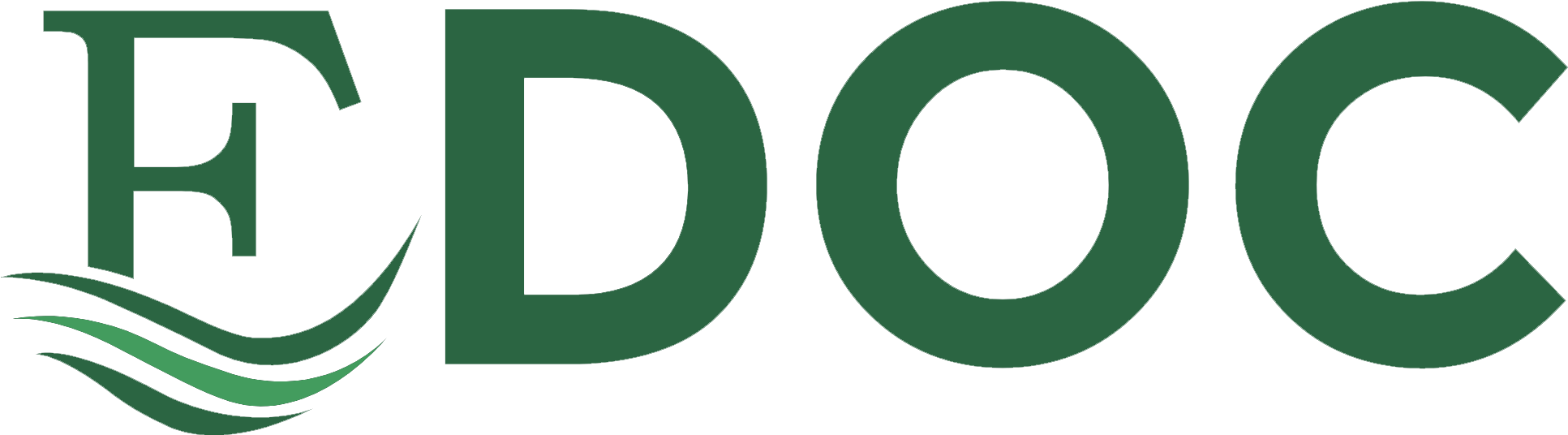imageRUNNER ADVANCE C9280 PRO/C9270 PRO/C7280i/C7270i/ C7270/C7260i/C7260 Service Manual Rev.00 Product Overview Technology Periodic service Parts Replacement and Cleaning Adjustment Troubleshooting Error Code Service Mode Installation 1
2
3
4
5
6
7
8
9
Appendix
Application This manual has been issued by Canon Inc. for qualified persons to learn technical theory,
The following paragraph does not apply to any countries where such provisions are
installation, maintenance, and repair of products. This manual covers all localities where the
inconsistent with local law.
products are sold. For this reason, there may be information in this manual that does not apply to your locality.
Trademarks The product names and company names used in this manual are the registered trademarks
Corrections
of the individual companies.
This manual may contain technical inaccuracies or typographical errors due to improvements or changes in products. When changes occur in applicable products or in the contents of this
Copyright
manual, Canon will release technical information as the need arises. In the event of major
This manual is copyrighted with all rights reserved. Under the copyright laws, this manual may
changes in the contents of this manual over a long or short period, Canon will issue a new
not be copied, reproduced or translated into another language, in whole or in part, without the
edition of this manual.
consent of Canon Inc.
(C) CANON INC. 2012
Caution Use of this manual should be strictly supervised to avoid disclosure of confidential information.
Explanation of Symbols
The following rules apply throughout this Service Manual:
The following symbols are used throughout this Service Manual. 1. Each chapter contains sections explaining the purpose of specific functions and the Symbols
Explanation Check.
Symbols
relationship between electrical and mechanical systems with reference to the timing of
Explanation Remove the claw.
operation.
In the diagrams,
represents the path of mechanical drive; where a signal name
accompanies the symbol, the arrow
indicates the direction of the electric
signal. The expression "turn on the power" means flipping on the power switch, closing the Check visually.
front door, and closing the delivery unit door, which results in supplying the machine with
Insert the claw.
power.
Check the noise.
Use the bundled part.
2. In the digital circuits, '1' is used to indicate that the voltage level of a given signal is "High", while '0' is used to indicate "Low". (The voltage value, however, differs from circuit to circuit.) In addition, the asterisk (*) as in "DRMD*" indicates that the DRMD signal goes on when '0'.
Disconnect the connector.
Push the part.
In practically all cases, the internal mechanisms of a microprocessor cannot be checked in the field. Therefore, the operations of the microprocessors used in the machines are not discussed: they are explained in terms of from sensors to the input of the DC
Connect the connector.
Plug the power cable.
controller PCB and from the output of the DC controller PCB to the loads. The descriptions in this Service Manual are subject to change without notice for product
Remove the cable/wire from the cable guide or wire saddle.
improvement or other purposes, and major changes will be communicated in the form of Turn on the power.
Service Information bulletins. All service persons are expected to have a good understanding of the contents of this Service Manual and all relevant Service Information bulletins and be able to identify and isolate faults
Set the cable/wire to the cable guide or wire saddle.
Remove the screw.
Tighten the screw.
in the machine.
Blank Page
Contents 0 Safety Precautions
2 Technology
CDRH Act------------------------------------------------------------------------0-2 Laser Safety---------------------------------------------------------------------0-2 Handling of Laser System---------------------------------------------------0-3 Turn power switch ON--------------------------------------------------------0-4 Safety of Toner------------------------------------------------------------------0-4
About Toner-------------------------------------------------------------------------- 0-4 Toner on Clothing or Skin--------------------------------------------------------- 0-4
Notes When Handling a Lithium Battery---------------------------------0-5 Notes Before it Works Serving----------------------------------------------0-5 Points to Note at Cleaning---------------------------------------------------0-5
1 Product Overview Product lineups-----------------------------------------------------------------1-2 Main unit-----------------------------------------------------------------------------Pickup/delivery options-----------------------------------------------------------Scanning options-------------------------------------------------------------------Expanded-feature options--------------------------------------------------------
1-2 1-2 1-4 1-5
Features--------------------------------------------------------------------------1-7
Product features--------------------------------------------------------------------- 1-7 Features on service work--------------------------------------------------------- 1-7
Specifications----------------------------------------------------------------- 1-10
Specifications of main unit-------------------------------------------------------1-10 Power supply specifications----------------------------------------------------- 1-11 Weight - size------------------------------------------------------------------------1-12 Productivity (print speed)--------------------------------------------------------1-12 Paper type---------------------------------------------------------------------------1-13
Name of Parts----------------------------------------------------------------- 1-17
External View-----------------------------------------------------------------------1-17 Sectional View----------------------------------------------------------------------1-19 Operation----------------------------------------------------------------------------1-20
Basic Configuration------------------------------------------------------------2-2
Functional Configuration---------------------------------------------------------- 2-2 Basic Sequence--------------------------------------------------------------------- 2-3
Controller System--------------------------------------------------------------2-6 Overview------------------------------------------------------------------------------ 2-6 Controls------------------------------------------------------------------------------2-12 Service Operations----------------------------------------------------------------2-29
DCM----------------------------------------------------------------------------- 2-34
DCM-----------------------------------------------------------------------------------2-34
Laser Exposure System---------------------------------------------------- 2-60 Overview-----------------------------------------------------------------------------2-60 Controls------------------------------------------------------------------------------2-64 Servicing-----------------------------------------------------------------------------2-71
Image Formation System-------------------------------------------------- 2-72
Overview-----------------------------------------------------------------------------2-72 Controls------------------------------------------------------------------------------2-83 Servicing--------------------------------------------------------------------------- 2-132
Fixing System--------------------------------------------------------------- 2-135
Overview--------------------------------------------------------------------------- 2-135 Controls---------------------------------------------------------------------------- 2-139 Servicing--------------------------------------------------------------------------- 2-157
Pickup / Feed System----------------------------------------------------- 2-159
Overview--------------------------------------------------------------------------- 2-159 Deck/Cassette Pickup Unit---------------------------------------------------- 2-171 Multi-purpose Tray Pickup Unit----------------------------------------------- 2-181 Registration Unit----------------------------------------------------------------- 2-183 Delivery Unit----------------------------------------------------------------------- 2-185 Reverse Unit---------------------------------------------------------------------- 2-186 Duplex Unit------------------------------------------------------------------------ 2-188 Jam Detection-------------------------------------------------------------------- 2-193
Service Work---------------------------------------------------------------------- 2-196
External and Controls----------------------------------------------------- 2-197 Service Works (External Auxiliary System)-------------------------------- 2-206
MEAP------------------------------------------------------------------------- 2-207
Changes---------------------------------------------------------------------------- 2-207 Preparation for Using SSO-H------------------------------------------------- 2-208 Preparation for Using SMS---------------------------------------------------- 2-210 Login to SMS---------------------------------------------------------------------- 2-218 Installing an MEAP Application----------------------------------------------- 2-220 MEAP Specifications------------------------------------------------------------ 2-224 MEAP Application Management--------------------------------------------- 2-226 Enhanced System Application Management----------------------------- 2-235 System Application Management-------------------------------------------- 2-247 Setting the method to login to SMS----------------------------------------- 2-250 MEAP Application System Information------------------------------------- 2-253 MEAP Application Information------------------------------------------------ 2-255 Check License-------------------------------------------------------------------- 2-256 Changing SMS Login Password--------------------------------------------- 2-257 MEAP Application Setting Information Management and Log Management---------------------------------------------------------------------- 2-257 Maintenance---------------------------------------------------------------------- 2-260 Formatting and Replacing the HDD----------------------------------------- 2-264 Reference material-------------------------------------------------------------- 2-284 Option for exclusive individual measure----------------------------------- 2-286
Embedded RDS------------------------------------------------------------ 2-289
Product Overview---------------------------------------------------------------- 2-289 Limitations------------------------------------------------------------------------- 2-290 Service cautions------------------------------------------------------------------ 2-291 E-RDS Setup---------------------------------------------------------------------- 2-292 FAQ---------------------------------------------------------------------------------- 2-300 Troubleshooting------------------------------------------------------------------ 2-302 Error code and strings---------------------------------------------------------- 2-306
Updater----------------------------------------------------------------------- 2-309
Overview--------------------------------------------------------------------------- 2-309 Installing MEAP Application/System Option------------------------------- 2-311 Limitations and Cautions------------------------------------------------------- 2-314
Preparation------------------------------------------------------------------ 2-316 System Management Operations-------------------------------------------- 2-324
Maintenance----------------------------------------------------------------- 2-331
FAQ---------------------------------------------------------------------------------- 2-332
3 Periodic service Replacement of consumables----------------------------------------------3-2 IR-ADV C9280 PRO/C7280i/C9270 PRO(200V)/C7270(200V) /C7270i Series----------------------------------------------------------------------- 3-2 IR-ADV C9270 PRO(100V)/C7270(100V,120V)/C7260 /C7260iSeries------------------------------------------------------------------------ 3-2
Periodically replaced parts---------------------------------------------------3-2
Host machine------------------------------------------------------------------------ 3-2
Consumable parts-------------------------------------------------------------3-3
Host machine------------------------------------------------------------------------ 3-3 Options-------------------------------------------------------------------------------- 3-4
Periodical maintenance-------------------------------------------------------3-5
Printer engine------------------------------------------------------------------------ 3-5 Reader--------------------------------------------------------------------------------- 3-5 ADF------------------------------------------------------------------------------------- 3-5
4 Parts Replacement and Cleaning List of Parts----------------------------------------------------------------------4-2
List of External / Internal Cover------------------------------------------------- 4-2 List of Main Unit--------------------------------------------------------------------- 4-5 List of Periodical Consumable Parts/Locations for Periodical Cleaning------------------------------------------------------------------------------4-12 List of Clutch / Solenoid----------------------------------------------------------4-20 List of Motor-------------------------------------------------------------------------4-22 List of Fan----------------------------------------------------------------------------4-31 List of Sensor-----------------------------------------------------------------------4-35 Lamp / Heater, others-------------------------------------------------------------4-44 List of Switch------------------------------------------------------------------------4-48 List of PCB---------------------------------------------------------------------------4-51 List of Connectors-----------------------------------------------------------------4-62
Main Controller System----------------------------------------------------- 4-91
Removing the Flat Control Panel----------------------------------------------4-91 Removing the Upright Control Panel------------------------------------------4-96 Removing the Upright Control Panel Arm Unit-----------------------------4-98 Removing the HDD----------------------------------------------------------------4-99 Removing the Main Controller PCB 1-------------------------------------- 4-100 Removing the Main Controller PCB 2-------------------------------------- 4-102 Open the Controller Box------------------------------------------------------- 4-104 Removing the DC Controller PCB------------------------------------------- 4-105 Removing the Laser Interface PCB----------------------------------------- 4-106 Removing the Drum ITB Driver PCB---------------------------------------- 4-107 Removing the Developing High Voltage PCB Unit---------------------- 4-108 Removing the Main Power Supply Box------------------------------------ 4-109 Removing the AC Driver Box------------------------------------------------- 4-110 Removing the IH Power Supply PCB Box--------------------------------- 4-113 Removing the Primary Charging High Voltage PCB Box-------------- 4-114 Removing the Pre-transfer Charging High Voltage PCB Unit-------- 4-115 Removing the Pickup Feed Driver PCB Unit------------------------------ 4-116 Removing the Environment Sensor----------------------------------------- 4-117 Removing the Secondary Transfer High Voltage PCB----------------- 4-118 Removing the Post-secondary Transfer Static Elimination High Voltage PCB----------------------------------------------------------------------- 4-119 Removing the Fixing Feed Driver PCB------------------------------------- 4-120 Removing the Primary Transfer PCB--------------------------------------- 4-121
Laser Exposure System-------------------------------------------------- 4-122 Cleaning the Dustproof Glass------------------------------------------------ 4-122 Removing the Laser Scanner Unit------------------------------------------- 4-123 When Replacing the Laser Scanner Unit---------------------------------- 4-126
Image Formation System------------------------------------------------ 4-127
Open the Process Unit Inner Cover.---------------------------------------- 4-127 Closing the Process Unit Inner Cover-------------------------------------- 4-128 Adjustment when Installing/Removing the ITB Unit--------------------- 4-129 Pulling out the ITB Unit--------------------------------------------------------- 4-130 Removing the ITB Unit--------------------------------------------------------- 4-132 Removing the ITB Frame------------------------------------------------------ 4-133 Installing the ITB Unit----------------------------------------------------------- 4-133 Storing the ITB Unit------------------------------------------------------------- 4-135
Removing the ITB Cleaning Blade Unit------------------------------------ 4-136 After Replacing the ITB Cleaning Blade Unit----------------------------- 4-138 Removing the ITB Cleaning Unit--------------------------------------------- 4-139 Removing the ITB---------------------------------------------------------------- 4-140 Installing the ITB----------------------------------------------------------------- 4-145 Cleaning when replacing the ITB-------------------------------------------- 4-149 Removing the Primary Transfer Roller------------------------------------- 4-150 When Replacing the Primary Transfer Roller----------------------------- 4-152 Removing the Secondary Transfer Inner Roller-------------------------- 4-152 Removing the ITB Inner Scraper Holder----------------------------------- 4-154 Cleaning the ITB Inner Scraper---------------------------------------------- 4-155 Removing the Drum Heater Unit--------------------------------------------- 4-155 Removing the ITB Motor------------------------------------------------------- 4-156 Removing the Patch Sensor Unit-------------------------------------------- 4-157 When Replacing the Patch Sensor Unit------------------------------------ 4-159 Cleaning the Patch Sensor Unit---------------------------------------------- 4-160 Removing the Secondary Transfer Outer Unit--------------------------- 4-161 Removing the Secondary Transfer Static Eliminator------------------- 4-162 Removing the Secondary Transfer Outer Roller------------------------- 4-163 Cleaning the Secondary Transfer Static Eliminator Unit--------------- 4-165 Cleaning the Secondary Transfer Outer Unit----------------------------- 4-165 Removing the Primary Charging Rail--------------------------------------- 4-166 Removing the Drum Thermopile--------------------------------------------- 4-168 Removing the Potential Control PCB Unit (including Potential Sensor and Potential Control PCB)--------------- 4-169 When Replacing the Potential Sensor and Potential Control PCB-- 4-170 Removing the Drum Thermistor---------------------------------------------- 4-174 Removing the Developing Assembly Inner Temperature Detection PCB (Y)/(M) and (C)/(Bk)--------------- 4-175 Removing the Primary Charging Assembly------------------------------- 4-177 When Replacing the Primary Charging Assembly----------------------- 4-178 Removing the Primary Charging Assembly Shutter Unit-------------- 4-180 Removing the Grid Plate------------------------------------------------------- 4-182 When Replacing the Grid Plate---------------------------------------------- 4-185 Removing the Grid Cleaning Pad-------------------------------------------- 4-185 Removing the Primary Charging Wire Cleaning Pad Holder--------- 4-187
Removing the Primary Charging Wire Cleaning Pad Slider---------- 4-188 Replacing the Primary Charging Wire-------------------------------------- 4-189 Cleaning the Primary Charging Assembly--------------------------------- 4-192 When Replacing the Primary Charging Wire----------------------------- 4-193 Replacing the Primary Charging Wire Unit-------------------------------- 4-193 When Replacing the Primary Charging Wire Unit----------------------- 4-196 Removing the Pre-transfer Charging Assembly-------------------------- 4-196 When Replacing the Pre-transfer Charging Assembly----------------- 4-197 Removing the Pre-transfer Charging Assembly Shutter Unit--------- 4-198 Removing the Pre-transfer Charging Wire Cleaning Pad Holder and the Pre-transfer Charging Wire Cleaning Pad Slider------------- 4-200 Replacing the Pre-transfer Charging Wire--------------------------------- 4-203 Cleaning the Pre-transfer Charging Assembly--------------------------- 4-205 When Replacing the Pre-transfer Charging Wire------------------------ 4-206 Removing the Drum Unit (Bk)------------------------------------------------ 4-206 Removing the Drum Cleaning Unit------------------------------------------ 4-211 Removing the Drum Cleaning Blade (Bk) and the Side Seal (Front)/(Rear)--------------------------------------------------- 4-212 Removing the Drum (Bk)------------------------------------------------------- 4-213 Cleaning the Toner Catch Tray (Bk)----------------------------------------- 4-216 When Replacing the Drum (Bk)---------------------------------------------- 4-217 Removing the Drum Cleaning Scoop-up Sheet (Bk)------------------- 4-218 Removing the Edge Scraper 1 (Bk) and the Edge Scraper 2 (Bk)-- 4-220 Removing the Drum Fur Brush----------------------------------------------- 4-222 Removing the Developing Assembly (Bk)--------------------------------- 4-224 Installing the Developing Assembly (Bk)----------------------------------- 4-227 When Replacement the Developing Assembly--------------------------- 4-230 Cleaning the Developing Assembly Toner Blocking Sheet (Bk)------ 4-230 Removing the Process Unit (Y)/(M)/(C)------------------------------------ 4-231 Separating the Developing Assembly (Y)/(M)/(C) from the Drum Unit (Y)/(M)/(C)----------------------------------------------- 4-234 Cleaning the Toner Catch Sheet (Y)/(M)/(C)------------------------------ 4-239 When Replacing the Drum Unit (Y)/(M)/(C)------------------------------- 4-240 Cleaning the Developing Assembly Toner Blocking Sheet (Y)/(M)/(C)-------------------------------------------- 4-241 Removing the Toner Container Manually---------------------------------- 4-241
Removing the Hopper Tray (Bk)--------------------------------------------- 4-244 Removing the Hopper Tray (Y)/(M)/(C)------------------------------------- 4-245 Removing the Drum Drive Unit (Bk)----------------------------------------- 4-246 Removing the Drum Drive Unit (Y)/(M)/(C)-------------------------------- 4-249 Removing the Hopper Unit (Bk)---------------------------------------------- 4-253 Removing the Hopper Unit (Y)/(M)/(C)------------------------------------- 4-259 Removing the Developing Drive Unit (Bk)--------------------------------- 4-267 Removing the Developing Drive Unit (Y)/(M)/(C)------------------------ 4-268 Removing the Waste Toner Container-------------------------------------- 4-269 Removing the Waste Toner Pipe (Waste Toner Primary Feed, Waste Toner Secondary Feed)--------------------------- 4-270
Fixing System--------------------------------------------------------------- 4-277
Removing the Fixing Unit------------------------------------------------------ 4-277 Removing the Fixing Web Unit----------------------------------------------- 4-278 Replacing the Fixing Web----------------------------------------------------- 4-279 Removing the Fixing Web Roller--------------------------------------------- 4-283 Removing the Fixing Inner Delivery Unit----------------------------------- 4-285 Removing the Fixing IH Unit-------------------------------------------------- 4-287 Removing the Fixing Film Unit------------------------------------------------ 4-291 Removing the Fixing Pressure Roller Unit--------------------------------- 4-292 Removing the Fixing Heat Soaking Roller/Bearing--------------------- 4-293 Removing the Fixing Thermistor--------------------------------------------- 4-294 Removing the Fixing Motor---------------------------------------------------- 4-295 Cleaning the Fixing Unit-------------------------------------------------------- 4-296
Pickup Feed System------------------------------------------------------ 4-298
Pull out the Fixing Feed Unit.------------------------------------------------- 4-298 Removing the Fixing Feed Unit---------------------------------------------- 4-299 Removing the Multi-purpose Tray Roller----------------------------------- 4-301 Removing the Multi-purpose Tray Separation Roller------------------- 4-302 Removing the Right Deck------------------------------------------------------ 4-303 Removing the Right Deck Pickup/Right Deck Feed/Right Deck Separation Roller---------------------------------------------------------------- 4-304 Removing the Left Deck-------------------------------------------------------- 4-306 Removing the Left Deck Pickup/Left Deck Feed/Left Deck Separation Roller---------------------------------------------------------------- 4-307 Removing the Cassette 3------------------------------------------------------ 4-308
Removing the Cassette 3 Pickup/Feed/Separation Roller------------ 4-309 Removing the Cassette 4------------------------------------------------------ 4-311 Removing the Cassette 4 Pickup/Feed/Separation Roller------------ 4-312 Removing the Multi-purpose Tray Pickup Unit--------------------------- 4-314 Removing the Vertical Path Unit--------------------------------------------- 4-315 Removing the Cassette 3 Pickup Unit, Cassette 4 Pickup Unit, and Right Deck Pickup Unit--------------------------------------------------- 4-315 Removing the Left Deck Pickup Uni---------------------------------------- 4-316 Removing the Cassette Heater Unit---------------------------------------- 4-318 Removing the Delivery Unit--------------------------------------------------- 4-319 Removing the Reverse Unit--------------------------------------------------- 4-320 Removing the Pre-fixing Feed Belt Unit------------------------------------ 4-321 Cleaning the Post-secondary Transfer Sensor and the Pre-fixing Feed Belt--------------------------------------------------------------------------- 4-322 Removing the Registration Unit---------------------------------------------- 4-323 Cleaning the Transparency Sensor/ Registration Sensor / Original Size Sensor - ----------------------------- 4-324 Removing the Cassette Size Detection Unit------------------------------ 4-325 Removing the Cassette 3 and 4 Paper Level Detection Units------- 4-326 Removing the Right Deck Paper Level Detection Unit----------------- 4-326 Removing the Left Deck Paper Level Detection Unit------------------- 4-327
External Auxiliary System------------------------------------------------ 4-328 Removing the Upper Front Cover------------------------------------------- 4-328 Removing the Toner Container Replacement Unit Inner Cover------ 4-328 Removing the Upper Right Cover 1----------------------------------------- 4-330 Removing the Multi Unit Inner Cover--------------------------------------- 4-330 Removing the Box Right Cover---------------------------------------------- 4-331 Removing the Box Left Cover------------------------------------------------ 4-332 Removing the Box Upper Cover--------------------------------------------- 4-332 Removing the Upper Left Cover--------------------------------------------- 4-333 Removing the Left Middle Cover--------------------------------------------- 4-334 Removing the Lower Left Cover 3------------------------------------------- 4-334 Removing the Lower Rear Cover-------------------------------------------- 4-335 Removing the Fixing Dustproof Filter and the Ozone Filter----------- 4-336 Removing the Primary Charging Dustproof Filter----------------------- 4-338
Options----------------------------------------------------------------------- 4-339
Removing the DADF Unit------------------------------------------------------ 4-339 Removing the DADF Unit + Reader Unit---------------------------------- 4-341 Removing the the Printer Cover---------------------------------------------- 4-347 Removing the Buffer Path Unit----------------------------------------------- 4-350
5 Adjustment Overview-------------------------------------------------------------------------5-2 When replacing parts---------------------------------------------------------5-2 Main Controller---------------------------------------------------------------------- 5-2 Laser Exposure System----------------------------------------------------------- 5-5 Image Formation System--------------------------------------------------------- 5-6 Fixing System-----------------------------------------------------------------------5-13
When clearing RAM--------------------------------------------------------- 5-14
DC controller PCB-----------------------------------------------------------------5-14
6 Troubleshooting Making Initial Checks---------------------------------------------------------6-2
List of Initial Check Items--------------------------------------------------------- 6-2
Test Print-------------------------------------------------------------------------6-3
Overview------------------------------------------------------------------------------ 6-3 Selecting Test Print TYPE-------------------------------------------------------- 6-3 How to check test print------------------------------------------------------------ 6-4
Image Faults--------------------------------------------------------------------6-7
Developing Sleeve Ghost -------------------------------------------------------- 6-7 Uneven vertical lines on a halftone image due to the soiled Charging Roller---------------------------------------------------------------------- 6-8 Toner Drops in the Developing Assembly------------------------------------- 6-9 Transfer failure on the trailing edge of the 2nd side of coated paper----------------------------------------------------------------------------------6-10 Calibration for color difference on front and back sides------------------ 6-11 Vertical Lines------------------------------------------------------------------------6-13
Error Code--------------------------------------------------------------------- 6-14 E021-xxx due to mismatched phase between the screw of color Developing Assembly and coupling of main body-------------------------6-14
Alarm Code-------------------------------------------------------------------- 6-15
How to clear 04-3042, 04-3142 and 04-3242:------------------------------6-15
How to clear 04-3043, 04-3143 and 04-3243:------------------------------6-15
Version upgrade-------------------------------------------------------------- 6-16
Overview-----------------------------------------------------------------------------6-16 Version Upgrade via SST--------------------------------------------------------6-22 Version Upgrade using USB memory Storage Device-------------------6-38 Troubleshooting--------------------------------------------------------------------6-52 Version Upgrade via CDS-------------------------------------------------------6-53
Controller Self Diagnosis--------------------------------------------------- 6-99
Controller Self Diagnosis---------------------------------------------------------6-99 Operation Check of the Main Controller LEDs--------------------------- 6-108
Debug log---------------------------------------------------------------------6-110
Scope of Application------------------------------------------------------------ 6-110 Overview--------------------------------------------------------------------------- 6-110 Collecting System Information-------------------------------------------------6-111 Network Packet Capture------------------------------------------------------- 6-115
7 Error Code Over View------------------------------------------------------------------------7-2
Outline--------------------------------------------------------------------------------- 7-2
Error Code-----------------------------------------------------------------------7-3 Error Code Details------------------------------------------------------------------ 7-3
Jam Code-------------------------------------------------------------------- 7-127
Jam Type--------------------------------------------------------------------------- 7-127 Main Unit--------------------------------------------------------------------------- 7-128 Duplex Color Image Reader-A1 / Color Image Reader-A1----------- 7-131 Paper Deck Unit – A1----------------------------------------------------------- 7-132 POD Deck Light – A1----------------------------------------------------------- 7-132 Multi-drawer Paper Deck – A1------------------------------------------------ 7-133 Buffer Path Unit - F1------------------------------------------------------------ 7-134 Insertion Unit -H1---------------------------------------------------------------- 7-135 Professional Puncher - C1/Professional Puncher Integration Unit - B1---------------------------------------------------------------------------- 7-136 Insertion Unit -J1----------------------------------------------------------------- 7-137 Paper Folding Unit - G1-------------------------------------------------------- 7-138 Paper Folding Insertion Unit - G1-------------------------------------------- 7-139 External Hole Puncher - A1--------------------------------------------------- 7-140
Staple Finisher-K1/Booklet Finisher-K1------------------------------------ 7-141 Staple Finisher-L1/Booklet Finisher-L1------------------------------------- 7-142
Alarm Code------------------------------------------------------------------ 7-143
Alarm Code Details-------------------------------------------------------------- 7-143
8 Service Mode Overview-------------------------------------------------------------------------8-2 Entering Service Mode-----------------------------------------------------------Service Mode Menu---------------------------------------------------------------Service mode item explanations-----------------------------------------------I/O information enhancement---------------------------------------------------Display of Error Code/Alarm Code description-----------------------------COPIER > OPTION > BODY, Item Segmentation-------------------------Security features-------------------------------------------------------------------Switching Screen (Level 1 < - > 2)--------------------------------------------Language switch-------------------------------------------------------------------Back-up of service mode----------------------------------------------------------
8-2 8-2 8-2 8-3 8-3 8-4 8-4 8-5 8-6 8-6
COPIER--------------------------------------------------------------------------8-7
DISPLAY------------------------------------------------------------------------------ 8-7 I/O (I/O display mode)------------------------------------------------------------8-70 ADJUST---------------------------------------------------------------------------- 8-116 FUNCTION------------------------------------------------------------------------ 8-187 OPTION---------------------------------------------------------------------------- 8-212 TEST-------------------------------------------------------------------------------- 8-309 COUNTER------------------------------------------------------------------------- 8-313
FEEDER---------------------------------------------------------------------- 8-355
DISPLAY--------------------------------------------------------------------------- 8-355 ADJUST---------------------------------------------------------------------------- 8-356 FUNCTION------------------------------------------------------------------------ 8-357
SORTER--------------------------------------------------------------------- 8-359
ADJUST---------------------------------------------------------------------------- 8-359 FUNCTION------------------------------------------------------------------------ 8-371 OPTION---------------------------------------------------------------------------- 8-373
BOARD----------------------------------------------------------------------- 8-378 OPTION---------------------------------------------------------------------------- 8-378
9 Installation How to look at this Installation Procedure-------------------------------9-2 Description on the parts included in the package-------------------------- 9-2 In the case of using the components------------------------------------------ 9-2 Symbol marks in the illustration------------------------------------------------- 9-2
Checking Before Installation------------------------------------------------9-2 Checking Power Supply----------------------------------------------------------Checking the Installation Environment---------------------------------------Checking Installation Space-----------------------------------------------------Points to Note at Installation Work--------------------------------------------Table of options combination----------------------------------------------------Order to Install the Host Machine and the Options------------------------Types of the Accessory Box------------------------------------------------------
9-2 9-2 9-3 9-4 9-5 9-5 9-6
Checking the Contents-------------------------------------------------------9-7 Unpacking---------------------------------------------------------------------- 9-11
Unpacking--------------------------------------------------------------------------- 9-11 Installing the Upright Arm--------------------------------------------------------9-13
Installation--------------------------------------------------------------------- 9-15
Installation of the Upright Control Panel-------------------------------------9-15 Installation of the Buffer Path Unit---------------------------------------------9-18 Installation of the Pickup Assembly-------------------------------------------9-23 Installation of the Process Unit-------------------------------------------------9-25 Installation of the Black Developing Assembly-----------------------------9-31 Installing the USB Device Port (only with the products designed for Europe)---------------------------------------------------------------------------9-37 Installation of the Noise Reduction Cover-----------------------------------9-40 Securing the Host Machine------------------------------------------------------9-41 Other Installation Work-----------------------------------------------------------9-42 Preparation for the Main Power Connection--------------------------------9-42 Turning ON the Main Power----------------------------------------------------9-43 Installation of the Toner Container---------------------------------------------9-43 Settings at Installation------------------------------------------------------------9-43 Setting the Deck--------------------------------------------------------------------9-44 Setting the Paper Cassette------------------------------------------------------9-45 Auto Gradation Adjustment------------------------------------------------------9-46
Image Position Adjustment------------------------------------------------------9-46 Checking the Network Connection--------------------------------------------9-53 Network Troubleshooting--------------------------------------------------------9-54
When moving the host machine to another place after installation, execute the operation shown below.------------- 9-55
When moving the machine to another floor---------------------------------9-55 When moving the machine by truck-------------------------------------------9-57
Printer Cover-B1------------------------------------------------------------- 9-61 Checking the Contents-----------------------------------------------------------9-61 Check Items when Turning OFF the Main Power-------------------------9-61 Installation Outline Drawing-----------------------------------------------------9-61 Installation Procedure-------------------------------------------------------------9-62 Operation Check-------------------------------------------------------------------9-67
Copy Tray-P1----------------------------------------------------------------- 9-68
Checking the Contents-----------------------------------------------------------9-68 Check Items when Turning OFF the Main Power-------------------------9-68 Installation Outline Drawing-----------------------------------------------------9-68 Installation procedure-------------------------------------------------------------9-68 Setting after installation----------------------------------------------------------9-70
Utility Tray-A2----------------------------------------------------------------- 9-71
Checking the Contents-----------------------------------------------------------9-71 Installation Outline Drawing-----------------------------------------------------9-71 Installation Procedure-------------------------------------------------------------9-71 When installing the USB Keyboard--------------------------------------------9-73
Key Switch Unit-B1---------------------------------------------------------- 9-74 Checking the Contents-----------------------------------------------------------9-74 Check Items when Turning OFF the Main Power-------------------------9-74 Installation Outline Drawing-----------------------------------------------------9-74 Installation Procedure-------------------------------------------------------------9-74
Copy Card Reader-F1------------------------------------------------------ 9-76
Points to Note Before Installation----------------------------------------------9-76 Checking the Contents-----------------------------------------------------------9-76 Check Items when Turning OFF the Main Power-------------------------9-77 Installation Outline Drawing-----------------------------------------------------9-77 Installation Procedure-------------------------------------------------------------9-77 Setting After Installation----------------------------------------------------------9-85
Voice Opearion Kit-C2------------------------------------------------------ 9-86
Points to Note Before Installation----------------------------------------------9-86 Checking the Contents-----------------------------------------------------------9-86 Check Items when Turning OFF the Main Power-------------------------9-87 Installation Outline Drawing-----------------------------------------------------9-87 Installation Procedure-------------------------------------------------------------9-87 Checking After Installation-------------------------------------------------------9-93 Operation Check-------------------------------------------------------------------9-93
Voice Guidance Kit-F2------------------------------------------------------ 9-94 Points to Note Before Installation----------------------------------------------9-94 Checking the Contents-----------------------------------------------------------9-94 Check Items when Turning OFF the Main Power-------------------------9-94 Installation Outline Drawing-----------------------------------------------------9-95 Installation Procedure-------------------------------------------------------------9-95 Checking After Installation ---------------------------------------------------- 9-101 Operation Check----------------------------------------------------------------- 9-101
Additional Memory Type D (512MB)---------------------------------- 9-102
Checking the Contents--------------------------------------------------------- 9-102 Points to Note Before Installation-------------------------------------------- 9-102 Check Items when Turning OFF the Main Power----------------------- 9-102 Installation Outline Drawing--------------------------------------------------- 9-102 Installation Procedure----------------------------------------------------------- 9-102 Checking After Installation----------------------------------------------------- 9-104
Reader Heater Unit-------------------------------------------------------- 9-105
Checking the Contents (Asia only)------------------------------------------ 9-105 Checking the Parts to be Installed (Except for Asia)-------------------- 9-105 Check Items when Turning OFF the Main Power----------------------- 9-105 Installation Outline Drawing--------------------------------------------------- 9-105 Installation Procedule----------------------------------------------------------- 9-105
Cassette Heater Unit-------------------------------------------------------9-110 Checking the Contents (EUR only)------------------------------------------ 9-110 Checking the Parts to be Installed (AUS only)--------------------------- 9-110 Check Items when Turning OFF the Main Power----------------------- 9-110 Installation Outline Drawing--------------------------------------------------- 9-110 Installation Procedule----------------------------------------------------------- 9-110
Paper Deck Heater Unit-A1----------------------------------------------9-114
Checking Bundled Components--------------------------------------------- 9-114 Check Items when Turning OFF the Main Power----------------------- 9-114 Installation Procedure----------------------------------------------------------- 9-115
Paper Deck Heater Unit-------------------------------------------------- 9-123
Checking the Parts to be Installed------------------------------------------- 9-123 Check Items when Turning OFF the Main Power----------------------- 9-123 Installation Procedule----------------------------------------------------------- 9-123
Paper Deck Warm Breeze Heater Unit------------------------------- 9-129 Checking the Parts to be Installed------------------------------------------- 9-129 Check Items when Turning OFF the Main Power----------------------- 9-129 Installing the Warm Breeze Heater Unit------------------------------------ 9-130
Document Scan Lock Kit-B1-------------------------------------------- 9-135
Checking the Parts to be Installed------------------------------------------- 9-135 Checking the Contents--------------------------------------------------------- 9-135 Check Items when Turning OFF the Main Power----------------------- 9-135 Installation Outline Drawing--------------------------------------------------- 9-135 Installation Procedule----------------------------------------------------------- 9-136 Checking after Installation----------------------------------------------------- 9-138
Serial Interface Kit-K1/Copy Control Interface Kit-A1------------- 9-139
Checking the Parts to be Installed------------------------------------------- 9-139 Checking the Contents--------------------------------------------------------- 9-139 Check Items when Turning OFF the Main Power----------------------- 9-139 Installation Outline Drawing--------------------------------------------------- 9-140 Installation Procedule----------------------------------------------------------- 9-140
USB Device Port-A2/Multimedia Reader/Writer-A2--------------- 9-145
Points to Note at Installation------------------------------------------------- 9-145 Checking the Contents--------------------------------------------------------- 9-145 Check Items when Turning OFF the Power------------------------------- 9-146 Installation Outline Drawing--------------------------------------------------- 9-146 Installing the USB Device Port----------------------------------------------- 9-147 Installing the Card Reader----------------------------------------------------- 9-156 Installing the Multimedia Reader/Writer------------------------------------ 9-158 Operation Check----------------------------------------------------------------- 9-160
Combination of HDD Options------------------------------------------- 9-165 Points to Note Regarding Data Backup/Export--------------------- 9-166 Making a Backup of the Data (reference only)--------------------- 9-167
Procedure for Import/Export ALL of User Settings---------------------- 9-167 Backup of MEAP Application-------------------------------------------------- 9-167 Stop of MEAP Applications, Disabling, Download of Disabled License Files and Uninstallation----------------------------- 9-167 User Authentication Information Registered by SSO-H (Single Sign-ON H)-------------------------------------------------------------- 9-168 Backup of User inbox and Advanced Box document data------------ 9-168
Checking the Contents--------------------------------------------------------- 9-170 Check Items when Turning OFF the Main Power----------------------- 9-170 Installation Procedure----------------------------------------------------------- 9-170 Installing the System Software Using the SST--------------------------- 9-173 Execution of Auto Gradation Adjustment---------------------------------- 9-173
Points to Note when Unpacking HDD Data Encryption & Mirroring Kit--------------------------------------------------------------------- 9-216 Checking the Contents--------------------------------------------------------- 9-216 Setting Before Turning OFF the Power (HDD Data Encryption & Mirroring Kit only)------------------------------------------------------------- 9-218 Check Items when Turning OFF the Main Power----------------------- 9-218 Installation Procedure----------------------------------------------------------- 9-218 Installing the System Software Using the SST--------------------------- 9-227 After Installing HDD Data Encryption & Mirroring Kit------------------- 9-228 Setting for Mirroring------------------------------------------------------------- 9-228 Reporting to the System Administrator at the End of the Work (only when HDD Data Encryption & Mirroring Kit has been installed)---------------------------------------------------------------------------- 9-229 Execution of Auto Gradation Adjustment---------------------------------- 9-229
[TYPE-2]---------------------------------------------------------------------- 9-174
[TYPE-6]---------------------------------------------------------------------- 9-230
Installation Outline Drawing--------------------------------------------- 9-169 [TYPE-1]---------------------------------------------------------------------- 9-170
Checking the Contents--------------------------------------------------------- 9-174 Check Items when Turning OFF the Main Power----------------------- 9-174 Installation Procedure----------------------------------------------------------- 9-175
[TYPE-3]---------------------------------------------------------------------- 9-187
Checking the Contents--------------------------------------------------------- 9-187 Check Items when Turning OFF the Main Power----------------------- 9-188 Installation Procedure----------------------------------------------------------- 9-188 Installing the System Software Using the SST--------------------------- 9-200 Execution of Auto Gradation Adjustment---------------------------------- 9-201
[TYPE-4]---------------------------------------------------------------------- 9-202
Points to Note when Unpacking HDD Data Encryption & Mirroring Kit--------------------------------------------------------------------- 9-202 Checking the Contents--------------------------------------------------------- 9-202 Setting Before Turning OFF the Power (HDD Data Encryption & Mirroring Kit only)------------------------------------------------------------- 9-204 Check Items when Turning OFF the Main Power----------------------- 9-204 Installation Procedure----------------------------------------------------------- 9-204 After Installing HDD Data Encryption & Mirroring Kit------------------- 9-214 Setting for Mirroring------------------------------------------------------------- 9-215 After Installing HDD Data Encryption & Mirroring Kit------------------- 9-215
[TYPE-5]---------------------------------------------------------------------- 9-216
Points to Note when Unpacking HDD Data Encryption & Mirroring Kit--------------------------------------------------------------------- 9-230 Checking the Contents--------------------------------------------------------- 9-230 Setting Before Turning OFF the Power------------------------------------- 9-231 Check Items when Turning OFF the Main Power----------------------- 9-231 Installation Procedure----------------------------------------------------------- 9-232 Installing the System Software Using the SST--------------------------- 9-239 Checking the Security Version------------------------------------------------ 9-240 Checking the Security Mark--------------------------------------------------- 9-240 Checking after Installation----------------------------------------------------- 9-240 Reporting to the System Administrator at the End of the Work------ 9-241 Execution of Auto Gradation Adjustment---------------------------------- 9-241
[TYPE-7]---------------------------------------------------------------------- 9-242
Points to Note when Unpacking HDD Data Encryption & Mirroring Kit--------------------------------------------------------------------- 9-242 Checking the Contents--------------------------------------------------------- 9-242 Setting Before Turning OFF the Power------------------------------------- 9-244 Check Items when Turning OFF the Main Power----------------------- 9-244 Installation Procedure----------------------------------------------------------- 9-244 Installing the System Software Using the SST--------------------------- 9-253 Checking the Security Version------------------------------------------------ 9-254
Setting Before Turning OFF the Power------------------------------------- 9-301 Check Items when Turning OFF the Main Power----------------------- 9-301 Installation Procedure----------------------------------------------------------- 9-302 Installing the System Software Using the SST--------------------------- 9-317 Checking the Security Version------------------------------------------------ 9-317 Checking the Security Mark--------------------------------------------------- 9-317 Checking after Installation----------------------------------------------------- 9-318 Reporting to the System Administrator at the End of the Work------ 9-318 Execution of Auto Gradation Adjustment---------------------------------- 9-318
Checking the Security Mark--------------------------------------------------- 9-254 Checking after Installation----------------------------------------------------- 9-254 Reporting to the System Administrator at the End of the Work------ 9-255 Execution of Auto Gradation Adjustment---------------------------------- 9-255
[TYPE-8]---------------------------------------------------------------------- 9-256
Points to Note when Unpacking HDD Data Encryption & Mirroring Kit--------------------------------------------------------------------- 9-256 Checking the Contents--------------------------------------------------------- 9-256 Setting Before Turning OFF the Power (HDD Data Encryption & Mirroring Kit only)------------------------------------------------------------- 9-259 Check Items when Turning OFF the Main Power----------------------- 9-259 Installation Procedure----------------------------------------------------------- 9-259 Disassembling and Assembling of the HDD Removed from the Host Machine (the First HDD)------------------------------------ 9-266 After Installing HDD Data Encryption & Mirroring Kit------------------- 9-277 Setting for Mirroring------------------------------------------------------------- 9-278 After Installing HDD Data Encryption & Mirroring Kit------------------- 9-278
[TYPE-11]-------------------------------------------------------------------- 9-319
Points to Note when Unpacking HDD Data Encryption & Mirroring Kit--------------------------------------------------------------------- 9-319 Checking the Contents--------------------------------------------------------- 9-319 Setting Before Turning OFF the Power------------------------------------- 9-322 Check Items when Turning OFF the Main Power----------------------- 9-322 Installation Procedure----------------------------------------------------------- 9-322 Installing the System Software Using the SST--------------------------- 9-337 Checking the Security Version------------------------------------------------ 9-338 Checking the Security Mark--------------------------------------------------- 9-338 Checking after Installation----------------------------------------------------- 9-338 Reporting to the System Administrator at the End of the Work------ 9-339 Execution of Auto Gradation Adjustment---------------------------------- 9-339
[TYPE-9]---------------------------------------------------------------------- 9-279
Points to Note when Unpacking HDD Data Encryption & Mirroring Kit--------------------------------------------------------------------- 9-279 Checking the Contents--------------------------------------------------------- 9-279 Setting Before Turning OFF the Power (HDD Data Encryption & Mirroring Kit only)------------------------------------------------------------- 9-282 Check Items when Turning OFF the Main Power----------------------- 9-282 Installation Procedure----------------------------------------------------------- 9-282 Installing the System Software Using the SST--------------------------- 9-297 After Installing HDD Data Encryption & Mirroring Kit------------------- 9-297 Setting for Mirroring------------------------------------------------------------- 9-298 Reporting to the System Administrator at the End of the Work (only when HDD Data Encryption & Mirroring Kit has been installed)---------------------------------------------------------------------------- 9-298 Execution of Auto Gradation Adjustment---------------------------------- 9-298
[TYPE-10]-------------------------------------------------------------------- 9-299
Points to Note when Unpacking HDD Data Encryption & Mirroring Kit--------------------------------------------------------------------- 9-299 Checking the Contents--------------------------------------------------------- 9-299
Appendix Service Tools------------------------------------------------------------------ 10-2
Special Tools------------------------------------------------------------------------10-2 Solvents and Oils------------------------------------------------------------------10-4
General Timing Chart------------------------------------------------------- 10-5
Basic sequence at power ON---------------------------------------------------10-5 Basic sequence at printing
-------------------------------------------------------------10-6 Basic sequence at printing -------------------------------------------------------------10-7
General Circuit Diagram---------------------------------------------------- 10-8 Signal Input/Output List----------------------------------------------------------10-8 General Circuit Diagram------------------------------------------------------- 10-20
List of User Mode---------------------------------------------------------- 10-51
Device Information Delivery Settings--------------------------------------- 10-51 Environment Settings----------------------------------------------------------- 10-52 Adjustment/Maintenance------------------------------------------------------- 10-63 Function Settings---------------------------------------------------------------- 10-65 Set Destination------------------------------------------------------------------- 10-83 Management Settings---------------------------------------------------------- 10-84
Backup Data----------------------------------------------------------------- 10-89 Detail of HDD partition---------------------------------------------------- 10-95 Soft Counter List----------------------------------------------------------- 10-96 Soft counter specifications----------------------------------------------------- 10-96
Removal---------------------------------------------------------------------10-102
Removal-------------------------------------------------------------------------- 10-102
Safety Precautions ■ Act ■CDRH ■ Safety ■Laser ■ of Laser System ■Handling ■ power switch ON ■Turn ■ of Toner ■Safety ■ When Handling a ■Notes Lithium Battery ■ Before it Works ■Notes Serving imageRUNNER ADVANCE ■ to Note at Cleaning C9075 PRO/9070 PRO/9065 ■Points PRO/9060 PRO/C7065/7055 Series
0-2
CDRH Act
Laser Safety
The Center for Devices and Radiological Health of the US Food and Drug Administration put
Laser beam radiation may pose a danger to the human body. A laser scanner mounted on
into force regulations concerning laser products on August 2, 1976. These regulations apply
the machine is sealed with the protection housing and external cover to prevent the laser
to laser products manufactured on and after August 1, 1976, and the sale of laser products
beam from leaking to the outside. The laser beam never leaks out of the scanner as far as
not certified under the regulations is banned within the Untied States. The label shown here
users operate the machine normally
indicates compliance with the CDRH regulations, and its attachment is required on all laser products that are soled in the United States.
The following warnings are given to comply with Safety Principles (EN60950). Sicherheit des Lasers Laserstrahlen können für den menschlichen Körper gefährlich sein. Aus diesem Grund ist das optische Lasersystem mit einem Schutzgehäuse und einer Außenabdeckung dicht verschlossen und hat eine Struktur, die keine Laserstrahlen nach außen dringen lässt. Unter der Voraussetzung, dass der Benutzer dieses Gerät normal bedient, ist ein Austritt von Laserstrahlen daher ausgeschlossen.
F-0-1
A different description may be used for a different product.
0-2
0-3
Handling of Laser System When servicing the area around the laser assembly, be sure to turn off the main power. If you must service while the power is turned on, be sure to keep the followings: - Do not use a screwdriver or tools that have a high level of reflectance in the laser path. - Remove watches and rings before starting the work. (They can reflect the laser beam, possibly hitting the eye.) The machine's covers that can reflect laser light are identified by means of a warning label (Figure). If you must detach a cover showing the label, be sure to take extra caution during the work. The following warnings are given to comply with Safety Principles (EN60950). Handhabung des Laserteils Bei servicearbeiten am oder in der Nähe des Laserteils zuerst das Hauptgerät abschalten. Bei Servicearbeiten, die unbedingt bei eingeschaltetem Gerät durchgeführt werden müssen, auf jeden Fall die folgenden Vorsichtsmaßnahmen beachten.
F-0-2
• Keine stark reflektierenden Schraubenzieher oder ähnliche Werkzeuge direkt in den Lichtpfad des Laserstrahls bringen. • Vor Beginn der Arbeit Uhren, Ringe und ähnliche Gegenstände abnehmen. (Reflektierte Laserstrahlen könnten sonst in die Augen geraten.) Abdeckungen, die möglicherweise Laserstrahlen reflektieren, haben in der auf dem Bild gezeigten Position einen Aufkleber. Bei Servicearbeiten auf der Innenseite von Abdeckungen mit Aufkleber ist besondere Vorsicht erforderlich.
0-3
0-4
Turn power switch ON
Safety of Toner
The machine is equipped with 2 power switches: main power switch and control panel power switch. The machine goes on when the main power switch is turned on (i.e., other than in low power mode, sleep mode).
About Toner The machine's toner is a non-toxic material made of plastic, iron, and small amounts of dye. CAUTION:
CAUTION:
Do not throw toner into fire. It may cause explosion.
Do not turn off the main power switch while the progress bar is indicated, during which access is made to the HDD. If deprived of power, the HDD can suffer a fault (E602).
Toner on Clothing or Skin • If your clothing or skin has come into contact with toner, wipe it off with tissue; then, wash it off with water. • Do not use warm water, which will cause the toner to jell and fuse permanently with the fibers of the cloth. • Tonner is easy to react with plastic material, avoid contact with plastic.
F-0-3
0-4
0-5
Notes When Handling a Lithium Battery
Notes Before it Works Serving
CAUTION:
CAUTION:
RISK OF EXPLOSION IF BATTERY IS REPLACED BY AN INCORRECT TYPE. DISPOSE OF USED BATTERIES ACCORDING TO THE INSTRUCTIONS.
At servicing, be sure to turn OFF the power source according to the specified steps and disconnect the power plug.
The following warnings are given to comply with Safety Principles (EN60950). CAUTION:
Points to Note at Cleaning
Wenn mit dem falschen Typ ausgewechselt, besteht Explosionsgefahr. Gebrauchte Batterien gemäß der Anleitung beseitigen.
CAUTION: When performing cleaning using organic solvent such as alcohol, be sure to check that the component of solvent is vaporized completely before assembling.
F-0-4
0-5
1
1
Product Overview
Product Overview ■ lineups ■Product ■ ■Features ■ ■Specifications ■ of Parts ■Name
1
Product Overview > Product lineups > Pickup/delivery options > Applicable options for each model
Product lineups
1-2
Pickup/delivery options ■■Applicable options for each model
Main unit
Connectable pickup/delivery options differ according to the model
●● Connecting configuration imageRUNNER ADVANCE C9280 PRO/9270 PRO POD Deck Lite-A1
Document Insertion Unit-H1
Paper Folding Unit-G1
or Paper Deck Unit-C1 or Booklet Finisher-A1/ Professional Puncher-C1 + Professional Puncher Staple Finisher-A1 Integration Unit-B1
F-1-1
Multi-drawer Paper Deck-A1
F-1-2
F-1-3
imageRUNNER ADVANCE C9280 PRO / 9270 PRO / 7270 / 7260
imageRUNNER ADVANCE C7270 /7260
Underlined (2-digit) numeric figures indicate print speed (ppm: print per minute)
Document Insertion Unit-J1
imageRUNNER imageRUNNER imageRUNNER imageRUNNER ADVANCE C9280 ADVANCE C9270 ADVANCE C7270 ADVANCE C7260 PRO PRO Print speed Positioning Control Panel HDD
80ppm 70ppm Light-Production machine Target machine: iR5075 Upright Control Panel
Buffer Pass Unit-J1
70ppm 60ppm Office machine Target machine: iRC6880, iRC5880 Flat Control Panel * Option: Upright Control Panel 160GB
POD Deck Lite-A1 External Puncher-A1
JPN: 1TB Other: 160GB Communication Serial method with pickup/delivery options Pickup/delivery • Some equipments are connected to iR ADV C9280 PRO / C9270 PRO only. options • Some equipments are connected to iR ADV C7270 / C7260 only.
or
or
Buffer Pass Unit-J1 T-1-1
Booklet Finisher-L1 Staple Finisher-L1
Paper Deck Unit-C1 Document Insertion / Folding Unit-G1 F-1-4
1
Product Overview > Product lineups > Pickup/delivery options > Applicable options for each model
1-2
1
Product Overview > Product lineups > Pickup/delivery options > Compulsory options and conditions
■■Compulsory options and conditions ●● Pickup options Product name POD Deck Lite-A1
Multi-drawer Paper Deck-A1
Paper Deck Unit-C1
Document Insertion Unit-H1
Document Insertion Unit-J1
Document Insertion / Folding Unit-G1
Cassette Heater Unit 38
1
Compulsory options and conditions Pickup method: air separation method Pickup capacity: 3500 sheets (80g/m2) Paper type: thick paper/thin paper/coated paper Paper size: B5 to 13”X19” Paper basis weight: : 52 to 300g/m2 Double-feed detection: not available Option for iR ADVANCE C9280 PRO/9270 PRO Pickup method: air separation method Pickup capacity: 6000 sheets (80g/m2) Paper type: thick paper/thin paper/Coated paper Paper size: A5 to 13”X19.2” Paper basis weight: : 52 to 300g/m2 Double-feed detection: option Pickup method: retard method Pickup capacity: 3500 sheets (80g/m2) Paper type: thick paper/thin paper Paper size: A4, B5, LTR Paper basis weight: : 52 to 220g/m2 Double-feed detection: not available Option for iR ADVANCE C9280 PRO/9270 PRO Pickup capacity: max. 400 sheets (200-sheet each for the upper deck and the lower deck) Paper type: plain paper/recycled paper/color paper/thick paper/coated paper Paper size: B5 to 13”X19.2” Paper basis weight: : 52 to 300g/m2 Option for iR ADVANCE C7270/7260 Connection is available with either this Insertion Unit - J1 or Paper Folding Insertion Unit - G1 Pickup capacity: max. 400 sheets (200-sheet each for the upper deck and the lower deck) Paper type: plain paper/recycled paper/color paper/thick paper/coated paper Paper size: B5 to 13”X19.2” Paper basis weight: : 52 to 300g/m2 Connection is available with either this Paper Folding Insertion Unit - G1 or Insertion Unit - J1 as an option for iR ADVANCE C7270/7260. Pickup capacity: max. 400 sheets (200-sheet each for the upper deck and the lower deck) Paper type: plain paper/recycled paper/color paper/thick paper/coated paper Paper size: B5 to 13”X19.2” Paper basis weight: : 52 to 300g/m2 Option for cassette in main unit JPN, ASIA, CN, KR, TW : Standard EUR : Option 120V-area: not available
Product Overview > Product lineups > Pickup/delivery options > Compulsory options and conditions
1-3 Product name Paper Deck Heater Unit-A1 Paper Deck Warm Breeze Unit-A1
Compulsory options and conditions Option for Paper Deck Unit - C1 Available for JPN, ASIA, CN, KR, TW only Other-area: assigned as a service part Option for Multi-drawer Paper Deck-A1 (upper/middle/lower cassette) Available for Japanese models only Other-area: assigned as a service part T-1-2
1-3
1
Product Overview > Product lineups > Scanning options > Compulsory options and conditions
Scanning options
●● Delivery options Product name
Compulsory options and conditions
Professional Puncher-C1 Professional Puncher Integration Unit-B1 Paper Folding Unit-G1
Option for iR ADVANCE C9280 PRO/9270 PRO Professional Puncher Integration Unit-B1 is required Option for iR ADVANCE C9280 PRO/9270 PRO To be used with Professional Puncher-C1 Option for iR ADVANCE C9280 PRO/9270 PRO Staple Finisher/Saddle Finisher is required at downstream configuration Folding type: Z-fold, C-fold, Half fold, Accordion Z-fold, Double parallel fold Paper size: A4R to 11”X17” for folding, B5 to 13”X19.2” for through-pass Paper basis weight: 52 to 105g/m2 (Double parallel fold: 52 to 90g/m2) Option for iR ADVANCE C9280 PRO/9270 PRO Buffer Path Unit - J1 is required at upstream configuration Paper basis weight: 52 to 300g/m2 Option for iR ADVANCE C9280 PRO/9270 PRO Buffer Path Unit - J1 is required at upstream configuration Saddle: irregular saddle stitch with A4 - 13”x19.2”, 20-sheet saddle stitching, 3-sheet for no-staple V-fold Option for iR ADVANCE C7270/7260 Buffer Path Unit - J1 is required at upstream configuration No compulsory options and particular conditions Paper basis weight: 52 to 300g/m2 Option for iR ADVANCE C7270/7260 Buffer Path Unit - J1 is required at upstream configuration Saddle: 16-sheet saddle stitching Necessary when a finisher is connected Option for Staple Finisher - K1/Booklet Finisher-K1
Staple Finisher-K1
Booklet Finisher-K1
Staple Finisher-L1
Booklet Finisher-L1
Buffer Pass Unit-J1 Inner Booklet Trimmer-A1 Puncher Unit-BE1
Puncher Unit-BF1/ BG1/BH1 External 2 Hole Puncher-A1 External 2/4 Hole Puncher-A1 External 2/4 Hole Puncher - A1 External 4 Hole Puncher-A1 Staple Cartridge-D2 Staple Cartridge-D3 Staple-P1 Staple-J1 Staple-G1
1-4
Option for Staple Finisher - K1/Booklet Finisher-K1. For Japanese models only. AB, 2-hole Option for Staple Finisher - K1/Booklet Finisher-K1. BF1: Inch, 2/3-hole BG1: FRN, 2/4-hole BH1: SWE, 4-hole Option for Staple Finisher - L1/Saddle Finisher - L1. AB, 2-hole Option for Staple Finisher - L1/Saddle Finisher - L1. Inch, 2/3-hole Option for Staple Finisher - L1/Saddle Finisher - L1. FRN, 2/4-hole Option for Staple Finisher - L1/Saddle Finisher - L1. SWE, 4-hole Saddle staple CRG. Option for Saddle Finisher - L1 Saddle staple CRG. Option for Saddle Finisher - L1 Saddle staple CRG. Option for Saddle Finisher - K1 Plain staple CRG. Option for Staple Finisher - L1/Saddle Finisher - L1. Plain staple CRG. Option for Staple Finisher - K1/Saddle Finisher - K1.
■■Compulsory options and conditions Duplex Color Image Reader Unit-F1
Reader Heater Unit-G1
ADF Access Handle-A1
Printer Cover-B1
F-1-5
Product name
Compulsory options and conditions
Duplex Color Image Reader - F1
Simultaneous 2-sided scanning B/W (1-SIDED/2-SIDED): :600dpi=120/120ipm, 300dpi: 120/200ipm Color (1-sided/2-sided): :600dpi=70/70ipm, 300dpi: 120/140ipm Paper basis weight: <1-sided> AB-configuration: 38 to 220 g/m2 Inch-configuration:50 to 220 g/ m2 <2-sided> 50 to 220 g/m2 In case of the color original or the B/W original under mixed configuration of color and B/W originals, paper basis weight is 64 to 220 g/m2 Stacking capacity: max. 300 sheets Reader Heater Kit - G1 For JPN, ASIA, CN, KR, TW only Other-area: assigned as a service part ADF Access It is the cover to be installed at the top of the host machine when using this Handle-A1 equipment as a printer model. Printer Cover-B1 It is the handle to support opening and closing the Feeder. T-1-4 T-1-3
1
Product Overview > Product lineups > Scanning options > Compulsory options and conditions
1-4
1
Product Overview > Product lineups > Expanded-feature options > Compulsory options and conditions
Expanded-feature options
●● Hardware products Product name
■■Compulsory options and conditions
Upright Control Panel - B1 Utility Tray-A2
Copy Card Reader-F1 Copy Card Reader Attachment-A2 Voice Guidance Kit-F2
Voice Guidance Unit
Utillity Tray-A2 Key Swecth Unit-B1 Copy Card Reader – F1
Upright Control Panel-B1 Multimedia Reader / Writer-A2
Voice Operation Kit-C2
Voice Operation Unit
Key Switch Unit-B1
2.5inch/160GB HDD-G1 2.5inch/1TB HDD-L1
USB Device Port-A2
RemovableHDD Kit-AH1
Voice Operation PCB Voice Guidance PCB
HDD Mirroring Kit-D2
Serial Interface Kit-K1 Copy Control Interface Kit-A1
HDD Data Encryption & Mirroring Kit-C7
Additional Memory Type D(512MB)
ColorPASS-GX400 License Option
Document Scan Lock Kit-B1 Super G3 FAX Board-AD2 imagePASS・A2
1-5
Super G3 2nd Line FAX Board-AD1 Super G3 3rd/4th Line FAX Board-AE1
F-1-6
Compulsory options and conditions Option for iR ADVANCE C7270/7260 Equipped as standard with iR ADVANCE C9280 PRO/9270 PRO No particular options and conditions are required.
Copy Card Reader Installation Kit-A2 is required. Using with Serial Interface Kit-K1 and Control Interface Kit-A1 is not available. Copy Card Reader Attachment Required when Card Reader-F1 is installed. Kit – A2 Super G3 FAX Board - AD2 No compulsory options and particular conditions Super G3 2nd Line FAX Board No compulsory options and particular conditions - AD1 Super G3 3rd/4th LineFAX No compulsory options and particular conditions Board - AE1 Voice Guidance Kit - F2 Consists of the voice guidance PCB and the voice guidance assembly. Voice Operation Kit - C2 Consists of the voice operation PCB and the voice operation panel. HDD Data Encryption & No compulsory options and particular conditions Mirroring Kit-C1 USB Device Port - A2 Consists of USB 2-port HUB PCB only. Additional Memory Type D Necessary when PS, PDF Direct, PDF/XPS Direct, Trust Stamp, (512MB) ImagePASS-A2, or ColorPASS-GX400 is installed. 2.5inch/160GB HDD - G1 This is used when the mirroring function is used with HDD Data Encryption & Mirroring Kit-C1. No particular options and conditions are required. 2.5inch/1TB HDD - L1 This is used when the mirroring function is used with HDD Data Encryption & Mirroring Kit-C1. No particular options and conditions are required. Removable HDD Kit - AH1 No compulsory options and particular conditions HDD Mirroring Kit - D2 No compulsory options and particular conditions Multimedia Reader/Writer - A2 USB device port - A2 is required. Supporting CF, SD memory and memory stick. imagePASS - A2 Additional memory Type D (512MB) is required. ColorPASS - GX400 Additional memory Type D (512MB) is required. eM Controller-C1 Serial Interface Kit-K1 Required when the coin manager is connected. Using with Copy Card Reader-F1 and Control Interface Kit-A2 is not available. Copy Control Interface Kit-A1 Required when the coin manager is connected. Using with Copy Card Reader-F1 and Serial Interface Kit-K1 is not available. . T-1-5
1
Product Overview > Product lineups > Expanded-feature options > Compulsory options and conditions
1-5
1
Product Overview > Product lineups > Expanded-feature options > Compulsory options and conditions
1-6
●● License products At the time of installation, obtain the license number according to the license certificate included in the package, and enter the license number on the control panel of the main unit. This operation activates the applicable features. No physical installation work is required at the time of installation. Product name PCL Printer Kit - AS1 PCL International Font Set-A1 PS Printer Kit - AS1 Direct print Kit (for PDF/XPS) H1 Direct print Kit (for PDF) - H1 Direct print Kit (for XPS) - H1 Remote Operation Software Kit - B1 Barcode Printing Kit-D1 Encryption Secure Print Software Kit - D1 Secure Watermark - B1 Document Scan Lock Kit - B1 ACCESS MANAGEMENT SYSTEM Kit - B1 Web Access Software – H1 Universal Send Advanced Feature Set - D1 Universal Send Security Feature Set - D1 Universal Send Digital User Signature Kit - C1 Remote FAX Kit - A1 iR-ADV Security Kit-A1 for IEEE 2600.1 Common Criteria Certification
Compulsory options and conditions No particular options and conditions are required. No particular options and conditions are required. No particular options and conditions are required. No particular options and conditions are required. No particular options and conditions are required. No particular options and conditions are required. No particular options and conditions are required. No particular options and conditions are required. No particular options and conditions are required. No particular options and conditions are required. No particular options and conditions are required. No particular options and conditions are required. No particular options and conditions are required. No particular options and conditions are required. No particular options and conditions are required. No particular options and conditions are required. No particular options and conditions are required. No particular options and conditions are required.
T-1-6
1
Product Overview > Product lineups > Expanded-feature options > Compulsory options and conditions
1-6
1
Product Overview > Features > Features on service work > Improvement on operability for version upgrading
Features
Features on service work ■■New Service Mode
Product features
High productivity High image quality 8-beam laser
High image quality 30mm(O/D)E-drum/ECO toner High capacity set-on CRG
High productivity IH-ODF fixing
1-7
Descriptions of Service Mode items are also displayed
High image quality 84mm(O/D)E-drum/ECOtoner High capacity set-on CRG
High image quality Drum rotation speed control
High image quality ITB speed control F-1-8
High productivity High image quality Next generation controller
High productivity Pickup supporting 13 X 19.2 220gsm paper
●● Features • Natural language description • Items in ‘COPIER > OPTION > BODY’ are newly classified. • Enhanced I/O information • Descriptions of Error Codes/Alarm Codes are displayed • Simplified screen switching between Level 1 and Level 2
F-1-7
■■Improvement on operability for version upgrading Version upgrading for most options (*) is available through the main unit. As usual, SST (Service Support Tool) is used for version upgrading. * Professional Puncher is excluded. Version upgrading for Professional Puncher is performed by connecting with a PC that has the firmware (built-in downloader) installed.
1
Product Overview > Features > Features on service work > Improvement on operability for version upgrading
1-7
1
Product Overview > Features > Features on service work > Display specifications of Jam/Error codes
■■Display specifications of Jam/Error codes
1-8 ●● Error code
Jam code: “Jam code” and “Occurrence location code” are displayed on the screen (*) when a jam occurs. Error code: In addition to “Error code”, “Occurrence location code” is displayed on the screen when an
Exxxxxx-yyyy-aa
error occurs.
xxxxxx : error code yyyy : sub-code aa : location
●● Jam code
aabbbb
aa : location bbbb : jam code F-1-10
●● Advantage on service activity On receipt of a user call regarding a Jam or Error : • The malfunctioning location (device) can be identified before a technician dispatch. • The cause and remedy can be assumed before a technician dispatch. • Remote service by a phone or e-mail can recover their malfunction depending on the reported cause of jam such as improper user operation. (A technician dispatch is not F-1-9
1
Product Overview > Features > Features on service work > Display specifications of Jam/Error codes
required)
1-8
1
Product Overview > Features > Features on service work > Improvement of serviceability
■■Improvement of serviceability
1-9 3) Turn the Stand Control Panel.
Upright Control Panel can be rotated, so that service mode, etc. can be performed even at the operation on the rear side of the machine. 1) Remove the Shaft Support Cover left. • 4 claws • 1 screw
Stand Control Panel
• 1 rubber cap
F-1-13
Rubber cap
Claw
x4
Claw
Shaft Support F-1-11
2) Remove the screw of the arm • 1 screw
Screw
F-1-12
1
Product Overview > Features > Features on service work > Improvement of serviceability
1-9
1
Product Overview > Specifications > Specifications of main unit
Specifications Specifications of main unit Installation method of main unit Photoreceptor Black Color Exposure method Charging method Black Color Developing method Transfer method Separation method Pickup method: Right/Left deck Upper/Lower cassette Manual feed tray Drum cleaning Black method Color ITB cleaning method Fixing method Toner type Toner supplying method Toner level detecting function Lead-edge image margin Left/Right image margin Warm-up time Quick To copy staring icon ON indication To copy possibility
Console type 84mm (O/D) OPC drum 30.6mm (O/D) OPC drum Laser exposure method Corona + grid charging method AC roller charging method Dry, 2-component method Intermediate belt transfer method (primary transfer, secondary transfer: transfer roller method) Curvature separation method + static eliminator Separation retard method Separation retard method Simplified retard method Cleaning blade + brush roller Cleaning blade Cleaning blade twin belt fixing Non-magnetic negative toner Set-on Available 4.0 mm +1.5/-1.0 mm 2.5 mm +1.5 mm iR ADV-C9280 PRO/9270 PRO: 10 sec or less iR ADV-C7270/7260: 7 sec or less
1-10 Maximum printable 1-sided area 2-sided Paper size Pickup capacity: Right/Left deck
323 x 476.6mm 313 x 476.6mm A5R to 13”X 19.2” (330.2 X 487.7 mm) 1100 sheets (80g/m2) 1250 sheets (64 g/m2) Upper/Lower 550 sheets (80g/m2) cassette 680 sheets (64 g/m2) Manual feed tray 100 sheets (80g/m2) Duplexing method Through pass Memory capacity For Main Controller 1: Max. 1GB For Main Controller 2: Max. 1.5GB (standard: 1GB Option: 512MB) HDD capacity iR ADVANCE C9280 PRP/9270 PRO (JPN): 1TB Others: 160GB Temperature range in use environment See Chapter 9, "Checking the Installation Environment." Humidity range in use environment See Chapter 9, "Checking the Installation Environment." Atmospheric pressure range in use 810.6 to 1013.3 hpa (0.8 to 1.0 of atmospheric pressure) environment Operational noise 58 db or less Rated power supply See "Power supply specifications." Maximum energy consumption imageRUNNER ADV-C9280 PRO: 2.5kW or less imageRUNNER ADV-C9270 PRO/7270/7260: 2kW or less Dimension See Chapter 9, "Checking Installation Space." Mass Approx. 231.5 kg T-1-7
30 sec or less
Quick To copy 31 sec or less staring possibility OFF At the time of sleep 30 sec or less return First copy time Black imageRUNNER ADV-C9280 PRO/9270 PRO: 4.4 sec imageRUNNER ADV-C7270/7260: 4.9 sec Color imageRUNNER ADV-C9280 PRO/9270 PRO: 6.0 sec imageRUNNER ADV-C7270/7260: 6.6 sec Image gradation 256 gradation Print resolution Max. 1200 dpi X 1200 dpi Maximum image guarantee area 313 X 466.6mm
1
Product Overview > Specifications > Specifications of main unit
1-10
1
Product Overview > Specifications > Power supply specifications
1-11
Power supply specifications Product name
Power supply source (number of cables)
imageRUNNER ADVANCE C9280 PRO/C9270 PRO Power outlet (1or 2 pc.)
Japan V (V)
I (A)
North America V (V) I (A)
100
2.4
120
2.4
230
1.2
230
1.2
230
1.2
Multi-drawer Paper Deck-A1
Power supply outlet (1)
100
4.0
120
4.0
230
2.0
230
2.0
230
2.0
Insertion Unit - H1
Power supply outlet (1)
100
1.0
120
1.0
230
1.0
230
1.0
230
1.0
Document Insertion Unit - J1
Power supply outlet (1)
-
-
120
2.8
230
2.8
230
2.8
230
2.8
Staple Finisher - K1
Power supply outlet (1)
100
2.8
120
2.8
230
2.8
230
2.8
230
2.8
Staple Finisher - L1
Main unit
-
-
-
-
-
-
-
-
-
-
Saddle Finisher - K1
Power supply outlet (1)
100
2.8
120
2.8
230
2.8
230
2.8
230
2.8
Saddle Finisher - L1
Main unit
-
-
-
-
-
-
-
-
-
-
Puncher Unit - BE1/BF1/BG1/BH1
Finisher
-
-
-
-
-
-
-
-
-
-
External 2-hole Puncher - A1
Finisher
-
-
-
-
-
-
-
-
-
-
Professional Puncher - C1
Integration Unit - B1
-
-
-
-
-
-
-
-
-
-
Professional Puncher Integration Unit - B1
Power supply outlet (1)
-
-
120
5.5
230
3.1
230
3.1
230
3.1
Paper Folding Insertion Unit - G1
Power supply outlet (1)
100
1.0
120
1.0
230
1.0
230
1.0
230
1.0
Paper Folding Unit - G1
Finisher
-
-
-
-
-
-
-
-
-
-
Inner Trimmer - A1
Finisher
-
-
-
-
-
-
-
-
-
-
Duplex Color Image Reader Unit - F1
Main unit
-
-
-
-
-
-
-
-
-
-
-
-
10 -
15 10 -
220-240 1 pc. 220-240 1 pc. -
I (A)
Power supply outlet (1)
20 1 pc.
220-240 1 pc. 220-240 1 pc. -
V (V)
POD Deck Light-A1
120
15
Aus I (A)
Main unit
1 pc.
220-240 1 pc. 220-240 1 pc. -
V (V)
Paper Deck Unit -C1
Power outlet (1or 2 pc.)
15
Asia I (A)
200 15 1 pc./2 pc. 100 15 2 pc. -
imageRUNNER ADVANCE C7270/C7260
208
EUR V (V)
15 10 -
T-1-8
1
Product Overview > Specifications > Power supply specifications
1-11
1
Product Overview > Specifications > Productivity (print speed)
1-12
Weight - size Product name iR ADVANCE C9280 PRO/9270 PRO/ C9060 PRO iR ADVANCE C7270/7260 Duplex Color Image Reader - F1 POD Deck Light - A1 Multi-drawer Paper Deck-A1 Paper Deck Unit - C1 Insertion Unit - H1 Insertion Unit - J1 Paper Folding Insertion Unit - G1 Paper Folding Unit - G1 Professional Puncher - C1 Professional Puncher Integration Unit - B1 Staple Finisher - K1 Saddle Finisher - K1 Staple Finisher - L1 Saddle Finisher - L1 Buffer Path Unit - J1 External 2-hole Puncher - A1 External 2/3 Hole Puncher - A1 External 2/4 Hole Puncher - A1 External 4 Hole Puncher - A1
Productivity (print speed) Width (mm) Depth (mm) Height (mm)
Weight Approx. (Kg)
689
932
1040
231.5
689 633 601 950 323 662 746 662 336 305 250 654 767 649 649 182.7 107 107 107 107
932 603 621 797 583 679 793 679 793 792 792 765 765 656 656 663.3 615 615 615 615
1040 179 570 1040 570 1242 1407 1242 1190 1040 1040 1040 1040 1121 1121 962.8 825 825 825 825
231.5 27.4 50 150 29.4 40 61 76 71 80 40 61 108 48 72 18.75 7.7 7.7 7.7 7.7
Size
Mode
Paper basis Paper type weight (g/m2)
A4 / 1-sided Plain paper LTR Thick paper
ImageRUNNER ADVANCE C9280 PRO C9270 PRO Cassette Manual feed Cassette Manual feed Color BW Color BW Color BW Color BW
52-105 106-220 221-300 52-105 106-220 221-300 52-105
70.0 35.0 23.3 70.0 35.0 35.0
80.0 40.0 26.7 80.0 40.0 40.0
106-220
17.5
20.0
221-300
11.6
13.3
2-sided Plain paper
52-105
35.0
40.0
Thick paper
106-220
17.5
20.0
221-300
-
-
2-sided Plain paper Thick paper A3 / 1-sided Plain paper LDR Thick paper
40.2 20.1 13.4 35.9 17.9 20.7(A3) /20.1(LDR) 10.3(A3) /10.0(LDR) 6.9(A3) /6.7(LDR) 18.4(A3) /17.9(LDR) 9.2(A3) /8.9(LDR) -
65.0 32.5 21.7 65.0 32.5 32.5
70.0 35.0 23.3 70.0 35.0 35.0
16.2
17.5
10.8
11.7
32.5
35.0
16.2
17.5
-
-
36.6 18.3 12.2 31.5 15.7 18.8(A3) / 18.3(LDR) 9.4(A3) / 9.1(LDR) 6.2(A3) / 6.1(LDR) 16.2(A3) / 15.7(LDR) 8.1(A3) / 7.8(LDR) T-1-10
T-1-9
1
Product Overview > Specifications > Productivity (print speed)
1-12
1 Size
Product Overview > Specifications > Paper type
Mode
Paper basis Paper type weight (g/m2)
A4 / 1-sided Plain paper LTR Thick paper 2-sided Plain paper Thick paper A3 / 1-sided Plain paper LDR
Thick paper
2-sided Plain paper
Thick paper
1-13
ImageRUNNER ADVANCE C7270 C7260 Cassette Manual feed Cassette Manual feed Color BW Color BW Color BW Color BW
52-90 90-105 106-220 221-300 52-90 90-105 106-220 221-300 52-90
60.0 55.0 30.0 20.0 60.0 55.0 30.0 30.0
70.0 65.0 35.0 22.3 70.0 65.0 35.0 35.0
90-105
27.5
32.5
106-220
15.0
17.5
221-300
10.0
11.7
52-90
30.0
35.0
90-105
27.5
32.5
106-220
15.0
17.5
221-300
-
-
36.6 36.6 18.3 12.2 31.5 31.5 15.7 18.8(A3)/ 18.3(LDR) 18.8(A3)/ 18.3(LDR) 9.4(A3) / 9.1(LDR) 6.2(A3) / 6.1(LDR) 16.2(A3)/ 15.7(LDR) 16.2(A3)/ 15.7(LDR) 8.1(A3) / 7.8(LDR) -
55.0
60.0
36.6
27.5 18.3
30.0 20.0
18.3 12.2
55.0
60.0
31.5
27.5 -
30.0 -
15.7 -
27.5
30.0
18.8(A3) / 18.3(LDR)
13.7
15.0
9.1
10.0
27.5
30.0
13.7
15.0
-
-
9.4(A3) / 9.1(LDR) 6.2(A3) / 6.1(LDR) 16.2(A3) / 15.7(LDR)
Paper type Usable paper types are shown on the next page and later. For irregular-sized paper, refer to the table below. Type
Feeding direction (mm)
Width direction (mm)
Irregular size 1-1 Irregular size 1-2 Irregular size 1-3 Irregular size 1-4 Irregular size 2-1 Irregular size 2-2 Irregular size 2-3 Irregular size 2-4 Irregular size 3-1 Irregular size 3-2 Irregular size 3-3 Irregular size 3-4 Irregular size 4-1 Irregular size 4-2 Irregular size 4-3 Irregular size 4-4 Irregular size 5
182.0 to 209.9 210.0 to 279.2 279.3 to 432.0 432.1 to 487.7 182.0 to 209.9 210.0 to 279.2 279.3 to 432.0 432.1 to 487.7 182.0 to 209.9 210.0 to 279.2 279.3 to 432.0 432.1 to 487.7 182.0 to 209.9 210.0 to 279.2 279.3 to 432.0 432.1 to 487.7 487.8 to 630.0
139.7 to 181.9
182.0 to 210.0
210.1 to 297.0
297.1 to 330.2
139.7 to 330.2 T-1-12
8.1(A3) / 7.8(LDR) T-1-11
1
Product Overview > Specifications > Paper type
1-13
1
Product Overview > Specifications > Paper type > Pickup
1-14 Independent Insertion Unit
Insertion Unit
Yes No No Yes Yes No No Yes No Yes
Multi Deck
Yes No No No No No No No No No
Paper Deck
Yes No No Yes Yes No No No No Yes No No No Yes Yes No No No No No Yes No No Yes Yes No No No No No
POD Deck Light
Yes No No Yes Yes No No Yes No No
Cassette 4 of main unit
Yes No No Yes Yes No No Yes Yes Yes
Cassette 3 of main unit
Yes No No Yes Yes Yes No Yes Yes Yes
A3, B4, A4R, A4, B5, 11x17, LGL, LTR, LTRR, SRA3, 12x18, 13x19 B5R EXEC "A5R, STMTR, OFFICIO, E-OFFICIO, B-OFFICIO, M-OFFICIO, A-OFFICIO, A-LTR A-LTRR, GLTR-R, GLTR, GLGL, AFLS, FLS, Irregular size1-1, Irregular size1-2, Irregular size1-3, Irregular size1-4" K8 K16 F4A, Irregular size0-1, Irregular size0-2, Irregular size5 Irregular size2-1, Irregular size2-2, Irregular size2-3, Irregular size2-4, Irregular size3-1, Irregular size3-2, Irregular size3-3, Irregular size3-4, Irregular size4-1, Irregular size4-2, Irregular size4-3, Irregular size4-4 EXEC-R K16R
Left deck of main unit
Yes Yes Yes Yes Yes Yes Yes Yes Yes Yes
Embossed paper (106 to 150, 151 to 220) Thick paper (221 to 256) Embossed paper (221 to 256) (106 to 150, 151 to 220, 221 to 256) 2-side coated paper (106 to 150, 151 to 220, 221 to 256)
Size
Right deck of main unit
Independent Insertion Unit
Insertion Unit
Multi Deck
Paper Deck
POD Deck Light
Cassette 4 of main unit
Cassette 3 of main unit
Left deck of main unit
1
A4, B5, LTR A3, B4, A4R, 11x17, LGL, LTRR, SRA3, 12x18, 13x19 B5R, EXEC "A5R, STMTR, OFFICIO, E-OFFICIO, B-OFFICIO, M-OFFICIO, A-OFFICIO, A-LTR A-LTRR, GLTR-R, GLTR, GLGL, AFLS, FLS Irregular size1-1, Irregular size1-2, Irregular size1-3, Irregular size1-4" K8, K16 K16R F4A Irregular size0-1, Irregular size0-2, Irregular size5 Irregular size2-1, Irregular size2-2, Irregular size2-3, Irregular size2-4, Irregular size3-1, Irregular size3-2, Irregular size3-3, Irregular size3-4, Irregular size4-1, Irregular size4-2, Irregular size4-3, Irregular size4-4 EXEC-R
Right deck of main unit
Thin paper (52 to 63) Plain paper (64 to 90, 91 to 105) Recycled paper (64 to 90, 91 to 105) Color paper (64 to 90) Thick paper (106 to 150, 151 to 220)
Size
Multi-purpose Tray
Paper type (g/m2)
Paper type (g/m2)
Multi-purpose Tray
■■Pickup
Yes No No No No Yes No Yes Yes Yes Yes No No No No No No Yes Yes Yes
Yes No No No No No No Yes No No
Yes No No No No No No No No Yes Yes No No No No No No No No No
Yes No No No No No No Yes No Yes
No No No No No No No No No No
No No No No No No No No No No
Product Overview > Specifications > Paper type > Pickup
1-14
1
Product Overview > Specifications > Paper type > Pickup
Independent Insertion Unit
Insertion Unit
Multi Deck
Product Overview > Specifications > Paper type > Pickup
Paper Deck
No No No No No No No No No No Yes Yes Yes Yes Yes Yes No Yes No No Yes No No Yes Yes Yes No Yes No No
POD Deck Light
Yes No No No No No No No No No
Cassette 4 of main unit
Yes No No No No No No No No Yes
Cassette 3 of main unit
Yes No No No No No No Yes No No
A3, B4, A4R, A4, B5, 11x17, LGL, LTR, LTRR, SRA3, 12x18, 13x19 "B5R, A5R, STMTR, EXEC, OFFICIO, E-OFFICIO, B-OFFICIO, M-OFFICIO, A-OFFICIO, A-LTR, A-LTRR, GLTR-R, GLTR GLGL, AFLS, FLS, Irregular size1-1, Irregular size1-2, Irregular size1-3, Irregular size1-4, Irregular size2-1, Irregular size2-2, Irregular size2-3, Irregular size2-4, Irregular size3-1, Irregular size3-2, Irregular size3-3, Irregular size3-4, Irregular size4-1, Irregular size4-2, Irregular size4-3, Irregular size4-4" K8, K16, F4A, Irregular size0-1, Irregular size0-2, Irregular size5 EXEC-R, K16R
Left deck of main unit
Yes No No No No No No Yes No Yes
Label paper (151 to 180)
Size
Right deck of main unit
Yes No No No No Yes No Yes No Yes
Paper type (g/m2)
Multi-purpose Tray
Independent Insertion Unit
Insertion Unit
Multi Deck
Paper Deck
POD Deck Light
Cassette 4 of main unit
Cassette 3 of main unit
1
Left deck of main unit
Transparency
A3, B4, A4R, A4, B5, 11x17, LGL, LTR, LTRR, SRA3, 12x18, 13x19 B5R, EXEC, Irregular size2-1, Irregular size2-2, Irregular size2-3, Irregular size2-4, Irregular size3-1, Irregular size3-2, Irregular size3-3, Irregular size3-4, Irregular size4-1, Irregular size4-2, Irregular size4-3, Irregular size4-4 A5R, STMTR, OFFICIO, E-OFFICIO, B-OFFICIO, M-OFFICIO, A-OFFICIO, A-LTR, A-LTRR, GLTR-R, GLTR, GLGL, AFLS, FLS, Irregular size1-1, Irregular size1-2, Irregular size1-3, Irregular size1-4 K8 K16 F4A, Irregular size0-1, Irregular size0-2, Irregular size5 EXEC-R K16R A4 LTR A4R LTRR
Right deck of main unit
Thick paper (257 to 300) Embossed paper (257 to 300) 1-side coated paper (257 to 300) 2-side coated paper (257 to 300)
Size
Multi-purpose Tray
Paper type (g/m2)
1-15
Yes No No No No Yes No Yes No No
Yes No No No No No No Yes No No
Yes No No No No No No No No No No No No No No No No No No No
1-15
1
Product Overview > Specifications > Paper type > Pickup
Independent Insertion Unit
Insertion Unit
Multi Deck
Paper Deck
POD Deck Light
Cassette 4 of main unit
Cassette 3 of main unit
Left deck of main unit
A4, B5 A3, B4, A4R, SRA3, 12x18, 13x19 11x17, LGL, LTRR "A5R, STMTR, OFFICIO, E-OFFICIO, B-OFFICIO, M-OFFICIO, A-OFFICIO, A-LTR, A-LTRR, GLTR-R, GLTR, GLGL, AFLS, FLS, Irregular size1-1, Irregular size1-2, Irregular size1-3, Irregular size1-4 " B5R, Irregular size2-1, Irregular size2-2, Irregular size2-3, Irregular size2-4, Irregular size3-1, Irregular size3-2, Irregular size3-3, Irregular size3-4, Irregular size4-1, Irregular size4-2, Irregular size4-3, Irregular size4-4 LTR EXEC K8, K16 F4A Irregular size0-1, Irregular size0-2, Irregular size5 K16R EXEC-R Tab paper (151 to 220) A4,LTR Punch paper (64 to 90) A4 LTR Postcard Postcard, double (2-pane) postcard, 4-pane postcard Envelope COM10, Monarch, ISO-C5, ISO-B5, DL, K2 , N3, Y0, Irregular size 1-1 to 4-4
Right deck of main unit
Bond paper (64 to 90, 91 to 105)
Size
Multi-purpose Tray
Paper type (g/m2)
1-16
Yes Yes Yes Yes Yes Yes No Yes No Yes Yes No No Yes Yes Yes No Yes No Yes Yes No No Yes Yes Yes No Yes Yes Yes
Yes No No Yes Yes No No Yes No No
Yes No No Yes Yes No No Yes No Yes
Yes Yes Yes Yes
Yes No No No
Yes No No No
Yes Yes Yes Yes
Yes Yes Yes Yes
Yes No No No
No No No No
Yes Yes No No
Yes Yes No No
Yes Yes Yes No
Yes No No No No No No No No No No No No Yes
No No No Yes
No No No Yes
Yes No Yes Yes
Yes No Yes Yes
No No No Yes
No No No Yes
No No Yes Yes
No No Yes No
No No Yes Yes
Yes No No No No No No No No No Yes No No No No No No No No No T-1-13
1
Product Overview > Specifications > Paper type > Pickup
1-16
1
Product Overview > Name of Parts > External View > Outer Covers
1-17
Name of Parts
[1] [3] [5] [7] [9] [11] [13] [15] [17] [19]
External View ■■Outer Covers [5]
[4] [3]
Left Middle Cover Box Upper Cover Upper Middle Cover Front Upper Cover Deck Right Cover Upper Left Cover Left Lower Cover 2 Left Lower Cover 1 Reverse Door Face Cover Box Left Cover
[2] [4] [6] [8] [10] [12] [14] [16] [18] [20]
Left Upper Cover Upper Cover Upper Right Cover Front Cover Cassette Front Cover Deck Left Cover Handle Cover Reverse Door Cover Left Lower Cover 3 Box Left Connector Cover
[2] [1] [6]
[20] [19]
[7]
[14] [8]
[18]
[9]
[17] [16] [10]
[15] [14]
[11] [13]
[12] F-1-14
1
Product Overview > Name of Parts > External View > Outer Covers
1-17
1
Product Overview > Name of Parts > External View > Outer Covers
[23]
1-18
[24]
[22]
[40]
[21]
[39]
[25]
[41]
[38] [37]
[42]
[26] [43]
[36] [51]
[27] [32]
[50]
[35] [28]
[34] [33]
[46]
[29] [32] [31]
1
Right Upper Cover 1 Right Upper Cover 2 Box Right Connector Cover Noise Reduction Cover HDD Cover Right Lower Cover 3 Vertical Path Cover Right Lower Cover 2 Multi-purpose Tray Cover
[22] [24] [26] [28] [30] [32] [34] [36]
[48]
[30]
Right Middle Cover Box Right Cover Rear Upper Cover Rear Lower Cover Waste Toner Container Cover Handle Cover Right Lower Cover 1 Multi-purpose Tray
Product Overview > Name of Parts > External View > Outer Covers
[45]
[47] F-1-16 F-1-15
[21] [23] [25] [27] [29] [31] [33] [35] [37]
[44]
[49]
[38] [40]
Toner Container Replacement Cover (Y) Toner Container Replacement Cover (C)
[39] [41]
[42] [44] [46] [48] [50]
Toner Container Replacement Cover (Bk) ITB Inner Right Cover Fixing Feed Right Lower Inner Cover ITB Inner Middle Cover ITB Inner Left Cover
[43] [45] [47] [49] 51]
Toner Container Replacement Cover (M) Toner Container Replacement Unit Inner Cover Front Inner Handle Right Cover Fixing Feed Right Upper Inner Cover Process Unit Inner Cover Fixing Feed Left Inner Cover Front Inner Handle Left Cover
1-18
1
Product Overview > Name of Parts > Sectional View
1-19
Sectional View
■■Switches, I/F, others
Laser Scanner Unit (M)
ADF
Hopper Unit (M) Leakage Breaker Leakage Breaker
Laser Scanner Unit (Bk) Laser Scanner Unit (C) Reader Unit
Hopper Unit (C)
Environment Heater Switch
Main Switch
Developing Assembly (Bk)
Laser Scanner Unit (Y)
Hopper Unit (Bk)
Cassette Heater Switch F-1-17
Hopper Unit (Y)
Drum Unit (Bk)
This machine is equipped with the Main Power Switch, Control Panel Power Switch and Environment Heater Switch. [1] Main Power Switch This switch is used to turn OFF / ON the power of host machine.
Multi-purpose Pickup Unit
Process Unit (Y)
[2] Control Panel Power Switch This switch is to shift the machine to power-save mode or to restore it to normal mode. [3] Environment Heater Switch Environment Heater Switch is to supply and shut the power to Cassette Heater and Reader Heater.
Process Unit (M) Process Unit (C) Reverse Delivery Unit
ITB Unit
Fixing Assembly Secondary Transfer Registration Unit
Duplex Feed Unit
Left Deck
Fixing Feed Unit
Pickup Unit Cassette 4
Cassette 3
Right Deck F-1-18
1
Product Overview > Name of Parts > Sectional View
1-19
1
Product Overview > Name of Parts > Operation > Power Supply Switches
1-20
Operation ■■Power Supply Switches ●● Types of power supply switche The machine has three types of power switches, the main power switch, control panel power switch and drum heater power switch. During normal operation (excluding sleep mode), power is supplied by turning the power switch ON. Environment heater switch is to supply and stop the power to the drum heater, cassette heater and reader heater.
●● How to power ON/ OFF, and precautions to be observed (main unit/ optional devices) • While progress bar is kept displayed at power-on, HDD access is processing; thus, never turn OFF the Main Power Switch. • To turn off the power, turn off the Main Power Switch. (Conventional shutdown sequence operation is not required.) • After power-OFF (after the Main Power Switch is turned OFF), do not reactivate the Main Power Switch until a screen disappears. Do not turn OFF the power while download is processing.
1
Product Overview > Name of Parts > Operation > Power Supply Switches
1-20
1
Product Overview > Name of Parts > Operation > Control Panel
1-21
■■Control Panel
imageRUNNER ADVANCE C7200 Series [8]
●● Control Panel
[7]
imageRUNNER ADVANCE C9200 Series [9]
[7]
[1] [2] [9] [10]
[1] [2]
[8]
[10] [11]
[3]
[14] [13]
[12]
[4] [5]
[6]
[15]
[16] F-1-19
[1] [2] [3] [4] [5] [6] [7] [8]
1
[4]
[5]
[6]
[12]
[14] [13] [15]
[11]
[3]
Main Menu Key Custom Menu Key Status Check/Stop Key FAX Volume Adjustment Key Screen Brightness Adjustment Dial Touch Panel Display Energy Saver Key Keypad
[9] [10] [11] [12] [13] [14] [15] [16]
Settings/Registration Key Counter Check Key Stop Key Operation Pen ID (authentication) Key Clear Key Reset Key Start Key
Product Overview > Name of Parts > Operation > Control Panel
F-1-20
[1] [2] [3] [4] [5] [6] [7] [8]
Main Menu Key Custom Menu Key Status Check/Stop Key FAX Volume Adjustment Key Screen Brightness Adjustment Dial Touch Panel Display Energy Saver Key Keypad
[9] [10] [11] [12] [13] [14]] [15]
Settings/Registration Key Counter Check Key Stop Key ID (authentication) Key Clear Key Reset Key Start Key
1-21
1
Product Overview > Name of Parts > Operation > Control Panel
1-22
●● Main Menu
●● Difference of Main menu iRC 5180/5185 Series Copy Send Mail BOX
1
2
3
4 Menu change key Print Job Scan ----(Help)
Scan and Send 5
6
7
8
iR ADVANCE C9280 PRO/9270 PRO/7270/7260 Series Copy Scan and Send Scan and Store (New) Access Stored Files (New) Fax/I-Fax Inbox ----Secured Print Scanner Set/Regi. Short Cut (New) Tutorial T-1-14
Fax / I-Fax Inbox 9
F-1-21
[1] [2] [3] [4] [5] [6] [7] [8] [9]
1
Copy Scan and Send Scan and Store Access Stored Files Fax/I-Fax Inbox Secured Print Scanner Set/Regi. Short Cut Tutorial
Product Overview > Name of Parts > Operation > Control Panel
1-22
1
Product Overview > Name of Parts > Operation > Control Panel
1-23
●● Settings/Registration Menu Settings/Registration Select an item to set
TOP
Preferences
1
Adjustment/Maintenance
2
Function Settings
3
Set Destination
1/1
Management Settings
4 5
OK
Log in
F-1-22
[1] [2] [3] [4] [5]
Preferences Adjustment/Maintenance Function Settings Set Destination Management Settings
●● Difference of Settings/Registration menu iRC 5180/5185 Series Common Settings Timer Settings Adjustment/ Cleaning System Settings Report Settings Copy Settings Communication Settings Mail Box Settings Printer Settings Address Book Settings
iR ADVANCE C9280 PRO/9270 PRO/7270/7260 Series Preferences Adjustment/Maintenance Set Destination
Function Settings
Management Settings T-1-15
1
Product Overview > Name of Parts > Operation > Control Panel
1-23
2
2
Technology
Technology ■ Configuration ■Basic ■ System ■Controller ■ ■DCM ■ Exposure System ■Laser ■ Formation System ■Image System ■ ■Fixing ■ / Feed System ■Pickup ■ and Controls ■External ■ ■MEAP ■ RDS ■Embedded ■ ■Updater
2
Technology > Basic Configuration > Functional Configuration
2-2
Basic Configuration Functional Configuration The machine may broadly be divided into the following functional system blocks; document exposure system block, controller system block, laser exposure system block, image formation system block, fixing system block and pickup/feed system block. Document exposure system Reader controller
Laser scanner unit(Y)
Laser scanner unit(M)
Laser scanner unit(C)
Drum unit (Y)
Drum unit (M)
Drum unit (C)
Main controller 1/2
Option board
Exposure lamp
Laser exposure system
Controller system HDD
CCD
DC controller
Laser scanner unit (Bk)
Drum unit (Bk)
ITB Image formation system
Fixing system Delivery
Transfer
Fixing Duplexing feed
Pickup Pickup/ feed system
Left deck
Right deck
Cassette3 Flow of paper Flow of signal
Cassette4
Laser beam F-2-1
2
Technology > Basic Configuration > Functional Configuration
2-2
2
Technology > Basic Configuration > Basic Sequence > Basic sequence at power ON
2-3
Basic Sequence ■■Basic sequence at power ON Main power ON WMUP(approx. 30 sec)
Purint Unit Laser system
WMUPR *Estimated time differs depending on models
STBY
Laser scanner motor(M80~83) Drum motor(M19/M21/M23/M25) ITB drive motor(M3) Cleaning Pre-exposure LED(LED1~4) Primary charging AC bias(Color) Primary charging DC bias(Color) Primary charging DC bias (Constant current)(Bk)
Image formation system
Grid DC bias(Bk) Developing AC bias(Color) Developing DC bias(Color) Developing stirring motor(M26~M29) Developing sleeve drive motor (M18/M20/M22/M24) Pre-primary transfer charging AC bias(Bk) Pre-primary transfer charging DC bias(Bk) Primary transfer bias
Fixing system Pickup/ feed system
Fixing motor(M48) IH heater/Halogen heater(H5) Pre-registration multi-purpose tray drive motor :Standby speed F-2-2
2
Technology > Basic Configuration > Basic Sequence > Basic sequence at power ON
2-3
2
Technology > Basic Configuration > Basic Sequence > Basic sequence at printing
2-4
■■Basic sequence at printing Start key ON
Laser exposure system
Printer unit
PSTBY
Flying start PINTR
PRINT
LSTR *1
PSTBY
Laser scanner motor (M80~83) PTOP signal Laser Y ON Laser M ON Laser C ON Laser Bk ON Secondary transfer roller detachment motor(M31) Drum motor (M19/M21/M23/M25)
Detachment
Engagement
Detachment
ITB drive motor(M3) Cleaning pre-exposure LED(Y)(LED2) Cleaning pre-exposure LED(M)(LED3) Cleaning pre-exposure LED(C)(LED4) Cleaning pre-exposure LED(Bk)(LED1) Primary charging AC bias(Y) Primary charging AC bias(M) Primary charging AC bias(C) Primary charging DC bias(Y) Primary charging DC bias(M) Primary charging DC bias(C) Primary charging DC bias (Constant current)(Bk) Grid DC bias(Bk) Developing AC bias(Y) Developing AC bias(M)
Image formation system
Developing AC bias(C) Developing AC bias(Bk) Developing DC bias(Y) Developing DC bias(M) Developing DC bias(C) Developing DC bias(Bk) Developing stirring motor(Y)(M26) Developing stirring motor(M)(M28) Developing stirring motor(C)(M27) Developing stirring motor(Bk)(M29) Developing sleeve drive motor(Y)(M20) Developing sleeve drive motor(M)(M22) Developing sleeve drive motor(C)(M24) Developing sleeve drive motor(Bk)(M18) Pre-primary transfer charging DC bias(Bk) Pre-primary transfer charging AC bias(Bk) Primary transfer bias(Y) Primary transfer bias(M) Primary transfer bias(C) Primary transfer bias(Bk) Secondary transfer bias Secondary transfer bias ATVC Secondary transfer cleaning bias
Positive bias
Negative bias
Positive bias
Negative bias
Positive bias
Negative bias
Pickup/feed system
Fixing system
Static eliminator bias Fixing motor(M48) IH heater /Halogen heater(H5) Cassette 3 pickup motor (M44) Right deck vertical path motor (M40) Cassette vertical path motor (M39) Pre-registration multi-purpose tray drive motor(M36) Registration motor(M34) Pre-fixing feed motor(M35) Reverse motor(M38) Reverse upper wheel detachment solenoid(SL3) Delivery motor(M37) *1:Auto adjustment may be executed depending on the conditions
:Standby speed
F-2-3
2
Technology > Basic Configuration > Basic Sequence > Basic sequence at printing
2-4
2
Technology > Basic Configuration > Basic Sequence > Basic sequence at power ON
2-5
■■Basic sequence at power ON Start key ON
Laser exposure system
Printer unit
PSTBY
Flying start PINTR
PRINT
LSTR *1
PSTBY
Laser scanner motor (M80~83) PTOP signal Laser Bk ON Secondary transfer roller detachment motor(M31)
Detachment
Engagement
Detachment
Drum motor(M19) ITB drive motor(M3)
Image formation system
Cleaning pre-exposure LED(Bk)(LED1) Primary charging DC bias (Constant current)(Bk) Grid DC bias(Bk) Developing AC bias(Bk) Developing DC bias(Bk) Developing stirring motor(M29) Developing sleeve drive motor(M18) Pre-primary transfer charging AC bias(Bk) Pre-primary transfer charging DC bias(Bk) Primary transfer bias(Bk) Secondary transfer bias Secondary transfer bias ATVC Secondary transfer cleaning bias
Negative bias
Positive bias
Negative bias
Positive bias
Negative bias
Pickup/feed system
Fixing system
Static eliminator bias Fixing motor(M48) IH heater /Halogen heater(H5) Cassette 3 pickup motor (M44) Right deck vertical path motor (M40) Cassette vertical path motor (M39) Pre-registration multi-purpose tray drive motor(M36) Registration motor(M34) Pre-fixing feed motor(M35) Reverse motor(M38) Reverse upper wheel detachment solenoid(SL3) *1:Auto adjustment may be executed depending on the conditions
:Standby speed
F-2-4
2
Technology > Basic Configuration > Basic Sequence > Basic sequence at power ON
2-5
2
Technology > Controller System > Overview > Specifications/configuration
Controller System
2-6 ■■Specifications/configuration ●● PCBs
Overview ■■Features
Main Controller PCB 1 Flash PCB Riser PCB TPM PCB Bypass PCB
Using a new controller enables high speed PDL processing, high image quality and high functionality. Main Controller PCB 1
Riser PCB
Main Controller PCB 2
HDD(Standard) HDD(Option)
Image Processing Sub PCB Main Controller PCB 2
F-2-7
Parts name
Function, specifications, features
Main controller PCB 1
F-2-5
Main controller PCB 1 controls the entire system. Main controller PCB 2 mainly controls image processing. Main controller PCBs 1 and 2 are connected through the riser PCB. This configuration improves installability / removability of the main controller PCBs. (Slot-in / out)
F-2-6
2
Technology > Controller System > Overview > Specifications/configuration
CPU: 1.66 GHz, Control of the entire system Various controls (memory, control panel, electric power, voice), I/Fs (PCI, USB (host), RTC Flash PCB Boot program TPM PCB To generate and save encryption key Available only when TPM settings is ON: Management Settings > Data Management > TPM Settings (default: OFF) Not available with China models Main controller CPU: 400 MHz, Image control PCB 2 Various image processing (color space conversion, enlarge, reduction, rotation, composition, compression, rasterizing, resolution conversion, image binarization), delay memory control between drums, HDD control, I/Fs (reader, FAX, USB (device)) Image Processing Image processing Sub PCB Bypass PCB Internal bus connection Remove this PCB when using imagePASS-A2 (to be attached to the main unit) and install the open I/F PCB. Riser PCB I/F (main controller 1 - 2, main controller - HDD, main controller - DC controller) HDD 2.5 inch SATA I/F Standard: 160 GB (80G usable area) Up to 2 HDDs can be mounted in the case of mirroring configuration. BOX data, Address book, security information (password, certificate) Op.: 2.5 inch / 160 GB HDD-G1, 2.5 inch / 1 TB HDD-H1 T-2-1
2-6
2
Technology > Controller System > Overview > Specifications/configuration
2-7
●● Memory
Main controller PCB 2
Main controller PCB 1 SDRAM DDR2-SDRAM(M0)
BAT
J13
DDR2-SDRAM(M1)
DDR2-SDRAM(P)
BAT F-2-9
Parts name
Function, specifications, features
DDR2-SDRAM (M1)
F-2-8
Parts name
Function, specifications, features
SDRAM
2 slot/1 GB (standard) J2031: 512 MB J2032: 512 MB Clock frequency: 333 MHz Used for saving image, program data Lithium battery (BAT1)) For RTC Life: approx. 10 years T-2-2
1 GB (standard) / clock frequency: 200 MHz Rasterizing, rendering, resolution conversion, coding / decoding DDR2-SDRAM (M0) 512 MB (standard / Op.*) / clock frequency: 200 Hz Product name: Additional Memory Type D (512 MB) Rasterizing, rendering, resolution conversion, coding / decoding To be used when using the following options: PS Printer Kit-AR1, Direct Print Kit (for PDF / XPS)-H1, imagePASS-A2, ColorPASS-GX400 DDR2-SDRAM (P) 512 MB (standard) / clock frequency: 200MHz Print image processing, delay processing between drums SRAM 16 Mbit To save data in Settings / Registration Mode / Service Mode and image data management information in HDD Lithium battery (BAT1) For SRAM backup, Life: approx. 10 years T-2-3
* The capacity differs according to the location or model
2
Technology > Controller System > Overview > Specifications/configuration
2-7
2
Technology > Controller System > Overview > Specifications/configuration
2-8
●● I/F, connector
Main controller PCB 2
Main controller PCB 1
Bypass I/F / open I/F J1010
Voice J13
External I/F
Mini-USB J6 UI
J15
LAN
J7
Flash J11
TPM J8
J17
Riser
Riser
J1025
F-2-11
Jack No. No.
J13 J4
Voice I/F (Op.) Control panel I/F
J11 J5
J6
Mini-USB I/F (Op.) Connect USB Device Port-B1 Fan I/F LAN I/F 1000BASE-T / 100BASE-TX / 10BASE-T Also to be used as I/F for imagePASS-B1 / ColorPASS-GX400 (Op.) Riser PCB I/F
J8
J17
J17 FAX (1 line)
PCI J14 J16 J17
F-2-10
Function, specifications
J14
J16 FAX (2-4 line)
J21 J20 CC-VI Coin
J15 J7
Internal I/F
J1000 Image analysis I/F J15 USB (D)
USB(H) J5
No.
External I/F J3003 Reader
Internal I/F
J4
Fan
Image processing sub PCB J1020
Function, specifications Flash PCB I/F USB I/F (Host) *1 For MEAP, For USB keyboard (Op.) TPM PCB I/F
J1000 J1010
J1025 PCI expansion PCB I/F (Op.) J21 I/F for control interface kit (Op.) J20
J3003 J1020
I/F for card reader, I/F for serial interface kit, I/F for coin manager (all Op.)
Function, specifications Riser PCB I/F Mini-USB I/F for 2 to 4-lines FAX FAX-USB I/F for 1-line FAX Product name: Advanced G3 FAX Board-AE1 Image analysis PCB I/F Product name: Image Data Analyzer Board-A1 Bypass PCB I/F Mount the open I/F PCB when using ColorPASS-GX300 / imagePASS-B1 Reader I/F Image processing sub PCB T-2-5
T-2-4
*1: There is 1 port on the control panel as well
2
Technology > Controller System > Overview > Specifications/configuration
2-8
2
Technology > Controller System > Overview > Specifications/configuration
2-9
●● Function expansion options
Main controller PCB 2
Main controller PCB1
Open I/F PCB
Voice Operation/ Voice Guidance PCB
Image Analysis PCB
Image Analysis PCB
Open I/F PCB Voice Operation/ Voice Guidance PCB Main Controller PCB 2
Main Controller PCB 1
F-2-13
F-2-12
Name
Name
Function, specifications, features
Voice Recognition PCB Voice Operation Kit, Voice Guidance Kit (for non-Japanese models only) Voice Guidance PCB IPSec PCB Excluded from the option configuration because it has been installed on the Main Controller PCB as standard. T-2-6
2
Technology > Controller System > Overview > Specifications/configuration
Open I/F PCB F link PCB (main) F link PCB (sub) Image analysis PCB
Function, specifications, features imagePASS-B1 / ColorPASS-GX300
Product name: Image Data Analyzer Board-A1 Scan protection for output original (Copy / SEND / BOX) T-2-7
2-9
2
Technology > Controller System > Overview > Boot sequence
2-10
■■HDD
■■Boot sequence
The partitions for Advanced Box and the distribution server are added. Advanced Box area can be increased by installing the high-capacity HDD option.
Main power switch ON
[ ]: program storage location
- Hardware initialization processing FSTDEV TMP_GEN TMP_PSS TMP_FAX APL_SEND APL_MEAP APL_GEN APL_KEEP APL_LOG IMG_MNG PDLDEV FSTCDEV THUMDEV BOOTDEV CRBDEV APL_CDS
Image data (Box, etc.) Universal data (temporary file) For PDL spooling FAX data Address book, filter MEAP application Universal data MEAP saving data
- Initialization process of hardware
System log
- Starting BIOS [Main controller PCB 1]
Text management table PDL-related file (font, registration form, etc.) Job archiving (chasing)
- Starting IPL, OS [Flash PCB]
Thumbnail System software (System, language, RUI, etc.) For Advanced Box For distribution server F-2-14
- Starting system software for main/sub CPU [HDD -> DDR2-SDRAM] [Main controller PCB 2] - Starting application
Standby screen display F-2-15
NOTE : Due to the high speed startup, the progress bar and the activating PCB are not synchronized. For this reason, the progress bar cannot be utilized for troubleshooting. See the following error code list for the troubleshooting.
2
Technology > Controller System > Overview > Boot sequence
2-10
2
Technology > Controller System > Overview > Shutdown sequence
2-11 ■■Shutdown sequence
Related Error Codes (major error codes): Error Code E602 0001 0002 0006 E604 1024 E613 1024 1536 E748 2010 2011
Before turning OFF the main power switch, it is necessary to perform HDD completion
Error description
processing (to prevent damage on the HDD), cooling of the internal printer (to prevent fixed
Error in HDD Failure in recognizing HDD Boot partition (BOOTDEV) is not found at startup. There is no system software for the main CPU. There is no system software for the sub CPU. Failure in memory (main controller PCB 1) Capacity shortage of DDR2-SDRAM (1GB required) Failure in memory (main controller PCB 2) Capacity shortage of DDR2-SDRAM (M0, M1) (1GB required) Capacity shortage of DDR2-SDRAM (M0, M1) (1.5GB required) Error in board (Flash PCB) IPL (Initial Program Loader) is not found. OS is not found.
toner due to high temperature) and exhaust (to prevent smeared image due to chemical reaction of ozone in the machine and photosensitive drum). This sequential processing is called “shutdown sequence” and was executed on the legacy models manually (by holding down the power supply switch on the Control Panel for a specific duration). When the main power switch is turned OFF on the main body, Main Controller PCB 1 detects this operation and then the shutdown sequence starts / executes automatically. In addition, hardware shutdown sequence exists. If shutdown sequence is not executed normally due to occurrence of software trouble, the machine is shut down in 110 seconds at a T-2-8
maximum by the timer in the AC Driver PCB. If it is not shut down within 110 seconds, failure of the AC Driver PCB is suspected.
2
Technology > Controller System > Overview > Shutdown sequence
2-11
2
Technology > Controller System > Controls > Image Processing Control
2-12
Controls
■■Image Processing Control ●● Copy
■■Overview Item Image processing control
Backup battery Power save function Security function Large capacity HDD (option) HDD mirroring function (option) Removable HDD (option)
Control Detail Convert the image data input from the external device or reader unit into the video data and send it to DC controller. Data backup battery in case of power failure or disconnection of power plug. Reduce the power consumption at standby mode. Encryption key, certificate, protection of password Reinforcement of advanced box use area Mirroring processing of HDD data HDD is installable/removable by user.
Reference p. 2-12
To DC Controller HDD
Reader
p. 2-13
HDD writing/reading
I/F
p. 2-14 p. 2-8 p. 2-12 p. 2-13 p. 2-28
Print type image processing Extension processing Tile raster conversion
T-2-9
Image processing R esolution conversion, I mage rotation, JPEG compression/extension
Image data buffer (memory)
Main Controller PCB 1
Main Controller PCB 2
Riser PCB
F-2-16
●● Print Network
To DC Controller
HDD
Rendering
I/F HDD writing/reading
Image data buffer (memory)
LAN Controller Main Controller PCB 1
Riser PCB
Main Controller PCB 2
F-2-17
2
Technology > Controller System > Controls > Image Processing Control
2-12
2
Technology > Controller System > Controls > Backup Battery
2-13 ■■Backup Battery
●● SEND
Main controller PCB of the host machine has one lithium battery as a data backup battery in case of power failure or disconnection of the power plug.
HDD
Network
Reader
HDD writing/reading
Data conversion Tile raster conversion JPEG encode
LAN Controller
Main Controller PCB 1
Riser PCB
DC controller PCB is not equipped with the battery.
●● Main Controller PCB1
Image processing Resolution conversion, Image rotation, JPEG compression/extension
Type of battery Life of battery Replacement of battery
T-2-10
Image data buffer (memory)
●● Main Controller PCB2 Type of battery Life of battery Replacement of battery
Main Controller PCB 2
Lithium battery (3V, 620 mAh) Approx 10 years (when the power plug is disconnected) Battery cannot be replaced independently on service site. T-2-11
F-2-18
●● FAX
●● DC Controller PCB Type of battery Life of battery Replacement of battery
To DC Controller
Lithium battery (3V, 620 mAh) Approx 10 years (when the power plug is disconnected) Battery cannot be replaced independently on service site.
Lithium battery (3V, 600 mAh) Approx 10 years (when the power plug is disconnected) Battery cannot be replaced independently on service site.
HDD
T-2-12
FAX
Caution: I/F
Be sure to replace the battery correctly; otherwise, it may explode. HDD writing/reading
Do not use the other battery than the one specified by the manufacture (same type name or equivalent).
Image data buffer (memory)
Follow the instruction of manufacture to dispose of the replaced battery. Print type image processing Extension processing raster conversion Tile Main Controller PCB 1
Riser PCB
Main Controller PCB 2
Image processing Color space conversion, Image 2 level cell, Image multi level cell, Image composition, Resolution conversion, Image rotation, Pixel skipping with 7x7 filter
F-2-19
2
Technology > Controller System > Controls > Backup Battery
2-13
2
Technology > Controller System > Controls > Security Features (Encryption Key, Certificate, Password Protection)
■■Power-saving function
2-14
■■Security Features (Encryption Key, Certificate, Password Protection)
Standby SW turned OFF or time is elapsed
SW turned ON
The main controller PCB 1 of the host machine holds a new PCB named “TPM PCB”. “TPM”
Sleep Job finished *1
●● Overview stands for “Trusted Platform Module”, which collectively refers to the chip set for generating
Sleep Standby
and storing encryption keys and computing public key encryption.
Job
Sleep 1
Job finished *2
Job
*2
TPM PCB Deep Sleep F-2-20
Sleep standby Control panel is turned OFF. Power supply other than the control panel is the same with Standby mode. Power-saving Control panel is turned OFF.
F-2-21
Power supply other than the control panel is the same with Standby mode.
The TPM PCB protects security information (passwords, certificates, and encryption keys)
Deep Sleep
data other than security information.
stored in the HDD and SRAM. Note that this PCB does not protect set, registered or stored
3V for all-night power PCB is only supplied. If a next job is submitted, the machine moves to Standby mode. • Print job • Control panel power switch is pressed.
2
Technology > Controller System > Controls > Security Features (Encryption Key, Certificate, Password Protection)
2-14
2
Technology > Controller System > Controls > Security Features (Encryption Key, Certificate, Password Protection)
The TPM key embedded in the chip is used to encrypt / decrypt security information.
TPM PCB
2-15
●● Configuration of Security Information The security functionality behaves differently depending on the TPM setting on the UI.
TPM Key
This machine provides the two types of TPM settings. See the figure below for the security information flow in each setting.
- When the TPM setting is ON
HDD / SRAM
TPM Key TPM PCB (Temporarily stored in HDD)
Password use encrypting key
SSL for communication public key
Public Key
Users certificate
Backup Key for TPM failure F-2-22
Backup
Common Key
The TPM key is protected from illegal access in a virtually perfect manner, thus the security information of the host machine is securely protected even in the following conditions.
Backup for Common Key
• When the HDD and / or the main controller PCB is taken out from the host machine and installed in the MFP with the different serial number (the model information held in the TPM
SRAM
• When the system of the host machine is hacked via the network
Management Setting > Data Management > TPM Setting -> ON (OFF by default)
Password
Password
PCB is specific to the machine originally enabled the TPM setting)
Enable this function in Setting / Registration mode.
USB flash drive
HDD F-2-23
When the TPM setting is ON, the TPM key is enabled to secure information with the three keys. Therefore, the security information held in each machine is safely protected. The security information in this setting can be accessed by the three keys and multiple passwords stored in the SRAM and HDD. Each data is stored in the specified location (enclosed with blue dots in the figure above). Since the data in the upper layer are linked to those in the lower layer, security information is activated only when data in all the layers are linked. For the backup purpose, the backup key is temporarily stored also in the HDD to be prepared for a TPM failure (only for the initial failure after the TPM setting is ON). This key can be backed up using the USB flash drive. Once backed up, the backup key is deleted from the HDD. The common key information is stored in the HDD as well as the SRAM. The common key stored in the SRAM is cleared when the main controller PCB 2 (SRAM) is replaced or after MN-CON clear. However, the common key stored in the HDD automatically restores that in the SRAM so that the security information is decodable even after servicing. Note that the security information is not decodable correctly in case the HDD is failed or formatted because
2
Technology > Controller System > Controls > Security Features (Encryption Key, Certificate, Password Protection)
2-15
2
Technology > Controller System > Controls > Security Features (Encryption Key, Certificate, Password Protection)
the public key information stored in the HDD is cleared. If this occurs, execute “Initialize All Data / Settings” in user mode to set the TPM setting to OFF. This will maintain the password information in the SRAM even after the password information is initialized.
- When the TPM setting is OFF: Common Key
Before installing TPM, ask the user to back up data. Follow the steps below to back up data.
Management > Import / Export. The following data types should be backed up.
Backup
• Address book (see *1) • Device settings (transfer settings, address book, frequently-used Send functions) (see *2) • Setting / Registration • Printer settings can be exported
Password
SRAM
●● Preparation before Installing TPM
1) From Remote UI, execute Setting / Registration > Management Setting > Data
Backup of Common Key Password
2-16
• Favorites stored in the web browser (only when the web browser is enabled) (see *3)
HDD F-2-24
*1 Each of address books can be exported. If the address book is seen as a part of device
When the TPM setting is OFF, the TPM key is disabled. Thus, the security information is
settings, this step can be disregarded.
protected only by the common key.
*2 Among settings in the main menu, only “Frequently-used Setting” under “Scan and
Under this setting, the security information held in this machine is protected at the level
Send” can be backed up.
equivalent to the conventional machines.
*3 These are available only in the specific models or configurations.
The security functionality in this setting is configured by the common key and multiple passwords stored in the SRAM and HDD. When the TPM setting is set to OFF, the security information is protected by the common key
2) Select “Export” from Custom Menu of the Remote UI to back up “Custom Menu Setting Information”.
and multiple passwords stored in SRAM and HDD. The common key information is stored in the HDD as well as the SRAM. The common key stored in the SRAM is cleared when the main controller PCB 2 (SRAM) is replaced or
3) Log in to the system as Administrator from User Management of Advanced Box on Remote UI. Then, execute “Export” to back up “User Information of Advanced Box”.
after MN-CON clear. Since the common key stored in the HDD will automatically restore the common key in the SRAM, the security information is decodable correctly even after servicing. Unlike the case that the TPM setting is set to ON, the password information stored in the HDD is initialized when the HDD is replaced or formatted. However, the password information is maintained in the SRAM. TPM Setting for Security Information The security information can be protected with or without TPM by switching between TPM settings in Setting / Registration mode. • When the TPM setting is ON The security functionality is enabled in 4 levels (TPM key, public key, common key and password). • When the TPM setting is OFF The security functionality is enabled in 2 levels (common key and password).
2
Technology > Controller System > Controls > Security Features (Encryption Key, Certificate, Password Protection)
2-16
2
Technology > Controller System > Controls > Security Features (Encryption Key, Certificate, Password Protection)
●● Works before / after introduction Execute the following in Setting / Registration mode (“TPM setting” is OFF by default). 1. Enable the feature 2. Backup the TPM key 3. Restore the TPM key 4. Disable the feature
2-17
1. Enable Functionality MEMO: Setup of “System Management PIN” It is recommended for users (administrators) to set the system management PIN before installing TPM. The TPM key is backed up after the TPM setting is set to “ON”. However, the key backup is permitted only once. Unless the key is properly backed up, users other than administrators may illegally obtain the backup file. To avoid such risks effectively, the system management PIN should be set.
The works above are basically done by users. 1)Set Management Setting > Data Management > TPM Setting to “ON”.
CAUTION: When the TPM setting is set to “ON”, advice users on the following:
Setting / Registration
Back up the TPM key swiftly after the setting is ON Keep the password used at backup securely Never lose the USB flash drive with the backup TPM key file saved The TPM key should be restored after the TPM PCB is replaced due to failures or the like. (TPM key restoration is enabled only at TPM PCB replacement.) Unless the key is restored, the security information (passwords, encryption key, and certificates) cannot be used. When the key restoration is failed due to the USB flash drive lost or others, “Initialize All Data / Settings” should be executed to reactivate TPM functionality. The security may be undermined if the old Setting / Registration data are maintained as it is.
F-2-25
2) Click “Yes”, and restart the machine.
F-2-26
This setting is enabled after the machine is restarted.
2
Technology > Controller System > Controls > Security Features (Encryption Key, Certificate, Password Protection)
2-17
2
Technology > Controller System > Controls > Security Features (Encryption Key, Certificate, Password Protection)
2.TPM Key Backup
2-18
3) Click [Password] to enter the password (4-12 digits). Then, enter the password for
The TPM key backup file can be stored only in USB flash drive (supported file system:
confirmation.
FAT32). Note that this file requires the memory free space of several MBs.
F-2-27
1) Insert the USB flash drive to the machine. The USB I/F (host) is found at the side of the control panel as well as the main controller PCB.
CAUTION: Ensure to insert only one USB flash drive. If the backup job is started with 2 or more USB flash drives connected, the message is shown to notify that the backup is failed.
MEMO: The USB flash drive holds the TPM key backup files by serial number. Thus, backup files for multiple machines can be saved in a USB flash drive.
F-2-29
4) Click [OK] to initiate TPM key backup.
2)Click [Back up TPM Key] in Management Setting > Data Management > TPM Setting.
F-2-28 F-2-30
5) Click [OK] on Backup Completion Screen and remove the USB flash drive.
2
Technology > Controller System > Controls > Security Features (Encryption Key, Certificate, Password Protection)
2-18
2
Technology > Controller System > Controls > Security Features (Encryption Key, Certificate, Password Protection)
CAUTION: The following may cause failures in backup. If any of the following is detected, the backup process is aborted and the message and the cause for the failure are shown on the screen. Take an appropriate measure to recover this. • The USB flash drive is not inserted to the machine
2-19
3. Restore of TPM key Procedure is about the same as the backup work. Difference between restore work and backup work: Rebooting is necessary (turn OFF and then ON the main power) after completion of restore work.
• 2 or more USB flash drives are inserted to the machine
1) Connect the USB memory that saves TPM key.
• The USB flash drive has insufficient free memory space
2) Select the following: Management setting > Data management > TPM setting; and
• The USB flash drive is write-protected
click [Restore TPM key].
• No key is found
CAUTION: The USB flash drive should be securely stored. Give advice users on the following points. • The USB flash drive should be securely stored • Once the TPM key backup file is saved in the USB flash drive, never save the backup file on a server or the like accessible to unanimous users.
MEMO: Name of TPM key backup file The serial number for the machine is automatically assigned as the backup file name.
F-2-31
3) Enter the password set in the backup process. 4) Click [OK] on Start Restoration Screen. The restoration process is started. 5) Click [OK] on Restoration Completion Screen. Remove the USB flash drive and turn OFF/ ON the main power switch.
2
Technology > Controller System > Controls > Security Features (Encryption Key, Certificate, Password Protection)
2-19
2
Technology > Controller System > Controls > Security Features (Encryption Key, Certificate, Password Protection)
CAUTION: The following may cause failures in restoration. If any of the following is detected, the restoration process is aborted and the message and the cause for the failure are shown on the screen. Take an appropriate measure for recovery.
2-20
4. Disable the feature To set “OFF” for the TPM setting, execute [Initialize All Data / Settings].
• The USB flash drive is not inserted to the machine • 2 or more USB flash drives are inserted to the machine • The USB flash drive is security-protected • No TPM key is saved in the USB flash drive • The TPM key saved in the USB flash drive is not for the machine • The wrong password is entered • After the TPM key was backed up, [Initialize All Systems/ Settings] was executed • SRAM (the main controller PCB 1) or HDD is crashed F-2-32
CAUTION: Points to note when disabling functionality To disable the use of TPM, all data and settings should be initialized. If this is executed, user information saved in the HDD/ SRAM is totally cleared. Ensure to back up the data before disabling TPM settings.
List of data to be cleared • Data saved in BOX/ Advanced Box • Data saved in Inbox (Fax Box/ System Box) • Destination data registered in Address Book • Read mode registered using Send function • Mode memory registered using Copy/ Box function • MEAP applications and their license files • Data saved using MEAP applications • Password for MEAP SMS (Service Management Service) (The password is returned to default if any change is made.) • User authentication information registered by local device authentication via SSO-H (Single Sign-On H) • Unsent documents (documents for scheduled transmission and reserved transmission) • Job logs • Contents set in Setting / Registration • Image-composite registration form • Registered transfer settings
2
Technology > Controller System > Controls > Security Features (Encryption Key, Certificate, Password Protection)
2-20
2
Technology > Controller System > Controls > Security Features (Encryption Key, Certificate, Password Protection)
• Key pair and server certificate registered in Management Setting (Setting/ Registration) > [Device Management] > [Certificate Settings]
●● Overview of Actions taken against Troubles
• Audit log
Location with failure
Steps of data restoration after recovery
TPM PCB
To restore data, select the following on UI: Settings/Registration > Management Settings > Data Management > Import > Import of Settings/Registration. The data listed below cannot be restored, thus should be set again. Environment Settings • Paper settings • Display settings in the destination to save
HDD
• Time fine-adjustment for timer/ power settings • Date/ time settings (excluding time zone and daylight-saving settings) • User settings for SNMPv3 • Context settings • Firewall settings (excluding MAC address filter) Function Settings • Image-composite form for the common print operation • Printer settings • Transfer settings for the common receipt/ transfer settings • Inbox settings • Frequently-used Copy settings • Registered short-cuts in “Other Functions” • Frequently-used Send settings • Frequently-used settings for saving/ using files Address Settings • Address Book Management Settings • Sheet counts in Department ID Management • Settings for device information distribution
2-21
Main Controller PCB 2 (SRAM)
TPM Setting = ON
TPM Setting = OFF
1. Check the TPM PCB connection 2. Replace the TPM PCBs 3. Turn OFF/ ON the power 4. See the section of “Restoring TPM Key” to restore the TPM key. 5. Turn OFF/ ON the main power for recovery
N/A (TPM PCB is not in use when the TPM setting is set to OFF.)
Relevant Error Code
Initially E746-0031 is shown on the screen. When the power is turned OFF/ON after the TPM PCB is replaced, E7460032 is shown (only when the TPM setting is set to ON). 1.Replace the HDDs. 1. Replace the Initially E602-xxxx is shown 2.Format the HDD. HDDs. (the different extension is 3.Download the system software. 2. Format the HDD. shown depends on cases). 4.See the section of “Disabling 3. Download the After the system software Functionality” to execute “Initialize system software. is reinstalled, E746-0033 is All Data/ Settings”. 4. Restore the shown. 5.Turn OFF/ON the power. The TPM password setting is automatically set to OFF. information stored 6.Set the TPM setting to ON (the in the HDD. public key and the common key are automatically set). 1. Replace the main controller PCB 2. 1. Replace the main E747-xxxx (the different 2. The common key backed up in the controller PCB 2. extension is shown depends on cases). HDD will be automatically restored 2. The common in the SRAM. key backed up 3. The TPM setting on the control in the HDD will panel is reset to OFF. Manually be automatically set the TPM setting to ON (the restored in the machine is operated in the TPM SRAM. setting ON). 3. Restore the password 4. Restore the password information stored in the SRAM (see *1). information stored in the SRAM (see *1). T-2-13
*1 If “No” is indicated in the field of Backup Column in the table of “Security Information Storage Location”, the relevant information should be set manually again.
• Certificate settings • License registration • Remote operation settings • Box backup/ restoration • TPM Settings • Setting of audit log collection
2
Technology > Controller System > Controls > Security Features (Encryption Key, Certificate, Password Protection)
2-21
2
Technology > Controller System > Controls > Security Features (Encryption Key, Certificate, Password Protection)
●● Related Error Code Error Code
●● Security Information Storage Location Storage Data Type Location
Error description, Assumed cause, remedy
E746 Error in encryption 0031 Error in hardware Assumed cause The TPM PCB is not mounted; the TPM PCB for the other machine is mounted; the TPM chip is crashed. Remedy Mount the TPM PCB for the machine; replace with the new TPM PCB 0032 Error occurred but the system is recoverable Assumed cause Keys are unmatched Remedy Restore the TPM key 0033 Error occurred and the system is unrecoverable Assumed cause Security information cannot be found in the HDD/ SRAM Remedy Execute “Initialize All Data/ Settings” 0035 TPM version error Install the supported TPM. T-2-14
HDD HDD HDD HDD HDD HDD HDD
SRAM SRAM SRAM SRAM SRAM SRAM SRAM SRAM SRAM SRAM SRAM SRAM SRAM SRAM
2
2-22
Password/ PIN Password/ PIN Password/ PIN Password/ PIN Certificate/ Secret Key Certificate/ Secret Key Others
Function
Name of Data
BOX
BOX Password
Yes
BOX
Password for Fax BOX
Yes
SEND
Password for a file destination of Address Book
Yes
MEAP
Authentication information registered by local device Yes authentication via SSO-H Device key pair (SSL, AMS) No
SSL,AMS
Signature User key pair SEND User Key information linked to user (password) setting information Password/ BOX Password for encryption at BOX backup PIN Password/ BOX Password for SMS server at BOX backup PIN Password/ Advanced Password for Advanced BOX backup PIN BOX Password/ Advanced Password for SMS server at Advanced BOX backup PIN BOX Password/ SEND Password for LDAP server PIN Password/ SEND Password for POP3 server PIN Password/ SEND Password for time-stamped PDF PIN Password/ SEND Password for Adobe ES Rights Management Server PIN Password/ SEND PIN for destination list (in destination setting) PIN Password/ UI Password for service mode PIN Password/ Network Password for IPP authentication PIN Password/ Network Password for FTP authentication PIN Password/ Network User name and password for client in Proxy PIN authentication Password/ Network Login password for Netware print server PIN
Technology > Controller System > Controls > Security Features (Encryption Key, Certificate, Password Protection)
Backup Availability
No No
No No No No Yes Yes Yes Yes Yes No Yes Yes Yes Yes
2-22
2
Technology > Controller System > Controls > High capacity HDD (Option)
Storage Data Type Location SRAM SRAM SRAM SRAM SRAM SRAM
Password/ PIN Password/ PIN Password/ PIN Password/ PIN Encryption key
Function
Name of Data
2-23
Backup Availability
Network
Policy common key for IPSec
Yes
The HDD capacity mounted on this machine is 160GB as standard. Mounting a 2.5 inch / 1TB
Network
User name and password for PEAP/TTLS authentication Password for FAX receipt
Yes
large amounts of data with “Advanced Box.”
Department management data (including System Manager password) Authentication and encryption keys for SNMPv3
Yes No
SMS login password
Yes
Others Others MIB
Password/ MEAP PIN
HDD-H1 (option) makes 1TB in HDD capacity. High capacity is required in the case of saving
Yes
Mounting this option increases capacity for Advanced Box. 15GB: in the case of 160GB HDD capacity 629GB: in the case of 1TB HDD capacity
T-2-15
●● Security Information Storage Location (data managed under the mechanism other than TPM management) Storage Data Type Location HDD
■■High capacity HDD (Option)
Function
Password/ Advanced PIN BOX
Name of Data User information in Advanced BOX
Backup Availability Yes T-2-16
FSTDEV TMP_GEN TMP_PSS TMP_FAX APL_SEND APL_MEAP APL_GEN APL_KEEP APL_LOG IMG_MNG PDLDEV FSTCDEV THUMDEV BOOTDEV CRBDEV APL_CDS
Image data (User Box) Universal data (temporary file) For PDL spooling FAX data Address book, filter MEAP application Universal data MEAP saving data System log Text management table PDL-related file (font, registration form, etc.) Job archiving (chasing) Thumbnail System software (System, language, RUI, etc.) For Advanced Box For distribution server F-2-33
Although simple calculation says: 1TB - 160GB = 840GB, it requires 20% of snapshot area and the data area to be used for internal processing in the system. Therefore, 629GB can be actually used for text storage area.
2
Technology > Controller System > Controls > High capacity HDD (Option)
2-23
2
Technology > Controller System > Controls > HDD mirroring feature (option)
■■HDD mirroring feature (option)
2-24 ●● Works before using this functionality (installation)
●● Overview
Install the mirroring PCB and LED PCB for HDD1
This option enables HDD data mirroring (RAID1). When one HDD is crashed, the other HDD backs up the operation. This minimizes the
Slot.2 (HDD2)
downtime due to crash, thus enhancing the reliability as the document server.
Slot.1 (HDD1)
Mirroring is performed in the following 2 ways depending on HDD capacities (160GB or 1TB).
CH B
The mirroring PCB controls the reading / writing timing of HDD data.
CH A
The LED PCB indicates HDD operation statuses by LED. Master (HDD1)
160 GB
Standard
Turn ON the main power
HDD Mirroring Kit Mirroring PCB Ch A
Backup (HDD2)
HDD1 is connected to Ch A on the mirroring PCB
LED PCB
Turn ON the mirroring feature
Ch B
(Lv.1) COPIER > OPTION > FNC-SW > W/RAID ---> “1” This Service Mode needs to be specified before installing the 2nd HDD.
Turn OFF the main power
160 GB Option
2.5inch/160 GB HDD -G1
Master (HDD1)
1 TB
Option
HDD2 is connected to Ch B on the mirroring PCB. Slot.2 (HDD2)
2.5inch/ 1 T B HDD - H1
Slot.1 (HDD1)
HDD Mirroring Kit Mirroring PCB Ch A
Backup (HDD2)
Install HDD2
CH B
LED PCB
CH A
Ch B
1 TB
Turn ON the main power
Option 2.5inch/ 1 T B HDD - H1
Start “Rebuild” F-2-34
Complete “Rebuild”
The storage data of the 1st HDD is automatically copied to the 2nd HDD (this operation is called “Rebuild”.
Time needed: 80 GB HDD --- Approx. 20 minutes 1TB HDD ---Approx. 240 minutes F-2-35
Rebuild progress is shown as messages on the status line of the control panel. “Copying data to HDD. xx%”
2
Technology > Controller System > Controls > HDD mirroring feature (option)
2-24
2
Technology > Controller System > Controls > HDD mirroring feature (option)
2-25 ●● List of operation status (LED)
MEMO:
• This machine can be used even during “rebuild” process (operation is performed with HDD1) • The HDD will not be damaged even if turning OFF the power during “rebuild” process. “Rebuild” is resumed once the power is turned ON the next time. This does not apply in the case of blackout or disconnecting the power code during “rebuild” process
HDD operation statuses are indicated with 4 LEDs mounted on the LED PCB. The green LED shows that the operation is normally in progress, while the red LED indicates any failures.
●● HDD reading / writing operation At reading:
At writing:
Data is read by HDD1 (master HDD) only Main controller PCB 2 Mirroring PCB
.
The same data is written to each HDD at the same timing
Ch B (HDD2)
F-2-37
Main controller PCB 2
The table below lists HDD statuses indicated by each LED. For example, when HDD1 is in access, the green LED on the side of HDD1 (ChA) blinks in a
Mirroring PCB
high speed. HDD 1 (Ch A) HDD 2 (Ch B) Green LED Red LED Green LED Red LED
Status
HDD 1
HDD 2
HDD 1
Ch A (HDD1)
HDD 2 F-2-36
The ACT LED (green) on the LED PCB is lighted up / blinking if reading / writing to each HDD is performed properly. In the case of failure:
Normal (standby) Accessing to HDD1 Accessing to HDD2 HDD1 failed
--A (*1) -----
------A
----A (*1) ---
---------
HDD2 is faulty
---
---
---
A
Copying data to HDD1 (Rebuild) --- / A
B
--- / A
---
Copying data to HDD2 (Rebuild) --- / A
---
--- / A
B
Degrade mode Degrade mode Rebuild mode Halt mode
Both HDDs failed or Master HDD --- (*2) failed
A
--- (*2)
A
Halt mode
• The LED (red) on the LED PCB is blinking. If only one HDD is faulty, the operation is continued by the other HDD.
Name of Mode Mirror mode
T-2-17
--- : Not lit
A : Lit
B : Blinking at an interval of 0.5 seconds
• If both two HDDs are faulty, E602 error is shown on the control panel to stop the operation. *1: The LED is blinking in a high speed *2: The green LED may be lit
2
Technology > Controller System > Controls > HDD mirroring feature (option)
2-25
2
Technology > Controller System > Controls > HDD mirroring feature (option)
2-26
●● Description of Modes
Mode Flow at Start-up
The mirroring system of this machine consists of 4 modes.
Turn ON Main Power Switch
The modes in parentheses show the mirroring system statuses. The status flows among the modes below during operation.
Flow to Mode at Previous Job Completion
The table below lists descriptions of modes and operational overview. Name of Mode Mirror Mode
Description
Both HDDs are normally operated Degrade Mode Any trouble occurred in the backup HDD suspends mirroring operation. The machine can be used under this condition, however, the backup HDD should be replaced at the earliest convenience. Rebuild mode The data of the master HDD is copied (rebuilt) to the backup HDD. The machine can be used under this condition. Halt mode Both HDDs are in trouble (see *1)
Master HDD Status
Backup HDD Status
In normal operation
In normal operation
In normal operation
With troubles (HDD not installed/ HDD in trouble)
Halt Mode
Degrade Mode
Mirror Mode
See Overview of Trouble Recovery
Trouble
Both HDDs
In which HDD?
Either HDD
Degrade Mode
In normal operation
In trouble (HDD not installed/ HDD installed not registered/ HDD disconnected while the mirroring board is in operation)
In recovery from the trouble (Copying data of Master HDD) With troubles (HDD not installed/ HDD installed not registered/ HDD disconnected while the mirroring board is in operation)
Rebuild Mode
Trouble
Backup HDD In which HDD?
Master HDD
See Overview of Trouble Recovery
Degrade Mode See Overview of Trouble Recovery Unable to detect Master HDD at Start-up
Unable to detect Master HDD at Start-up Halt Mode Halt Mode
Halt Mode
Halt Mode
See Overview of Trouble Recovery
Mirror Mode
T-2-18
*1: Turn OFF/ ON the power in this mode, the mode returns to the previous mode.
2
Technology > Controller System > Controls > HDD mirroring feature (option)
F-2-38
2-26
2
Technology > Controller System > Controls > HDD mirroring feature (option)
2-27 ●● Overview of Trouble Recovery
Mode Flow during Operation
When any trouble occurs in the mirroring system, take the action for recovery appropriate to
Mirror Mode
each mode. The HDD in trouble can be located by the red LED on the LED PCB.
Trouble
In case the master HDD cannot be located, turn OFF/ ON the power to check whether the
In which HDD?
green LED is lit on the LED PCB.
Either HDD
The firstly blinked green LED (ChA or ChB) in a high speed tells the Master HDD, which is accessed firstly.
Degrade Mode
Both HDDs
The green LED not lit on a channel tells the location of Backup HDD.
See Overview of Trouble Recovery
Halt Mode
In which HDD?
Name of Mode
Master HDD
Backup HDD
Halt Mode
Rebuild Mode Trouble Unable to detect Master HDD
Halt Mode
HDD Status?
Unable to detect Backup HDD
When successfully Rebuilt
Degrade Mode
Unable to detect Master HDD
See Overview of Trouble Recovery
Halt Mode
Mirror Mode F-2-39
Status
Action for Recovery
Mirror Mode Normal (at standby) Degrade HDD1 in trouble Mode (see*1)
Under normal operation 1. Check the connection between HDD1 and Mirroring Board or Main Controller PCB 2. 2. When the trouble is not recovered, replace the HDD1. HDD2 in trouble 1. Check the connection between HDD2 and Mirroring Board or Main Controller PCB 2. 2. When the trouble is not recovered, replace HDD2. Rebuild mode Copying data to HDD1 Copying (under Rebuild) (Rebuild) Copying Data to HDD2 Copying (under Rebuild) (Rebuild) Halt mode Both HDDs in trouble 1. Check Master HDD and Backup HDD (see *2) 2. When the trouble is not recovered, replace the two HDDs (format the replaced HDD and download the system software).
HDD1 HDD2 (ChA) (ChB) Red Red LED LED --A
-----
---
A
B
---
---
B
A
A
T-2-19
---: Not lit
A: Lit
B: Blinking at an interval of 0.5 seconds
*1: This mode shows the message, “Need to replace hard disks (contact your service engineer)”, on the control panel. In addition, “310006” is indicated in CODE field of Alarm Log in service mode (COPIER > DISPLAY > ALARM-2). *2: Never install the HDD used in the other model. The used HDD holds the ID specific to the firstly-installed machine, thus this machine is unable to recognize it. If done, you need to reinstall the HDD recognized in this machine.
2
Technology > Controller System > Controls > HDD mirroring feature (option)
2-27
2
Technology > Controller System > Controls > Removable HDD (option)
●● Points to Note in Servicing concerning Mirroring Functionality 1. The modes other than Mirror Mode indicate troubles, which require swift recovery. The power can be turned OFF even during Rebuild process. However, it is recommended not to turn off the power and wait until the mode flows to Mirror Mode. In addition, HDD removal after power-OFF is guaranteed only in Mirror Mode. 2. The mirroring board controls Master HDD and Backup HDD. This control is performed based on the HDD serial number and the model serial number instead of slot locations.
2-28 ■■Removable HDD (option) With this option, users can easily install or remove the HDD (slot-in/out). This option is assumed to be used for: enhancing information security at government/public offices or private companies. • Remove the HDD after the close of work to be kept in a safe. • Install the HDD at the start of work. Make the HDD locked during operation.
If HDDs are replaced in a careless manner during servicing in the field, the Master and Backup HDDs may be switched. Ex) When the master HDD is in trouble, the mirroring board automatically recognizes the backup HDD as the master. Thus, the master and backup HDDs are switched even without changing the slot locations. If the Master HDD cannot be located, turn OFF/ ON the power to check on which channel the green LED is lit on the LED PCB. The firstly-blinked LED (ChA or ChB) shows the Master HDD, which is accessed firstly after power-on. 3. For users who intend to use the removable and mirroring functionality concurrently, instruct them not to change the removable HDD location in advance. Change of HDD locations after power-OFF is allowed as specifications only in Mirror Mode. Otherwise, HDD removal or change of location is not guaranteed. 4. The following conditions are required to replace HDDs at power-ON. • Removable HDD is extended Removable HDD
• Either HDD is in trouble
CAUTION: F-2-40
Be sure to use a new HDD when replacing the HDD. NOTE:
5. Upgrading should be done only in Mirror Mode while mirroring in ongoing. Upgrading in
• •
To use this option, no setting is required with the software. The user needs to prepare a key because there is no key with this kit.
Degrade or Rebuild mode is basically prohibited. Always prioritize Mirror Mode when you take any actions.
2
Technology > Controller System > Controls > Removable HDD (option)
2-28
2
Technology > Controller System > Service Operations > HDD
2-29
Service Operations
Back Up Backup of SST MEAP (Meapback)
■■HDD Refer to Removing HDD 1. Before Replacing Perform the following operations. Be sure to get an approval from the user beforehand. Refer to "Back Up" row for data back up. Back Up
Restore/ Resetting Backup of Remote UI Remote UI data Settings/ Settings/ Registration > Registration > Management Management Settings Settings > > Data Data Management Management > Back Up > Restore Export of Remote UI Remote UI settings Settings/ Settings/ Registration > Registration > Management Management Settings Settings > > Data Data Management Management > Export > Import
Object Item
Remarlks
Mail Box Memory RX Inbox Confidential Fax Inbox Advanced Box Form for Composition
Cannot back up Advanced Box data to the SMB server when an optional HDD (except 160 GB) is installed.
Settings/Registration Basic When exporting "Service Mode Information Settings", select Copier > Option Paper Type Management > USER > SMD-EXPT > 1. Settings SMD-EXPT cannot be exported, Forwarding Settings therefore the settings need to Box Settings be made every time the HDD is Department ID replaced. Management Settings Main Menu Settings Web Access Settings Favorite Settings Address Book User Access Control for Advanced Box Quick Menu Settings MEAP Application Setting Information User Setting Information iW Function Flow Settings Service Mode Settings
TPM
Non
Service Non mode setting values (DC-CON)
Service Non mode setting values (R-CON)
Restore/ Resetting SST (Meapback)
Object Item
Remarlks
MEAP application(SMS) Meapback.bin can be restored User authentication after replacement or initialization information registered of the HDD. in the Local Device [CAUTION] Authentication user When the following service authentication system of mode is executed, Meapback.bin SSO-H (Single Sign-On H) cannot be restored. COPIER > FUNCTION > SYSTEM > CHK-TYPE > 7 COPIER > FUNCTION > SYSTEM > HD-CLEAR
After restarting TPM setup the device, execute "Initialize All Data/Settings", and perform backup with TPM [ON]. COPIER> The set value of the DC FUNCTION> controller SYSTEM> DSRAMBUP
COPIER> The set value of the FUNCTION> Reader controller SYSTEM> RSRAMBUP
Backup data of the TPM key can be used only when replacing the TPM PCB. When replacing the HDD, perform backup with TPM [ON] again.
Since the backup data cannot be saved to a location outside of the device, it is recommended to perform backup again after replacing the HDD. When the DC Controller PCB needs to be replaced, in order to update the data to the latest one, perform backup again immediately before replacing the PCB. Since the backup data cannot be saved to a location outside of the device, it is recommended to perform backup again after replacing the HDD. When the Reader Controller PCB needs to be replaced, in order to update the data to the latest one, perform backup again immediately before replacing the PCB. T-2-20
2
Technology > Controller System > Service Operations > HDD
2-29
2
Technology > Controller System > Service Operations > HDD
2. After Replacing 1) HDD format 1-1) Start with the safe mode. (While pressing 2 and 8 keys simultaneously, turn ON the main powerswitch.) 1-2) Use SST to format all partitions. 2) Downloading system software 2-1) Use SST to download the system software (System, LANG, RUI and others). 3) Initializing the key, certificate and CA certificate (Lv.2) COPIER > FUNCTION > CLEAR > CA-KEY 4) Turning OFF and ON the main power switch 5) Restoring the backup data Refer to "Restore/Resetting" row for data restore by a list of "" 6) Resetting/registering the data While referring to the list of set/registered data which was printed before replacement, reset/register the data. 7) When the user generates and adds the encryption key, certificate and/or CA ertificate, request the user to generate them again. 8) Executing “Auto Adjust Gradation (Full Adjust)” Settings/Registration mode: Adjustment/Maintenance > Adjust Image Quality > Auto Adjust Gradation
2-30 When using the Card Reader and imageWARE Accounting Manager Card ID used for imageWARE Accounting Manager is stored in the HDD, so NSA collection control is not enabledafter the HDD replacement. After the HDD is replaced, reinstall the card ID from imageWARE Accounting Manager using the following procedures. 1) Go to COPIER > FUNCTION> INSTALL > CARD and enter the numerical value of the leading card which is used for Department ID. Then, press “OK” button.(e.g.: If No.1 to No.1000 cards are used for Department ID, enter “1” of the leading card.) 2) After turning OFF and ON the main power switch, perform the following operations from Settings/Registration mode. In Management Settings > User Management > Department ID Management > Page Totals, be sure that “ID00000001” to “ID00001000” are created. Set the following: Preferences > Network > TCP / IP Settings > IPv4 Settings> IP Address Settings > IP Address, Gateway Address, Subnet Mask In Management Settings > User Management> System Manager Information Settings> System Manager ID and System PIN, register any number for them. Then, turn OFF and ON the main power switch. If “System Manager ID” and “System PIN” are not registered, “card registration to device” cannot be executed for the imageWARE Accounting Manager setting operation. 3) Download the card ID from imageWARE Accounting Manager to the Main Body again. 4) After downloading is completed, go to Management Settings > User Management > Department ID Management > Page Totals. Be sure that only the downloaded card ID is displayed. 5) Print using the user card registered from imageWARE Accounting Manager. Be sure that the card information used for the target devices of imageWARE Accounting Manager is collected.
CAUTION:Points to Caution when Using the System Software-installed HDD When using the HDD which was installed the system software of the other achine (different serial number), be sure to format the HDD after the installation. If the HDD is not formatted, the operation cannot be guaranteed.
2
Technology > Controller System > Service Operations > HDD
2-30
2
Technology > Controller System > Service Operations > Main Controller PCB 1
2-31
■■ Main Controller PCB 1 Service part: • Setting unit: Main Controller PCB 1 + Controller Box Frame + Cooling Fan • Parts number differs on a model basis (speed basis).
Cooling Fan
Flash PCB
TPM PCB F-2-42
Controller Box Frame
Main Controller PCB 1
NOTE: Resetting/registering the data is not necessary after Main Controller PCB 1 is replaced.
F-2-41
In order to secure the accuracy of connector connection when slotting in, this service part is provided with the PCB being installed to the frame. 1) Transferring the parts from old PCB to new PCB • DDR2-SDRAM (2 pc.) • Flash PCB • TPM PCB
2
Technology > Controller System > Service Operations > Main Controller PCB 1
2-31
2
Technology > Controller System > Service Operations > Main Controller PCB 2
■■Main Controller PCB 2
2-32 When Replacing 1) Transferring the parts from old PCB to new PCB
Service part:
• Option DDR2-SDRAM (1 pc.)
• Setting unit: Main Controller PCB 2 + Controller Box Frame
• Bypass PCB • Memory PCB
Main Controller PCB 2
Bypass PCB Image Processing Sub PCB
Controller Box Frame
F-2-43
In order to secure the accuracy of connector connection when slotting in, this service part is provided with the PCB being installed to the frame.
DDR2-SDRAM
Backup the Settings/Registration data Data in SRAM on the Main Controller PCB 2 can be backed up to a USB memory device or an HDD from download mode. * However, if the HDD Encryption Board is installed, backup to an HDD is not possible. It is therefore recommended to perform backup to an USB memory device. Operation method: COPIER > FUNCTION > SYSTEM > DOWNLOAD
F-2-44
Prohibited Operation: Do not transfer the following parts to another model (which has a different serial number). If you fail to do so, the Main Body does not activate normally and this might cause to fail the restoration.
then,
• Main Controller PCB 1
Download Menu > Backup > SRAM(HDD/USB)
• Main Controller PCB 2 (with Memory PCB installed) • Memory PCB
Note: Download Menu is not intended for the "Settings/Registration > Paper Type Management Settings". You need back up from: Remote UI Settings/Registration > Management Settings > Data Management > Export
2
Technology > Controller System > Service Operations > Main Controller PCB 2
2-32
2
Technology > Controller System > Service Operations > Main Controller PCB 2
1. Specify and register the data again of the Main Controller PCB 2. 1) While pressing 2 + 8 keys at the same time, turn ON the Main Power Switch. 2) The restore of backup data: When Download Menu is displayed, connect USB memory to the main body. Download Menu 2 > Restore
2-33 ●● DC Controller PCB Before replacing/clearing RAM COPIER > FUNCTION > SYSTEM > DSRAMBUP After replacing/clearing RAM: COPIER > FUNCTION > SYSTEM > DSRAMRES
3) Specify and register the data again. Import from: Remote UI Settings/Registration > Management Settings > Data Management > Import 4) When an encryption key/certificate/CA certificate has been generated or added by the user, ask the user to execute reinstallation.
●● TPM PCB When TPM setting is “OFF” Any operation is not necessary at replacement. When TPM setting is “ON” It is necessary to restore the TPM key which was backed up after changing the setting to “ON”. 1) Removing the network cable Until the TPM key is restored, information might be leaked due to the inappropriate access via network, so be sure to perform this operation appropriately. 2) Connecting the USB Memory after turning ON the main power switch 3) Restoring the TPM key Management Settings > Data Management >TPM Settings> Restore of TPM Key 4) Turning OFF and ON the main power switch
●● Flash PCB Any operation is not necessary at replacement.
●● Riser PCB Any operation is not necessary at replacement. Setting unit as a service part: Riser PCB + Frame
2
Technology > Controller System > Service Operations > Main Controller PCB 2
2-33
2
Technology > DCM > DCM > Overview
DCM
2-34 1) Perform the import of the DCM data of the service mode earlier. 2) Reboot the Host machine. 3) Import the DCM data of the user mode.
DCM
• As for service mode, if the process is not completed within 5 minutes in the case of export
■■Overview DCM (Device Configuration Management) is a function to migrate the setting values (of user mode and service mode). In terms of the description in the User’s Guide, it is synonymous with "Import/Export All". Service mode setting values can be backed up/restored from the top screen of service mode.
and 15 minutes in the case of import, the item performed at that time is continued until it ends, but the final result becomes ERROR. • Data to which no password is set when exporting service mode cannot be loaded from collective import from RUI. When assuming to perform collective import from RUI, password must be set to data to be exported. • Following limitations are applied to password for DCM data:
By the conventional method for backing up SRAM of the Main Controller 2, data could be
• Character string of software keyboard: 0 to 32 characters
backed up/restored only for the same machine. DCM supports the following 3 patterns.
• No password is set when 0 character is entered. (The setting in which no password is
• The same machine (backup for the purpose of providing against emergency)
• No space is allowed in the middle of a password.
set is allowed only for service mode.) • A different machine of the same model (setting values are migrated collectively to multiple machines when replacing a host machine) • A different model (e.g.: the setting values are copied from an old model to a new model)
●● Where data is stored Store the backup data in the following location. • User > PC (RUI)
• Password is case sensitive. • At the time of following setting, Host matchine does not recognize USB memory.The DCM function is not usable, too. • Settings/Registration > Preferences > External Interface > USB Settings > Use MEAP Driver for External USB Device = On
• Service > USB memory device/HDD of the machine (top screen of service mode)
●● Restrictions about import/export
●● Setting values that can be backed up
• An import/export process ends with error while the following specific job is executed;
The values changed by the user under [Settings/Registration] and those specified in service mode can be backed up. Only setting values are backed up. Image data such as scanned image cannot be backed up. • Setting values under [Settings/Registration] • Service mode setting values
• Send job, • Forwarding job, • FAX reception job, • IFAX reception job • If this function is executed with a print job simultaneously, it affects the operation such as; UI is locked, or a print job is cleared by reboot after import. So it requires careful operation.
●● General limitations on DCM
• A device rejects an import/ export request during shut-down.
• Service mode for FAX cannot be migrated.
• If this function is executed with device information distribution or RUI import/ export
• With DCM, stored data, MEAP application, and system option license cannot be migrated. • A .dcm file exported to the internal HDD is not deleted even when the machine is restarted. Only 2 files at a maximum are stored in HDD. When there are more than 2 files, the old .dcm files are deleted from the oldest. • Continuous import is not guaranteed. After importing a file, the machine must be restarted. If executing import without restart, NG is displayed and a file is not imported. • When importing DCM file in service mode and user mode separately, perform it in the following procedures.
2
Technology > DCM > DCM > Overview
(conventional function) simultaneously, the first coming job takes priority and they are controlled exclusively. • If this function is executed with a firmware update by a CDS Updater simultaneously, a firmware update process takes priority, and this function is stopped temporarily by reboot. • When error code is issued, this function ends with error. • If the display language differs between export and import, a setting value of a text corrupts in some cases. The character corruption can be solved by changing the display language to the appropriate one.
2-34
2
Technology > DCM > DCM > Overview
2-35
●● Import/Export All from remote UI The following settings information is available with the Import function in each case • Settings/Registration Basic Information • Box Settings • Department ID Management Settings • Main Menu Settings
Note: Display/hide of the service mode settings on RUI can be switched by changing the setting in the following service mode. Service mode L1 > Copier > Option > USER > SMD-EXPT [0]: Hide the service mode settings. (Def.) [1]: Display the service mode settings.
• Favorite Settings • Address Book • Forwarding Settings • Quick Menu Settings • MEAP Application Setting Information
Collective Import Using Data Collectively Exported from RUI
• Paper Type Management Settings
For the reason of security, it is not appropriate that the user mode can be exported from
• User Access Control for Advanced Space
service mode without user's permission. Because of that, it cannot be exported due to the
• Web Access Settings • Service Mode Settings(Display/hide of the service mode settings on the export screen)
specification However, it is possible to import the setting values of user mode exported from RUI.
Preparation PC and web browser USB memory device to store the data of reference machine
Overall flow 1. Complete the device setting as a reference machine. 2. Export the data of reference machine including service mode from RUI. 3. Copy the data to the root of the USB memory device using a PC. 4. Connect the USB memory device to the copy destination machine. 5. Execute import by specifying the target files from RESTORE in service mode.
F-2-45
2
Technology > DCM > DCM > Overview
2-35
2
Technology > DCM > DCM > Overview
2-36
The following cases may be possible for the Import All function.
Setting Information
Case A:Importing all to your machine (Restoring the settings information to your machine for
Case A Case B Case C IPv4 Settings
Use IPv4
Yes
Yes
Yes
IP Address
Yes
No
No
C5250/C5250i/C5240i/C5235i)
Subnet Mask
Yes
Yes
Yes
Case C:Importing all to the different model machine that supports the Import All function
Gateway Address
Yes
Yes
Yes
Case A Case B Case C
DHCP
Yes
Yes
Yes
Yes
No
RARP
Yes
Yes
Yes
BOOTP
Yes
Yes
Yes
DHCP Option Settings
Yes
Yes
Yes
Use IPv6
Yes
Yes
Yes
Stateless Address Yes Settings Manual Address Settings Yes
Yes
Yes
No
No
Use DHCPv6
Yes
Yes
Yes
DNS Server Address Yes Settings DNS Host/Domain Name Yes Settings DNS Dynamic Update Yes Settings Yes
Yes
Yes
No
No
Yes
Yes
backups)
IP Address Settings
Case B:Importing all to the same model machine (imageRUNNER ADVANCE C5255/C5255i/
Setting Information Preferences
Paper Settings
Paper Settings
Yes
Register Custom Size
Yes
Yes
No
Display Settings Default Screen after Startup/Restoration
Yes
Yes
Yes
Yes
Yes
Yes
Default Screen (Status Monitor/Cancel)
Timer/Energy Settings
Network
Copy Screen Display Settings
Yes
Yes
Yes
Display Fax Function
Yes
Yes
Yes
Store Location Display Settings
Yes
Yes
Yes
Language/Keyboard Switch On/Off
Yes
Yes
Yes
Language/Keyboard Switch
Yes
Yes
Yes
Use Keyboard Shift Lock Feature
Yes
Yes
Yes
Display Remaining Paper Message
Yes
Yes
Yes
No. of Copies/Job Duration Status
Yes
Yes
Yes
Display Original Scanning Cleaning Area
Yes
Yes
Yes
Select Paper Screen Priority
Yes
Yes
Yes
mm/Inch Entry Switch
Yes
Yes
Yes
ID/User Name Display On/Off
Yes
Yes
Yes
Display Remaining Toner Error Message
Yes
Yes
Yes
Time Format
Yes
Yes
Yes
Quick Startup Settings for Main Power
Yes
Yes
Yes
Auto Reset Time
Yes
Yes
Yes
Restrict Auto Reset Time
Yes
Yes
Yes
Function After Auto Reset
Yes
Yes
Yes
Auto Shutdown Time
Yes
Yes
Yes
Auto Shutdown Weekly Timer
Yes
Yes
Yes
Auto Sleep Time
Yes
Yes
Yes
Sleep Mode Energy Use
Yes
Yes
Yes
Auto Sleep Weekly Timer
Yes
Yes
Yes
Sleep Mode Exit Time Settings
Yes
Yes
Yes
Confirm Network Connection Set. Changes Yes
Yes
Yes
TCP/IP Settings
2
Technology > DCM > DCM > Overview
IPv6 Settings
DNS Settings
WINS Settings
Yes
Yes
LPD Print Settings
Yes
Yes
Yes
RAW Print Settings
Yes
Yes
Yes
SNTP Settings
Yes
Yes
Yes
FTP Print Settings
Yes
Yes
Yes
WSD Settings
Yes
Yes
Yes
Use FTP PASV Mode
Yes
Yes
Yes
Multicast Discovery Settings
Yes
Yes
Yes
Use HTTP
Yes
Yes
Yes
Use WebDAV Server
Yes
Yes
Yes
Proxy Settings
Yes
Yes
Yes
NetWare Settings
Yes
Yes
Yes
AppleTalk Settings
Yes
No
No
SMB Server Settings
Yes
No
No
SNMP Settings
Yes
Yes
Yes
Dedicated Port Settings
Yes
Yes
Yes
Use Spool Function
Yes
Yes
Yes
Startup Settings
Yes
Yes
Yes
Ethernet Driver Settings
Yes
Yes
Yes
2-36
2
Technology > DCM > DCM > Overview
Setting Information
2-37 Case A Case B Case C
Firewall Settings
Yes
Yes
Yes
External Interface USB Settings
Yes
Yes
Accessibility
Key Repetition Settings
Yes
Reversed Display (Color)
Yes
Function Settings
Common
Copy
Case A Case B Case C Auto Collate
Yes
Yes
Yes
Yes
Auto Orientation
Yes
Yes
Yes
Yes
Yes
Select Color Settings for Copy
Yes
Yes
Yes
Yes
Yes
Common Settings
Yes
Yes
Yes
Adjustment/Maintenance Adjust Image Quality
Setting Information
Send
E-Mail/I-Fax Settings
Correct Density
Yes
Yes
Yes
Register Unit Name
Yes
Yes
Yes
Full Color Printing Vividness Settings
Yes
No
No
Yes
Yes
Yes
Fine Adjust Zoom
Yes
No
No
Communication SMTP RX Settings POP
Yes
Yes
Yes
Paper Feed Settings
Yes
Yes
No
SMTP Server
Yes
Yes
Yes
E-Mail Address
Yes
No
No
POP Server
Yes
Yes
Yes
POP Login Name
Yes
No
No
POP Password
Yes
No
No
POP Interval
Print Settings Text/Photo Priority When ACS Is Set to Black Output Report Default Settings
Yes
Yes
No
Yes
Yes
Yes
Superimpose Image Quality Priority
Yes
Yes
Yes
Register Characters for Page No./ Watermark Secure Watermark/Document Scan Lock
Yes
Yes
Yes
Yes
Yes
Yes
Scan Settings
Yes
Yes
Yes
Yes
Yes
Confirm SSL Certificate for SMTP TX
Yes
Yes
Yes
Confirm SSL Certificate for POP RX
Yes
Yes
Yes
Streak Prevention
Yes
Yes
No
Maximum Data Size for Sending
Yes
Yes
Yes
Feeder Black Scan Speed/Image Qlty. Priority LTRR/STMT Original Selection
Yes
Yes
No
Default Subject
Yes
Yes
Yes
Yes
Yes
No
Specify Authentication User Dest. to Reply Yes
Yes
Yes
Remote Scan Gamma Value
Yes
Yes
No
Set Authentication User Dest. to Sender
Yes
Yes
Yes
Auto Online
Yes
Yes
Yes
Allow Unregistered Users to Send E-Mail
Yes
Yes
Yes
Auto Offline
Yes
Yes
Yes
High Compression Image Quality Level
Yes
Yes
Yes
Compact PDF Settings for Text Original
Yes
Yes
Yes
OCR (Text Searchable) Settings
Yes
Yes
Yes
Trace & Smooth Settings
Yes
Yes
Yes
Generate File
2
Yes
Authent./Encryption
Full Mode TX Timeout
Yes
Yes
Yes
Print MDN/DSN upon Receipt
Yes
Yes
Yes
Use Send via Server
Yes
Yes
Yes
Allow MDN Not via Server
Yes
Yes
Yes
Restrict TX Destination Domain
Yes
Yes
Yes
Yes
Yes
Yes
OOXML Settings
Yes
Yes
Yes
Autocomplete for Entering E-Mail Addresses Fax Settings
Include Background Images in Word File
Yes
Yes
Yes
Default Screen
Yes
Yes
Yes
Specify Minimum PDF Version
Yes
Yes
Yes
Change Default Settings
Yes
Yes
Yes
Format PDF to PDF/A
Yes
Yes
Yes
Register Options Shortcuts
Yes
Yes
Yes
Optimize PDF for Web
Yes
Yes
Yes
Register Sender Name (TTI)
Yes
Yes
Yes
256-bit AES Settings for Encrypted PDF
Yes
Yes
Yes
Use Auth. User Name as Sender Name
Yes
Yes
Yes
Document Scan Lock Operational Settings Yes
Yes
Yes
ECM TX
Yes
Yes
Yes
Set Authentication Method
Yes
Yes
Set Pause Time
Yes
Yes
Yes
Auto Redial
Yes
Yes
Yes
Technology > DCM > DCM > Overview
Yes
2-37
2
Technology > DCM > DCM > Overview
Setting Information
Case A Case B Case C
Secure Print
Yes
Yes
Device Information Delivery Settings
Fax TX Report
Yes
Yes
Yes
Register Destinations
Yes
Yes
No
Fax Activity Report
Yes
Yes
Yes
Set Auto Delivery
Yes
Yes
No
Set Line
Yes
Line 1 to Line 2
Yes
Yes
Restrict Receiving Device Information
Yes
Yes
Yes
Register Unit Telephone Yes Number Register Unit Name Yes
No
No
Restrict Receiving for Each Function
Yes
Yes
Yes
No
No
Report Settings
Yes
Yes
Yes
Select Line Type
Yes
Yes
Yes
Display Job Status Before Authentication
Yes
Yes
Yes
Select TX Line
Yes
Yes
Yes
Display Log
Yes
Yes
Yes
TX Start Speed
Yes
Yes
Yes
Audit Log Retrieval
R-Key Setting
Yes
Yes
Yes
Confirm Entered Fax Number
Yes
Yes
Yes
Allow Fax Driver TX
Yes
Yes
Yes
Remote Fax TX Settings
Yes
Yes
Yes
Remote Fax Settings
Yes
Yes
Yes
Yes
Yes
Yes
Fax Settings
Yes
Yes
Yes
Mail Box Settings
Yes
Yes
Yes
Advanced Space Settings
Yes
Yes
Yes
Network Settings
Yes
Yes
Yes
Memory Media Settings
Yes
Yes
Yes
Simple Authentication Settings
Yes
Yes
Yes
Yes
Yes
Yes
Change Default Display of Address Book
Yes
Yes
Yes
Address Book PIN
Yes
Yes
Yes
Manage Address Book Access Numbers
Yes
Yes
Yes
Include Pswd. When Exporting Address Book
Yes
Yes
Yes
Register LDAP Server
Yes
Yes
No
Auto Search When Using LDAP Server
Yes
Yes
Yes
Change Default LDAP Search Conditions
Yes
Yes
Yes
Register/Edit LDAP Search Conditions
Yes
Yes
No
Acquire Remote Acquire Address Book Address Book Remote Address Book Server Address
Yes
Yes
Yes
Yes
Yes
Yes
Communication Timeout
Yes
Yes
Yes
Fax TX Line Auto Select Adjustment
Yes
Yes
Yes
Yes
Yes
Yes
Yes
No
No
Make Remote Make Address Book Open Add. Book Open Management Device Device Information Settings Settings Management
2
Case A Case B Case C
Yes
Only Allow Encrypted Print Jobs Set Destination
Setting Information
Check Dial Tone Before Sending
Receive/Forward Common Settings Store/Access Files
2-38
Technology > DCM > DCM > Overview
License/Other Data Management
Yes
Yes
Yes
Format Encryption Method to FIPS 140-2 Yes
Yes
Yes
Message Board/Support Link
Yes
Yes
Yes
Remote Operation Settings
Yes
Yes
Yes
Back Up/Restore Settings
Yes
Yes
Yes
HDD Data Complete Deletion
Yes
Yes
Yes
Yes
Yes
Yes
Store/Access Mail Box Settings Yes Files Mail Box (Print) Color Balance (Options) Yes
Yes
Yes
Yes
No
Advanced Space Custom (Scan Size) (Scan) User System Manager Management Information Settings
Yes
Yes
No
Yes
Yes
Yes
Box Settings Function Settings Receive/ForwardCommon Settings
Access Stored Files Scan and Store Department ID Management Management Settings Settings
Department ID Management Yes
Yes
Yes
Main Menu Settings
Main Menu Settings
Setting File
Register PIN
Yes
Yes
Yes
Favorite Settings
Copy
Register/Edit Favorite Settings
Yes
Yes
No
Change Default Settings
Send
Yes
Yes
No
Register Options Shortcuts (Regular Copy) Yes
Yes
No
Register Options Shortcuts (Express Copy) Yes
Yes
No
Common Settings
Yes
Yes
Yes
Fax Settings
Yes
Yes
Yes
Yes
Yes
No
Yes
Yes
No
Store/Access Common Settings Files Copy Basic Color Balance (Options) Features Screen
2-38
2
Technology > DCM > DCM > Service mode setting values that can be backed up by DCM
Setting Information Address Book Set Destination
Case A Case B Case C Register Destinations
Yes
Yes
Yes
Rename Address List
Yes
Yes
Yes
Register One-Touch
Yes
Yes
Yes
Yes
Yes
Yes
Forwarding Settings
Function Settings Receive/ForwardCommon Settings
Quick Menu Settings
Quick Menu Settings
MEAP Application Setting Information
iW Function Flow Flow Data File
Button File
Yes Yes
Yes Yes
2-39 ■■Service mode setting values that can be backed up by DCM The numbers shown in the Compatibility level are explained in the table below. Compatibility level (Lv)
Description
0
Not supported.
1
Can import to a device of the same model and same SN only. Usable for the purpose of backup/restore.
No Yes
2
Can import to a device of a same model.
3
Can import to a device of a different model also. T-2-22
Operation Setting File
Paper Type Management Settings
MEAP User Data Setting Information MEAP Application Data Setting Information Preferences Paper Settings
Yes
Yes
Yes
DCM list for Service Mode
Yes
Yes
Yes
Initial screen Large
Middle
COPIER COPIER COPIER COPIER COPIER COPIER COPIER COPIER COPIER COPIER COPIER COPIER COPIER COPIER COPIER COPIER COPIER COPIER COPIER COPIER COPIER COPIER COPIER COPIER COPIER COPIER COPIER COPIER COPIER COPIER COPIER
ADJ-XY ADJ-XY ADJ-XY ADJ-XY ADJ-XY ADJ-XY ADJ-XY BLANK BLANK BLANK BLANK BLANK BLANK CCD CCD CCD CCD CCD CCD CCD CCD CCD CCD CCD CCD CCD CCD CCD CCD CCD CCD
Yes
Yes
Yes
Paper Type Management Yes Settings
Yes
Yes
Yes
Yes
Yes
Yes
Yes
Yes
Authentication/Operation Log Management Yes
Yes
Yes
Favorites
Yes
Yes
Yes
Settings
Yes
Yes
Yes
User Access Control for Advanced Space
User Access User List Control for Advanced Space
Web Access Settings
Web Access Settings
Integrated Authentication Settings
T-2-21
2
Technology > DCM > DCM > Service mode setting values that can be backed up by DCM
ADJUST ADJUST ADJUST ADJUST ADJUST ADJUST ADJUST ADJUST ADJUST ADJUST ADJUST ADJUST ADJUST ADJUST ADJUST ADJUST ADJUST ADJUST ADJUST ADJUST ADJUST ADJUST ADJUST ADJUST ADJUST ADJUST ADJUST ADJUST ADJUST ADJUST ADJUST
Small Import ADJ-X ADJ-Y ADJ-Y-DF STRD-POS ADJ-X-MG ADJY-DF2 ADJ-Y-MG BLANK-T BLANK-L BLANK-R BLANK-B BLANK-T2 BLANK-B2 W-PLT-X W-PLT-Y W-PLT-Z SH-TRGT 100-RG 100-GB DFTAR-R DFTAR-G DFTAR-B MTF2-M1 MTF2-M2 MTF2-M3 MTF2-M4 MTF2-M5 MTF2-M6 MTF2-M7 MTF2-M8 MTF2-M9
Lev1 Yes Yes Yes Yes Yes Yes Yes Yes Yes Yes Yes Yes Yes Yes Yes Yes Yes Yes Yes Yes Yes Yes Yes Yes Yes Yes Yes Yes Yes Yes Yes
Lev2
Lev3
2-39
2
Technology > DCM > DCM > Service mode setting values that can be backed up by DCM
Initial screen Large
Middle
COPIER COPIER COPIER COPIER COPIER COPIER COPIER COPIER COPIER COPIER COPIER COPIER COPIER COPIER COPIER COPIER COPIER COPIER COPIER COPIER COPIER COPIER COPIER COPIER COPIER COPIER COPIER COPIER COPIER COPIER COPIER COPIER COPIER COPIER COPIER COPIER COPIER COPIER COPIER COPIER COPIER COPIER COPIER COPIER COPIER COPIER COPIER
CCD CCD CCD CCD CCD CCD CCD CCD CCD CCD CCD CCD CCD CCD CCD CCD CCD CCD CCD CCD CCD CCD CCD CCD CCD CCD CCD CCD CCD CCD CCD CCD CCD CCD CCD CCD CCD CCD CCD CCD CCD CCD CCD CCD CCD CCD CCD
ADJUST ADJUST ADJUST ADJUST ADJUST ADJUST ADJUST ADJUST ADJUST ADJUST ADJUST ADJUST ADJUST ADJUST ADJUST ADJUST ADJUST ADJUST ADJUST ADJUST ADJUST ADJUST ADJUST ADJUST ADJUST ADJUST ADJUST ADJUST ADJUST ADJUST ADJUST ADJUST ADJUST ADJUST ADJUST ADJUST ADJUST ADJUST ADJUST ADJUST ADJUST ADJUST ADJUST ADJUST ADJUST ADJUST ADJUST
2
Small Import MTF2-S1 MTF2-S2 MTF2-S3 MTF2-S4 MTF2-S5 MTF2-S6 MTF2-S7 MTF2-S8 MTF2-S9 100DF2GB 100DF2RG DFCH2R2 DFCH2R10 DFCH2B2 DFCH2B10 DFCH2G2 DFCH2G10 CCD-CHNG MTF-M1 MTF-M2 MTF-M3 MTF-M4 MTF-M5 MTF-M6 MTF-M7 MTF-M8 MTF-M9 MTF-S1 MTF-S2 MTF-S3 MTF-S4 MTF-S5 MTF-S6 MTF-S7 MTF-S8 MTF-S9 DFCH-R2 DFCH-R10 DFCH-B2 DFCH-B10 DFCH-G2 DFCH-G10 MTF2-M10 MTF2-M11 MTF2-M12 MTF2-S10 MTF2-S11
Lev1 Yes Yes Yes Yes Yes Yes Yes Yes Yes Yes Yes Yes Yes Yes Yes Yes Yes Yes Yes Yes Yes Yes Yes Yes Yes Yes Yes Yes Yes Yes Yes Yes Yes Yes Yes Yes Yes Yes Yes Yes Yes Yes Yes Yes Yes Yes Yes
Lev2
Lev3
Technology > DCM > DCM > Service mode setting values that can be backed up by DCM
2-40 Initial screen Large
Middle
COPIER COPIER COPIER COPIER COPIER COPIER COPIER COPIER COPIER COPIER COPIER COPIER COPIER COPIER COPIER COPIER COPIER COPIER COPIER COPIER COPIER COPIER COPIER COPIER COPIER COPIER COPIER COPIER COPIER COPIER COPIER COPIER COPIER COPIER COPIER COPIER COPIER COPIER COPIER COPIER COPIER COPIER COPIER COPIER COPIER COPIER COPIER
CCD CCD CCD CCD CCD CCD CCD CCD CCD CCD CCD CCD CCD CCD CCD CCD CCD COLOR COLOR COLOR COLOR COLOR COLOR COLOR COLOR COLOR COLOR COLOR COLOR COLOR COLOR COLOR COLOR COLOR COLOR COLOR COLOR COLOR COLOR COLOR COLOR COLOR COLOR COLOR COLOR COLOR COLOR
ADJUST ADJUST ADJUST ADJUST ADJUST ADJUST ADJUST ADJUST ADJUST ADJUST ADJUST ADJUST ADJUST ADJUST ADJUST ADJUST ADJUST ADJUST ADJUST ADJUST ADJUST ADJUST ADJUST ADJUST ADJUST ADJUST ADJUST ADJUST ADJUST ADJUST ADJUST ADJUST ADJUST ADJUST ADJUST ADJUST ADJUST ADJUST ADJUST ADJUST ADJUST ADJUST ADJUST ADJUST ADJUST ADJUST ADJUST
Small Import MTF2-S12 MTF-M10 MTF-M11 MTF-M12 MTF-S10 MTF-S11 MTF-S12 DFCH2K2 DFCH2K10 DFCH-K2 DFCH-K10 DFTAR-BW DFTBK-G DFTBK-B DFTBK-R CCD-CHG2 DFTBK-BW ADJ-Y ADJ-M ADJ-C ADJ-K OFST-Y OFST-M OFST-C OFST-K LD-OFS-Y LD-OFS-M LD-OFS-C LD-OFS-K MD-OFS-Y MD-OFS-M MD-OFS-C MD-OFS-K HD-OFS-Y HD-OFS-M HD-OFS-C HD-OFS-K PL-OFS-Y PL-OFS-M PL-OFS-C PL-OFS-K PM-OFS-Y PM-OFS-M PM-OFS-C PM-OFS-K PH-OFS-Y PH-OFS-M
Lev1 Yes Yes Yes Yes Yes Yes Yes Yes Yes Yes Yes Yes Yes Yes Yes Yes Yes Yes Yes Yes Yes Yes Yes Yes Yes Yes Yes Yes Yes Yes Yes Yes Yes Yes Yes Yes Yes Yes Yes Yes Yes Yes Yes Yes Yes Yes Yes
Lev2
Lev3
2-40
2
Technology > DCM > DCM > Service mode setting values that can be backed up by DCM
Initial screen Large
Middle
COPIER COPIER COPIER COPIER COPIER COPIER COPIER COPIER COPIER COPIER COPIER COPIER COPIER COPIER COPIER COPIER COPIER COPIER COPIER COPIER COPIER COPIER COPIER COPIER COPIER COPIER COPIER COPIER COPIER COPIER COPIER COPIER COPIER COPIER COPIER COPIER COPIER COPIER COPIER COPIER COPIER COPIER COPIER COPIER COPIER COPIER COPIER
COLOR COLOR CST-ADJ CST-ADJ CST-ADJ CST-ADJ CST-ADJ CST-ADJ CST-ADJ CST-ADJ CST-ADJ DENS DENS DENS DENS DENS DENS DENS DENS DENS DENS DENS DENS DENS DENS DENS DENS DENS DENS DENS DENS DENS DENS DENS DENS DENS DENS DENS DENS DENS DENS DENS DENS DENS DENS DENS DENS
ADJUST ADJUST ADJUST ADJUST ADJUST ADJUST ADJUST ADJUST ADJUST ADJUST ADJUST ADJUST ADJUST ADJUST ADJUST ADJUST ADJUST ADJUST ADJUST ADJUST ADJUST ADJUST ADJUST ADJUST ADJUST ADJUST ADJUST ADJUST ADJUST ADJUST ADJUST ADJUST ADJUST ADJUST ADJUST ADJUST ADJUST ADJUST ADJUST ADJUST ADJUST ADJUST ADJUST ADJUST ADJUST ADJUST ADJUST
2
Small Import PH-OFS-C PH-OFS-K MF-A4R MF-A6R MF-A4 MDK1-A4 MDK1-A5R MDK2-A4 MDK2-A5R MDK3-A4 MDK3-A5R REF-Y REF-M REF-C SIGG-Y SIGG-M SIGG-C SIGG-K HLMT-PTY HLMT-PTM HLMT-PTC LLMT-PTY LLMT-PTM LLMT-PTC DMAX-Y DMAX-M DMAX-C P-TG-Y P-TG-M P-TG-C P-TG-K ALF-C P-K-Y P-K-M P-K-C P-K-K HLMT-PTK LLMT-PTK REF-K DMLMT-HY DMLMT-HM DMLMT-HC DMLMT-LY DMLMT-LM DMLMT-LC CONT-Y CONT-M
Lev1 Yes Yes Yes Yes Yes Yes Yes Yes Yes Yes Yes Yes Yes Yes Yes Yes Yes Yes Yes Yes Yes Yes Yes Yes Yes Yes Yes Yes Yes Yes Yes Yes Yes Yes Yes Yes Yes Yes Yes Yes Yes Yes Yes Yes Yes Yes Yes
Lev2
Lev3
Technology > DCM > DCM > Service mode setting values that can be backed up by DCM
2-41 Initial screen Large
Middle
COPIER COPIER COPIER COPIER COPIER COPIER COPIER COPIER COPIER COPIER COPIER COPIER COPIER COPIER COPIER COPIER COPIER COPIER COPIER COPIER COPIER COPIER COPIER COPIER COPIER COPIER COPIER COPIER COPIER COPIER COPIER COPIER COPIER COPIER COPIER COPIER COPIER COPIER COPIER COPIER COPIER COPIER COPIER COPIER COPIER COPIER COPIER
DENS DENS EXP-LED EXP-LED EXP-LED EXP-LED FEED-ADJ FEED-ADJ FEED-ADJ FEED-ADJ FEED-ADJ FEED-ADJ FEED-ADJ FEED-ADJ FEED-ADJ FEED-ADJ FEED-ADJ FEED-ADJ FEED-ADJ FEED-ADJ FEED-ADJ FEED-ADJ FEED-ADJ FEED-ADJ FEED-ADJ FEED-ADJ FEED-ADJ FEED-ADJ FEED-ADJ FEED-ADJ FEED-ADJ FEED-ADJ FEED-ADJ HV-PRI HV-PRI HV-PRI HV-PRI HV-PRI HV-PRI HV-PRI HV-PRI HV-PRI HV-PRI HV-PRI HV-PRI HV-PRI HV-PRI
ADJUST ADJUST ADJUST ADJUST ADJUST ADJUST ADJUST ADJUST ADJUST ADJUST ADJUST ADJUST ADJUST ADJUST ADJUST ADJUST ADJUST ADJUST ADJUST ADJUST ADJUST ADJUST ADJUST ADJUST ADJUST ADJUST ADJUST ADJUST ADJUST ADJUST ADJUST ADJUST ADJUST ADJUST ADJUST ADJUST ADJUST ADJUST ADJUST ADJUST ADJUST ADJUST ADJUST ADJUST ADJUST ADJUST ADJUST
Small Import CONT-C CONT-K PR-EXP-Y PR-EXP-M PR-EXP-C PR-EXP-K REGIST ADJ-C1 ADJ-C2 ADJ-C3 ADJ-C4 ADJ-MF ADJ-DK ADJ-REFE REG-THCK REG-DUP1 REG-DUP2 LP-FEED1 LP-MULT1 LP-DUP1 PFIX-FAN ADJ-MDK1 ADJ-MDK2 ADJ-MDK3 REG-H2 REG-S REG-MF REG-MFH1 REG-MFH2 REG-MFS PFIX-SPD EXT-SPD REG-DUPS DIS-TGY DIS-TGM DIS-TGC DIS-TGY2 DIS-TGM2 DIS-TGC2 OFSTAC-Y OFSTAC-M OFSTAC-C OFSTACY2 OFSTACM2 OFSTACC2 OFSTACY3 OFSTACM3
Lev1 Yes Yes Yes Yes Yes Yes Yes Yes Yes Yes Yes Yes Yes Yes Yes Yes Yes Yes Yes Yes Yes Yes Yes Yes Yes Yes Yes Yes Yes Yes Yes Yes Yes Yes Yes Yes Yes Yes Yes Yes Yes Yes Yes Yes Yes Yes Yes
Lev2
Lev3
2-41
2
Technology > DCM > DCM > Service mode setting values that can be backed up by DCM
Initial screen Large
Middle
COPIER COPIER COPIER COPIER COPIER COPIER COPIER COPIER COPIER COPIER COPIER COPIER COPIER COPIER COPIER COPIER COPIER COPIER COPIER COPIER COPIER COPIER COPIER COPIER COPIER COPIER COPIER COPIER COPIER COPIER COPIER COPIER COPIER COPIER COPIER COPIER COPIER COPIER COPIER COPIER COPIER COPIER COPIER COPIER COPIER COPIER COPIER
HV-PRI HV-PRI HV-PRI HV-TR HV-TR HV-TR HV-TR HV-TR HV-TR HV-TR HV-TR HV-TR HV-TR HV-TR HV-TR HV-TR HV-TR HV-TR HV-TR HV-TR HV-TR HV-TR HV-TR HV-TR HV-TR HV-TR HV-TR HV-TR HV-TR HV-TR HV-TR HV-TR HV-TR HV-TR HV-TR HV-TR HV-TR HV-TR HV-TR HV-TR HV-TR HV-TR HV-TR HV-TR HV-TR HV-TR HV-TR
ADJUST ADJUST ADJUST ADJUST ADJUST ADJUST ADJUST ADJUST ADJUST ADJUST ADJUST ADJUST ADJUST ADJUST ADJUST ADJUST ADJUST ADJUST ADJUST ADJUST ADJUST ADJUST ADJUST ADJUST ADJUST ADJUST ADJUST ADJUST ADJUST ADJUST ADJUST ADJUST ADJUST ADJUST ADJUST ADJUST ADJUST ADJUST ADJUST ADJUST ADJUST ADJUST ADJUST ADJUST ADJUST ADJUST ADJUST
2
Small Import OFSTACC3 PRI-FREQ DHT-ON 2TR-TGT1 2TR-TGT2 2TR-TGT3 2TR-TGT4 2TR-TGT5 2TR-TGT6 2TR-TGT7 2TR-TGT8 2TR-SHR1 2TR-SHR2 2TR-SHR3 2TR-SHR4 2TR-SHR5 2TR-SHR6 2TR-SHR7 2TR-SHR8 TR-PPR1 TR-PPR2 TR-PPR3 TR-PPR4 TR-PPR5 TR-PPR6 TR-PPR7 TR-PPR8 TR-ENV1 TR-ENV2 TR-ENV3 TR-ENV4 TR-ENV5 TR-ENV6 TR-ENV7 TR-ENV8 TR-CLR1 TR-CLR2 TR-CLR3 TR-CLR4 TR-CLR5 TR-CLR6 TR-CLR7 TR-CLR8 TR-DUP1 TR-DUP2 TR-DUP3 TR-DUP4
Lev1 Yes Yes Yes Yes Yes Yes Yes Yes Yes Yes Yes Yes Yes Yes Yes Yes Yes Yes Yes Yes Yes Yes Yes Yes Yes Yes Yes Yes Yes Yes Yes Yes Yes Yes Yes Yes Yes Yes Yes Yes Yes Yes Yes Yes Yes Yes Yes
Lev2
Lev3
Technology > DCM > DCM > Service mode setting values that can be backed up by DCM
2-42 Initial screen Large
Middle
COPIER COPIER COPIER COPIER COPIER COPIER COPIER COPIER COPIER COPIER COPIER COPIER COPIER COPIER COPIER COPIER COPIER COPIER COPIER COPIER COPIER COPIER COPIER COPIER COPIER COPIER COPIER COPIER COPIER COPIER COPIER COPIER COPIER COPIER COPIER COPIER COPIER COPIER COPIER COPIER COPIER COPIER COPIER COPIER COPIER COPIER COPIER
HV-TR HV-TR HV-TR HV-TR HV-TR HV-TR HV-TR HV-TR HV-TR HV-TR HV-TR HV-TR HV-TR HV-TR HV-TR HV-TR HV-TR HV-TR HV-TR HV-TR HV-TR HV-TR IMG-REG IMG-REG IMG-REG IMG-REG IMG-REG IMG-REG IMG-REG IMG-REG IMG-REG IMG-REG IMG-REG IMG-REG IMG-REG IMG-REG IMG-REG IMG-REG IMG-REG IMG-REG MISC MISC MISC MISC MISC MISC MISC
ADJUST ADJUST ADJUST ADJUST ADJUST ADJUST ADJUST ADJUST ADJUST ADJUST ADJUST ADJUST ADJUST ADJUST ADJUST ADJUST ADJUST ADJUST ADJUST ADJUST ADJUST ADJUST ADJUST ADJUST ADJUST ADJUST ADJUST ADJUST ADJUST ADJUST ADJUST ADJUST ADJUST ADJUST ADJUST ADJUST ADJUST ADJUST ADJUST ADJUST ADJUST ADJUST ADJUST ADJUST ADJUST ADJUST ADJUST
Small Import TR-DUP5 TR-DUP6 TR-DUP7 TR-DUP8 1TR-TGY 1TR-TGM 1TR-TGC 1TR-TGK1 1TR-TGK4 2EL POSTSW-K 2ELSW 1TR-TGY2 1TR-TGM2 1TR-TGC2 1TR-TK12 1TR-TGY3 1TR-TGM3 1TR-TGC3 1TR-TK13 1TR-TK42 1TR-TK43 REG-H-Y REG-H-C REG-H-K REG-HS-Y REG-HS-C REG-V-Y REG-V-C REG-V-K REG-H-M REG-V-M REG-HS-M MAG-V LSR-H-1 LSR-H-2 LSR-V-Y LSR-V-M LSR-V-C LSR-V-K SEG-ADJ K-ADJ ACS-ADJ ACS-EN ACS-CNT ACS-EN2 ACS-CNT2
Lev1 Yes Yes Yes Yes Yes Yes Yes Yes Yes Yes Yes Yes Yes Yes Yes Yes Yes Yes Yes Yes Yes Yes Yes Yes Yes Yes Yes Yes Yes Yes Yes Yes Yes Yes Yes Yes Yes Yes Yes Yes Yes Yes Yes Yes Yes Yes Yes
Lev2
Lev3
2-42
2
Technology > DCM > DCM > Service mode setting values that can be backed up by DCM
Initial screen Large
Middle
COPIER COPIER COPIER COPIER COPIER COPIER COPIER COPIER COPIER COPIER COPIER COPIER COPIER COPIER COPIER COPIER COPIER COPIER COPIER COPIER COPIER COPIER COPIER COPIER COPIER COPIER COPIER COPIER COPIER COPIER COPIER COPIER COPIER COPIER COPIER COPIER COPIER COPIER COPIER COPIER COPIER COPIER COPIER COPIER COPIER COPIER COPIER
MISC MISC MISC MISC MISC MISC MISC MISC MISC PASCAL PASCAL PASCAL PASCAL V-CONT V-CONT V-CONT V-CONT V-CONT V-CONT V-CONT V-CONT V-CONT V-CONT V-CONT V-CONT V-CONT V-CONT V-CONT V-CONT V-CONT V-CONT V-CONT V-CONT V-CONT V-CONT V-CONT INSTALL INSTALL INSTALL INSTALL INSTALL INSTALL MISC-R MISC-R SYSTEM ACC ACC
ADJUST ADJUST ADJUST ADJUST ADJUST ADJUST ADJUST ADJUST ADJUST ADJUST ADJUST ADJUST ADJUST ADJUST ADJUST ADJUST ADJUST ADJUST ADJUST ADJUST ADJUST ADJUST ADJUST ADJUST ADJUST ADJUST ADJUST ADJUST ADJUST ADJUST ADJUST ADJUST ADJUST ADJUST ADJUST ADJUST FUNCTION FUNCTION FUNCTION FUNCTION FUNCTION FUNCTION FUNCTION FUNCTION FUNCTION OPTION OPTION
2
Small Import WT-ER-LV REOS-PG SEG-ADJ3 K-ADJ3 ACS-ADJ3 ACS-EN3 ACS-CNT3 SH-ADJ SH-ADJ2 OFST-P-Y OFST-P-M OFST-P-C OFST-P-K VCONT-K VBACK-Y VBACK-M VBACK-C VBACK-K PT-VCT-Y PT-VCT-M PT-VCT-C PT-VCT-K VDGAIN-Y VDGAIN-M VDGAIN-C LPGAIN-Y LPGAIN-M LPGAIN-C VBACK2-Y VBACK2-M VBACK2-C VBACK2-K VBACK3-Y VBACK3-M VBACK3-C VBACK3-K KEY E-RDS RGW-PORT RGW-ADR CDS-CTL BIT-SVC 1PCLBUDR 1PCLBOVR DEBUG-1 COIN DK-P
Lev1 Yes Yes Yes Yes Yes Yes Yes Yes Yes Yes Yes Yes Yes Yes Yes Yes Yes Yes Yes Yes Yes Yes Yes Yes Yes Yes Yes Yes Yes Yes Yes Yes Yes Yes Yes Yes Yes Yes Yes Yes Yes Yes Yes Yes Yes Yes Yes
Lev2
Lev3
Yes Yes Yes Yes Yes
Yes Yes Yes Yes Yes
Yes
Yes
Technology > DCM > DCM > Service mode setting values that can be backed up by DCM
2-43 Initial screen Large
Middle
COPIER COPIER COPIER COPIER COPIER COPIER COPIER COPIER COPIER COPIER COPIER COPIER COPIER COPIER COPIER COPIER COPIER COPIER COPIER COPIER COPIER COPIER COPIER COPIER COPIER COPIER COPIER COPIER COPIER COPIER COPIER COPIER COPIER COPIER COPIER COPIER COPIER COPIER COPIER COPIER COPIER COPIER COPIER COPIER COPIER COPIER COPIER
ACC ACC ACC ACC ACC ACC ACC ACC ACC ACC ACC ACC BODY BODY BODY BODY BODY BODY BODY BODY BODY BODY BODY BODY BODY BODY BODY BODY BODY BODY BODY BODY BODY BODY BODY BODY BODY BODY BODY BODY BODY BODY BODY BODY BODY BODY BODY
OPTION OPTION OPTION OPTION OPTION OPTION OPTION OPTION OPTION OPTION OPTION OPTION OPTION OPTION OPTION OPTION OPTION OPTION OPTION OPTION OPTION OPTION OPTION OPTION OPTION OPTION OPTION OPTION OPTION OPTION OPTION OPTION OPTION OPTION OPTION OPTION OPTION OPTION OPTION OPTION OPTION OPTION OPTION OPTION OPTION OPTION OPTION
Small Import CARD-SW STPL-LMT SC-TYPE CC-SPSW UNIT-PRC DA-PUCT MIN-PRC MAX-PRC MIC-TUN SRL-SPSW PDL-THR CR-TYPE MODEL-SZ SCANSLCT PASCAL DH-SW SENS-CNF CONFIG RAW-DATA IFAX-LIM W/SCNR SMTPTXPN SMTPRXPN POP3PN ORG-LGL ORG-LTR ORG-B5 UI-COPY UI-BOX UI-SEND UI-FAX SCR-SLCT TMC-SLCT DEVL-VTH FTPTXPN INTPPR-1 PRN-FLG SCN-FLG INTROT-1 INTROT-2 INTROT-T NWERR-SW DEVL-PTH AUTO-DH STS-PORT CMD-PORT MODELSZ2
Lev1 Yes Yes Yes Yes Yes Yes Yes Yes Yes Yes Yes Yes Yes Yes Yes Yes Yes Yes Yes Yes Yes Yes Yes Yes Yes Yes Yes Yes Yes Yes Yes Yes Yes Yes Yes Yes Yes Yes Yes Yes Yes Yes Yes Yes Yes Yes Yes
Lev2
Lev3
Yes
Yes
Yes
Yes
Yes Yes
Yes Yes
Yes Yes Yes Yes Yes Yes Yes Yes Yes Yes Yes
Yes Yes Yes
Yes
Yes Yes Yes Yes
Yes
Yes Yes
Yes
Yes
Yes Yes
Yes Yes
2-43
2
Technology > DCM > DCM > Service mode setting values that can be backed up by DCM
Initial screen Large
Middle
COPIER COPIER COPIER COPIER COPIER COPIER COPIER COPIER COPIER COPIER COPIER COPIER COPIER COPIER COPIER COPIER COPIER COPIER COPIER COPIER COPIER COPIER COPIER COPIER COPIER COPIER COPIER COPIER COPIER COPIER COPIER COPIER COPIER COPIER COPIER COPIER COPIER COPIER COPIER COPIER COPIER COPIER COPIER COPIER COPIER COPIER COPIER
BODY BODY BODY BODY BODY BODY BODY BODY BODY BODY BODY BODY BODY BODY BODY BODY BODY BODY BODY BODY BODY BODY BODY BODY BODY BODY BODY BODY BODY BODY BODY BODY BODY BODY BODY BODY BODY BODY BODY BODY BODY BODY BODY BODY BODY BODY BODY
OPTION OPTION OPTION OPTION OPTION OPTION OPTION OPTION OPTION OPTION OPTION OPTION OPTION OPTION OPTION OPTION OPTION OPTION OPTION OPTION OPTION OPTION OPTION OPTION OPTION OPTION OPTION OPTION OPTION OPTION OPTION OPTION OPTION OPTION OPTION OPTION OPTION OPTION OPTION OPTION OPTION OPTION OPTION OPTION OPTION OPTION OPTION
2
Small Import OHP-PTH UISW-DSP DFDST-L1 DFDST-L2 NS-CMD5 NS-GSAPI NS-NTLM NS-PLNWS NS-PLN NS-LGN T-CRG-SW MEAP-PN TNR-DWN TMIC-BK SVMD-ENT DH-MODE ENVP-INT PCHINT-1 PCHINT-V FXWRNLVL FXMSG-SW CHNG-STS CHNG-CMD ANIM-SW MEAP-SSL SC-L-CNT DH-TMG MIX-FLG REPORT-Z IFXEML-Z BMLNKS-Z KSIZE-SW LPD-PORT ORG-A4R PDF-RDCT REDU-CNT REBOOTSW VP-ART VP-TXT UI-PRINT WUEV-SW WUEV-INT WUEV-POT WUEV-RTR SJB-UNW IMGC-ADJ UI-RSCAN
Lev1 Yes Yes Yes Yes Yes Yes Yes Yes Yes Yes Yes Yes Yes Yes Yes Yes Yes Yes Yes Yes Yes Yes Yes Yes Yes Yes Yes Yes Yes Yes Yes Yes Yes Yes Yes Yes Yes Yes Yes Yes Yes Yes Yes Yes Yes Yes Yes
Lev2
Lev3
Yes
Yes
Yes Yes Yes Yes Yes Yes
Yes Yes Yes Yes Yes Yes
Yes
Yes
Yes Yes
Yes
Yes
Yes
Yes Yes Yes Yes Yes Yes
Yes Yes Yes Yes Yes
Yes Yes Yes Yes Yes Yes Yes Yes
Yes
Yes
Yes
Yes Yes Yes Yes Yes Yes Yes Yes
Yes Yes Yes Yes Yes Yes Yes Yes
Yes
Technology > DCM > DCM > Service mode setting values that can be backed up by DCM
2-44 Initial screen Large
Middle
COPIER COPIER COPIER COPIER COPIER COPIER COPIER COPIER COPIER COPIER COPIER COPIER COPIER COPIER COPIER COPIER COPIER COPIER COPIER COPIER COPIER COPIER COPIER COPIER COPIER COPIER COPIER COPIER COPIER COPIER COPIER COPIER COPIER COPIER COPIER COPIER COPIER COPIER COPIER COPIER COPIER COPIER COPIER COPIER COPIER COPIER COPIER
BODY BODY BODY BODY BODY BODY BODY BODY BODY BODY BODY BODY BODY BODY BODY BODY BODY BODY BODY BODY BODY BODY BODY BODY BODY BODY BODY BODY BODY BODY BODY BODY BODY BODY BODY BODY BODY BODY BODY BODY BODY BODY BODY BODY BODY BODY BODY
OPTION OPTION OPTION OPTION OPTION OPTION OPTION OPTION OPTION OPTION OPTION OPTION OPTION OPTION OPTION OPTION OPTION OPTION OPTION OPTION OPTION OPTION OPTION OPTION OPTION OPTION OPTION OPTION OPTION OPTION OPTION OPTION OPTION OPTION OPTION OPTION OPTION OPTION OPTION OPTION OPTION OPTION OPTION OPTION OPTION OPTION OPTION
Small Import UI-EPRNT UI-WEB UI-HOLD WEBV-SW PASCL-TY CARD-RNG WUEN-LIV COMP-PRT ARCDT-SW ADJ-VPP AST-SEL REGM-SEL 2TR-RVON SJOB-CL TNR-WARN DHCP-12 DHCP-81 IFX-CHIG USB-RCNT UNLMTBND SCANTYPE DNSTRANS MIBCOUNT DRY-CISU RMT-CNSL MEAP-PRI EVLP-SPD PROXYRES WOLTRANS DF2DSTL1 DF2DSTL2 802XTOUT IKERETRY SPDALDEL NCONF-SW ABK-TOOL DMX-OF-Y DMX-OF-M DMX-OF-C DMX-OF-K IKEINTVL IPSDEBLV SP-LINK W/RAID PSWD-SW SM-PSWD DEV-SP1
Lev1 Yes Yes Yes Yes Yes Yes Yes Yes Yes Yes Yes Yes Yes Yes Yes Yes Yes Yes Yes Yes Yes Yes Yes Yes Yes Yes Yes Yes Yes Yes Yes Yes Yes Yes Yes Yes Yes Yes Yes Yes Yes Yes Yes Yes Yes Yes Yes
Lev2 Yes Yes Yes Yes Yes Yes Yes Yes Yes
Lev3 Yes Yes Yes Yes Yes Yes Yes
Yes Yes Yes Yes Yes Yes
Yes Yes Yes Yes Yes Yes
Yes Yes Yes
Yes Yes
Yes Yes
Yes Yes
Yes Yes
Yes Yes
Yes Yes Yes Yes Yes
Yes Yes Yes Yes Yes
Yes Yes Yes Yes Yes Yes
Yes Yes Yes Yes Yes
2-44
2
Technology > DCM > DCM > Service mode setting values that can be backed up by DCM
Initial screen Large
Middle
COPIER COPIER COPIER COPIER COPIER COPIER COPIER COPIER COPIER COPIER COPIER COPIER COPIER COPIER COPIER COPIER COPIER COPIER COPIER COPIER COPIER COPIER COPIER COPIER COPIER COPIER COPIER COPIER COPIER COPIER COPIER COPIER COPIER COPIER COPIER COPIER COPIER COPIER COPIER COPIER COPIER COPIER COPIER COPIER COPIER COPIER COPIER
BODY BODY BODY BODY BODY BODY BODY BODY BODY BODY BODY BODY BODY BODY BODY BODY BODY BODY BODY BODY BODY BODY BODY BODY BODY BODY BODY BODY BODY BODY BODY BODY BODY BODY BODY BODY BODY BODY BODY BODY BODY BODY BODY BODY BODY BODY BODY
OPTION OPTION OPTION OPTION OPTION OPTION OPTION OPTION OPTION OPTION OPTION OPTION OPTION OPTION OPTION OPTION OPTION OPTION OPTION OPTION OPTION OPTION OPTION OPTION OPTION OPTION OPTION OPTION OPTION OPTION OPTION OPTION OPTION OPTION OPTION OPTION OPTION OPTION OPTION OPTION OPTION OPTION OPTION OPTION OPTION OPTION OPTION
2
Small Import DEV-SP2 RPT2SIDE AFS-JOB AFC-EVNT UI-SBOX UI-MEM ILOGMODE ILOGKEEP PSCL-MS DMX-DISP UI-NAVI ERS-SEL STND-PNL INVALPDL IMGCNTPR CDS-FIRM CDS-MEAP CDS-UGW LOCLFIRM RSHDW-SW FX-WUT TMP-P1-1 TMP-P1-2 TMP-P2-1 TMP-P2-2 TMP-H1-1 TMP-H1-2 TMP-H2-1 TMP-H2-2 TMP-H3-1 TMP-H3-2 TMP-H4-1 TMP-H4-2 TMP-THIN DWN-TMP ARC-INT1 ARC-INT2 SCR-SW DEV-SP3 DEV-SP4 DEV-SP5 DEV-SP6 DEV-SP7 DEV-SP8 IPTBROAD TMP-R1-1 TMP-R2-1
Lev1 Yes Yes Yes Yes Yes Yes Yes Yes Yes Yes Yes Yes Yes Yes Yes Yes Yes Yes Yes Yes Yes Yes Yes Yes Yes Yes Yes Yes Yes Yes Yes Yes Yes Yes Yes Yes Yes Yes Yes Yes Yes Yes Yes Yes Yes Yes Yes
Lev2
Lev3
Yes Yes Yes Yes Yes Yes Yes
Yes Yes Yes Yes Yes Yes Yes
Yes
Yes
Yes Yes Yes Yes Yes Yes Yes Yes
Yes
Yes Yes Yes Yes Yes
Yes
Technology > DCM > DCM > Service mode setting values that can be backed up by DCM
2-45 Initial screen Large
Middle
COPIER COPIER COPIER COPIER COPIER COPIER COPIER COPIER COPIER COPIER COPIER COPIER COPIER COPIER COPIER COPIER COPIER COPIER COPIER COPIER COPIER COPIER COPIER COPIER COPIER COPIER COPIER COPIER COPIER COPIER COPIER COPIER COPIER COPIER COPIER COPIER COPIER COPIER COPIER COPIER COPIER COPIER COPIER COPIER COPIER COPIER COPIER
BODY BODY BODY BODY BODY BODY BODY BODY BODY BODY BODY BODY BODY BODY BODY BODY BODY BODY BODY BODY BODY BODY BODY BODY BODY BODY BODY BODY BODY BODY BODY BODY BODY BODY BODY BODY BODY BODY BODY BODY BODY BODY BODY BODY BODY BODY BODY
OPTION OPTION OPTION OPTION OPTION OPTION OPTION OPTION OPTION OPTION OPTION OPTION OPTION OPTION OPTION OPTION OPTION OPTION OPTION OPTION OPTION OPTION OPTION OPTION OPTION OPTION OPTION OPTION OPTION OPTION OPTION OPTION OPTION OPTION OPTION OPTION OPTION OPTION OPTION OPTION OPTION OPTION OPTION OPTION OPTION OPTION OPTION
Small Import TMP-R1-2 TMP-R2-2 FCOT-DSP MC-FANSW PFWFTPRT BXNUPLOG TFL-RTC UI-CUSTM BUSI-SW SDLMTWRN JLK-PWSC CNTCNFSW USZ-FEED IPMTU DDNSINTV ITB-TYPE FAX-INT PDL-Z-LG CDS-LVUP AMSOFFSW USEUPTNR UA-OFFSW MIB-NVTA MIB-EXT SCT-BTN DFEJCLED SVC-RUI PSCL-TBL BGE-OFS USER-DSP LCDSFLG STNDBY-A SDTM-DSP BXSHIFT HOME-SW NO-LGOUT T-DLV-BK JM-ERR-D JM-ERR-R LOW-SEQ FX-WAIT TMPC1A-2 TMPC1B-2 TMPC1C-2 TMP-C2-1 TMP-C2-2 TMP-C3-1
Lev1 Yes Yes Yes Yes Yes Yes Yes Yes Yes Yes Yes Yes Yes Yes Yes Yes Yes Yes Yes Yes Yes Yes Yes Yes Yes Yes Yes Yes Yes Yes Yes Yes Yes Yes Yes Yes Yes Yes Yes Yes Yes Yes Yes Yes Yes Yes Yes
Lev2
Lev3
Yes Yes Yes Yes Yes Yes Yes Yes Yes
Yes Yes Yes Yes Yes Yes Yes Yes
Yes Yes Yes
Yes Yes Yes
Yes Yes Yes Yes
Yes
Yes Yes Yes Yes
Yes Yes Yes Yes
Yes Yes Yes Yes Yes Yes Yes Yes
Yes Yes Yes Yes Yes Yes
2-45
2
Technology > DCM > DCM > Service mode setting values that can be backed up by DCM
Initial screen Large
Middle
COPIER COPIER COPIER COPIER COPIER COPIER COPIER COPIER COPIER COPIER COPIER COPIER COPIER COPIER COPIER COPIER COPIER COPIER COPIER COPIER COPIER COPIER COPIER COPIER COPIER COPIER COPIER COPIER COPIER COPIER COPIER COPIER COPIER COPIER COPIER COPIER COPIER COPIER COPIER COPIER COPIER COPIER COPIER COPIER COPIER COPIER COPIER
BODY BODY BODY BODY BODY BODY BODY BODY BODY BODY BODY BODY BODY BODY BODY BODY BODY BODY BODY BODY BODY BODY BODY BODY BODY BODY BODY BODY BODY BODY BODY BODY BODY BODY BODY BODY BODY BODY BODY BODY BODY BODY BODY BODY BODY BODY BODY
OPTION OPTION OPTION OPTION OPTION OPTION OPTION OPTION OPTION OPTION OPTION OPTION OPTION OPTION OPTION OPTION OPTION OPTION OPTION OPTION OPTION OPTION OPTION OPTION OPTION OPTION OPTION OPTION OPTION OPTION OPTION OPTION OPTION OPTION OPTION OPTION OPTION OPTION OPTION OPTION OPTION OPTION OPTION OPTION OPTION OPTION OPTION
2
Small Import TMP-C3-2 TMP-C4-1 TMP-C4-2 TMPC5A-1 TMPC5A-2 TMPC5B-1 TMPC5B-2 TMPC5C-1 TMPC5C-2 TMPOHT-1 TMPOHT-2 FX-CU-P1 FX-CU-P2 FX-CU-R1 FX-CU-R2 FX-CU-TN FX-CU-OT WEB-PRS WEB-TMP EF-TMP11 EF-TMP21 EF-TMP22 EF-TMP23 DWN-TMP2 IHOFFTMP FX-L-CHG WEB-FEED CORE-CLN COL-SHRT COL-LONG FX-MIX1 FX-MIX2 FX-MIX3 WEB-CLN CF-TMP11 CF-TMP12 CF-TMP13 CF-TMP14 CF-TMP21 CF-TMP23 CF-TMP24 CF-TMP25 CF-TMP26 CF-TMP27 FX-CU-13 FIX-MODE FIX-RCPR
Lev1 Yes Yes Yes Yes Yes Yes Yes Yes Yes Yes Yes Yes Yes Yes Yes Yes Yes Yes Yes Yes Yes Yes Yes Yes Yes Yes Yes Yes Yes Yes Yes Yes Yes Yes Yes Yes Yes Yes Yes Yes Yes Yes Yes Yes Yes Yes Yes
Lev2
Lev3
Technology > DCM > DCM > Service mode setting values that can be backed up by DCM
2-46 Initial screen Large
Middle
COPIER COPIER COPIER COPIER COPIER COPIER COPIER COPIER COPIER COPIER COPIER COPIER COPIER COPIER COPIER COPIER COPIER COPIER COPIER COPIER COPIER COPIER COPIER COPIER COPIER COPIER COPIER COPIER COPIER COPIER COPIER COPIER COPIER COPIER COPIER COPIER COPIER COPIER COPIER COPIER COPIER COPIER COPIER COPIER COPIER COPIER COPIER
BODY BODY BODY BODY BODY BODY BODY BODY BODY BODY BODY BODY BODY BODY BODY CST CST CST CST CST CST CST CST CST CST CST CST INT-FACE INT-FACE INT-FACE INT-FACE INT-FACE USER USER USER USER USER USER USER USER USER USER USER USER USER USER USER
OPTION OPTION OPTION OPTION OPTION OPTION OPTION OPTION OPTION OPTION OPTION OPTION OPTION OPTION OPTION OPTION OPTION OPTION OPTION OPTION OPTION OPTION OPTION OPTION OPTION OPTION OPTION OPTION OPTION OPTION OPTION OPTION OPTION OPTION OPTION OPTION OPTION OPTION OPTION OPTION OPTION OPTION OPTION OPTION OPTION OPTION OPTION
Small Import FX-MIX4 FX-MIX5 FX-MIX6 FX-MIX7 TR-BND3 TR-BND4 TRCLN3-P TRCLN4-P KIN-SW1 KIN-SW2 KIN-SW3 TMPC1A-1 TMPC1B-1 TMPC1C-1 TMP-THN2 U1-NAME U2-NAME U3-NAME U4-NAME CST3-P1 CST3-P2 CST4-P1 CST4-P2 CST3-U1 CST3-U3 CST4-U1 CST4-U3 IMG-CONT AP-OPT AP-ACCNT AP-CODE NWCT-TM COPY-LIM SLEEP SIZE-DET COUNTER1 COUNTER2 COUNTER3 COUNTER4 COUNTER5 COUNTER6 DATE-DSP MB-CCV CONTROL B4-L-CNT TRY-STP MF-LG-ST
Lev1 Yes Yes Yes Yes Yes Yes Yes Yes Yes Yes Yes Yes Yes Yes Yes Yes Yes Yes Yes Yes Yes Yes Yes Yes Yes Yes Yes Yes Yes Yes Yes Yes Yes Yes Yes Yes Yes Yes Yes Yes Yes Yes Yes Yes Yes Yes Yes
Lev2
Lev3
Yes Yes Yes Yes
Yes Yes Yes Yes
Yes Yes
Yes
Yes Yes Yes Yes Yes Yes Yes
Yes Yes Yes Yes Yes Yes Yes
Yes Yes
Yes
2-46
2
Technology > DCM > DCM > Service mode setting values that can be backed up by DCM
Initial screen Large
Middle
COPIER COPIER COPIER COPIER COPIER COPIER COPIER COPIER COPIER COPIER COPIER COPIER COPIER COPIER COPIER COPIER COPIER COPIER COPIER COPIER COPIER COPIER COPIER COPIER COPIER COPIER COPIER COPIER COPIER COPIER COPIER COPIER COPIER COPIER COPIER COPIER COPIER COPIER COPIER COPIER COPIER COPIER COPIER COPIER COPIER COPIER COPIER
USER USER USER USER USER USER USER USER USER USER USER USER USER USER USER USER USER USER USER USER USER USER USER USER USER USER USER USER USER USER USER USER USER USER USER USER USER USER USER USER USER USER USER USER USER USER USER
OPTION OPTION OPTION OPTION OPTION OPTION OPTION OPTION OPTION OPTION OPTION OPTION OPTION OPTION OPTION OPTION OPTION OPTION OPTION OPTION OPTION OPTION OPTION OPTION OPTION OPTION OPTION OPTION OPTION OPTION OPTION OPTION OPTION OPTION OPTION OPTION OPTION OPTION OPTION OPTION OPTION OPTION OPTION OPTION OPTION OPTION OPTION
2
Small Import CNT-DISP COPY-JOB OP-SZ-DT NW-SCAN INS-C-S HDCR-DSP JOB-INVL LGSW-DSP TAB-ROT PR-PSESW IDPRN-SW CPRT-DSP PCL-COPY CNT-SW TAB-ACC BCNT-AST PRJOB-CP DFLT-CPY DFLT-BOX DOC-REM DPT-ID-7 RUI-RJT SND-RATE CTM-S06 FREG-SW IFAX-SZL IFAX-PGD MEAPSAFE TRAY-FLL PRNT-POS AFN-PSWD PTJAM-RC PDL-NCSW SLP-SLCT PS-MODE CNCT-RLZ COUNTER7 COUNTER8 2C-CT-SW LDAP-SW FROM-OF DOM-ADD FILE-OF MAIL-OF IFAX-OF LDAP-DEF FREE-DSP
Lev1 Yes Yes Yes Yes Yes Yes Yes Yes Yes Yes Yes Yes Yes Yes Yes Yes Yes Yes Yes Yes Yes Yes Yes Yes Yes Yes Yes Yes Yes Yes Yes Yes Yes Yes Yes Yes Yes Yes Yes Yes Yes Yes Yes Yes Yes Yes Yes
Lev2 Yes Yes Yes Yes Yes Yes Yes Yes Yes Yes Yes Yes Yes Yes Yes Yes Yes Yes Yes Yes Yes Yes Yes Yes Yes Yes Yes Yes Yes Yes Yes Yes Yes Yes Yes Yes Yes Yes Yes Yes Yes Yes Yes Yes Yes
Lev3 Yes Yes Yes Yes Yes Yes Yes Yes Yes Yes Yes Yes Yes Yes Yes Yes Yes Yes Yes Yes Yes Yes Yes Yes Yes Yes Yes Yes Yes Yes Yes Yes Yes Yes Yes Yes Yes Yes
Technology > DCM > DCM > Service mode setting values that can be backed up by DCM
2-47 Initial screen Large
Middle
COPIER COPIER COPIER COPIER COPIER COPIER COPIER COPIER COPIER COPIER COPIER COPIER COPIER COPIER COPIER COPIER COPIER COPIER COPIER COPIER COPIER COPIER COPIER COPIER COPIER COPIER COPIER COPIER COPIER COPIER COPIER COPIER COPIER COPIER COPIER COPIER FEEDER FEEDER FEEDER FEEDER FEEDER FEEDER FEEDER FEEDER SORTER SORTER SORTER
USER USER USER USER USER USER USER USER USER USER USER USER USER USER USER USER USER USER USER USER USER USER USER USER USER USER USER USER USER USER USER USER USER USER USER USER
OPTION OPTION OPTION OPTION OPTION OPTION OPTION OPTION OPTION OPTION OPTION OPTION OPTION OPTION OPTION OPTION OPTION OPTION OPTION OPTION OPTION OPTION OPTION OPTION OPTION OPTION OPTION OPTION OPTION OPTION OPTION OPTION OPTION OPTION OPTION OPTION ADJUST ADJUST ADJUST ADJUST ADJUST ADJUST ADJUST ADJUST ADJUST ADJUST ADJUST
Small Import TNRB-SW CLR-TIM HDCR-DSW SNMP-COA SNMP-COU BWCL-DSP SCALL-SW SCALLCMP USBH-DSP USBM-DSP USBI-DSP CTCHKDSP USBB-DSP USBR-DSP POL-SCAN JA-SBOX JA-DFAX JA-REP JA-FREP JA-BOX JA-FORM JA-PREV JA-PULL JA-PDLB JA-JOBK JA-JDF JA-RUI JA-WEB CS-ACC EXP-CRYP SLEEP1SW CNCL-ATH EZY-SCRP DMN-MTCH SNDSTREN FAXSTREN DOCST LA-SPEED DOCST2 LA-SPD2 ADJMSCN1 ADJMSCN2 ADJSSCN1 ADJSSCN2 PNCH-HLE PNCH-Y PF-A3Z1
Lev1 Yes Yes Yes Yes Yes Yes Yes Yes Yes Yes Yes Yes Yes Yes Yes Yes Yes Yes Yes Yes Yes Yes Yes Yes Yes Yes Yes Yes Yes Yes Yes Yes Yes Yes Yes Yes Yes Yes Yes Yes Yes Yes Yes Yes Yes Yes Yes
Lev2 Yes Yes Yes Yes Yes Yes Yes Yes Yes Yes Yes Yes Yes Yes Yes Yes Yes Yes Yes Yes Yes Yes Yes Yes Yes Yes Yes Yes Yes Yes Yes Yes Yes Yes Yes Yes
Lev3 Yes Yes Yes Yes Yes Yes Yes Yes Yes Yes Yes Yes Yes Yes Yes Yes Yes Yes Yes Yes Yes Yes Yes Yes Yes Yes Yes Yes Yes Yes Yes Yes Yes
2-47
2
Technology > DCM > DCM > Service mode setting values that can be backed up by DCM
Initial screen Large SORTER SORTER SORTER SORTER SORTER SORTER SORTER SORTER SORTER SORTER SORTER SORTER SORTER SORTER SORTER SORTER SORTER SORTER SORTER SORTER SORTER SORTER SORTER SORTER SORTER SORTER SORTER SORTER SORTER SORTER SORTER SORTER SORTER SORTER SORTER SORTER SORTER SORTER SORTER SORTER SORTER SORTER SORTER SORTER SORTER SORTER SORTER
ADJUST ADJUST ADJUST ADJUST ADJUST ADJUST ADJUST ADJUST ADJUST ADJUST ADJUST ADJUST ADJUST ADJUST ADJUST ADJUST ADJUST ADJUST ADJUST ADJUST ADJUST ADJUST ADJUST ADJUST ADJUST ADJUST ADJUST ADJUST ADJUST ADJUST ADJUST ADJUST ADJUST ADJUST ADJUST ADJUST ADJUST ADJUST ADJUST ADJUST ADJUST ADJUST ADJUST ADJUST ADJUST ADJUST ADJUST
2
Middle
Small Import PF-A3Z2 PF-B4Z1 PF-B4Z2 PF-A4RZ1 PF-A4RZ2 PF-LDRZ1 PF-LDRZ2 PF-LGLZ1 PF-LGLZ2 PFLTRRZ1 PFLTRRZ2 PF-A4RC1 PF-A4RC2 PFLTRRC1 PFLTRRC2 PF-A4R31 PF-A4R32 PFLTRR31 PFLTRR32 PF-A4R41 PF-A4R42 PFLTRR41 PFLTRR42 PF-A4R21 PFLTRR21 PRCS-ALG STP-F1 STP-F2 STP-R1 STP-R2 STP-2P BFF-SFT PNCH-X TRM-RG1 TRM-RG2 TRM-CUT1 TRM-CUT2 BFF-SFT2 SDL-STP SDL-FLD SDL-ALG SDL-RLPT SDL-RLFD SDL-RLHD BFR-UPA4 BFR-UPB5 BFR-UPLT
Lev1 Yes Yes Yes Yes Yes Yes Yes Yes Yes Yes Yes Yes Yes Yes Yes Yes Yes Yes Yes Yes Yes Yes Yes Yes Yes Yes Yes Yes Yes Yes Yes Yes Yes Yes Yes Yes Yes Yes Yes Yes Yes Yes Yes Yes Yes Yes Yes
Lev2
Lev3
Technology > DCM > DCM > Service mode setting values that can be backed up by DCM
2-48 Initial screen Large SORTER SORTER SORTER SORTER SORTER SORTER SORTER SORTER SORTER SORTER SORTER SORTER SORTER SORTER SORTER SORTER SORTER SORTER SORTER SORTER SORTER SORTER SORTER SORTER SORTER SORTER SORTER SORTER SORTER SORTER SORTER SORTER SORTER SORTER SORTER SORTER SORTER SORTER SORTER SORTER SORTER SORTER SORTER SORTER SORTER SORTER SORTER
ADJUST ADJUST ADJUST ADJUST ADJUST ADJUST ADJUST ADJUST ADJUST ADJUST ADJUST ADJUST ADJUST ADJUST ADJUST ADJUST ADJUST ADJUST ADJUST ADJUST ADJUST ADJUST ADJUST ADJUST ADJUST ADJUST ADJUST ADJUST ADJUST ADJUST ADJUST ADJUST ADJUST ADJUST ADJUST ADJUST ADJUST ADJUST OPTION OPTION OPTION OPTION OPTION OPTION OPTION OPTION OPTION
Middle
Small Import RTR-DWA4 RTR-DWB5 RTR-DWLT BF-SB-A4 BF-SB-B5 BF-SB-LT RTR-UPA4 RTR-UPB5 RTR-UPLT PUNCH-SB ST-ALG1 ST-ALG2 STP-F3 STP-F4 STP-R3 STP-R4 SW-UP-RL PRCS-RET UP-CL DW-CL THC-CL THC-PUSH OFST-STC THN-STC STP-P-CH TRY-NIS TRY-SU FIN-NIS 1SHT-SHF SDL-SWCH SDL-ALM Z-FL-CH THN-STCL SW-ADJ GRP-ALG PRTN-ALG BFF-SFT3 BFF-SFT4 BLNK-SW MD-SPRTN BUFF-SW TRY-OVER PUCH-SW ALG-IMPR BUFF-SW2 1SHT-SRT SD-LMTLS
Lev1 Yes Yes Yes Yes Yes Yes Yes Yes Yes Yes Yes Yes Yes Yes Yes Yes Yes Yes Yes Yes Yes Yes Yes Yes Yes Yes Yes Yes Yes Yes Yes Yes Yes Yes Yes Yes Yes Yes Yes Yes Yes Yes Yes Yes Yes Yes Yes
Lev2
Lev3
Yes Yes Yes Yes Yes Yes
2-48
2
Technology > DCM > DCM > Import/export by service mode (external)
Initial screen Large SORTER SORTER SORTER SORTER SORTER SORTER SORTER SORTER SORTER SORTER SORTER SORTER SORTER SORTER SORTER SORTER SORTER
OPTION OPTION OPTION OPTION OPTION OPTION OPTION OPTION OPTION OPTION OPTION OPTION OPTION OPTION OPTION OPTION OPTION
Middle
Small Import SD-STCNB BUFF-THK PRCS-SP1 PRCS-SP2 BUFF-MX1 BUFF-MX2 PRCS-MX1 PRCS-MX2 BUF-THK1 PRD-PRTY STCR-DWN PRCS-SP3 NSRT-STC THN-TRSW THN-SW SWGUP-SW CALG-SW
Lev1 Yes Yes Yes Yes Yes Yes Yes Yes Yes Yes Yes Yes Yes Yes Yes Yes Yes
Lev2 Yes Yes
Lev3
2-49 ■■Import/export by service mode (external) The following shows the procedure for importing and exporting the service mode setting values in service mode. With export by which data is collected from the machine, service mode setting values can be backed up. With import, data backed up from service mode and
Yes Yes Yes Yes Yes Yes Yes
that backed up from remote UI can be restored. The save destination of backup data can be selected from either a USB memory device or HDD of the machine.
●● Export Preparation • USB memory device * Required when exporting to an external USB memory device. It needs to have been formatted to be recognized by the device. No firmware registration is necessary. T-2-23
Overall flow Select the save destination between the internal HDD or external USB memory device depending on the use case.
Procedure 1. Select external USB memory device as save destination (LIST=1) 2. Register password 3. Export to external USB memory device 4. Remove USB memory device
Exporting data to an external USB memory device 1. Connect the USB memory device and check that it has been mounted. (When using the external USB memory device)
F-2-46
2
Technology > DCM > DCM > Import/export by service mode (external)
2-49
2
Technology > DCM > DCM > Import/export by service mode (external)
2-50
2. Log in to service mode and press BACKUP.
F-2-47
3. Select LIST after the screen moves to . F-2-49
5. The names of .dcm files saved in the external USB memory device are displayed.
F-2-48
4. When saving to the external USB memory device, select 1 and press OK. F-2-50
6. Select PASSWD, enter a password from the software keyboard, and then press OK.
F-2-51
2
Technology > DCM > DCM > Import/export by service mode (external)
2-50
2
Technology > DCM > DCM > Import/export by service mode (external)
2-51
Note: Limitations regarding the DCM data password
• Character string of software keyboard: 0 to 32 characters • No password is set when 0 character is entered. (The setting in which no password is set is allowed only for service mode.) • No space is allowed in the middle of a password. • Password is case sensitive.
7. After registering the password, select BACKUP. Press OK to execute export.
Reference:
iAC5255_JWH00003_V0102_0040_2012_0124_193650.dcm Model
Export YYYY_MMDD_HHMMSS
S/N Main controller firm ware version
DCM File format
DCM Job management number F-2-52
8. OK!" is displayed in the status column when the processing is successfully completed. Press <-.
F-2-54
●● Import Preparation • USB memory device * Required when importing from an external USB memory device. • It needs to have been formatted to be recognized by the device. No firmware registration is necessary. • When necessary, copy the files which you want to import using a PC in advance. • Be sure to store them in the root folder of the USB memory device. • Do not change the extension from .dcm. (only .dcm files can be recognized.) • It is desirable to connect the USB memory device before entering service mode.
Overall flow Procedure for restoring data from an external USB memory device.
Procedure F-2-53
9. After access to the USB memory device has occurred, select LIST=0 and press OK. Unmount the USB memory device. It can also be removed by pressing the Remove button on the main menu.
2
Technology > DCM > DCM > Import/export by service mode (external)
1. Select external USB memory device as save destination (LIST=1) 2. Names of saved DCM data files are displayed 3. Register password 4. Import from external USB memory device
2-51
2
Technology > DCM > DCM > Import/export by service mode (external)
2-52
5. Remove USB memory device
4. When referring to the external USB memory device, select 1 and press OK.
6. Specification of export file name
Procedure for restoring data from an external USB memory device 1. Connect the USB memory device. (When using the external USB memory device) 2. Log in to service mode and press RESTORE.
F-2-57
5. The names of .dcm files referred to in the external USB memory device are displayed. F-2-55
3. Select LIST after the screen moves to .
F-2-58 F-2-56
2
Technology > DCM > DCM > Import/export by service mode (external)
2-52
2
Technology > DCM > DCM > Import/export by service mode (external)
2-53
6. Select SELECT.
8. When the correct file is displayed, press ->.
F-2-59
F-2-61
7. Enter the selection number displayed on the left side of the file to be selected and press Note:
OK.
Specification of file selection display
• "*" is displayed on the right side of the file to indicate that the file has been selected in SELECT. • USB memory device: Up to 8 files are displayed in a screen.
9. Select PASSWD, enter a password from the software keyboard, and then press OK.
F-2-60
F-2-62
2
Technology > DCM > DCM > Import/export by service mode (external)
2-53
2
Technology > DCM > DCM > Import/export by service mode (external)
2-54 11. OK!" is displayed in the status column when the processing is successfully completed. Press <-.
F-2-63
Note:
F-2-65
Specification of file selection display
• "<-" is displayed on the right side of the file to indicate that the selection of the file has been confirmed. • "***" is displayed after the password is entered.
12. After access to the USB memory device has occurred, select LIST=0 and press OK. Unmount the USB memory device. It can also be removed by pressing the Remove button on the main menu.
10. After registering the password, select RESTORE. Press OK to execute import.
F-2-66
F-2-64
2
Technology > DCM > DCM > Import/export by service mode (external)
2-54
2
Technology > DCM > DCM > Import/export by service mode (internal)
2-55
■■Import/export by service mode (internal)
2. Select LIST after the screen moves to .
When selecting the HDD of the machine at execution of BACKUP from the top screen of service mode, service mode settings can be saved. Setting values of Main Controller 2, Reader Controller, DC Controller, etc. can be collectively saved. It can be used when recovering the initial status after having tried multiple setting changes temporarily for troubleshooting, etc.
Note: DCM must not be used when replacing a PCB. Be sure to use a method such as backup of SRAM of the Main Controller 2/service mode backup of DCON/RCON. DCM enables to back up only service mode setting values. There is still necessary information other than setting values when replacing a PCB. SRAM backup or service mode backup enables to save data other than setting values.
F-2-68
3. When saving to the internal HDD, select 2 and press OK.
●● Export Preparation There is no need to newly prepare for saving data to the HDD of the machine.
Overall flow Here is a procedure for exporting data of the HDD of the machine.
Procedure 1. Select internal HDD as save destination (LIST=2) 2. Register password 3. Import from the internal HDD
Procedure for backing up data to the HDD of the machine 1. Select LIST after the screen moves to . 4. The names of .dcm files saved in the internal HDD are displayed.
F-2-69
F-2-67
2
Technology > DCM > DCM > Import/export by service mode (internal)
2-55
2
Technology > DCM > DCM > Import/export by service mode (internal)
2-56 6. After registering the password, select BACKUP. Press OK to execute export.
F-2-72
7. OK!" is displayed in the status column when the processing is successfully completed. Press <-.
F-2-70
5. Select PASSWD, enter a password from the software keyboard, and then press OK.
F-2-71
Note: Limitations regarding the DCM data password
• Character string of software keyboard: 0 to 32 characters • No password is set when 0 character is entered. (The setting in which no password is set is allowed only for service mode.) • No space is allowed in the middle of a password. • Password is case sensitive.
F-2-73
Reference:
iAC5255_JWH00003_V0102_0040_2012_0124_193650.dcm Model
Export YYYY_MMDD_HHMMSS
S/N Main controller firm ware version
DCM File format
DCM Job management number F-2-74
2
Technology > DCM > DCM > Import/export by service mode (internal)
2-56
2
Technology > DCM > DCM > Import/export by service mode (internal)
2-57
●● Import
3. When referring to the internal HDD, select 2 and press OK.
Preparation There is no need to newly prepare for saving data to the HDD of the machine.
Overall flow Here is a procedure for Importing data of the HDD of the machine.
Procedure 1. Select internal HDD as save destination (LIST=2) 2. Register password 3. Import from the internal HDD
Import from the internal HDD 1. Log in to service mode and press RESTORE.
F-2-77
4. The names of .dcm files referred to in the internal HDD are displayed.
F-2-75
2. Select LIST after the screen moves to .
F-2-78
F-2-76
2
Technology > DCM > DCM > Import/export by service mode (internal)
2-57
2
Technology > DCM > DCM > Import/export by service mode (internal)
5. Select PASSWD.
2-58 7. When the correct file is displayed, press ->.
F-2-79
6. Enter the selection number displayed on the left side of the file to be selected. F-2-81
Note: Specification of file selection display
• " *" is displayed on the right side of the file to indicate that the file has been selected in SELECT. • HDD : Up to 2 files are displayed in a screen.
8. Select PASSWD, enter a password from the software keyboard, and then press OK.
F-2-80
F-2-82
2
Technology > DCM > DCM > Import/export by service mode (internal)
2-58
2
Technology > DCM > DCM > Import/export by service mode (internal)
2-59 10. OK!" is displayed in the status column when the processing is successfully completed. Press <-.
OK
F-2-83
Note:
F-2-85
Specification of file selection display • "<-" is displayed on the right side of the file to indicate that the selection of the file has been confirmed. • "***" is displayed after the password is entered.
9. After registering the password, select RESTORE. Press OK to execute import.
F-2-84
2
Technology > DCM > DCM > Import/export by service mode (internal)
2-59
2
Technology > Laser Exposure System > Overview > Overview
Laser Exposure System
2-60 Main Controller PCB 2
Overview
DC Controller PCB
Video signal
■■Overview
Control signal
Laser Interface PCB
In this machine, it is unnecessary to input correction values for laser magnification and laser phase among laser scanner units, which needed to be adjusted at the time of replacement of the laser scanner units in the conventional method.
Laser Driver PCB
BD Signal
exposed in eight lines in one scanning operation.
Laser Drive Signal
To realize high productivity, eight laser beams are provided by the unit, and simultaneously
Scanner Motor Drive Signal
This machine has four laser scanner units at the upper side of each color station. Laser A Laser B Laser G Laser H
Cylindrical Lens Imaging Lens Reflection Mirror BD Reflection Mirror Reflection Mirror
Reflection Mirror
Imaging Lens
Polygon Mirror Laser Scanner Motor
BD PCB La
se
La se La r B se rA
rH
Photosensitive Drum F-2-86
2
Technology > Laser Exposure System > Overview > Overview
2-60
2
Technology > Laser Exposure System > Overview > Overview
2-61
On this machine, the laser is emitted to the image part on the Drum that is negatively charged. Main Controller PCB 2
Image area Non-image area Non-image area
DC Controller PCB
Video signal
Control signal
Laser Driver PCB
BD Signal
aser Drive Signal
Scanner Motor Drive Signal
Laser Interface PCB
Laser A Laser B Laser G Laser H
Laser ON Enlarged view F-2-88
Cylindrical Lens Imaging Lens Reflection Mirror BD Reflection Mirror Polygon Mirror
Tilt Correction Lens Laser Scanner Motor
BD PCB La
se
La se La r B se rA
rH
Photosensitive Drum F-2-87
2
Technology > Laser Exposure System > Overview > Overview
2-61
2
Technology > Laser Exposure System > Overview > Parts Configuration
2-62
■■Specifications
■■Parts Configuration
Item Wave length Laser type Laser output Number of laser beams
Laser team Resolution Scanner motor
Type Number of rotations
Number of scanner mirror (polygon) surfaces Laser ON timing control Laser beam intensity control
Controls
Image position correction control
Others
Description
●● Overall Configuration
670nm Red color laser 7mW 8 beams 1200dpi Brushless motor iR-ADV C9xxx Series: Approx. 22700rpm iR-ADV C7xxx Series: Approx. 19800rpm 5
Laser Driver PCB
Cylindrical Lens Imaging Lens Reflection Mirror
Laser ON/OFF control Main scanning synchronization control Sub scanning synchronization control APC control PWM control Correction of write start position in horizontal scanning direction (To be explained in Image Formation.) Correction of write start position in vertical scanning direction (To be explained in Image Formation.) Skew correction in horizontal scanning direction Correction of magnification in horizontal scanning direction (To be explained in Image Formation.) Correction of magnification in vertical scanning direction (To be explained in Image Formation.) Duplex print magnification correction Laser scanner motor control
BD Reflection Mirror
Polygon Mirror Laser Scanner Motor BD PCB F-2-89
Laser shutter control T-2-24
Reflection Mirror Imaging Lens Reflection Mirror F-2-90
2
Technology > Laser Exposure System > Overview > Parts Configuration
2-62
2
Technology > Laser Exposure System > Overview > Parts Configuration
2-63
Laser Driver PCB
Cylindrical Lens Imaging Lens Reflection Mirror BD Reflection Mirror
Polygon Mirror Laser Scanner Motor Tilt Correction Lens Tilt Correction Motor BD PCB F-2-91
Name
Role
Laser driver Polygonal mirror Reflection mirror Correction lens Tilt correction motor BD PCB BD reflection mirror
Output a laser beam. Perform scanning with a laser beam in the main scanning direction. Reflect a laser team to the drum. Correct a main-scanning tilt of the laser beam coming from the folding mirror. Correct a main-scanning tilt by moving the correction lens. Detect a laser beam as a BD signal. Reflect a laser beam in the direction of the BD detection PCB. T-2-25
2
Technology > Laser Exposure System > Overview > Parts Configuration
2-63
2
Technology > Laser Exposure System > Controls > Laser ON Timing Control
2-64
Controls
■■Laser ON Timing Control ●● Laser ON/OFF Control
■■Overview
This control is performed to turn ON/OFF a laser beam according to the combination of laser control signals.
Laser Interface PCB
Laser Scanner Unit
Laser Mirror
Control signal
Laser ON/OFF Control Laser Interface PCB
Laser Driver PCB Horizontal scanning synchronous Control
Laser Driver PCB
Video signal
Laser Beam
Vertical Scanning synchronous Control APC Control
Main Controller PCB 2
PWM Control
Scanner Motor Unit
Skew correction control in horizontal scanning direction
The DC controller switches the mode among four modes (Forcible OFF mode, APC mode, Print mode, Standby mode) according to the laser control signal.
Duplex print magnification correction Control
Mode Forcible OFF APC Print mode Standby mode
Laser Scanner Motor Control Laser Shutter Control
Purpose/Description
Turn ON/OFF a laser beam according to the combination of laser control signals. Main scanning Performed to adjust the writing position in the main scanning synchronization control direction. Sub scanning Performed to adjust the writing position in the sub scanning synchronization control direction. APC control Performed to keep a specified level of laser beam for each line.
Laser beam intensity PWM control control Skew correction control in horizontal scanning direction Duplex print magnification correction control Laser scanner motor control Laser shutter control
PSTBY
Image formation ready timing
PINTR
PRINT
LSTR
PSTBY
BD A Laser B Laser C Laser
Determine the laser ON time and the image density according to the image data. Based on the skew level, lens is shifted and laser light path is corrected. By adding image data, magnification of 1st and 2nd sides is corrected. Performed to rotate the scanner mirror at a specified speed. Prevent irradiation of a laser beam in the machine. T-2-26
2
Remarks Clear the laser beam intensity setting determined by APC. Adjust the laser beam intensity. Irradiate a laser beam according to the video signal. The main unit is placed in the standby status. T-2-27
Laser ON/OFF control Laser ON timing control
Laser status OFF ON OFF/ON OFF Print instruction
F-2-92
tem
F-2-93
After the power is turned ON
Technology > Laser Exposure System > Controls > Laser ON Timing Control
H Laser Mode name Standby mode
APC mode
APC mode/PRINT mode
Forcible Standby OFF mode mode F-2-94
2-64
2
Technology > Laser Exposure System > Controls > Laser ON Timing Control
2-65
●● Main Scanning Synchronization Control
Standard BD
This control is performed to adjust the writing position in the main scanning direction. Laser A
Timing of Execution For every eight lines Details of the Control 1) The laser phase coefficient in the ROM on the laser driver is sent to the video PCB.
Laser B
T
T
2) The video PCB forcibly irradiates the laser diode of Laser H in the laser driver PCB by setting the Laser H laser control signal to APC mode. 3) The Laser H laser beam irradiates into the BD PCB, which is mounted in the scanning light path. 4) The BD PCB detects the Laser H laser beam, creates a standard BD signal, and sends it to
Laser C ・ ・ ・ ・ ・ ・
Laser H
the video PCB. 5) The video PCB creates a main scanning synchronization signal for every eight lines based on the laser phase coefficient and the standard BD signal.
T
T F-2-96
6) The video signal sent from the main controller is output to the laser driver PCB according to the main scanning synchronization signal. PBD signal
Main Controller PCB 2
Video signal
ASIC Horizontal scanning synchronous signal generation assembly
Horizontal scanning synchronous signal (T) Laser Interface PCB
BD signal Laser phase coefficient
BD PCB
E2PROM
Laser H Laser G
Video signal
Scanner Mirror
Laser Driver PCB Laser B Laser A
F-2-95
2
Technology > Laser Exposure System > Controls > Laser ON Timing Control
2-65
2
Technology > Laser Exposure System > Controls > Laser Beam Intensity Control
■■Laser Beam Intensity Control
●● Sub Scanning Synchronization Control This control is performed to adjust the writing position in the sub scanning direction.
●● APC (Auto Power Control) Control
This control is performed to keep laser beam intensity at every 8 beams (every 1BD) at a
For every printing operation
specified level.
• Synchronization control in the sub scanning direction is performed based on the PTOP signal (image formation start signal). • When the machine is ready to form an image, a PTOP signal (image formation start signal) is created. Based on this signal, each color laser beam is turned on at the delayed timing of drum interval.
PSTBY
Laser Scanner Motor (Y,M,C,Bk)
PINTR
PRINT
Every 8 beams (every 1BD) 1) The video PCB outputs a laser control signal to the laser driver IC in the laser driver PCB. 2) The APC mode is set for the laser driver IC, and laser diodes (LD1 to LD8) are emitted forcibly and sequentially. The laser driver IC also monitors the laser diodes (LD1 to LD8) by
Image formation ready timing
Print request signal (Start Key ON)
2-66
the photo diode (PD) at the same time, and adjusts the output of the laser diodes until they reach a specified level of intensity. LSTR
Laser Driver PCB
PSTBY
Interval to stabilize the rotation*1
PTOP signal Y-TOP signal PD
Laser Y is ON
LD1 LD2 LD3 LD4
Laser Driver IC
Laser Control Signal
Laser Interface PCB
LD5 LD6 LD7 LD8
M-TOP signal Laser M is ON C-TOP signal Laser C is ON Bk-TOP signal
F-2-98
Laser Bk is ON F-2-97
2
Technology > Laser Exposure System > Controls > Laser Beam Intensity Control
2-66
2
Technology > Laser Exposure System > Controls > Skew correction in horizontal scanning direction
2-67
■■Skew correction in horizontal scanning direction
●● PWM Control This control is performed to determine the laser ON time and the image density according to the image data.
Based on Bk laser, skew of color laser irradiation is prevented.
The laser ON time is selected by the video PCB. One pattern is selected from 16-level patterns for each pixel.
• At the time of recovery from a jam (Fixing temperature at lower than 100 degree C • Paper interval / last rotation (at the time of automatic adjustment when the accumulated sheet count reached 1000 or more since the last image position adjustment)
100%
1) DC Controller Interface PCB forms the patch pattern on ITB.
Low
2) DC Controller Interface PCB reads this patch pattern using Patch Sensor and detects the
Image Density
High
degree of skew based on Bk. 3) Based on the foregoing detection result, Skew Correction Motor is driven and Skew Correction Lens is shifted, so that irradiation angle is corrected.
Laser Lighting Time (t) Short
Long F-2-99
NOTE: Relationship between the laser ON time and the density In this machine, a laser beam irradiates to an image section (dark section), but does not irradiate to a non-image section (bright section). When the image density is increased, the laser ON time is increased. On the other hand, when the image density is decreased, the laser ON time is shortened.
Tilt Correction Motor
Tilt Correction Lens
Cam F-2-100
Related service mode COPIER>FUNCTION>LASER>LD-ADJ-Y/M/C: Adjusting initial position of Skew Correction Motor Related alarm code 34-0004: When the correction count value of Skew Correction Motor exceeds specific
2
Technology > Laser Exposure System > Controls > Skew correction in horizontal scanning direction
2-67
2
Technology > Laser Exposure System > Controls > Duplex print magnification correction
■■Duplex print magnification correction
2-68 Vertical scanning direction:
Magnification difference between 1st and 2nd sides due to the different amount of paper shrinkage between 1st and 2nd sides is corrected. As for the duplex print, when the paper passes through the fixing assembly after the image formation on the 1st side, it is shrunk temporarily. After the image is formed on the 2nd side
Rotation speed of Scanner Motor is accelerated to shrink the image. Since magnification in horizontal scanning direction is changed to be increased, accommodate magnification by shrinking the image with image data skipping in horizontal scanning direction.
and the paper is ejected from the main body, the 2nd side image is enlarged when the paper
size is returned. That is, the image size of the 2nd side becomes larger than the 1st side, so the magnification mismatch occurs.
Horizontal scanning Without Correction
Execution timing When forming the image on the 2nd side at duplex print Description of control
With Correction
Considering the paper shrinkage level, conduct the following control for the 2nd side image formation. Vertical scanning
Horizontal scanning direction: By skipping the image data pixel, image in horizontal scanning direction is shrunk. When enlarging the image, enlarge it in horizontal scanning direction by adding image data. Horizontal scanning
Without Correction
With Correction
L’
L ’
Vertical scanning L > L’ > ’
:Exposure F-2-102
F-2-101
2
Technology > Laser Exposure System > Controls > Duplex print magnification correction
2-68
2
Technology > Laser Exposure System > Controls > Laser Scanner Motor Control
When magnification is corrected, changing the Scanner Motor speed between sheets might be slower depending on the speed, so productivity might be reduced.
2-69 ■■Laser Scanner Motor Control This control is performed to rotate the scanner mirror at a specified speed.
Variable Reproduction = Polygon Speed Reshuffling Paper
Communi -cation
Variable Speed Time
At the time of power-on/start-up
Speed convergence Time
Paper
1) The motor speed control unit in the DC controller PCB forcibly rotates the motor. 2) When a speed detection signal (FG, BD) is detected, the unit compares it with the standard signal created by the standard signal creation unit, and controls the acceleration signal
Paper Interval Time
(ACC) and deceleration signal (DEC) to keep a specified speed.
F-2-103
Variable speed Wide -0.3% -0.6% -1.0%
PPM 75ppm
70ppm
65ppm
55ppm
88% 88% 85%
94% 94% 91%
91% 91% 89%
100% 100% 100%
* In the actual use, it is assumed that changing speed over 0.6% is rarely seen.
T-2-28
Related service mode COPIER>OPTION>DSPLY-SW>IMGC-ADJ: Image adjustment-related items in “Settings/ Registration” are displayed/not displayed. Related “Settings/Registration” mode Settings/Registration > Preferences > Paper Settings > Paper Type Management Settings
FG
ACC
DEC
Laser Scanner Motor
>Details/Edit > Adjust Image position > Fine Adjust Zoom
Laser Interface PCB
BD PCB BD
F-2-105
Related Error Code E100: Failure to detect PLOCK signal during BD rotation E110: Failure to detect VLOCK signal during FG rotation
F-2-104
2
Technology > Laser Exposure System > Controls > Laser Scanner Motor Control
2-69
2
Technology > Laser Exposure System > Controls > Laser Shutter Control
2-70
■■Laser Shutter Control This control is performed to prevent irradiation of a laser beam in the machine. At the time of power-on/startup When the front cover is opened, the DC controller stops power supply and an output signal from the laser driver. This prevents irradiation of a laser beam.
DC5V
Laser Driver PCB
Laser Interface PCB DC/DC
DC Power Supply PCB (12V) SW1 Front Door Switch 1
SW2 Front Door Switch 2 DC12V
DC Power Supply Unit F-2-106
2
Technology > Laser Exposure System > Controls > Laser Shutter Control
2-70
2
Technology > Laser Exposure System > Servicing > Major Adjustments
2-71
Servicing
■■When Replacing Parts ●● Actions Bfor Parts Replacement
■■Periodically Replaced Parts None
■■Consumable Parts
No.
Parts name
1
Laser Scanner Unit
T-2-30
●● Actions after Parts Replacement
None
No.
■■Periodical Servicing List Parts name Dust-proof glass
Qty 4
When replacing parts 1) Execute initial position adjustment of Skew Correction Motor. (COPIER>FUNCTION>LASER>LD-ADJ-Y/M/C)
1
Cleaning interval 150K
Parts name Laser Scanner Unit
Remarks Use the cleaning tool for Dust-proof Glass equipped inside the machine. Use lint-free paper to clean. Be sure to replace the Dustproof Glass Cleaning Pad (FL2-4425) when itis soiled.
When replacing parts 1) Execute color displacement correction (Settings/Registration > Adjustment/Maintenance > Adjust Image Quality > Auto Correct Color Mismatch). T-2-31
■■Major Adjustments N/A
T-2-29
Cleaning hole
Dust-Prevention Glass
Dust -Prevention Glass Cleaning Tool F-2-107
2
Technology > Laser Exposure System > Servicing > Major Adjustments
2-71
2
Technology > Image Formation System > Overview > Specifications
2-72
Image Formation System
■■Specifications ●● Specifications
Overview
Basic Specification Item
■■Overview For the image formation system, this machine uses "four OPC drums (four FLAT4 engines), fully utilizing conventional color MFP technologies" and "intermediate transfer method". The machine performs the primary transfer attachment and detachment method, in which YMC primary transfer rollers are disengaged at Bk single-color mode to prolong the life of the image formation unit, detects the drum rotation speed, and executes automatic cleaning of the primary grid plate (Bk) for image stabilization. For the color process unit, separated process units (the developing assembly and the drum unit) are introduced to realize high-level durability suitable for a light production machine. Process Unit (Bk) Process Unit (Y) Developing Assembly Laser
Process Unit (M) Drum Unit
Laser
ITB Cleaning Unit
Process Unit (C)
Laser
Laser
Patch Sensor Unit
ITB Unit ITB Primary Transfer Roller Paper
Process unit Configuration (Bk) Photosensitive Material drum Drum diameter Cleaning Process speed Developing Developing method assembly Toner Developing cylinder diameter Toner density detection Primary Charging method charging Cleaning
process unit(CL)
Function/Method Drum unit (drum, charging assembly, cleaner) + Developing assembly OPC φ84 Drum Cleaning Blade Refer to page 2-73 Dry, 2-component toner projection Nonmagnetic negative toner φ20 Provided (Magnetic sensor)
Indirect corona charging (1 wire + grid plate) Provided (Cleaning pad) Cleaning is performed to both of the wire and the grid plate. Configuration P-CRG as a unit (The developing assembly and the drum unit can be separated.) Options Drum heater (Service Parts) Photosensitive Material OPC drum Drum diameter φ30.6 Cleaning Cleaning blade Process speed Refer to page 2-73 Developing Developing method Dry, 2-component toner projection assembly Toner Nonmagnetic negative toner Cylinder diameter φ20 Toner density Provided (Magnetic sensor) detection Primary Charging method Direct roller charging (φ14) charging Cleaning Provided (Brush roller)
F-2-108
2
Technology > Image Formation System > Overview > Specifications
2-72
2
Technology > Image Formation System > Overview > Specifications
Item ITB unit
Others
Waste toner container
Process Speed
Function/Method
Transfer method ITB Material Circumferential length/width Cleaning Belt displacement correction Primary Transfer method transfer Disengagement mechanism Patch sensor Secondary Transfer method transfer Cleaning assembly Disengagement mechanism Separation method Process unit presence detection Process unit old/new detection Process unit life detection Toner container
2-73
Intermediate transfer (ITB) PI (polyimide), Seamless 1148.3 mm / 360 mm
JP
Model A
Model B
iR-ADV C9280 PRO
-
Model C
iR-ADV C9270 PRO/ C7270 USA iR-ADV C9280 PRO iR-ADV C9270 PRO iR-ADV C7270 EU iR-ADV C9280 PRO/ iR-ADV C7270i C2180i CA iR-ADV C9280PRO iR-ADV C9270 PRO/ C7270 ASIA iR-ADV C9280 PRO iR-ADV C7270 CCN/TW iR-ADV C9280 PRO iR-ADV C9270 PRO KR iR-ADV C9280 PRO iR-ADV C7270 -
Cleaning blade Provided (Light reception sensor) Transfer roller (Sponge roller/φ16) Provided (Color only) Provided Roller (Sponge roller/φ24.3) Static electricity cleaning method Provided
Model D iR-ADV C7260 iR-ADV C7260 iR-ADV C7260i iR-ADV C7260 iR-ADV C7260 iR-ADV C7260 T-2-33
"Curvature separation + Static eliminator" method Not provided Not provided Not provided (Life (total charging time) can be checked in Service Mode) Container presence Not provided detection Old/new detection Not provided Toner level Not provided detection Capacity Equivalent to 50,000 images in A4/4-color/5% image printing Full level detection Provided T-2-32
2
Technology > Image Formation System > Overview > Specifications
2-73
2
1/1 speed
1/2 speed
1/3 speed
Thin paper (52 to 63g/m ) Plain paper 1(64 to 90g/m2) Plain paper 2(91 to 105g/m2) Recycled paper 1(64 to 90g/m2) Recycled paper 2(91 to 105g/m2) Color paper (64 to 90g/m2) Tracing paper bond paper Pre-punched paper Heavy paper 1(106 to 150g/m2) Heavy paper 2(151 to 220g/m2) Texture paper 1(106 to 150g/m2) Texture paper 2(151 to 220g/m2) Transparency Labels Tab paper 1 Tab paper 2 Postcard Letter head Envelope Heavy paper 3(221 to 256g/m2) Heavy paper 4(257 to 300g/m2) Texture paper 3(221 to 256g/m2) Texture paper 4(257 to 300g/m2) 1-sided coated paper 1(106 to 180g/m2)* 2-sided coated paper 1(106 to 180g/m2)* 1-sided coated paper 2(181 to 220g/m2) 2-sided coated paper 2(181 to 220g/m2) 1-sided coated paper 3(221 to 256g/m2) 2-sided coated paper 3(221 to 256g/m2) 1-sided coated paper 4(257 to 300g/m2) 2-sided coated paper 4(257 to 300g/m2)
Model A
Model B/C/D
●● Charging Specifications Process Unit (Bk)
321mm/sec
280mm/sec
Pre-primary Transfer Charging High Voltage PCB (Bk) (UN50)
160mm/sec
140mm/sec
Developing Assembly Inner Temperature Detection PCB (C/Bk) (UN15)
DC Controller Interface PCB (UN2) Relative Humidity / Absolute Moisture Amount Drum Total Charging Time Process Speed Paper Type
Primary Charging High Voltage PCB (Bk) (UN37)
Developing High Voltage PCB (Bk) (UN39)
Developing Toner Collection High Voltage PCB (Bk) (UN51)
Environment Sensor (ENV1)
Primary Charging Wire
DC Minus
Paper type
2-74
DC Minus
Speed
Technology > Image Formation System > Overview > Specifications
AC+DC Minus
2
Primary Grid Wire
107mm/sec DC Minus
93mm/sec 93mm/sec (1/3 speed slow)
Developing Cylinder AC+DC Minus Toner Collection Roller Pre-Primary Trans Charge Wire F-2-109
T-2-34
* In Settings/Registration (Function Settings > Common > Print Settings > Coated Productivity/Image Quality Priority), the speed can be changed to 1/2 speed. (It is required to set the following: COPIER > OPTION > FUC-SW > CKT-LANG: "1".)
2
Technology > Image Formation System > Overview > Specifications
2-74
Technology > Image Formation System > Overview > Specifications
Grid bias
Developing bias Toner collection roller Primary pretransfer charging bias
Charging method Indirect corona charging DC component rated voltage use range -600 to -1000 μA Absolute water volume (ENV1), Total drum DC component voltage correction factor charging time, Process speed DC component rated voltage use range -500 to -1000 V (Potential control (Bk)) Absolute water volume (ENV1), Process DC component voltage correction factor speed 1600 Vpp (Model A) , 1400 Vpp (Model AC component standard value B,C.D) DC component rated voltage use range -200 to -800 V Relative humidity (UN15), Total drum DC component voltage correction factor charging time, Charging DC bias -1300 V (Fixed) DC component rated voltage use range Charging method Corona discharge AC component standard value 5500 Vpp (fixed) DC component rated voltage use range 0 to -600 μA (Constant current) Absolute water volume (ENV1), Relative DC component voltage correction factor humidity (UN15), Paper type
Primary Charging High Voltage PCB (Color) (UN38) AC+DC Minus
Charging Roller
DC Minus Developing Toner Collection High Voltage PCB (Y) (UN52)
Charging Roller
DC Minus Developing Toner Collection High Voltage PCB (M) (UN53)
Charging Roller
DC Minus Developing Toner Collection High Voltage PCB (C) (UN54)
AC+DC Minus
Primary charging bias
Color Process Unit
Specifications
AC+DC Minus
Item
2-75
AC+DC Minus
2
Developing High Voltage PCB (CL) (UN40)
T-2-35
DC Controller Interface PCB (UN2) Relative Humidity / Absolute Moisture Amount Drum Total Charging Time Process Speed
Environment Sensor (ENV1) Developing Assembly Inner Temperature Detection PCB (Y/M) (C/Bk) (UN14/UN15) F-2-110
Item Charging bias Charging method AC component standard value AC component voltage correction factor
DC component rated voltage use range DC component voltage correction factor Developing bias
AC component standard value DC component rated voltage use range DC component voltage correction factor
Toner collection sheet bias
DC component rated voltage use range
Specifications Direct roller charging 1300 to 2500 Vpp (Discharged current control) Absolute water volume (ENV1), Total drum charging time, Process speed, Machine Inner Temperature 0 to -1000 V Absolute water volume (ENV1), Process speed, Machine Inner Temperature 1600 Vpp (Model A) , 1400 Vpp (Model B,C,D) -200 to -800V Relative humidity (UN14/UN15), Total drum charging time, Charging DC bias -1300V (Fixed)
T-2-36
2
Technology > Image Formation System > Overview > Specifications
2-75
2
Technology > Image Formation System > Overview > Specifications
2-76
Transfer Assembly
Item
DC Controller Interface PCB (UN2) Relative Humidity / Absolute Moisture Amount Process Speed Potential of Drum Edge Paper Type
Developing Assembly Inner Temperature Detection PCB (Y/M) (C/Bk) (UN14/UN15)
Primary transfer bias
Environment Sensor (ENV1)
Primary Transfer PCB (UN43) DC Plus
DC Plus
DC Plus
DC Minus/DC Plus
Secondary transfer external roller cleaning bias Secondary transfer bias
ITB Unit
Secondary post-transfer static eliminator bias
Specifications
Transfer method Roller transfer Target of transfer Intermediate Transfer Belt (ITB) DC component rated voltage use range 0 to 5000 V (YMC), -1000 to 5000 V (Bk) Absolute water volume (ENV1), Relative DC component voltage correction factor humidity (UN14/UN15), Process speed, Drum dark section potential (Vd) DC component rated voltage use range -40 to 0 μA (Constant current) Absolute water volume (ENV1), Process DC component voltage correction factor speed Transfer method Roller transfer Target of transfer Paper (Transfer material) DC component rated voltage use range 0 to 7000 V Absolute water volume (ENV1), Process DC component voltage correction factor speed, Paper type DC component rated voltage use range 0 to -4000 V Absolute water volume (ENV1), Paper DC component voltage correction factor type T-2-37
DC Minus Post-secondary Transfer Static Elimination High Voltage PCB (UN49)
DCMinus/DC Plus Secondary Transfer High Voltage PCB (UN48)
Fixing Feed Driver PCB (UN5)
F-2-111
2
Technology > Image Formation System > Overview > Specifications
2-76
2
Technology > Image Formation System > Overview > Parts Configuration
2-77
■■Parts Configuration
●● Process Unit (Bk) Primary Potential Charging Assembly Sensor Encoder Primary Developing Blade Grid Plate Charging Wire
●● Overall Configuration Toner Container (M) Toner Container (C) Toner Supply Unit (M) Toner Container (Y)
Toner Supply Unit (Y)
Process Unit (M) Toner Supply Unit (C)
Toner Collection Roller
Toner Container (Bk) Process Unit (C)
Developing Assembly
Toner Supply Unit (Bk) Process Unit (Bk)
Collection Toner Feed Assembly
Drum Cleaning Unit Drum Cleaning Blade
Toner Stirring Screw Toner Density Sensor
Photosensitive Drum
Toner Stirring Screw
Process Unit (Y)
ITB Unit
Laser
Pre-transfer Charging Assembly Pre-Primary Trans Charge Wire
Drum Cleaning Brush Roller
Cleaning Pre-Exposure LED Patch Sensor Unit Primary Charging Shutter Unit
Secondary Transfer External Roller
Pre-transfer Charging Shutter Unit Waste Toner Container
Potential Drum Thermistor Sensor Encoder Drum Speed Detection PCB (Bk)1 Drum Speed Detection PCB (Bk)2
Drum Thermopile
F-2-112
Encoder F-2-113
2
Technology > Image Formation System > Overview > Parts Configuration
2-77
2
Technology > Image Formation System > Overview > Parts Configuration
2-78
●● Process Unit (CL
●● Toner Supply Assembly
Developing Assembly Inner Temperature Detection PCB (Y/M) / (C/Bk) Drum Unit Developing Blade Developing Assembly
Cleaning Roller
Toner Cap Open / Close Assembly
Developing Cylinder Laser
Hopper Unit
Toner Container
Charging Roller
Toner Feed Screw
Drum Cleaning Unit Toner Stirring Screw
Hopper
Drum Cleaning Blade
Toner Density Sensor
Photosensitive Drum
Cleaning Pre-Exposure LED
Light Guide Toner Stirring Screw
Toner Collection Sheet
Scoop-Up Sheet
Toner Supply Pipe Unit
Hopper
Toner Feed Screw
Toner Supply Screw
Toner Supply Pipe Unit F-2-116
Waste Toner Feed Screw
Drum Heater(Y) / (M)
●● Transfer Assembly
F-2-114
Primary Transfer Auxiliary Left Roller ITB Cleaning Blade
Primary Transfer Auxiliary Right Roller Primary Transfer Roller (Y) Primary Transfer Roller (C) Primary Transfer Roller (Bk) Primary Transfer Roller (M) Patch Sensor Unit Patch Sensor Opposing Roller ITB Unit
Toner Feed Screw ITB Drive Roller
Steering Roller ITB
Secondary Transfer Inner Roller Pre-Secondary Transfer Idler Roller Post-Secondary Transfer Static Eliminator Secondary Transfer External Roller F-2-115
2
Technology > Image Formation System > Overview > Parts Configuration
2-78
2
Technology > Image Formation System > Overview > Drive Configuration
2-79 ■■Drive Configuration
●● Waste Toner Feed Assembly Front view Process ITB Cleaning Unit Unit (Y)
Process Unit (Bk)
Process Process Unit (M) Unit (C)
Side view
●● Process Unit (Bk)
Drum Cleaning Unit M29
M18
M1
M30
TS1
Toner Stirring Wire Waste Toner Feed Screw
Waste Toner Feed Screw ITB Unit
M2 Waste Toner
Waste Toner F-2-117
UN18
M19
UN19 F-2-118
Code
Name
Role
M1
Drive the primary charging wire/grid plate Primary charging wire cleaning motor cleaning pad. M2 Primary pre-transfer charging wire cleaning Drive the primary pre-transfer charging wire motor cleaning pad. M18 Developing sleeve drive motor (Bk) Drive the developing sleeve. M19 Drum motor (Bk) Drive the drum. M29 Developing stirring motor (Bk) Drive the toner stirring screw. M30 Drive the drum cleaning fur brush and the Drum cleaning/water toner feed drive motor waste toner screw. UN18 Drum speed detection PCB (Bk) 1 Detect the drum rotation speed. UN19 Drum speed detection PCB (Bk) 2 Detect the drum rotation speed. T-2-38
E012: error in drum/ITB drive motor E021: error in developing sleeve drive motor E022: error in drum cleaning/waste toner feed drive motor E023: error in developing stirring motor
2
Technology > Image Formation System > Overview > Drive Configuration
2-79
2
Technology > Image Formation System > Overview > Drive Configuration
2-80
●● Process Unit (CL)
●● Transfer Assembly M5
M24 M22 M20 UN17 UN21 / UN23 / UN25
UN16
PS3 H2
PS4
H3
PS5
M3
SL1
PS2
M4
PS21 TS2 / TS3 / TS4
M31 F-2-120
Code M26
M21
UN20 / UN22 / UN24
M27
M23
M28
M3 M4 M5
M25 F-2-119
Code
Parts name
M20/M22/M24 M21/M23/M25 M26/M27M28
Developing sleeve drive motor (Y)/(M)/(C) Drum motor (Y)/(M)/(C) Developing stirring motor (Y)/(M)/(C) Developing assembly inner temperature UN14/UN15 detection PCB (Y/M)/(C/Bk) UN20/UN22/UN24 Drum speed detection PCB (Y)/(M)/(C) 1 UN21/UN23/UN25 Drum speed detection PCB (Y)/(M)/(C) 2
Role Drive the developing sleeve. Drive the drum. Drive the toner stirring screw. Detect the temperature in the developing assembly. Detect the drum rotation speed. Detect the drum rotation speed. T-2-39
E012: error in drum/ITB drive motor E021: error in developing sleeve drive motor E023: error in developing stirring motor
Parts name ITB drive motor Steering drive motor Primary Transfer Roller Detachment Motor
M31
Secondary Transfer Roller Detachment Motor PS2 ITB displacement sensor PS3 Stirring drive HP sensor PS4 Primary transfer roller attachment/ detachment HP sensor PS5 ITB HP sensor SL1 Patch shutter open/close solenoid UN16 ITB drive roller speed detection A UN17 ITB drive roller speed detection B H2 Drum heater (Y/M) H3 Drum heater (M/C)
Role Drive the ITB drive roller. Move the steering roller. Engage/disengage the primary transfer roller (Y/M/C). Engage/disengage the secondary transfer external roller. Detect the position of the ITB belt. Detect the position of the steering roller. Detect the home position of the primary transfer roller. HP sensor of the ITB Open/close the patch shutter. Detect the rotation speed of the ITB Detect the rotation speed of the ITB Heat the drum (Y) and the drum (M). Heat the drum (M) and the drum (C). T-2-40
E012: error in drum/ITB drive motor E074: Primary transfer roller detachment/attachment error E075: error in ITB displacement control E077: Secondary transfer external roller detachment/attachment error
2
Technology > Image Formation System > Overview > Drive Configuration
2-80
2
Technology > Image Formation System > Overview > Drive Configuration
2-81
●● Toner Supply Assembly
●● Waste Toner Feed Assembly Process Unit (Bk)
PS81/PS82 /PS83/PS84
Process ITB Cleaning Unit Unit (Y)
Process Unit (M)
Drum Cleaning Unit
Process Unit (C)
M7 M10
M6
M13
M9
M16
M12
Toner Stirring Wire M30
M15 PS8/PS11 /PS14/PS17
PS9/PS12 /PS15/PS18
Waste Toner Feed Screw
Waste Toner Feed Screw
TS5/TS6 /TS7/TS8 TS9
F-2-121
Code
ITB Unit
Parts name
Hopper/stirring supply motor (Y)/(M)/ M6/M9/M12/M15 (C)/(Bk) Toner container drive motor (Y)/(M)/ M7/M10/M13/M16 (C)/(Bk) M8/M11/M14/M17 Wiper rotation motor (Y)/(M)/(C)/(Bk) Hopper toner level sensor (Y)/(M)/ TS6/TS7/TS8/TS9 (C)/(Bk) Release holder shift cam HP sensor PS8/PS11/PS14/PS17 (Y)/(M)/(C)/(Bk) Screw rotation sensor (Y)/(M)/(C)/ PS9/PS12/PS15/PS18 (Bk) Release holder shift cam phase PS81/PS82/PS83/PS84 sensor (Y)/(M)/(C)/(Bk)
Role Drive the toner stirring screw. Waste Toner
Drive the toner supply drive unit.
Waste Toner
Drive the wiper. Detect the toner level in the hopper.
F-2-122
Code
Parts name
Detect the home position of the release holder shift cam.
M30
Drum cleaning/waste toner feed drive motor
Drive the toner feed screw.
TS9
Waste toner full level sensor
Detect the release holder shift cam phase. T-2-41
Role Drive the drum cleaning fur brush and the waste toner feed screw. Detect the waste toner container full level. T-2-42
E013-0001: error in waste toner full level
E025-0x00: Toner container drive motor lock error E025-0x02: Block supply timeout error E025-0x10: Toner container sealing/release holder shift cam HP sensor timeout error E025-0x20: Toner container/toner container inserting inlet phase error
2
Technology > Image Formation System > Overview > Drive Configuration
2-81
2
Technology > Image Formation System > Overview > Printing Process
2-82
■■Printing Process Static electricity formation block 1
2
Developing block 3 Transfer block
4
5
6
7 Fixing block
8
ITB cleaning block
9
Drum cleaning block 10
11
1. Electrostatic latent image formation Block
Charge the photosensitive drum surface with a uniform negative potential. The process unit (Y/M/C) uses the direct charging roller method, in which charges Primary are directly applied from the charging roller to the charging photosensitive drum. The process unit (Bk) uses the primary charging method, in which charges are indirectly applied from the charging wire. Form a latent image on the photosensitive drum surface by irradiating a laser beam. When a laser beam Laser exposure irradiates to the negatively charged photosensitive drum surface, the negative potential in the irradiated area is neutralized. Attach negatively charged toner to the static latent image on the photosensitive drum surface from the developing Development cylinder by dry 2-component toner projection so that it becomes visualized. Primary preCharge the toner on the photosensitive drum with a transfer charging uniform potential. (Bk) Apply a positive potential to the primary transfer roller, Primary transfer and transfer the toner on the photosensitive drum to the ITB. Apply a positive charge to the secondary transfer Secondary external roller, and transfer the toner on the ITB to the transfer paper. Separate the paper from the ITB by curvature separation. Application of a negative charge to the static eliminator Separation according to the paper type makes it easier to separate paper from the ITB. Melt and adhere the toner on paper to the paper by heat Fixing and pressure. Remove the residual toner on the ITB by the cleaning ITB cleaning blade. Remove the drum charging memory on the Drum cleaning photosensitive drum surface by irradiating light from the pre-exposure drum cleaning pre-exposure LED to prevent dirt on the photosensitive drum. Remove the residual toner on the photosensitive drum Drum cleaning by the cleaning blade
6. Photosensitive drum cleaning Block
1. Primary Charging
1. Primary Charging 2. Laser exposure
2. Laser exposure 2.Development Block
5. ITB Cleaning Block
11. Drum cleaning
3. Development
11. Drum cleaning
3. Development
4. Primary Transfer Pre-Charging
10. Drum cleaning Pre-exposure
Y Photosensitive drum
M Photosensitive drum
C Photosensitive drum
10. Drum cleaning Pre-exposure Bk Photosensitive drum
5. Primary Transfer
5. Primary Transfer
5. Primary Transfer
5. Primary Transfer
9. ITB Cleaning
ITB
3. Delivery Block Delivery
4. Fixing Block 8. Fixing
6. Secondary transfer 7. Separation
Registration
Pickup
Rotation of Photosensitive drum/ITB Flow of paper
F-2-123
T-2-43
2
Technology > Image Formation System > Overview > Printing Process
2-82
2
Technology > Image Formation System > Controls > Overview
2-83
Controls
Control Name Primary charging
■■Overview Developing bias control ACR control Toner Collection Roller bias control Toner Collection Roller drive control Toner Container open/close control Toner supply control/toner level detection Primary Charging Wire bias control (CL) Primary Charging Wire Roller cleaning control Drum cleaning pre-exposure Drum cleaning control Developing bias control ACR control Toner Collection Sheet bias control Drum rotation speed control Drum Heater control* Primary transfer bias control Primary Transfer Roller detachment control Secondary transfer bias control Post-secondary transfer static Elimination bias control Secondary Transfer Outer Roller detachment control Secondary Transfer Outer Roller cleaning control ITB cleaning control ITB displacement correction control ITB speed control Separation
Primary Charging Wire bias control (Bk) Primary Charging Wire cleaning control Toner Container open/close control Toner supply control/toner level detection Drum cleaning pre-exposure Drum cleaning control
CL
○
Description
○
Controls to apply the negative charge to Primary Charging Wire and Grid Plate. Controls to apply the negative charge to Primary Charging Roller. Controls to clean Primary Charging Wire and Grid Plate.
○
Controls to clean Primary Charging Wire Roller.
○
Developing
Drum rotation speed control Drum Heater control Pre-primary Transfer Charging bias control Pre-primary Transfer Charging Wire cleaning control Waste toner delivery control Waste Toner Container full detection Automatic control D-max Pascal control Potential control (Bk) D-max control D-half control ARCDAT control Pascal control Discharge current control ATR control (supply control) Image position correction Primary transfer ATVC Secondary transfer ATVC Patch Sensor adjustment Drum idle rotation Black band sequence Black band sequence when using Transparency Toner ejection sequence at low duty Primary Charging Wire cleaning
* The Drum Heater is located in the ITB Unit.
Primary Charging Wire bias control (Bk) Primary Charging Wire bias control (CL) Primary Charging Wire cleaning control Primary Charging Wire Roller cleaning control
Bk
F-2-124
Developing bias control Common Controls to apply the negative charge to Developing Cylinder in order to deposit toner on the Developing Cylinder to the surface of Photosensitive Drum. Toner Collection Roller ○ Controls to apply the negative charge to Toner Collection bias control Roller. Toner Collection Sheet ○ Controls to apply the negative charge to Toner Collection bias control Sheet. ACR control Common Controls to maintain the ratio (T/D ratio) of toner and carrier in Developing Assembly.
Pre-primary transfer charging Pre-primary Transfer Charging bias control Pre-primary Transfer Charging Wire cleaning control
○
Controls to charge the toner to negative evenly in order to improve the stability of transfer. Controls to clean Pre-primary Transfer Charging Wire.
○
Drum cleaning Drum cleaning preexposure Drum cleaning control
○
○
○
○
Controls to emit Pre-exposure LED in order to remove the drum memory on the surface of Photosensitive Drum. Controls to remove the residual toner on Photosensitive Drum.
Others Drum rotation speed control Drum Heater control
2
Technology > Image Formation System > Controls > Overview
Common Controls to maintain the constant rotation speed in order to set the same drum rotation speed for each color. ○ ○ Controls to activate Drum Heater (ON/OFF) according to the environment.
2-83
2
Technology > Image Formation System > Controls > Overview
Control Name Transfer
Bk
Primary transfer bias control
Primary Transfer Roller disengagement control Primary transfer bias control
CL
Description Controls to apply the positive charge to Primary Transfer Roller in order to transfer the toner on Photosensitive Drum to ITB. Controls to disengage Primary Transfer Roller.
Controls to apply the positive charge to Secondary Transfer Outer Roller in order to transfer the toner on ITB to the paper. Post-secondary transfer static Controls to apply the negative charge to Static Eliminator in Elimination bias control order to easily separate the paper from ITB. Secondary Transfer Outer Roller Controls to engage/disengage Secondary Transfer Outer disengagement control Roller to/from ITB. Secondary Transfer Outer Roller Controls to remove the residual toner on Secondary Transfer cleaning control Outer Roller in order to prevent any failure due to toner stain from Secondary Transfer Outer Roller. ITB cleaning control Controls to remove the toner on ITB. ITB displacement correction control Controls to correct the ITB displacement. ITB speed control Controls to maintain the constant ITB rotation speed. Separation Controls to separate the paper from ITB.
Toner supply Toner Container open/close control Controls to open/close the cap of Toner Container. Toner supply control/toner level Detects the toner level of Toner Container and Hopper detection Assembly, and controls to supply the toner to Hopper Assembly and Developing Assembly.
Waste toner delivery Waste toner delivery control Waste Toner Container full detection
Controls to deliver the toner collected at Drum cleaning and ITB cleaning to Waste Toner Container. Controls to detect whether Waste Toner Container is full.
2-84 Control Name Automatic control
Bk
CL
D-max Pascal control
Potential control (Bk)
D-max control (Y/M/C)
D-half control ARCDAT control Pascal control Discharge current control
ATR control (supply control) Image position correction
Primary transfer ATVC Secondary transfer ATVC Patch Sensor adjustment
Drum idle rotation Black band sequence
Black band sequence when using Transparency Toner ejection sequence at low duty
Description Forms the maximum density patch on the paper, reads this patch from Reader and corrects the target density of D-max control. Optimizes the values of grid voltage, developing DC bias and laser power in order to set Vbak and Vcont of Process Unit (Bk) to the target values. Form a solid patch on the ITB and scan it with the Patch Sensor to determine the charging bias (Vd), developing bias (Vdc), and laser power to achieve the target density. Form a halftone patch on the ITB and scan it with the Patch Sensor to correct the halftone. Corrects a whole halftone by referring to the density of 1 halftone patch. Reads the gradation pattern from Reader to make correction. Optimizes the charging AC current value in order to reach the target discharge current value from the Charging Roller of Process Unit (color) to Drum. Corrects the target T/D ratio in Developing Assembly in order to achieve the target image density. Reads the registration patch from Patch Sensor, detects the image displacement from Bk and corrects the write start position in horizontal/vertical scanning direction and image skew magnification. Optimizes the primary transfer DC bias value in order to reach the target primary transfer current. Optimizes the secondary transfer DC bias value in order to reach the target secondary transfer current. Adjusts the light intensity to achieve the target reading performance of Patch Sensor and performs sampling of ITB background. Controls to rotate Drum without applying high voltage in order to remove the discharge generated on the drum surface. A control for preventing bend/peel of the ITB cleaning blade to create solid image on the ITB to be removed by the ITB cleaning blade. Controls to form the solid image on ITB to remove the surface active agent, etc. on ITB when feeding Transparency and remove using ITB Cleaning Blade. Controls to form the solid image on ITB and consume (eject) the toner forcibly when low duty image is continuously printed. T-2-44
2
Technology > Image Formation System > Controls > Overview
2-84
2
Technology > Image Formation System > Controls > Process Unit (Bk)
2-85
■■Process Unit (Bk)
●● Primary Charging
COPIER>DISPLAY > HV-STS >PRI-GRID: display of the primary charging current
COPIER>DISPLAY>DPOT>DPOT-K: display of Bk drum surface potential
Primary Charging Wire Bias Control The primary charging bias charges the photosensitive drum surface with a uniform negative potential.
COPIER>DISPLAY > HV-STS >PR-GRI-K: display of the primary charging assembly grid voltage
The primary charging bias (DC negative) created by the primary charging high voltage PCB (Bk) (UN37) is applied to the primary charging wire and the grid plate. Primary charging DC bias: Applied to the primary charging wire (Constant current) Grid DC bias: Applied to the grid plate The value of the primary charging DC bias is determined based on the absolute water volume and process speed. The value of the grid DC bias is determined by potential control (Bk) based on the fogging removal potential (Vback) and the contrast potential (Vcont), which are determined based on the absolute water volume and process speed. (See "Potential Control (Bk)" for the details.) DC Controller Interface PCB (UN2) Absolute Moisture Amount Drum Total Charging Time Process Speed
Environment Sensor (ENV1)
DC Minus
DC Minus
Primary Charging High Voltage PCB (UN37)
Primary Charging Wire Primary Grid Wire
F-2-125
2
Technology > Image Formation System > Controls > Process Unit (Bk)
2-85
2
Technology > Image Formation System > Controls > Process Unit (Bk)
2-86
Primary Charging Wire Cleaning Control
This control is performed to prevent a charging failure caused by dirt on the primary charging
COPIER>FUNCTION>CLEANING>WIRE-CLN or WIRE-EX:cleaning of all charging wires (1
wire and the grid plate.
round-trip)
COPIER>OPTION> CLEANING >W-CLN-P:setting for cleaning interval of the post-rotation
• At the time of automatic adjustment of paper interval (Every printing of 4000 images on an
charging wire (2000)
accumulation basis)
COPIER>OPTION> CLEANING >INTPPR-1:setting for cleaning interval of paper interval
• At the time of automatic adjustment of last rotation (Every printing of 2000 images on an accumulation basi
charging wire (4000) COPIER>OPTION> CLEANING >W-CLN-PH: ON/OFF for auto-cleaning of the Charging
• At the time of multiple initial rotations(Fixing temperature is less than100 deg C/Total 2000-sheet from previous D-half control)
Wire
• When "Wire Cleaning" is executed via the user mode
E060-0011: Primary Charging Wire Shutter error 1 when cleaning the Primary Charging Wire
E060-0012: Primary Charging Wire Shutter error 2 when cleaning the Primary Charging Wire
When the cleaner screw rotates normally/in reverse driven by the primary charging cleaning
Primary Charging Shutter Control
motor (M1), the primary charging cleaning pad and the grid plate cleaning pad move back
To prevent uneven potential on the Photosensitive Drum caused by discharge products
and forth, and clean the primary charging wire and the grid plate.
(nitrogen oxide) accumulated on the Primary Charging Assembly.
NOTE: This machine does not have a HP sensor for the cleaning pad. The position of the cleaning pad is detected based on the drive time of the primary charging wire cleaning motor (M1).
NOTE: In an environment where moisture content is low, the Drum Heater is turned OFF in sleep mode after a specified period of time has passed to meet energy saving mode. Discharge product (nitrogen oxide) which is generated at the Charging Assembly when image is formed is deposited on the drum when the time has passed. When the Drum Heater is OFF, the discharge product (nitrogen compound) on the drum surface has
Screw
a chemical reaction with the moisture in the air and the resistance value on the drum surface is decreased, causing the image failure.
Primary Charging Wire
Primary Charging Wire Cleaning Motor (M1)
• Drum Heater is OFF. • During sleep mode
Grid Plate
The shutter is opened or closed by the cleaning mechanism of the Primary Charging Wire.
Grid Plate Cleaning Pad
The Primary Charging Shutter is made of fiber and usually taken up by the bobbin.
Primary Charging Wire Cleaning Pad
The drive of the Primary Charging Wire Cleaning Motor (M1) moves the Cleaning Pad to the rear and the shutter taken up by the bobbin becomes extended to make the shutter closed.
DC Controller Interface PCB (UN2) F-2-126
Because the shutter comes between the Grid Plate and the Photosensitive Drum, discharge products from the Primary Charging Assembly do not reach the Photosensitive Drum. The Primary Charging Shutter Position Sensor (PS92) detects open/close of the shutter.
2
Technology > Image Formation System > Controls > Process Unit (Bk)
2-86
2
Technology > Image Formation System > Controls > Process Unit (Bk)
E060-0001: Primary Charging Assembly Shutter home position open error (The shutter was not closed.) E060-0002: Primary Charging Assembly Shutter home position close error (The shutter was not opened.)
2-87 ●● Development Developing Bias Control This control is performed to apply a developing bias (AC component, DC negative component) to the developing cylinder and attach the toner on the developing cylinder to the photosensitive drum (bright section) to form a toner image. • Developing DC bias This bias generates a potential difference against the photosensitive drum. The bias value is determined by the relative humidity and process speed based on the charging DC bias (Vd) determined by potential control (Bk). • Developing AC bias This bias improves an image quality. The developing AC bias of 1600Vpp, which is a fixed value, is applied. COPIER>DISPLAY >DENS>DEV-DC-K: display of developing DC bias (Bk)
2
Technology > Image Formation System > Controls > Process Unit (Bk)
2-87
2
Technology > Image Formation System > Controls > Process Unit (Bk)
2-88
Collection Roller Bias Control
ACR Control
This control is performed to return the toner floating on the photosensitive drum during
The purpose of ACR (Auto Carrier Refresh) control is to keep long life of the developer, and
development to the developing assembly cylinder by the collection roller bias.
developer is supplied from the toner container while gradually discharging developer in the developing assembly.
The collection roller bias (DC negative) created by the developing toner collection high voltage PCB (Bk) (UN51) is applied to the collection roller.
The exit slot is located at the downstream side of the developer. The developer is discharged
The collection roller bias of -1300V, which is a fixed value, is applied.
when the volume of the developer increases.
DC Controller Interface PCB (UN2) Relative Humidity Process Speed
The same control is performed in the developing assembly of the Process Unit (CL). Developing Assembly Inner Temperature Detection PCB (C / Bk) (UN15)
From Hopper Unit
DC Minus
Developing Toner Collection High Voltage PCB (Bk) (UN51)
AC+DC Minus
Developing High Voltage PCB (Bk) (UN39)
Toner Stirring Screw To Waste Toner Container
Developing Cylinder
Toner Stirring Screw
F-2-128
F-2-127
2
Technology > Image Formation System > Controls > Process Unit (Bk)
2-88
2
Technology > Image Formation System > Controls > Process Unit (Bk)
2-89
●● Pre-transfer Charging
Primary Pre-transfer Charging Wire Cleaning Control This control is performed to prevent a charging failure caused by dirt on the primary pre-
Primary Pre-transfer Charging bias control This control is performed to increase transfer efficiency by securing a proper toner charging volume on the photosensitive drum.
The pre-primary transfer charging AC bias (5500Vpp) and the pre-primary transfer DC bias (0 to -600muA), which are generated on the pre-primary transfer charging high voltage PCB (Bk), are applied to the pre-primary transfer charging wire. The primary pre-transfer charging bias value is determined based on the absolute water volume, relative humidity, and paper type. DC Controller Interface PCB (UN2) Relative Humidity Paper Type
transfer charging wire.
• At the time of automatic adjustment of paper interval (Every printing of 4000 images on an accumulation basis) • At the time of automatic adjustment of last rotation (Every printing of 2000 images on an accumulation basi • At the time of multiple initial rotations(Fixing temperature is less than100 deg C/Total 2000-sheet from previous D-half control)
Developing Assembly Inner Temperature Detection PCB (C / Bk) (UN15)
• When "Wire Cleaning" is executed via the user mode
Environment Sensor (ENV1)
When the screw rotates normally/in reverse driven by the primary pre-transfer charging wire cleaning motor (M2), the primary pre-transfer charging wire cleaning pad moves back and forth and cleans the primary pre-transfer charging wire.
Pre-primary Transfer Charging High Voltage PCB (Bk) (UN50) AC+DC Minus
COPIER>FUNCTION>CLEANING>WIRE-CLN: cleaning of all charging wires (1 round-trip) COPIER>FUNCTION>CLEANING>WIRE-EX: cleaning of all charging wires (5 round-trip) COPIER>OPTION> CLEANING >W-CLN-T: setting for cleaning interval of the post-rotation charging wire (2000) COPIER>OPTION> CLEANING >INTPPR-1: setting for cleaning interval of paper interval charging wire (4000) COPIER>OPTION> CLEANING >W-CLN-PH: ON/OFF for automatic cleaning of the charging wire To prevent uneven potential on the Photosensitive Drum caused by discharge products (nitrogen oxide) accumulated on the Pre-transfer Charging Assembly. To be executed together with the Pre-transfer Charging Wire cleaning control at the same time.
Pre-Primary Trans Charge Wire F-2-129
COPIER>DISPLAY>HV-STS>PRE-TR: display of the pre-primary transfer charging DC current
2
Technology > Image Formation System > Controls > Process Unit (Bk)
2-89
2
Technology > Image Formation System > Controls > Process Unit (Bk)
The shutter is opened or closed by the cleaning mechanism of the Pre-transfer Charging Wire. The Pre-transfer Charging Shutter is made of fiber and usually taken up by the bobbin.
2-90 ●● Cleaning Overview This control is performed to remove residual toner on the photosensitive drum. M30
The drive of the Pre-transfer Charging Wire Cleaning Motor (M2) moves the Cleaning Pad to the rear and the shutter taken up by the bobbin becomes extended to make the shutter
Drum Cleaning Fur Brush
closed.
Drum Cleaning Unit
Drum Cleaning Blade
Because the shutter comes between the Pre-transfer Charging Wire and the Photosensitive Drum, discharge products from the Pre-transfer Charging Wire do not reach the
Waste Toner Feed Screw
Photosensitive Drum. The Pre-transfer Charging Wire Shutter HP Sensor (PS93) detects open/close of the shutter. E066-0001: Pre-transfer Charging Wire Shutter home position open error (The shutter was not closed.) E066-0002: Pre-transfer Charging Wire Shutter home position close error (The shutter was not opened.) Scoop-Up Sheet
Drum Cleaning Pre-Exposure LED
Patch Sensor Unit F-2-130
Parts name Drum cleaning unit Drum cleaning fur brush Drum cleaning blade Waste toner feed screw Scoop-up sheet
Role Scrape and collect the residual toner on the drum. Polish surface of the photosensitive drum to form a thin toner coated layer. Scrape the toner adhered to the drum surface. Feed the waste toner on the drum cleaning unit. Scoop up the waste toner which dropped from the drum cleaning unit. T-2-45
Parts name M30 LED1
Drum cleaning/waste toner feed drive motor Drum cleaning preexposure LED
Role Drive the drum cleaning fur brush and the waste toner feed screw. Remove the drum memory on the photosensitive drum surface. T-2-46
2
Technology > Image Formation System > Controls > Process Unit (Bk)
2-90
2
Technology > Image Formation System > Controls > Process Unit (Bk)
2-91
Drum Cleaning Pre-exposure
Drum Cleaning Control
This control is performed to emit light from the pre-exposure LED to remove the drum
This control is performed to remove residual toner on the photosensitive drum by the blade
memory on the photosensitive drum surface.
engaged with the drum.
Light is emitted from the drum cleaning pre-exposure LED on the patch sensor unit to remove
1) The drum cleaning fur brush rotates, driven by the drum cleaning/waste toner feed drive
the drum memory on the photosensitive drum surface so that dirt on the surface is prevented.
motor (M30). 2) The drum cleaning fur brush polishes the surface of the photosensitive drum to form a thin
NOTE: A potential difference at the edges of the toner layer transferred onto the ITB at primary transfer forms a minute gap between the photosensitive drum and the ITB, making a discharge symptom occur. This causes drum memory to occur on the photosensitive drum. The residual toner adhered to the cleaning blade is attracted to the drum memory, causing dirt on the photosensitive drum. Drum Cleaning Blade
toner coated layer. 3) The drum cleaning blade scrapes the residual toner on the drum surface. 4) The scraped waste toner is fed to the waste toner container by the waste toner feed screw. NOTE: Two sheets of Scoop-up Sheet are used to prevent the toner scraped by the drum cleaning blade from spilling into the unit.
Drum Cleaning Brush Roller
COPIER>FUNCTION>CLEANING>BK-BNDEX: supply of the photosensitive drum toner
Waste Toner Feed Screw
Drum Memory
< Without Pre-Exposure >
Drum Cleaning Pre-Exposure LED
< With Pre-Exposure > F-2-131
2
Technology > Image Formation System > Controls > Process Unit (Bk)
2-91
2
Technology > Image Formation System > Controls > Process Unit (Bk)
2-92
●● Drum Rotation Speed Control
●● Drum Heater Control
This control is performed to keep a uniform drum rotation speed in order to increase accuracy
This control is performed to keep the temperature of the photosensitive drum at a specified
of the image position (color displacement).
level and stabilize potential characteristics of charging and exposure, etc.
1) The drum rotates, driven by the drum motors (Y: M19 / M: M20 / C: M21 / Bk: M22).
The temperature of the photosensitive drum is controlled by the drum heater mounted inside
2) There is an encoder on the drum shaft, of which rotation is monitored by the two drum
of the photosensitive drum and by the drum thermo pile and the drum thermistor mounted on
speed detection PCBs (Bk: UN18/19, Y: UN20/21, M: UN22/23, C: UN24/25).
the photosensitive drum surface.
3) The drum speed detection PCB counts the drum count based on a pulse, and feeds back the drum rotation speed to the drum ITB driver PCB (UN6) to perform speed control. Flywheel
UN18(UN20/UN22/UN24) Encoder UN19(UN21/UN23/UN25)
Operation Condition Main power SW Environment heater SW
Gear
ON OFF
ON
OFF
Follow the Environment Control. Follow the Environment Control.
ON* OFF T-2-47
* When a power plug is inserted into the power outlet Environment Control • When absolute moist volume is 18g or more (high temperature/high humidity environment), this control is ON at anytime other than when formulating image.
Drum
• When absolute moist volume is 5.8g or more and less than 18g (normal temperature/ of pre-rotation by turning ON the main power.
Drum Speed Detection Signal 2
Drum Speed Detection Signal 1
M19 (M21/M23/M25)
Drum Drive Signal
normal humidity environment), the control is ON for 2 minutes and 30 seconds in the case • When absolute moist volume is less than 5.8g (normal temperature/low humidity environment), this control is OFF. COPIER>ADJUST>HV-PRI>DHT-ON: Drum Heater (Bk) is ON forcibly. COPIER>ADJUST>HV-PRI>ITBHT-ON: Drum Heater (Color) is ON forcibly. Drum ITB Driver PCB (UN6) F-2-132
2
Technology > Image Formation System > Controls > Process Unit (Bk)
2-92
2
Technology > Image Formation System > Controls > Process Unit (CL)
2-93 ■■Process Unit (CL)
1) The temperature on the drum surface is detected by the thermo pile. 2) The drum heater ON/OFF operation is repeated based on the detected temperature on the drum surface so that the temperature is kept at a specified level (42.5 degree C). 3) When the upper limit temperature (50 degree C) is detected by the drum thermistor, the drum heater is turned OFF.
●● Charging Primary Charging Roller Bias Control The primary charging bias (CL) charges the photosensitive drum surface with a uniform negative potential. The primary charging bias (AC component, DC negative) created by the primary charging
NOTE: A thermo pile is an infrared sensor, which generates thermo electromotive force according to the amount of energy when receiving an infrared ray irradiated from an individual substance on a noncontact basis. The thermo pile enables accurate detection of the temperature on the drum surface.
high voltage PCB (CL) (UN38) is applied to the primary charging roller. Primary charging DC bias (CL): DC bias applied to the primary charging roller Primary charging AC bias (CL): AC bias applied to the primary charging roller The primary charging DC bias is determined based on the absolute water volume (ENV1), total drum charging time, and process speed. The primary charging AC bias is dependent
Drum
on the absolute water volume (ENV1), total drum charging time, and process speed, and the
Drum Heater
bias value is determined by discharged current control. (See "Discharged Current Control (CL)" for the details.) DC Controller Interface PCB (UN2) Absolute Moisture Amount Drum Total Charging Time Process Speed
Environment Sensor (ENV1) Developing Assembly Inner Temperature Detection PCB (Y/M) (UN14)
Primary Charging High Voltage PCB (Color) (UN38) AC+DC Minus
Environment Heater Switch
Charging Roller
F-2-134
Environment Sensor F-2-133
2
Technology > Image Formation System > Controls > Process Unit (CL)
2-93
2
Technology > Image Formation System > Controls > Process Unit (CL)
COPIER>DISPLAY>HV-STS> PRIACV-Y/M/C: display of discharge current control setting AC voltage COPIER> DISPLAY>HV-STS> CHG-DC-Y/M/C: display of the primary charging DC voltage (1/1-speed)
2-94 ●● Development Developing Bias Control (CL) This control is performed to apply the developing bias (AC component, DC negative) to the developing cylinder and to adhere the toner on the developing cylinder to the photosensitive drum (bright section) to form a toner image. • Developing DC Bias The developing DC bias generates a potential difference against the photosensitive drum. The developing DC bias is determined based on the relative humidity (UN14/UN15), total drum charging time, and charging DC bias. • Developing AC Bias The developing AC bias improves the image quality. The developing AC bias of 1600Vpp, which is a fixed value, is applied. DC Controller Interface PCB (UN2) Relative Humidity/Absolute Moisture Amount Drum Total Charging Time Process Speed
Environment Sensor (ENV1) Developing Assembly Inner Temperature Detection PCB (UN14/UN15)
AC+DC Minus
Developing High Voltage PCB (UN40)
F-2-135
2
Technology > Image Formation System > Controls > Process Unit (CL)
2-94
2
Technology > Image Formation System > Controls > Process Unit (CL)
2-95
Toner Collection Sheet Bias Control
COPIER>DISPLAY >DENS>DEV-DC-Y/M/C: display of developing DC voltage
This control is performed to put back the toner floating on the photosensitive drum during development to the developing cylinder by the toner collection sheet bias. The toner collection sheet bias (DC negative) created by the developing toner collection high voltage PCB (Y) / (M) / (C) is applied to the toner collection sheet. The collection sheet bias of -1300V, which is a fixed value, is applied. The toner dropped from the toner collection sheet is accumulated in the toner catch sheet located under the developing assembly. DC Controller Interface PCB (UN2)
DC Minus
Developing Toner Collection High Voltage PCB (UN52 / UN53 / UN54)
Toner Collection Sheet
Toner Catch Sheet
F-2-136
2
Technology > Image Formation System > Controls > Process Unit (CL)
2-95
2
Technology > Image Formation System > Controls > Process Unit (CL)
2-96
●● Cleaning
Drum Cleaning Pre-exposure (CL) This control is performed to prevent reverse transfer of toner on the cleaning blade caused by
Overview
drum memory. Drum Cleaning Blade
Light is emitted from the drum cleaning pre-exposure LEDs (LED 2 to 4) in the ITB cleaning
Scoop-Up Sheet
unit to remove the drum memory on the photosensitive drum surface and prevent dirt on the surface.
Drum Cleaning Unit
The light emitted from the drum cleaning pre-exposure LEDs (LED 2 to 4) is exposed to the Waste Toner Feed Screw
drum surface via the light guide. NOTE: A potential difference at the edges of toner layer transferred onto the ITB at primary transfer forms a minute gap between the photosensitive drum and the ITB, making a discharge symptom occur. This causes drum memory to occur on the photosensitive drum. When the residual toner adhered to the cleaning blade is attracted to the drum memory, causing dirt on the photosensitive drum.
Cleaning Pre-Exposure LED (LED2 / LED3 / LED4) Light Guide M21 Drum Motor (Y) M23 Drum Motor (M) M25 Drum Motor (C) F-2-137
Parts name Drum cleaning assembly Drum cleaning blade Waste toner feed screw Scoop-up sheet Light guide
Role Scrape and collect the residual toner adhered to the drum. Scrape the toner adhered to the drum surface. Feed the waste toner in the drum cleaning unit. Scoop up the waste toner dropped from the drum cleaning unit. Carry the light irradiated by the LED to the drum surface. T-2-48
Parts name M30 LED1
Drum cleaning/waste toner feed drive motor Drum cleaning preexposure LED
Role Drive the drum cleaning fur brush and the waste toner feed screw. Remove the drum memory on the photosensitive drum surface.
Drum Memory
< Without Pre-Exposure >
Cleaning Pre-Exposure LED (LED2 / LED3 / LED4)
< With Pre-Exposure > F-2-138
T-2-49
2
Technology > Image Formation System > Controls > Process Unit (CL)
2-96
2
Technology > Image Formation System > Controls > Transfer Assembly
●● Process Unit Presence Detection This machine does not perform process unit presence detection.
●● Drum Unit Old/New Detection
2-97 ■■Transfer Assembly ●● Overview Toner on the photosensitive drum is transferred to the paper. Primary Transfer Auxiliary Right Roller
This machine does not have a mechanism to detect whether the drum unit is old or new. NOTE: The drum unit potential characteristics (durability) change according to the total drum charging time. Therefore, the total charging time is internally maintained and used for bias control, etc. The charging time can be checked via the following service mode. When replacing the drum unit, the total charging time needs to be cleared via the service mode.
Photosensitive Drum (Y) Photosensitive Drum(M) Primary Transfer Auxiliary Left Roller ITB Cleaning Unit
Primary Transfer Roller (Y)
Photosensitive Drum(C)
Primary Transfer Roller (M)
Photosensitive Drum (Bk) Primary Transfer Roller (Bk)
Primary Transfer Roller (C)
ITB Cleaning Blade
Patch Sensor Unit Patch Sensor Opposing Roller ITB Unit
COPIER>FUNCTION>DPC>DRMRSETY/M/C/K: Forcible execution of the drum replacement
Steering Roller
Toner Feed Screw ITB Drive Roller
mode. Clear the total drum charging time.
ITB
COPIER>DISPLAY>DPC>D-CONT-Y/M/C/K: Display the total drum charging time.
Secondary Transfer Inner Roller
●● Drum Heater Control The drum heater is installed in the ITB unit to realize stable charging and exposure to deal with environmental changes in the machine. Operation Condition • Same as the operation condition of the Bk drum heater The drum heater is a self-temperature-control-type heater, of which temperature is controlled at 70 degree C. The peripheral temperature is controlled at 40 degree C. COPIER>ADJUST>HV-PRI>DHT-ON: Drum Heater (Bk) is ON forcibly. COPIER>ADJUST>HV-PRI>ITBHT-ON: Drum Heater (Color) is ON forcibly.
Pre-Secondary Transfer Idler Roller
Post-Secondary Transfer Static Eliminator Secondary Transfer Outer Roller
F-2-139
Parts name ITB unit ITB (Intermediate Transfer Belt) Primary transfer roller ITB drive roller Primary transfer auxiliary roller (left) Primary transfer auxiliary roller (right) Steering roller ITB cleaning blade ITB cleaning screw Secondary pre-transfer slave roller Patch sensor unit Secondary transfer unit Secondary transfer external roller Secondary transfer static eliminator
Role Transfer the toner on the photosensitive drum to the paper. Transfer the toner on the photosensitive drum. Attract the toner on the photosensitive drum to the ITB. Rotate the ITB. Form the ITB surface against the drum. Form the ITB surface against the drum (when the primary transfer roller is disengaged). Correct the ITB displacement. Scrape the toner on the ITB. Feed the waste toner in the ITB cleaning unit. Stabilize the belt operation by belt displacement control. Detect the image density and registration patch for the patch image on the ITB. Transfer the toner on the ITB to the paper. Feed the paper transferred. The roller is disengaged from the ITB when scanning a patch image. Remove a potential on the paper after secondary transfer is performed. T-2-50
2
Technology > Image Formation System > Controls > Transfer Assembly
2-97
2
Technology > Image Formation System > Controls > Transfer Assembly
2-98
●● Primary Transfer
Primary Transfer Roller Disengagement Control To prolong the life of image formation parts (photosensitive drum, ITB), the primary transfer
Primary Transfer Bias Control This control is performed to transfer the toner on the photosensitive drum to the ITB. The primary transfer bias (DC positive, DC negative (Bk)) created by the primary transfer high voltage PCB (UN43 to UN46) is applied to the primary transfer roller. The primary transfer bias is dependent on the absolute water volume (ENV1), relative humidity (UN14/UN15), process speed, and drum dark section potential (Vd), and the bias value is determined by primary transfer ATVC control. Environment Sensor (ENV1)
Disengagement: At the timing other than that mentioned above. However, disengagement operation is not performed when the machine starts up with 4-color mode and the mode is Mode
Bk
Bk single-color mode Color mode Bk single-color mode (disengagement) -> Color mode Color mode -> Bk mode
DC
DC
DC
DC Primary Transfer Roller(C)
Engagement: When a color mode is specified
Roller
Developing Assembly Inner Temperature Detection PCB (C / Bk) (UN15)
Primary Transfer PCB (UN43) Primary Transfer Roller(M)
Engagement/Disengagement Condition
switched to Bk single-color mode. (High voltage is turned off.)
DC Controller Interface PCB (UN2) Relative Humidity/Absolute Moisture Amount Process Speed Potential of Drum Edge
Primary Transfer Roller(Y)
roller for color is disengaged at Bk single-color mode.
Primary Transfer Roller(Bk)
Bk single-color mode (engagement) -> Color mode
YMC High voltage
Roller
High voltage
Engagement Engagement Engagement ->Engagement
ON ON ON->ON
Disengagement Engagement Disengagement -> Engagement
OFF ON OFF->ON
Engagement ->Engagement Engagement ->Engagement
ON->ON
Engagement ->Engagement Engagement ->Engagement
ON->OFF
ON->ON
OFF->ON
T-2-51
* When the mode is switched from Bk mode (disengagement) to 4-color mode, the drive of the Bk drum and ITB is stopped and then engagement operation is performed. Primary Transfer Auxiliary Left Roller
Primary Transfer Roller
F-2-140
COPIER>DISPLAY>DPOT>1TR-DC-Y/M/C/K: display of the primary transfer voltage COPIER>FUNCTION>MISC-P>1ATVC-EX: execution of the primary transfer ATVC
: Attachment : Detachment
Primary Transfer Auxiliary Right Roller F-2-141
2
Technology > Image Formation System > Controls > Transfer Assembly
2-98
2
Technology > Image Formation System > Controls > Transfer Assembly
2-99 ●● Secondary Transfer
1) The cam rotates, driven by the primary transfer roller disengagement motor (M5).
Secondary Transfer Bias Control
2) The link lever slides, driven by the rotation force of the cam. 3) The pressure release lever rotates when the link lever slides, and the primary transfer roller for color is disengaged from the ITB. 4) At the same time, the pressure release cam also rotates. The primary transfer auxiliary roller (right) moves up and the primary transfer auxiliary roller (left) moves down.
This control is performed to transfer the toner on the ITB to the paper. The secondary transfer bias (DC positive) created by the secondary transfer high voltage PCB (UN48) is applied to the secondary transfer external roller. The secondary transfer bias is dependent on the absolute water volume (ENV1), process speed, and paper type, and determined by secondary transfer ATVC control.
5) The position of the primary transfer roller is detected by the primary transfer roller attachment/detachment HP sensor (PS5).
Primary Transfer Auxiliary Left Roller
COPIER>DISPLAY>DPOT>2TR-PPR: display of the secondary transfer ATVC paper shared
Cam
voltage Link Lever
COPIER>DISPLAY>DPOT> 2TR-BASE: display of the secondary transfer ATVC base voltage
Pressure Release Lever
Secondary Post-transfer Static Eliminator Bias Control This control is performed to make it easier to separate the paper from the ITB. The secondary transfer static eliminator bias (DC negative) created by the secondary post-
Pressure Release Cam
transfer static eliminator high voltage PCB (UN49) is applied to the secondary post-transfer static eliminator. The secondary transfer static eliminator bias (DC negative) is determined based on the absolute water volume (ENV1) and paper type. Only the second side of thin paper (52g to 63g) is applied -3000V under all environments.
Pressure Release Lever Cam
Primary Transfer Auxiliary Right Roller
M5 Primary Transfer Roller Attachment and Detachment Motor Link Lever
COPIER>DISPLAY>HV-STS>2EL: display of the secondary transfer static eliminator voltage
Primary Transfer Roller Detachment HP Sensor (PS4)
Pressure Release Cam F-2-142
E074: Primary transfer roller detachment/attachment error COPIER>OPTION>FNC-SW>T1HP-POS: determine the primary transfer roller engagement/ disengagement HP Settings/Registration>Adjustment/Maintenance>Adjust Action>First Print Time>B/W Priority
2
Technology > Image Formation System > Controls > Transfer Assembly
2-99
2
Technology > Image Formation System > Controls > Transfer Assembly
DC Controller Interface PCB (UN2) Relative Humidity/Absolute Moisture Amount Process Speed Paper Type
2-100
Environment Sensor (ENV1)
1) The detachment cam rotates, driven by the secondary transfer external roller detachment
Developing Assembly Inner Temperature Detection PCB (UN14/UN15)
motor (M31). 2) When the detachment cam rotates, the secondary transfer external roller is engaged with and disengaged from the ITB.
Fixing Feed Driver PCB (UN5)
3) The position of the secondary transfer external roller is detected by the secondary transfer external roller detachment HP sensor (PS22).
Post-secondary Transfer Static Elimination High Voltage PCB (UN49)
Secondary Transfer High Voltage PCB (UN48)
DC Plus
DC Plus/Minus
Secondary Transfer Roller Attachment and Detachment HP Sensor (PS22)
Secondary Transfer Roller Detachment Motor(M31)
Detached Cam
Secondary Transfer External Roller
Attachment Detachment
Post-Secondary Transfer Static Eliminator
ITB
Secondary Transfer External Roller Secondary Transfer Roller Attachment and Detachment HP Sensor (PS22)
F-2-143
Secondary Transfer External Roller Disengagement Control
Sensor Flag
This control is performed to prevent dirt on the secondary transfer external roller.
Sensor Flag
Secondary Transfer Roller Attachment and Detachment HP Sensor (PS22)
ITB
Engagement: At the time of printing, cleaning of the secondary transfer roller Disengagement: At the timing other than that mentioned above Secondary Transfer Internal Roller Detachment
ITB
Detached Cam Secondary Transfer Internal Roller
Detached Cam
Attachment
F-2-144
E077: Secondary transfer external roller detachment/attachment error
2
Technology > Image Formation System > Controls > Transfer Assembly
2-100
2
Technology > Image Formation System > Controls > Transfer Assembly
2-101
Secondary Transfer External Roller Cleaning Control This control is performed to prevent dirt on the backside of paper caused by dirt on the secondary transfer external roller.
●● Cleaning ITB Cleaning Control This control is performed to remove the residual toner on the ITB.
• At the time of initial rotation
1) The toner on the ITB is scraped by the ITB cleaning blade.
• At the time of last rotation
2) The scraped toner is fed into the waste toner container.
• During printing
ITB Cleaning Blade
ITB Drive Roller
1) The secondary transfer cleaning bias (DC positive, DC negative) created by the secondary transfer high voltage PCB (UN48) is alternately applied to the secondary transfer external roller. 2) The toner on the secondary transfer external roller adheres to the ITB, and is collected by the ITB cleaning unit. ITB Cleaning Blade
Secondary Transfer Internal Roller
Waste Toner Feed Screw
M3 ITB Cleaning Unit
ITB Drive Motor Cleaning Bias (DC Minus- DC Plus)
F-2-146
COPIER>FUNCTION>CLEANING>TBLT-CLN: cleaning the ITB COPIER>FUNCTION>CLEANING>TB-INSD: cleaning inside the ITB
Secondary Transfer External Roller F-2-145
COPIER>FUNCTION>CLEANING>2TR-CLN:Clean of Secondary Transfer Outer Roller
2
Technology > Image Formation System > Controls > Transfer Assembly
2-101
2
Technology > Image Formation System > Controls > Transfer Assembly
2-102
●● Separation
●● ITB Displacement Correction Control
Overview
This control is performed to prevent damage to the ITB caused by ITB displacement.
Paper is separated from the ITB. Separation is performed with the curvature separation mechanism (mechanical) and static
During ITB rotation
eliminator (electrostatic). A DC bias is applied to the static eliminator so that an extra potential on paper is absorbed
and paper is easily separated. The DC bias for the static eliminator changes according to the
1) When the ITB is displaced to the front side or rear side, the edge of the ITB activates the
absolute water volume (ENV1), paper type, and process speed.
ITB displacement sensor flag.
A bias is only applied to the static eliminator only when thin paper (weight of 52 to 110g) is printed.
2) The position of the ITB Displacement sensor flag is detected by the ITB displacement sensor (PS2) (Refer to ). The ITB steering motor (M4) is driven
The static eliminator bias (-3000V) is applied only for the 2nd side of thin paper (52g to 63g) at all environments.
according to the position of the ITB. 3) When M4 is driven, the steering cam rotates and the support arm moves up and down. This
An absorption sheet metal is connected to ground so that paper is attracted to the sheet metal side.
operation tilts the steering roller. 4) When the steering roller tilts, a difference of tension is generated on the ITB, and the ITB moves to the front side or rear side. 5) The operation from Step 1 to 4 is repeatedly performed to correct ITB displacement. 6) The position of the steering roller is detected by the steering roller HP sensor (PS3).
Roller
7) The HP mark (white) on inside of the ITB is used when correcting unevenness on the edge
Flag
of the ITB that is detected by PS3 (Refer to ).
Secondary Transfer External Roller
ITB ITB Steering Drive Motor(M4)
ITB HP Sensor (PS5)
Static Charge Eliminator Secondary Transfer Internal Roller ITB Roller
Paper Secondary Transfer External Roller Static Charge Feed Guide Eliminator Flag Attraction Plate
Attraction Plate Steering Drive HP Sensor (PS3)
Feed Guide
Support Arm F-2-147
COPIER>DISPLAY>HV-STS>2EL: display of the secondary transfer static eliminator voltage
2
Technology > Image Formation System > Controls > Transfer Assembly
Steering Roller
Steering Cam ITB Displacement Sensor (PS2) ITB Displacement Sensor Flag
F-2-148
2-102
2
Technology > Image Formation System > Controls > Transfer Assembly
2-103
ITB Displacement Sensor (PS2) consists of LED and 2 Photo Diodes (PD). Due to the
This control shifts ITB by tilting Steering Roller. Neutral position of Steering Roller is
position of ITB Displacement Sensor Flag, photo intensity of 2 PDs in ITB Displacement
memorized and ITB displacement is corrected by tilting Steering Roller. This neutral position
Sensor (PS2) varies. By detecting this photo intensity, the belt position is grasped.
is detected and recorded by executing the service mode.
LED
PD1
PD2
NOTE:
• Because the ITB edge shape differs depending on the ITB, a profile for the edge shape needs to be created via the service mode when replacing the ITB. The ITB HP sensor (PS5) detects the standard position for profile creation and ITB displacement correction. ITB displacement is corrected by matching the profile with the result of measurement by the ITB displacement sensor. • In this control, ITB movement is determined by the tilt of the steering roller. The neutral position of the steering roller is memorized, and the steering roller is slanted to correct ITB displacement.
Displacement Sensor Flag F-2-149
ITB edge is shaped in the wavy line, not in the straight line. Therefore, if the ITB position is detected without considering this ITB edge shape, the correct position cannot be detected. This edge shape varies in each ITB. At ITB replacement, the profile of ITB edge shape is created using the service mode and recorded. By referring to this profile and measurement result by ITB Displacement Sensor, the correct ITB position is detected.
E075: error in ITB displacement correction control Acquisition of the profile for the ITB edge shape / Acquisition of the neutral position of the steering roller :COPIER > FUNCTION > INSTALL > INIT-ITB
ITB HP Sensor (PS5) detects the HP mark (white) on inside of the ITB, creates the profile and recognizes the standard position at ITB displacement correction. NOTE: When replacing the belt, be sure that the HP mark (white) is located on the rear side.
2
Technology > Image Formation System > Controls > Transfer Assembly
2-103
2
Technology > Image Formation System > Controls > Toner Supply Assembly
2-104 ■■Toner Supply Assembly
●● ITB Speed Control This control is performed to keep a constant ITB speed to increase accuracy of the image position. To keep a constant ITB speed, the encoder connected to the ITB drive roller is monitored. The rotation of the encoder is counted by the ITB drive roller speed detection PCB 1/2 (UN16/ UN17) on a pulse basis so that the rotation volume of the ITB drive roller is fed back to the DC controller interface PCB (UN2) for speed control.
●● Overview Toner in the toner container is supplied to the developing assembly. Open/close operation of Toner Container is executed automatically. Therefore, Toner Container cannot be normally installed/removed before the toner in the Toner Container runs out. Cap Release Holder
Cap Drive Link
Cap
Cap Lock Shaft
ITB Drive Roller Speed Detection PCB 2(UN17)
Release Holder Shift Cam
ITB Drive Roller
Toner Supply Plate Hopper Unit
Encoder
Toner Stirring Plate
ITB Drive Roller Speed Detection PCB 1(UN16)
ITB Drive Motor(M3)
Developing Assembly Toner
ITB Drive Roller Speed Detection PCB 2(UN17)
Toner Stirring Plate
Encoder
Toner Supply Screw
Toner Feed Screw
Toner Feed Screw
Toner Stirring Plate
ITB Drive Roller Speed Detection PCB 1(UN16) F-2-150
Toner Stirring Plate
Toner Feed Screw F-2-151
2
Technology > Image Formation System > Controls > Toner Supply Assembly
2-104
2
Technology > Image Formation System > Controls > Toner Supply Assembly
Parts name Toner supply drive unit Cap drive link Cap release holder Release holder shift cam Hopper unit Toner feed screw Stirring plate Toner supply screw Toner container Cap lock shaft Toner supply plate
2-105
Role Supply the toner in the toner container to the hopper unit. Connect to the toner cap to open/close the toner cap. Release the connection between the toner cap and the cap drive link. Send the motor rotation drive to the cap drive link as back-and-forth movement. Supply the toner in the hopper unit to the developing assembly. Feed the toner in the hopper unit. Stir the toner in the hopper unit. Supply toner to the developing assembly. Supply the toner in the toner container to the hopper unit, driven by the toner supply drive unit. Lock the toner cap. Pump the toner in the toner container.
1) When the toner container drive motors (M7/M10/M13/M16) are driven re-clockwise, the cap drive link and the cap release holder move to the right side (to the toner container side). 2) The toner cap is closed to the toner container. At the same time, the cap release holder bends the cap release claw, and the cap fixed to the cap drive link is released. 3) The motor is driven, and the cap drive link and the release holder move to the left so that the toner container can be removed. Cap Release Holder
Cap
Cap Drive Link
Cap Lock Shaft
Release Holder Shift Cam
T-2-52
●● Toner Container Presence Detection This machine does not perform toner container presence detection.
M7 M10
●● Toner Cap Automatic Open/Close Control
M13
This control is performed to automatically open and close the toner container cap.
M16
Cap Drive Link
Cap
At the time of replacement of the toner container
Toner Container Reciprocation HP Sensor (PS8/PS11/PS14/PS17)
(When Fixing)
1) The toner cap HP sensors (PS8/PS11/PS14/PS17) detect the toner cap position, and the
(When Releasing)
toner cap rotation phase sensors (PS81 to PS84) detect the phase of the toner cap and the
F-2-152
cap release holder against the toner container. 2) When the toner container drive motors (M7/M10/M13/M16) are driven re-clockwise, the cap drive link and the cap release holder move to the right side (to the toner container side). 3) The toner cap is fixed with the cap drive link. At the same time, the cap lock shaft is pressed to the right side, and the cap is unlocked. 4) The toner container drive motors (M7/M10/M13/M16) are further driven, and the cap release holder and the cap drive link move to the left side in this order.
Closed Moving (Closed =>Opened) Opened Moving (Opened =>Closed)
Release holder shift cam HP sensor
Toner cap rotation phase sensor
Light shielding Transmission Light shielding Transmission
Light shielding Transmission Transmission Light shielding
T-2-53
E025-0x00: Toner container drive motor lock error E025-0x10: Toner container sealing/release holder shift cam HP sensor timeout error E025-0x20: Toner container/toner container inserting inlet phase error
2
Technology > Image Formation System > Controls > Toner Supply Assembly
2-105
2
Technology > Image Formation System > Controls > Toner Supply Assembly
●● Toner Level Detection / Toner Supply Control
2-106 Title
Toner supply control
Supply to the hopper
This control is performed to supply the toner in the toner container to the developing assembly. M7 M10 M13 M16
Hopper Toner Level Sensor (TS5/TS6/TS7/TS8)
Supply to the developing assembly
Explanation
Supply timing
Main unit operation
Supply the developer in When the detection result the toner container to the by the hopper toner level hopper unit. sensors (TS5 to 8) is changed from H to L Supply the developer in When it is judged that the hopper unit to the the developer needs to developing assembly. be supplied based on the ATR control result
The toner container drive motors (M7/M10/M13/ M16) are driven for two seconds. *1 The hopper/stirring supply motors (M6/M9/M12/M15) are driven for a specified period. T-2-54
Toner Level Detection Hopper Toner Level Sensor
Developing Assembly
M7 M10 M13 M16
Toner Feed Screw
Toner Feed Screw Rotation Sensor (PS9/PS12 /PS15/PS18)
Full Line (Toner surface reaches this line always.) Near End Line End Line
Toner Feed Screw
F-2-154
Toner Stirring Plate
DC Controller Interface PCB (UN2) Supply Count
Toner Stirring Plate
Toner Feed Screw
ATR Control F-2-153
2
Technology > Image Formation System > Controls > Toner Supply Assembly
2-106
2
Technology > Image Formation System > Controls > Toner Supply Assembly
State
Container full
Near-end
End
Toner Level
100% to 25%
0%
0%
Toner Level inside. Toner Container
100%
100%
25%
25%
2-107 Toner Level and User replacement flow
100%
Operation: Pop-up message indicates to prompt the forcible replacement. (Operation cannot be continued.) How to clear the pup-up message: Replace the target Toner Container. Operation: Warning message indicates to prompt the optional replacement. (Operation can be continued.)
Toner Level inside Hopper
How to clear the warning message display: Replace the target Toner Container.
Full line Near-end line End line
Operation: Even toner remains, Toner Container can be replaced.
LUI Display
None
Detection Method
-
The toner container can be replaced (continuous print is available)
Please replace a toner container (the main unit stops the operation) *4
Hopper Toner Level Sensor *3
Toner Supply Count *1*2 F-2-155
*1 The counter counts 1 up when Toner Supply Screw rotates once. (Approx. 0.3g) *2 Estimation based on the toner supply count accumulation value *3 Detection by Hopper Toner Level Sensor. Even the sensor output changes from H to L and Toner Container Drive Motor is driven, the sensor output remains to be L. Toner Container Drive Motor drives for 2 seconds and stops for 1 second, and these operations are repeated 20 times at maximum. (Repeated operation) *4 Timing to display the message differs between the Bk toner container and the color toner container. (See "Toner Level and User replacement flow" for details) *5 Position of near-end line varies due to the number of prints and image duty during repeated operation. Approximately 1,500 prints can be made from near-end line to end line (A4; 5% image).
Optional replacement mode
Halfway replacement mode
×
×
yes*1*2
×
yes*3
yes*3
× T-2-55
×: Not provided yes: Provided *1 Only when setting in the service mode *2 When the used Toner Container is replaced, the empty toner warning message 2 (Refer to Toner Level Detection.) might be displayed without displaying the empty toner warning message. *3 Even non-target toner can be replaced optionally. Mode switch to replace Toner Container in the middle: COPIER > OPTION > DSPLY-SW >
Timing to display the Toner Container preparation message: COPIER>OPTION> DSPLY-SW > T-LW-LVL (Level2) 5% to 100%
2
When toner of all colors remains YMC Near-end line End line Job reception after toner runs out (End line) BK End
Forcible replacement mode
Technology > Image Formation System > Controls > Toner Supply Assembly
T-CRG-SW Additional Functions > Adjustment/Maintenance > Maintenance > Optional toner replacement
2-107
2
Technology > Image Formation System > Controls > Waste Toner Feed Assembly
■■Waste Toner Feed Assembly
2-108 ●● Waste Toner Full Level Detection The following two types of detection are performed to detect the volume of the waste toner
●● Overview The waste toner in the drum cleaning unit and the ITB cleaning unit is fed to the waste toner container.
collected into the waste toner bottle. • Detection by the waste toner counter (Count-up Sheets) • Detection by the waste toner full level sensor (TS9)
Process Unit (Bk) ITB Cleaning Unit
Process Unit (Y)
Process Unit (M)
Message type
Drum Cleaning Unit
Process Unit (C)
Toner Stirring Wire
Waste Toner Feed Unit
Waste Toner Feed Screw M30
ITB Unit Waste Toner Feed Screw
Drum Cleaning and Waste Toner Feed Drive Motor
Machine operation
Waste toner level
Advanced notice "Waste toner reached the for full level full level" is displayed on the waste toner control panel.
80%
Full level waste toner
100%
"Waste toner reached the full level is displayed, and the machine operation stops.
Detection condition -In case of reaching stated sheets*1 of waste toner counter [count-up sheets] or -In case of detection of the toner by waste toner full sensor [TS9] [5% manuscript notes of average image duty are equivalent to 50,000 sheets.] When 1000 sheets are printed after the advanced notice for full level waste toner was displayed (Waste toner counter) T-2-57
The DC controller checks TS9 and the waste toner counter every time when the power is
Waste Toner Full Sensor (TS9)
turned on and the front door is opened/closed, and it sends the two types of messages (Advanced notice for full level waste toner, Full level waste toner) to the main controller.
Waste Toner
Waste Toner
E013-0001: error in the waste toner feed screw lock detection E013-0002: error in the waste toner full level sensor (TS9) offset adjustment
F-2-156
Parts name Waste toner feed unit Toner stirring wire Waste toner feed screw Waste toner container
Role
●● Waste Toner Container Presence Detection
Feed the waste toner to the waste toner container. Loosen the toner fed from the cleaning unit. Feed the toner in the waste toner feed unit. Store the waste toner.
This machine does not perform waste toner container presence detection.
T-2-56
2
Technology > Image Formation System > Controls > Waste Toner Feed Assembly
2-108
2
Technology > Image Formation System > Controls > Image Stabilization Control
■■Image Stabilization Control
2-109 Lp
●● Overview
Laser Scanner Unit
This control is performed to prevent an image failure caused by environmental changes
Vdc
and deterioration of the photosensitive drum, etc. so that stable printing operation can be
Patch Sensor
Vd
performed. Lp
Density Sensor
Laser Scanner Unit
Vd
Potential Sensor
Vdc
DC Controller
Patch Sensor
D-max Control
Vpp Discharge Current Control
Density Sensor
Reader
ATR Control
Image Position Correct
Target Density
D-MaxPASCAL Control
D-half Control
ARCDAT Control
PASCAL Control D-half target DC Controller Potential Control
ATR Control
Image Position Correct
Vcont D-MaxPASCAL Control
Reader
D-half Measured Value
ARCDA Ttarget
ARCDA Measured Value
gamma-LUT Printer+Reder
PASCAL Control D-half Control
ARCDAT Control
gamma-LUT
PASCAL Control D-half target
D-half Measured Value
ARCDA Ttarget
ARCDA Measured Value
gamma-LUT Printer+Reder
Main Controller F-2-158
PASCAL Control gamma-LUT
Main Controller F-2-157
2
Technology > Image Formation System > Controls > Image Stabilization Control
2-109
2
Technology > Image Formation System > Controls > Image Stabilization Control
2-110
< Transfer >
Primary Transfer ATVC
Secondary TransferATVC
Primary Transfer Full
Secondary Transfer Full
Primary Transfer Sheet Interval
Secondary Transfer Sheet Interval DC Controller F-2-159
2
Technology > Image Formation System > Controls > Image Stabilization Control
2-110
2
Technology > Image Formation System > Controls > Image Stabilization Control
2-111
●● Timing of Control Model A : iR-ADV C9075 / iR-ADV C9070 , Model B : Models other than Model A A: Execute, B: Not execute the operation if it is already executed with the paper interval adjustment count. C: Normally not execute due to no synchronous. .
A B B
A A A
Related service mode
ACR toner ejection
A B B
Low Duty toner ejection*8
ATR(patch formation)*4
A
Black band sequence
Cleaning of Primary Charging Wire
A B
Drum idle rotation
Drum/Developing Ass’y idle rotation
Patch Sensor adjustment
A C C C
Image position correction*6
Primary transfer ATVC
ARCDAT control
D-half control
D-max control
5 8 16 48 4 5 6 7 14 40 72 79 101 4 65 84 -
Discharge current control
4 7 14 46 3 4 5 6 13 35 67 73 93 3 61 77 -
Potential control
Full correction (Settings/Registration) Quick correciton (Settings/Registration) Warm-up rotation auto adjustment (Power ON)
Model B
Auto adjustment of last rotation (after job completion)
Accumulation of 112*1 Accumulation of 200*1 Accumulation of 1000*1 Accumulation of 4000*1 Depending on average image Duty*5 Accumulation of 28*2 Accumulation of 50*2 Accumulation of 70*2 Accumulation of 400*2 Accumulation of 1000*2 Accumulation of 2000*2 Accumulation of 6000*2 Accumulation of 15000*2 Depending on average image Duty*5 Full correction Quick correction Fixing temperature is less than 100 deg. C. Total 2000-sheet from previous D-half control Fixing temperature is 100 deg. C or higher.
Model A
Auto adjustment of paper interval (during job execution)
Condition*7 (In case of plain paper)
Time required (second)*3
Adjustment name
*10 *11 *12 A
A A A A
A A A A A
A
A
A A A B B B B B
A A A A A
B B B B
A A
A B B
A B B B B B
*13 *14 *15 *16
A A B B B B B
*17 A
A A A
A A
A
Foregoing controls are not performed. A A A A A A A A A A A A A Foregoing controls are not performed.
A A T-2-58
*1 Unit: Image *2 Unit: Image Execute at the last rotation when exceeding the accumulation of image. *3 Time indicated above does not include the transition time before starting the adjustment (delivery time of preceding paper, last rotation cleaning). *4 Execute only when the conditions are fulfilled. As for the conditions, refer to the ATR Control. When the average image Duty is high, frequency increases. *5 Operation may be executed when it is over 120 images(paper INterval) / 100 image (last latation). *6 To be executed together with other adjustments. (At 1/2 speed and 1/3 speed, the control is executed when the number of papers fed reaches 1/2 or 1/3 of the stack capacity respectively.) *7 When the length in feeding direction is longer than 215.9mm (LTR), count as 2 images. The same is true on the paper which size is larger than LDR (extra length paper size).
2
Technology > Image Formation System > Controls > Image Stabilization Control
2-111
2
Technology > Image Formation System > Controls > Image Stabilization Control
2-112
*8 Execute when the average image Duty is 1% and less (5% at high temperature). *9 COPIER > OPTION > IMG-LSR > ARC-INT1 : Set of ARCDAT interruption interval COPIER > OPTION > IMG-FIX > TRCLN2-P : Set of ITB toner supply intvl: ppr intvl *10 COPIER > OPTION > IMG-FIX > PCHINT-2 : To adjust the paper interval which patch detection is performed by ATR control. (2nd limit) COPIER > OPTION > IMG-FIX > INTROT-1 : To set the paper interval to execute process auto adjustment (analog patch sequence, etc.) at initial/last rotation. *11 COPIER > OPTION > IMG-DEV > INTPPR-1 : To set the paper interval for automatic cleaning of the Primary Charging Wire and Pre-transfer Charging Wire. *12 COPIER > OPTION > IMG-DEV > DEVL-VTH : To set the threshold value of the image duty, which is the condition to perform the low duty toner ejection sequence. COPIER > OPTION > IMG-DEV > DEVL-PTH : To set the threshold value of the total duty, which is the condition to perform the low duty toner ejection sequence. *13 COPIER > OPTION/IMG-LSR > ARC-INT2 : T o set the number of sheets which ARCDAT control is not executed, from the start of a job. *14 COPIER > OPTION/IMG-FIX > PCHINT-1 : To adjust the paper interval which patch detection is performed by ATR control. (1st limit) *15 COPIER > OPTION/IMG-FIX > TRCLN1-P : At last rotation, the toner band formed on the ITB is removed by the ITB Cleaning Blade to decrease the friction between them. *16 COPIER > OPTION/IMG-LSR > CHG-INT : To set the number of sheets as the intervals at which discharge current control for Y, M, and C is executed at last rotation. *17 COPIER > OPTION/CLEANING > W-CLN-P : To set ON/OFF of automatic cleaning of the Primary Charging Wire and Pre-transfer Charging Wire.
2
Technology > Image Formation System > Controls > Image Stabilization Control
2-112
2
Technology > Image Formation System > Controls > Image Stabilization Control
●● D-maxPASCAL Control
2-113 1. Measuring the bright section potential
This control is performed to correct the target density for D-max control.
A halftone image (test print) created by the DC controller is formed on the photosensitive drum.
At the time of PASCAL control (1st page in test print)
While changing the laser emission time (PWM control) by 16 levels (halftone), the potential
For Bk
The DC controller calculates the laser emission time and the bright section potential (VL)
Main Controller
DC Controller
sensor measures the bright section potential. according to the measurement result.
Drum
Potential (V)
PG
(Vd=)V0
Potential Sensor Encoder Vcont
V1 V2 V3 V4
Reader
PG
Paper Density data
F-2-160
V5 V6 V7 V8 V9 VA VB VC VD VE VF 0 1 2 3 4
5 6 7 8 9 A B C D E F
Light emitting time F-2-161
2
Technology > Image Formation System > Controls > Image Stabilization Control
2-113
2
Technology > Image Formation System > Controls > Image Stabilization Control
2. Measuring the patch density
2-114 3. Determining the target density "Vcont" for D-max control
A halftone image (test print) created by the main controller is printed.
The bright section potential "VL_target" needed to obtain the target density (1.45) is
While changing the laser emission time by 16 levels, a halftone image is formed.
calculated based on the two characteristics calculated in the above-mentioned procedure.
The halftone image is read by the reader and reported to the DC controller.
Potential (V)
The DC controller calculates the laser emission time and the characteristics of the density.
Vd
Density 1.8 1.6 1.4 1.2 1.0 0.8 0.6 0.4 0.2 0.0
VL_target
0 1 2 3 4
5 6 7 8 9 A B C D E F
Light emitting time F-2-162
1.45
0.0 0.2 0.4 0.6 0.8 1.0 1.2 1.4
Light emitting time
1.6 1.8
Density F-2-163
2
Technology > Image Formation System > Controls > Image Stabilization Control
2-114
2
Technology > Image Formation System > Controls > Image Stabilization Control
The target density "Vcont" for D-max control is calculated based on VL_target.
2-115 For Color
Vcont=Vd-VL_target-Vback
Main Controller
Vd: Bright section potential
DC Controller
Vback: Voltage to remove fogging in copy operation
Lp Vd
Potential changes depending on laser emission
ITB Patch Sensor
PG
Vg
Vd Vback Vdc
Vg : Grid potential Vd : Dark area potential VL : Light area potential Vdc : Developing DC potential Vcont : Contrast potential Vback : Fogging removal potential
Reader
Target Density PG
Vcont Paper
VL F-2-164
COPIER>DISPLAY>DPOT>VCONT-K: display setting value of Bk contrast potential COPIER>DISPLAY>DPOT>VRATE-K: display Vd gain value in Bk specified by D-maxPASCAL COPIER>OPTION>FUN-SW> DMX-DISP: ON/OFF of D-max PASCAL control at the time of auto gradation correction COPIER>OPTION>FUN-SW> DMX-DISP: ON/OFF of D-max PASCAL control at the time of auto gradation correction
2
Technology > Image Formation System > Controls > Image Stabilization Control
F-2-165
1. Measuring the patch density A solid image (test print) created by the main controller is printed. The solid image is read by the reader and reported to the DC controller. The DC controller determines the laser power and the charging DC bias so that the density of 1.45 can be obtained. 2. A patch is formed on the ITB based on the determined laser power and charging DC bias, and read by the patch sensor.
2-115
2
Technology > Image Formation System > Controls > Image Stabilization Control
2-116 ●● Potential Control (Bk)
3. The DC controller PCB memorizes the read density as the target density.
A potential on the photosensitive drum surface changes due to factors of static latent images
Laser power
such as deterioration in sensitivity of the photosensitive drum and environmental changes, etc., even when the same voltage is applied. Changes due to factors of static latent images are corrected by potential control so that stable printing operation is performed. In potential control, a laser power where the target contrast potential (Vcont) is obtained is determined by measuring a potential while changing laser power (Lp) after charging the photosensitive drum surface with a uniform potential.
Charging DC bias
• At the time of post-rotation automatic adjustment (on accumulated 1000-image basis) • At the time of warm-up rotation automatic adjustment (fixing temperature is less than100 deg C/Total 2000-sheet from previous D-half control) 1. Determining the grid bias (Vg_target) Vg_target is the grid bias required to set the target potential on the drum surface (approx. -650V) to Vd_target. Vd_target varies depending on the environment and process speed. Vd_rgh is the result of measurement by the potential sensor when Vg_rgh=Vg_target-100 (V) is applied to the primary grid plate. The grid bias Vg_target is determined based on the ratio of this measurement result and the target potential. Vg: Vd=Vg_target: Vd_target=Vg_rgh: Vd_rgh Vg_target=Vd_target*Vg_rgh/Vd_rgh F-2-166
Test Print For automatic gradation correction, test print is performed to 4 sheets. Dmax-Pascal control is performed, using 1 out of these 4 sheets. COPIER>DISPLAY>DPOT >VRATE-Y/M/C: display Vd gain value specified by D-max COPIER>OPTION>FUN-SW> DMX-DISP: ON/OFF of D-max PASCAL control at the time of
2. Determining the laser power (Lp) and the developing DC bias (Vdc) Exposure is performed while changing the laser power (Lp) by 8 levels (H40 to HB0), and a potential in the bright section (VL) is measured by the potential sensor. The laser power (Lp) where the target contrast potential (Vcont) can be obtained is determined. VL=Vd_target+(Vcont*+Vback*) *Determined by D-maxPascal control and the environmental table
auto gradation correction
2
Technology > Image Formation System > Controls > Image Stabilization Control
2-116
2
Technology > Image Formation System > Controls > Image Stabilization Control
2-117 ●● D-max Control (Only for Y/M/C)
V Vg_target
This control is performed to determine the charging DC bias (Vd), the developing DC bias
Vd_target
(Vdc), and the laser power (Lp) so that the target density determined by D-maxPascal control can be obtained. Vcont+Vback
• At the time of automatic adjustment of last rotation (For every 15000 images on an accumulation basis) • At the time of PASCAL control (User mode > Automatic gradation correction > Quick correction) • At the time of recovery from a jam (Fixing temperature at lower than 100 degree C) Patch Sensor (PS21) ITB
Lp
H40 H50 H60 H70 H80 H90 HA0 HB0
F-2-167
NOTE: When the laser power (Lp) where the target contrast potential (Vcont) can be obtained is not available, set the laser power (Lp) by increasing Vd_target and performing Steps 1 and 2 again.
E061: error in potential control
To Primary Charging Assembly / To Developing Cylinder Charging Roller Vd Primary Charging High Voltage PCB (UN37 / UN38)
Vdc Developing High Voltage PCB (UN40)
To Laser Scanner Unit Lp
COPIER>DISPLAY >DPOT> LPWR-K: display laser power (Bk) COPIER>DISPLAY >DENS>DEV-DC-K: display developing DC voltage (Bk)
7
CMY CMY
2
1
Laser Interface PCB (UN100)
COPIER>DISPLAY > HV-STS >PR-GRI-K: display the primary charging assembly grid voltage
CMY
Patch image data D-max Control
DC Controller Interface PCB(UN2) F-2-168
COPIER>FUNCTION>DPC>DPC: execute potential control COPIER>OPTION>FNC-SW>PO-CNT: ON/OFF of potential control function
2
Technology > Image Formation System > Controls > Image Stabilization Control
2-117
2
Technology > Image Formation System > Controls > Image Stabilization Control
2-118 ●● D-half Control
Startup
This control is performed to determine appropriate image gradation.
DC Controller PCB (UN1) Patch pattern formation
• At the time of automatic adjustment of last rotation (For every 15000 images on an accumulation basis) • At the time of PASCAL control (User mode > Automatic gradation correction > Quick
Patch Sensor (PS21) Patch reading
correction) • At the time of recovery from a jam (Fixing temperature at lower than 100 degree C) Photosensitive Drum
Density
Patch Y10
Target Y2 Y1
DC Controller PCB (UN1) D-max correction table creation (Y,M,C)
Y3
Patch Sensor (PS21) ITB
DC Controller PCB (UN1) Vdc
Decide Vd, Vdc, Lp F-2-169
COPIER>DISPLAY >DPOT> LPWR-Y/M/C: display laser power COPIER>OPTION>FNC-SW>INTROT-2: setting for execution timing of post-rotation auto gradation correction
10 Blocks
Laser
COPIER>DISPLAY >DENS>DEV-DC-Y/M/C: display developing DC voltage Laser Scanner Unit Video data Laser Interface PCB(UN100)
Screen 3
Screen 2
Bk C M Y Screen 1
Video data D-half Control
Main Controller PCB 2 Density data
DC Controller Interface PCB (UN2)
Patch image data F-2-170
2
Technology > Image Formation System > Controls > Image Stabilization Control
2-118
2
Technology > Image Formation System > Controls > Image Stabilization Control
2-119 ●● ARCDAT Control This control is performed to realize ideal gradation characteristics while attempting to
Startup
decrease downtime.
Main Controller PCB 2
Output of patch pattern data
• At the time of automatic adjustment of paper interval (For every 112 images) • At the time of automatic adjustment of last rotation (Every 28 images)
DC Controller Interface PCB (UN2) (Y)D-half correction table Actual gradation characteristics 100
Y9
Y10
• At the time of recovery from a jam (Fixing temperature at lower than 100 degree C)
Patch pattern is created
Photosensitive Drum
Patch Sensor (PS21)
Patch Sensor (PS21)
Patch reading ITB
Density data (D-CON)
DC Controller Interface PCB (UN2) Y2 Y1
Ideal gradation characteristics 100
0 Data output (MNCON)
Output of density data
Main Controller PCB 2 D-max correction table is created(Y,M,C,Bk) Laser
100
DC Controller Interface PCB (UN2)
Ideal gradation characteristics
Laser Scanner Unit
Density data (D-CON)
Output the patch pattern for ARCDAT
Screen3
Screen2
Bk
C M Y Screen1
Video data Laser Interface PCB(UN100)
Patch Sensor(PS21) Gradation correction characteristics
Video data
Patch reading
ARCDAT Control
100
0 Data output (MNCON)
Main Controller PCB 2 Density data
ARCDAT target density value
DC Controller Interface PCB (UN2)
Patch image data F-2-172
F-2-171
COPIER>OPTION>FNC-SW> DH-SW: ON/OFF of automatic D-half control COPIER>OPTION>FNC-SW> DH-TMG: setting for execution interval of D-half control COPIER>OPTION>FNC-SW>INTROT-2: setting for execution timing of post-rotation auto gradation correction
2
Technology > Image Formation System > Controls > Image Stabilization Control
2-119
2
Technology > Image Formation System > Controls > Image Stabilization Control
2-120 ●● PASCAL Control
Startup
This control is performed to stabilize characteristics of image gradation density. DC Controller PCB
When "Automatic gradation correction =>Full correction" is selected in the user mode, this control is executed. The patch pattern printed by test print is read by the reader, and an
Patch pattern formation
image density correction table is created.
Patch Sensor (PS21)
This enables to correct characteristics of image gradation density caused by environmental
Patch pattern scanning
changes and deterioration of the photosensitive drum.
DC Controller PCB
Measurement data (A’) transmission
During execution of "Automatic gradation correction =>Full correction" in the user mode
Main Controller
A’ α A
25 10 10
Main Controller
40 100 Data output(D-CON)
Offset value (alpha) determination (i.e., difference between A’ and A)
Main Controller Reflected to gradation characteristic table step by step
100 Data output(MNCON)
Density data(D-CON)
Comparison of measurement data (A’) and reference data (A)
Gradation correction characteristics
50 25 0
α
10 25
NOTE: Test Print 1st page: D-maxPASCAL test pattern (Y/M/C: 32-patch, Bk: 64-patch) 2nd page: Test pattern for copy operation (64-patch for each color) 3rd page: Test pattern for photo (64-patch for each color) 4th page: Test pattern for text (64-patch for each color)
Current gradation characteristics
COPIER>OPTION>FNC-SW> DMX-DISP: ON/OFF of D-max PASCAL control at the time of auto gradation correction COPIER>OPTION>FNC-SW>PASCAL: setting to use/not to use the auto gradation correction
Data input(MNCON) F-2-173
COPIER>DISPLAY>HT-C> TGT-A/B/C-Y/M/C/K: display of target value for each color of
data COPIER>OPTION>FNC-SW>PSCL-MS: selecting the target process speed executing the auto gradation correction
ARCDAT screen A/B/C COPIER>DISPLAY>HT-C> SUM- A/B/C-Y/M/C/K: display control difference for each color of ARCDAT screen A/B/C COPIER>DISPLAY>HT-C> SGNL- A/B/C-Y/M/C/K: display patch current value for each color of ARCDAT screen A/B/C COPIER>OPTIN>FNC-SW>ARC-INT1: setting for the number of sheets to be interrupted in ARCDAT (100) COPIER>OPTIN>FNC-SW>ARC-INT2: setting for the number of sheets to execute at the time of ARCDAT post-rotation (28)
2
Technology > Image Formation System > Controls > Image Stabilization Control
2-120
2
Technology > Image Formation System > Controls > Image Stabilization Control
●● Discharged Current Control (CL)
Main Controller PCB
PASCAL
DC Controller
This control is performed to obtain an appropriate discharged current according to
Drum
temperature/humidity changes.
PG
1st Sheet (D-maxPASCAL)
When the charging AC bias (Vpp) is increased, the field is changed from a non-discharge
UN
field to a discharge field. When an AC bias in the discharge field is applied in addition to the
Potential Sensor
BK
Vcont
DC bias, the charging condition becomes stable, but, unless the discharged current volume
Reader
reaches the specified level, it causes an image failure. To prevent it, this control is performed
PG Paper ITB PG CL
2-121
Vd Lp
to determine a charging AC current value so that a constant discharged current volume is secured.
Target Density
PS Patch Sensor
• At the time of automatic adjustment of last rotation (Every time when 400 images are printed on an accumulation basis).
Reader
• At the time of warm-up rotation automatic adjustment .
PG Paper Reader LUT 2nd 4th Sheet (Gradation PASCAL)
PG
Standard data for D-half
PG
Paper
Target Density Value Standard data for ARCDAT
PS Patch Sensor
PG Target Density Value
PS Patch Sensor
- 10 blocks - 3 screen x 4 color
- 1 block - 3 screen x 4 color
F-2-174
2
Technology > Image Formation System > Controls > Image Stabilization Control
2-121
2
Technology > Image Formation System > Controls > Image Stabilization Control
2-122
DC Controller Interface PCB (UN2)
1) 3 AC biases (Vpps) are output in the non-discharge field, and 3 AC biases (Vpps) in are output in the discharge field, which totals 6 Vpps. Then, the current value (I) is detected by the developing high voltage PCBs (UN39 to UN42).
Current monitor signal
*Determined according to the environment. 4) The primary charging bias is corrected so that the current, which runs to the charging roller,
Primary charging AC bias
level* is found, and the current value "I_target" against the Vpp_target is determined.
Current monitor signal
A difference in these two lines is a discharged current volume. 3) The AC bias (Vpp_target) where the discharged current volume reaches the specified
Primary charging AC bias
Primary charging AC bias
discharge field.
Current monitor signal
Primary Charging High Voltage PCB (Color) (UN38)
2) The graph of the "VPP" and "I" values is created in each of the non-discharge field and the
becomes the current value I_target determined by discharge current control. Current
I_target
Discharge current
F-2-176
COPIER>DISPLAY>HV-STS>PRIACV-Y/M/C: display discharge current control setting Non-discharge area
Discharge area Vpp
Vpp F-2-175
voltage COPIER>DISPLAY>HV-STS>PRISMP-Y/M/C: display sampling point of discharge current control COPIER>FUNCTION>MISC-P>DISCHG: execute discharge current control COPIER>OPTION>FNC-SW>CHG-INT: setting for the number of sheets to execute at the time of discharge current control post-rotation
2
Technology > Image Formation System > Controls > Image Stabilization Control
2-122
2
Technology > Image Formation System > Controls > Image Stabilization Control
●● ATR Control This control is performed to supply developer so that an ideal ratio of the toner and carrier (T/
2-123 COPIER>DISPLAY>DENS> DENS-S-Y/M/C/K: display patch density created by ATR control
D ratio) can be obtained in the developing assembly.
COPIER>FUNCTION>MISC-P> ATR-EX: forced execution of ATR
Timing of Activation
COPIER>OPTION>FNC-SW>PCHINT-2: adjustment of ATR patch interval (the 2nd limit)
COPIER>OPTION>FNC-SW>PCHINT-1: adjustment of ATR patch interval (the 1st limit)
a. Control of the supply volume by video count: Executed for each print during printing b. Correction by the toner density sensor for the developing assembly: Executed for each print during printing c. Correction by the patch sensor • At the time of power-on (Fixing temperature at lower than 100 degree C)
Toner Feed Screw Rotation Sensor (PS9 / PS12 / PS15 / PS18)
Toner Supply Screw Hopper and Stirring Supply Motor
Developing Cylinder
M6 M9 M12 M15
• Last rotation auto adjustment (equivalent to 50 images on an accumulation basis or more than 3-sheet of A4 size solid images with the accumulation video count) • Paper interval (equivalent to 200 images on an accumulation basis or more than 10-sheet of A4 size solid images with the accumulation video count)
Toner Stirring Screw Developing Assembly
Developer is supplied to the developing assembly so that an ideal T/D ratio can be obtained. The DC controller interface PCB (UN2) judges the toner supply volume based on the following three types of data.
Toner Density Sensor (TS1 / TS2 / TS3 / TS4)
DC Controller Interface PCB (UN2) Video Count Density Sensor Result
Patch Sensor (PS21)
Patch Sensor Result
• Video count • Density sensor
F-2-177
• Patch sensor
When the DC controller interface PCB (UN2) judges that toner needs to be supplied, it drives
<Color>
<Monochrome>
the hopper stirring/supply motors (M6/M9/M12/M15) and rotates the toner supply screw to supply toner into the developing assembly. When the number of rotations of the screw is detected by the toner feed screw rotation sensors (PS9/PS12/PS15/PS18), the toner supply volume can be detected. Image
Y
M
C
Bk
Image
Bk
F-2-178
2
Technology > Image Formation System > Controls > Image Stabilization Control
2-123
2
Technology > Image Formation System > Controls > Image Stabilization Control
●● Image Position (Color Displacement) Correction
2-124
This control is performed to correct color displacement caused by uneven irradiation by the
Pattern B
laser scanner unit or uneven rotation of the drum and ITB.
Pattern A
• At warm-up rotation 1) At execution of control for the first time in the day 2) When temperature of the Laser Scanner Unit has decreased by 10 deg C since the last
Bk
C
M
Y
Bk
C
M
Y
Bk
C
Y
M
execution of control • At the time of automatic adjustment of last rotation(at the time of automatic adjustment when the accumulated sheet count reached 1000 or more since the last image position
6 set
adjustment)
6 set
Feed Direction
Base is the Bk pattern. Displacement level of patch pattern (each color) is detected and
F-2-180
image position is corrected.
Patch pattern to be used Type of the control
ITB
Shutter Registration Patch Sensor (Rear) (PS20) Patch Sensor (PS21)
Correction of the writing position in Change the timing of laser writing. the main scanning direction Correction of the writing position in Change the timing of writing in the sub the sub scanning direction scanning direction (TOP signal). Change the rotation volume of the tilt Correction of image tilt correction motor. Correction of the magnification in Increase/decrease the number of pixels in the main scanning direction the main scanning direction overall. Correction of the single Partially increase/decrease the number of magnification in the main scanning pixels in the main scanning direction. direction
Patch pattern to be used B
Rear/Front
A
Rear/Front
A
Rear/Front
B
Rear/Front
B
Rear/Front/ Center T-2-59
Registration Patch Shutter Solenoid (SL1) Registration Patch Sensor (Front) (PS19) Patch Sensor Opposing Roller
Steering Roller F-2-179
2
Technology > Image Formation System > Controls > Image Stabilization Control
2-124
2
Technology > Image Formation System > Controls > Image Stabilization Control
< Tilt >
Bk
C
M
< Vertical Scanning >
< Horizontal Scanning >
Feed Direction Displacement amount
Y
Feed Direction
< Magnification >
Feed Direction
Feed Direction
Displacement amount
Bk
C
M
Bk
Y
Bk
Y
Displacement amount : Bk
C
M
Y’ Y F-2-181
2
2-125
Technology > Image Formation System > Controls > Image Stabilization Control
Y
Y
Bk
C
M
Bk
Y
Y
Displacement amount : Bk
Y F-2-182
2-125
2
Technology > Image Formation System > Controls > Image Stabilization Control
2-126 ●● Primary Transfer ATVC Control
< Half magnification ratio >
This control is performed to determine an appropriate transfer bias to prevent a transfer
Image Clock
failure caused by environmental changes and durability variation of the primary transfer roller.
Adequacy
Two types of primary transfer ATVC are performed. One is the primary transfer full ATVC, which is performed at the time of last rotation or initial rotation, and the other is the primary transfer paper interval ATVC, which is performed in paper interval.
Distortion
Primary transfer FullATVC: to determine the primary transfer bias to run the target current Primary transfer paper interval ATVC: transfer bias calculated by the primary transfer
Feed Direction Y
FullATVC is corrected at paper interval to run the target primary transfer current M
C
Bk
Primary Transfer Full ATVC • At the time of automatic adjustment of last rotation (Every time 400 images are printed on an accumulation basis) • At the time of multiple initial rotations (Fixing temperature at lower than 100 degree C)
Y Bk F-2-183
34-0001: when the patch sensor’s detection data exceeds the limit 34-0002: when the patch pattern failed to be detected 34-0003: when the detected number of the patches is insufficient 34-0004: when exceeding the correction range (limiter) of the skew correction motor 34-0005: when exceeding the correction range (limiter) of the write-start position in sub (vertical) scanning direction 34-0006: when exceeding the correction range (limiter) of the magnification ratio in main (horizontal) scanning direction 34-0007: when exceeding the correction range (limiter) of the write-start position in main (horizontal) scanning direction
2
Technology > Image Formation System > Controls > Image Stabilization Control
2-126
2
Technology > Image Formation System > Controls > Image Stabilization Control
2-127 3. Obtaining the target voltage value
1. Determining the target current
The current value, which is obtained when "Irough" when "Vrough" is applied, is measured.
The target current "Itarget" is determined based on the temperature/humidity information
If "Irough" is larger than "Itarget", "Vc = Vrough - ΔVe (offset value)" is applied, and if it is
obtained from the absolute water volume (ENV1) and relative humidity (UN14/UN15).
smaller than "Itarget", "Vc = Vrough + ΔVe" is applied, and then the current "Ic" at that point is measured. When connecting the two points between "Vrough and lrough", "Vc and lc" with straight
2. Obtaining the approximate voltage value The current value "la", which is obtained when the voltage "Va" considered close to the
lines, a line-shape graph of the first-order approximation is obtained.
target voltage "Vtarget" is applied, is measured.
The voltage value "Vtr" which corresponds to "ltarget" is obtained based on this graph.
If "la" is larger than the target current "Itarget", "Vb = Va - ΔVr (offset value)" is applied, and, if it is smaller than "Itarget", "Vb = Va + ΔVr" is applied, and then the current "lb" at that
Current(A)
point is measured. When connecting the two points between "Va" and "la", "Vb" and "lb" with straight lines, a line-shape graph of the first-order approximation is obtained. The voltage value "Vrough" which corresponds to "ltarget" is obtained based on this graph.
Ia Ic Itarget Irough
Current(A) Ib
Ia Itarget
Vb
Vrough
Vtr
Vc Va
Voltage(V) F-2-185
Please note that this control is only performed at 1/1 speed. At 1/2 speed and 1/3 speed,
Ib
calculation is performed by multiplying the transfer voltage by the rate at the time of deceleration. Vb
Vrough
Va
Voltage(V) F-2-184
COPIER>DISPLAY>DPOT>1TR-DC-Y/M/C/K: display the primary transfer voltage COPIER>FUNCTION>MISC-P>1ATVC-EX: execute the primary transfer ATVC control
2
Technology > Image Formation System > Controls > Image Stabilization Control
2-127
2
Technology > Image Formation System > Controls > Image Stabilization Control
2-128
Primary Transfer ATVC Control
Secondary Transfer Full ATVC Control
In printing
At the time of initial rotation
At the time of printing operation, sampling of a transfer current is performed between each
The same control as that for the primary transfer full ATVC is performed.
image. When the transfer current obtained in sampling is displaced from the target transfer
Please note that this control is performed for each of the 1/1 speed, 1/2 speed, and 1/3 speed
current, correction of the transfer current is performed.
and that a transfer voltage suitable for the process speed is determined.
Please note that this control is performed for each of the 1/1 speed, 1/2 speed, and 1/3 speed and that a transfer voltage suitable for the process speed is determined.
Secondary Transfer Paper Interval ATVC
At paper interval
COPIER>DISPLAY>HV-STS>1ATVC-Y/M/C/K,1ATVC-K1: display the primary transfer paper
The base voltage "Vb" is applied for every 1 out of 5 printed sheets, and sampling of a
interval current
transfer current is performed. When the transfer current obtained in sampling is displaced
COPIER>DISPLAY>DPOT>1TR-DC-Y/M/C/K: display the primary transfer voltage
from the target transfer current, correction of the transfer current is performed.
COPIER>FUNCTION>MISC-P>1ATVC-EX: execute the primary transfer ATVC control
Secondary Transfer High Voltage Sequence
●● Secondary Transfer ATVC Control
1st Sheet
2nd Sheet
3rd Sheet
4th Sheet
5th Sheet
6th Sheet
This control is performed to determine an appropriate transfer bias to prevent a transfer failure caused by environmental changes and durability variation of the secondary transfer roller. Please note that the primary transfer DC bias is determined based on the sum of the base voltage "Vb", which is determined by this control, and the paper shared voltage "Vp", which differs depending on the paper type. Two types of secondary transfer ATVC are performed. One is the primary transfer full ATVC,
Sheet interval opposite bias
which is performed at the time of last rotation and initial rotation, and the other is the primary transfer paper interval ATVC, which is performed at paper interval. Secondary transfer FullATVC: to determine the secondary transfer bias to run the target current Secondary transfer paper interval ATVC: transfer bias calculated by the secondary transfer FullATVC is corrected at paper interval to run the target secondary transfer current
Secondary transfer sheet interval ATVC
F-2-186
COPIER>DISPLAY>HV-STS>2ATVC-F1/2/3: display the secondary transfer ATVC target current (full color) COPIER>DISPLAY>HV-STS>2ATVC-M1/2/3: display the secondary transfer ATVC target current (monochrome) COPIER>DISPLAY>DPOT>2TR-PPR: display the secondary transfer ATVC paper shared voltage COPIER>DISPLAY> DPOT > 2TR-BASE: display the secondary transfer ATVC base voltage
2
Technology > Image Formation System > Controls > Image Stabilization Control
2-128
2
Technology > Image Formation System > Controls > Image Stabilization Control
●● Patch Sensor Adjustment
2-129 Sampling of the ITB Base
Correction of the light intensity in the patch sensor and sampling of the ITB base are
To prevent uneven reflection in the circumference of the ITB, sampling of the ITB base in one
performed so that desired patch reading performance can be obtained.
circumference is performed by the patch sensor in the condition where no patch is formed.
of the ITB base.
When an image is read by the patch, correction is performed based on the result of sampling
• At the time of multiple initial rotations (Fixing temperature is less than100 deg C) • At the time of automatic adjustment of last rotation.
COPIER>FUNCTION>MISC-P>PT-LPADJ> execute patch light intensity correction and base
Configuration of the Patch Sensor Light emitted from the LED is reflected in the patch image and detected by a light reception element. The light is filtered into P-wave and S-wave by the polarizing filter so that light intensity is detected by the light-received elements.
correction COPIER>DISPLAY>DENS>P-LED-DA: display patch sensor LED light intensity COPIER>DISPLAY>DENS>P-SENS-P: display base light intensity (P-wave) at the time of ATR control COPIER>DISPLAY>DENS>P-SENS-S: display base light intensity (S-wave) at the time of
Patch Sensor Light receive element
ATR control Light receive element
Light emitting element
●● Drum Idling Drum idling is performed to remove discharge products generated on the drum surface. At the time of multiple initial rotations (Fixing temperature is less than100 deg C/Total 2000-sheet from previous D-half control)
Polarizing Filter
Polarizing Filter
The machine rotates the drum without applying high voltage to the drum. Discharge products on the drum are scraped by the drum cleaning blade.
P wave:
COPIER>FUNCTION>MISC-P>MAIN-DRV: user mode “Drum Cleaning”, adjusting the
S wave: F-2-187
cleaning time
Adjustment of the light intensity Light intensity is sequentially switched, using the ITBHP sensor (PS5) as a trigger, so that the P-wave output becomes 3.5V.
2
Technology > Image Formation System > Controls > Image Stabilization Control
2-129
2
Technology > Image Formation System > Controls > Image Stabilization Control
2-130
●● Black band sequence
●● OHP Black Band Sequence
When printing continuously under the condition which toner is not delivered to ITB Cleaning
When the surface acting agent applied to the OHP surface is attached to the ITB during OHP
Blade, ITB Cleaning Blade might be flipped over, so the toner is transferred on the ITB (width
printing, the transfer efficiency in the attached area decreases. To prevent this problem, toner
= whole ITB width; length = 10mm solid black band; 2 ITB cycles with 100mm interval) and
(Width: Entire ITB length, Length: 80mm in 4C mode, 120mm in Bk mode) is supplied to the
supplied to the ITB Cleaning Blade.
ITB cleaning blade, and the acting agent and the toner are scraped by the ITB cleaning blade.
• At the time of automatic adjustment of paper interval (For every 200 images)
• Last rotation after more than 15 OHPs are printed on an accumulation basis
• At the time of automatic adjustment of last rotation (Fixing temperature is less than100 deg
• Paper interval when 15 sheets are printed continuously after the previous execution
C/Total 2000-sheet from previous D-half control)
<4C Mode> Bk C M Y
Bk
10mm 100mm 10mm
80mm
100mm
100mm
10mm 100mm
F-2-189
10mm
COPIER>OPTION>FNC-SW> OHP-PTH> setting the threshold (the number of transparency (OHT) sheets) for ITB cleaning F-2-188
COPIER>FUNCTION>CLEANING>TBLT-CLN: ITB cleaning
2
Technology > Image Formation System > Controls > Image Stabilization Control
2-130
2
Technology > Image Formation System > Controls > Image Stabilization Control
●● Low Duty Discharge Sequence
2-131 COPIER>OPTION>FNC-SW> DEVL-VTH: setting of threshold for toner discharge video
This is performed to prevent a decrease of density caused by an increase in the toner potential volume when low duty images are continuously printed.
count
toner discharge
COPIER>OPTION>FNC-SW>DEVL-PTH: setting of threshold (the number of sheets) for
• At last rotation or paper interval after printing specified numbers* of jobs which average image Duty is lower than the specified value (default: 1%). (Counting of the number of prints starts at the point when the conditions are satisfied. When the number of prints reached the specified prints (20 prints), the job is discontinued and the discharge sequence is executed.): A * It differs depending on the average image duty. When the average image Duty is 0.01%, execute toner ejection sequence at 100-sheet. When the average image Duty is 0.5%, execute toner ejection sequence at 200-sheet. When the average image Duty is 1.0% and higher, operation is not executed. • If the condition to execute discharging of a color is almost satisfied when the discharge sequence is executed for another color, the sequence is executed for the two colors at the same time. : B When the above-mentioned conditions are satisfied, toner in a corresponding color is transferred to the ITB. • In the case of A, an A4-size patch is transferred (With: 297mm, Length: 210mm). • In the case of B, an A4 half-size patch is transferred (Width: 297mm, Length: 205mm). In case Y/M is A
M
In case Y is A and M is B
M Y
Y
F-2-190
2
Technology > Image Formation System > Controls > Image Stabilization Control
2-131
2
Technology > Image Formation System > Servicing > Consumable Parts
2-132
Servicing
■■Consumable Parts Parts Name
■■Periodically Replaced Parts Parts Name Primary Charging Wire Primary Charging Wire Cleaniner 1 Primary Charging Wire Cleaniner 2 Pre-transfer Charging Wire Pre-transfer Charging Wire Cleaniner 1 Pre-transfer Charging Wire Cleaniner 2 Grid Plate Grid cleaning pad Primary Charging Assembly Pre-transfer Charging Assembly
Parts Number Piece FL2-8915 FL2-7750 FL3-7560 FL2-8807 FL2-7750 FL3-7560 FC8-2295 FL3-4090 FM0-0892 FM0-0862
1 1 1 1 1 1 1 1 1 1
Expected life
150,000 sheets 150,000 sheets 150,000 sheets 150,000 sheets 150,000 sheets 150,000 sheets 150,000 sheets 150,000 sheets 1,400,000 sheets 1,400,000 sheets
Parts Counter PRM-WIRE PRM-CLN PRM-CLN2 PO-WIRE PO-CLN PO-CLN2 PRM-GRID GRID-PAD PRM-UNIT PO-UNIT
Parts Number Piece
Developing Assembly(Y) Developing Assembly(M) Developing Assembly(C) Developing Assembly(Bk)
FM0-2706 FM0-2707 FM0-2708 FM2-2709
1 1 1 1
Drum Cleaning Blade (Bk)
FC8-2281
1
Drum Cleaning Scoop-up Sheet (Bk)
FL2-8652
1
Edge Scraper 1 (Bk)
FL2-8653
1
Edge Scraper 2 (Bk)
FL2-8654
1
ITB ITB Cleaning Blade Primary Transfer Roller
FM4-6624 FL3-4920 FC0-2331
1 1 4
Secondary Transfer Inner Roller ITB Internal Scraper Holder Secondary Transfer Outer Roller Secondary Transfer Static Eliminator Waste Toner Container
FC7-9325 FL3-9149 FL3-8693 FM3-9841 FM0-4545
1 1 1 1 1
T-2-60
*1 Replace it when the waste toner full alarm is displayed.
Expected life
Parts Counter
500,000 sheets DV-UNT-Y 500,000 sheets DV-UNT-M 500,000 sheets DV-UNT-C 500,000 sheets DV-UNT-B A 530,000 sheets B 550,000 sheets CLN-BLD C 500,000 sheets A 530,000 sheets B 550,000 sheets SU-SHT-K C 500,000 sheets A 530,000 sheets B 550,000 sheets EDGE-F-K C 500,000 sheets A 530,000 sheets B 550,000 sheets C 500,000 sheets 550,000 sheets TR-BLT 200,000 sheets ITB-BLD1 550,000 sheets 1TR-RL-Y/M/ C/K 550,000 sheets 2TR-INRL 550,000 sheets ITB-SCRP 550,000 sheets 2TR-ROLL 550,000 sheets TR-STC-H 50,000*1 WST-TNR T-2-61
A : imaga RUNNER ADVANCE C9280 PRO/C7280i B : imaga RUNNER ADVANCE C9270 PRO/C7270/C7270i C : imaga RUNNER ADVANCE C7260 PRO/C7250i
2
Technology > Image Formation System > Servicing > Consumable Parts
2-132
2
Technology > Image Formation System > Servicing > Periodical Servicing List
2-133
■■Periodical Servicing List
Operation Interval
Drum Heater Sliding Portion
1
Others
14
As needed
Clean it with lint-free paper.
1
500,000 sheets
13 Catch Sheet
150,000 sheets
Others
1
5 Registration Sensor
1
Paper Width Detection Sensor
1
7 ITB Drive Roller
1
8 ITB Steering Roller
1
9 Post Upper Duct
1
2
As needed
Post-secondary Transfer Sensor
Shield Plate 10 (Primary Charging Assembly) Shield Plate (Pre11 transfer Charging Assembly) Developing 12 Assembly Under The Toner Rest Base
500,000 sheets
1
1
6
CL
Remarks
Remarks
When Replacing the Photosensitive Drum CL CRG (Color) Clean it with alcohol and lint-free paper. When Replacing the Photosensitive Drum Unit CL (Bk) Clean it with alcohol and lint-free paper. T-2-62
3 Pre-fixing Feed Belt
4
Installation
Each 1
150,000 sheets
Developing 1 Assembly Cover (Color) Developing 2 Assembly Cover (Bk)
Piece
No. Parts/Area Name
Installation
No. Parts/Area Name
Operation Interval
Piece
CL: Cleaning, LU: Lubrication, AD: Adjustment, CH: Check
1
1
1
CL
Clean it with lint-free paper. When Replacing the Secondary Transfer CL Outer Roller Clean it with alcohol and lint-free paper. When Replacing the Secondary Transfer CL Outer Roller Clean it with blower brush. When Replacing the Secondary Transfer CL Outer Roller Clean it with blower brush. When Replacing the Secondary Transfer CL Outer Roller Clean it with blower brush. When Replacing the ITB/Secondary Transfer CL Inner Roller Clean it with alcohol and lint-free paper. When Replacing the ITB/Secondary Transfer CL Inner Roller Clean it with alcohol and lint-free paper. When Replacing the Pre-transfer Charging CL Wire Clean it with alcohol and lint-free paper. CL
When Replacing the Primary Charging Wire Clean it with alcohol and lint-free paper.
When Replacing the Pre-transfer Charging CL Wire Clean it with alcohol and lint-free paper. When Replacing the Photosensitive Drum Unit CL (Bk) Clean it with alcohol and lint-free paper.
Technology > Image Formation System > Servicing > Periodical Servicing List
2-133
2
Technology > Image Formation System > Servicing > Major Adjustments
■■When Replacing Parts No. 1
2
3
4
5
6
7
Parts Name
No. Processing at Parts Replacement
1) Execution of Charging Wire cleaning (COPIER>FUNCTION>CLEANING>WIRE-EX) Primary Charging Wire 2) Execution of potential control (COPIER>FUNCTION>DPC>DPC) 3)Creation of ITB edge profile (COPIER>FUNCTION>INSTALL>INITITB) 1) Execution of Charging Wire cleaning (COPIER>FUNCTION>CLEANING>WIRE-EX) Grid Plate 2) Execution of potential control (COPIER>FUNCTION>DPC>DPC) 3)Creation of ITB edge profile (COPIER>FUNCTION>INSTALL>INITITB) 1) Test print for checking the grid height is output to check the density difference between front and back sides. 2) In case of uneven density: Adjust with Adjustment Screw. In case of even density: Go to Procedure 3). Primary Charging 3) Execution of Charging Wire cleaning (FUNCTION > CLEANING > Assembly WIRE-EX) 4) Execution of potential control (COPIER>FUNCTION>DPC>DPC) 5)Creation of ITB edge profile (COPIER>FUNCTION>INSTALL>INITITB) 1) Execution of Charging Wire cleaning Pre-transfer Charging (COPIER>FUNCTION>CLEANING>WIRE-EX) Assembly 2)Creation of ITB edge profile (COPIER>FUNCTION>INSTALL>INITITB) 1) Execution of Charging Wire cleaning Pre-transfer Charging (COPIER>FUNCTION>CLEANING>WIRE-EX) Wire 2)Creation of ITB edge profile (COPIER>FUNCTION>INSTALL>INITITB) 1) Disable (OFF) the warm-up rotation. (COPIER>FUNCTION>INSTALL>AINR-OFF) 2) Turn OFF the main power switch. (Replace the Drum.) 3) Turn ON the main power switch. 4) Forcible execution of Drum replacement mode Drum Unit (COPIER>FUNCTION>DPC>DRMRSETY/M/C/K) 5) Enable (ON) the warm-up rotation. (COPIER>FUNCTION>INSTALL>AINR-OFF) 6)Creation of ITB edge profile (COPIER>FUNCTION>INSTALL>INITITB) 1) Disable (OFF) the warm-up rotation. (COPIER>FUNCTION>INSTALL>AINR-OFF) 2) Execution of initial installation mode for Developing Assembly Developing Assembly (COPIER>FUNCTION>INSTALL>INISET-Y/M/C/K 3)Creation of ITB edge profile (COPIER>FUNCTION>INSTALL>INITITB)
2
2-134
Technology > Image Formation System > Servicing > Major Adjustments
Parts Name
Processing at Parts Replacement
1)Execution of Potential Sensor offset adjustment using the dedicated When replacing the tool (COPIER > FUNCTION > DPC > OFST) 8 Potential Sensor and 2)Creation of ITB edge profile (COPIER>FUNCTION>INSTALL>INITPotential Control PCB ITB) 1) Execution of ITB edge profile/Steering Roller neutral position 9 ITB measurement mode (COPIER>FUNCTION>INSTALL>INIT-ITB) Execute the primary transfer ATVC (COPIER>FUNCTION>MISC10 Primary Transfer Roller P>1ATVC-EX) 1) Enter patch sensor alpha value.(COPIER>OPTION>IMG-MCON>PALPHA) 11 Patch Sensor 2) Adjustment of Patch Sensor light intensity (COPIER > FUNCTION >MISC-P > PT-LPADJ) 12 Waste Toner Container 1) Install a new Waste Toner Container. 13 Waste Toner Sensor 1) Install the Waste Toner Container. T-2-63
■■Major Adjustments Nothing particularly
2-134
2
Technology > Fixing System > Overview > Specifications
2-135
Fixing System
■■Specifications Item Fixing method Fixing speed
Overview ■■Overview By employing the first-in-class IH-ODF (Induction Heating On Demand Fixing Unit), the fastest-in-class warm-up time and the top runner of TEC value been achieved. IHODF Heating the Fixing Belt of low heat capacity with the IH (induction heating) method has enabled the machine to shorten the warm-up time and achieve the TEC value top runner. IH Unit
IH Coil Shift Copper Plate
Fixing Film Unit PS75 Fixing Inner Delivery Sensor
Fixing heater Control temperature
Fixing Film Fixing Film
Electrical power for heating Thermistor
Fixing Film
Thermoswitch
PS70 Fixing Inlet Sensor Fixing Web Unit
Fixing Uunifiform Roller
Fixing Pressure Roller F-2-191
Fixing Film
Pressure Roller Fixing Film
Separation mechanism Disengage mechanism Cleaning mechanism Paper Wrapping Prevention Control Fixing/pressure belt displacement control Edge heat rising prevention control Down sequence control Fixing loop control Protective Function
Function/method IH-ODF fixing iR-ADV C9280 PRO / 7280i • 321 mm/sec (1/1 speed) • 160 mm/sec (1/2 speed) • 107 mm/sec (1/3 speed) • 93.3 mm/sec (1/3 slow speed) iR-ADV C7270 PRO / C7270 / C7270i / C7260 / C7260i • 280 mm/sec (1/1 speed) • 140 mm/sec (1/2 speed) • 93.3mm/sec (1/3 speed) • 32mm/sec (Standby) IH Heater Fixing temperature (Plain paper 1, environment temperature at 23 deg C) - 174 deg C 1135W to 1500W (It differs according to the region. See the following for region.) Main Thermistor (contact) Sub Thermistor 1 (contact) Sub Thermistor 2 (contact) Edge Thermistor 1 (contact) Edge Thermistor 2 (contact) 1 pc (non-contact) Separation plate (non-contact) Yes Yes Yes Yes Yes Yes Yes Yes(Detection by the Thermistor and the Thermo Switch) T-2-64
2
Technology > Fixing System > Overview > Specifications
2-135
2
Technology > Fixing System > Overview > Parts Configuration
2-136 ■■Parts Configuration
Electric power for heating during printing differs according to the model. Time
Model
1365 W (100 V imageRUNNER ADVANCE C9280 PRO machine) 1500 W (200 V imageRUNNER ADVANCE C9280 PRO machine) imageRUNNER ADVANCE C7280i imageRUNNER ADVANCE C9270 PRO imageRUNNER ADVANCE C7270 imageRUNNER ADVANCE C7270i 1135 W (100 V imageRUNNER ADVANCE C9270 PRO machine) imageRUNNER ADVANCE C7270 imageRUNNER ADVANCE C7260 1248 W (120 V imageRUNNER ADVANCE C7270 machine) imageRUNNER ADVANCE C7260 1336 W (200 V imageRUNNER ADVANCE C7260 machine) imageRUNNER ADVANCE C7260i
Country
●● Cross View
JP
[6]
US, CA, LTN, EU, AU, SG, CIPL, HK, CN, TW, KR EU US, CA, LTN, AU, SG, CIPL, HK, CN, TW, US, CA, LTN, EU, AU, SG, CIPL, HK, EU JP JP JP US, CA, LTN, EU, AU, SG, CIPL, HK, US, CA, LTN, AU, SG, CIPL, HK, KR US, CA, LTN, AU, SG, CIPL, HK, KR EU
[8]
[2]
[7]
[1]
[5] [4]
[3]
T-2-65
[11]
Parts name Fixing Film Unit 1 Fixing Film 2 Inner Core 3 Nip Pad 4 Nip Pad Holder 5 T Stay IH Unit 6 IH Coil 7 Outer Core 8 Shift Copper Plate IH Unit 9 Pressure Roller 10 Heat Soaking Roller 11 Web Unit
[10]
[9]
Function/method
F-2-192
30 mm dia. (Ni + silicon rubber + PFA tube) To increase the heating efficiency of the Fixing Film To form nip surface To form nip surface To form nip surface To heat the Fixing Film To increase the heating efficiency of the Fixing Film To reduce temperature rise at non paper-feed area dia. 30 mm (countercrown level: 200 micro meter) dia. 22 mm (AL + PFA coated) To reduce temperature rise at non paper-feed area Cleaning the Heat Soaking Roller T-2-66
2
Technology > Fixing System > Overview > Parts Configuration
2-136
2
Technology > Fixing System > Overview > Drive Configuration
2-137 ■■Drive Configuration
●● Thermistor, Thermoswitch THM15
M48
THM14 THM13 THM11
M56 PS73
TP2
PS110 THM12
PS100
Fixing Film Unit
PS75
PS70 Fixing Inlet Guide Unit PS99 THM16
Symbol
Parts name
Fixing Film Unit THM11 Fixing Main Thermistor THM12 Fixing Edge Front Thermistor THM13 Fixing Sub Thermistor 1 THM14 Fixing Sub Thermistor 2 THM15 Fixing Edge Rear Thermistor TP2 Fixing Thermoswitch Pressure Roller THM16 Pressure Roller Thermistor
Function/method
PS102 F-2-193
Contact type (temperature control, overheating detection) Contact type (overheating detection) M55
Contact type (overheating detection) Contact type (overheating detection) Contact type (overheating detection)
M57 F-2-194
Non-contact type (253 deg C) Non-contact type (temperature control) T-2-67
2
Technology > Fixing System > Overview > Drive Configuration
2-137
2
Technology > Fixing System > Overview > Drive Configuration
M57
2-138
PS99 PS75
PS100
PS70 PS98
PS102
PS73
PS110
M55 M56 M48 Symbol M48 M55
Parts name
PS75 PS98 PS99
Fixing Motor Heat Soaking Roller disengagement or engagement / Web Motor Outer Core Shift/Shift Copper Plate Motor Reciprocation Motor Fixing Inlet Sensor Fixing Pressure Engagement/ Disengagement Sensor Fixing Inner Delivery Sensor Outer Core Shift HP Sensor Heat Soaking Roller HP Sensor
PS100 PS102 PS110
Reciprocation HP Sensor Web leve sensor Semi-pressure Sensor
M56 M57 PS70 PS73
Function/method
F-2-195
To control the drive of Fixing/Pressure Roller To control the drive of Heat Soaking Roller/Web
To control the drive of Outer Core Shift/Shift Copper Plate To control the drive of Fixing Recipro. To detect fixing inlet jam To detect Engagement/Disengagement position of Fixing Film To detect fixing outlet jam To detect Outer Core position To detect Heat Soaking Roller Engagement/ Disengagement position To detect Fixing Unit Reciprocation position To detect Web leve To detect Fixing Film semi-engaged.position T-2-68
2
Technology > Fixing System > Overview > Drive Configuration
2-138
2
Technology > Fixing System > Controls > Overview
Controls
11 Paper dust removal control
■■Overview No. Controls/Function 1 Heat control 2 Temperature Control
flying start
target control temperature table as a standard. This control starts initial rotation of the image formation system when temperature reaches the flying-start temperature (which is slightly lower than the target temperature). This is to minimize FPOT in consideration of the time that the paper reaches the Fixing Unit after the initial rotation of the image
4 Paper interval control
formation system starts. In case a paper interval is longer than the specified time, the paper interval temperature control and the paper interval stop
control are executed according to the paper interval time. 5 Fixing Film engagement/ To improve jam removability and prevent deformation of the disengagement control
Pressure Roller, the Fixing Film is put in a disengaged state, or in a semi-engaged state in the case of envelops with 110 mm
6 Outer Core and Copper Plate shift control
When continuously feeding paper while the Heat Soaking Roller is engaged, it causes paper dust accumulated at the front side of the Heat Soaking Roller and the web. Therefore,
Overview IH (Induction Heating) method is used. Temperature is controlled on the basis of a target temperature calculation for each environment temperature according to the
3 Temperature control
2-139
or smaller width. To prevent overheating at non paper-feed area, the position of
12 Mixed media/width
this control feeds the web longer to remove paper dust. The control for mixed media or media with different paper
control 13 Down sequence
widths There are the overheating down sequence, the down sequence to prevent temperature rise of the Core Shift Motor, and the low
14 Fixing Internal Fan control
temperature down sequence. It executes ON/OFF control of the Center Fan and the Edge Fan depending on the condition.
15 Fixing control when feeding Although envelops are normally fed at the same control envelope temperature and feeding speed as those of heavy paper 1 and 2, envelops with 110 mm or smaller width are fed at the same feeding speed as that of plain paper 1 and 2 under lowered pressure. 16 Paper Wrapping This control prevents failure of the Fixing Assembly caused by Prevention Control paper wrapping around the Fixing Film and the Pressure Roller. 17 Heat Film Unit To increase jam removability and improve feeding performance of engagement/semienvelopes, the Heat Film and the Pressure Roller are engaged/ engagement/ semi-engaged/disengaged as needed disengagement control 18 Protection function Function to prevent damages to the machine T-2-69
Copper Plate and the number of Outer Cores to be raised are controlled at job start-up and during paper feeding according to
7 Heat Soaking Roller engagement/
the paper width and the converted number of sheets. To prevent overheating at non paper-feed area, the Heat Soaking Roller is engaged with the Pressure Roller during
disengagement and web paper feeding at continuous jobs with a specific number of feeding control 8 Reciprocation control
prints or more. As a countermeasure against scratches on the edge of Fixing
9 Extra-large paper
Belt, the whole Fixing Unit is reciprocated during paper feeding. When feeding extra large size plain paper and recycled paper
productivity up sequence with certain models, the productivity is increased in stages 10 Fixing cleaning control
according to the elapsed time since starting paper-feeding. As a countermeasure against scratches on the edge of the Fixing Film, cleaning is performed by feeding the web with the Heat Soaking Roller engaged when a certain number of sheets were fed while the Heat Soaking Roller was disengaged.
2
Technology > Fixing System > Controls > Overview
2-139
2
Technology > Fixing System > Controls > Temperature Control
2-140
■■Heat Control
■■Temperature Control
●● Overview
●● Overview
This machine uses the following heating method to enable high-speed full color print despite
Temperature is controlled on the basis of a target temperature calculation for each
the size of an office machine.
environment temperature according to the target control temperature table as a standard
• Fixing Belt: IH (Induction Heating) method
• Temperature control level • Environment temperature
●● IH (Induction Heating) method
• Process speed • Region
This is a method to self-heat the metal by electromagnetic induction. Applying high-frequency AC power to the coil generates magnetic flux around it. Eddy current flows in the metal as the magnetic flux passes through the metal, and the current flow in the
●● Control description Standby Level 0 Level 1 Level 2 Level 3 temperature temperature temperature temperature temperature control control control control Fixing Film Fixing Film Fixing Film Fixing Film Fixing Film temperature temperature temperature temperature temperature
metal generates heat (Joule heat) in the metal part. This is called induction heating. The Fixing Belt of this machine has its metal part coated with silicone rubber so that the Fixing Belt is self-heated using this induction heating. Flux High-frequency Current
Magnetic material (Ferrite Core)
Thin paper Plain paper 1 Plain paper 2 Recycled paper 1 Recycled paper 2 Heavy paper 1
Core Coil
Coil
Exothermic Heat
Metal Eddy Current Core F-2-196
2
Technology > Fixing System > Controls > Temperature Control
179
Paper Weight (g)
169 170 185 174
184 194 199 189
177 187 192 182
177 187 192 182
52 to 63 64 to 81.9 82 to 105 64 to 81.9
180
194
187
187
82 to 105
175
185
185
185
Heavy paper 2
175
185
185
185
Heavy paper 3
170
180
180
180
Heavy paper 4
170
180
180
180
Coated paper 1A Coated paper 1B Coated paper 1C Coated paper 2
166
186
186
186
166
186
186
186
166
186
186
186
166
186
186
186
Coated paper 3
166
186
186
186
Coated paper 4
166
186
186
186
Coated paper 5A
166
186
186
186
106 to 150 151 to 220 221 to 256 257 to 300 126 to 128 129 to 150 151 to 180 181 to 220 221 to 256 257 to 300 105 to 128
2-140
2
Technology > Fixing System > Controls > Temperature Control
Standby Level 0 Level 1 Level 2 Level 3 temperature temperature temperature temperature temperature control control control control Fixing Film Fixing Film Fixing Film Fixing Film Fixing Film temperature temperature temperature temperature temperature Coated paper 5B Coated paper 5C Transparency
179
166
186
186
2-141 Paper Weight (g)
186
166
186
186
186
176
186
186
186
Temperature coefficient by paper type Thin, Plain, Recycled
Heavy, Coated, Transparency
1.00
1.33 T-2-71
129 to 150 151 to 180 -
• When the environment temperature exceeds 30.0 deg C The control temperature in the 30.0 deg C environment is used. Level 0 and 1 temperature controls for plain paper 1 • When the environment temperature is lower than 7.5 deg C The control temperature in the 7.5 deg C environment is used. • When the environment temperature is 7.5 deg C or higher and lower than 17.5 deg C
Reference target temperature table (15 deg C environment, PS280, JPN)
The control temperature with linear interpolation performed between the control temperature in the 7.5 deg C environment in Formula (1) and the control temperature in the
●● Control description
17.5 deg C environment in Formula (2) (which is described later) is used.
This control changes control temperature according to the paper position and the converted number of sheets to keep a constant amount of heat applied to the paper.
• When the environment temperature is 7.5 deg C or higher and 24.0 deg C or lower The target temperature is calculated by the formula below.
Temperature control level From the start of temperature control to the paper type determination From the paper type determination to one second before the top paper reaches the fixing nip From one second before the top paper reaches the fixing nip until the converted number of sheets is 999 Converted number of sheets: From 1000 to 1499 Converted number of sheets: 1500 or more
Standby temperature Control
[The control temperature for environment temperature x] = [Reference temperature] - ([Environment temperature x] - 15) x [Temperature coefficient by
Level 0 control temperature
paper type] ... (Formula (2))
Level 1 control temperature
Low temperature offset
Level 2 control temperature Level 3 control temperature T-2-70
●● Environment temperature The reference temperature (temperature control table of 15 deg C environment, PS280, JPN) is offset according to the environment temperature. Other than plain paper 1 • When the environment temperature is lower than 7.5 deg C The control temperature in the 7.5 deg C environment is used. • When the environment temperature is 7.5 deg C or higher and 30.0 deg C or lower The target temperature is calculated by the formula below.
The A4 width or smaller
Larger than the A4 width
16
8
• When the environment temperature exceeds 24.0 deg C The control temperature in the 24.0 deg C environment is used. *For Level 0 temperature control with the A4 width or smaller only, 5 deg C is added to the target temperature calculated above. * In any environment, the target temperature calculated in Formula (1) is used when the target temperature calculated in Formula (1) is lower.
●● Process speed (PS)
[The control temperature for environment temperature x] =
For the PS321mm/s model (image RUNNER ADVANCE C9280 PRO/C7280i), the target
[Reference temperature] - ([Environment temperature x] - 15) x [Temperature coefficient by
temperature is set 4 deg C higher than that of the PS280mm/s model (iR-ADV C7270 PRO/
paper type] ... (Formula (1))
C7270/C7270i/C7260/C7260i). Note that the control temperature of coated paper 1 to 4 (93.3 mm/s) with the same PS uses the same control temperature of the PS280mm/s model.
2
Technology > Fixing System > Controls > Temperature Control
2-141
2
Technology > Fixing System > Controls > Paper interval control
2-142
●● Region
• When the environment temperature is lower than 7.5 deg C
To support paper with poor fixing performance used outside Japan, the target temperature of plain paper 2 for the USA and EUR is set 8 deg C higher.
The flying-start temperature is calculated by the formula below.
●● Temperature control sequence startup operation
[Flying-start temperature] =
The following shows the temperature control sequence at startup.
[Flying-start temperature in the 15 deg C environment] - ([Environment temperature] - 15) x [Environment temperature coefficient]
Core shift initial control Heat Soaking Roller initial control Film Unit engagement and disengagement initial control Standby temperature control
The flying-start temperature in the 15 deg C environment
Level 0 temperature control
Last rotation control
Print temperature control
Startup temperature control
The flying-start temperature in the 7.5 deg C environment is used. • When the environment temperature is 7.5 deg C or higher and 30.0 deg C or lower
iR-ADV C9280 PRO/C7280i 164 deg C
iR-ADV C7270 PRO/C7270/ C7270i/C7260/C7260i 167 deg C
Main Thermistor detection temperature
T-2-72
Environment temperature coefficient iR-ADV C9280 PRO/C7280i
iR-ADV C7270 PRO/C7270/ C7270i/C7260/C7260i
1.29
1.20
• When the environment temperature exceeds 30.0 deg CT-2-73 The flying-start temperature in the 30.0 deg C environment is used.
■■Paper interval control Fixing initial rotation time
30 sec after Main Switch ON Main Switch ON or Print signal reception start
In case a paper interval is longer than the specified time, the paper interval temperature
Starts at a timing of whichever is earlier when Environment Sensor is higher than 17.5 deg C
Print start
control and the paper interval stop control are executed according to the paper-interval time.
Print completion
Last rotation control in case of no print signal after Main Switch ON
F-2-197
■■Temperature control flying start This control starts initial rotation of the image formation system when temperature reaches the flying-start temperature (which is slightly lower than the target temperature). This is to minimize FPOT in consideration of the time that the paper reaches the Fixing Unit after the initial rotation of the image formation system starts. The flying-start temperature is calculated as follows according to the environment temperature.
2
Paper interval time 0 sec or more to less than 2 sec 2 sec or more to less than 10 sec 10 sec or more to less than 16 sec 16 sec or more to less than 22 sec 22 sec or more to less than 32 sec 32 sec or more to less than 46 sec 46 sec or more to less than 60 sec 60 sec or more
Paper interval control None Control temperature is reduced. Temperature control is stopped for 1.9 sec. Temperature control is stopped for 5.7 sec. Temperature control is stopped for 9.8 sec. Temperature control is stopped for 17.3 sec. Temperature control is stopped for 28.9 sec. Temperature control is stopped for 41.2 sec. T-2-74
●● Paper interval temperature control When paper interval time is 2 sec or more and less than 10 sec, the target control temperature is reduced at paper interval. To be specific, when the preceding sheet passes through the Fixing Unit, the target
Technology > Fixing System > Controls > Paper interval control
2-142
2
Technology > Fixing System > Controls > Outer Core and Copper Plate shift control
temperature is changed to the Level 0 control temperature, which is specified based on the paper type. The temperature is recovered to the normal target temperature 1 second before the succeeding sheet comes into the fixing nip.
●● Paper interval stop control When paper interval time is 10 sec or more, the temperature control according to the paper interval time. according to the paper interval time. When the temperature control is stopped, the machine is at standby state while the Fixing Motor is stopped and the belt is engaged. The target
2-143 ●● 200V Plain paper 2 Distance from paper edge to Copper Plate b(mm) The converted number of sheets
temperature is specified according to the succeeding sheet upon passage of time during which temperature control is stopped, and then temperature control is resumed.
■■Fixing Film engagement/disengagement control To improve jam removability and prevent deformation of the Pressure Roller, the Fixing Film is put in a disengaged state, or in a semi-engaged state in the case of envelops with 110 mm or smaller width.
●● Timing to shift to the engaged state
330 to
320 to
15 15 12 12 12
15 12 9 6 3
0 to 10 to 50 to 150 to 500 to
Paper width (mm) 265 to 210 to 15 12 9 5 5
15 12 9 5 3
155 to 100 15 12 9 5 3 T-2-75
Level 1 low temperature mode Distance from paper edge to Copper Plate b(mm) The converted number of sheets
0 to 10 to 50 to 150 to 500 to 1000 to
330 to
320 to
15 15 12 12 12 12
15 14 11 9 9 3
Paper width (mm) 265 to 210 to 15 14 11 9 9 7
15 14 11 9 9 5
155 to 100 15 14 11 9 6 5
• At Power-on
T-2-76
• At recovery from sleep state • At recovery from an error or jam
●● Timing to shift to the disengaged state • When an error or jam occurs • When shifting to sleep state • At power-off • At front Cover open
Other paper types Distance from paper edge to Copper Plate b(mm) The converted number of sheets
0 to 10 to 50 to 150 to 500 to
330 to
320 to
15 15 12 12 12
15 14 11 3 3
Paper width (mm) 265 to 210 to 15 14 11 7 7
15 14 11 7 5
155 to 100 15 14 11 7 5 T-2-77
■■Outer Core and Copper Plate shift control To prevent overheating at non paper-feed area, the position of Copper Plate and the number of Outer Cores to be raised are controlled at job start-up and during paper feeding according to the paper width and the converted number of sheets. The position of Copper Plate is determined according to the following table on the basis of the power voltage, paper type, paper width and the converted number of sheets. * It is configured such that moving the Copper Plate raises an appropriate number of Outer Cores according to the position of the Copper Plate
2
Technology > Fixing System > Controls > Outer Core and Copper Plate shift control
2-143
2
Technology > Fixing System > Controls > Heat Soaking Roller engagement/disengagement and web feed controls
●● 100V
■■Heat Soaking Roller engagement/disengagement and web feed
Plain paper 2 Distance from paper edge to Copper Plate b(mm) The converted number of sheets
330 to
320 to
15 15 12 12 12
15 12 11 9 6
0 to 10 to 50 to 150 to 500 to
Paper width (mm) 265 to 210 to 15 14 11 7 7
15 14 11 7 5
controls 155 to 100
more. In addition, when the Heat Soaking Roller is engaged, the web feed control is executed to clean the Heat Soaking Roller.
Level 1 low temperature mode Distance from paper edge to Copper Plate b(mm) 0 to 10 to 50 to 150 to 500 to 1000 to
To prevent overheating at non paper-feed area, the Heat Soaking Roller is engaged with the Pressure Roller during paper feeding at continuous jobs with a specific number of prints or
15 14 11 7 5 T-2-78
The converted number of sheets
●● Heat Soaking Roller engagement timing The Heat Soaking Roller is engaged at the point when the converted number of sheets
330 to 15 15 12 12 12 12
Paper width (mm) 320 to 265 to 210 to 15 15 13 9 9 3
15 15 13 9 9 7
15 15 13 9 9 5
exceeds the specified value. 155 to 100
The converted number of sheets to make the Heat Soaking Roller engaged is determined according to the following table.
15 15 13 9 9 5 T-2-79
Other paper types Distance from paper edge to Copper Plate b(mm) The converted number of sheets
0 to 10 to 50 to 150 to 500 to
330 to
320 to
15 15 12 12 12
15 15 13 3 3
Paper width (mm) 265 to 210 to 15 15 13 9 9
15 15 13 9 7
155 to 100 15 15 13 9 7
T-2-80 * The control temperature in low temperature mode becomes the control temperature in high
temperature mode from the level 2 temperature control or later; therefore the Cu shift table becomes uniformly the same as that of the high temperature mode.
2
2-144
Thin paper Plain paper 1 Plain paper 2 Recycled paper 1 Recycled paper 2 Heavy paper 1 Heavy paper 2 Heavy paper 3 Heavy paper 4 Coated paper 1A Coated paper 1B Coated paper 1C Coated paper 2 Coated paper 3 Coated paper 4
Heat Soaking Roller engagement timing (the converted number of sheets)
Paper Weight (g)
27 27 27 27
52 to 63 64 to 90 91 to 105 64 to 90
27
91 to 105
27 27 Not engaged Not engaged Not engaged
106 to 150 151 to 220 221 to 256 257 to 300 106 to 128
Not engaged
129 to 150
Not engaged
151 to 180
Not engaged Not engaged Not engaged
181 to 220 221 to 256 257 to 300
Technology > Fixing System > Controls > Heat Soaking Roller engagement/disengagement and web feed controls
2-144
2
Technology > Fixing System > Controls > Extra-large paper productivity up sequence
■■Reciprocation control
Heat Soaking Roller engagement timing (the converted number of sheets)
Paper Weight (g)
27
106 to 128
27
129 to 150
27
151 to 180
27
-
Coated paper 5A Coated paper 5B Coated paper 5C Transparency
2-145 As a countermeasure against scratches on the edge of Fixing Belt, the whole Fixing Unit is reciprocated during paper feeding. To be specific, reciprocation is executed by 0.15 mm whenever the paper's trailing edge passes through the Secondary Transfer Outer Roller. When feeding 13-inch paper, however, the Fixing Unit is returned to the HP position and there will be no reciprocation. M57 Reciprocation Motor
T-2-81 To prevent overheating, when the temperature of any of the thermistors exceeds 220 deg
C for 0.5 sec or more, the Heat Soaking Roller is made to be engaged regardless of the converted number of sheets.
●● Heat Soaking Roller disengagement timing
PS100 Reciprocation Reciprocation HP Shaft Sensor
When the Heat Soaking Roller is engaged, the engaged state remains until the job is completed. After the job completion, the roller shifts to be disengaged at the timing when the converted number of sheets becomes 0.
●● Web feed control
F-2-198
■■Extra-large paper productivity up sequence Limited to plain paper and recycled paper of image RUNNER ADVANCE C9270 PRO/C7270
To clean the Heat Soaking Roller, this control counts the number of sheets fed while the Heat
(100V machine) and image RUNNER ADVANCE C7260 PRO/C7260i and when feeding
Soaking Roller is engaged, and feeds the web every time the counter is advanced by 2. The
extra-large paper (12 inch, SRA3, 13 inch), the productivity is increased in stages according
web length to be fed is 0.008 mm when feeding paper at normal speed while 0.016 mm when
to the elapsed time since starting paper-feeding.
feeding paper at at 1/2 speed. The web is not fed when feeding paper at 1/3 speed because
• Target models: image RUNNER ADVANCE C9270 PRO/C7270 (100V machine), image
the Heat Soaking Roller is not engaged. Note that the count of sheets is executed based on
RUNNER ADVANCE C7260 PRO/C7260i • Target paper types: Plain paper 1, Plain paper 2, Recycled paper 1, Recycled paper 2
the table below. Length in vertical scanning Number direction of sheets 215.9 mm (LTR) or shorter Longer than 215.9 mm (LTR)
1 2 T-2-82
Color productivity: image RUNNER ADVANCE C9270 PRO/C7270 (100V machine) 0 sec (paper feeding starts) 12inch 304.8×457.2 SRA3 320×450 13inch 330.2×482.6
120 sec
300 sec
19.4
22.9
28.3
18.2
22.1
28.8
16.4
20.0
26.8 T-2-83
2
Technology > Fixing System > Controls > Extra-large paper productivity up sequence
2-145
2
Technology > Fixing System > Controls > Paper dust removal control
Black & White productivity: image RUNNER ADVANCE C9270 PRO/C7270 (100V machine) 0 sec (paper feeding starts) 12inch 304.8×457.2 SRA3 320×450 13inch 330.2×482.6
120 sec
300 sec
21.1
24.9
33.1
19.9
24.1
33.6
17.9
21.8
12inch 304.8×457.2 SRA3 320×450 13inch 330.2×482.6
120 sec
T-2-87
●● Cleaning operation When feeding paper at normal speed and at 1/2 speed exceeding 100.
300 sec
33.1
19.9
24.1
33.6
17.9
21.8
31.3 T-2-85
Black & White productivity: image RUNNER ADVANCE C7260 PRO/C7260i
12inch 304.8×457.2 SRA3 320×450 13inch 330.2×482.6
1 2
Cleaning operation is executed when the last rotation is started with the counter value
24.9
120 sec
215.9 mm (LTR) or shorter Longer than 215.9 mm (LTR)
31.3
21.1
0 sec (paper feeding starts)
Length in vertical scanning Number direction of sheets
T-2-84
Color productivity: image RUNNER ADVANCE C7260 PRO/C7260i 0 sec (paper feeding starts)
2-146
300 sec
21.1
24.9
33.1
19.9
24.1
33.6
17.9
21.8
31.3 T-2-86
■■Fixing cleaning control
The web is fed after the Fixing Motor is driven at normal speed and the Heat Soaking Roller is engaged. The web is fed for 0.016 mm at intervals of 1.5 sec repeatedly for 5 times. The counter value is reduced by 100 when the web feeding is completed. When a job is introduced during cleaning operation, the cleaning is stopped to immediately start the job. The machine memorizes how many times the web-feeding was executed at that time, and then executes the remaining web-feeding operation at the next last rotation. When feeding paper at 1/3 speed When the counter value exceeds 100, the Heat Soaking Roller shifts to be engaged while paper is fed, and then the web-feeding is executed. The web is fed at the point when paper passes through the fixing nip, with the web length to be fed being 0.032 mm, and the number of web-feeding being 5 times. When the job is completed during cleaning, the remaining web-feeding operation is executed at the last rotation. The operation at that time is the same as that when feeding paper at normal speed and at 1/2 speed.
■■Paper dust removal control When continuously feeding paper while the Heat Soaking Roller is engaged, it can cause paper dust accumulated at the front side of the Heat Soaking Roller and the web. Therefore,
As a countermeasure against scratches on the edge of the Fixing Belt, cleaning is performed
this control feeds the web longer to remove paper dust.
by feeding the web with the Heat Soaking Roller engaged when a certain number of sheets
To be specific, the number of sheets continuously fed while the Heat Soaking Roller is
were fed while the Heat Soaking Roller was disengaged..
engaged is counted, and the web is fed for the length equivalent to 800 sheets of LTR (approx. 3.2 mm) when the number of sheets fed reaches 2,000. The counting method for the number
●● Condition to start cleaning Cleaning is executed when the counter shows 100 or more by counting the number of sheets
of sheets fed is the same as that of the normal web feed control. Note that there is no normal web feed control during web-feeding operations by the paper dust removal control.
fed while the Heat Soaking Roller is disengaged. The count of sheets is executed based on the table below. When the paper is fed while the Heat Soaking Roller is engaged, the counter value is reduced based on the table below.
2
Technology > Fixing System > Controls > Paper dust removal control
2-146
2
Technology > Fixing System > Controls > Mixed media/width control
■■Mixed media/width control ●● Mixed media
Thin paper
the following control is executed when the media is switched according to the difference in the media's control temperature. When the control temperature is higher after media is switched The control temperature is switched t sec before the paper, which is used after media switching, reaches the fixing nip. The timing to switch control temperature is determined based on the following table.
+25 to +15 to +19 +10 to +14 +5 to +9 0 to +4
t (sec)
6 4 3 2 0
Paper Type
100
Has information of "X+n"th sheet come?
z productivity
Thin paper
45
Recycled paper 1
215.9
Recycled paper 1
50
Recycled paper 2
215.9
Recycled paper 2
50
Plain paper 1
215.9
Plain paper 1
50
Plain paper 2
215.9
Plain paper 2
50
Heavy paper 1
215.9
Heavy paper 1
50
Heavy paper 2
215.9
Heavy paper 2
50
Heavy paper 3
215.9
Heavy paper 3
50
Heavy paper 4
215.9
Heavy paper 4
50
Coated paper 1
215.9
Coated paper 1
50
Coated paper 2
215.9
Coated paper 2
50
Coated paper 3
215.9
Coated paper 3
50
Coated paper 4
215.9
Coated paper 4
50
Yes
By increasing paper intervals, it controls to make the paper, which is used after media switching, reach the fixing nip t sec after the paper, which was used before media switching, passes through the fixing nip. The control temperature is switched at the point when the paper before media switching passes through the fixing nip. Paper interval time is determined based on the following table. t (sec)
0 0 0 2 2
No
Heat generation width according to paper size of top (Xth) sheet
Is paper size of top (Xth) sheet bigger than previous sheet?
No
Yes
Edge Thermistor - Center Thermistor >/= W deg C ↓Small size Paper Type Thin paper
Width of large size > ymm
z productivity -20
Recycled paper 1
-5
Recycled paper 2
15
Plain paper 1
10
Plain paper 2
15
Heavy paper 1
20
Heavy paper 2
30
Heavy paper 3
30
Heavy paper 4
30
Coated paper 1
30
Coated paper 2
30
Coated paper 3
30
Coated paper 4
30
Paper Type
When the control temperature is lower after media switching
0 to -4 -5 to -9 -10 to -14 -15 to -19 -20 to
y productivity
Yes
No
Yes Edge TH - Center TH >/= W deg C
Yes
No Image priority mode
WW productivity
Yes
Thin paper
155
Recycled paper 1
175
Recycled paper 2
210
Plain paper 1
195
Plain paper 2
210
Heavy paper 1
200 in NN
Heavy paper 2
200 in NN
Heavy paper 3
200 in NN
Heavy paper 4
200 in NN
Coated paper 1
190 in NN
Coated paper 2
200 in NN
Coated paper 3
200 in NN
Coated paper 4
200 in NN
Paper Type
No
Width of large size - Width of small size >/= zmm
Edge Thermistor >/= WW deg C Last rotation mode
T-2-88
Difference in control temperature
During printing Width of large size - Width of small size >/= zmm ↓Large size
Width of large size > ymm ↓Large size Paper Type
In the case of a job with mixed media (e.g.: Thin paper => Plain paper 1) fed at normal speed,
Difference in control temperature
2-147
Waiting in last rotation mode ・Belt engagement rotation ・Heat Soaking engagement ・Edge Fan ON
No
WW High-resolution
Thin paper
130
Recycled paper 1
150
Recycled paper 2
190
Plain paper 1
160
Plain paper 2
200
Heavy paper 1
170 in NN
Heavy paper 2
190 in NN
Heavy paper 3
190 in NN
Heavy paper 4
190 in NN
Coated paper 1
150 in NN
Coated paper 2
190 in NN
Coated paper 3
190 in NN
Coated paper 4
190 in NN
No
Fixing with 0s wait time
Edge TH < WW deg C
Yes Large size job start IH ON
Center Fan ON & Pickup stop
No
Edge TH >/= Ceter TH -25 deg C
Yes
Pickup start (Center Fan follows Center Fan control)
F-2-199 T-2-89
2
Technology > Fixing System > Controls > Mixed media/width control
2-147
2
Technology > Fixing System > Controls > Down sequence
2-148 ■■Down sequence
●● Media with different paper widths Whenever paper passes through the fixing nip, the Outer Cores and Copper Plate are moved according to the paper with maximum paper width among the 4 sheets of succeeding paper. When the paper data of succeeding 4 sheets has not been notified, the paper interval is controlled to make the succeeding sheet reach the fixing nip 6 seconds after the preceding one by moving the Outer Cores and Copper Plate according to the paper with the maximum paper width among the sheets whose data has been notified. When the paper width is switched from small to large, pickup is stopped until the temperature at the edge of the Fixing Belt reaches below the specified temperature based on the flow chart below.
●● Down sequence to avoid overheating It controls to prevent the Fixing Unit from being overheated to an overheating error temperature even in the case of a wrong size/weight setting or double feeding. IH Heater OFF control When the Main Thermistor detects 240 deg C or higher or when the Edge Thermistor detects 250 deg C or higher, the IH Heater is turned OFF to continue paper feeding. Then, the IH Heater is turned ON again when the Main Thermistor detects lower than 230 deg C while the Edge Thermistor detects lower than 240 deg C.
●● Large size job after a small size job In the case of executing a job with large-width paper after executing a job with small-width paper, pickup operation is kept waiting until the temperature at the edge of the belt reaches above the specified temperature according to the flow chart below.
Productivity down control When the Main Thermistor detects 240 deg C or higher or when the Edge Thermistor detects 250 deg C or higher, the machine reduces its productivity as Down Level 1. At that moment, the temperature should be reduced because the IH Heater OFF control is executed simultaneously; however, when the Main Thermistor detects 240 deg C or higher, or the Edge Thermistor detects 250 deg C or higher after the heater is turned ON again, the Down Level
Job start
is increased by 1 to further reduce productivity The step above is repeated until it reaches Down Level 4. When Down Level is increased, it will not shift to the next Down Level unless 2 or more sheets of paper are fed in the existing state. Productivity is back to the normal state when the job is completed.
Size of last paper for previous job > size of first paper for next job & Edge TH < Center TH - 25 deg C
No
Yes
Level 1 Level 2 Level 3 Level 4
Productivity 23.53 % 17.64 % 11.76 % 7.84 % T-2-90
Center Fan ON & Pickup stop
Edge TH >/= Center TH - 25 deg C
Down Level
No
Yes
Pickup start (Center Fan follows Center Fan control) F-2-200
2
Technology > Fixing System > Controls > Down sequence
2-148
2
Technology > Fixing System > Controls > Down sequence
2-149 (The first 5 sheets are ignored)
Job start Default x=0
Edge TH >/= 250 deg C or Center TH >/= 240 deg C
No
Low temperature down sequence Yes IH OFF
Down Level x=0? or Number of sheets fed with Pstx >/= two-sheet
x=x+1 Outputs at Down Level x
No
Yes
2s Over (Edge TH >/= 260 deg C or Center TH >/= 250 deg C)
Environment Low temperature temperature is 7.5 deg C down or higher sequence 1 Environment Low temperature temperature is less then down 7.5 deg C sequence 2
Yes
No Edge TH < 240 deg C and Center TH < 230 deg C
Job completion?
Yes
6 sheets 30 sheets 100sheets to to to
300 sheets 1,000 sheets to to
-
20 deg C
20 deg C 20 deg C
20 deg C
13 deg C
-
12 deg C
12 deg C 12 deg C
12 deg C
12 deg C
T-2-91
ppm is lowered when the temperature of the Fixing Unit is below the above value as against the target temperature of the Fixing Unit (refer to the following table).
IH ON
No
0 sheets to
No
Yes
E001 (High temperature error)
The converted number of sheets
Job completion?
Yes
No
Job completion
F-2-201
●● Down sequence to avoid temperature rising of Core Shift Motor In the case of handling media with different paper width, the Outer Cores and the Copper
The following values are deducted.
Delta PPM
Paper length feed direction (mm) to 216 216.1 to 431.8 431.9 to 630 Initial Initial Initial
630.1 to Initial
ppm×0.25
ppm×0.25
ppm×0.25
The lower limit of PPMn is the initial ppm x 0.25.
ppm×0.25
T-2-92
Plate are frequently moved, which can cause temperature rising of the Core Shift Motor. Therefore, the machine reduces its productivity when the average current value of the Core Shift Motor in the past 40 sec was 0.12A or more. Productivity is calculated by the formula below. [Productivity] = [Current productivity (ppm)] x 0.12/[Average current value in the past 40 sec] Productivity is updated every 40 sec. Productivity is back to the normal state when the job is completed.
●● Low temperature down sequence Depending on the conditions of output restriction at low pressure, low temperature environment, large paper weight, etc., this machine has the down sequence to prevent fixing failure caused by reduced temperature due to power shortage
2
Technology > Fixing System > Controls > Down sequence
2-149
2
Technology > Fixing System > Controls > Fixing Internal Fan control
■■Fixing Internal Fan control
During printing (operating with initial PPPM0)
Number of sheets fed > 5?
2-150 ●● Center Fan control
No
Yes Meets all of the following ・ Power voltage Vin right before IH is ON >/= Rated voltage VXa ・Environment temperature Tenv >/= 12.5 deg C ・Paper type = Thin, Plain 1, Plain 2
Yes
No Environment Temperature >/= 7.5 deg C
Yes
No Center TH < Detects Control temperature with offset - Tds 2 deg C for 1 sec or more
Center TH < Detects Control temperature with offset - Tds 1 deg C for 1 sec or more
No
Yes No
Yes Outputs PPM0 Outputs with PPMn=PPM0 -⊿PPM0
Job completion?
No Paper interval adjusted?
No
Yes
FM16 Pressure Belt Cooling Fan (Rear)
Outputs the last PPM0 to Red1s
Yes Follows paper interval fixing control as Adjusted time-Paper interval of PPMn → Time to judge paper interval temperature control
Paper Interval Temperature Control or Paper Interval Stop?
FM27 Pre-fixing Feed Cooling Fan
Job completion
FM15 Pressure Belt Cooling Fan (Front)
Yes
No
No
F-2-203
The ON/OFF control is executed based on the table and flow chart below.
Number of sheets fed with PPMn >/= two-sheet
Yes Center TH < Detects Control temperature with offset - 5 deg C for 1 sec or more
Paper Paper Thin paper width (mm) length The number of To stop when (mm) sheets to stop temperature the Center Fan difference during paper between the feeding edge and the center reaches X deg C.
No
Yes
No
Center TH < Detects Control temperature with offset - Tds 1 deg C for 1 sec or more
Yes PPMn=PPMn -⊿PPM
No
Outputs with PPMn=PPM0 -⊿PPM0
※⊿⊿PPM depends on ⊿Vin (table 1) ⊿Vin=V-Vin V: Rated voltage Vin: Power voltage right before IH is ON
PPMn
Yes PPMn=0.25xPPM0
Number of sheets fed with PPM0 >/= two-sheet
No
Yes
F-2-202
2
Technology > Fixing System > Controls > Fixing Internal Fan control
Postcard STMTR A5R B5R A5 A4R LTRR LGL
100 139.7 148 182 210 210 215.9 215.9
148 215.9 210 257 148 297 279 356
Stopped 1,000 1,000 1,000 1,000 1,000 1,000 1,000
0 0 0 0 0 0 0
Recycled paper The number of To stop when sheets to stop temperature the Center Fan difference during paper between the feeding edge and the center reaches X deg C. Stopped 1,000 1,000 1,000 1,000 1,000 1,000 1,000
25 25 25 25 25 25 25
2-150
2
Technology > Fixing System > Controls > Fixing Internal Fan control
Paper Paper Thin paper width (mm) length The number of To stop when (mm) sheets to stop temperature the Center Fan difference during paper between the feeding edge and the center reaches X deg C. B5 B4 EXEC 16K 8K LTR LDR A4 A3 12×18 12×19.2 SRA3 13×19
257 257 267 270 270 279.4 279.4 297 297 304.8 304.8 320 330.2
182 364 184 390 195 216 432 210 420 457.2 487.7 450 482.6
1,000 1,000 1,000 1,000 1,000 500 500 500 500 500 500 Stopped Stopped
0 0 0 0 0 -2 -2 -2 -2 -5 -5 -
2-151
Recycled paper The number of To stop when sheets to stop temperature the Center Fan difference during paper between the feeding edge and the center reaches X deg C. 1,000 1,000 1,000 1,000 1,000 1,000 1,000 1,000 1,000 1,000 1,000 Stopped Stopped
25 25 25 25 25 25 25 25 25 25 25 -
Paper Paper width (mm) length (mm)
EXEC 16K 8K LTR LDR A4 A3 12×18 12×19.2 SRA3 13×19
267 270 270 279.4 279.4 297 297 304.8 304.8 320 330.2
184 390 195 216 432 210 420 457.2 487.7 450 482.6
Plain paper 1
Transparency
The number of sheets to stop the Center Fan during paper feeding
To stop when temperature difference between the edge and the center reaches X deg C.
Stopped Stopped Stopped Stopped Stopped Stopped Stopped Stopped Stopped Stopped Stopped
-
The number of To stop when sheets to stop temperature the Center Fan difference during paper between the feeding edge and the center reaches X deg C. 5 5 5 2 2 2 2 Stopped Stopped Stopped Stopped
5 5 5 0 0 0 0 T-2-94
T-2-93
Paper Paper width (mm) length (mm)
Postcard STMTR A5R B5R A5 A4R LTRR LGL B5 B4
100 139.7 148 182 210 210 215.9 215.9 257 257
2
148 215.9 210 257 148 297 279 356 182 364
Plain paper 1
Transparency
The number of sheets to stop the Center Fan during paper feeding
To stop when temperature difference between the edge and the center reaches X deg C.
Stopped 1,000 1,000 1,000 1,000 1,000 1,000 1,000 Stopped Stopped
0 0 0 0 0 0 0 -
The number of To stop when sheets to stop temperature the Center Fan difference during paper between the feeding edge and the center reaches X deg C. Stopped 5 5 5 5 5 5 5 5 5
Technology > Fixing System > Controls > Fixing Internal Fan control
5 5 5 5 5 5 5 5 5
2-151
2
Technology > Fixing System > Controls > Fixing Internal Fan control
2-152 ●● Edge Fan control
Power-on or Print signal ON
The ON/OFF control is executed based on the flow chart below.
To←Control temperature is calculated from temperature table
During paper feed job
Belt Temperature /= 0g?)
No
Yes Paper Type=Unknown or Thin or Plain1 or Recycled1 or OHP? & (Paper Width >/= 100mm?)
No
No
Yes
Edge Fan OK?
Yes Center Fan ON?
Yes No
No Printing Paper Width
Edge MIN - Center TH Temperature > 0 deg C
Edge MIN - Center TH Temperature
Yes
Center Cooling Fan OFF
Yes
Center Cooling Fan OFF
Center Cooling Fan ON
Temperature control offset at center cooling Ttgt←To
Temperature control offset at center cooling Ttgt←To -X deg C
Yes
No
Edge TH >/= 230 deg C or Edge TH-Center TH >/= 25 deg C
Temperature control offset at center cooling Ttgt←To
Yes
Within 1 sec after paper enters nip? Within 1 sec after paper enters nip?
Yes
Yes
No
Edge Cooling Fan ON
Printing Paper Width
No
No
Yes Edge TH < 220 deg C & Edge TH-Center TH < 20 deg C
Edge TH >/= 210 deg C
Yes
No
Yes
Edge Cooling Fan ON
Edge Cooling Fan OFF
No
Edge TH < 230 deg C
No
Yes
No
Edge Cooling Fan OFF
Edge Fan ON?
No
No
Job completion?
Center Fan ON condition? Refer to table (Paper Type=Thin or Plain1 or Recycled1 or OHP) (Paper Width)
Yes
Yes No
Number of sheets product < N2?
No
During paper feed job
Yes
F-2-205
Center Fan ON?
No
●● Edge Cooling Fan control after job
Yes Edge MIN - Center TH Temperature > Toff2 deg C
No
Yes
Edge MIN - Center TH Temperature
To prevent image failure when feeding large-width paper after continuous feeding of small-
No
width paper, the machine reduces temperature at non paper-feed area by blowing air with
Yes
Center Cooling Fan OFF
Center Cooling Fan ON
Temperature control offset at center cooling Ttgt←To
Temperature control offset at center cooling Ttgt←To -T2 deg C
the Edge Fan after completion of the job with small-size paper. When the following job is introduced while this control is executed, the machine immediately stops the cooling operation to start the job. The control description is described in the flow chart below.
Center Cooling Fan OFF
Temperature control offset at center cooling Ttgt←To
Print completion?
Yes
No
Completion
F-2-204
2
Technology > Fixing System > Controls > Fixing Internal Fan control
2-152
2
Technology > Fixing System > Controls > Fixing control when feeding envelope
2-153 ■■Fixing control when feeding envelope
Print completion
Although envelops are normally fed at the same control temperature and feeding speed as IH OFF Core shift HP
those of heavy paper 1 and 2, envelops with 110 mm or smaller width are fed at the same feeding speed as that of plain paper 1 and 2 under lowered pressure. • Paper is fed while the Fixing Belt is semi-engaged. • Paper is fed at normal speed (note that the productivity is the same as when feeding paper
Printed paper width /= 50 sheet
at 1/2 speed)
No
• The control temperature is the same as that of plain paper 2.
Yes Edge TH Temperature F or R >/= 180 deg C?
●● Related error code • Insufficient temperature increase at power-on
No
E000-0001/0101
Yes
• Abnormal temperature rising E001-0001/0002/0003/0011/0012/0013/0014/0015/0102/0103/0111/0112/0113
Edge Cooling Fan ON
• Insufficient temperature increase E002-0002/0003/0004/0005/0006/0102
No
Moisture content >/= 15g?
Fixing Motor Stop (Heat Soaking Roller and Fixing Belt remain engaged)
• Abnormal low temperature
Yes
E003-0001/0002/0003/0004
Fixing Motor Normal Speed Rotation (Heat Soaking Roller and Fixing Belt remain engaged)
●● Related service mode • Output temperature of Fixing Thermistor COPIER>DISPLAY>ANALOG>FIX-UC/UE/LC/UC2/UC3/UE2 • Fixing control temperature change
Edge TH Temperature F and R
COPIER>OPTION>IMG-FIX>TMP-XXX
No
XXX-1:Immediately before printing
Yes
XXX-2:During printing =P1-1/P1-2(plain paper 1 print fixing film temperature control)) =P2-1/P2-2(plain paper 2 print fixing film temperature control)
Edge Cooling Fan OFF
=R1-1/R1-2(Recycled paper 1 print fixing film temperature control) =R2-1/R2-2(Recycled paper 2 print fixing film temperature control)
Fixing Motor stop
=H1-1/H1-2(Heavy paper 1 print fixing film temperature control) =H2-1/H2-2(Heavy paper 2 print fixing film temperature control) =H3-1/H3-2(Heavy paper 3 print fixing film temperature control)
Standby
F-2-206
=H4-1/H4-2(Heavy paper 4 print fixing film temperature control) =C1A-1/C1A-2/C1B-1/C1B-2/C1C-1/C1C-2/C2-1/C2-2/C3-1/C3-2/C4-1/C4-2/C5A-1/C5A-2/ C5B-1/C5B-2/C5C-1/C5C-2(Coated paper print fixing film temperature control) =THIN1/THIN2(Thin paper print fixing film temperature control) =OHT-1/OHT2(Transparency print fixing film temperature control)
2
Technology > Fixing System > Controls > Fixing control when feeding envelope
2-153
2
Technology > Fixing System > Controls > Heat Belt Unit pressure/semi-pressure/disengagement control
■■Paper Wrapping Prevention Control
2-154
●● Detection of remaining paper The Fixing Inlet Sensor (PS70) executes detection of remaining paper to prevent wrapped
●● Overview This control prevents failure of the Fixing Assembly caused by paper wrapping around the
paper from being forgotten to be removed at recovery from fixing paper wrapping jam.
Fixing Film and the Pressure Roller.
●● Control description This machine uses a sensor to detect paper wrapping around the Heat Belt or Pressure Roller to assume a paper wrapping state Sensor name Fixing Inner Delivery Sensor (PS75)
Condition
Detection condition
The paper's leading edge wraps Delay in paper feeding -> Detection around the Heat Belt or the Pressure by PS75 Roller. T-2-95
The DC Controller performs the following remedies once a paper wrapping is detected.
PS70
1. The brake is applied to the Fixing Motor to immediately stop operation of the Fixing Motor. (to minimize the paper wrapping level).
F-2-208
■■Heat Belt Unit pressure/semi-pressure/disengagement control
2. The Heat Film Unit is Pressure Release from the Pressure Roller.
●● Overview
3. A jam is displayed. (Jam code: PS75 = 0110)
To increase jam removability and improve feeding performance of envelopes, the Heat Belt applies pressure/semi-pressure to and disengages from the Pressure Roller as needed.
●● Execution timing • Applying pressure: Printing • Applying semi-pressure: Envelopes
PS75
• Releasing pressure: At paper jam, at sleep state or at power-off
●● Control description The Pressure Belt is pressured/released by the drive of the Fixing Pressure Release Motor (M47). 1) When the Fixing Pressure Release Motor (M47) rotates clockwise, the drive of the Motor F-2-207
rotates the Pressure Cam. 2) Rotation of the Pressure Cam lifts the Pressure Belt Unit. 3) Lifting of the Film Unit releases the nip pressure with the Pressure Roller.
2
Technology > Fixing System > Controls > Heat Belt Unit pressure/semi-pressure/disengagement control
2-154
2
Technology > Fixing System > Controls > Protection function
2-155 • Displaying the rotation time equivalent to the time when the Fixing Film Unit is at standby COPIER>DISPLAY>FIXING>BLT-TM to 8/BLT2-TM 1 to 8
IH Unit
* To be displayed based on the process speed (321, 280, 160, 140, 107, 93, 32 mm/sec) • Displaying the accumulated number of sheets fed through the Fixing Unit
PS73
COPIER>COUNTER>FIXING>FX-CNT
PS110
* The accumulated number of sheet fed (converted into small-size sheet) is displayed.
■■Protection function
M48
●● Overview The protection function of this machine prevents damages to the machine from the following
Pressure Release Cam
2 elements. • Abnormal temperature rising of Fixing Film • Fixing Film displacement
Pressure
Pressure Release Roller Gear
Half Pressure
Detachment
Abnormal temperature rising 1 Power shutdown by CPU 2 Shutdown by hardware circuit 3 Power shutdown by the Thermoswitch operation
• • • • •
Relay drive OFF => DC12V power shutdown IH drive I/F OFF => IH drive circuit OFF Relay drive OFF => +12V shutdown IH drive I/F OFF => IH drive circuit OFF Thermoswitch OFF (253 deg C) => DC12V power shutdown
Fixing Film displacement
Pressure Release Cam F-2-209
●● Pressure/disengagement detection
4 Detection by Thermistor
• Detection by temperature difference between the Edge Sub Thermistors (front and rear) T-2-96
Whether the Film Unit releases/applies pressure is detected by the Fixing Pressure Release Sensor (PS73) and the Semi-pressure Sensor (PS110).
●● Related Error Code Pressure Unit pressure release error E009-0500/0501/0502 *The Fixing Pressure Release Sensor (PS73) failed to detect engagement/disengagement of the Pressure Belt. • 0500: Pressure Unit pressure release HP search error
●● Related service mode • Displaying the total number of sheets fed through the Fixing Unit COPIER > COUNTER > DRBL-1 > FX-BLT-U * The accumulated number of sheet fed (converted into small-size sheet) is displayed.
2
Technology > Fixing System > Controls > Protection function
2-155
2
Technology > Fixing System > Controls > Protection function
2-156 Error codes
Thermoswitch
E004
CPU IH Coil
DC Controller PCB
-0215
+12V
Thermistor (Front) Thermistor (Rear) Main Thermistor Sub Thermistor 1 Sub Thermistor 2
Voltage monitoring circuit Fuse
Thermistor connection setection 1 (Main/Edge Front) Thermistor connection detection 2 (Sub 1/Sub 2/Edge Rear)
Hardware protection circuit ASIC Circuit 1 Circuit 2
Fixing Feed Unit close
Relay drive IF
Relay
Relay
IH drive circuit
IH Power Supply PCB
IH drive IF
F-2-210
●● Related Error Code Error codes E001
E003
-0301 -0401 -0501 -0502 -0702 -0000
E009
-0002 -0003 -0500
E840
-0001
Description
-0001 The temperature of Fixing Belt Main Thermistor does not reach 120 deg C within 20 sec after the Fixing Belt temperature control was started. -0001 The Fixing Belt Main Thermistor exceeds 225 deg C (hardware detection) -0002 The Fixing Belt Sub 1 Thermistor exceeds 225 deg C (hardware detection) -0003 The Fixing Belt Sub 2 Thermistor exceeds 225 deg C (hardware detection) -0011 The Fixing Belt Main Thermistor exceeds 250 deg C consecutively for 2 sec (software detection) -0012 The Fixing Belt Sub 1 Thermistor detects beyond 250 deg C consecutively for 2 sec. (Software Detection) -0013 The Fixing Belt Sub 2 Thermistor exceeds 250 deg C consecutively for 2 sec (software detection) -0014 The Fixing Belt Edge Rear Thermistor exceeds 260 deg C consecutively for 2 sec (software detection) -0015 The Fixing Belt Edge Front Thermistor exceeds 260 deg C consecutively for 2 sec (software detection) -0001 The detected temperature of the Fixing Main Thermistor is 120 deg C or less consecutively for 1 sec during paper feeding
2
E005 E008
Relay PCB
Fixing Assembly:
E000
-0201 -0202 -0203 -0214
Technology > Fixing System > Controls > Protection function
-0215 E841
-0001
E842
-0001
Description Temperature difference between Sub 1 and Sub 2 Temperature difference between the Main and Sub 2 Temperature difference between the Main and Sub 1 Temperature difference between the Edge Front and the Edge Rear is 50 deg C or more (Software Detection) Temperature difference between the edges is changed by 20 deg C or more during the sequence to check the Fixing Belt IH power supply error 12V error Thermistor 1 connection error (Main/Edge Front) Thermistor 1 connection error (Sub 1/Sub 2/Edge Rear) IH power supply relay error (50V or more at power-off) Absence of WEB (60,000 sheets after the Web Level Sensor is ON for 10 consecutive sheets) Fixing Film Unit rotation time error 5,206 hours Error in the number of sheets fed through the Fixing Film Unit 360,000 sheets Fixing Film Unit engagement/disengagement HP search error The HP Sensor cannot be detected within 5 seconds after starting HP detection. 1) When moving the Fixing Core/Shield Plate for initializing the Fixing Unit, HP cannot be detected even if 200 seconds have passed since the moving started. * The Fixing Unit is initialized at power-on, at recovery from sleep state, and at recovery from jam. 2) When moving the Fixing Core/Shield Plate except for initializing the Fixing Unit, HP cannot be detected even if 8 seconds have passed since the moving started. When the Fixing Film initial position checking sequence is executed, the HP Sensor cannot be detected within 5 seconds after starting HP detection. Reciprocation HP search error. The HP Sensor cannot be detected within 5 seconds after starting HP detection. Heat Soaking Roller engagement/disengagement HP search error. The HP Sensor cannot be detected within 10 seconds after starting HP detection. T-2-97
2-156
2
Technology > Fixing System > Servicing > When Replacing Parts
2-157
Servicing
■■When Replacing Parts When the foregoing counter clear is executed, the following item is cleared.
■■Periodically Replaced Parts None
■■Consumable Parts No. 1 2 3 4 5
Parts name Fixing Film Unit Pressure Roller Unit Web Unit Heat Soaking Roller Heat Soaking Roller Bearring
Parts Number FM0-0413 FM0-0387 FC0-8030 FC0-7967 XG9-0810
Piece 1 1 1 1 2
Expected life 300,000 sheets 300,000 sheets 300,000 sheets 300,000 sheets 300,000 sheets
Remarks DRBL-1 > FX-BLT-U DRBL-1 > FX-L DRBL-1 > FX-WEB DRBL-1 > FX-UH-RL T-2-98
■■Periodical Servicing List None
2
Technology > Fixing System > Servicing > When Replacing Parts
2-157
2
Technology > Fixing System > Servicing > Service Note
2-158
■■Major Adjustments
■■Service Note
●● Checking of nip width
None
If the paper wrinkle or fixing failure occurs, check whether the fixing nip width is within the reference range. However, fixing nip width of this machine cannot be checked in the field. 1) Set the paper to the Multi-purpose Tray. (plain paper, A4 or letter size) 2) Specify the paper size and the paper type. 3) Execute the fixing nip paper output in service mode. 4) Measure the nip width of output paper and check whether it is within the reference range. < Reference value > • Center: 9.2 +/- 1.0 mm • Edge: 8.3 +/- 1.0 mm (at 5 mm from the edge) If the nip width is not within the range, replace the Fixing Assembly. Nip width
Edge
5 mm
b
Center
Edge
a
c 5 mm Paper feed direction F-2-211
2
Technology > Fixing System > Servicing > Service Note
2-158
2
Technology > Pickup / Feed System > Overview
2-159
Pickup / Feed System Overview • B&W 80 ppm, and color 70 ppm (for imageRUNNER ADVANCE C9280 PRO) • Adjustment of deck/cassette position is required. Image position can be adjusted in service mode on a paper source basis. • With gentle curve of the feeding path, face-down delivery and duplex print can be done with the following paper types. - facedown delivery: 256 g/m2 or less - 2-sided printing: 220 g/m2 or less the curve of feed path has been made gentler
Deck/cassette position adjustment is longer necessary
F-2-212
2
Technology > Pickup / Feed System > Overview
2-159
2
Technology > Pickup / Feed System > Overview > Specifications
2-160
■■Specifications The following shows main specification for pickup feed system: Item
Function/Method
Paper Storage Method Pickup Method Paper Feed Standard Paper Loading Capacity
Front Loading Method Separation Retard Method Center Left/Right Deck 1100 sheets (normal paper: 80 g/m2, height: 115.5 mm) Cassette 3/4 550 sheets (normal paper: 80 g/m2, height: 60.5 mm) Multi-purpose Tray 100 sheets (normal paper: 80 g/m2, height: 11.0 mm) Left/Right Deck A4, B5, LTR Cassette 3/4 A3, A4, A4R, B4, B5, B5R, A5R, 11" x 17", LDR, LGL, LTR, LTRR, STMTR, EXE, K8, K16,K16-R 304.8 x 457.2 mm (12" x 18") 320 x 450 mm (SRA3) 330.2 x 482.6 mm (13" x 19") Irregular size (139.7 x 182.0 mm to 330.2 x 487.7 mm) Multi-purpose Tray Size that can be loaded to cassette, Postcard, Reply Postcard, 4 On 1 Postcard, Envelope, Irregular size (100 x 148 mm to 330.2 x 487.7 mm) Left/Right Deck Normal Paper, Color Paper, Transparency, Heavy Paper, Bond Paper, Recycle Paper Cassette 3/4 Normal Paper, Color Paper, Transparency, Heavy Paper, Bond Paper, Recycle Paper, Index Paper Multi-purpose Tray Normal Paper, Color Paper, Transparency, Heavy Paper, Bond Paper, Recycle Paper, Texture Paper, Envelope, Labels, Postcard, Coated Paper, Tracing Paper Left/Right Deck 52 g/m2 to 220 g/m2 Cassette 3/4 52 g/m2 to 220 g/m2 Multi-purpose Tray 52 g/m2 to 300 g/m2 (Coated paper: 106 to 300 g/m2) Duplex 52 g/m2 to 220 g/m2 (Coated paper: 106 to 220 g/m2) Left/Right Deck Service Switching Cassette 3/4 Auto size detection
Paper Size
Paper Type
Paper Grammage
Paper Size Switching
Multi-purpose Tray Depends on user Duplex printing method Through path Transparency detection Available
Remarks -
Pickup until 630mm paper is possible by service mode (*1) switch Facedown Delivery: 256 g/m2 or less B5/EXEC, A5R/STMTR can be switched in Settings/Registration or service mode (*2). T-2-99
*1: (Lv.2) COPIER > OPTION > USER > MF-LG-ST (Display/hide of extra long document button) Setting value
0: hide, 1: display
*2: Refer to Paper Size Detection (p. 2-174)
2
Technology > Pickup / Feed System > Overview > Specifications
2-160
2
Technology > Pickup / Feed System > Overview > Parts configuration
2-161
■■Parts configuration ●● Switch/Sensor 1 PS57 PS54 PS41 PS51
PS38 PS37
PS52 PS55 PS49
PS56
PS50 PS42 PS61 PS62
PS43 PS44
SW15
SW17
SW14
PS59 PS60 PS67 PS64
SW16
PS65 PS66
PS46 PS45 PS48 PS47
PS37 PS38 PS41 PS42 PS43 PS44 PS45 PS46 PS47 PS48 PS49 PS50 PS51 PS52 PS54 PS55 PS56 PS57 PS59 PS60 PS61 PS62 PS64 PS65 PS66 PS67 SW14 SW15 SW16 SW17
Multi-purpose Tray Paper Sensor Multi-purpose Tray Last Paper Sensor Right Deck Paper Level Sensor 1 Right Deck Paper Level Sensor 2 Left Deck Paper Level Sensor 1 Left Deck Paper Level Sensor 2 Cassette 3 Paper Level Sensor 1 Cassette 3 Paper Level Sensor 2 Cassette 4 Paper Level Sensor 1 Cassette 4 Paper Level Sensor 2 Right Deck Pickup Sensor Right Deck Upper Limit Sensor Right Deck Paper Sensor Right Deck Paper Height Sensor Left Deck Pickup Sensor Left Deck Upper Limit Sensor Left Deck Paper Sensor Left Deck Paper Height Sensor Cassette 3 Pickup Sensor Cassette 3 Upper Limit Sensor Cassette 3 Paper Sensor Cassette 3 Paper Height Sensor Cassette 4 Pickup Sensor Cassette 4 Upper Limit Sensor Cassette 4 Paper Sensor Cassette 4 Paper Height Sensor Cassette 3 Size Detection Switch 1 Cassette 3 Size Detection Switch 2 Cassette 4 Size Detection Switch 1 Cassette 4 Size Detection Switch 2
F-2-213
2
Technology > Pickup / Feed System > Overview > Parts configuration
2-161
2
Technology > Pickup / Feed System > Overview > Parts configuration
2-162
●● Sensor 2 PS75 PS70 PS25 PS23 PS91 PS90 PS29 PS28
PS94,PS95 ,PS96,PS97
PS111 PS31
PS30 PS26
PS32
PS27
PS33
PS53
PS24 PS34 PS58
PS40 PS63
PS68
PS23 PS24 PS25 PS26 PS27 PS28 PS29 PS30 PS31 PS32 PS33 PS34 PS35 PS40 PS53 PS58 PS63 PS68 PS70 PS75 PS90 PS91 PS94 PS95 PS96 PS97 PS111
Post-secondary Transfer Sensor Duplex Sensor 1 Duplex Sensor 2 Duplex Sensor 3 Duplex Sensor 4 Registration Sensor Transparency Sensor Vertical Path Merging Sensor Outer Delivery Sensor Reverse Sensor Reverse Vertical Path Sensor 1 Reverse Vertical Path Sensor 2 Reverse Vertical Path Sensor 3 Vertical Path Sensor 2 Vertical Path Sensor 1 Left Deck Pullout Sensor Vertical Path Sensor 3 Vertical Path Sensor 4 Fixing Inlet Sensor Fixing Inner Delivery Sensor Loop Sensor 1 Loop Sensor 2 Original Size Sensor 1 Original Size Sensor 2 Original Size Sensor 3 Original Size Sensor 4 Outer Delivery Transparency Sensor
PS35 F-2-214
2
Technology > Pickup / Feed System > Overview > Parts configuration
2-162
2
Technology > Pickup / Feed System > Overview > Parts configuration
2-163
●● Roller [28]
[27]
[25] [26]
[24]
[23]
[22]
[21]
[20]
[18]
[19]
[29] [35] [36]
[30]
[13]
[31]
[2]
[33]
[3]
[32]
[14]
[34]
[15] [8] [9] [16] [11] [12]
[4]
[5]
[6]
[17]
[1]
[7]
[10] F-2-215
2
Technology > Pickup / Feed System > Overview > Parts configuration
[1] [2] [3] [4] [5] [6] [7] [8] [9] [10] [11] [12] [13] [14] [15] [16] [17] [18] [19] [20] [21] [22] [23] [24] [25] [26] [27] [28] [29] [30] [31] [32] [33] [34] [35] [36]
Right Deck Pickup Roller Right Deck Feed Roller Right Deck Separation Roller Left Deck Pickup Roller Left Deck Feed Roller Left Deck Separation Roller Cassette 3 Pickup Roller Cassette 3 Feed Roller Cassette 3 Separation Roller Cassette 4 Pickup Roller Cassette 4 Feed Roller Cassette 4 Separation Roller Vertical Path Roller 1 Vertical Path Roller 2 Vertical Path Roller 3 Vertical Path Roller 4 Left Deck Pull Out Roller Multi-purpose Tray Feed Roller Multi-purpose Tray Separation Roller Multi-purpose Pull-out Roller Registration Front Roller Registration Roller Secondary Transfer Roller Pre-fixing Feed Belt Fixing Film Unit Pressure Roller Inner Delivery Roller 1 Inner Delivery Roller 2 Outer Delivery Roller Outer Delivery Front Roller Reverse Upper Roller Reverse Lower Roller Duplex Roller 1 Duplex Roller 2 Duplex Roller 3 Duplex Roller 4
2-163
2
Technology > Pickup / Feed System > Overview > Drive Configuration
2-164
■■Drive Configuration SL2
M48
M35
M41
M34
SL4
M37
M32
M36
M54 M38 SL6
M40 M43
M42 SL5 SL7 SL8
M39
M32 M34 M35 M36 M37 M38 M39 M40 M41 M42 M43 M44 M45 M48 M54 SL2 SL4 SL5 SL6 SL7 SL8
Duplex Left Motor Registration Motor Pre-fixing Feed Motor Pre-registration Multi-purpose Tray Drive Motor Delivery Motor Reverse Motor Cassette Vertical Path Motor Right Deck Vertical Path Motor Left Deck Vertical Path Motor Left Deck Pickup Motor Right Deck Pickup Motor Cassette 3 Pickup Motor Cassette 4 Pickup Motor Fixing Motor Reverse Detachment Motor Delivery Flapper Solenoid Multi-purpose Tray Pickup Solenoid Right Deck Pickup Solenoid Left Deck Pickup Solenoid Cassette 3 Pickup Solenoid Cassette 4 Pickup Solenoid
M44
M45 F-2-216
2
Technology > Pickup / Feed System > Overview > Drive Configuration
2-164
2
Technology > Pickup / Feed System > Overview > Paper path
2-165
■■Paper path [1] 1-side face-up delivery, duplex face-down delivery
Delivery Flapper
[2] 1-side face-down delivery, duplex printing Multi-purpose Tray Pickup
[1]
Delivery
[4] 1-side face-down delivery
[4] [2]
Reverse Flapper
[3] Duplex printing
Option Pickup
[3] Left Deck Pickup
Right Deck Pickup Paper path
Duplex Flapper
Cassette 3 Pickup
Cassette 4 Pickup
F-2-217
2
Technology > Pickup / Feed System > Overview > Paper path
2-165
2
Technology > Pickup / Feed System > Overview > Interval speed
2-166
■■Interval speed
(Unit: mm/s)
iR-ADV C9200 Series
●● Pickup to Registration Roller Interval
Pickup Pullout (Vertical Path) Roller Pullout (Vertical Path) Roller Registration Roller
Except Multi-purpose Tray Multi-purpose Tray
iR-ADV C7200 Series
Re1/3 1/1 1/2 1/3 1/1 1/2 1/3 marks Speed Speed Speed Speed Speed Speed Speed Slow 500
500
500
500
500
500
500
-
323.6
161.8
107.9
94.1
282.2
141.1
94.1
-
642
642
642
642
642
642
-
Left Deck and 642 Cassettes 3/4 Right Deck Paper Deck and POD Deck Lite Multiple Decks 750 Duplex 642 Multi-purpose Tray 323.6
750 642 161.8
280 to 642
-
280 to 750
-
750 642 107.9
750 642 94.1
750 642 282.2
750 642 141.1
750 642 94.1
T-2-100
F-2-218
2
Technology > Pickup / Feed System > Overview > Interval speed
2-166
2
Technology > Pickup / Feed System > Overview > Interval speed
2-167
●● Registration Control to Fixing Belt
(Unit: mm/s)
iR-ADV C9200 Series Interval
1/3 1/1 1/2 1/3 1/1 1/2 1/3 Speed Speed Speed Speed Speed Speed Speed Slow
Registration Roller – Before 600 *1 advancing to Secondary 280 750 *2 Transfer Roller Before advancing to Secondary Transfer Roller – when passing through the Secondary Transfer 323.6 161.8 Roller When passing through Secondary Transfer Roller After coming out from Secondary Transfer Roller Before advancing to Fixing Roller When passing through Fixing Roller
iR-ADV C7200 Series
600 *1
280
280
107.9
94.1
282.2
141.1
750 *2
280
Remarks
When pickup from Multipurpose Tray, 94.1 speed does not change. 280
321
160.5
107.0
93.3
280
140
93.3
-
321
160.5
107.0
93.3
280
140
93.3
-
321
160.5
107.0
93.3
280
140
93.3
T-2-101
*1: In the case of paper which length is longer than that of A4R, the feeding speed is 600 mm/ sec. F-2-219
*2: In the case of B&W printing with A4R or smaller size paper, the feeding speed is 750 mm/ sec.
2
Technology > Pickup / Feed System > Overview > Interval speed
2-167
2
Technology > Pickup / Feed System > Overview > Interval speed
2-168
●● Fixing Belt to Delivery
(Unit: mm/s)
iR-ADV C9200 Series Interval
After coming out from Fixing Belt - Until coming out from Outer Delivery Roller
1/3 1/1 1/2 1/3 1/1 1/2 1/3 Speed Speed Speed Speed Speed Speed Speed Slow
FU Delivery: Buffer Path Unit 642 not equipped FU Delivery: Buffer Path Unit 329.5 equipped FD Delivery 642 (Before *1 reversing) FD Delivery (After 642 reversing) FU Delivery 321
Before coming out the trailing edge from Outer Delivery Roller FD Delivery - After coming out the trailing edge from Outer Delivery Roller
iR-ADV C7200 Series
334
Remarks
164.8
109.8
95.8
642
143.8
95.8
-
164.8
109.8
95.8
287.5
143.8
95.8
-
321
321
93.3
642 *2
321
321
-
642
642
642
642
642
642
-
160.5
107
93.3
321
140
334
334
334
334
334
When 93.3 Buffer Path Unit is installed, 334 speed does not change. T-2-102
F-2-220
*1: In some cases, the feeding speed is 451 mm/sec. *2: In some cases, the feeding speed is 410 mm/sec.
2
Technology > Pickup / Feed System > Overview > Interval speed
2-168
2
Technology > Pickup / Feed System > Overview > Interval speed
2-169
●● Fixing Belt to Secondary Transfer Roller
(Unit: mm/s)
iR-ADV C9200 Series Interval
After coming out from Fixing Belt - Before reversing for duplex After reversing for duplex Registration Roller Registration Roller - Before advancing to Secondary Transfer Roller When passing through Secondary Transfer Roller
iR-ADV C7200 Series
1/3 1/1 1/2 1/3 1/1 1/2 1/3 Speed Speed Speed Speed Speed Speed Speed Slow
Remarks
642 *1
321
321
93.3
642 *2
321
321
-
642
642
642
642
642
642
642
-
600 *3
280
280
280
600
280
280
-
321
160.5
107.0
93.3
280
140
93.3
T-2-103
*1: In some cases, the feeding speed is 451 mm/sec. *2: In some cases, the feeding speed is 410 mm/sec. *3: In the case of B&W printing with A4R or smaller size paper, the feeding speed is 750 mm/ sec. In the case of paper which length is longer than that of A4R, the feeding speed is 600 mm/sec. F-2-221
2
Technology > Pickup / Feed System > Overview > Interval speed
2-169
2
Technology > Pickup / Feed System > Overview > Various types of control
2-170
■■Various types of control Fixing Unit
Fixing Feed Unit
Deck / Cassette Pickup Unit Secondary Transfer Unit
Registration Unit
Delivery Unit
Multi-purpose Tray Pickup Unit
Multi-purpose Tray Pickup Unit
Reverse Unit
Duplex Unit
Registration Unit
Secondary Transfer Unit Fixing Feed Unit Fixing Unit Delivery Unit Reverse Unit Deck / Cassette Pickup Unit Duplex Unit F-2-222
Jam detection
Basic Movement Pickup Preceding Control (Left Deck, Cassette 3/4, Multi-drawer Paper Deck) Speed Variable Control (Right Deck, Paper Deck, POD Deck Lite) Deck/Cassette detection Paper Size Detection Paper Level Detection Paper Detection Lifter Control Pickup Retry Control Basic Movement Paper Size Detection Paper Detection Last Paper Detection Registration Control Registration Noise Reduction Control Transparency detection Paper Size Sensor Basic Movement Delivery Speed Reduction Control Basic Movement Reverse Flapper Movement Reverse Detachment Control Basic Movement Duplex Flapper Movement Circulation quantity and limit Duplex Reverse Control Jam Code List Forced Paper Feed Control T-2-104
2
Technology > Pickup / Feed System > Overview > Various types of control
2-170
2
Technology > Pickup / Feed System > Deck/Cassette Pickup Unit > Basic Movement
Deck/Cassette Pickup Unit
2-171 ●● Cassette
■■Basic Movement When Deck/Cassette is installed, Motor drives to maintain the height which paper surface attaches to Pickup Roller (This is the height of Pickup Roller when Pickup Solenoid is OFF).
Cassette Pickup Roller
M44 /M45
Cassette Feed Roller PS59 /PS64
If the Pickup Motor (M43/M42/M44/M45) is turned ON, the Pickup Roller will rotate and the paper will be fed. When the Pickup Sensor (PS49/PS54/PS59/PS64) detects paper, the Pickup Solenoid (SL5/ SL6/SL7/SL8) will turn ON, and Pickup Roller will draw away from paper surface. Only 1 sheet of paper is sent to feed path by the Feed Roller and the Separation Roller, and fed to Vertical Path Roller.
SL7 /SL8
●● Deck M43 /M42
Cassette Separation Roller F-2-224
Deck Feed Roller PS49 /PS54
NOTE: Related Service Mode (Lv.1) COPIER > OPTION > FEED-SW> DK1-TURN (ON/OFF of Pickup Roller Post-Rotation on Right Deck) DK2-TURN (ON/OFF of Pickup Roller Post-Rotation on Left Deck) DK3-TURN (ON/OFF of Pickup Roller Post-Rotation on Cassette3) DK4-TURN (ON/OFF of Pickup Roller Post-Rotation on Cassette4) Setting Value 0: OFF (Default), 1: ON
SL5 /SL6
Deck Lifter
Cassette Lifter
Deck Separation Roller Deck Pickup Roller F-2-223
2
Technology > Pickup / Feed System > Deck/Cassette Pickup Unit > Basic Movement
2-171
2
Technology > Pickup / Feed System > Deck/Cassette Pickup Unit > Speed Variable Control (Right Deck, Paper Deck, POD Deck Lite)
■■Pickup Preceding Control (Left Deck, Cassette 3/4,
2-172
■■Speed Variable Control (Right Deck, Paper Deck,
Multi-drawer Paper Deck)
POD Deck Lite)
In order for the subsequent paper not to interfere the preceding paper at the registration
If pickup delays or too fast, feed speed will accelerate or decelerate.
control, the difference of pickup operation speed due to paper type, size and environment is
When the difference of pickup operation speed is corrected, in case of paper pickup from
corrected.
Right Deck, the distance from pickup to registration is short, so the pickup preceding control
After the sensor that detects each pickup position detects the paper leading edge, the
cannot be implemented. For this reason, this control is executed.
corresponding motor will stop temporarily in preceding pickup stop position.
Registration Roller
This control is performed on the second paper feeding and after.
Registration Front Roller
Speed Variable Area
Left Deck M41 Pull-out Roller
M42
M36
Vertical Path Roller 1
5.7 mm
M40 PS53 PS58
Pickup Area
PS40
M43
57.8 mm
M39
Vertical Path Roller 3
F-2-226
Pickup position M44
Right Deck
M45 F-2-225
Pickup position Left deck Cassette 3 Cassette 4 Multi-drawer Paper Deck
Sensor
Stop motor
Stop position
Left Deck Pull Out Sensor (PS58) Vertical Path Sensor 2 (PS40) Vertical Path Sensor 2 (PS40) Pullout Sensor (Each Deck)
Left Deck Pickup Motor (M42) Left Deck Vertical Path Motor (M41) Cassette 3 Pickup Motor (M44) Cassette Vertical Path Motor (M39) Cassette 4 Pickup Motor (M45) Cassette Vertical Path Motor(M39) Pickup Motor (Each Deck) Pull-out Motor (Each Deck)
5.7 mm downstream from the Left Deck Pull-out Roller 57.8 mm downstream from the Vertical Path Roller 3 57.8 mm downstream from the Vertical Path Roller 3 Pull-out Roller (Each Deck)
Paper Deck POD Deck Lite
Detection sensor Vertical Path Sensor 1 (PS53) Deck Pull-out Sensor (Paper Deck) Deck Pull-out Sensor (POD Deck Lite)
T-2-105
2
Technology > Pickup / Feed System > Deck/Cassette Pickup Unit > Speed Variable Control (Right Deck, Paper Deck, POD Deck Lite)
Pickup speed Slower than 500 mm/s Faster than 500 mm/s Slower than 500 mm/s Faster than 500 mm/s Slower than 500 mm/s Faster than 500mm/s
The speed after passing Vertical Path Roller 1 500 to 642 mm/s 280 to 500 mm/s 500 to 750 mm/s 280 to 500 mm/s 500 to 750 mm/s 280 to 500 mm/s T-2-106
2-172
2
Technology > Pickup / Feed System > Deck/Cassette Pickup Unit > Deck/Cassette detection
■■Deck/Cassette detection
2-173 ●● Cassette Cassette is detected by Paper Size Detection Switch. When all actuators of the Paper Size
Whether Deck/Cassette is installed is detected.
Detection Switch (SW14/SW16) are not pressed, it is detected as no cassette installed.
●● Deck Deck is detected by Paper Level Sensor. When light from 2 Paper Level Sensors is not blocked, it is detected as no deck installed.
Cassette 3 Size Detection Switch 1 (SW14) Cassette 4 Size Detection Switch 1 (SW16)
Paper Size Detection Lever Side Slide Guide
Right Deck Paper Level Sensor 1 (PS41) Left Deck Paper Level Sensor 1 (PS43) Paper Level detection lever 1
Deck detection lever
Paper Size Detection Circular Plate
Projection
Trailing Edge Slide Guide
F-2-228
Deck Right Deck Paper Level Sensor 2 (PS42) Left Deck Paper Level Sensor 2 (PS44) F-2-227
2
Technology > Pickup / Feed System > Deck/Cassette Pickup Unit > Deck/Cassette detection
2-173
2
Technology > Pickup / Feed System > Deck/Cassette Pickup Unit > Paper Size Detection
■■Paper Size Detection
2-174 ●● Cassette Paper size in cassette 3/4 is each detected by 2 paper size detection switches.
●● Deck Set in Service Mode. NOTE:Related Service Mode (Lv.1) COPIER > OPTION > CST > P-SZ-C1 (Right Deck Paper setting) (Lv.1) COPIER > OPTION > CST > P-SZ-C2 (Left Deck Paper setting) Setting Value 0: A4 (default), 1: B5, 2: LTR
ON/OFF of 4-actuator in the Host Machine changes according to the Paper Size Detection Circular Plate/Lever Position linked to Trailing Edge/Side Slide Guide. Paper size is detected by two 4-actuator ON/OFF combinations. And, if all 4-actuator are OFF is detected, it means no-cassette. Cassette 3 Size Detection Switch 1 (SW14) Paper Size Detection Lever Cassette 4 Size Detection Switch 1 (SW16) Side Slide Guide Cassette 3 Size Detection Switch 2 (SW15) Cassette 4 Size Detection Switch 2 (SW17)
Paper Size Detection Circular Plate
Trailing Edge Slide Guide F-2-229
F-2-230
F-2-231
2
Technology > Pickup / Feed System > Deck/Cassette Pickup Unit > Paper Size Detection
2-174
2
Technology > Pickup / Feed System > Deck/Cassette Pickup Unit > Paper Size Detection
2-175
●● List of size detection switches combination Paper Size
SW14/SW16
Width Length (mm) (mm)
Width (SW14/SW16) 1-A 1-B 1-C 1-D
Length (SW15/SW17) 2-A 2-B 2-C 2-D
B5 EXEC 16K A5-R A4 STMT-R LTR B5-R
257.0 267.0 270.0 148.5 297.0 139.7 279.4 182.0
182.0 184.0 195.0 210.0 210.0 215.9 215.9 257.0
16K-R
195.0
270.0
ON ON ON ON ON ON ON ON ON ON ON ON ON ON ON ON ON ON ON ON ON ON ON ON ON ON ON ON ON ON ON ON ON ON
ON ON ON ON ON ON ON ON ON ON ON ON ON ON ON ON ON ON ON ON -
LTR-R
215.9
279.4
A4-R LGL B4 8K A3 LDR SRA3 12 x 18 13 x 19 K_LGL K_LGL-R G_LTR G_LTR-R G_LGL OFI E_OFI M_OFI B_OFI A_OFI FOLIO FLSP A_FLSP A_LTR A_LTR-R A_LGL FA4 FB4
210.0 215.9 257.0 270.0 297.0 279.4 320.0 304.8 330.2 268.0 190.0 267.0 203.0 203.2 216.0 220.0 216.0 216.0 220.0 216.0 216.0 206.0 280.0 220.0 220.0 216.0 216.0
297.0 355.6 364.0 390.0 420.0 431.8 450.0 457.2 483.0 190.0 268.0 203.0 267.0 330.2 317.0 320.0 341.0 355.0 340.0 330.0 330.0 337.0 220.0 280.0 340.0 343.0 330.0
ON ON ON ON ON ON ON ON ON ON ON ON ON ON ON ON ON ON ON ON ON ON ON ON
ON ON ON ON ON -
ON ON ON ON ON ON ON ON ON ON ON ON ON ON ON ON ON ON ON ON ON ON ON ON ON ON ON ON ON ON ON ON ON ON ON ON ON
ON ON ON ON ON ON ON ON ON ON ON ON ON ON ON ON ON ON ON ON ON ON
ON ON ON ON ON ON ON ON ON ON ON ON ON ON ON ON ON ON ON ON ON ON ON ON ON ON
ON ON ON ON ON ON ON ON ON ON ON ON ON ON ON ON ON ON ON ON ON ON ON ON -
1-D 1-C 1-B 1-A
SW15/SW17
2-A
2-B
2-D 2-C
F-2-232
NOTE:
• Related Settings/registration Settings/registration (Top) > Preferences > Paper Settings > A5R/STMTR Original Selection Setting value Cassette3: A5R, STMTR, Cassette4: A5R, STMTR Settings/registration (Top) > Preferences > Paper Settings > B5/EXEC Original Selection Setting value Cassette3: B5, EXEC, Cassette4: B5, EXEC Settings/registration (Top) > Preferences > Paper Settings > Register Custom Size Setting value X: 182.0 to 487.7 mm, Y: 139.7 to 330.2 mm (Maximum 5 pieces) • Related Service Mode (Lv.1) COPIER > OPTION > CST > CST3-P1 (Cassette3 paper size setting (A5R/STMTR)) , CST4-P1 (Cassette4 paper size setting (A5R/STMTR)) Setting value 0: A5R, 1: STMTR , CST3-P2 (Cassette3 paper size setting (B5/EXEC)) , CST4-P2 (Cassette4 paper size setting (B5/EXEC)) Setting value 0: B5, 1: EXEC
T-2-107
2
Technology > Pickup / Feed System > Deck/Cassette Pickup Unit > Paper Size Detection
2-175
2
Technology > Pickup / Feed System > Deck/Cassette Pickup Unit > Paper Level Detection
■■Paper Level Detection Paper level is detected by two Paper Level sensors in each cassette.
●● Deck Right Deck Paper Right Deck Paper Level Sensor 1 (PS41) Level Sensor 2 (PS42) Left Deck Paper Level Left Deck Paper Level Sensor 1 (PS43) Sensor 2 (PS44) Full (100% to 50%) Half (50% to 25%) Few (25% or less)
ON
OFF
ON
ON
OFF
ON
Control Panel Screen Display
2-176
Right Deck Paper Level Sensor 1 (PS41) Left Deck Paper Level Sensor 1 (PS43) Paper Level Detection Lever 1
Paper Level Detection Lever 2
- Full (100% to 50%) ON
Deck Detection Lever
OFF
Right Deck Paper Level Sensor 2 (PS42) Left Deck Paper Level Sensor 2 (PS44) Deck Lifter
T-2-108
Paper
- Half (50% to 25%) ON
Paper
- Few (25% or less) OFF
ON
ON
Paper F-2-233
2
Technology > Pickup / Feed System > Deck/Cassette Pickup Unit > Paper Level Detection
2-176
2
Technology > Pickup / Feed System > Deck/Cassette Pickup Unit > Paper Level Detection
●● Cassette
2-177 • Full (100% to 50%)
Paper Level Detection Lever
Cassette 3 Paper Level Sensor 1 (PS45) Cassette 4 Paper Level Sensor 1 (PS47) Cassette 3 Paper Level Sensor 2 (PS46) Cassette 4 Paper Level Sensor 2 (PS48)
Cassette 3 Paper Level Sensor 1 (PS45) Cassette 4 Paper Level Sensor 1 (PS47) Paper
Cassette Lifter
Cassette 3 Paper Level Sensor 2 (PS46) Cassette 4 Paper Level Sensor 2 (PS48) OFF OFF
Paper Level Detection Lever
• Half (50% to 25%) Paper
Holding Plate F-2-235
OFF
ON
F-2-234
Full (100% to 50%) Half (50% to 25%) Few (25% or less)
Cassette 3 Paper Level Sensor 1 (PS45) Cassette 4 Paper Level Sensor 1 (PS47)
Cassette 3 Paper Level Sensor 2 (PS46) Cassette 4 Paper Level Sensor 2 (PS48)
OFF
OFF
OFF
ON
ON
ON
Control Panel Screen Display
• Few (25% or less) Paper
F-2-236
ON
ON
T-2-109
F-2-237
2
Technology > Pickup / Feed System > Deck/Cassette Pickup Unit > Paper Level Detection
2-177
2
Technology > Pickup / Feed System > Deck/Cassette Pickup Unit > Paper Detection
■■Paper Detection
2-178 ●● Cassette Cassette 3 Paper Sensor (PS61) Cassette 4 Paper Sensor (PS66)
If paper is present, the Detection Lever is pushed upward when lifter ascends, and Paper Sensor is turned OFF. If paper finishes, the Detection Lever enters lifter hole, and Paper Sensor is turned ON.
Cassette Lifter
●● Deck
Paper Detection Lever
Right Deck Paper Sensor (PS51) Left Deck Paper Sensor (PS56) Paper Detection Lever Deck Lifter
Holding Plate
F-2-239
F-2-238
2
Technology > Pickup / Feed System > Deck/Cassette Pickup Unit > Paper Detection
2-178
2
Technology > Pickup / Feed System > Deck/Cassette Pickup Unit > Lifter Control
■■Lifter Control
2-179 ●● Cassette
Lifter will raise paper to pickup position.
Cassette 3 Pickup Motor (M44) Cassette 4 Pickup Motor (M45)
If deck/cassette is set, the Pickup Motor will be driven in reverse direction from pickup
One-way clutch
movement, and lifter will be ascended until the paper surface arrives at the height of pickup
Cassette 3 Paper Height Sensor (PS62) Cassette 4 Paper Height Sensor (PS67)
position. One-way Clutch is equipped to the shaft of both Lifter drive and Pickup Roller drive sides. Therefore, the Pickup Roller does not operate when the Lifter is operated, and vice versa.
Cassette 3 Upper Limit Sensor (PS60) Cassette 4 Upper Limit Sensor (PS65)
One-way clutch
Cassette lifter
One-way clutch is attached in the Host Machine shaft, hence when deck/cassette is pulled out, lifter will descend.
●● Deck Right Deck Pickup Motor (M43) Left Deck Pickup Motor (M42)
One-way clutch Right Deck Upper Limit Sensor (PS50) Left Deck Upper Limit Sensor (PS55) Right Deck Paper Height Sensor (PS52) Left Deck Paper Height Sensor (PS57)
One-way clutch
Lifter wire
Holding plate
F-2-241
●● Lifter Error Detection In case due to some reason the lifter keep ascending even the Paper Surface Height Sensor is turned ON, the Upper Limit Sensor is provided to prevent damage in this equipment due to the error in ascending.
Lifter wire
And, if the lifter starts ascending, but not detected by the Paper Surface Sensor and the Upper Limit Sensor within 3 minutes, the alarm corresponds to the concerned Pickup Cassette will be triggered. The alarm will release if the corresponding deck/cassette is open
Deck lfter F-2-240
2
Technology > Pickup / Feed System > Deck/Cassette Pickup Unit > Lifter Control
or closed, or the power is turned OFF/ON.
2-179
2
Technology > Pickup / Feed System > Deck/Cassette Pickup Unit > Pickup Retry Control
2-180
■■Pickup Retry Control If paper leading edge is not detected by Pickup sensor within the specified time after pickup movement starts, it is not immediately determined as jam, and re-pickup movement will be executed. During pickup retry, the Pickup Motor will be repeatedly turned ON/OFF with the Pickup Roller is in descended condition. Feed Speed
1/1 Speed
1/2 Speed
1/3 Speed
Paper length (mm) 215.9 or less 297 or less 419 or less 431.8 or less 431.9 or more 215.9 or less 297 or less 419 or less 431.8 or less 431.9 or more 215.9 or less 297 or less 419 or less 431.8 or less 431.9 or more
Retry numbers 0 1
2
2
Typical Paper Type B5/A4/LTR B5-R/A4-R/LTR-R LGL/B4/8K A3/LDR SRA3/12x18/13x19 B5/A4/LTR B5-R/A4-R/LTR-R LGL/B4/8K A3/LDR SRA3/12x18/13x19 B5/A4/LTR B5-R/A4-R/LTR-R LGL/B4/8K A3/LDR SRA3/12x18/13x19 T-2-110
2
Technology > Pickup / Feed System > Deck/Cassette Pickup Unit > Pickup Retry Control
2-180
2
Technology > Pickup / Feed System > Multi-purpose Tray Pickup Unit > Paper Size Detection
Multi-purpose Tray Pickup Unit
■■Paper Size Detection The setting is performed the Side Guide Plate and size code setting (or irregular size setting
■■Basic Movement 1) If the Multi-purpose Pickup Solenoid (SL4) is turned ON, the semi-toothed gear will rotate. 2) The holding plate Fixing Members will be released and the holding plate will ascend. Multi-purpose Tray feed roller
SL4
assignment) by and the Control Panel Unit. Paper width is detected by the outputted value from the Variable Resistor Assembly (Multipurpose Tray Paper Width Detection PCB (UN26)) which is linked to movement of the Side Guide Plate.
Multi-purpose Tray holding plate
Setting of the Side Guide Plate on the Multi-purpose Pickup Tray is executed by users after paper is set.
Semi-toothed gear
Multi-purpose Tray pull-out roller
2-181
Multi-purpose Tray Paper Width Detection PCB (UN26)
Side Guide
Spring Multi-purpose Tray separation roller F-2-242
3) When the Pre-registration Multi-purpose Tray Drive Motor drives, the Multi-purpose Pull
Out Roller and the Multi-purpose Feed Roller/Multi-purpose Separation Roller will rotate, and only 1 sheet of paper will be picked up/fed. Multi-purpose Tray feed roller M36
Side Guide
Multi-purpose Tray pull-out roller
Multi-purpose Tray separation roller
F-2-244 F-2-243
2
Technology > Pickup / Feed System > Multi-purpose Tray Pickup Unit > Paper Size Detection
2-181
2
Technology > Pickup / Feed System > Multi-purpose Tray Pickup Unit > Last Paper Detection
■■Paper Detection
2-182 ■■Last Paper Detection
When paper is set, Paper Presence Detection Lever will be pushed, and the Multi-purpose
After the Last Paper Detection Wheel rotates, the Multi-purpose Last Paper Sensor (PS38)
Tray Paper Sensor (PS37) will turn ON.
will detect whether it is last paper or not. Last Paper Detection Wheel only rotates when the last paper is picked up. Since there is slit in the Last Paper Detection Wheel, the output of the Multi-purpose Last Paper Sensor (PS38) is pulse shape. If 5 or more pieces of pulse are detected, it is the last paper is determined.
Paper
Last Paper If 5 or more pieces of pulse are detected, it is the last paper is determined.
Multi-purpose Tray Detection Lever Paper Sensor (PS37)
Multi-purpose Tray Last Paper Sensor (PS38) F-2-245
Last Paper Detection Wheel F-2-246
2
Technology > Pickup / Feed System > Multi-purpose Tray Pickup Unit > Last Paper Detection
2-182
2
Technology > Pickup / Feed System > Registration Unit > Registration Noise Reduction Control
Registration Unit
2-183
■■Registration Noise Reduction Control Each feed motor stops just before the paper leading edge is pushed-on the Registration Roller
■■Registration Control
(in this moment, paper leading edge doesn't reach the Registration Roller). After specified
Registration Roller is driven by the Registration Motor (M34). It controls so that the paper and the image on ITB is conformed in the specified place. Paper
time, motor drive restarts, and it forms registration arch. Noise reduction measurement is executed by pushing-on the paper leading edge to the Registration Roller in slow speed.
Multi-purpose Pull-out Roller
Paper
Multi-purpose Pull-out Roller
Certain distance
Secondary Transfer Roller
Registration Roller
Registration Front Roller
M34
Registration Roller
M36
PS28
Registration Front Roller F-2-248
F-2-247
Feed condition Multi-purpose Tray Pickup Right Deck Pickup Left Deck Pickup Cassette 3/4 Pickup
Stop motor
Remarks
Pre-registration Multi-purpose Tray Drive Motor (M36) Pre-registration Multi-purpose Tray Drive Motor (M36) Right Deck Vertical Path Motor (M40) Pre-registration Multi-purpose Tray Drive Motor (M36) Left Deck Vertical Path Motor (M41) Pre-registration Multi-purpose Tray Drive Motor (M36) Right Deck Vertical Path Motor (M40) Cassette Vertical Path Motor (M39)
-
Cassette Vertical Path Motor (M39) stops only when B4, A3, LDR, and 13” x 19” size are fed. Option Pickup Pre-registration Multi-purpose Tray Drive Motor (M36) Duplex printing Pre-registration Multi-purpose Tray Drive Motor (M36) Duplex Left Motor (M32) Left Deck Vertical Path Motor(M41) stops only when 13” x 19” Duplex Left Motor (M32) size is fed. T-2-111
2
Technology > Pickup / Feed System > Registration Unit > Registration Noise Reduction Control
2-183
2
Technology > Pickup / Feed System > Registration Unit > Transparency detection
■■Transparency detection
2-184 ●● Touch Panel display at detection (Tentative message)
Whether the fed paper is transparency or not is detected. The detection is performed in the Transparency Sensor (PS29). The following condition is jam announcement for paper mistake. • If it is determined that non-transparency paper placed in transparency setting • If it is determined that transparency paper placed in non-transparency setting Transparency Sensor (PS29)
Registration Roller
F-2-250
Registration Sensor (PS28)
Registration Motor (M34) F-2-249
2
Technology > Pickup / Feed System > Registration Unit > Transparency detection
2-184
2
Technology > Pickup / Feed System > Delivery Unit > Delivery Speed Reduction Control
Delivery Unit
2-185 ■■Delivery Speed Reduction Control If the Copy Tray is attached, speed reduction is executed to improve paper loading (to
■■Basic movement
prevent the paper from dashing out).
●● Face-up delivery
20mm
Delivery Flapper Solenoid (SL2) is turned ON, and paper is fed to Delivery Inlet. PS31 PS111 Outer Delivery Roller
45mm
Delivery Flapper PS31
Inner Delivery Roller 2
PS111
Inner Delivery Roller 1 Outer Delivery Roller
45mm
M37
M37
M48
SL2
F-2-253
F-2-251
●● Face-down delivery
Control Description
Delivery Flapper Solenoid (SL2) is turned OFF, and paper is fed to the Reverse Unit. Delivery Flapper
Inner Delivery Roller 2
Speed Reduction Start Speed Reduction Finish
Position Where Speed Change Paper trailing edge is 45 mm upstream from the Delivery Roller. Paper trailing edge is 20 mm downstream from the Delivery Roller. T-2-112
Inner Delivery Roller 1
PS32
Reverse Upper Roller
M38
SL2
M48 F-2-252
2
Technology > Pickup / Feed System > Delivery Unit > Delivery Speed Reduction Control
2-185
2
Technology > Pickup / Feed System > Reverse Unit > Basic Movement
Reverse Unit
2-186 2) In the point when the leading edge of preceding paper exceeds the position 20 mm lowstream from the Outer Delivery Front Roller, in order to prepare for the following paper
■■Basic Movement
advancement, the Reverse Upper Wheel Detachment Motor (M54) is turned ON, and The
1) The Reverse Motor (M38) will stop/reverse-rotate when paper trailing edge arrives at the
Reverse Upper Wheel will detach.
reverse stop position (30.0 mm upstream from the Reverse Upper Roller) in the specified
Outer Delivery Front Roller Outer Delivery Roller Following Paper
time after the Reverse Vertical Path Sensor 2 (PS34) (Paper length: less than 480 mm) is turned ON. If the paper length is 480 mm or more, reverse operation is performed based on the Reverse Vertical Path Sensor 3 (PS35).
20mm
M37
Reverse Upper Roller Following Paper
M54 Reverse Upper Wheel 30mm
M38
Reverse Upper Roller Preceding Paper
Preceding Paper
M38
Reverse Lower Roller
PS34 F-2-255
3) The following paper will be fed to the Reverse Unit direction. Reverse Motor (M38) will stop/ normal-rotates. Reverse Upper Roller Following Paper
PS35
Reverse Lower Roller
PS34
Preceding Paper F-2-254
20mm
M38
Reverse Lower Roller
2
Technology > Pickup / Feed System > Reverse Unit > Basic Movement
PS34
F-2-256
2-186
2
Technology > Pickup / Feed System > Reverse Unit > Reverse Detachment Control
4) In the moment when the trailing edge of the preceding paper exceeds the position 10 mm upstream of the Outer Delivery Front Roller (for other than LTR paper), the Reverse Upper
2-187 ■■Reverse Flapper Movement
Wheel Detachment Motor (M54) is turned OFF and the Reverse Upper Wheel is attached.
Reverse Flapper
Paper
Outer Delivery Front Roller Outer Delivery Roller Preceding Paper Following paper LTR or less: 60.9 mm Larger than LTR: 38.0 mm
Reverse Flapper
Paper
Feed direction
M37 Spring
M54
Reverse Upper Wheel
Spring
Feed direction
M38
Reverse Upper Roller
F-2-258
■■Reverse Detachment Control Reverse Lower Roller
PS34
The Reverse Upper Roller is detached, to make the preceding paper and the following paper F-2-257
cross on the Reverse Upper Wheel. Outer Delivery Front Roller Following Paper 20mm
M54
M38
Reverse Upper Wheel
Reverse Upper Roller Preceding Paper PS34 F-2-259
2
Technology > Pickup / Feed System > Reverse Unit > Reverse Detachment Control
2-187
2
Technology > Pickup / Feed System > Duplex Unit > Basic Movement
Duplex Unit
2-188 2) Drive the Duplex Left Motor (M32) and the Left Deck Vertical Path Motor (M41) to feed paper to the duplex re-pickup position.
■■Basic Movement 1) When the paper trailing edge arrives at the duplex reverse position (43.6 mm upstream from the Reverse Lower Roller), the Reverse Motor (M38) stops/reverses and the paper
M32 Duplex Roller 1
M41 Duplex Roller 2
will be fed to the Duplex Unit. Paper M38
Reverse Lower Roller
43.6 mm M38 Reverse Lower Roller Paper
F-2-261 F-2-260
2
Technology > Pickup / Feed System > Duplex Unit > Basic Movement
2-188
2
Technology > Pickup / Feed System > Duplex Unit > Duplex Flapper Movement
3) Paper stops in duplex re-pickup position (paper leading edge is 198.2 mm downstream of the Duplex Sensor 1), and after specified time, the Duplex Right Motor (M32) and the Left
2-189 ■■Duplex Flapper Movement
Deck Vertical Path Motor (M41)are driven and paper is fed to the Registration Unit. Duplex Roller 1
M32
Duplex Roller 2
M41
Duplex Flapper
Paper
Paper
PS24
Spring
198.2 mm
Feed direction F-2-263
F-2-264
F-2-262
Duplex Flapper
Feed direction
Spring
Paper
F-2-265
2
Technology > Pickup / Feed System > Duplex Unit > Duplex Flapper Movement
2-189
2
Technology > Pickup / Feed System > Duplex Unit > Duplex Reverse Control
■■Duplex Reverse Control
2-190 ●● 298 mm or more and 390 mm or less in size, 3 sheets in circulation (reverse position and re-pickup position is the same) (B4, LGL, 8K)
The following is the timing when the paper is fed from duplex reverse position. Paper whose size is 298 mm or more and 390 mm or less in size doesn’t stop in duplex re-
Registration position
pickup position. Paper stops/not in If there is no paper in duplex If there is paper in duplex duplex re-pickup re-pickup position re-pickup position position
Paper length
less than 298 mm Feed will certainly start (B5 to A4R) 298 mm or more 390 mm or less (B4, LGL, 8K) exceeds 390 mm (A3 to 19.2 inch)
Feed will start after the Stop preceding paper duplex repickup is started Feed will start in the specified In the specified time time after the leading edge of after the leading edge of preceding paper passes the preceding paper passes the Registration Roller Registration Roller. Feed will certainly start Feed will start after Stop the trailing edge of the preceding paper passes the duplex re-pickup position.
Duplex reverse position
43.6 mm
F-2-267
●● Exceeds 390 mm in size/3 sheets in circulation (A3 to 19.2 inch)
●● Less than 298 mm in size/5 sheets in circulation (B5 to A4) Duplex re-pickup position
Duplex re-pickup position Registration position
Duplex reverse position
Registration position
Duplex reverse position
43.6 mm
43.6 mm 196.2 mm
F-2-266
2
Technology > Pickup / Feed System > Duplex Unit > Duplex Reverse Control
F-2-268
2-190
2
Technology > Pickup / Feed System > Duplex Unit > Circulation quantity and limit
2-191
■■Circulation quantity and limit The numbers in white background and the numbers in black background show each the first
Registration position
④
page and second page.
●● Less than 298 mm in size/5 sheets in circulation (B5 to A4) ① Registration position
①
⑤ ③ Duplex re-pickup position
③
② Registration position
④
⑤
⑤
④ Duplex re-pickup position
① Duplex re-pickup position
① Duplex reverse position
Registration position
③
③
②
②
③
④ F-2-270
② Duplex re-pickup position
②
⑤ Duplex re-pickup position
④ F-2-269
2
Technology > Pickup / Feed System > Duplex Unit > Circulation quantity and limit
2-191
2
Technology > Pickup / Feed System > Duplex Unit > Circulation quantity and limit
●● 298 mm or more and 390 mm or less in size, 3 sheets in circulation (reverse position and re-pickup position is the same) (B4, LGL, 8K) ① Registration position
2-192 ●● Exceeds 390 mm in size/3 sheets in circulation (A3 to 19.2 inch) ① Registration position
② Registration position
① Duplex reverse position
① Duplex reverse position
Registration position
③ Registration position ② Duplex reverse position
Registration position
②
②
②
② Registration position
① Duplex re-pickup position ③
③
③ Registration position
③
Registration position
Registration position
③
Registration position
②
Registration position
F-2-272 F-2-271
2
Technology > Pickup / Feed System > Duplex Unit > Circulation quantity and limit
2-192
2
Technology > Pickup / Feed System > Jam Detection > Jam Code List
2-193
Jam Detection
●● Jam in Feed System xx = 01: Delay, 02: Stationary, 0A: Residue Yes: Detects, -: Does not detect
■■Jam Code List PS75
PS70
Code No.
PS23
PS111 PS29 PS31
PS28
PS30 PS32
PS27
PS33
PS53
PS24
PS49 PS34
PS25
PS54
PS58
PS26
PS40 PS63 PS59 PS68 PS64
PS35 F-2-273
xx01 xx02 xx03 xx04 xx05 xx06 xx07 xx08 xx09 xx0A xx0C xx0D xx0E xx0F xx10 xx11 xx12 xx13 xx14 xx15 xx16 xx17 xx18 xx19 xx1A xx1B xx1C xx1D xx1E xx1F xx20 xx21 xx22 xx23 xx24 xx25 xx26 xx27 xx28
PS49 PS54 PS59 PS64 PS53 PS58 PS40 PS63 PS68 PS30 PS28 PS23 PS70 PS74 PS75 PS31 PS32 PS33 PS34 PS35 PS24 PS25 PS26 PS27 (PS1) (PS6) PS85 PS86 S101 S102 S201 S202 S301 S302 S004 S001 S002 S003 S009/ S010 xx29 S005
Sensor name Right Deck Pickup Sensor Left Deck Pickup Sensor Cassette 3 Pickup Sensor Cassette 4 Pickup Sensor Vertical Path Sensor 1 Left Deck Pullout Sensor Vertical Path Sensor 2 Vertical Path Sensor 3 Vertical Path Sensor 4 Vertical Path Merging Sensor Registration Sensor Post-secondary Transfer Sensor Fixing Inlet Sensor Fixing Wrap Sensor Fixing Inner Delivery Sensor Outer Delivery Sensor Reverse Sensor Reverse Vertical Path Sensor 1 Reverse Vertical Path Sensor 2 Reverse Vertical Path Sensor 3 Duplex Sensor 1 Duplex Sensor 2 Duplex Sensor 3 Duplex Sensor 4 Deck Pickup Sensor Paper Deck Unit/ POD Deck Lite Deck Pull-out Sensor Buffer Sensor 1 Buffer Pass Unit Buffer Sensor 2 Upper Deck Pickup Sensor Upper Deck Pull-out Sensor Middle Deck Pickup Sensor Middle Deck Pull-out Sensor Lower Deck Pickup Sensor Lower Deck Pull-out Sensor Multi-drawer Lower Deck Feed Sensor Paper Deck Vertical Path Upper Sensor Vertical Path Middle Sensor Vertical Path Lower Sensor Double Feed Sensor (Reception/Option) Delivery Sensor
Jam type Delay Sta-tionary Residue Yes Yes Yes Yes Yes Yes Yes Yes Yes Yes Yes Yes Yes Yes Yes Yes Yes Yes Yes Yes Yes Yes Yes Yes Yes Yes Yes Yes Yes Yes Yes Yes Yes Yes Yes Yes Yes
Yes Yes Yes Yes Yes Yes Yes Yes Yes Yes Yes Yes Yes Yes Yes Yes Yes Yes
Yes Yes Yes Yes Yes Yes Yes Yes Yes Yes Yes Yes Yes Yes Yes Yes Yes Yes Yes Yes
Yes Yes Yes
Yes Yes Yes
Yes
Yes
Yes
Yes
Yes Yes Yes Yes Yes Yes
Yes Yes Yes Yes Yes Yes
Yes
Yes T-2-113
2
Technology > Pickup / Feed System > Jam Detection > Jam Code List
2-193
2
Technology > Pickup / Feed System > Jam Detection > Jam Code List
●● Other Jams Code No.
Sensor name
0B01 0B02 0B03 0B04 0B05 0B06 0C00 0CA0 0CA2
PS80 PS79 PS39 PS36 PS87 S006 -
Front Cover Sensor Multi-purpose Tray Cover Sensor Lower Right Cover Sensor Lower Left Cover Sensor Buffer Front Cover Sensor Deck Left Front Cover Sensor -
0CA3
-
-
0CA4
-
-
0CA5 0CA6
-
-
0CA7
-
-
0CA8
-
-
0CA9
-
-
0CF1 0D91 0D92 PS29 Transparency Sensor 0D93 PS29 Transparency Sensor 1001 1002 1101 1102 1300
S101 S102 S101 S102 S101
Inlet Sensor Feed Path Sensor Inlet Sensor Feed Path Sensor Inlet Sensor
Jam Type
2-194 Code No.
Sensor name
0191 -
-
0192 -
-
0193 -
-
0194 -
-
0195 -
-
0196 -
-
0197 -
-
0198 -
-
Finisher power-on
0199 -
-
Finisher Cover open Finisher staple jam Finisher sequence error jam Finisher, others Double feed at Multi-drawer Paper Deck
019A -
-
Door Open Jam
Jam, others Logical jam REFEED command is not received. (Former: E240-0001) IMAGET_SET command is not received. (Former: E240-0002) PAGE_COMPLETE is not returned. (Former: E240-0004) PVREQ-K is not received. (Former: E240-0005) REGON interruption is not received. (Former: E240-0006) READY is not received from IP. (Former: E2400007) IMG2 DMA setting is not finished. (Former: E2400008) Initial rotation and last rotation are not finished. (Former: E996-0*00) Error retry occurs. Misprint (Paper is too short.) Misprint (Non-transparency paper in transparency setting) Misprint (Transparency paper in non-transparency setting) Finisher delay Finisher stationary
S102 Feed Path Sensor 1400 S129 Front Door Sensor 1500 S131 Staple HP Sensor 1e00 1fxx 28xx S009/ Double Feed Sensor S010 (Reception/Option)
Jam Type Jam due to mismatch of paper feed timing and image formation timing at Right Deck pickup (Check the feed path from the Right Deck Pickup Assembly to the Registration Assembly.) Jam due to mismatch of paper feed timing and image formation timing at Left Deck pickup (Check the feed path from the Left Deck Pickup Assembly to the Registration Assembly.) Jam due to mismatch of paper feed timing and image formation timing at Cassette 3 pickup (Check the feed path from the Cassette 3 Pickup Assembly to the Registration Assembly.) Jam due to mismatch of paper feed timing and image formation timing at Cassette 4 pickup (Check the feed path from the Cassette 4 Pickup Assembly to the Registration Assembly.) Jam due to mismatch of paper feed timing and image formation timing at Option Deck pickup (Check the feed path from the Option Deck Pickup Assembly to the Registration Assembly of the host machine.) Jam due to mismatch of paper feed timing and image formation timing at Multi-purpose Tray pickup (Check the feed path from the Multipurpose Tray Pickup Assembly to the Registration Assembly.) Jam due to mismatch of paper feed timing and image formation timing at Multi Deck Upper Deck pickup (Check the feed path from the Upper Deck Pickup Assembly of the Multi Deck to the Registration Assembly of the host machine.) Jam due to mismatch of paper feed timing and image formation timing at Multi Deck Middle Deck pickup (Check the feed path from the Middle Deck Pickup Assembly of the Multi Deck to the Registration Assembly of the host machine.) Jam due to mismatch of paper feed timing and image formation timing at Multi Deck Lower Deck pickup (Check the feed path from the Lower Deck Pickup Assembly of the Multi Deck to the Registration Assembly of the host machine.) Jam due to mismatch of paper feed timing and image formation timing at 2-sided printing (Check the feed path around the Registration Assembly of the host machine.) T-2-114
2
Technology > Pickup / Feed System > Jam Detection > Jam Code List
2-194
2
Technology > Pickup / Feed System > Jam Detection > Forced Paper Feed Control
■■Forced Paper Feed Control
Condition
If there is paper in the following place after jam is detected, the paper will be forcedly fed to downstream direction. This control suppresses paper damage during jam handling. Between Reverse Vertical Path - Duplex Path
2-195
M41
M34
Between Registration Path - Vertical Path
M36
M32
PS30 PS53 M40
PS24 PS34
PS26
M42 PS58
Between Left Deck - Duplex Path F-2-274
If there Left Deck Pullout Sensor is paper (PS58) is ON between Left Deck Pickup Path and Duplex Path Duplex Sensor 3 (PS26) is ON
Drive Motor
Left Deck Vertical Path Motor (M41) Duplex Right Motor (M33) Left Deck Pickup Motor (M42) Left Deck Vertical Path Motor (M41) Duplex Right Motor (M33) If paper - In case of pickup from Right Deck trailing Right Deck/Cassette 3/ Vertical Path edge is Cassette 4 Motor (M40) between - Vertical Path Marge Pre-Registration Vertical Sensor (PS30) is ON and Multi-Purpose Path and also, Vertical Path Sensor 1 Drive Motor Registration (PS53) is OFF. (M36) Path Registration Motor (M34) If paper Reverse Vertical Path Duplex Left Motor trailing Sensor 2 (PS34) is OFF (M32) edge is and also, Duplex Sensor 1 Left Deck Vertical between (PS24) is ON. Path Motor (M41) Reverse Path and Duplex Path If there is Pre-Registration paper that Multi-Purpose is being Drive Motor picked up (M36) from MultiPurpose Pickup Tray If paper In case of pickup from Multi Pre-Registration trailing Deck Multi-Purpose edge is (Distance is measured from Drive Motor in Option the Deck Delivery Sensor.) (M36) Pickup Path In case of pickup from POD Registration Motor (M34) Deck Lite (Distance is measured from the Deck Pullout Sensor.) In case of pickup from Paper Deck (Distance is measured from the Deck Pullout Sensor.)
Remarks If delay jam of Vertical Path Marge Sensor (PS60) occurs on precedent paper, feeding is not executed.
-
-
- If 258 mm to 297 mm (A4R) size paper stops in the duplex re-pickup position, the machine feeds the paper that stops in the duplex re-pickup position regardless of ON/OFF of the sensor. - Left Deck Vertical Path Motor (M41) is driven only when the paper is lager than 297mm (A4R). - Feeding is not executed in case of Registration Sensor delay jam at pickup. - Feeding is executed not to prevent the paper damage but to return the drive parts to the normal position. In case of paper with 431.9 mm or more in length (12” x 18”, 12” x 19.2”, SRA3, 13” x 19”), the motor rotates inversely to return the paper (in order not to reach the Fixing Roller).
-
T-2-115
2
Technology > Pickup / Feed System > Jam Detection > Forced Paper Feed Control
2-195
2
Technology > Pickup / Feed System > Service Work > Periodic Service
2-196
Service Work
■■Periodic Service When it gets close to its duration period, be sure to clean or replace the concerned parts.
■■Measurement during Parts Replacement
Item
Perform adjustment and clear counters for the below parts replacement. Parts name
Measure
Right Deck Pickup Roller Left Deck Pickup Roller Right Deck Feed Roller Left Deck Feed Roller Right Deck Separation Roller Left Deck Separation Roller Cassette 3 Pickup Roller Clear the corresponding counter. Cassette 4 Pickup Roller Cassette 3 Feed Roller Cassette 4 Feed Roller Cassette 3 Separation Roller Cassette 4 Separation Roller Multi-purpose Tray Feed Roller Multi-purpose Tray Separation Roller
Reference
-
T-2-116
Parts name
Periodically replacement parts Right Deck Pickup Roller Left Deck Pickup Roller Right Deck Feed Roller Left Deck Feed Roller Right Deck Separation Roller Left Deck Separation Roller Cassette 3 Pickup Roller Consumables Cassette 4 Pickup Roller Cassette 3 Feed Roller Cassette 4 Feed Roller Cassette 3 Separation Roller Cassette 4 Separation Roller Multi-purpose Tray Feed Roller Multi-purpose Tray Separation Roller Transparency Sensor Pre-fixing Feed Belt Post-secondary Transfer Sensor Periodic service Secondary Transfer Static Eliminator Unit Lower side of Secondary Transfer Outer Roller
Interval -
Measure Reference -
500K sheets Replace
120K sheets Timely Timely or per 500K sheet Timely
Cleaning
p. 4-4 p. 4-7 p. 4-4 p. 4-7 p. 4-4 p. 4-7 p. 4-9 p. 4-12 p. 4-9 p. 4-12 p. 4-9 p. 4-12 p. 4-1 p. 4-2 p. 3-3 p. 3-3 p. 3-2 p. 3-2 p. 3-2 T-2-117
2
Technology > Pickup / Feed System > Service Work > Periodic Service
2-196
2
Technology > External and Controls
2-197
External and Controls ■■Counter Control ●● Overview The machine is equipped with counters that indicate the counts of output according to types of job. These counters are indicated in response to a press on the Counter Check key on the control panel. Display code of each counter (in service mode)/Item
Target JP model type1 (Conventional method)
Counter 1 Total 1
Counter 2 Total (Black 1)
Counter 3
Counter 4
Copy (Full Color + Single Color1)
Total A (Full Color + Single Color 1)
Counter 5 *1
Counter 6 *1
Counter 7 *1
Counter 8 *1
101
108
232
149
0
0
0
0
Total 2
Copy (Full Color + Single Color 2)
Total A (Full Color + Single Color 2)
Copy (Black 2)
Total A (Black 2)
*1
*1
*1
102
231
148
222
133
0
0
0
Total 1
Total (Black 1)
Copy (Full Color + Single Color 1)
Total A (Full Color + Single Color 1)
Total (Single Color 1)
*1
*1
*1
101
108
232
149
118
0
0
0
JP model type4 (New method)
Total 1
Total (Full Color + Single Color/ Small)
Total (Full Color + Single Color/ Large)
Total (Black/Small)
Total (Black/Large)
Scan (Total 1)
*1
*1
101
123
122
113
112
501
0
0
JP model type5 (New method)
Total 1
Total (Full Color + Single Color/ Small)
Total (Full Color + Single Color/ Large)
Total (Black/Small)
Total (Black/Large)
Total (Single Color/ Small)
Total (Single Color/ Large)
Scan (Total 1)
101
123
122
113
112
111
110
501
Taiwan model
Total 1
Total (Black 1)
Copy + Print (Full Color/Large)
Copy + Print (Full Color/Small)
Total (Single Color 1)
*1
*1
*1
101
108
401
402
118
0
0
0
Total 1
Total (Black 1)
Copy (Full Color + Single Color/ Large)
Copy (Full Color + Single Color/ Small)
Print (Full Color + Single Color/ Large)
Print (Full Color + Single Color/ Small)
*1
*1
101
108
229
230
321
322
0
0
JP model type2 (New method) JP model type3 (New method)
UL model type1 (Conventional method)
2
Technology > External and Controls
Country code JP
JP
JP
JP
JP
TW
US
2-197
2
Technology > External and Controls
2-198 Display code of each counter (in service mode)/Item
Target
Counter 1
Counter 2
Copy (Full Color + Single Color/ Small)
Counter 5 Print (Full Color + Single Color/ Large)
Counter 6 Print (Full Color + Single Color/ Small)
Counter 7 *1
Counter 8
Total 2
102
109
229
230
321
322
0
0
General model
Total 1
Total (Black 1)
Copy + Print (Full Color/Large)
Copy + Print (Full Color/Small)
Total (Single Color 1)
Total1 (2-Sided)
*1
*1
101
108
401
402
118
114
0
0
UK model type1 (Conventional method)
Total (Black/Large)
Total (Black/Small)
Total (Full Color + Single Color/ Large)
Total (Full Color + Single Color/ Small)
Scan (Total 1)
Print (Total 1)
*1
*1
112
113
122
123
501
301
0
0
240V UK model type2 (New method)
Total 1
*1
*1
*1
*1
*1
*1
*1
101
0
0
0
0
0
0
0
CA model
TTotal 1
Total (Black 1)
Copy (Full Color + Single Color/ Large)
Copy (Full Color + Single Color/ Small)
Print (Full Color + Single Color/ Large)
Print (Full Color + Single Color/ Small)
*1
*1
101
108
229
230
321
322
0
0
FRN mode type1 (Conventional method)
Total (Black/Large)
Total (Black/Small)
Total (Full Color + Single Color/ Large)
Total (Full Color + Single Color/ Small)
Scan (Total 1)
Print (Total 1)
*1
*1
112
113
122
123
501
301
0
0
FRN model type2 (New method)
Total 1
*1
*1
*1
*1
*1
*1
*1
2
Copy (Full Color + Single Color/ Large)
Counter 4
UL model type1 (Conventional method)
GER model type1 (Conventional method)
Total (Black 2)
Counter 3
*1
101
0
0
0
0
0
0
0
Total (Black/Large)
Total (Black/Small)
Total (Full Color + Single Color/ Large)
Total (Full Color + Single Color/ Small)
Scan (Total 1)
Print (Total 1)
*1
*1
112
113
122
123
501
301
0
0
Technology > External and Controls
Country code US
SG/KO/CN
GB
GB
AU
FR
FR
DE
2-198
2
Technology > External and Controls
Display code of each counter (in service mode)/Item
Target GER model type2 (New method) AMS model type1 (Conventional method) AMS model type2 (New method)
ITA model type1 (Conventional method) ITA model Total type2 (New method)
2-199
Counter 1 Total 1
Counter 2 *1
Counter 3 *1
Counter 4 *1
Counter 5 *1
Counter 6 *1
Counter 7 *1
Country code
Counter 8 *1
DE
101
0
0
0
0
0
0
0
Total (Black/Large)
Total (Black/Small)
Total (Full Color + Single Color/ Large)
Total (Full Color + Single Color/ Small)
Scan (Total 1)
Print (Total 1)
*1
*1
112
113
122
123
501
301
0
0
Total 1
*1
*1
*1
*1
*1
*1
*1
101
0
0
0
0
0
0
0
ES/SE/PT/NO/ DK/FI/PL/HU/CZ/ SI/GR/EE/RU/NL/ SK/RO/HR/BG/ TR
Total (Black/Large)
Total (Black/Small)
Total (Full Color + Single Color/ Large)
Total (Full Color + Single Color/ Small)
Scan (Total 1)
Print (Total 1)
*1
*1
IT
112
113
122
123
501
301
0
0
Total 1
*1
*1
*1
*1
*1
*1
*1
101
0
0
0
0
0
0
0
ES/SE/PT/NO/ DK/FI/PL/HU/CZ/ SI/GR/EE/RU/NL/ SK/RO/HR/BG/ TR
IT
Large Small Total Duplex
: Large size paper (if the width in paper feed direction is over 364mm/count up x1) : Small size paper (if the width in paper feed direction is 364mm or less) : All (C + P), count up x 1 : At auto duplexing copy, count up x 1
• 3-digit code in counter column is the setting value of the following service mode items. COPIER > OPTION > USER > COUNTER1 to 6 • Counter2 to 6 can be changed in service mode: COPIER > OPTION > USER. *1: by default, not indicated; may be changed in service mode. *2: if '0' is set for the following: COPIER>OPTION>USER>CNT-SW. *3: if '1' is set for the following: COPIER>OPTION>USER>CNT-SW.
2
Technology > External and Controls
2-199
2
Technology > External and Controls
2-200
●● Count-up Timing Count-up timing (timing to advance the counter) di_ers according to the following condition: Print mode (1-sided, 2nd side of the 2-sided print, 1st side of the 2-sided print) Delivery location (finisher) Print mode Delivery location
1-sided/ 2nd side of 2-sided print
1st side of 2-sided print Count-up timing
1 2
2
In the case of host machine only Finisher Saddle finisher Tray A (upper tray) Tray B (lower tray) Saddle assembly
Technology > External and Controls
Reference sensor: Outer Delivery Sensor (PS31) Reference sensor: upper delivery sensor Reference sensor: lower delivery sensor Reference sensor: saddle inlet sensor
Reference sensor: duplex feed sensor 1(PS24)
2-200
2
Technology > External and Controls
2-201
■■Fan 1) Fan Control
FM3
FM22
FM2 FM18
FM4
FM19
FM5 FM20
FM1 FM6
FM9
FM7
FM8
F-2-275
2
Technology > External and Controls
2-201
2
Technology > External and Controls
2-202
FM16 FM27 [B]
FM15
[A] [A]
[B] FM10
FM23 FM12
FM24
FM11
FM13
F-2-276
2
Technology > External and Controls
2-202
2
Technology > External and Controls
No. FM1 FM2 FM3 FM4 FM5 FM6 FM7 FM8 FM9 FM10 FM11 FM12 FM13 FM15 FM16 FM17 FM18 FM19 FM20 FM22 FM23 FM24 FM27
2-203 Name
Pre-fixing Feed Suction Fan Primary Charging Suction Fan Primary Charging Exhaust Fan Developing and Pre-transfer Charging Fan Color Cleaning Fan Fixing Heat Fan IH Power Supply Fan Power Supply Fan 1 Power Supply Fan 2 Delivery Heat Fan 1 Delivery Heat Fan 2 Delivery Heat Fan 3 Delivery Heat Fan 4 Pressure Belt Cooling Fan (Front) Pressure Belt Cooling Fan (Rear) Front Cooling Fan Hopper Cooling Fan Controller Cooling Fan 1 Controller Cooling Fan 2 Hopper Cooling Suction Fan Anti-adhesion Fan 1 Anti-adhesion Fan 2 Pre-fixing Feed Cooling Fan
Role/function To suction air around the primary charging assembly To exhaust air around the primary charging assembly To cool around the eveloping and Pre-transfer area To exhaust air around the ÿxing assembly To cool the IH power supply assembly To cool the power supply assembly To cool the power supply assembly To exhaust air around the delivery area To exhaust air around the delivery area To exhaust air around the delivery area To exhaust air around the delivery area To cool the Pressure Belt. To cool the Pressure Belt To suction air around the hopper assembly To cool the main controller PCB1 To cool the main controller PCB2 To suction air around the hopper area To cool paper that passes through the delivery assembly To cool paper that passes through the delivery assembly
Ecodes E804-0001 E804-0002 E804-0003 E804-0004 E804-0005 E804-0006 E804-0007 E804-0000 E804-0000 E804-0010 E804-0011 E804-0012 E804-0013 E804-0015 E804-0016 E804-0017 E804-0018 E804-0019 E804-0020 E804-0022 E804-0023 E804-0024 E804-0017 T-2-118
2
Technology > External and Controls
2-203
2
Technology > External and Controls
2-204 ■■Power Control Function
2) Fan Sequence Print Name
FM1
Pre-fixing Feed Attraction Fan
FM2
Primary Charging Suction Fan
FM3
Primary Charging Exhaust Fan
FM4
Developing and Pre-transfer Charging Fan
FM5
Color Cleaning Fan
FM6
Fixing Heat Fan
FM7
IH Power Supply Fan
FM8
Power Supply Fan 1
FM9
Power Supply Fan 2
FM10
Delivery Heat Fan 1
FM11
Delivery Heat Fan 2
FM12
Delivery Heat Fan 3
FM13
Delivery Heat Fan 4
FM15
Heat Soaking Roller Cooling Fan (Front)
FM16
Heat Soaking Roller Cooling Fan (Rear)
FM18
Hopper Cooling Fan
FM19
Controller Cooling Fan 1
FM20
Controller Cooling Fan 2
FM22
Hopper Cooling Suction Fan
FM23
Anti-adhesion Fan 1
FM24
Anti-adhesion Fan 2
FM27
Pre-fixing Feed Cooling Fan
FM30
Decurler Suction Fan
FM31
Decurler Side Exhaust Fan
FM32
Decurler Lower Exhaust Fan
Pre Rotetion
Standby
Normal Speed
1/2 Speed
1/3 Speed
※1
※1
Post Rotetion
JAM /ERR
Sleep1
Deep Sleep
Power supply inside the printer Main Controller PCB
Main Power SW 8.8WMAX All Night 3.3V
All Night Circuit
Leakage Breaker Leakage Breaker
Relay 12V-200W
NF
FET
limit5A limit5A
24VA-350W
24VB-350W
limit7A
Drum ITB Driver PCB Pickup Feed Driver PCB
FET
limit7A
Reder / ADF
Relay board
limit5A
Paper Deck
RMT
RMT
Drum Heater (Y,M):19W DH_DRV
DC Controller PCB Fixing Feed Driver PCB
limit5A
FET
Relay
Relay
Hard Timer (One minute)
RMT
Relay
INV
2 1
3
NF
Relay
Symbol
Buffer Pass
×2 Drum Heater (BK):80W
Finisher
Deck Heater :20W IH Heater 1300W
:Full Speed
Fixing Unit
:Harf Speed
Cassette Heater :15W Reader Heater 20W
:Full speed or half speed depending on the mechanical and process conditions ※1:Full speed only in the cases of postcard, reply postcard, 4 on 1postcard, and Catalog Globe No. 8 (envelop) (Postcard or envelop, 200 mm or less in length in feed direction, and 1/2 speed or 1/3 speed (paper of 105 g or more))
F-2-278 F-2-277
2
Technology > External and Controls
2-204
2
Technology > External and Controls
2-205
●● Effects of Spanning Tree-supported Hub If you set the network as a loop, data keeps staying in this loop and efficiency of data transfer might be decreased. In order to prevent this symptom, some hubs have the function called “spanning tree”. If this function is enabled, the device newly connected to the hub can make data communication with network 10 to 50 seconds (time changes due to the conditions) after the connection. When the machine enters Deep sleep mode and restores from the sleep mode, the machine electrically disconnects with the network once. Therefore, if the machine connects with the spanning tree-installed hub, the machine cannot communicate with network for approximately 1 minute at a maximum after restoring from the Deep sleep mode. For this reason, right after restoring from the Deep sleep mode, the following symptoms might occur: Device status cannot be collected, printing cannot be made, and login using a login application cannot be made. If such symptoms become any problems, perform the following operations. • Using user mode, set not to enter the Deep sleep mode. Preferences > Timer/Energy Settings > Sleep Mode Energy Use > High • Disable the spanning tree function of hub. • Request users to use the hub which supports Rapid Spanning-Tree • Protocol (RSTP) that resolved such problems.
■■Protective Function DC power PCB of the host machine and the power PCB of options have the overcurrent protective function and the abnormal high voltage protective function to prevent the power circuit brokerage by stopping the output voltage automatically when overcurrent or abnormal high voltage occur due to the problems such as short circuit etc on each load. When an error occurs on 3VB (all-night power), all the power will be stopped. An error occurs on the power other than above, all the power will be stopped except for 3VB (all-night power). When an error occurs on 3VB (all-night power), turn OFF the main power switch on the printer unit and remove the part where the protective circuit has been activated, and then replace the all-night power PCB (because the fuse of all-night power PCB is burnt.). In other cases than above, turn OFF the main power switch of the printer unit and remove the part where the protective circuit is activated. Wait for 3 min or more and turn ON the power to reset the protective circuit.
2
Technology > External and Controls
2-205
2
Technology > External and Controls > Service Works (External Auxiliary System) > When replacing parts
2-206
Service Works (External Auxiliary System) ■■Periodically replaced parts Parts name 1 2 3
Parts number
Qty.
Estimated life
FL2-0554 FC5-2486
2 1
500K Sheets 500K Sheets
FC6-2035
1
500K Sheets
Toner Filter Primary Charging Ozone Filter Fixing Ozone Filter
Remarks
T-2-119
■■Durable parts No durable parts are assigned
■■Periodical services There are no parts to execute periodical service
■■When replacing parts [When replacing the DC controller PCB] COPIER > FUNCTION > SYSTEM > DSRAMBUP (LEVEL2) [Restoration of DC Controller PCB SRAM] COPIER > FUNCTION > SYSTEM > DSRAMRES (LEVEL2)
2
Technology > External and Controls > Service Works (External Auxiliary System) > When replacing parts
2-206
2
Technology > MEAP > Changes > LDAP Authentication (SSO-H Server Authentication)
MEAP
2-207 An example of the LDAP server management screen
Changes ■■LDAP Authentication (SSO-H Server Authentication) LDAP authentication has been added to the server authentication method using Single SignOn H (hereinafter referred to as SSO-H). LDAP authentication is a user authentication performed by using an LDAP server on the network linked with the device. iR Device
LDAP Server F-2-281
Local user
An example of the screen for adding an LDAP server
Remote user F-2-279
Accordingly, the following item and setting screens have been added to the SSO-H management screen of the remote UI. • Drop-down list for selecting the LDAP server as the authentication server • The LDAP server management screen (when [LDAP Server] is selected from the foregoing drop-down list) • The screen for adding an LDAP server An example of the screen showing the drop-down list for selecting LDAP Server
F-2-282
For details, refer to "Server authentication (Active Directory authentication)" in this chapter.
F-2-280
2
Technology > MEAP > Changes > LDAP Authentication (SSO-H Server Authentication)
2-207
2
Technology > MEAP > Preparation for Using SSO-H > Server authentication management
2-208
Preparation for Using SSO-H
■■Integrated Authentication Disabling Setting Screen A user setting screen has been added to the integrated authentication function which allows the authentication information used for logging into the machine to be shared between MEAP
■■Outline
applications.
When using Single Sign-On H (hereinafter referred to as SSO-H) for the login service,
From a security standpoint, the setting screen for disabling the function to allow authentication
authentication.
required system environments are different in server authentication or local device
information (Volatile Credential), whose registered information is discarded at the time of logout or shutdown of the device, to be used has conventionally been included in service mode. In addition to this service mode, a screen that allows even users to make the setting has been added to the remote UI. This screen can be also used to disable the integrated authentication function for each authentication protocol. For details, refer to "Integrated Authentication Function" in this chapter.
See the following for system requirements in each of authentication methods:
■■Server authentication management The system requirements necessary when using server authentication by SSO-H vary depending on the authentication server. The system requirements for using each authentication server are shown below.
●● Active Directory authentication In order to use Active Directory authentication in SSO-H, the following system environments are required. 1) Authentication server (Active Directory : Windows server ) • Active Directory and Domain Name System (DNS) should be installed. • A group named "Canon Peripheral Admins" should be created on the Active Directory. • The OS should be one of the followings. • Microsoft Windows Server 2003 SP2 * • Microsoft Windows Server 2003 R2 SP2 * • Microsoft Windows Server 2008 SP2 * • Microsoft Windows Server 2008 R2 SP1 * 64-bit version is not supported. 2) Users accessing the authentication server (Active Directory: Windows Server) F-2-283
• The user should belong to the "Canon Peripheral Admins" group on the Active Directory. • The user name should contain only single-byte alphanumeric characters, - (hyphen), _ (low line), and % (percent). Note: The difference in time setting between the authentication server (Active Directory) and the machine (and the computer for login) should be within 5 minutes. (If the difference in time setting is 5 minutes or longer, an error will occur at the time of login for the server authentication.)
2
Technology > MEAP > Preparation for Using SSO-H > Server authentication management
2-208
2
Technology > MEAP > Preparation for Using SSO-H > PC Environment of Administrator Users and General Users
Note: As for the user name for logging into the machine, use the name registered as "User logon name (pre-Windows 2000)" in the Active Directory. An example of the user registration screen (Windows Server 2003)
2-209
■■PC Environment of Administrator Users and General Users The following environment is required to use this machine (managed by SSO-H) from a PC on the network.
●● OS of the PC and Other Environments Classification Client OS
Operating System
Supported browser Java Runtime Environment
Windows XP Professional SP3 Internet Explorer 7 Internet Explorer 8 Windows Vista SP2 Internet Explorer 7 Internet Explorer 8 Internet Explorer 9 Windows 7 SP1
Internet Explorer 8 Internet Explorer 9
F-2-284
Server OS
●● LDAP authentication When using LDAP authentication by SSO-H, the following conditions need to be satisfied.
Windows Server 2003 SP2 Internet Explorer 7 Windows Server 2003 R2 SP2 Internet Explorer 8 Windows Server 2008 SP2 Internet Explorer 7 Internet Explorer 8 Internet Explorer 9 Windows Server 2008 R2 SP1 Internet Explorer 8
1) LDAP server
Internet Explorer 9
• Novell eDirectory V8.8 SP6 for Windows • Lotus Domino V8.5 for Windows 2) OS where the LDAP server runs
Mac OS
Mac OS X v10.5 Mac OS X v10.6
• It should comply with the specifications of the LDAP server product. Operation check has been conducted for the following OS. • Microsoft Windows Server 2003 Enterprise SP2 • Microsoft Windows Server 2008 Enterprise Note: When an LDAP server other than the server shown above is used, SSO-H may not work properly. Windows Active Directory works also as an LDAP server, but is not supported.
2
Mac OS X v10.7
Safari 4.0.5 Safari 5.0.5 Safari 4.0.5 Safari 5.0.5 Safari 5.1 Safari 5.1
Java Runtime Environment 1.5 or later *1 *3 Java Runtime Environment 1.5 or later *1 *3 Java Runtime Environment 1.5 or later *2 *3 Java Runtime Environment 1.5 or later *1 *3 Java Runtime Environment 1.5 or later *2 *3 Java Runtime Environment 1.5 or later *1 *3 Java Runtime Environment 1.5 or later *1 *3 Java Runtime Environment 1.5 or later *2 *3 Java Runtime Environment 1.5 or later *1 *3 Java Runtime Environment 1.5 or later *2 *3 Java 2 Standard Edition 5.0 *1 *3
JRE : Java Runtime Environment
T-2-120
J2SE : Java 2 Platform Standard Edition Note: *1 Excluding JRE6 update4/5 *2 In order to use JRE1.6 with Internet Explorer 9, JRE1.6.0.24 or later is required. *3 Refer to the website of JAVA (http://java.com/) for how to obtain the Java environment.
Technology > MEAP > Preparation for Using SSO-H > PC Environment of Administrator Users and General Users
2-209
2
Technology > MEAP > Preparation for Using SMS > Preparation of PC for Accessing SMS
2-210
Preparation for Using SMS
Note:
• The ActiveX plug-in should be enabled in Internet Explorer. • In Internet Explorer, if [Run ActiveX controls and plug-ins] is disabled in [Internet Options] > [Security] > [Custom level...], a warning message that JRE has not yet been installed is displayed. • JavaScript should be enabled in all the browsers. • In the case of an IP v6 environment, JRE1.5 or later is required. • When using Windows XP in an IP v6 environment, IP v6 may need to be installed manually in some cases.
To use SMS, a PC and browser used to access SMS are required, and the network settings need to be set up on the device.
■■Preparation of PC for Accessing SMS ●● Checking of operation environment In order to access SMS using password authentication, the PC and browser need to comply with the following system environment.
●● Network ports used Port No. Connecting
Listening
53 88 1-65535 ( default:389) 10000 - 10100
Combination of the Browser and the OS Application
Communication with DNS server (fixed) Kerberos authentication with KDC (Key Distribution Center) Communication with directory service using LDAP (default is 389, may be changed to any port on LDAP service side) T-2-121
Operating System Windows XP Professional SP3 Windows Vista SP2
Windows 7 SP1 Mac OS X v10.5 Mac OS X v10.6
Mac OS X Lion
Supported browser Microsoft Internet Explorer 7 Microsoft Internet Explorer 8 Microsoft Internet Explorer 7 Microsoft Internet Explorer 8 Microsoft Internet Explorer 9 Microsoft Internet Explorer 8 Microsoft Internet Explorer 9 Safari 4.0.5 Safari 5.0.5 Safari 4.0.5 Safari 5.0.5 Safari 5.1 Safari 5.1 T-2-122
In order to access SMS using RLS authentication, the environment should comply with the environment for using SSO-H as the login service. (For details, refer to "PC Environment of Administrator Users and General Users".)
●● PC and Browser Settings The PC and browser used to access SMS need to satisfy the following conditions. • The supported browser language should be the same with the language of the OS. • Java Script should be enabled. • The supported screen size should be 800 x 600 or larger (recommended size: 1024 x 768). • Session cookie should be enabled. • Only alphanumeric characters and some of the symbols ("-" or ".") should be used as the machine domain name and host name. If an invalid character string such as a low line ("_") is included in the host name, cookies cannot be enabled.
2
Technology > MEAP > Preparation for Using SMS > Preparation of PC for Accessing SMS
2-210
2
Technology > MEAP > Preparation for Using SMS > Settings on the Device Side
■■ Settings on the Device Side ●● Network configuration process In order to provide support for the machine via network such as SMS, the network settings need to be made from the touch panel of the machine. (this setting is [ON] by default). 1) Press [Settings/Registration] button, select [Preferences] > [Network] > [TCP/IP Settings] > [Use HTTP] and press [On] button.
2-211 Note: When using SSL, press [Settings/ Registration] button, select [Management Settings]>[License / Other] > [MEAP Settings] > [SSL Settings] and press [On] button. (This setting is applied to SSL setting on RUI. Vice versa, [On] set for SSL on RUI is also applied to the touch panel.) When [Use SSL] is set to On, the message dialog, [The Default Key is not set. Check the Key and Certificate List settings in Certificate Setting.], is shown. Press [OK] button for this message.
F-2-287
2) Press [OK] button to return to Main Menu screen. 3) Restart this device. CAUTION:
F-2-285
Note: In iR-ADV series, the System Manager ID and the System PIN are configured by default, so “Network” and the items that follow are grayed out and cannot be selected. Return to the top screen, press “Login” button at the lower left of the screen, login as the system manager, and configure the settings. The default setting for the System Manager ID is “7654321”, and the password is” 7654321”.
• The setting [ Use HTTP ] is not actually enabled/disabled until you have restarted the device. • You cannot make a connection through a proxy server. If a proxy server is in use, enter the IP address of the MEAP device in the Exceptions field for the browser. Open Internet Options dialog of Internet Explorer and select Connections tab, LAN Settings button, Use a proxy server option, and Advanced button of Proxy server group. Proxy Settings dialog will opens. The Exceptions field is in the dialog. As network settings vary among environments, consult the network administrator. • If Cookie and JavaScript are not enabled in the Web browser, you will not be able to use SMS. • To type text using the Web browser, use the characters compatible with the MEAP device’s touch panel display. The MEAP device may not properly recognize some characters.
F-2-286
2
Technology > MEAP > Preparation for Using SMS > Settings on the Device Side
• When [Use SSL] is made available, it is necessary to set the key and the certificate necessary for the SSL communication. Set the key and the certificate by SSL with [SSL Settings] that exists in [Preferences] > [Network] > [TCP/IP Settings] > [SSL Settings] on the iR device.
2-211
2
Technology > MEAP > Preparation for Using SMS > Settings on the Device Side
●● Key Pair and Server Certificate when Using Encrypted SSL Communication
2-212 2) Click [ Management Settings ] > [ Device Management ] > [ Certificate Settings ] > [ Key and Certificate Settings ].
To use SMS via SSL connection, it is required to specify a key pair and server certificate as the key to be used. Since a key (default key) that can be used for encrypted SSL communication is installed as standard on the device, advance setting of the key pair and server certificate is not required. In order to use an encryption key other than the default key, follow the procedure "Generating a key pair" shown below to make settings for the key pair and server certificate necessary for encrypted SSL communication. Note:
• MFP has a server certificate registered as standard. • For detailed procedures of the Default Key setting, refer to [e-Manual > Security]. • As for SMS, by setting a Default Key, encrypted SSL communication is always executed regardless of the following setting: [Settings/Registration] > [Management Settings] (Settings/Registration) > [MEAP Settings] > [SSL Settings]: ON/OFF.
F-2-289
3) Click [ Generate Key... ] button. Generating a key pair 1) From a PC on the same network as the device, use a web browser to access the remote UI's portal page. Then, select [ Settings/Registration ] from the menu on the right side of the screen. URL to access: http://:8000/ F-2-290
4) Click [ Network Communication ]
F-2-291
F-2-288
2
Technology > MEAP > Preparation for Using SMS > Settings on the Device Side
2-212
2
Technology > MEAP > Preparation for Using SMS > Settings on the Device Side
5) Enter the necessary information, and then click the [ OK ] button.
2-213 6) Check to see that the generated key appears in [ Registered Key and Certificate ].
F-2-293
Default Key Settings 1) Click [ Preferences ] > [ Network Settings ] > [TCP/IP Settings ] > [ SSL Settings ].
F-2-292
Input example Item name
Type
Key Settings Key Name Signature Algorithm Key Algorithm Certificate Settings Validity Start Date Validity End Date Country/Region State City Organization Organization Unit Common Name
Content
Entry
Compulsory An arbitrary character string Default Key Compulsory Selected from:SHA1/SHA256/SHA384/SHA512 RSA Compulsory Selected from:512/1024/2048/4096 512 Compulsory Compulsory Compulsory Arbitrary Arbitrary Arbitrary Arbitrary Arbitrary
Date Date Country or region name State name City name Organization name Organization unit Common Name*
15/4/2012 15/4/2036 US -
F-2-294
T-2-123
Note: When the IP address of the device has been entered in the [Common Name] entry field, if you install a server certificate to the browser ( see "Installing a server certificate (reference information)" ), the message "Certificate Error" that usually appears when access is made from Internet Explorer 7 or later will not be displayed.
2
Technology > MEAP > Preparation for Using SMS > Settings on the Device Side
2-213
2
Technology > MEAP > Preparation for Using SMS > Settings on the Device Side
2) Click [ Key and Certificate...] button.
2-214 Installing a server certificate (reference information) When you access a device where the key installed as standard [default key] is set as the key for SSL, "Certificate Error" appears if the version of Internet Explorer (IE) is Version 7 or later. Error display example
F-2-298
To disable display of "Certificate Error", use the following procedure (for IE8) to set the key generated in "Key Pair and Server Certificate when Using Encrypted SSL Communication" (i.e. the key with the IP address of the device specified as the shared name) as an SSL key. 1) Access SMS from the browser, and then click "Certificate Error" in the URL entry field. F-2-295
3) Select the generated key, and then click the [ Default Key Settings ] button. F-2-299
2) Click [ View certificates ].
F-2-296
4) Check that [ SSL ] is displayed in the [ Key Usage ] entry field.
F-2-300
F-2-297
5) Log out from the remote UI, and then restart the device.
2
Technology > MEAP > Preparation for Using SMS > Settings on the Device Side
2-214
2
Technology > MEAP > Preparation for Using SMS > Settings on the Device Side
3) Click the [ Install Certificate... ] button on the [ General ] tab.
2-215 5) In [ Certificate Store ], select the [ Place all certificates in the following store ] option, and then click the [ Browse ] button.
F-2-301
4) [ Certificate Import Wizard ] will appear. Click the [ Next ] button.
F-2-303
6) In [ Select Certificate Store ], select [ Trusted Root Certification Authorities ], and then click the [ OK ] button.
F-2-304
F-2-302
2
Technology > MEAP > Preparation for Using SMS > Settings on the Device Side
2-215
2
Technology > MEAP > Preparation for Using SMS > Settings on the Device Side
7) You will return to the [ Certificate Store ] dialog. Check that "Trusted Root Certification Authorities" appears in [ Certificate ], and then click the [ Next ] button.
F-2-305
8) [ Completing the Certificate Import Wizard ] will appear. Click the [ Finish ] button.
2-216 9) If the [Security Warning] appears, click the [Yes] button. (It does not appear when installing the same certificate again.)
F-2-307
10)
A message will appear to indicate that import has been completed successfully. Click
the [ OK ] button.
F-2-308
F-2-306
2
Technology > MEAP > Preparation for Using SMS > Settings on the Device Side
2-216
2
Technology > MEAP > Preparation for Using SMS > Settings on the Device Side
●● Network Port Settings
2-217 4) Press the port number to specify on the control panel (the numerical value input in the field
The default port of the HTTP server used for MEAP and MEAP applications to provide the
is displayed), and press [OK] button.
servlet function is 8000, and the HTTPS server's default port is 8443. In the case that these ports have already used by the customer who is to introduce this application, the MEAP application cannot use the HTTP (or HTTPS) server(s). By changing the following ports to use, however, the MEAP application can be used as well as the existing system. 1) Start [SERVICE MODE] in Level 2. 2) Press [COPIER] > [Option] > [NETWORK] buttons.
F-2-311
Note: A port number can be any integer from 0 to 65535. To avoid port numbers that are frequently used, do not use any integer from 0 to 1023. Server HTTP Server HTTPS Server
Setting value
Default value / Value after RAM clear
1024 to 65535 1024 to 65535
8000 8443 T-2-124
F-2-309
3) To set up the HTTP server port, select [ MEAP-PN ]. To set up the HTTPS server port, select [MEAP-SSL ].
Note: If PS Print Server Unit is connected, do not specify port 8080. If port 8080 is specified, it is not possible to access the remote UI of the device where the MEAP authentication application is running. (Port 8080 is reserved to allow the PS Print Server Unit to redirect to the iR device.)
5) Restart the device if the port number is set.
F-2-310
F-2-312
2
Technology > MEAP > Preparation for Using SMS > Settings on the Device Side
2-217
2
Technology > MEAP > Login to SMS > Outline
2-218
Login to SMS
■■How to Check the Serial Number When performing MEAP device support, the serial number of the device is necessary in some cases.
■■Outline SMS login may be done by entering a password for authentication, or by authentication via the Remote Login Service (RLS) login window (RLS authentication). Settings can be changed
Examples of where the serial number is necessary
to allow either only one of these methods or both of them.
• When initializing SMS login password (obtaining a switch license) • When obtaining a MEAP application license from LMS
SMS login window (password auth) RLS login window (user name/ password auth)
• When obtaining a transfer license of MEAP application • When obtaining a special license for reinstalling MEAP application If a problem occurs in the MEAP device and you want to contact the support department of the sales company, you need to provide the serial number. Perform the following procedure to get the serial number.
●● Checking from the PC browser The serial number of the device is displayed on the SMS login screen, SMS screen, and remote UI portal screen.
F-2-315
Login method F-2-313
●● Checking from the device's Touch Panel You can see the number by pressing the counter key on the Control Panel of the machine.
Authentication method
Authentication service name
Users who may log in
Password authentication
Password authentication
SMS Installer Service (Password Users who know the SMS Authentication) login password
RLS login
SSO-H
SMS Installer Service (Remote Login Service Authentication)
Users registered as administrators with SSO-H T-2-125
Note: If Default Authentication is selected as the device authentication method, ‘RLS Authentication’ is not selectable as SMS Login method. Also, if ‘RLS Authentication’ is selected, the device authentication method (Default Authentication, SDL, SSO) cannot be changed.
F-2-314
2
Technology > MEAP > Login to SMS > Outline
2-218
2
Technology > MEAP > Login to SMS > Outline
2-219
●● When SMS Cannot Be Accessed
If login is not possible due to exclusive control Since access to SMS is under exclusive control, you cannot log in if another user has already
If you forgot the password (SMS login password initialization) After changing the default SMS login password, if you forgot the new password and cannot log in to SMS, you can use a switch license for password initialization to change the password back to the default value "MeapSmsLogin".
logged into the SMS of the same iR device. An example of the exclusive control message
Note that there is no special password for service. 1) Obtain a switch license file for password initialization. Contact the person in charge of support at the sales company, give the device's serial number, and have a switch license file for password initialization issued. 2) Load the switch license file. With nothing entered, click the [ Log in ] button to display the area for specifying a switch license file for password initialization.
F-2-317
If you cannot log in due to exclusive control, you need to ask the other user to log out before you can try again. Note: If you close the browser without logging out, the session remains active. In that case, you cannot log in again. If this problem occurs, you can wait for 5 minutes so that the session is disconnected. Or, you can restart the device to force the session to disconnect.
F-2-316
3) Specify the switch license file. Click the [ Browse ] button and specify the switch license file. 4) Initialize the login password. Click the [ Initialize ] button to display an initialization confirmation page, and click the [ OK ] button. Note:
• The default password is “MeapSmsLogin.” (The password is case-sensitive.)
• If you click [Cancel] button, the Login page opens without initializing the password.
2
Technology > MEAP > Login to SMS > Outline
2-219
2
Technology > MEAP > Installing an MEAP Application > Outline
If [Key and Certificate Settings] is not set If [Key and Certificate Settings] is not set correctly, you cannot access the URL for SMS (https://:8443/sms/). In that case, perform the following procedure. 1) Go to http://:8000/sms/, and check to see that "HTTP 500 Internal Server Error" appears. 2) If it appears, perform the procedure "Key Pair and Server Certificate when Using Encrypted
2-220
Installing an MEAP Application ■■Outline From the MEAP application installation screen, you can install the MEAP application as well as the license file.
SSL Communication" in this chapter. Note: In the case of SMS, by setting the key to be used, encrypted SSL communication is always executed regardless of the following setting: [Settings/Registration] > [Management Settings] > [License/Other] > [MEAP Settings] > [Use SSL] > ON/ OFF.
●● How to Deal with a Message "Certificate Error" That Appears at the Time of Access When accessing from the browser to SMS, a message "Certificate Error" appears in some cases. In that case, perform the procedure "Installing a server certificate (reference information)" in this chapter.
F-2-318
Before installing the MEAP application, be sure to check the following items.
●● Device compatibility with the MEAP application To find out whether the device is compatible with the MEAP application, check the devices supported by the MEAP application. Depending on the application, the device's firmware may require version upgrade.
●● Resources availability (remaining amount) The necessary resources (free storage space and free memory available) must be secured for an MEAP application to run; otherwise, you cannot install the MEAP application. To check the resource information, see "Device's resources" in this manual.
2
Technology > MEAP > Installing an MEAP Application > Outline
2-220
2
Technology > MEAP > Installing an MEAP Application > Procedure to install applications
■■Procedure to install applications
2-221 CAUTION:
1) Long on to SMS.
• You cannot install only the license.
2) Click [ Install MEAP Application ] on the menu.
• You will not be able to install the application without using the appropriate license. Be sure to select its license file. • If you are adding a license to an existing application, see "Procedure adding a license file". • If you are updating an existing application, stop the application; then, install the new application or its license file. You will not be able to update an application while it is running.
Note: The license file is provided in text file format, enabling to view in a text editor. The application ID and device serial number shown in the file allow users to confirm which device to install with the license file. Note that any changes added to the license file may disable installation. Cares should be taken when confirming the contents of the license file. F-2-319
Sample file
3) Check [ Install MEAP Application/License ]page appears.
License File ID
4) Click [ Browse.. ] button, and select the application file and the license file of the application;
Application ID
then, click [ Install ] button.
Serial Number Validated Period
Note: Application File: identified by the extension “jar”. License File: identified by the extension “lic”.
Counter informations
F-2-321
F-2-320
2
Technology > MEAP > Installing an MEAP Application > Procedure to install applications
2-221
2
Technology > MEAP > Installing an MEAP Application > Procedure to install applications
5) Check the contents of the Confirm page; then, click [ OK ] button.
2-222 Note: As for an application that has just been installed, the status is "Installed". In order to use the application, it is necessary to click the [Start] button to change the status to [Started].
F-2-322
F-2-325
6) Some applications show a screen to indicate the terms of agreement. Read the terms, and click [ OK ]. 7) Check the message "Installing...Please wait." appears, beginning the installation.
Note: There are two ways to install an MEAP application. You can install using SMS, or install using the [Register/Update Software] screen of the remote UI. Screen example
F-2-323
8) Upon installation completed, click [ To MEAP Application Management ] button shown on the screen to view MEAP Application Management page.
F-2-326
[Register/Update Software] provides two types of installations. One is [Manual Installation] where you specify a jar file and a license file and then install. The other is [Delivered Installation] where you enter a license access number. For details of the procedures, please refer to the e-Manual.
F-2-324
2
Technology > MEAP > Installing an MEAP Application > Procedure to install applications
2-222
2
Technology > MEAP > Installing an MEAP Application > Resource Information
■■Resource Information
2-223 ●● Device's resources When 1 MEAP application operates, the resource volume allocated to each device is as
●● Outline Application Management page shows [ resource information ] for information of the whole device resources including Amount Used, Remaining, and Percent Used. This function enables users to judge the remaining resources before installing the additional application. Such resource information is shown based on the manifest header stated at the top of each application, which declares the resources required in the application. Therefore, the information does not necessarily show the resources actually in use.
follows (loaded resource list). Since the following value is an estimate, when installing the MEAP applications, it needs to check the available resource of SMS. Since the indication of SMS resource volume fluctuates by the login service (authentication function) and configuration (future model), which the user selected, it may show a bigger value than the following values. List of Available Resources
The following resource information is shown:
Product Name
• Storage • Memory • Thread • Socket • File Descriptor If the hard disk does not have enough free space for the application, the application cannot be installed.
iR-ADV C5051 series iR-ADV C9075 PRO series iR-ADV 6075 series iR-ADV 8105 PRO series iR-ADV C2030/C2020 series Flash model HDD model iR-ADV 4045 series iR-ADV C5255 series iR-ADV C9280 PRO series
Storage Memory Thread Socket File Description 1024MB 1024MB 1024MB 1024MB 220MB 1024MB 1024MB 1024MB 1024MB
Moreover, if the free space of any of the resources (Memory, Thread, Socket, and File
128MB 128MB 128MB 128MB 32MB 128MB 128MB 128MB 128MB
256 256 256 256 162 256 256 256 256
256 256 256 256 128 256 256 256 256
256 256 256 256 128 256 256 256 256 T-2-126
Descriptor) is insufficient, the application cannot be started. Note:
The following procedure shows how to check the resource information.
• Among the resources, the free space of Storage is checked when installing an application. For other resources, the free space is checked when the application is started. • Some applications call for a specific set of conditions for installation. For details, see the User’s Guide that comes with the individual applications. • Maximum installable application is up to 20 even if the remaining resource is adequate. (However, the Send function consumes 1, it must be 19 in practice.) Authentication application is not included in this number. • The MEAP application, which can be started simultaneously, is up to 19. (Authentication application is not included in this number.)
1) Log in to SMS. 2) Click [ MEAP Application Management ]. 3) Check [ Resource Information ] for information of the whole device resources.
CAUTION: To install an application, the user needs to use the following URL when accessing the license control system to obtain a license file. In doing so, he/she needs to register the license access number of the application and the serial number of the device.
http://www.canon.com/lms/license/
F-2-327
2
Technology > MEAP > Installing an MEAP Application > Resource Information
2-223
2
Technology > MEAP > MEAP Specifications > What is MEAP Specifications (MEAP Spec Version)?
MEAP Specifications
Declaration of multiple Device Specification IDs means that the application is operable in all the environments declared. Upon installation of MEAP application in SMS or MEAP
■■What is MEAP Specifications (MEAP Spec Version)?
Enterprise Service Manager, matching of MEAP Specifications is executed on the side of
MEAP Specifications is one of the information required to judge whether MEAP applications can be operated or not. With MEAP Specifications, you can prevent an application that uses a specific function of device from being installed onto the device that does not have the
MEAP platform machine. The machine which doesn't support the version declared by the application rejects installation of such an application. MEAP Specifications for each model
function.
Product Name
●● About Name The displayed name for Meap Specifications differs depending on the screen or the location where the name is displayed.
iR-ADV C5051 iR-ADV C5045 iR-ADV C5035 iR-ADV C5030
In this document, it is referred to as "Meap Specifications". The location where the name is displayed/shown
2-224
T-2-127
●● Mechanism MEAP platform judges whether MEAP applications can be operated on it using on the 2 information below:
iR-ADV C9075 PRO iR-ADV C9070 PRO iR-ADV C9065 PRO iR-ADV C9060 PRO iR-ADV C7065 iR-ADV C7055
• Device Specification ID • MEAP Specifications Device Specification ID shows information such as the original functions of MFP (including print, scan, and copy), and one that differs by model such as maximum copy number, thus each model has a different ID. (It is easy to determine the IDs for this reason.) MEAP application declares 1 or more Device Specification ID required for its execution. Declaration of multiple Device Specification IDs means that the application is operable in all the models declared. Upon installation of MEAP application in (using) SMS or MEAP Enterprise Service Manager, matching of Device Specification ID is executed on the side of MEAP platform machine. The machine which doesn't support the ID declared by the application rejects installation of such an application. Meanwhile, MEAP Specifications shows other information than defined by Device Specification ID above, including network and security. Thus each model does not always have the same version.
Remarks Ver.37.xx or later 5, 6, 7, 9, 10, 11, 13, 14, 15, 17, 18, 19, 25, 26, 27, 29, 30, 31, 32, 33, 34, 35, 36, 37, 38, 39, 40, 41, 42, 44, 45, 46 Ver.38.xx or later 5, 6, 7, 9, 10, 11, 13, 14, 15, 17, 18, 19, 25, 26, 27, 29, 30, 31, 32, 33, 34, 35, 36, 37, 38, 39, 40, 41, 42, 44, 45, 46, 49
Displayed name
Platform Information : SMS > [ System Management] > [ System Information MEAP Specifications ] > [ Platform Information] System Information Print : Local UI [ Settings/Registration ] > [ Management Settings ] > [ License/Other ] > [ MEAP Settings ] > [ System Information Print] Manifest file of the MEAP application MeapSpecVersion SDK documents
Initial MEAP SpecVer 5, 6, 7, 9, 10, 11, 13, 14, 15, 17, 18, 19, 25, 26, 27, 29, 30, 31, 32, 33, 34, 35, 36, 37, 38, 39, 40, 41, 42, 44, 45
Ver.50.xx or later 5,6,7,9,10,11,13,14,15,17,18,19,25,26,27,29, 30,31,32,33,34,35,36,37,38,39,40,41,42,44,4 5,46,47,49,50,51,52,53,54,55,56,57,58,59 5, 6, 7, 9, 10, 11, 13, 14, 15, 17, Ver.37.xx or later 18, 19, 25, 26, 27, 29, 30, 31, 5, 6, 7, 9, 10, 11, 13, 14, 15, 17, 18, 19, 25, 32, 33, 34, 35, 36, 37, 38, 39, 26, 27, 29, 30, 31, 32, 33, 34, 35, 36, 37, 38, 40, 41, 42, 44, 45 39, 40, 41, 42, 44, 45, 46 Ver.38.xx or later 5, 6, 7, 9, 10, 11, 13, 14, 15, 17, 18, 19, 25, 26, 27, 29, 30, 31, 32, 33, 34, 35, 36, 37, 38, 39, 40, 41, 42, 44, 45, 46, 49
Ver.50.xx or later 5, 6, 7, 9, 10, 11, 13, 14, 15, 17, 18, 19, 25, 26, 27, 29, 30, 31, 32, 33, 34, 35, 36, 37, 38, 39, 40, 41, 42, 44, 45, 46, 47, 49, 50, 51, 52, 53, 54, 55, 56, 57, 58, 59 iR-ADV 6075 5, 6, 7, 9, 10, 11, 13, 14, 15, 17, Ver.20.xx or later iR-ADV 6065 18, 19, 25, 26, 27, 29, 30, 31, 5, 6, 7, 9, 10, 11, 13, 14, 15, 17, 18, 19, 25, iR-ADV 6055 32, 33, 34, 35, 36, 37, 38, 39, 26, 27, 29, 30, 31, 32, 33, 34, 35, 36, 37, 38, 40, 41, 44, 45, 46, 49 39, 40, 41, 44, 45, 46, 49, 50, 51, 52, 53, 54, 55, 56, 57, 58, 59 iR-ADV 8105 PRO 5, 6, 7, 9, 10, 11, 13, 14, 15, 17, Ver.20.xx or later iR-ADV 8095 PRO 18, 19, 25, 26, 27, 29, 30, 31, 5, 6, 7, 9, 10, 11, 13, 14, 15, 17, 18, 19, 25, 1, iR-ADV 8085 PRO 32, 33, 34, 35, 36, 37, 38, 39, 32, 33, 34, 35, 36, 37, 38, 39, 40 , 41, 44, 45, 40, 41, 44, 45, 46, 49 46, 49, 50, 51, 52, 53, 54, 55, 56, 57, 58, 59
MEAP application declares 1 or more MEAP Specifications required for its execution.
2
Technology > MEAP > MEAP Specifications > What is MEAP Specifications (MEAP Spec Version)?
2-224
2 Product Name
Technology > MEAP > MEAP Specifications > What is MEAP Specifications (MEAP Spec Version)?
Initial MEAP SpecVer
iR-ADV C2030 iR-ADV C2025 iR-ADV C2020
5, 6, 7, 9, 10, 11, 13, 14, 15, 17, 18, 19, 25, 26, 27, 29, 30, 31, 32, 33, 34, 35, 36, 37, 38, 39, 40, 41, 42, 44, 45, 46, 47, 48, 49 iR-ADV 4045 5, 6, 7, 9, 10, 11, 13, 14, 15, 17, iR-ADV 4035 18, 19, 25, 26, 27, 29, 30, 31, iR-ADV 4025 32, 33, 34, 35, 36, 37, 38, 39, 40, 41, 42, 44, 45, 46, 47, 49, 50, 51, 52, 53, 54, 55, 56, 57, 58, 59 iR-ADV C5255 5, 6, 7, 9, 10, 11, 13, 14, 15, 17, iR-ADV C5250 18, 19, 25, 26, 27, 29, 30, 31, iR-ADV C5240 32, 33, 34, 35, 36, 37, 38, 39, iR-ADV C5235 40, 41, 42, 44, 45, 46, 47, 49, 50, 51, 52, 53, 54, 55, 56, 57, 58, 59, 64, 65, 66, 67, 68, 69, 70, 71, 72, 74, 78, 80 iR-ADV C9280 PRO 5, 6, 7, 9, 10, 11, 13, 14, 15, 17, iR-ADV C9270 PRO 18, 19, 25, 26, 27, 29, 30, 31, iR-ADV C7280 32, 33, 34, 35, 36, 37, 38, 39, iR-ADV C7270 40, 41, 42, 44, 45,46,47, 49, 50, iR-ADV C7260 51, 52, 53, 54, 55, 56, 57, 58, 59, 64, 65, 66, 67, 68, 69, 70, 71, 72 ,74 ,78 ,80 ,82
Remarks
Ver
Ver.10.xx or later 5, 6, 7, 9, 10, 11, 13, 14, 15, 17, 18, 19,25, 26, 27, 29, 30, 31, 32, 33, 34, 35, 36, 37, 38, 39, 40, 41, 42, 44, 45, 46, 47, 48, 49, 53 -
33 34 35
-
36 37 38 39 40 41 42 44
-
T-2-128
MEAP Specifications List Ver 1 2 5 6 7 9 10 11 13 14 15 17 18 19 21 25
Description MEAP basic function MEAP Spec Version 1 function and SSL/TSL + Proxy MEAP Spec Version 1 function and CPCA V2 + ERS (Error Recovery Service) + New SSL/TSL Reserved MEAP Spec Version 5 function and Compact PDF + OCR PDF (Text Searchable) + USB Host (Buffering of Interrupt Transfer) Reserved MEAP Spec Version 5 function and USB-Host (Exception + Clear Feature + Set Feature+ Hot Plug) + WINS address acquisition using MIB Agent + Timer Service + SSL client authentication MEAP Spec Version 5 function and AMS MEAP Spec Version 5 function and J2ME1.1 Support + Encrypted PDF + Trace and smooth PDF + CTK2.0 Device signature PDF IMI + ERS (API addition for IMI) , IPv6, Extended encryption function (AES/RC4) Acquiring images of JBIG format Parsing XML documents (XML parser) Enhancement of IMI function (IMI Version1.2 series) Reserved API to access the HID/Mass Storage class devices.
2
26 27 29 30 31 32
45 46 47 48 49 50 51 52 53 54 55 56 57 58 59
59 60 61 62 63 64 65
2-225 Description
MEAP driver preference function Symbols that can be used with MibAgent added. (symbols for IPv6 address acquisition) IMI API added (IMI version 1.2.1 enabled) Extended address book function. (e-mail/group/i-FAX/file) Integrated ERS function Extended Imaging function (function to generate PDF/OOXML (PowerPoint) with visible signature) Extended function for imageRUNNER / iR ADVANCE series (API for address book/ CTK/ TopMenu) Extended IMI Box function (v1.3.0) Extended SIS function (function to check the network cable status, function to check PS print server unit status) Reserved CLS (Contextual Login Service) Supporting API Added imageRUNNER / iR ADVANCE Series administrative privileges supported MEAP Specifications added according to Jcrypto API Specification Change ImagingAPI (Creation API of Visible Signature PDF) added Reserved Reserved imageRUNNER / iR ADVANCE Series Remote Address Book Supported, RemoteFAX Supported Addition of API that allows acquisition of the HID installation status Multilingualization of the USB keyboard of the System Driver Addition of API which executes a print order from the MEAP application of the IMI encryption PDF document ID expressing the scan function for iR-ADV C2030/C2025/C2020 series Reserved SecurityOptionalPackage IMI function expansion of iR-ADV C5051 series (Ver.50.xx or later) or later (iR-ADV C5051 series (Ver.50.xx or later)) Addition of registered API to enable SSL communication setting (On/Off) for each URL Disclosure of registration/deletion function to/from Quick Menu Function to notify an event to the application at recovery from the sleep mode. System account release function MEAP User Preference Service MEAP Application Configuration Service MEAP Application Log Service Reserved Integrated authentication service SFP basic functions AVS (Lightweight Applet Viewer Service) for LBP SIS (Lightweight System Interface Service) for LBP LDT IMI customization Extension of MEAP User Preference Service (Ver56) (preference shared among applications)
Technology > MEAP > MEAP Specifications > What is MEAP Specifications (MEAP Spec Version)?
2-225
2 Ver 66 68 69 70 71 72 73 74 75 76 77 78 80 82
Technology > MEAP > MEAP Application Management > Starting, Stopping, or Uninstalling the MEAP Application
Description Reserved Addition of Office Open XML's Word creation API Extension of the encryption PDF function (AES 128-bit/256-bit) Addition of 3 formats (uncompressed searchable PDF, XPS, and linearized searchable PDF)
Reserved Reserved IMI: API that supports A4 scanners and allows for specifying of the direction of the original image SSL: Support for addition of the CN validation function Reserved Addition of the SFP ExtendedTextInputView class
Reserved Reserved Reserved
2-226
MEAP Application Management ■■Outline You can use the MEAP application management screen to perform basic management tasks of the MEAP application (start, stop, uninstall), or check the device's resource information.
■■Starting, Stopping, or Uninstalling the MEAP Application ●● Procedure to start and stop a MEAP application 1) Log in to the SMS. (Refer to "Login to SMS" in this manual.) 2) Click [ Application List ]. (If the Application List is already being displayed, this operation is not necessary.) 3) Click [ Start ] or [ Stop ] button shown for the MEAP application to be started or stopped.
API to recover from Sleep 1 T-2-129
F-2-328
2
Technology > MEAP > MEAP Application Management > Starting, Stopping, or Uninstalling the MEAP Application
2-226
2
Technology > MEAP > MEAP Application Management > Starting, Stopping, or Uninstalling the MEAP Application
4) Check to see that the status of the MEAP application in question is either [ Started ] or [ Stopped ].
2-227
5) Procedure to uninstall the MEAP application Before uninstalling the MEAP application, check that the following conditions are met. • The MEAP application has stopped. • The license has been disabled or deleted. (The status is "Not Installed".)
F-2-330
For information on the procedure to stop the MEAP application, see the previous section "Procedure to start and stop a MEAP application". For information on the procedure to delete the license file, see the following section "Managing the License File". F-2-329
●● If the MEAP application cannot be started If the conditions to start the MEAP application are not satisfied, the MEAP application cannot be started.
Note: When a user tries to uninstall an application before deleting the license, the following message is shown.
If the MEAP application cannot be started, check the following items. Is a valid license installed? If the license has expired, you cannot start the application. If the license has already expired, obtain a new license and then update the license. ( See "Managing the License File" in this manual.) F-2-331
Are the necessary resources available? If the resources such as memory capacity or number of threads are not sufficient, the
If the license file of the selected application cannot be deleted, the [Uninstall] button is grayed out and therefore the application cannot be uninstalled.
application also cannot be started. Delete any unnecessary data to secure sufficient resources. If the application still cannot be started after checking the foregoing conditions, contact the support department of the sales company.
2
CAUTION: If the application you are uninstalling is associated with another application, a message will appear to indicate that the package exported by the application will no loner be available. Uninstalling such an application may also disable its associated applications.
Technology > MEAP > MEAP Application Management > Starting, Stopping, or Uninstalling the MEAP Application
2-227
2
Technology > MEAP > MEAP Application Management > Managing the License File
1) Log in to SMS to click [ MEAP Application Management ] on the menu. 2) Check that the status of the application you want to uninstall is [ Stop ] and the license has been disabled. (The status is "Not Installed".)
2-228 ■■Managing the License File ●● Outline The license file management functions allow you to perform the following operations related to the license file necessary for the MEAP application to run. • Update the license which has already expired. • Disable or delete the license file in order to uninstall the MEAP application. These license management functions can be performed from the [ MEAP Application Management ] screen. The main license management functions are as follows:
F-2-332
3) Click [ Uninstall ] button for the application to be uninstalled. Adding a license When the license has expired, you can add a license file. Disabling a License File Before uninstalling the MEAP application, the license needs to be deleted. In that case, you must first disable the license file because a license file which has not been disabled cannot be downloaded or deleted. Downloading / Removing an Invalidated License File Before uninstalling the MEAP application, you need to delete its license file which has already been disabled. By downloading the license file to your PC before it is deleted, you can use it when installing the application again to the same device. F-2-333
4) Check the application name to be uninstalled shown on the screen to click [ Yes ] button. Upon [ Yes ] button clicked, uninstallation process is started.
WARNING: After deleting the license file which has been disabled, you can no longer download the license file.
F-2-334
2
Technology > MEAP > MEAP Application Management > Managing the License File
2-228
2
Technology > MEAP > MEAP Application Management > Managing the License File
●● Procedure adding a license file
2-229 4) Click [ Browse ] button, and select the license file you want to install.
1) Log on to SMS. 2) On MEAP Application Management, click the name of the application to which you want to add a license file.
F-2-335
3) In [ Application / License Information ] page shown on the screen, click [ License
F-2-337
5) Click [ Install ] button.
Management ] button.
F-2-338 F-2-336
2
Technology > MEAP > MEAP Application Management > Managing the License File
6) Check the content of the confirmation page, and click [ OK ] button.
2-229
2
Technology > MEAP > MEAP Application Management > Managing the License File
●● Procedure disabling a license file (suspending a license)
2-230 2) Click the name of the application that you want to disable.
CAUTION: • Since the license file cannot be disabled when the application is still running, the application needs to be stopped before disabling the license file. • Once suspended, the status of the license will be ‘Not Installed’, and its application will no longer be available for use. • You can later restore a suspended license file as long as you are doing so on the same iR, the device with the same device serial number. • If the machine needs to be replaced due to a device failure, use the transfer license during the replacement. (See "License for forwarding") 1) Stop the application you want to uninstall on MEAP Application Management page.
F-2-340
3) On Application/ License Information page, click [ License Management ] button.
F-2-341
F-2-339
2
Technology > MEAP > MEAP Application Management > Managing the License File
2-230
2
Technology > MEAP > MEAP Application Management > Managing the License File
2-231 ●● Procedure downloading / removing an invalidated license file
4) License Management page appears. Click [ Disable ] button.
Note: The downloaded license file can be used for reinstallation only in the same iR device (with the same device serial number). 1) Login to SMS. 2) Application List page appears. On MEAP Application Management page , click the name of the application you want.
F-2-342
5) Click [ Yes ].
F-2-344
3) Check Application/ License Information page appears. 4) On Application / License Information page, click [ License Management ] button. F-2-343
F-2-345
2
Technology > MEAP > MEAP Application Management > Managing the License File
2-231
2
Technology > MEAP > MEAP Application Management > Managing the License File
5) License Management page appears. To download, click [ Download ] button.
2-232 7) To delete, click [ Delete ] button.
F-2-347
F-2-346
6) When you have selected [ Download ] button, specify where you want to store the file by following the instructions on the screen.
8) When the dialog to confirm deletion is shown, click [ Yes ] button.
F-2-348
WARNING: Without the license file, an application cannot be reinstalled even to the MEAP de-vice that the application had been installed last time. Download and save the license file before deleting the application.
2
Technology > MEAP > MEAP Application Management > Managing the License File
2-232
2
Technology > MEAP > MEAP Application Management > Other License File Management Functions
■■Other License File Management Functions
2-233
2) Move to the download page of license forwarded for the device as sender (https:// IP address of device: 8443/sms/ForwardLicense).
●● Reusable license When reinstalling, Disable License file should be downloaded (see Chapter 0, “Disabling a License File .” and see Chapter 0, “Downloading / Removing an Invalidated License File.” in this manual) or a license for reinstallation should be obtained from LMS, before reinstallation. This specification aims to prevent misuse of applications. To increase convenience of users, only application with unlimited validity date and application counter (e.g. Portal Service, SDL, SSO) has been made to be able to install as many times as needed by the same license file. This kind of license is called 'Reusable license'.
F-2-350
3) Specify the application to be forwarded.
●● License for forwarding If the machine needs to be replaced due to a device failure, you can transfer the license information used in the MEAP application to the new machine and continue its usage. Service engineers are responsible for license transfer as this task requires the SMS hidden page (not open to users). The procedure is shown below. 1) Log in to SMS, stop the application to be forwarded (see Chapter 0, “Starting and Stopping a MEAP Application.” in this manual).
F-2-351
4) Click [ Disable ] button on the [ Disable License File ].
F-2-349
2
Technology > MEAP > MEAP Application Management > Other License File Management Functions
F-2-352
2-233
2
Technology > MEAP > MEAP Application Management > Other License File Management Functions
5) The window to confirm whether to create a transfer licence will be displayed. Click [ Yes ].
2-234
8) Specify the download destination, click [ Save ].
F-2-356
F-2-353
6) When [Download] button on the [ Download / Delete Transfer License File ] becomes
9) After downloading the license file for forwarding, click [ Delete ] to display the confirmation screen and click [ Yes ] to delete the file (in consideration of breakage of license for
effective, click [Download] button.
forwarding, deleting disabled license can be executed after all steps have been completed).
F-2-357
10)
Log out of SMS.
11)
Since this downloaded transfer license is the file only to prove the license invalidation,
it cannot be used for installation to the other device as it is. Send the transfer license to the service support contact of your nearest sales company to request issuance of the new license for installation in the new device. F-2-354
7) The dialogue [ File Download ] is displayed. Click [ Save ].
Note: When requesting issuance of license for forwarding, inform the sales company of the name of product name and serial No. of the device as sender, and of the name of product name and serial No. of the forwarding destination.
12)
Install application using the license for forwarding issued by the sales company.
F-2-355
2
Technology > MEAP > MEAP Application Management > Other License File Management Functions
2-234
2
Technology > MEAP > Enhanced System Application Management > SSO-H (Single Sign-On-H) overview
Enhanced System Application Management
2-235
■■About Login Service The login service is started up to authenticate the user when MEAP-enabled iR device is
■■Outline [ Enhanced System Application Management ] mainly manages the login services for logging in to devices. • Installing and uninstalling Enhanced System Application Management (login services, etc.) • Switching login services (switching the method to log in to devices) • Checking installation status of other System Applications
booted up. Login service changes and install/ uninstall are carried out from the [ System Management ] page. The preinstalled login applications are Default Authentication and Single Sign On-H, and Default Authentication is enabled by default. CAUTION: • This device does not support SDL, conventional SSO and Security Agent.
■■Default Authentication overview This login service is selected when the department ID management is enabled or no authentication function is set. Set the department ID management to [ON] on Setting / Registration (Additional Functions mode) of this device and register 7-digit ID and PIN by department. This setting restricts the use of this device only to users keying the registered ID and PIN. Department IDs/ and PINs can be registered on the touch panel of this device or Remote UI.
■■SSO-H (Single Sign-On-H) overview This is a merger of the existing SDL and SSO login services and has the following features. F-2-358
• The following three authentication methods may be selected from. • Server authentication • Server authentication and local authentication • Local device authentication • Active Directory or LDAP can be used as the server for server authentication. • It is not necessary to prepare a server for Security Agent (SA). (In the case of SSO, SA is necessary.)
2
Technology > MEAP > Enhanced System Application Management > SSO-H (Single Sign-On-H) overview
2-235
2
Technology > MEAP > Enhanced System Application Management > SSO-H (Single Sign-On-H) overview
●● Environment confirmation
Differences from conventional SSO Domain B
Domain C DC
2-236
Domain B DC
DC
DC
Refer to the section of "Preparation for Using SSO-H" of this manual for system requirements
Domain C
needed in each login service. DC
●● Specification of SSO-H
DC
Item
SA
Device Domain A
SSO
No. of local device users
Up to 5000
Maximum number of domains
Active Directory : 200 domains (“this device” not included)
IPv6
Authentication provided in IPv6 supports AD/KDC/DNS of Windows Server 2008 only)
Resource used
Memory : 3584KB Storage : 25000KB File Description : 27 Thread : 33 Socket : 33
Device Domain A
SSO-H F-2-359
Network ports used
CAUTION: • When the setting is SSO-H, the card reader for the option controller card cannot be used. • When the setting is SSO-H, start up takes a little longer when compared to Default Authentication (because of the time required for object initialization). • To use the SEND function when the setting is for SSO-H, when sending email, mail addresses need to be programmed against each user. If they are not, email cannot be sent. Note, however, that when sending i-Fax, the mail addresses set in the device are used. • The system configuration is different from previous SSO, so individual management is required. • Data porting of user information that was being used with the earlier SSO local device authentication and SDL can be done by exporting/ importing. However, application settings information cannot be ported.
2
Specification
Connecting
88 : KDC 53 : DNS 1 - 65535 ( Default : 389) : LDAP
Listening
10000 - 10100
Supported authentication server Active Directory : Windows 2000 Server SP4/ Windows Server 2003 SP1 * / Windows Server 2003 R2 * / Windows 2008 Server * *64-bit OS is not supported. LDAP : Novell eDirectory V8.8 SP6 for Windows Lotus Domino V8.5 for Window Supported Active Directory
Windows 2000 Server SP4/ Windows Server 2003 SP1/Windows Server 2003 R2/ Windows 2008 Server(64BitOS not supported)
Availability of Department Management Linkage
Available only in local authentication T-2-130
SSO/SDL handling This model does not support older versions of SSO or SDL released in the past.
Technology > MEAP > Enhanced System Application Management > SSO-H (Single Sign-On-H) overview
2-236
2
Technology > MEAP > Enhanced System Application Management > SSO-H (Single Sign-On-H) overview
2-237
●● Setting the Authentication Method
●● Conducting Department ID Management When SSO-H Is Used
In the case of SSO-H, it is possible to use a combination of multiple authentication methods.
Department ID Management can be conducted also when SSO-H is used for login service.
The combination can be changed from the SSO-H setting screen. (For details, refer to e-Manual > MEAP > Menu for Administrators > Setting the SSO-H > "Setting the User
Usage Conditions
Authentication System".)
In order to allow coexistence of SSO-H and Department ID management, the following conditions need to be satisfied. • Only "Local Device Authentication" can be used as the user authentication method. • The department ID and password have been already set for the SSO-H login user before enabling department ID management. • The information (the department ID and password) set for the login user coincides with the information registered in Department ID Management. Setting Procedure In order to allow coexistence of SSO-H and Department ID management, the following F-2-360
Note: The default settings are shown below.
• User authentication method : "Server Authentication + Local Device Authentication" • Type of authentication : "Active Directory"
procedure needs to be performed to enable the setting. 1) Change the authentication method to DA (Default Authentication). Access SMS, and select [Default Authentication] in [Enhanced System Application Management] > [Login Service]. (How to log in to SMS can be found in "Login to SMS".)
CAUTION: • To ensure the security, it is recommended to change the password and the user name of the Local Device Authentication administrator from those at the time of shipment immediately after you have started using SSO-H. • Since department ID and password are not assigned to domain users, distributing setting information where the department ID is enabled to a device where the server authentication is enabled may make the device unable to be logged in. If the device has become unable to be logged in, follow "Remedy to Be Performed When the Device Has Become Unable to Be Logged in" in this manual.
●● Using an Accounting Product When SSO-H Is Used SSO-H has collaborative linkage with NetSpot Accountant, imageWARE / iW Accounting
F-2-361
Manager, imageWARE Enterprise Management Console / iW Management Console Access Management Plug-in, imageWARE Enterprise Management Console / iW Management Console Accounting Management Plug-in. For details on the combination, refer to the User's Manual or Service Manual of the product.
2
Technology > MEAP > Enhanced System Application Management > SSO-H (Single Sign-On-H) overview
2-237
2
Technology > MEAP > Enhanced System Application Management > SSO-H (Single Sign-On-H) overview
2) Restart the device.
2-238
5) Restart the device.
Restart the device in order to reflect the changes in login service.
Restart the device in order to reflect the changes in login service.
3) Disable Depart ID Management.
6) Change the user registration information of SSO-H.
In user mode ([Settings/Registration]), select [Management Settings] > [User Management]
Access the URL shown below, and change the content to the information registered in
> [Department ID Management] > [OFF]. In the case of remote UI, access [Settings/
Department ID Management.
Registration] > [Management Settings] > [User Management] > [Department ID
Or, import the setting file whose content you want to use.
Management] > [Department ID Management Settings], and deselect [Enable Department ID Management].
SSO-H user registration information edition screen (SSO management screen [Main Menu] > [User Management] > [Edit User Information] or https://:8443/sso/Edit).
F-2-362
4) Change the authentication method back to SSO-H authentication. Access SMS, and select [Single Sign-On H] in [Enhanced System Application Management] > [Login Service]. (How to log in to SMS can be found in "Login to SMS". )
F-2-364
F-2-363
2
Technology > MEAP > Enhanced System Application Management > SSO-H (Single Sign-On-H) overview
2-238
2
Technology > MEAP > Enhanced System Application Management > SSO-H (Single Sign-On-H) overview
SSO-H user registration information import screen
2-239
8) Check that the device can be logged in.
(SSO management screen [Main Menu] > [User Management] > [Import User Information] or
Log off and then log on to check that the device can be logged in with an environment
(https://:8443/sso/Import).
where Local Device Authentication and Department ID Management are enabled.
F-2-367 F-2-365
7) Enable Depart ID Management. In user mode ([Settings/Registration]), select [Management Settings] > [User Management] > [Department ID Management] > [ON]. In the case of remote UI, access [Settings/
Note: In the case of conventional SSO, department management can be conducted also when server authentication is used provided that iWAM/iW EMC account management is used, which is not supported by SSO-H.
Registration] > [Management Settings] > [User Management] > [Department ID Management] > [Department ID Management Settings], and select [Enable Department ID Management].
●● Setting the Administrator for Server Authentication When using Server Authentication, the user who satisfies the specified conditions (user attribute and its match criteria) becomes the administrator (the device administrator and the SSO-H administrator). The default user attribute and whether the setting value can be changed or not are shown below. Item Search Criteria: User Attribute: Character String:
Default value
Active Directory
LDAP
Exact Match memberOf Canon Peripheral Admins
Not Available Not Available Available
Available Available Available
The settings of the administrator can be changed on the following screen: remote UI >T-2-131 Single Sign-On H > Configuration (http://device's IP address:8000/sso/ActionSet) F-2-366
F-2-368
2
Technology > MEAP > Enhanced System Application Management > SSO-H (Single Sign-On-H) overview
2-239
2
Technology > MEAP > Enhanced System Application Management > Local device authentication
●● System Manager Linkage (automatic ID allocation to SystemManagers) SSO provided the automated function conventionally on Security Agent (hereinafter “SA”) to authenticate System Manager by allocating IDs set on SA to domain authentication managers
2-240
■■Local device authentication It is one of the user authentication methods using SSO-H, and is used for an iR device on a stand-alone basis.
(users belonging to Canon Peripheral Admins group). However, SSO-H does not support this
iR device
function.
Local user
Remote user
F-2-369
Register the user to be authenticated on the database in the device. User management can be performed from the User Management screen (http://device's IP address:8000/sso/) or imageWARE Enterprise Management Console. The login destination is [This device]. User Management screen
F-2-370
2
Technology > MEAP > Enhanced System Application Management > Local device authentication
2-240
2
Technology > MEAP > Enhanced System Application Management > Server authentication (Active Directory authentication)
■■Server authentication (Active Directory authentication)
2-241
CAUTION:
●● Outline It is one of the user authentication methods using SSO-H. User authentication is performed with the device linked with a domain controller on the network in an Active Directory environment. It is a user authentication where the user is authenticated by the domain on the network when the user logs into the device. In addition to users belonging to the domain that
Since department ID and password are not assigned to domain users, distributing setting information where the department ID is enabled to a device where the server authentication is enabled may make the device unable to be logged in. If the device has become unable to be logged in, follow "Remedy to Be Performed When the Device Has Become Unable to Be Logged in" in this manual.
includes the iR device, users belonging to domains that have a reliable relationship with the domain (multi-domain) can also be authenticated. The domain name of the login destination can be selected by the users themselves upon login. Using one of the options (Net Spot Accountant, imageWARE Accounting Manager, or imageWARE EMC Accounting Management Plug-in) makes it possible to analyze/manage the iR device usage.
Dmain A
Domain B Domain controller (Active Directory)
With SSO-H, access to Active Directory within site can be prioritized or restricted, so there is a setting called 'Access Mode in Sites'. Sites programmed in Active Directory comprise multiple subnets. In this mode, SSO-H uses site information to access the same site as the device, or the subnet Active Directory. • The SSO-H default setting is with the site internal access mode OFF. • Access Active Directory within same site only.
Domain controller (Active Directory)
Trusting
●● Access Mode in Sites
• If there is no Active Directory within the same site, or if connection fails, there will be an
relationship
authentication error. • Access another site if Active Directory within the same site cannot be located. • If there is no Active Directory within the same site, or if connection fails, an Active Directory external to the site will be accessed. • If all attempts to access Active Directory fail, there will be an authentication error.
Available Domain A user
iR Device
Domain B user
The operating specifications of the site internal access mode are as described below. F-2-371
The protocol used is as follows.
When first logging in to the login service after booting iR, the domain controller (DC) is obtained from the site list.
• Kerberos:LLS/RLS/ILS
However, upon the first login, even if the site functionality is active, connection to DC is
• NTLMV2:WLS(Web Service Login Service)
random. (This is because, if connection to DC should fail, the site to which the device belongs
User information acquisition is done by LDAP, so the Active Directory LDAP port needs to be
cannot be ascertained.)
made accessible. If LDAP connection fails, the authentication will end in error.
If the device IP address or the domain name are changed, the site settings are acquired once
No. of supported domains: 200 (unchanged from SSO) Site access supported.
more.
CAUTION:
In this mode, at the first login (first authentication of domain to which the device belongs)
In the case of using Server Authentication (Active Directory authentication), it is necessary to synchronize the time settings of the Active Directory server and the machine (and the PC for login). If the difference in time setting is 5 minutes or longer, an error will occur at the time of login. (The setting of the allowable difference in time can be changed.)
LDAP-Bind is performed directly to DC and site information acquired by LDAP from DC.
2
From the acquired site list, the site to which the device subnet belongs is extracted and this becomes the site to which device belongs. Active Directory address is acquired (retrieved from DNS)
Technology > MEAP > Enhanced System Application Management > Server authentication (Active Directory authentication)
2-241
2
Technology > MEAP > Enhanced System Application Management > Server authentication (Active Directory authentication)
2-242
Settings for access mode in sites
Note: • • • •
The Active Directory subnet is assumed to be the same subnet as the device sub-net. In the Active Directory addresses, the Active Directories of the same site are listed. Active Directories of the same subnet as the device are listed first. If there is no Active Directory with the same subnet as the device, Active Directories belonging to different subnets than the device are listed. • The Active Directories within the same site are accessed in order. Note, however, that where there are multiple Active Directories within the same site, access to those Active Directories will be in the order in which the address list was obtained. • If there is no Active Directory within the same site, if access outside of the site is programmed, Active Directories outside of the site will be accessed in the order in which the address list was obtained.
Switching between site internal access mode/ non site internal access mode, as well as detailed mode settings, are done via DMS or iWEMC. Site internal access mode settings window (DMS)
Site list acquisition
specified. In other words, if there is no site list, which site's Active Directory is accessed depends upon the order of the Active Directory addresses returned by DNS. Therefore, when acquiring the site list, LDAP may access the Active Di rectory of a different site. Therefore, in such cases, it is sometimes necessary to access across sites or subnets, which means that
DNS Server A records: AD 192.168.1.2 AD 172.24.12.2 AD 172.24.35.2 AD 211.111.1.30 SSO-Tokyo 172.24.12.80 SSO-Osaka 192.168.1.90 SSO-Hakata 211.111.1.3
LDAP protocol needs to have continuity across sites (subnets) (normally, LDAP is port No. 389). Further, if connection with Active Directory fails when acquiring site information, another Active Directory will be accessed. Site information, once it has been acquired, is cached within the device. The life settings of
4.Access Active Directory of same site DC-Tokyo/DNS 172.24.12.2 n
In SSO-H, the Active Directory to be accessed when acquiring the site list cannot be
Domain X
io
the site list will be acquired again from Active Directory upon the next login.
at
authentication by Active Directory should fail, an authentication error will be generated and
Sample of Processing Access Mode in Sites
lic
needs to be accessed in LDAP, so SASL-Kerberos-Bind is used by the login user account. If
pl
Active Directory. In order to obtain the site list from the Active Directory, Active Directory
F-2-372
The figure below shows a sample of processing Access Mode in Sites.
Re
After booting up, upon the first login by LLS or ILS/ RLS, the site list is obtained from the
2.Get Active Directory list
N WA3. Access Active Directory of same subnet
DC-Osaka/DNS 172.168.1.2
Site:Tokyo:: 172.24.12.0/24 172.24.35.0/24
Repllic
ation
1. When making initial settings, obtain site list and ascertain which site the device belongs to. SSO-Tokyo 172.24.12.80 WAN
Site:Tokyo 172.12.12.0/24 172.24.35.0/24
Site:Osaka:: 192.168.1.0/24 Site:Hakata:: 211.111.1.0/24
DC-Hakata/DNS 211.111.1.30
the cache can be set so that site information in the cache is updated upon the first login after the device boots up, or so that the cache is not updated once acquired. Site:Osaka 192.168.1.0/24
SSO-Tokyo 192.168.1.90
SSO-Tokyo Site:Hakata 211.111.1.0/24
211.111.1.3
F-2-373
2
Technology > MEAP > Enhanced System Application Management > Server authentication (Active Directory authentication)
2-242
2
Technology > MEAP > Enhanced System Application Management > Server Authentication (LDAP Authentication)
1) SSO-Tokyo acquires site lists from Active Directories. Note, however, that the Active Directories accessed in order to acquire site lists are in the order in which they were returned by DNS, so there is no guarantee that the same Active Directory will be accessed as in the initial settings (upon device settings or changes to NW
2-243
■■Server Authentication (LDAP Authentication) It is one of the user authentication methods using SSO-H. User authentication is performed with the device linked with the LDAP Server on the network in an LDAP environment.
settings, etc.).
iR Device
LDAP Server
[Site subnet list] Site: Tokyo: = 172.24.12.0/24, 172.24.35.0/24
Local user
Site: Osaka: = 192.168.1.0/24 Site: Hakata: = 211.111.1.0/24 As a result, since SSO-Tokyo is 172.24.12.80, the subnet is 172.24.12.0/24, and is judged as belonging to site Tokyo. 2) The DNS server obtains its Active Directory list from the primary or secondary DNS, as set
Remote user
in the device. [Active Directory] 172.24.12.2, 172.24.35.2, 192.168.1.2, 211.111.1.30 3) Of the Active Directories in 2), above, the ones that belong to the same site (Tokyo) are 172.24.12.2 and 172.24.35.2. Of these, the Active Directory that is the same subnet as SS-Tokyo is 172.24.12.2. Therefore, this one will be accessed. 4) If access fails at step 3), above, the other Active Directory of the same site, 172.24.35.2, will be accessed. 5) If access fails at step 4), above, also, SSO-Osaka and SSO-Hakata will be accessed (the order will depend on the order of the Active Directories in DNS). Note, however, that this is an optional operation. Logging into other domains at multi-domain At multi-domain, if another domain is logged into, based on the site/ subnet information retrieved in the home domain, the Active Directories of the login destination domain/ KDC address list are computed. In the event that the domain controller IP addresses of other domains are outside of the site access range, and only the domain controller within the site is programmed for access, an error message will be displayed to the effect that the site information is incorrect.
F-2-374
LDAP server authentication can be used for devices that support MEAP User Preference Service (MEAP Specification Ver.56) and MEAP Application Setting Information Management (MEAP Specification Ver.57). As for models that do not support MEAP User Preference Service and MEAP Application Setting Information Management , [LDAP Server] cannot be selected as the type of the authentication server on the SSO-H Configuration page. Moreover, it is not possible to access the LDAP Server Management screen and the Add Server screen. Simple bind (a method where the password is not encrypted) is used as the bind (authentication) between SSO-H and LDAP server. It is therefore strongly recommended to always use SSL connection from a security standpoint. As for the version of LDAP, only Ver.3 is supported. ON/OFF of SSL connection can be changed on the LDAP Server Management page. The time-out value of connection is 60 seconds. In the case of using LDAP server authentication, the characters entered as the user name are not case-sensitive, but the characters entered as the password are case-sensitive. In the case of SSO-H, authentication is not allowed when the user name includes "* (asterisk)". If authentication is performed with "* (asterisk)" used in the user name, an authentication error occurs.
2
Technology > MEAP > Enhanced System Application Management > Server Authentication (LDAP Authentication)
2-243
2
Technology > MEAP > Enhanced System Application Management > Steps to Change Login Services
■■Server authentication and local device authentication
2-244
2) A page will appear showing the various selections you can make for the login service. Click
It is a user authentication method provided with both the "server authentication" function and
[SWITCH] button for the login service to be used.
the "local device authentication" function. It is possible to use server authentication to authenticate the users registered on the authentication server under normal conditions and use local device authentication when a user who cannot be added to the authentication server needs to be temporarily authenticated. If a trouble occurs in the authentication server, local device authentication can be used as an emergency measure until recovery from the trouble.
Local user
Server authentication Localローカルデバイス認証 device authentication
F-2-377
3) When login service application you have selected turns to Start after Restart, restart the
Remote user
device. F-2-375
■■Steps to Change Login Services 1) Click [ Enhanced System Application Management] on [System Management ].
F-2-378
F-2-376
2
Technology > MEAP > Enhanced System Application Management > Steps to Change Login Services
2-244
2
Technology > MEAP > Enhanced System Application Management > Login Service Installation Procedure
2-245
■■Login Service Installation Procedure
CAUTION: In case that the login method to a device is set to SSO-H, if you log in SMS with RLS authentication, no selection is displayed although it is the screen to change the login method.
Follow the procedure show below to install login services. 1) Access SMS, and select [System Management] > [Enhanced System Application Management].
F-2-379
This is the specification to prevent the inconsistent setting which enables to stop SMS Installer Service (Password Authentication) by changing the login method to Default Authentication. When you want to change the login method to a device, log in the SMS with the password authentication.
F-2-380
2) Click the [Browse] button, and specify the enhanced system application file and license file.
F-2-381
2
Technology > MEAP > Enhanced System Application Management > Login Service Installation Procedure
2-245
2
Technology > MEAP > Enhanced System Application Management > Login Service Uninstallation Procedure
2-246
■■Login Service Uninstallation Procedure
3) Click [ Install] button.
Follow the procedure show below to uninstall login services. In order to uninstall a login service, the service needs to be stopped ("Installed" status). Default Authentication cannot be uninstalled even when the service is stopped. 1) Access SMS, and select [System Management] > [Enhanced System Application Management].
F-2-382
F-2-383
2) Click the [Uninstall] button of the login service you want to uninstall.
F-2-384
2
Technology > MEAP > Enhanced System Application Management > Login Service Uninstallation Procedure
2-246
2
Technology > MEAP > System Application Management > Password authentication
System Application Management This function manages the login services for logging in to SMS. There are two login methods: one is "password authentication" where you enter the password
2-247 Note: If you want to change the display language, select the language from the drop-down list of [Language] at the upper right of the login screen, and click the update button.
for SMS on the SMS login screen and log in, and the other is "RLS authentication" where you do not use the SMS login screen but enter the user ID and password on the RLS (Remote Login Service) screen for authentication. F-2-386
■■Password authentication Enter the password on the SMS login screen for authentication. Only one password can be set for SMS. The login procedure is shown below.
Note: If the wrong password is entered, the following window is displayed. The user's system administrator may have changed the password, so confirm the password with the system administrator. Note that there is no special password for service.
1) Access SMS from the browser of a PC on the same network as the MEAP device. The URL is as follows. URL: https://:8443/sms/ Ex.) https://172.16.188.240:8443/sms/ Note: To encrypt the password information input when logging in, SSL of the login screen was made effective. However, it is redirected to new URL (effective SSL) even when accessing with URL (non-SSL) before.
2) Enter the password in the password entry field, and click the [Log In] button. The default password is “MeapSmsLogin.” (The password is case-sensitive.) F-2-387
F-2-385
2
Technology > MEAP > System Application Management > Password authentication
2-247
2
Technology > MEAP > System Application Management > RLS Authentication
■■RLS Authentication Login without using the SMS login window but by entering the user ID and password for authentication in the RLS (Remote Login Service) window. The user information (user name and password) used is the information for server authentication or local device authentication. The login procedures are as follows.
2-248 Note: Only the following users may us SMS via RLS.
• For local device authentication, users with Administrator or Device Admin authority. • In the case of server authentication, the users who belong to the group (default: Canon Peripheral Admins) specified as the device administrator on the SSO-H Configuration screen.
1) Access SMS by RLS Authentication from the PC browser on the same network as the MEAP device. URL: https://:8443/sms/rls/ Ex.) https://172.16.188.240:8443/sms/rls/ Note:
• To encrypt the password information input when logging in, SSL of the login screen was made effective. However, it is redirected to new URL (effective SSL) even when accessing with URL (non-SSL) before.
F-2-389
F-2-388
Note:
• When the device authentication method used is server authentication, enter the user name, password and login destination registered with authentication server and then click ‘Log In’. • If the authentication method used is local device authentication, enter the user name, password and login destination registered in the device and click ‘Log In’ button. The user information is set as below for local device authentication by default. Both are case sensitive. • User Name: Administrator • Password: password
2
Technology > MEAP > System Application Management > RLS Authentication
2-248
2
Technology > MEAP > System Application Management > RLS Authentication
Note:
• SMS Access can be gained also from Remote UI. Access Remote UI and click on SMS shortcut shown on the lower right of the screen to gain access to SMS. When only the password authentication is enabled, the password authentication screen is shown. When only the RLS authentication is enabled, no further authentication is needed to access SMS. This is because users have already authorized upon accessing to Remote UI.
2-249 CAUTION: In case that the login method to a device is set to SSO-H, if you log in SMS with RLS authentication, no selection is displayed although it is the screen to change the login method.
F-2-391
This is the specification to prevent the inconsistent setting which enables to stop SMS Installer Service (Password Authentication) by changing the login method to Default Authentication. When you want to change the login method to a device, log in the SMS with the password authentication.
F-2-390
2
Technology > MEAP > System Application Management > RLS Authentication
2-249
2
Technology > MEAP > Setting the method to login to SMS > Outline
2-250
Setting the method to login to SMS
●● Setting for login by Password Authentication The procedures for changing the password authentication Start/ stop settings are as follows.
■■Outline
1) Access SMS login screen by RLS Authentication from the PC browser on the same network
The method to log into SMS can be specified by one of the following methods. • If you want to change the password authentication settings: Use RLS authentication to log in, and change the settings. • If you want to change the RLS authentication settings: Use password authentication to log in, and change the settings.
URL: https://:8443/sms/rls/ Ex.) https://172.16.188.240:8443/sms/rls 2) Enter the user name and the password of the user registered as an administrator, select
The following table shows the start/stop combinations of the two login methods.
the login destination, and then click the [Log In] button.
Combination of Login Methods Start RLS Authentication
as the MEAP device.
Stop RLS Authentication
Start Password Authentication
Login available with either method
Login available only with
Stop Password Authentication
Login available only with RLS Authentication
Setting unavailable
Login screen (In case authentication method is SSO-H)
T-2-132
CAUTION: If only login via RLS is programmed, login may be disabled for the following reasons. • Authentication server is down • Network problem, no communication with authentication server In the event of either of these cases, try the following. 1. If local device authentication is active, try logging in with local device authentication.
F-2-392
3) Select [System Application Management]
2. If only server authentication is active, launch in MEAP safe mode from the device service mode. After launching in MEAP safe mode, the Default Authentication will become active, and you will be able to login to SMS with password authentication. After logging into SMS, set the password authentication login to ON (active) and restore the device from MEAP safe mode to normal mode. Until the problem blocking authentication is resolved, log into SMS with password authentication.
F-2-393
2
Technology > MEAP > Setting the method to login to SMS > Outline
2-250
2
Technology > MEAP > Setting the method to login to SMS > Outline
2-251
4) Click [Start] or [Stop] button shown in Status field of SMS Installer Service (Password Authentication) to check if the status is changed.
●● Setting for login by RLS Authentication The procedures for changing the RLS authentication Start/ Stop settings are as follows. 1) Access the SMS login screen using the normal method (password authentication). The URL is shown below. URL: https://:8443/sms/rls/ Ex.) https://172.16.188.240:8443/sms/rls 2) Enter the password in the password entry field, and click the [Log In] button. The default password is "MeapSmsLogin". (Case sensitive) Login screen by Password Authentication
F-2-394
5) Logout once and login again to check to see that the setting is applied properly. When clicking [Stop] to change the status to [Start], another password authentication login screen is firstly shown. When trying to access the password authentication screen after clicking [Start] to change the status to [Stop], the user is automatically redirected to RLS authentication screen. Password authentication started screen and Password authentication stopped screen
F-2-396
3) Select [System Application Management] on System Management menu.
F-2-395 F-2-397
2
Technology > MEAP > Setting the method to login to SMS > Outline
2-251
2
Technology > MEAP > Setting the method to login to SMS > Outline
2-252
4) Click on [Start] or [Stop] button shown on Status field of SMS Installer Service (Remote Login Service Authentication) to check if the status is changed.
CAUTION: In case that the login method to a device is set to SSO-H, if you log in SMS with RLS authentication, no selection is displayed although it is the screen to change the login method.
F-2-398
5) Log out and then log in again and access via the RLS authentication login window. When RLS authentication is set to [Start], another RLS login screen is firstly shown. When accessing to RLS status screen with the setting of [Stop], the user will be redirected to the
F-2-400
This is the specification to prevent the inconsistent setting which enables to stop SMS Installer Service (Password Authentication) by changing the login method to Default Authentication. When you want to change the login method to a device, log in the SMS with the password authentication.
password authentication screen. RLS authentication started screen and RLS authentication stopped screen
F-2-399
2
Technology > MEAP > Setting the method to login to SMS > Outline
2-252
2
Technology > MEAP > MEAP Application System Information > Checking the System Information
MEAP Application System Information
■■Initial Display Languages of SMS SMS supports English and Japanese. Display language can be changed with selecting by the drop down list on a login page.
information.
Start
No Refer to the setting of the Accept-Language header, which a browser sends out.
■■Checking the System Information
Refer to the value of portalLang stored in Cookie.
Yes
■■Outline You can check the device's platform information and the MEAP application's system
The initial display language at the time of accessing SMS depends on the setting.
Logged in by RLS authentication.
2-253
System information that can be checked from the screen • MEAP Specifications version (MEAP Spec Ver)
Remote UI display English or Japanese setup language
• MEAP Contents version • Java Virtual Machine version • System application information
Except English or Japanese
• The name of the installed system application
English or Japanese Language priority setting of a browser Refer to the setting of a language Except English or Japanese displaying in registration/initial setting [Additional Function]. English or Japanese Display setting of a device
• The installation date of the installed system application • Application ID of the installed system application • The status of the installed system application The checking procedure is shown below.
Except English or Japanese Display in English.
Display in the language configured. F-2-401
1) Log in to SMS. 2) Select [System Management] > [System Information] on System Management menu.
●● When accessing by SMS Installer Service (Password Authentication) It is referred in order of the language priority (setting of the Accept-Language header which a browser sends out) and the display-language setting in the "user mode". When the language setup is other than English or Japanese, it is displayed in English.
●● When accessing by SMS Installer Service (Remote Login Service Authentication). Initial display language is set by the language setting (value of portalLang storing in Cookie) selected by the remote UI screen. When the setting is other than English or Japanese, Selection of display language is performed in a similar way with the SMS Installer Service (Password Authentication) mentioned above. F-2-402
2
Technology > MEAP > MEAP Application System Information > Checking the System Information
2-253
2
Technology > MEAP > MEAP Application System Information > Printing the System Information of a MEAP Application
■■Display of System Information Details
2-254
■■Printing the System Information of a MEAP Application
The system information details can be displayed to check more than one pieces of information
MEAP system information can be printed out with iR device for confirmation.
all at the same time: platform information, system application information, information on the Note: The system information of the MEAP application that you checked in the previous section is exactly the same as the system information of the MEAP application that is output.
installed MEAP applications, etc. 1) Log in to SMS. 2) Select [System Info] on System Management menu. 3) Click [Display Details] button.
Follow the steps below when confirming information: 1) Select [ Settings/ Registration] > [ Management Settings] > [ License/ Other] > [MEAP Settings] > [ Print System Information] . Note: When System Manager ID and PIN are set, go to Top screen and log in as System Manager to continue jobs. 2) Press[ Yes] button.
F-2-403
4) System information of each application (including system applications) is shown in an additional window. Copy and paste all the information in a file to attach to AR reports as text information. This function is useful to check status information of each application.
F-2-405
Note: MEAP system information was printed out in PDL format conventionally. However, the information has been printed out in text format instead of PDL format, enabling iR devices without PDL installation to print out information (iR C3220 and later).
F-2-404
2
Technology > MEAP > MEAP Application System Information > Printing the System Information of a MEAP Application
2-254
2
Technology > MEAP > MEAP Application Information > Procedure to Check MEAP Application Information
MEAP Application Information
■■Content of MEAP system information Application System Information
■■Outline
Application Name: C-Cabinet Gateway for MEAP Application ID/System Application Name: 03a46668-63e4-4636-9cbb-492b6cef05d5 Application Version: 1.0.0 Status: Resolved Installed on: Tue Oct 21 14:00:11 GMT+09:00 2003 Vendor : Canon Inc. License Status : Installed Maximum Memory Usage : 1024 Registered Service :
item
2-255
You can check the MEAP application installed on the device. The following information can be checked on the MEAP application information screen. Application Information • Application Name • Version • Application ID • Installed on
content
Application Name
It is the name (bundle-name) declared in a statement within the application program. It may not necessarily be identical to the name of the program. Application ID/System Application ID (application-id) items which are declared on the declaration Application Name statement in the application program are printed. Application Version It is the version of the application (bundle-version) declared in a statement within the application program. Status It indicates the status of the application in question; specifically, Installed: the application has been installed. Active: the application is being in use. Resolved: the application is at rest. Installed On It indicates the date on which the application was installed. Vendor It is the name of the vendor that developed the application, and is the name (bundle-vendor) declared in a statement within the application program. License Status It indicates the status of the license; specifically, None: no license is needed. Not Installed: no license has been installed. Installed: the appropriate license has been installed. Invalid: the license has been invalidated. Overlimt: the license has been used beyond its permitted limit. License Expires After It indicates the date after which the license expires. If the status of the license is 'none', this item will not be printed. License Upper Limit It indicates the limit imposed on individual counter readings. If the status of the license is 'none', this item will not be printed. Counter Value It is the current counter reading of a specific counter. If the status of the license is 'none', this item will not be printed. Maximum Memory It indicates the maximum amount of memory that the application uses. It is Usage the amount (maximum memory usage) declared in a statement within the application program, and is expressed in kilobytes. Registered Service It is a list of services that have been registered by the application with the MEAP framework.Some services may not have printable data.
• Description • Manufacturer • Resources Used (Storage, Memory, Threads, Sockets, File Descriptors) License Information • Status • Serial Number • Expires after • Type of Counter
■■Procedure to Check MEAP Application Information 1) Log in to SMS. 2) Select [System Management] > [MEAP Application Information] on System Management menu.
T-2-133
F-2-406
2
Technology > MEAP > MEAP Application Information > Procedure to Check MEAP Application Information
2-255
2
Technology > MEAP > Check License > Procedure to Check the License File
3) The MEAP application information screen appears. Scroll the screen and check the information of the target application.
2-256
Check License ■■Outline You can check the contents of the license file.
■■Procedure to Check the License File 1) Log in to SMS. 2) Select [System Management] > [Check License] on System Management menu.
F-2-407
F-2-408
3) Click the [Browse..] button, specify a license file, and click the [Check] button.
F-2-409
2
Technology > MEAP > Check License > Procedure to Check the License File
2-256
2
Technology > MEAP > MEAP Application Setting Information Management and Log Management > Outline
Changing SMS Login Password
2-257
MEAP Application Setting Information Management and Log Management
■■Outline
■■Outline
You can change the password for logging into SMS. If you forgot the login password and you want to change the password back to the default value (MeapSmsLogin), see "If you forgot the password (SMS login password initialization)" in this chapter.
The MEAP Application Setting Information Management page and the MEAP Application Log Management page provide menu related to "MEAP Application Configuration Service" for managing MEAP application setting information and menu related to "MEAP Application Log Service" for managing log information respectively.
■■Procedure to Change the SMS Login Password 1) Log in to SMS. 2) Select [System Management] > [Chage Password] on System Management menu.
F-2-412
●● MEAP Application Configuration Service This service is used to manage the MEAP application setting information. It has functions F-2-410
3) Enter the current password and a new password, and then click the [Change] button.
such as saving setting information to the MEAP area. Ver 57 of MEAP Specifications supports this service.
●● MEAP Application Log Service This service is used to collect MEAP application logs (debug logs and authentication logs). Ver 58 of MEAP Specifications supports this service. The collected logs can be downloaded or deleted in user mode. The settings such as the log level to be saved cannot be made from SMS. F-2-411
These settings depend on the MEAP application. For detailed information, refer to the manual for the application.
Note: The [Reset] button on the [Change Password] screen is used to clear the value entered in the text field. It is not a button for changing the SMS login password back to the default value.
2
Technology > MEAP > MEAP Application Setting Information Management and Log Management > Outline
2-257
2
Technology > MEAP > MEAP Application Setting Information Management and Log Management > MEAP Application Setting Information Management
■■Advantages Obtained When Using the Services
2-258
■■MEAP Application Setting Information Management
By using MEAP Application Setting Information Management and MEAP Application Log
The setting data (stored on the device) of the MEAP applications which support MEAP
Service, as long as the MEAP application supports these services, you can collectively
Application Setting Information Management can be deleted. The procedure is shown below.
perform data management tasks. 1) Log in to SMS.
●● Devices and MEAP applications which do not support new functions App1 Dedicated management tool
App2 Dedicated management tool
Setting and reference
Setting and reference
App1
App2
Setting and reference
Config data
(App1 format)
Pref data
(App1 format)
Log data
(App1 format)
2) Select [System Management] > [MEAP Application Setting Information Management] on System Management menu.
Device
Setting and reference
Config data
(App2 format)
Pref data
(App2 format)
Log data
(App2 format)
F-2-413
As for devices and MEAP applications that do not support the service, the setting information and log data are managed on an application-by-application basis.
F-2-415
3) Select an application you want to delete, and click the [Delete] button.
●● Devices and MEAP applications which support new functions General-purpose management tool Setting and reference
App1
Configuration management service
App2
Preference management service
Device
Log management service
Config data
Preference data
Log data
(common format)
(common format)
(common format)
Platform
F-2-416 F-2-414
As for devices and MEAP applications that support the service, information can be collectively managed.
2
Note: If a MEAP application that contains setting data which can be shared (not dedicated to the application) is installed, the application name [Shared Setting Information of Applications] is displayed.
Technology > MEAP > MEAP Application Setting Information Management and Log Management > MEAP Application Setting Information Management
2-258
2
Technology > MEAP > MEAP Application Setting Information Management and Log Management > MEAP Application Log Management
■■MEAP Application Log Management
2-259
4) To download the logs
The log data (stored on the device) of the MEAP applications which support MEAP
The file save dialog for the log file will appear. Specify the destination and save the file.
Application Log Service can be downloaded or deleted. The procedure is shown below. 1) Log in to SMS. 2) Select [System Management] > [MEAP Application Log Management] on System Management menu. F-2-419
5) To delete the logs The confirmation screen will appear to prompt you to delete the logs. Click the [Yes] button to delete the logs.
F-2-420 F-2-417
3) Select [Download Application Logs] or [Delete Application Logs].
F-2-418
2
Technology > MEAP > MEAP Application Setting Information Management and Log Management > MEAP Application Log Management
2-259
2
Technology > MEAP > Maintenance > Backup of the MEAP Application Area and Recovery of the Backup Data Using SST
Maintenance ■■Backup of the MEAP Application Area and Recovery of the Backup Data Using SST ●● Outline
2-260
●● Backup Item Automatically Copied The following data are backed up using SST: The following data are backed up (saved as Meapbackup.bin) using SST. • MEAP applications. • Setup data generated by MEAP applications (Note that image data stored in BOX will not be saved for MEAP applications using BOX function).
When replacing or formatting the HDD, the data in the MEAP application area needs to be
• User information data registered for local device authentication in SSO-H
temporarily saved to your PC.
• SMS password
This chapter describes information on backing up the data in the MEAP application area and recovering the backup data.
CAUTION:
In the case of MEAP-installed devices, the application is license-managed, so the application
Do not execute [Initialize All Data/Settings] in user mode during the period from backup using SST to recovery of the data.
needs to be reinstalled and reconfigured when replacing or formatting the HDD. In that case, a license for reinstallation needs to be downloaded and the customer data and configuration information need to be recovered, and these procedures pose heavy burdens on the service technician. The area used for the MEAP application can be easily saved/recovered by using the backup function of SST (Service Support Tool). This greatly reduces the work burden on the service technician. Please note that the application cannot be illegally copied because the backup data can be recovered only when the iR device has the same serial number. WARNING:
F-2-421
You must not perform any other work (including checking operation) until the HDD has been backed up. This arrangement is to prevent a mismatch of MEAP counter readings and the HDD contents, and any fault in operation arising as the result of failure to observe this will not be covered by the guarantee of operation.
Note: The application that is installed with a reusable license can be reinstalled by using the same license.
2
When [Initialize All Data/Settings] is executed, the key used to combine encrypted backup data (SMS password, etc.) is initialized, which makes it impossible to combine the data. It means that SMS cannot be accessed even when the backup data has been recovered using SST. If you inadvertently executed [Initialize All Data/Settings] and can no longer access SMS, the SMS login password needs to be initialized by following the procedure shown in "When SMS Cannot Be Accessed" in "Login to SMS" in this manual.
Technology > MEAP > Maintenance > Backup of the MEAP Application Area and Recovery of the Backup Data Using SST
2-260
2
Technology > MEAP > Maintenance > Procedure for backing up the MEAP application area using SST
2-261
■■Procedure for backing up the MEAP application area using SST
●● Data backed up using SST in the case of iR-ADV devices In the case of iR-ADV devices, menus are implemented as MEAP application. Therefore the following items can be also backed up (stored as Meapbackup.bin).
1) Switching Login Service / Backup of Login User Information If SSO-H is used for the login service, switch to default authentication before backing
• Setting items of each menu in the main menu ( Copy, Scan and Send, Fax, Scan and
up the user information. Although SST will back up local device user information, it is
Store, Access Stored Files, Fax/I-Fax Inbox, ).
recommended to export the user information just in case. For local device user information
• Favorite settings
backup, go to User Management page of SSO-H site and export the data. (The SSO-H
• Default settings
login page opens with the URL "https://:8443/sso/").
• Settings of option shortcuts • Previous settings
CAUTION:
• Settings of quick menu
• If a HDD of a system that uses SSO-H is formatted without changing the login service to the default authentication, the error message “The login service must be set again with SMS” appears and the system cannot start up when you attempt to restart the system after formatting.
• Button size information • Wallpaper settings • Quick menu button information • Restrict quick menu use
• If this problem occurs, change the login service to SSO-H with SMS. If you cannot access to SMS since you do not have the IP address of the device, start the system with FIXIP mode -hold down the numeric keys 1 and 7 and turn the power switch on. The IP address “172.16.1.100” will be automatically assigned for the device. Then log in to SMS specifying the address.
●●Requirements for Backup Using the SST The following conditions must be met for use of the function: 1) Device Firmware Version Device Firmware Version for SST (Ver4.2x) Boot ROM iR-ADV C2030/C2020 series
imageRUNNER ADVANCE series other than iR-ADV C2030/C2020 series
System
2) Starting the device in Download Mode
SST
Boot ROM is not equipped.
Already supported since the 1st version.
The version supporting the corresponding devices.
Already supported since the 1st version.
Already supported since the 1st version.
The version supporting the corresponding devices. T-2-134
Press [2] and [8] buttons at the same time on the control panel and turn on the main power switch to start the device in Download Mode. Note that SST backup function is enabled only in Download Mode. 3) Connecting the main unit to the PC to start SST Connect the main unit to the PC with SST installed using the crossing cable and the like to start SST on the PC.
2) SST Version Version 4.2.x or later. An earlier version will not permit the use of the function. If needed, upgrade the SST. 3) Space for backup To back up the HDD of the iR, the PC must have approx 1024MB of free space at maximum. Sizes of backup files depend on actual data capacities to be backed up.
2
Technology > MEAP > Maintenance > Procedure for backing up the MEAP application area using SST
2-261
2
Technology > MEAP > Maintenance > Procedure for backing up the MEAP application area using SST
4) Connecting the device using SST
2-262
6) Saving backup data
When starting SST, select the target device type as Single and click [Start] button.
Upon the backup data transferred to the PC, enter an appropriate file name and click [OK] to save the backup data on the PC.
F-2-424
When the file is successfully saved, click [OK] button, and then click [Return to Menu] button.
F-2-422
5) Generating backup data to transfer it to the PC (uploading) Click [Upload Data] button of SST and select “Meapback.bin” as the item to be backed up to click [ Start ] button.
F-2-425
F-2-423
2
Technology > MEAP > Maintenance > Procedure for backing up the MEAP application area using SST
2-262
2
Technology > MEAP > Maintenance > Procedures to Restore Backup Data
2-263 ■■Procedures to Restore Backup Data
CAUTION: Do not execute [Initialize All Data/Settings] in user mode during the period from backup using SST to recovery of the data.
1) Connecting to the device Connect the device using SST by following step 1 to step 4 of the Procedure for backing up the MEAP application area using SST. 2) Restoring backup file Click [Download Data] button and select the data backed up in the previous step (Meapback. bin) to click [Start Restoring Data]. Note that the data backed up in a different version cannot be restored.
F-2-426
When [Initialize All Data/Settings] is executed, the key used to combine encrypted backup data (SMS password, etc.) is initialized, which makes it impossible to combine the data. It means that SMS cannot be accessed even when the backup data has been recovered using SST.
F-2-427
3) Transferring Data When the data is successfully transferred, click the [OK] button shown on the screen. To continue other jobs, click [Return to Menu] button.
If you inadvertently executed [Initialize All Data/Settings] and can no longer access SMS, the SMS login password needs to be initialized by following the procedure shown in "When SMS Cannot Be Accessed" in "Login to SMS" in this manual.
F-2-428
4) Turn off and on the main power switch of the device to gain access in SMS to check that MEAP applications are surely restored. 5) Restore the backup data and setting saved. Note that the user information of the local device is included in the backup data, thus does not need to be restored.
2
Technology > MEAP > Maintenance > Procedures to Restore Backup Data
2-263
2
Technology > MEAP > Formatting and Replacing the HDD > Outline
Formatting and Replacing the HDD ■■Outline
2-264 ●● Formatting the HDD Procedure to format the hard disk Follow the following procedure to format the HDD.
If the HDD is broken or does not function correctly due to failure of the system (excluding the MEAP application), it needs to be formatted or replaced. When the HDD is formatted or replaced, the files of the MEAP application stored in it will be lost, so make a backup of the MEAP application area according to “Procedure for backing up the MEAP application area using SST” if possible. If a backup cannot be made, the MEAP application and the license files need to be reinstalled. As for the MEAP counter information, it will not be lost because it is backed up just like the conventional counter. If a backup cannot be made, a special license file (a license file for installation with the expiration date carried over from the current counter value) is required to reinstall the MEAP
1) Connecting to the device Connect the device using SST by following step 1 to step 4 of "Procedure for backing up the MEAP application area using SST". 2) Formatting the HDD Select “Format HDD” from SST menu to format the HDD. Note: HDD can be formatted also by starting Download mode using the USB memory and executing formatting from the displayed menu.
application. This special license file is treated as a service tool and cannot be obtained by a general user. In order to obtain a special license file, a service technician needs to contact a person in charge of support of a sales company. When contacting the person in charge of support, the service technician also needs to provide the serial number of the device and the name of the MEAP application installed. In the support departments of regional headquarters of Canon, all license files of the applications that have been issued are filed according to device serial numbers, enabling you to obtain a series of license files through a single screen as long as you can identify the serial number of the device in question. Note: The application that is installed with a reusable license can be reinstalled by using the same license.
2
Technology > MEAP > Formatting and Replacing the HDD > Outline
2-264
2
Technology > MEAP > Formatting and Replacing the HDD > Outline
2-265
●● HDD replacement procedure
●● If the MEAP application area can be backed up
Outline
If the MEAP application area can be backed up, it can be recovered after replacing the HDD,
The procedure for replacing the HDD differs according to whether the HDD functions normally
so it is not necessary to prepare the special licenses for reinstallation.
or not. 1) Preparation for replacement If the MEAP application area cannot be backed up If the HDD does not function correctly due to failure or for other reason, the MEAP application area cannot be backed up. It is therefore necessary to reinstall the application after replacing the HDD. The procedure is shown below. 1) Preparation for replacement Copy a set of license files for reinstalling the MEAP application (special licenses and reusable licenses) to a laptop for service operation. Register a set of system files of a target product to SST. Or, prepare USB thumb drive of the System file transfer settlement. 2) Replacing the drive Prepare the necessary service parts of the HDD, and replace the drive.
Back up the MEAP application area of the device according to the procedure for backing up the MEAP application area using SST. 2) Replacing the drive Prepare the necessary service parts of the HDD, and replace the drive. 3) Formatting HDD Format the HDD referring to Procedure to format the hard disk. 4) Restorering the backup file Restore the backup data referring to the Procedures to Restore Backup Data. 5) Importing user information As necessary, make login service selections and import user information.
3) Formatting HDD Format the HDD referring to Procedure to format the hard disk. 4) Reinstalling the MEAP application When the device has started normally, obtain the jar files of the MEAP applications from the user, and install them using the license files for reinstallation. Installation method is the same as normal installation. 5) Importing user information As necessary, make login service selections and import user information. Note: When you replace the HDD without uninstalling MEAP applications, make sure to reinstall the previously installed applications. Unless reinstalling them, MEAP counter will not be released and the message “The number of applications that can be installed has exceeded the limit. Try to install this application after uninstalling other applications.” is displayed so that the installation of new applications may not be accepted. If you want to install new applications in this case, once reinstall the applications in-stalled before formatting and uninstall unnecessary applications.
2
Technology > MEAP > Formatting and Replacing the HDD > Outline
2-265
2
Technology > MEAP > Formatting and Replacing the HDD > MEAP Safe Mode (level 2)
■■MEAP Safe Mode (level 2)
2-266 3) Press
or
button for several times until [MEAPSAFE] button is shown. Click
[MEAPSAFE] button.
●● Outline Use safe mode if you need to start up the system without worrying about extra applications. It will start up only those system software files (including SMS) that normally start up as default files while preventing MEAP applications and the like from starting up. When you have made changes and restart the device, the control panel will indicate 'MPSF' in its lower right corner. The MEAP applications that may have been active before you shut down the equipment will not start up on their own. Make use of safe mode when restoring the system software as when MEAP applications or services cause a fault as the result of a conflict or wrong sequence of registration/use. You can access to SMS in this condition so that you can take necessary measures, for example, you can stop application that may cause the trouble. If default authentication has been selected, the mode of authentication remains valid; otherwise, the message "The login service must be set again with SMS" ap pears. Change
F-2-430
4) Press the 1 key on the control panel keypad to change the setting to '1'; then, click [OK] button.
the login service as necessary.
●● Starting in Safe Mode 1) Startup [SERVICE MODE] in level 2. 2) Press [COPIER] >[Option] > [USER] buttons.
F-2-431
5) Check that the notation ‘MPSF’ has appeared in the upper left corner of the screen; then, restart the device.
F-2-429
F-2-432
2
Technology > MEAP > Formatting and Replacing the HDD > MEAP Safe Mode (level 2)
2-266
2
Technology > MEAP > Formatting and Replacing the HDD > MEAP Safe Mode (level 2)
Note: If accessed to SMS in MEAP SAFE mode, the device started mode is shown on the title bar of the browser.
2-267 ●● How to cancel MEAP SAFE mode 1) Startup [SERVICE MODE] in level 2. 2) Press [COPIER] >[Option] > [USER] buttons.
An example of the title bar displayed at the time of startup in MEAP SAFE mode Service Management Service : :: Safe Mode
F-2-433
CAUTION:
F-2-435
If the device has been started in MEAP SAFE mode, all the MEAP applications stop and the status becomes "Installed".
3) Press
or
button for several times until [MEAPSAFE] button is shown. Click
[MEAPSAFE] button.
This status remains unchanged even if the MEAP SAFE mode is canceled and the device is started again in normal mode. It is therefore necessary to access SMS after normal startup and start the MEAP application.
F-2-436
F-2-434
2
Technology > MEAP > Formatting and Replacing the HDD > MEAP Safe Mode (level 2)
2-267
2
Technology > MEAP > Formatting and Replacing the HDD > Collection of MEAP Console Logs
4) Press the 0 key on the control panel keypad to change the setting to '0'; then, press [OK] button.
2-268
■■Collection of MEAP Console Logs ●● Overview When debugging a MEAP application, console logs need to be collected in some cases. The following shows how to collect MEAP console logs using commercially available terminal software and service mode.
●● What to Prepare • PC connected with the same network as the device • Commercially available terminal software Note: In the procedure shown in this manual, "Tera Term Pro" and "Hyper Terminal" are used as the terminal software.
F-2-437
5) Start service mode again after rebooting the device, and check that the displayed setting value has changed to "0" and that [MPSF] is no longer displayed at the upper left of the
●● Work Procedure
screen.
Device Setting Procedure 1) Start [ SERVICE MODE ] in Level 1. 2) Press [ COPIER ] > [ Option ] > [ DSPLY-SW ] buttons.
F-2-438
F-2-439
2
Technology > MEAP > Formatting and Replacing the HDD > Collection of MEAP Console Logs
2-268
2
Technology > MEAP > Formatting and Replacing the HDD > Collection of MEAP Console Logs
3) Press [ RMT-CNSL] button.
2-269
PC setting procedure (when Tera Term is used) 1) Install the terminal software on the PC. 2) Start the terminal software, make the following settings, and then click the "OK" button.
F-2-440
4) Press either 1 (activate remote console function) on control panel (the numerical value
F-2-443
input in the field is displayed), and press [ OK ] button.
Connection Host Service TCP port#
: Select [TCP/IP] (Default) : Device Host Name or IP Address : Select "Telnet" : Enter 19001
3) The connection window will open. Select [Terminal…] from the [Setup] menu.
F-2-441
5) Check to see that it is reflected in setting field, and restart the device.
F-2-444
F-2-442
2
Technology > MEAP > Formatting and Replacing the HDD > Collection of MEAP Console Logs
2-269
2
Technology > MEAP > Formatting and Replacing the HDD > Collection of MEAP Console Logs
4) The terminal setting screen will appear. Make the following settings, and then click the
2-270
6) The dialog for specifying the save destination of the log file will appear. Set the save
"OK" button.
destination path and the file name, and then click the [Save] button.
F-2-445
Terminal ID New-line Receive
: VT100 : LF
F-2-447
7) Perform the operation whose log you want to collect.
5) Select [Log...] from the [File] menu.
F-2-448
8) Click the [Close] button in the log dialog.
F-2-446
F-2-449
Note: To suspend log collection, click the [Pause] button.
2
Technology > MEAP > Formatting and Replacing the HDD > Collection of MEAP Console Logs
2-270
2
Technology > MEAP > Formatting and Replacing the HDD > Collection of MEAP Console Logs
2-271
9) Open the file saved in the save destination, and check that the logs are stored correctly.
Note: While collecting logs, the following operations are available from the [File] menu. Comment to Log... : You can add a comment to the log being collected. The added comment is reflected in the log file.
F-2-453
Note: Depending on the MEAP application, the log output setting needs to be made in order to collect logs.
CAUTION: F-2-450
Show Log dialog... : The logs that have been collected are pasted on Notepad and displayed.
After collecting logs, the remote console function of the device needs to be disabled (select [SERVICE MODE] LEVEL1 > [COPIER] > [Option] > [DSPLY-SW] > [RMT-CNSL] > 0, and restart the device).
F-2-451
Change directory... : The preliminarily set save destination of the log file can be changed.
F-2-452
2
Technology > MEAP > Formatting and Replacing the HDD > Collection of MEAP Console Logs
2-271
2
Technology > MEAP > Formatting and Replacing the HDD > Collection of MEAP Console Logs
PC setting procedure (when Hyper Terminal is used)
2-272
4) Click the "Properties" icon on the Hyper Terminal screen.
1) Start Hyper Terminal, set the connection name in the [Connect Description] dialog that appears on the screen, and then click the OK button.
F-2-457
5) The [Console Properties] dialog will appear. Select the [Settings] tab, select [VT100] for [Emulation], and then click the [OK] button.
F-2-454
2) Set [TCP/IP(Winsock)] for [Connect using]. F-2-458
6) Return to the Hyper Terminal window, and select [Transfer] > [Capture Text...] from the menu.
F-2-455
3) Enter the IP address of the target device in [Host address], and enter "19001" (fixed) in [Port number].
F-2-459
7) The dialog for specifying the save destination of the log file will appear. Specify the save destination.
F-2-460
F-2-456
2
Technology > MEAP > Formatting and Replacing the HDD > Collection of MEAP Console Logs
2-272
2
Technology > MEAP > Formatting and Replacing the HDD > Using USB Devices
2-273 ■■Using USB Devices
8) Perform the operation whose log you want to collect.
●● USB Driver Two types of USB drivers While the USB driver that can be used in iR series is only the USB driver designed exclusively for MEAP application (hereinafter referred to as “MEAP driver”), not only MEAP driver but also USB system driver (hereinafter referred to as “system driver”) can be used in iR-ADV series. System driver and MEAP driver cannot be used together. When either of them is used, the other driver cannot be used. USB driver setting (iR-ADV series): System driver is active by default in iR-ADV series. F-2-461
9) Select [Transfer] > [Capture Text...] > [Stop] from the menu.
The driver can be changed in Settings/Registration (user mode). Usually, It is not necessary to change the setting because it is specified in the MEAP application side. Only in the case of a special MEAP application, it is necessary to change the USB driver setting. For details, refer to specifications of MEAP application side.
F-2-462
10) Open the file saved in the save destination, and check that the logs are stored correctly.
F-2-463
Note: Depending on the MEAP application, the log output setting needs to be made in order to collect logs. F-2-464
CAUTION: After collecting logs, the remote console function of the device needs to be disabled (select [SERVICE MODE] LEVEL1 > [COPIER] > [Option] > [DSPLY-SW] > [RMT-CNSL] > 0, and restart the device).
2
Technology > MEAP > Formatting and Replacing the HDD > Using USB Devices
Note: The [Use USB Host] menu on the screen is hidden at the time of shipment. To display this menu, start [SERVICE MODE] in level 2, and then change the value of [COPIER] > [Option] > [USER] > [USBH-DSP] from ‘0’ to ‘1’.
2-273
2
Technology > MEAP > Formatting and Replacing the HDD > Using USB Devices
Operating mode Conventional USB settings [Use MEAP keyboard enabled MEAP driver as USB input application device] ON * MEAP driver (conventional compatibility mode) OFF (*default) * Native driver
Can use USB keyboard. Can work only on the conventional applications that support the MEAP application driver. Cannot use USB keyboards. (Device cannot be detected.)
Software keyboard application (System Driver/ MEAP Driver)
System driver supported MEAP application
Cannot use USB keyboards. (Device cannot be detected.)
Cannot use USB keyboards.
Can use USB keyboards.
Can use USB keyboards. Via software keyboards only.
2-274 Note: You can display/check the used driver setting at “USB device report print” described below regardless of whether it is registered from a manifest file or is registered from API.
Availability for MEAP application of the USB device A (either HID keyboard or Mass Storage) plugged to iR device
T-2-135
Note: When any settings changes are made, the device must be restarted.
Setting the USB driver for each USB device (MEAP driver preference registration) If it is set to use the system driver, the conventional applications that support the MEAP application driver cannot use the USB input device. Therefore, for the USB drivers used by USB devices/MEAP applications, there is setting function (MEAP driver preference registration) to give priority to the MEAP driver. If you register the ID of the USB device by using this function, the USB device can use the MEAP driver despite the Additional Function settings. Using this function requires the conditions below: • Supported MEAP SpecVer: 26 • Describe the idVendeor(VID) and idProdutc(PID) of USB device in the manifest or activate/ deactivate the VID and PID by calling API from MEAP applications. The driver setting that is used in a manifest file is reflected in the following timing.
Registration status of USB device A
Not registered Registered
restarted.
2
YES NO NO NO
NO YES YES YES
YES YES T-2-136
NO: USB device not available
Storage) plugged to iR device Setting to use MEAP application Registration System System driver Application MEAP driver status of USB Native driver not supported with VID/PID (Additional USB device device application supported / conventional declared in Functions B application application Manifest for B mode) Registered
Not registered
Not used (Native driver to be used) To be used Not used (Native driver to be used) To be used
YES: USB device available
Technology > MEAP > Formatting and Replacing the HDD > Using USB Devices
YES NO NO NO
Availability for MEAP applications of USB devices B and C (either HID keyboard or Mass
• The registration will be enabled when an application is activated and device is • The registration will be disabled when an application is stopped and device is
OFF ON OFF ON
YES: USB device available
When registering from a manifest file. restarted.
When the HID keyboard is MEAP application installed > USB Settings: Application [Use MEAP Driver for USB System System driver with VID/ Input Device] Native driver not supported/ PID When the Mass Storage is application supported conventional declared installed > USB Settings: application application in Manifest [Use MEAP Driver for for x External USB Device]
B C
YES YES
YES YES
NO NO
B
NO
NO
YES
C B C
NO NO YES
NO NO YES
YES YES NO
YES NO
B C
NO NO
NO NO
YES YES
YES YES
NO: USB device not available
T-2-137
2-274
2
Technology > MEAP > Formatting and Replacing the HDD > Using USB Devices
Specifications for the use of USB keyboards Characters that could be entered on the software keyboard displayed on the conventional control panel can be entered using a USB connected keyboard. • When the software keyboard window is displayed, characters can be entered from the USB keyboard (in-line entry not possible). • When the software keyboard window is not displayed, entered characters will not be remembered. • The characters, which can be entered from a USB keyboard, is only a character, which can
2-275 ●● Initialization of MEAP driver priority registration When any trouble occurs regarding USB driver settings and it is necessary to reset the setting information, you can reset the MEAP driver preference registration by using service mode. Steps to initialize preference use registration 1) Start [SERVICE MODE] in Level 1. 2) Press [COPIER] > [Function] > [CLEAR] > buttons.
be entered from the software keyboard. • Even if characters are entered from the USB keyboard, the software keyboard window will not change (the corresponding key does not invert or change color). • Input from the USB keyboard can be accepted at the same time as input from the software keyboard or numeric keys. • Since the device supports Plug and Play, the USB keyboard can be disconnected/ connected freely. However, do not disconnect and connect during in deep sleep (when in sleep with setting "low" at "the power consumption in sleep"). It is out of an operation guarantee to disconnect and connect the USB keyboard in deep sleep. • When USB device is attached to iR device, iR devices do not shift to deep sleep mode. • Keyboard layout changes according to the keyboard layout settings in the Settings/ Registration screen. In addition, function keys and ten keys which are not displayed in the software keyboard cannot be used. (Keyboard which the operation check was conducted is 84-key Keyboard, but this does not mean that the operation of all 84-key Keyboards is
F-2-465
3) Press
or
button for several times until [USBM-CLR] is shown on the screen.
Press [USBM-CLR] button.
guaranteed.) Note: The factory shipment default setting is to enable the use of native (main unit functionality) USB keyboards. Therefore, in order to use MEAP application keyboards, [Use MEAP driver for USB input device] under [System management settings (initial settings/ registration)] needs to be set to ON (factory shipment setting is OFF). Operations change as described below in accordance with ON/ OFF settings. ON: when using MEAP application keyboard OFF: when using native (main unit functionality) keyboard (factory shipment default)
F-2-466
2
Technology > MEAP > Formatting and Replacing the HDD > Using USB Devices
2-275
2
Technology > MEAP > Formatting and Replacing the HDD > Using USB Devices
4) Press [OK] button to restart this device.
2-276 3) Press
or
button for several times until [USBH-PRT] is shown. Press [USBH-PRT]
button.
F-2-469
4) When pressing [OK] button, [ACTIVE] blinks on the status field. F-2-467
●● USB Device report print To check the vendor IDs (idVendor) and the product IDs (idProduct) registered in this device by means of declaration in Manifest file of MEAP applications, output the USB Device repot report print. Steps to output the USB Device report print 1) Start [SERVICE MODE] in Level 1. 2) Press [COPIER] > [Function] > [MISC-P] > buttons. F-2-470
5) When [OK] is shown on the status field, the status print is output. Check the contents of the print.
F-2-468
F-2-471
2
Technology > MEAP > Formatting and Replacing the HDD > Using USB Devices
2-276
2
Technology > MEAP > Formatting and Replacing the HDD > Using USB Devices
Example of output result
2-277 C : Configure The configuration information of a USB device is shown. * mark is to know whether it is
******************************** *** USB Device report print *** ********************************
active. I : Interface The interface information of a USB device is shown. Interface class and the driver to handle
USB device information
can be recognized.
T: Bus=01 Lev=02 Prnt=03 Port=01 Cnt=01 Dev#= 5 Spd=480 MxCh= 0 D: Ver=2.00 Cls=00(>ifc) Sub=00 Prot=00 MxPS=64 #Cfgs= 1 P: Vendor=066f ProdID=4210 Rev=10.02 S: Manifacturer=SigmaTel, Inc. S: Product=STIr42xx S: SerialNumber=0002F0F7261287A5 C:* #Ifs= 1 Cfg#= 1 Atr=80 MxPwr=100mA I: If#= 0 Alt= 0 #EPs= 2 Cls=fe(app.) Sub=02 Prot=00 Driver=irda-usb E: Ad=81(I) Atr=02(Bulk) MxPS=512 Ivl=0ms E: Ad=01(O) Atr=02(Bulk) MxPS=512 Ivl=0ms
The value and the content of Driver are as follows. Labeling
It is displayed when the USB system driver is assigned to the input device connected.
usb-storage
It is displayed when storage devices (USB memory storage etc.) are connected.
irda-usb IrDA
It is displayed when the dongle is connected.
hub
It is displayed when HUB is connected.
gpusb
It is displayed when the USB driver only for MEAP application is assigned to the input device connected.
gpusbex
It is displayed when a USB device, which specific vendor ID/ Product ID are preferentially registered using a manifest and MEAP API, is connected and the USB driver only for MEAP application is assigned.
F-2-472
USB device information Content Display the information of the USB device, which the device recognized. If not displayed, there may be some fault occurred. Some of standard optional devices are not displayed on a report. The details of each item are as follows. T : Topology Internal hierarchical structure, which a USB device is connected, is shown. The number of
Content
usbhid
T-2-138
E:Endpoint The Endpoint information of a USB device is shown. Right or wrong of report output Connecting device
a connected bus, the hierarchical structure and connection speed can be indicated. HID
D : Device
Storage
Information of USB devices is shown.
Product information of USB devices is shown. Vendor ID and Product ID can be recognized here. S : String The character string embedded in a USB device is shown. A manufacture name and a product name can be recognized here.
2
Technology > MEAP > Formatting and Replacing the HDD > Using USB Devices
Report printing
Available
Yes
Available
Yes
Not available
No
IrDA
Not available
Yes
Multimedia Card Reader
Not available
Yes
Not available
Yes
FAX USB Device Port
P : Product
User installation
IC Card Reader Image Data Analyzer Board-A1
Not available
No
Hub
Internal Hub*
Not available
No
External Hub
Available
Yes
* USB Device Port-B1 Hub for device ports installed at the introduction
T-2-139
2-277
2
Technology > MEAP > Formatting and Replacing the HDD > Integrated Authentication Function
The content of MEAP preferred device information Display the information of the application or a USB device, which preferentially registered with MEAP application. By seeing this information, it can check which Application ID of the MEAP application is in the status using a specific USB device.
2-278
■■Integrated Authentication Function ●● Sharing the Authentication Information Separately managing the authentication information at login and the authentication information for MEAP applications creates inconveniences such as that the authentication process is executed many times. In order to solve this problem, the device has an integrated authentication function. This
AppID : Application ID
function allows authentication information to be shared between MEAP applications in a
VID : Vendor ID
MEAP environment.
PID : Product ID
The supported version of MEAP Specifications is Ver.59, which needs to be supported by
Note: By starting, stopping or uninstalling a MEAP application, the driver settings of the USB device may be changed. If the device needs to be restarted following this setting change, a message prompting the user to restart the device is displayed.
both the device and the MEAP application in order to use this function. There are 2 types of authentication information that can be shared: Volatile Credential whose registered information is discarded at the time of logout or shutdown of the device and Persistent Credential whose registered information is not discarded at the time of logout.
●● Volatile Credential Volatile Credential is used in cases where the authentication information is shared between applications which use the same security domain for authentication. The credential is registered mainly by the login application, therefore the applications which access the security domain that was used for authentication by the login application can use the credential.
●● Persistent Credential Persistent Credential is used to help entry of authentication information when accessing a different security domain for authentication. The credential is registered mainly by general MEAP applications, and the authentication information can be reused when the same user logs in for the second time or later. F-2-473
2
Technology > MEAP > Formatting and Replacing the HDD > Integrated Authentication Function
2-278
2
Technology > MEAP > Formatting and Replacing the HDD > Integrated Authentication Function
●● Comparison of Functions
Select the item you want to disable, and click the [Update] button.
Volatile Credential Registered Character strings and arbitrary information Java objects Lifetime Registration At login (the login application), and at any timing of registration by an application Deletion Can be used until logout/shutdown. Encryption of credential data Store (Save) to
2-279
Persistent Credential Character strings only User ID/Password/ Domain/Arbitrary character strings At any timing of registration by an application
Not supported
Can be used until deletion by the application or management tool. Data retained on the HDD is encrypted.
Memory in the device
HDD in the device T-2-140
●● Disabling the Integrated Authentication Function If you do not want Volatile Credential to be used from a security standpoint, the function can be disabled.
F-2-475
• [Disable integrated authentication]: The integrated authentication function is disabled
The function can be disabled from remote UI or service mode.
regardless of the authentication method.
Persistent Credential cannot be disabled. On the setting screen of remote UI, the function can be disabled on a protocol-by-protocol
• [Disable integrated authentication using credentials for local device authentication]: The integrated authentication function is disabled only at the time of local device authentication.
basis.
• [Disable integrated authentication using credentials for LDAP server authentication]: Remote UI
The integrated authentication function is disabled only at the time of LDAP server
You can access the setting screen on remote UI for disabling integrated authentication as
authentication.
shown below. Service mode The location of the service mode setting for disabling integrated authentication: Setting value: 0 = Enabled, 1 = Disabled
F-2-474
2
Technology > MEAP > Formatting and Replacing the HDD > Integrated Authentication Function
F-2-476
2-279
2
Technology > MEAP > Formatting and Replacing the HDD > Points to Note When Enabling the [Quick Startup Settings for Main Power] Setting
■■Points to Note When Enabling the [Quick Startup Settings for Main Power] Setting
2-280
In the case of "Schedule: Execute the task every 24 hours" A schedule is set to start the specified task at the specified time and repeat "fixed-delay execution".
If some of the MEAP applications are running on the device, the following problems will occur.
If execution is delayed for some reason, the delay time is ignored.
●● The [Quick Startup Settings for Main Power] setting cannot be enabled.
only once.
If a MEAP application that restricts the device from shifting to deep sleep mode is running,
Problem: If 24 hours have passed since the last execution of the task, the task is executed => The task may be executed at a timing other than the time the user expects it to be executed. 31/Dec
even when the setting of [Quick Startup Settings for Main Power] is enabled (On), the device
1/Jan
2/Jan
3/Jan
4/Jan
5/Jan
starts normally instead of quick startup. In that case, it does not affect the behavior of the MEAP application.
●● Changes made in the settings of a MEAP application are not reflected.
Starting Stopped (Quick startup standby)
If the startup setting [Quick Startup Settings for Main Power] is enabled (On), even when the
The timing the task is expected to be executed The timing the task was actually executed
Main Power Supply Switch of the machine is turned OFF, a shutdown process is not executed internally.
F-2-477
Therefore, in the case of a MEAP application where changes in settings are enabled when the device is restarted, changes in settings are not reflected just by changing the settings. Follow either of the restart procedures shown below to enable the changes made in the settings. • Execute restart from remote UI. • Turn OFF the Main Switch, and then turn it ON within 20 seconds.
In the case of "Schedule: Execute the task at 00:00 every day" A schedule is set to start the specified task at the specified time and repeat "fixed-rate execution". If execution was delayed for some reason, two or more tasks are continuously executed to "make up for the delay". Problem: The tasks of Jan. 1, Jan. 2, and Jan. 3 are executed after quick startup.
●● After recovery from quick startup, MEAP applications do not work properly. MEAP applications that are scheduled to execute processes at specified times may not work properly after recovery from quick restart. Unexpected problems such as that the application executes a task at an unexpected timing may occur. Problems may occur in the following two cases.
31/Dec
1/Jan
2/Jan
3/Jan
4/Jan
5/Jan
Starting Stopped (Quick startup standby) The timing the task is expected to be executed The timing the task was actually executed F-2-478
2
Technology > MEAP > Formatting and Replacing the HDD > Points to Note When Enabling the [Quick Startup Settings for Main Power] Setting
2-280
2
Technology > MEAP > Formatting and Replacing the HDD > Remedy to Be Performed When the Device Has Become Unable to Be Logged in
■■Remedy to Be Performed When the Device Has Become
2-281
Note : Even if the department ID and password registered in the user information of SSO-H do not coincide with the department ID and password registered in the Department ID Management, login is possible when all of the following conditions are satisfied.
Unable to Be Logged in ●● Overview
• System manager information of the device ([Settings/Registration] > [Management Settings] > [User Management] > [System Manager Information Settings]) is set. • Login is performed as a user with the administrator right of SSO-H.
Department ID Management and SSO-H (Local Device Authentication) manage user information separately. Therefore, in order to allow coexistence of Department ID Management and SSO-H, it is necessary that the information of SSO-H and the information of Department ID Management are the same.
The user information of SSO-H does not coincide with the user information of Department ID Management in the following cases:
(1)
User name
Password
(2)
(6)
Role Administrator Administrator Administrator
Department ID Management was enabled before changing the department ID and
7654321 1111 2222
password registered in SSO-H to match with the information of Department ID Management.
(3)
Privilege elevation
(5)
SSO-H user management information User name
SSO-H
7654321 1111 2222
7654321 1111 2222
Dept. ID Management info
Role Administrator Administrator Administrator
Dept. ID Password 7654321 1234 5678
7654321 1234 5678
Dept. ID Password
Mismatch
1111 2222 3333
(4)
Dept. ID Management Info Dept. ID Password
Password
Administrator Password CANONTARO pass CMJTARO Makuhari
Dept. ID Management O K
when Department ID Management was enabled.
Dept. ID Password 7654321 1111 2222
ID : 1111 Password : 1111
Administrator Password CANONTARO pass User : CANONTARO CMJTARO Makuhari Password : pass
Authentication
• The user information of SSO-H was different from that of Department ID Management
SSO-H user management information
1111 2222 3333 F-2-480
• Only one of information was updated, resulting in mismatch.
Verification
Only the department ID and password registered in SSO-H or those in Department ID Management were changed. Dept. ID Management info
SSO-H user management information F-2-479
1) The user enters the ID and password of SSO-H to a device where both SSO-H and Department ID Management are enabled.
User name
Password
Administrator Password CANONTARO pass CMJTARO Makuhari
Role Administrator Administrator Administrator
password to the department ID management function. 4) The department ID management function checks the department ID and password sent from SSO-H with the user information table.
7654321 1234 5678
7654321 1234 5678
Dept. ID Password
Match
7654321 1234 5678
7654321 1234 5678
Only the SSO-H user information was updated
2) SSO-H checks the entered ID and password with the SSO-H user information table. 3) SSO-H sends the department ID and password which correspond to the entered ID and
Dept. ID Password
Dept. ID Management info
SSO-H user management information USer name
Password
Administrator Password CANONTARO pass CMJTARO Makuhari
Role Administrator Administrator Administrator
Dept. ID Password 1234567 9999 8888
5) The user is elevated to the corresponding privilege. 6) The user is authenticated.
1234567 9999 8888
Dept. ID Password
Mismatch
7654321 1234 5678
7654321 1234 5678 F-2-481
If the department ID and password registered in the user information of SSO-H do not coincide with the department ID and password registered in the Department ID Management, the authentication ends in failure and the user can no longer log in to the device.
2
Technology > MEAP > Formatting and Replacing the HDD > Remedy to Be Performed When the Device Has Become Unable to Be Logged in
2-281
2
Technology > MEAP > Formatting and Replacing the HDD > Remedy to Be Performed When the Device Has Become Unable to Be Logged in
• Only the information of Department ID Management was updated, resulting in mismatch. Only the Department ID Management information was changed in "Import All Function",
2-282
Procedure 1) Change the authentication method to DA (Default Authentication).
resulting in mismatch. (The SSO-H user information cannot be changed in Import All
Access SMS, and select [Default Authentication] in [Enhanced System Application
Function.)
Management] > [Login Service]. (How to log in to SMS can be found in "Login to SMS".) Device A
Dept. ID Management Info Dept. ID Password 1111 2222 3333
Device B
Import All Function (Only the Department ID Management information was updated.)
SSO-H user management information User name
PAssword
Administrator Password CANONTARO pass CMJTARO Makuhari
Role Administrator Administrator Administrator
1111 2222 3333
Dept. ID Management Info Dept. ID Password 1234567 9999 8888
1234567 9999 8888
Dept. ID PAssword
Mismatch
1111 2222 3333
1111 2222 3333 F-2-482
●● Remedy If the device became unable to be logged in due to mismatch of the department ID/password, perform the following remedy. Note : Since the device can be logged in if all of the following conditions are satisfied, performing only the step 6 of this section can clear the mismatch of the department ID/ password. • System manager information of the device ([Settings/Registration] > [Management Settings] > [User Management] > [System Manager Information Settings]) is set. • Login is performed as a user with the administrator right of SSO-H.
F-2-483
2) Restart the device. Restart the device in order to reflect the changes in login service. 3) Disable Depart ID Management. In user mode ([Settings/Registration]), select [Management Settings] > [User Management] > [Department ID Management] > [OFF]. In the case of remote UI, access [Settings/ Registration] > [Management Settings] > [User Management] > [Department ID Management] > [Department ID Management Settings], and deselect [Enable Department ID Management].
F-2-484
2
Technology > MEAP > Formatting and Replacing the HDD > Remedy to Be Performed When the Device Has Become Unable to Be Logged in
2-282
2
Technology > MEAP > Formatting and Replacing the HDD > Remedy to Be Performed When the Device Has Become Unable to Be Logged in
4) Change the authentication method back to SSO-H authentication.
2-283
SSO-H user registration information edition screen:
Access SMS, and select [Single Sign-On H] in [Enhanced System Application Management]
(SSO management screen [Main Menu] > [User Management] > [Edit User Information] or
> [Login Service]. (How to log in to SMS can be found in "Login to SMS".)
https://:8443/sso/Edit).
F-2-485
5) Restart the device. Restart the device in order to reflect the changes in login service. 6) Change the user registration information of SSO-H. Access the URL shown below, and change the content to the information registered in Department ID Management.
F-2-486
SSO-H user registration information import screen: (SSO management screen [Main Menu] > [User Management] > [Import User Information] or (https://:8443/sso/Import).
Or, import the setting file whose content you want to use.
F-2-487
2
Technology > MEAP > Formatting and Replacing the HDD > Remedy to Be Performed When the Device Has Become Unable to Be Logged in
2-283
2
Technology > MEAP > Reference material > Glossary
2-284
7) Enable Depart ID Management. In user mode ([Settings/Registration]), select [Management Settings] > [User Management] > [Department ID Management] > [ON]. In the case of remote UI, access [Settings/ Registration] > [Management Settings] > [User Management] > [Department ID Management] > [Department ID Management Settings], and select [Enable Department ID Management].
F-2-488
8) Check that the device can be logged in. Log off and then log on to check that the device can be logged in with an environment where Local Device Authentication and Department ID Management are enabled.
Reference material ■■Glossary Terms & Acronyms
A program unit to provide users with solutions.
Application ID
An identifier assigned to each application. A unique ID is assigned to each MEAP application.
Applet (Applet Type Application)
A MEAP application type created in Java. This type of applications show buttons on the touch panel display.
Code Sign
Information to check if an application is genuine. An application marketed in the normal procedure has a code sign assigned by LMS. MEAP platform rejects applications without Canon code signs for being installed or executed on the device.
CPCA (Common Peripheral Controlling Architecture)
Common Peripheral Controlling Architecture. CPCA defines an object model of peripheral deices. A client can control a device by creating or modifying objects in the device.
CPCA Java CL (Class Library)
CPCA Java Class Library. A Java class library, which is used to control a device.
Default Authentication The login service used when the department ID control is used but other -Department ID authentication controls are not used. When the Department ID control is Management turned on, the login dialog prompts the users to enter the department ID and password. The dialog appears the initial screen of both the control panel on the MEAP device and Remote UI Device Specification ID
ID allocated to each device type. This represents CPCA API specification and the version number to use MFP generic functions or obtain information including maximum allowable copies.
Esplet (Esplet Type Application)
A MEAP application type created in Java. This type of applications do not show user interfaces either on Local UI or Web. Esplet is a coined word created by Canon, consisting of [Espresso] or Italian coffee and [let] derived from Applet/Service.
File Description
An identifier for the OS to identify the destination file requested by a program. A program descriptor includes an identifier and information such as a file name and size, which helps OS to judge the file to be edited.
HID class
HID stands for Human Interface Device, representing man-machine interfaces of PC components and peripheral devices. HID class means USB class classified as HID.
iR Native application
The functionalities that existing imageRUNNER has such as Copy, Universal Send and Mailbox.
ISV (Independent Software Vendor)
Independent Software Vender. Software manufacturer who develops and/or sells applications and tools but does not entire computer systems. Refers application developer in this document.
F-2-489
2
Technology > MEAP > Reference material > Glossary
Definitions and Explanations
Application
2-284
2
Technology > MEAP > Reference material > Glossary
Terms & Acronyms
Definitions and Explanations
J2ME Java 2 Platform Micro Edition. One of Java Platforms licensed by Sun (Java2 Platform Micro Microsystems, Inc. It is applied for MEAP. Other devices such as cellular Edition) phones and PDA. J2RE (Java 2 Runtime Environment)
A set of basic programs to run applications developed in the programming language of Java2. This set includes Java virtual machine providing runtime environment for Java applications among others. Java applets do not require J2RE since these are executed on Web browsers using Java runtime environment provided on browsers. However, standalone Java applications require Java runtime environment such as J2RE for execution. Runtime environments can be downloaded for free of charge from the Web site of Sun Microsystems, the Java developer.
Java
A programming language developed by Sun Microsystems, in the U. S. A. Low dependent on models and OSes and runs on various platforms. Taking advantage of this feature, many applications that runs on web servers uses Java. The MEAP platform uses J2ME - a type of Java.
JavaScript
A script language developed by Netscape Communications, in the U.S. A., runs on web browsers such as Netscape Navigator and Internet Explorer. Allows web designers to create interactive pages with HTML files such as animated buttons and display of timetables.
2-285 Terms & Acronyms
MEAP Specifications MEAP Spec Version, the term used for the SDK. The version number that (MEAP Spec Version) shows the APIs of the MEAP platform other than CPCA, such as network and security. The version number is not assigned for each device model. MEAP Application Runs on MEAP platform. Consists of application files (*.jar) and the license file (*.lic). MEAP-enabled iR device
imageRUNNER (iR) devices with built-in MEAP platform.
MFP (Multi Function Peripheral)
Multi Function Peripheral. Peripheral device that supports more than one function, such as digital copier, printer, scanner, and fax.
OSGi (Open Service Gateway Initiative)
Open Service Gateway Initiative. See "http://www.osgi.org/".
Portal Service
The web portal to gain access to a MEAP-enabled device. This service has been integrated in Remote UI top page in iR ADVANCE series.
Protocol
A set of rules applied to data transmission procedures over network. Major communication protocols include: • FTP: File Transfer Protocol. This is a communication protocol or protocolimplemented commands to provide file transfer between a host and clients over TCP/IP network. • DHCP: An upward compatible protocol of BOOTP. This communication protocol allocates a dynamic IP address to each client machine upon communication startup on TCP/IP network and collects the allocated IP address when communication is completed. The server allocates one of multiple IP addresses and notifies the setup information to a client. • BOOTP: A communication protocol to automatically load setup information including IP address and a domain name from the server to a client on TCP/IP network. • RARP: A communication protocol to request IP address information via the network adaptor address (MAC address) of a client. • IPP: A communication protocol to execute remote printing between the print server and clients via Internet. • TCP/IP: A standard communication protocol required to access to Internet and other large-scale network.
Proxy Server
Provides functions to store data fetched from remote servers. When a user request to display a web page that has been displayed and stored in the proxy, the proxy server read the stored data but does not access the remote server where the original page is present, for efficient access services. When a proxy server receives a URL from a PC, it searches the file in the cache and sends it to the PC if the requested file is found. If the requested file is not stored in the cache, it accesses the remote server of the URL to acquire the file and, at the same time, stores the acquired file in the cache so that the proxy server can quickly send the file at the next request.
Java VM JAVA Virtual Machine. The Java byte code interpreter. The Virtual Machine (Java Virtual Machine) acts as an interpreter for processing the byte code using the native instruction set. License Access Number
A number issued for accessing license file. The Licensing server requires entries of application ID, expiration date/times information, and the number of access numbers, to issue license access numbers
Licensae File
A software manufacture of a MEAP application provides the users with the license files. Specifies the terms of agreement that a user concludes with the manufacturer. Required for installing a MEAP application.
LMS The license is required for installing a MEAP application in a MEAPenabled (License Management iR device. LMS is the server issuing [License Files] as well as license System) access numbers. Login Service
Manages user information of MEAP device. Authenticates users with user names and passwords. Three login services are available for MEAP device - Default Authentication, which provides department ID control, SDL (Simple Device Login) and SSO (Single Sign-On).
Mass Storage class
Mass Storage means a storage device with large capacity, generally secondary storage devices. Mass Storage class means USB class classified in the secondary storage device group.
MEAP (Multifunction Multifunctional Embedded Application Platform. Provides an environment Embedded Application for executing application programs on a peripheral device. Uses the Java Platform) platform (J2ME - Java 2 platform Micro Edition) to run Java application for MEAP. MEAP Contents
2
Required to install an MEAP application to a MEAP device.
Technology > MEAP > Reference material > Glossary
Definitions and Explanations
Redistribution module A built-in module of an application created with SDK. Applications without this module cannot work on MEAP platform.
2-285
2
Technology > MEAP > Option for exclusive individual measure > Display Setting of Copy Icon (level2)
Terms & Acronyms
2-286
Option for exclusive individual measure
Definitions and Explanations
SDK (Software Development Kit)
The kit containing information and tools required for software development.
Service
A functional unit or an application program working on MEAP platform. [Applications] are generally termed [Services] in Java world.
Servlet (Servlet Type Application)
A MEAP application type created in Java. This type of applications is designed to show user interface on the Web browser.
■■Display Setting of Copy Icon (level2) Make a setting as to whether to display/hide the copy screen (copy tab) on the control panel. This is the specification for users who want to customize hiding it on control panel. Default value 1: display
SMS The web-base service to provide user interfaces for application life cycle (Service Management management. Service) Socket
A virtual interface of an application for network communication. A user only needs to specify a socket as a unit of an address and a port from an application. This establishes the network connection for data transmission, eliminating complication related to detailed communication procedures.
SSO-H (Single SignOn H)
Login service providing features of both local device authentication and domain authentication. The former is the method that iR device independently authorizes users; whereas the latter is that iR device links to the domain controller on the network in the Active Directory environment to authorize users.
Thread
A unit for program execution. A multi-task system allowing multiple programs to run concurrently assigns a memory space and other resources independently to each program, providing users with a feel as if only a program is running. At least one thread is generated upon a program generated.
URL (Uniform Resource Locator)
The method to denote Web page locations on Internet and the like. For instance, a URL on the Web is denoted as [http://www.w3.org/default. html]. [http] at the beginning means that an address following this is in a web page on the Internet.
USB
Abbreviation of Universal Serial Bus. This is the interface standard to link between information devices.
USB system driver
The general-purpose driver that control the behavior of the device, there are HID class driver, Mass Storage class driver and so on.
Setting range, item 0: hide 1: display
●● Setting Procedure 1) Start [SERVICE MODE] in Level 1. 2) Press [COPIER] > [Option] > [DSPLY-SW] buttons.
F-2-490
3) Press [UI-COPY] button.
T-2-141
F-2-491
2
Technology > MEAP > Option for exclusive individual measure > Display Setting of Copy Icon (level2)
2-286
2
Technology > MEAP > Option for exclusive individual measure > Error at starting up the MEAP application/Setting to hide JAM screen (level 2)
4) Press either 0 (hide) or 1 (display) on control panel (the numerical value input in the field is displayed), and press [OK] button.
2-287
■■Error at starting up the MEAP application/Setting to hide JAM screen (level 2) In the case that operation is restricted by MEAP application, hide the warning screen of error/ JAM (such as JAM screen, door opening, no-toner). In the case that these errors occur, there will be a display indicating 'call the service personnel' etc. Note: Part of the warning screens is displayed if shifting to the device screen.
• As for the screens for jam and no-toner, the warning screen (animation) can be displayed by pressing the followings: [Device Screen] > [Recovery Procedure] • As for the screen for door opening, the warning screen cannot be displayed because there is no display for [[Device Screen] > [Recovery Procedure] F-2-492
5) Check to see that it is reflected in setting field, and restart the device.
Default value 1: No activation of warning display Setting range, item 0: display warning screen 1: hide warning screen
●● Setting Procedure 1) Start [SERVICE MODE] in Level 1. 2) Press [COPIER] > [Option] > [DSPLY-SW] buttons.
F-2-493
2
Technology > MEAP > Option for exclusive individual measure > Error at starting up the MEAP application/Setting to hide JAM screen (level 2)
2-287
2
Technology > MEAP > Option for exclusive individual measure > Error at starting up the MEAP application/Setting to hide JAM screen (level 2)
2-288
3) Press [ANIM-SW] button.
F-2-494
4) Press either 0 (display warning screen) or 1 (hide warning screen) on control panel (the numerical value input in the field is displayed), and press [OK] button.
F-2-495
5) Check to see that it is reflected in setting field, and restart the device.
2
Technology > MEAP > Option for exclusive individual measure > Error at starting up the MEAP application/Setting to hide JAM screen (level 2)
2-288
2
Technology > Embedded RDS > Product Overview > Major Functions
2-289
Embedded RDS
■■Features and benefits E-RDS embedded with a network module in advance can realize a front-end processing
Product Overview
of e-Maintenance/ imageWARE Remote system without attaching any extra hardware equipment.
■■Overview Embedded RDS (hereinafter referred to as E-RDS) is a monitoring program that runs on the host machine. When the monitoring option is enabled by making the setting on this machine, information such as the status change of the machine, counter information, and failure information are collected. The collected device information is sent to a remote maintenance server called UGW (Universal Gateway Server) via Internet, thus allowing for e-Maintenance/ imageWARE Remote (Remote Diagnosis System).
■■Major Functions ●● Service Call Button If a user touches service call button on the touch panel display when corrupt image, paper jams, or/ and other problem has occurred, E-RDS generates an alarm and notifies it to UGW. Moreover, E-RDS also notifies cancellation and the completion of the request
●● Service Browser
The following device information/ status can be monitored. • Billing counts
Service browser is a web browsing functionality only for service technicians in charge, and is
• Parts counter
used for referring to the FAQ contents which is connected to UGW.
• Firmware info
In order to grasp on which devices the service browser is enabled, when the status of the
• Service call error log
service browser is changed from disabled (0: OFF) to enabled, E-RDS sends the browser
• Jam log
information to the UGW.
• Alarm log • Status changes (Toner low/ out, etc.)
●● Service mode menu Transmission E-RDS sends the target service mode menu data to UGW in the following cases:
Since high confidentiality is required for the information shown above, it performs
• When a specific alarm and service call error are detected
communication between this machine and the UGW using HTTPS/ SOAP protocol. Customer Environment
• When the setting is changed in service mode The following shows the transmission timing and the target data for transmission in service
UGW
mode menu:
This machine
Transmission timing
Internet
When the following alarm is detected.
Firewall
Sales Company
DNS Server
Proxy Server
Administrator
The e-Maintenance/ imageWARE Remote system configuration F-2-496
2
Technology > Embedded RDS > Product Overview > Major Functions
Alarm codes for transmission: 0x060002, // Fixing 0x060004 - 0x069999, // Fixing 0x090005 - 0x099999, // Dram 0x100006 - 0016, 0x100022 - 0099, 0x100101 - 9900, // Development 0x300001 - 0x309999 // High voltage
Transmitting data COPIER
Display
Error retry
ANALOG No HV-STS CCD DPOT DENS FIXING SENSOR MISC HT-C HV-TR P-PASCAL
2-289
2
Technology > Embedded RDS > Limitations > Service Mode Menu Transmission Function
Transmission timing
Transmitting data
When the following service call error is detected. COPIER
Display
Error codes for transmission: E000 - E00F, // Fixing E020, // Development ATR E060 - E06F // High voltage
When a value is set to [COPIER - Adjust] subordinate’s Service mode menu. (Transmission will be done at 60 min, later of setting)
COPIER
When the first communication test is done. (For transmission process, 5 minutes after the execution)
COPIER
Adjust
Error retry
ANALOG No HV-STS CCD DPOT DENS FIXING SENSOR MISC HT-C HV-TR P-PASCAL Yes
2-290
Limitations ■■Service Mode Menu Transmission Function 1) In the following cases, service mode menu data is not transmitted. • When an unsent alarm log or service call log has been detected by E-RDS at poweron • When an alarm log or service call log to be resent due to a transmission failure is detected • When transmission of service mode menu executed at the time of detection of an alarm or a service call error ended in failure • If a new alarm or service call error occurs while service mode menu data is being obtained after detection of an alarm or a service call error, the data being obtained is not sent.
Display
ANALOG Yes HV-STS CCD DPOT DENS FIXING SENSOR MISC HT-C HV-TR P-PASCAL
2) If alarms/service call errors successively occur, and if the time of the host machine is corrected or changed while the log is being sent, service mode menu data may not be properly sent. It is because a Link No.* may be applied to the old log although it should be applied to the new log. * Link No.: A common number for linking the service mode menu data with the alarm log/service call log data to be sent After completion of log transmission, the service mode menu data is obtained, and is sent with this number attached.
Adjust T-2-142
NOTE: Target transmission data are only the items under LEVEL1 and 2 in the service mode.
3) Transmission of the data of changes made in service mode menu settings is not performed instantly, but performed when a specified period of 60 minutes elapse after the change of service mode menu settings is detected or when a communication test is performed at the time of power-on. (There is a time lag.) 4) When service mode menu settings ([COPIER] > [Adjust]) are made, transmission is performed even when no change is made in the target data to be transmitted. Transmission of service mode data is also performed when changes are made in the service mode setting value not subject to transmission (items other than Level 1, 2) or when settlement of a value is performed without changing the setting value.
2
Technology > Embedded RDS > Limitations > Service Mode Menu Transmission Function
2-290
2
Technology > Embedded RDS > Service cautions
Service cautions 1) After clearing RAM of the Main Controller PCB SRAM Board, initialization of the E-RDS setting (ERDS-DAT) and a communication test (COM-TEST) need to be performed. Failure to do so will result that the counter transmitting value to the UGW may become
2-291 NOTE: *The user can conduct a communication test and seen the communication test result. If the communication results in failure, an error code (a hexadecimal number, 8 digits) appears on the touch panel display.
unusual. Also, after replacing the main controller board, all settings must be reprogrammed. 2) The following settings in service mode must not be change unless there are specific instructions to do so. Changing these values will cause error in communication with UGW. • Set port number of UGW [SERVICE MODE] > [COPIER] > [Function] > [INSTALL] > [RGW-PORT] Default : 443 • URL setting of UGW [SERVICE MODE] > [COPIER] > [Function] > [INSTALL] > [RGW-ADR] Default : https://a01.ugwdevice.net/ugw/agentif010 3) If the e-Maintenance/imageWARE Remote contract of the device is invalid, be sure to turn OFF the E-RDS setting (E-RDS : 0). 4) Communication tests can be conducted in user mode.* When conducting a communication test in user mode, pay attention on the following points: • During a communication test in user mode, do not take any actions such as pressing a key. Actions are not accepted until the communication test is completed (actions are ignored). • When a communication test is being conducted from service mode or user mode, do not conduct a communication test from the other. These operations are not guaranteed.
2
Technology > Embedded RDS > Service cautions
2-291
2
Technology > Embedded RDS > E-RDS Setup > Confirmation and preparation in advance
E-RDS Setup ■■Confirmation and preparation in advance To monitor this machine with e-Maintenance/ imageWARE Remote, the following settings are required.
2-292 (3) Network settings Based on the results of the information obtained in (2) Advance preparations, make this machine network related settings. See Users’ Guide for detailed procedures. CAUTION:
(1) Advance confirmation Confirm with the UGW administrator that the device to be monitored with e-Maintenance/
When changes are made to the above-mentioned network settings, be sure to reboot this machine.
imageWARE Remote is registered in the UGW.
(2) Advance preparations The following network-related information needs to be obtained from the user's system administrator in advance. Information item 1 IP address settings • Automatic setting : DHCP, RARP, BOOTP • Manual setting : IP address, subnet mask and gateway address to be set Information item 2 Is there a DNS server in use? If there is a DNS server in use, find out the following. • Primary DNS server address • Secondary DNS server address Information item 3 Is there a proxy server? If there is a proxy server in use, find out the following. • Proxy server address • Port No. for proxy server Information item 4 Is proxy server authentication required? If proxy server authentication is required, find out the following. • User name and password required for proxy authentication
2
Technology > Embedded RDS > E-RDS Setup > Confirmation and preparation in advance
2-292
2
Technology > Embedded RDS > E-RDS Setup > Steps to E-RDS settings
■■Steps to E-RDS settings
2-293 (2) Select [COPIER] > [Function] > [CLEAR] > [CA-KEY] and touch the [OK] button.
1. Start [Service Mode] at Level 1. 2. Select [COPIER] > [Function] > [CLEAR] > [ERDS-DAT] and touch the [OK] button. NOTE: This operation initializes the E-RDS settings to factory setting values. For the setting values to be initialized, see the section of "Initializing E-RDS settings".
F-2-498
"OK!" is displayed if the CA certificate is initialized. When "NG!" is displayed, see the section of "Troubleshooting" to execute the remedy, and then perform initialization of the CA certificate again and check to see if the CA certificate is initialized.
F-2-497
3. Perform installation or deletion of the CA certificate if necessary, and reboot this machine. • Installation of the CA certificate: Perform installation from SST or Remote UI. • Deletion of the CA certificate: When the following operation is performed, the CA certificate in the factory setting is automatically installed. CAUTION: After following procedure, the registered key and CA certificate are deleted, and only the CA certificate installed at the time of shipment is registered. It is therefore necessary to check with the user in advance. F-2-499
(3) Reboot this machine. (1) Start [Service Mode] at Level 2.
CAUTION: If a key and a CA certificate have been registered in order to use a function other than E-RDS, it is necessary to register again from SST or Remote UI.
2
Technology > Embedded RDS > E-RDS Setup > Steps to E-RDS settings
2-293
2
Technology > Embedded RDS > E-RDS Setup > Steps to E-RDS settings
4. Start [Service Mode] at Level 1.
2-294 CAUTION:
5. Select [COPIER] > [Function] > [INSTALL] > [E-RDS].
The following settings i.e. RGW-PORT and RGW-ADR in Service mode must not be change unless there are specific instructions to do so. Changing these values will cause error in communication with UGW.
F-2-500
6. Touch the numeric button [1] on the control panel (the setting value is changed to 1) and touch the [OK] button. (The data is reflected to the setting value field.)
7. Select [COM-TEST] and then touch [OK].
NOTE: This operation enables the communication function with UGW.
NOTE: This initiates the communication test between the device and the UGW.
F-2-501
F-2-502
2
Technology > Embedded RDS > E-RDS Setup > Steps to E-RDS settings
2-294
2
Technology > Embedded RDS > E-RDS Setup > Steps to Service Call button settings
If the communication is successful, "OK!" is displayed. If "NG!" (failed) appears, refer to the "Troubleshooting" and repeat until "OK!" is displayed.
2-295 ■■Steps to Service Call button settings ●● Steps for settings to display the service call button In order to use the "Service Call" button, follow the procedure shown below to display the "Service Call" button. 1. Start [Service Mode] at Level 1. 2. Select [COPIER] > [Option] > [USER] > [SCALL-SW].
F-2-503
NOTE: The communication results with UGW can be distinguished by referring to the COMLOG. By performing the communication test with UGW, E-RDS acquires schedule information and starts monitoring and meter reads operation. F-2-504
3. Touch the numeric button [1] on the control panel (the setting value is changed to 1) and touch the [OK] button. (The data is reflected to the setting value field.)
F-2-505
2
Technology > Embedded RDS > E-RDS Setup > Steps to Service Call button settings
2-295
2
Technology > Embedded RDS > E-RDS Setup > Steps to Service Call button settings
NOTE: When the function is enabled, the [Service Call] button is displayed on the Monitoring Service screen by touching the [Monitoring Service] button on the Check Counter screen.
2-296 3. Touch the numeric button [1] or [0] on the control panel (the setting value is changed to 1 or 0) and touch the [OK] button. (The data is reflected to the setting value field.) NOTE: E-RDS generates an alarm of service call completion at this timing, and sends the alarm to UGW.
F-2-507
●● Steps for settings of service call completion When the service technician completes the work for the service call, follow the instruction as described below to execute the service call completion work.
NOTE: In the current condition, touching the [OK] button completes the service call regardless of whether 0 or 1 is set.
1. Start [Service Mode] at Level 1. 2. Select [COPIER] > [Option] > [USER] > [SCALLCMP].
F-2-506
2
Technology > Embedded RDS > E-RDS Setup > Steps to Service Call button settings
2-296
2
Technology > Embedded RDS > E-RDS Setup > Steps to Service Call button settings
●● Steps for service call request
2-297 4. Select the request details and touch the [Request] button.
Users should follow the instructions as described below to request a service call. 1. Touch the [Counter Check] button on the control panel to display the Check Counter screen.
NOTE: E-RDS generates an alarm of service call request at this timing, and sends the alarm to UGW.
2. Touch the [Monitoring Service] button, and touch the [Service Call] button on the Monitoring Service screen.
F-2-508
3. Touch the [New Request] button on the Service Call screen.
F-2-510
5. If the service call request is successful, "The service call request has been sent." is displayed. If "Could not send the service call request." appears, refer to the "Troubleshooting" and repeat until "The service call request has been sent." is displayed.
F-2-509
CAUTION: When a service call has been already requested, another service call cannot be sent. The previous service call needs to be canceled, or a service technician needs to
F-2-511
perform processing for service call completion.
2
Technology > Embedded RDS > E-RDS Setup > Steps to Service Call button settings
2-297
2
Technology > Embedded RDS > E-RDS Setup > Steps to Service Call button settings
●● Steps for service call cancellation
2-298 4. "The request has been canceled." is displayed.
To cancel the service call, follow the instructions as described below. 1. Touch the [Counter Check] button on the control panel to display the Check Counter screen. 2. Touch the [Monitoring Service] button, and touch the [Service Call] button on the Monitoring Service screen.
F-2-514
F-2-512
3. Touch the [Cancel] button, and touch the [Yes] button in the check screen. NOTE: E-RDS generates an alarm of service call cancellation at this timing, and sends the alarm to UGW.
F-2-513
2
Technology > Embedded RDS > E-RDS Setup > Steps to Service Call button settings
2-298
2
Technology > Embedded RDS > E-RDS Setup > Steps to Service Browser settings
■■Steps to Service Browser settings
2-299 3. Reboot this machine.
1. Start [Service Mode] at Level 1. 2. Select [COPIER] > [Function] > [INSTALL] > [BRWS-ACT] and then touch [OK].
4. Make sure that "1 (: ACTIVE)" is set under [COPIER] > [Display] > [USER] > [BRWS-STS].
NOTE: When the status of the function is changed from disabled to enabled, E-RDS sends the browser information to the UGW.
F-2-517
5. When the above-shown setting values are enabled, [Service Browser] is displayed in the Service Mode screen. F-2-515
If the connection is established with UGW successfully, "OK!" is displayed. When "NG!" is displayed, perform the steps referring to "Troubleshooting" until connection is established with UGW.
F-2-518
NOTE: Generally, once service browsing is enabled (BRWS-STS : 1), it cannot be disabled (BRWS-STS : 0) again*. To disable service browsing, clear SRAM. * The function is disabled (BRWS-STS: 2) by executing BRWS-ACT again. F-2-516
2
Technology > Embedded RDS > E-RDS Setup > Steps to Service Browser settings
2-299
2
Technology > Embedded RDS > FAQ
2-300
FAQ
■■Initializing E-RDS settings It is possible to clear the SRAM data of E-RDS and change the E-RDS setting back to the default value.
No.1 Q: In what case does a communication test with UGW fail? A: The following cases can be considered in the becoming "NG!" case.
●● Initialization procedure
1. Name resolution was failed due to an incorrect host name or DNS server has been halted.
1. Start [Service Mode] at Level 1.
2. Network cable is blocked off.
2. Select [COPIER] > [Function] > [CLEAR] > [ERDS-DAT] and then touch [OK].
3. Proxy server settings is not correct. No.2 Q: When does E-RDS send counter information to UGW? How many data is sent? A: The schedule of data transmitting, the start time are determined by settings in the UGW side. The send time cannot be specified on the E-RDS side. Data is sent once every 16 hours. The data size of counter information is approx. 285 KB. No.3 Q: Will data which failed to be sent due to an error in communication with UGW be resent? A: Data shown below will be resent. • Jam log F-2-519
●● Setting values and data to be initialized The following E-RDS settings, internal data, and Alarm filtering information are initialized. • COPIER > Function > INSTALL > E-RDS • COPIER > Function > INSTALL > RGW-ADR • COPIER > Function > INSTALL > RGW-PORT • COPIER > Function > INSTALL > COM-LOG
• Alarm log • Service mode menu The newest data is resent only when the settings are changed in service mode. • Browser information It is resent only when the web browser option is enabled. Data is resent endlessly (after 5, 10, 15, 20, 25, and 30 minutes since the occurrence of communication error; once 30 minutes have passed, it is resent at 30-minute intervals) until it is sent successfully. Resend continues even if the power is turned OFF and then ON.
CAUTION: In case of replacing the CA certificate file, even if initialization of E-RDS is executed, the status is not returned to the factory default. When installing the certificate file other than the factory default CA certificate file, it is required to delete the certificate file after E-RDS initialization and install the factory default CA certificate file. For detailed procedures, see "Steps to E-RDS settings - step 3.".
2
• Service call log
Technology > Embedded RDS > FAQ
No.4 Q: What is the upper limit of the number of COM-LOGs? What is the upper limit of the number of characters of error information displayed in a COM-LOG? A: Up to 30 log data can be saved. The data size of error information is maximum 128 characters.
2-300
2
Technology > Embedded RDS > FAQ
2-301
No.5
No.10
Q: Although Microsoft ISA as a proxy server is introduced, the authentication check is failed.
Q: Is there any setting to be made on the device side to enable the service mode menu
Can E-RDS adopt with Microsoft ISA? A: E-RDS must comply with "Basic" while "Integrated" authentication is used for Microsoft ISA (as default); therefore, authentication with E-RDS is available if you change the setting to "Basic" authentication on the server.
transmission function? Moreover, what is Service mode menu set as the object of transmission? A: No steps peculiar to Transmitting Service mode menu. As for the data that applies to transmission of the service mode, see the "Service mode menu Transmission".
No.6
No.11
Q: Can I turn this machine power off during the e-Maintenance/ imageWARE Remote system
Q: What service browser data is transmitted to UGW by E-RDS in what timing? A: The service browser data to be transmitted and the transmission timing are shown below.
operation? A: While operating the e-Maintenance/ imageWARE Remote system, the power of the device must be ON. If power OFF is needed, do not leave the device power OFF for long time. It will become "Device is busy, try later" errors if the power supply of network equipment such as HUB is made prolonged OFF. No.7 Q: Although a Service call error may not be notified to UGW, the reason is what? A: If a service technician in charge turns off the power supply of this machine immediately after error occurred once, It may be unable to notify to UGW because data processing does not take a time from the controller of this machine to NIC though, the data will be saved on the RAM. If the power supply is blocked off while starting up, the data will be inevitably deleted.
Transmission timing
Detailed procedure
When the service browser 1) Specify the service browser is enabled from the setting in the service mode disabled state [OFF] menu. 2) Send browser information to UGW. 3) Once obtaining OK response from UGW, enable the service browser mode [ACTIVE]. (To use the setting, it is necessary to reboot this machine)
Transmission information
Error occurs
Service browser mode: Retransmission [Register] is not performed. WEB browser option: ("Disabling [ON] or [OFF] according [OFF]" continues to the license status to be set.)
T-2-143
No.8
No.12
Q: How does E-RDS operate while this machine is placed in the sleep mode?
Q: Can I make another service call request when I have already requested a service call?
A: While being in Real Deep Sleep, and if data to be sent is in E-RDS, the system wakes up
A: No, you cannot make another service call request if you have already made a service call
asleep, then starts to send the data to the UGW. The system also waits for completion of
request.
data transmission and let the device to shift to asleep status again.
Touch the [Cancel] button to cancel the service call which you’d made. Or the service
However, transition time to the Real Deep Sleep depends on the device, and the transition
technician performs a service call completion process.
to sleep won’t be done if the next data transmission will be done within 10 minutes. No.13 No.9
Q: Is the "Requesting" status cancelled when this machine is rebooted?
Q: Is E-RDS compatible with Department counter?
A: The requesting status is not cancelled even if the device is rebooted. The information
A: No, E-RDS does not support Department counter.
of the notified service call request (the time that the request was made, the service call request description) is also retained during the "Requesting" status.
2
Technology > Embedded RDS > FAQ
2-301
2
Technology > Embedded RDS > Troubleshooting
2-302
Troubleshooting
No.14 Q: Counter information could not be sent at the scheduled send time due to the power of this machine being turned OFF. Will the counter information be sent later when the power of this machine is turned ON? A: Yes. When a scheduled send such as that for counter could not be executed due to the power of this machine being turned OFF, etc., and the scheduled send time has already passed at power-on, the send is executed immediately.
Scheduled send Immediate send (Service call log / Alarm log / Jam log)
Cause: Initial settings or network conditions is incomplete. Remedy 1: Check and take actions mentioned below. 1) Check network connections YES: Proceed to Step 2).
Status of this machine Power OFF
Sent
Not sent*1
Sleep
Sent
-
Sent*2
Power ON
Symptom: A communication test (COM-TEST) results NG!
Is the status indicator LED for the HUB port to which this machine is connected ON?
The following shows data send according to the status of this machine. Send types
No.1
NO: Check that the network cable is properly connected.
Sent*2
2) Confirm loop back address (* In case of IPv4 ) Select [Settings/Registration (User Mode)] > [Preferences] > [Network] > [TCP/IP Settings] T-2-144
> [IPv4 Settings] > [PING Command], enter "127.0.0.1", and touch the [Start] button.
*1: Immediately sent if the send time has already passed at power-on. *2: Sent after recovery from sleep mode. No.15 Q: Some part of information seems to be suppressed as screens passes: Settings/ Registration > Preferences > Network > TCP/ IP Settings, when the device is connected with a PS server unit. How the authentication information such as CA certificate is dealt? A: The certificate-related items are displayed. Even when the device is connected with a PS Server Unit, E-RDS functions.
F-2-520
Does the screen display "Response from the host."? (See the next figure.) YES: Proceed to Step 3). NO: There is a possibility that this machine’s network settings are wrong. Check the details of the IPv4 settings once more.
2
Technology > Embedded RDS > Troubleshooting
2-302
2
Technology > Embedded RDS > Troubleshooting
2-303 (b) Touch the [Up] button.
F-2-521 F-2-523
3) Confirmation from another PC connected to same network. Request the user to ping this machine from a PC connected to same network. Does this machine respond?
(c) Select [IPv4 Settings] > [PING Command], enter the primary DNS server noted down in step a) as the IP address, and touch the [Start] button.
YES: Proceed to Step 4). NO: Confirm the details of this machine’s IP address and subnet mask settings.
Does the screen display "Response from the host."? YES: Proceed to Remedy 2.
4) Confirm DNS connection (a) Select [Settings/Registration (User Mode)] > [Preferences] > [Network] > [TCP/IP Settings] > [DNS Settings] > [DNS Server Address Settings], write down the primary and secondary addresses of the DNS server, and touch the [Cancel] button.
NO: Enter the secondary DNS server noted down in step a) as the IP address, and then touch the [Start] button. Does the screen display "Response from the host."? YES: Proceed to Remedy 2. NO: There is a possibility that the DNS server address is wrong. Reconfirm the address with the user’s system administrator.
F-2-522
2
Technology > Embedded RDS > Troubleshooting
2-303
2
Technology > Embedded RDS > Troubleshooting
2-304
Remedy 2: Troubleshooting using communication error log (COM-LOG) 1) Start [Service Mode] at Level 1.
3) When each line is selected, the communication error log detailed screen is displayed as shown in the figure below. (Example: No. 02)
2) Select [COPIER] > [Function] > [INSTALL] > [COM-LOG] and touch the blank field on the right side. The communication error log list screen is displayed.
F-2-525
NOTE:
• A detailed description of the error appears below 'Information'. (Max 128 characters) • Touch the [OK] button to return to the communication error log list screen.
4) When a message is displayed, take an appropriate action referring to "Error code and strings".
No.2 Symptom: A communication test results NG! even if network setting is set properly. Cause: The network environment is inappropriate, or RGW-ADR or RGW-PORT settings for F-2-524
NOTE:
• Only the initial part of error information is displayed in the communication error log list screen. • "*" is added to the top of the error text in the case of an error in communication test (method name: getConfiguration or communicationTest) only.
E-RDS have been changed. Remedy: The following points should be checked. 1) Check network conditions such as proxy server settings and so on. 2) Check the E-RDS setting values. • Check the communication error log from COM-LOG. • Check whether RGW-ADR or RGW-PORT settings has changed. If RGW-ADR or RGWPORT settings has changed, restore initial values. For initial values, see "Service cautions".
2
Technology > Embedded RDS > Troubleshooting
2-304
2
Technology > Embedded RDS > Troubleshooting
2-305
No.3
No.7
Symptom: There was a log, indicating "Device is not ready, try later" in error details of COM-
Symptom: A service call request cannot be made because the [New Request] button is grayed out.
LOG list. Cause: A certain problem occurred in networking. Remedy: Check and take actions mentioned below. 1) Check networking conditions and connections. 2) Turn on the power supply of this machine and perform a communication test about 60 seconds later. No.4 Symptom: "Unknown error" is displayed though a communication test (COM-TEST) has done successfully. Cause: It could be a problem at the UGW side or the network load is temporarily faulty. Remedy: Try again after a period of time. If the same error persists, check the UGW status with a network and UGW administrator.
F-2-526
No.5 Symptom: Enabling Service Browser (BRWS-ACT) results NG! Cause: A communication test with UGW has not been performed, or a communication test result is NG! Remedy: Perform a communication test, and check that the test with UGW finishes successfully.
Cause: There has been already a service call request. Remedy: Perform either of the following remedy works: • Touch the [Cancel] button to cancel the service call request that has been made. • A service technician performs a complete processing for the service call request that has been made. No.8
No.6 Symptom: The display indicates that the service browser is enabled (BRWS-STS: 1), but the service browser fails to be activated. Cause: The main power switch of this machine has not been turned OFF and then ON. ON/ OFF of the service browser is enabled after reboot. Remedy: Turn OFF and then ON the main power of this machine.
Symptom: Initializing the CA certificate (CA-KEY) results in NG! Cause: Initialization process of the CA certificate has completed abnormally. Remedy: Initialize the HDD. No.9 Symptom: A service call request is failed, and a message "Could not send the service call request" is displayed. Cause: A communication test with UGW has not been performed, or a communication test result is NG! Remedy: Perform a communication test, and check that the test with UGW finishes successfully.
2
Technology > Embedded RDS > Troubleshooting
2-305
2
Technology > Embedded RDS > Error code and strings
2-306
Error code and strings
No.10 Symptom: When a communication test (COM-TEST) is repeatedly executed, an error occurs. Cause: During communication conducted after execution of a COM-TEST, another COMTEST was executed again. Remedy: When repeatedly executing COM-TEST, execute COM-TEST at intervals of 5 minutes or more.
The following error information is displayed on the communication error log details screen. (Here, "server" means UGW.) • The error information are displayed in the following form. [*] [Error strings] [Method name] [Error details provided by UGW] NOTE: "*" is added to the top of the error text in the case of an error in communication test (method name: getConfiguration or communicationTest) only. No. 1
3
0xxx 0003
4
0xxx 0003
5
84xx 0003
6
8600 0002 8600 0003 8600 0101 8600 0201 8600 0305 8600 0306 8600 0401 8600 0403 8600 0414 8600 0415 8700 0306 SRAM version unmatch!
8
2
Error strings
2
7
Technology > Embedded RDS > Error code and strings
Code
0000 0000 SUSPEND: mode changed. 0500 0003 SUSPEND: Communication test is not performed.
Cause Unmatched Operation Mode
Remedy Initialize the E-RDS setting (ERDS-DAT). Perform a communication test (COM-TEST).
Rebooting the device while the communication test had not been performed although E-RDS is enabled. Server schedule is Blank schedule data have Perform and complete a not exist been received from UGW. communication test (COMTEST). Communication test Communication test has not Perform and complete a is not performed completed. communication test (COMTEST). E-RDS switch is A communication test has Set E-RDS switch (E-RDS) setted OFF been attempted with the to 1, and then perform a E-RDS switch being OFF. communication test (COMTEST). Event Registration Processing (event processing) Turn the device OFF/ ON. is Failed within the device has failed. If the error persists, replace the device system software. (Upgrade)
8700 0306 SRAM AeRDS version unmatch!
Improper value is written in at the head of the Main Controller PCB 2 SRAM domain of E-RDS. Improper value is written in at the head of the Main Controller PCB 2 SRAM domain of Ae-RDS.
Turn the device OFF/ ON.
Turn the device OFF/ ON.
2-306
2 No.
Code
9
Technology > Embedded RDS > Error code and strings
Error strings
8xxx 0004 Operation is not supported 10 8xxx 0101 Server response error (NULL)
11
8xxx 0201 8xxx 0202 8xxx 0203 8xxx 0204 8xxx 0206
Cause
Method which E-RDS is not supporting attempted. Communication with UGW has been successful, but an error of some sort has prevented UGW from responding. When (Null) is displayed at the end of the message, this indicates that there has been an error in the HTTPS communication method. Server schedule is During the communication invalid test, there has been some kind of error in the schedule values passed from UGW.
2-307 Remedy
Contact help desk
Code
Error strings
Technology > Embedded RDS > Error code and strings
Cause Communication attempted without confirming network connection, just after booting up a device in which the network preparations are not ready.
21 8xxx 2004 Server response error ([Hexadecimal]) [Error detailed in UGW]*1 22 8xxx 200A Server connection error
Communication with UGW has been successful, but an error of some sort has prevented UGW from responding.
23 8xxx 200B Server address resolution error
Server address name resolution has failed.
Perform and complete a communication test (COMTEST).
When the error occurs, report the details to the support section. After the UGW side has responded, try the communication test again. 12 8xxx 0207 Internal Schedule is The schedule data in the Perform a communication test 8xxx 0208 broken inside of E-RDS is not right. (COM-TEST). 13 8xxx 0221 Server specified list Alarm/Alert filtering error: The Alert filtering is not supported is too big number of elements of the list by UGW. specified by the server is over restriction value. 14 8xxx 0222 Server specified list Alarm filtering error: Unjust Alert filtering is not supported is wrong value is included in the by UGW. element of the list specified by the server. 15 8xxx 0304 Device is busy, try The semaphore consumption Try again a communication test later error at the time of a after a period of time. communication test. 16 8xxx 0709 Tracking ID is not When upgrading firmware, the Obtain the sublog, and contact match TrackingID notified by Updater the support department of the differs from the thing of UGW sales company. designates. 17 8xxx 2000 Unknown error Some other kind of Perform and complete a communication error has communication test (COMoccurred. TEST). 18 8xxx 2001 URL Scheme The header of the URL of the Check that the value of URL of error(not https) registered UGW is not in https UGW (RGW-ADR) is https:// format. a01.ugwdevice.net/ugw/ agentif010. 19 8xxx 2002 URL server A URL different to that Check that the value of URL of specified is illegal specified by the UGW has UGW (RGW-ADR) is https:// been set. a01.ugwdevice.net/ugw/ agentif010.
2
No.
20 8xxx 2003 Network is not ready, try later
24 8xxx 2014 Proxy connection error
• TCP/IP communication fault • The IP address of device is not set.
Remedy Check the network connection, as per the initial procedures described in the troubleshooting. Perform a communication test (COM-TEST) about 60 seconds later, after turn on the device. Try again after a period of time. Check detailed error code (Hexadecimal) and [Error details in UGW] from UGW displayed after the message. • Check the network connection, as per the initial procedures described in the troubleshooting. • When proxy is used, make the settings for proxy, and check the status of the proxy server. • Check that the value of URL of UGW (RGW-ADR) is https://a01.ugwdevice.net/ ugw/agentif010. • Check that Internet connection is available in the environment. Check proxy server address / port and re-enter as needed.
Could not connect to proxy server due to improper address. 25 8xxx 2015 Proxy address Could not connect to proxy • Check that the proxy server name is correct. If resolution error server due to name resolution the proxy server name is error of proxy address. correct, check the DNS connection, as per the initial procedures described in the troubleshooting. • Specify the IP address as the proxy server name. 26 8xxx 201E Proxy Proxy authentication is failed. Check the user name and authentication error password required in order to login to the proxy, and re-enter as needed.
2-307
2 No.
Code
Technology > Embedded RDS > Error code and strings
Error strings
27 8xxx 2028 Server certificate error
28 8xxx 2029 Server certificate verify error
29 8xxx 2046 Server certificate expired
30 8xxx 2047 Server response time out
31 8xxx 2048 Service not found
Cause • No route certificate installed in device. • Certificate other than that initially registered in the user's operating environment is being used, but has not been registered with the device. • The date and time of the device is not correct. The server certificate verification error occurred.
• The route certificate registered with the device has expired. • Certificate other than that initially registered in the user’s operating environment is being used, but has not been registered with the device. • The device time and date is outside of the certificated period. Due to network congestion, etc., the response from UGW does not come within the specified time. (HTTPS level time out) There is a mistake in the UGW URL, and UGW cannot be accessed. (Path is wrong)
32 8xxx 2052 URL error
The data which is not URL is inputted into URL field.
33 8xxx 2058 Unknown error
SOAP Client fails to obtain SOAP Response. Possibility of a problem in UGW or of a temporary problem in the network load. SOAP communication error has occurred.
34 8xxx 2063 SOAP Fault
2
2-308 Remedy
• Install the latest device system software. (Upgrade) • Correctly set the date and time of the device. • Execute CLEAR > CAKEY, and turn OFF and then ON the device. (The CA certificate at the time of shipment is automatically installed.) Check that the value of URL of UGW (RGW-ADR) is https:// a01.ugwdevice.net/ugw/ agentif010. Check that the device time and date are correctly set. If the device time and date are correct, upgrade to the latest system software.
No.
Code
Error strings
35 xxxx xxxx Device internal error
36 xxxx xxxx SUSPEND: Initialize Failure!
Cause An internal error, such as memory unavailable, etc., has occurred during a device internal error phase. Internal error occurred at the initiating E-RDS.
Remedy Turn the device OFF/ ON. Or replace the device system software. (Upgrade) Turn the device OFF/ ON. T-2-145
*1: [Hexadecimal]: indicates an error code returned from UGW. [Error details in UGW]: indicates error details returned from UGW.
If this error occurs when the communication test is being run or Service Browser is being set, try again after a period of time. Check that the value of URL of UGW (RGW-ADR) is https:// a01.ugwdevice.net/ugw/ agentif010. Check that the value of URL of UGW (RGW-ADR) is https:// a01.ugwdevice.net/ugw/ agentif010. Perform and complete a communication test (COMTEST).
Check that the value of port number of UGW (RGW-PORT) is 443.
Technology > Embedded RDS > Error code and strings
2-308
2
Technology > Updater > Overview > Outline
2-309
Updater
a. UGW-linked Download and Update (Full-Remote Update) If the device is linked to UGW and the distribution schedule and update setting are registered on UGW in advance, full remote firmware update is available on an
Overview
imageRUNNER ADVANCE-series device. Upon downloaded from CDS, the firmware is updated on the device.
■■Outline Updater provides functions that enable network communication with Content Delivery System V1.0 (hereinafter CDS) or Local CDS to install firmware, MEAP applications and system
3) Give a firmware distribution command to e-ROS.
1) Set up customers, device types, distribution schedule and the command for download
UGW
options.
Sales Company / Partner
UGW Operator
• Firmware Installation Updater function enables users to distribute firmware through CDS or Local CDS via
2) Notify distribution information to CDS.
e-RDS
Internet. Particularly on e-Maintenance/UGW (called NETEYE in Japan)-enabled devices,
4) Download firmware
firmware can be updated remotely, which effectively slashes costs incurred in field services. • MEAP Application/System Option Installation By linking devices to CDS and License Management System (providing the function to manage licenses; hereinafter LMS), applications can be installed in devices via Updater, regardless of those not embedded (MEAP application) or embedded (system options) in devices.
Updater
Firmware Upload
Firmware
Canon Inc.
imageRUNNER 5) Writing process is ADVANCE automatically started upon download completed. F-2-527
b. UGW-linked Download (Remote Distribution / Update) If the device is linked to UGW and the distribution schedule is registered on UGW in advance, firmware can be distributed to an imageRUNNER ADVANCE-series device before
●● Installing Firmware With link to Updater, service technicians provide firmware install services in the following 3 methods. Distribution Method
Download Downloadable Firmware Versions Update Previous Current Newer Commanded Timing Ver Ver Ver by:
a. UGW-linked Download / Update UGW (Full-remote update) b. UGW-linked Download UGW (Remote Distribution / Update) c. Manual Download / Update Local UI (On-site Update via Service mode) d. Local CDS Download and Update iW EMC + (iW EMC + DFU Plug-in*3) DFU Plug-in *3 e. Update by the SST SST
Auto
No
Yes*1
Yes*2
Manual
Yes
Yes*1
Yes
a service technician actually visits the customer site. This allows the service technician to update the firmware manually immediately after completing device inspection. 3) Give a firmware distribution command to e-ROS.
UGW
Auto Manual Auto
No Yes No
Yes*1 Yes*1 No
Yes*2 Yes Yes*2
-
Yes
Yes
Yes
*2: Only the versions for which remote update is allowed can be selected. *3: Device Firmware Update Plug-in
Technology > Updater > Overview > Outline
T-2-146
1) Set up customers, device types, distribution schedule and the command for download
Sales Company / Partner
UGW Operator
2) Notify distribution information to CDS.
e-RDS
*1:You can select the version allowed Remote Update.
2
CDS
4) Download firmware Updater
imageRUNNER ADVANCE
Service Technician
CDS Firmware
Firmware Upload
Canon Inc.
5) Writing process is started by manually executing Updater. F-2-528
2-309
2
Technology > Updater > Overview > Outline
2-310
c. Manual Download and Update (On-site Update via Service Mode)
e. SST update
If an imageRUNNER ADVANCE-series device has connection with the external network,
In the cases of devices other than imageRUNNER ADVANCE series and devices of
a service technician can gain access to CDS via Service mode to download and update
imageRUNNER ADVANCE series that are not connected with external network, the foregoing
firmware. This allows service technicians to update the firmware as needed on the
three methods cannot be used to distribute firmware. Firmware released in the future will be
customer site even without PCs.
distributed via CDS instead of distribution using a master CD. In the field, these firmware can
1) Manually execute Updater. Updater
imageRUNNER ADVANCE
be downloaded from CDS using a PC web browser.
CDS Firmware
Firmware Upload
Canon Inc.
Updater function available machine CDS Firmware
Service 2) Firmware distribution Technician
1) Firmware Update Canon Inc.
Update function impossible machine F-2-529
NOTE: “External network” here means the network connecting the device to CDS via Internet.
d. As preparation for distribution, obtain firmware from the update CDS using iW EMC + Device Firmware Update Plug-in (DFU Plug-in) and register the firmware in
2) Download firmware to PC 3) Update via SST
The service technician downloads the firmware from CDS in advance and executes update using SST.
Sales Company
Service Technician
the local CDS. In service mode of the host machine, make preparations to allow reception of firmware distributed from the local CDS. The firmware can be updated on the user's intranet by executing the task from Device Firmware Update Plug-in on iW EMC.
F-2-531
NOTE: Users are able to gain firmware distribution in the following 4 methods by introducing CDS. See User Manual for detailed information. Download Distribution Method Commanded by
F-2-530
Manual download/ update via Local UI Manual download/ upload via Remote UI Special download/ upload via Remote UI Periodical update via Local UI
Local UI Remote UI
Update Timing Auto Manual Auto Manual
Remote UI
-
Local UI
Auto
Downloadable Firmware Versions Previous Ver Current Ver Newer Ver No No No No
No
No No No No Specific version only (Obtain it separately) No
Yes *1 Yes *1 Yes *1 Yes *1
Yes *1
*1: Only the latest version of Remote update-enabled version is downloadable.
2
Technology > Updater > Overview > Outline
2-310
2
Technology > Updater > Installing MEAP Application/System Option
2-311
Installing MEAP Application/System Option
LAN
The following is the installation method of MEAP application/system option which is enabled
LAN
Sales Company
LMS
by applying CDS. User
5) Manuals, etc.
a. LMS-linked MEAP Application/System Option Installation If an imageRUNNER ADVANCE-series device is connected to the external network, user or
LAN
service technician can gain access to CDS from User mode to install a MEAP application
2) License Authentication CDS
1) Enter LAN
or a system option.
3) Create LF
Manual Upload
Application
Installing MEAP Application LAN
User
4) Transmit LF LAN
Sales Company
5) Manuals, etc.
LAN
LMS If a customer enters LAN purchased from the sales company to an imageRUNNERADVANCEseries device, a LF can be installed.
2) License Authentication CDS
1) Enter LAN
Canon Inc.
imageRUNNER ADVANCE
MEAP Application Manual Upload
3) Create LF
LAN: License Access Number LF: License File (DSN: Device Serial Number, automatically sent to CDS upon LAN entered.) F-2-533
Application
imageRUNNER ADVANCE
4) Transmit MEAP Application/LF
If a customer enters LAN purchased from the sales company to an imageRUNNERADVANCEseries device, MEAP application/LF can be installed.
Canon Inc.
LAN: License Access Number LF: License File (DSN: Device Serial Number, automatically sent to CDS upon LAN entered.) F-2-532
Installing System Option
2
Technology > Updater > Installing MEAP Application/System Option
2-311
2
Technology > Updater > Installing MEAP Application/System Option > List of Functions
■■System Configuration
2-312 ■■List of Functions
The figure below schematically shows the system configuration.
The matrix below shows the list of functions provided by Updater. Category
CDS
Dealer Manual Readme
License Access No.
LMS
Internet
User
Application/License
Updater
MEAP application Manual
Firmware
eRDS
Sales Company
CDS Application Firmware
Business Group
Firmware
UGW
Service Technician
Command for Firmware Distribution
QA
Canon Inc. F-2-534
Local CDS MEAP application/ system option
System Management Internal system error notification
Function Checking firmware compatibility Checking special firmware Checking latest firmware version Registering/deleting firmware distribution schedule Confirming and downloading firmware Updating downloaded firmware Cancelling downloaded firmware Acquiring firmware distribution information registered from UGW Notifying firmware version information Periodical update Inquiring license for MEAP application/system option Installing MEAP application / system option Settings Testing communications Displaying update logs Displaying system logs Notifying internal system error occurrence to distribution server
Service Mode
User Mode
Remote UI
UGWlinked
Yes Yes
-
-
-
-
Yes
Yes
-
Yes
Yes
Yes
-
Yes
Yes
Yes
Yes
Yes
Yes
Yes
-
Yes
Yes
Yes
-
-
-
-
Yes
-
-
-
Yes
-
Yes
-
-
-
Yes
Yes
-
-
Yes
Yes
-
Yes Yes Yes Yes
Yes Yes Yes
Yes Yes Yes
-
Yes
Yes
Yes
Yes T-2-147
F-2-535
2
Technology > Updater > Installing MEAP Application/System Option > List of Functions
2-312
2
Technology > Updater > Installing MEAP Application/System Option > Distribution Flow
■■Distribution Flow
Local CDS Category
Function
Firmware MEAP application/ system option System Management Internal system error notification
2-313 ●● Firmware Installation Flow
Checking latest firmware version Registering/deleting firmware distribution schedule Confirming and downloading firmware Updating downloaded firmware Inquiring license for MEAP application/system option Installing MEAP application / system option Settings Testing communications Displaying update logs Displaying system logs Notifying internal system error occurrence to distribution server xxxxx
Service technicians provide firmware install services in the following 4 methods. a: UGW-linked download and update b: UGW-linked download c: Manual download and update d: Local CDS Download and Update (iW EMC + DFU Plug-in) e: Update via SST : Operator of each company
T-2-148
: User operation
Firmware Market Release
a
Automatic update
e b c
Distribution Setting to UGW (UGW-linked)*1
Automatic download
d
Firmware acquisition
Register the firmware in the LCDS
Distribution setting & Download Via Service mode (Local UI)
Scheduled download
Distribution setting & Download Via User mode (Local UI)
Distribution setting & Download Via User mode (Remote UI)
Download via SST
Executing the task from Device Firmware Update
Apply (Update) Via Service mode (Local UI)
Scheduled update
Apply (Update) Via User mode (Local UI)
Apply (Update) Via User mode (Remote UI)
Update via SST
Automatic update
F-2-536
*1: Schedules for UGW-linked distribution are maintained on CDS.
2
Technology > Updater > Installing MEAP Application/System Option > Distribution Flow
2-313
2
Technology > Updater > Limitations and Cautions > Cautions
2-314
●● MEAP Application/System Option Installation Flow MEAP application/system option installation method using service mode is not provided. Be sure to use the user mode to install. : Operator of each company
: User operation
Limitations and Cautions ■■Limitations Changing Date/Time on Device When a user changes the date/time setting on the device (including change of the setting according to daylight saving time), the firmware distribution may not be performed as scheduled.
Application Market Release
But there is not the problem if it is time adjustment of several minutes with NTP servers.
License Access Number Acquisition (packaged with the product)
Change of Setting from Service mode Any settings from Service mode will be enabled after restarting the device.
■■Cautions Device Serial No. Acquisition (from the device)
Concurrent use of Updater functions Multiple users cannot use Updater functions on a device concurrently by using it together with Remote UI.
License Key Acquisition (from LMS)
License File Acquisition (from LMS)
Coexistence of Remote UI and other tools Users logged in SMS (Service Management Service) are unable to use Update functions from Remote UI.
Install Via User mode (Local UI)
Install distributed application Via User mode (Remote UI)
System Option Install Via User mode (Local UI)
System Option Manual Install Via User mode (Remote UI)
MEAP Application Manual Install Via User mode (Remote UI) F-2-537
Using Updater function from Remote UI Upon the following operations done, Updater functions are suspended from Remote UI for certain duration. • When a user exits Web browser without clicking [Portal] or [Log Out] button in the setting of Remote Login Service via SMS • When a user exits Web browser without clicking [Portal] button in the setting of not to use Remote Login Service via SMS. • When a user exits Web browser without clicking [Log out from SMS] or [To Remote UI] button. Wait for EOJ (end of job) Function Firmware update will be triggered only after the following jobs are completed. This is the Updater-specific specification.
2
Technology > Updater > Limitations and Cautions > Cautions
2-314
2 Job/Function type COPY PRINT FAX I-FAX Receipt
Report Print SEND
Technology > Updater > Limitations and Cautions > Cautions
Receiving Wait for EOJ (end of job) Wait for EOJ Cancel processing to trigger update * -
Printing
Queued print jobs
2-315
Sending
Queued send jobs
-
-
Wait for EOJ Wait for EOJ
Wait for EOJ Wait for EOJ
Wait for EOJ Wait for EOJ
Wait for EOJ Wait for EOJ
Wait for EOJ Wait for EOJ
Wait for EOJ -
Wait for EOJ -
Cancel Cancel processing to processing to trigger update * trigger update *
Wait for EOJ Wait for EOJ
T-2-149
*The data are guaranteed even if cut off in the middle of a job.It becomes the recovery object after the device reboot and carry out send / reception again.
Even during transfer, Pull SCAN job processing is cancelled soon after scanning is completed. Firmware update is cancelled if the jobs are not completed within 10 minutes. If this occurs, the error code, 8x001106, will be returned (different numbers will be shown for x depending on the execution modes). Firmware update is executed if the jobs stated above are not in the queue. Follow the shutdown sequence to reboot the device after the firmware is updated.
2
Technology > Updater > Limitations and Cautions > Cautions
2-315
2
Technology > Preparation
2-316
Preparation ■■Overview of Preparation The following should be prepared before using Updater.
Enabling [Install Application/ Options] Button of User Mode
LMS-linked Installation LMA-linked installation via Local UI LMS-linked installation via Remote UI
Yes Yes Yes
Yes Yes
■■Setting Sales Company’s HQ
COPIER > FUNCTION Service Mode > INSTALL
COPIER > OPTION > FNC-SW CDSUGW
CDS-CTL
UGW-linked Download and Update UGW-linked Download Manual Download and Update Manual Download and Update via Local UI Manual Download and Update via Remote UI Special Download and Update via Remote UI Scheduled update via Local CDS
Network Settings
T-2-151
• For updating of firmware
Installation Method
Installation Method
When using devices input in the markets listed below, the default setting of Sales Company’s HQ should be changed before obtaining firmware distributed from CDS. Unless the setting is
CDS-FIRM
Enabling Setting [Update Sales Network Enabling Firmware] Company’s Settings UGW Link Button of User HQ Mode
LOCLFIRM
LCDSFLG
Enabling [Manual Update] Button of User Mode (Remote UI)
Enabling [Local CDS]
changed properly, the desired firmware may not be able to be selected. Market Canada Latin America Hong Kong
Default Setting of Sales Company's HQ US US/SG SG
Setting of Sales Company's HQ after Change CA LA HK T-2-152
Go to the following screen to change the setting of Sales Company's HQ.
Yes
Yes
Yes
-
-
-
Yes
Yes
Yes
-
-
-
Yes
Yes
-
-
-
-
Yes
Yes
-
Yes
-
-
Yes
Yes
-
Yes
-
-
Yes
-
-
-
Yes
-
-
-
-
Yes
-
Yes
Service Technician
Setting of Device Service Mode (Level 1)
COPIER > FUNCTION > INSTALL > CDS-CTL
NOTE: The list below shows the setting of Sales Company’s HQ for CDS-CTS by market. Check and adhere to the appropriate setting for your market. Japan = JP USA = US Singapore = SG Europe = NL Korea = KR
China = CN Hong Kong = HK Australia = AU Canada = CA Latin America= LA
T-2-150
• For Install of Application
2
Technology > Preparation
2-316
2
Technology > Preparation
2-317
■■Network Settings
[COPIER ] > [ OPTION ] > [ FNC-SW ]
●● Connecting to External Network
CDS-FIRM
The method of connecting to external network is similar to a normal network connection method. Refer to user manual of the device for details. LCDSFLG
NOTE:
• See User Manual for how to connect the device to the external network. • Before using UGW link or User mode, see the sections below to prepare as required. "Enabling UGW Link" "Enabling [Update Firmware] Button of User Mode" "Enabling [Install Application/Options] Button of User Mode"
CDS-UGW
“External Network” here means the network connecting the device to CDS via Internet.
CDS Local CDS 1 1
To set whether to permit update of the firmware by user (administrator). When "1: Enabled" is set, Updater can be activated from the user mode. 0 to 1 0: Disabled, 1: Enabled Whether to display or hide the screen for setting the server to be 0 connected 0: Hide 1: Display To set whether to permit update of the firmware from the UGW server. 1 When "1: Enabled" is set, Updater accepts the operation from the UGW server in cooperation with CDS. 0 to 1 0: Disabled 1: Enabled
1
0
T-2-153
●● Confirming URL Setting of Distribution Server
●● Connection to the local CDS When updating firmware using iW EMC + Device Firmware Update Plug-in (DFU Plug-in), start service mode and enable the following setting.
This section describes how to confirm the URL setting of the distribution server. 1. Start [Service Mode] at Level 1.
[COPIER] > [OPTION] > [FNC-SW] > [CDS-FIRM]
2. Press [Updater] button.
[COPIER ] > [ OPTION ] > [ FNC-SW ] > [ LCDSFLG] Then, disable the following setting. [COPIER] > [OPTION] > [FNC-SW] > [CDS-UGW]
F-2-539 F-2-538
2
Technology > Preparation
2-317
2
Technology > Preparation
2-318
3. Press [Software Management Settings] button.
5. Ensure to enter “https://device.c-cdsknn.net/cds_soap/updaterif” in the field beside the [Delivery Server URL] button. If the URL is not entered or a wrong URL is entered in the field, click [Delivery Server URL] button to show the virtual keypad. Check the URL and enter the correct one. Delivery Server CDS
F-2-540
4. Press [Settings] button.
F-2-542
Delivery Server Local CDS
F-2-541
F-2-543
2
Technology > Preparation
2-318
2
Technology > Preparation
2-319 3. Press [Software Management Settings] button.
Note:
• For the URL of the L-CDS server, enter the address beginning with "htts://" specified in L-CDS. If the port number has not been specified, 443 is internally added as the port number. • To display the button of the local CDS, execute Settings/Registration > Management Settings > License/Other > Register/Update Software. It is not displayed in service mode.
6. Press [OK] to set the entered items. Now the URL of the distribution server is successfully set.
●● Communication Test This section describes how to check if the communication is normally done to the distribution server and/or the file server.
Note: CDS and RDS are another servers.You need the communication test of CDS by all means even if You succeed in a communication test of the RDS.
F-2-545
4. Press [Test Communication] button.
1. Start [Service Mode] at Level 1. 2. Press [Updater] button.
F-2-546
F-2-544
2
Technology > Preparation
2-319
2
Technology > Preparation
2-320 ■■Enabling UGW Link
5. Press [Yes] button.
When installing the firmware in the method of “UGW-linked Download and Update” or “UGWlinked Download”, the following should be set before actually using UGW link.
Service Technician
Setting of Device Service Mode (Level 1) Setting of UGW WebPortal
COPIER >OPTION >FNC-SW >CDS-UGW (0 -> 1)
In [Customer Management] screen, set [Do not distribute firmware] to [Distribute firmware]. See "Analysis>Firmware Distribution Setting of Authorities on Sales Company's HQ Information" to grant the appropriate authorities UGW WebPortal to each account.
NOTE: F-2-547
Obtain the download file information for communication test from the distribution server (to execute the communication test to the distribution server). Using the download file information for communication test, the contents for test are downloaded from the file server (for the communication test to the file server).
• See “imageWARE Remote Operator’s Manual / e-Maintenance Business Operation Manual“ for how to operate UGW WebPortal. • [Distribute Firmware] should be set on [Customer Management] screen for staff in charge of setting for [Enter customer information] or [Command for firmware distribution] in order to allow them to select the desired device on [Firmware Distribution Information] screen. • If [Distribute Firmware] is not shown on [Customer Management] screen of UGW WebPortal, appropriate authorities may not be set to each account in Firmware Distribution Information. Contact the Sales Company HQ concerned for confirmation.
6. Upon the communication test completed, the communication test result screen is shown. Press [OK] button to exit this operation.
F-2-548
2
Technology > Preparation
2-320
2
Technology > Preparation
2-321
■■Enabling [Update Firmware] Button of User Mode
■■Enabling [Install Application/Options] Button of User Mode
To allow users to install firmware using Updater, the setting of firmware installation should be
To allow users to install applications using Updater, the setting of application installation
set to ON for users in advance.
should be set to ON for users in advance.
Service Technician
Setting of Device Service Mode (Level 1)
COPIER >OPTION >FNC-SW >CDS-FIRM (0 -> 1)
• User Mode screen for Updater when the setting is not enabled (CDS-FIRM(0)):
F-2-549
• User Mode screen for Updater when the setting is enabled (CDS-FIRM(1)):
F-2-550
2
Technology > Preparation
Service Technician
Setting of Device Service Mode COPIER >OPTION >FNC-SW >CDS-MEAP (Level 1) (0 -> 1)
• User Mode screen of Updater when the setting is not enabled (CDS-MEAP(0)):
F-2-551
• User Mode screen of Updater when the setting is enabled (CDS-MEAP(1)):
F-2-552
2-321
2
Technology > Preparation
2-322
■■Enabling [Manual Update] Button of User Mode (Remote UI) To allow users to install firmware from Updater using the file on Local PCs, the setting of firmware installation should be set to ON for users in advance. Service Technician
■■Enabling [Scheduled Update] Button of User Mode Service Technician
Setting of Device Service Mode COPIER >OPTION >FNC-SW >CDS-LVUP (Level 1) (0 -> 1)
Setting of Device Service Mode COPIER >OPTION >FNC-SW >LOCLFIRM (Level 1) (0 -> 1)
• Remote UI screen of Updater when the setting is not enabled (LOCLFIRM (0)):
F-2-553
• Remote UI screen of Updater when the setting is enabled (LOCLFIRM (1)): F-2-555
F-2-554
Note: In order to use manual update of the remote UI, firmware for manual update is required. Since firmware update is not supposed to be done by users at this point, we have no plan to provide dedicated firmware. Just in case it becomes necessary to support such update on the host machine side, the default value of LOCLFIRM in service mode is set to "1". On the RUI, the setting of manual update can be made in the following location. RUI > Settings/Registration > License/Other > Register/Update Software > Update Firmware > Manual Update
2
Technology > Preparation
F-2-556
2-322
2
Technology > Preparation
2-323
F-2-557
F-2-558
2
Technology > Preparation
2-323
2
Technology > Preparation > System Management Operations > Various Setting
System Management Operations
2-324 4. Press [Settings] button.
■■Various Setting ●● Setting URL of Distribution Server This section describes how to set URL of the distribution server. 1. Start [Service Mode] at Level 1. 2. Press [Updater] button. 3. Press [Software Management Settings] button.
F-2-560
5. Press [Delivery Server URL] to show the virtual keypad. Enter the URL. • [Delivery Server URL]: Enter the "https://device.c-cdsknn.net/cds_soap/updaterif"
F-2-559
F-2-561
2
Technology > Preparation > System Management Operations > Various Setting
2-324
2
Technology > Preparation > System Management Operations > Various Setting
2-325 ●● Setting Log Level
• [Delivery Server Local CDS]
This section describes how to set system log levels. 1. Start [Service Mode] at Level 1. 2. Press [Updater] button. 3. Press [Software Management Settings] button.
F-2-562
Note:
• For the URL of the L-CDS server, enter the address beginning with "htts://" specified in L-CDS. If the port number has not been specified, 443 is internally added as the port number. • To display the button of the local CDS, execute Settings/Registration > Management Settings > License/Other > Register/Update Software. It is not displayed in service mode. • The URL setting of the local CDS server can be made through the following 2 methods: - Manual input on this screen - Distribute the setting information from Device Firmware Update Plug-in (DFU Plug-in), and remotely make the setting.
F-2-563
4.
Press [Settings] button.
6. Press [OK] to set the entered items. Now the URL of the distribution server is successfully set.
F-2-564
2
Technology > Preparation > System Management Operations > Various Setting
2-325
2
Technology > Preparation > System Management Operations > Displaying Logs
2-326 ■■Displaying Logs
5. Select a log level from [Log Level] dropdown list.
●● Update Logs This section describes how to confirm System Option/MEAP Application Installation Logs and Firmware Update Logs. 1. Start [Service Mode] at Level 1. 2. Press [Updater] button. 3. Press [Software Management Settings] button.
F-2-565
• [Log Level]: Select one of 5 levels ranging from [0] to [4]. See the table below for logs output in each level. Log Level
Trace
Information
Yes
Yes Yes
0 1 2 3 4
Log Output Important Message Ordinary Error Yes Yes Yes
Yes Yes Yes Yes
System Error Yes Yes Yes Yes Yes T-2-154
NOTE: This list shows the contents of the Log Output. Log Output Trace Information Important Message
Ordinary Error System Error
Description
F-2-566
Detailed logs for debug Logs related to operations done on the system Update logs output by firmware type Installation logs by MEAP application Logs related to enabled functions by system option Logs for ordinary errors Logs for internal system errors
6. Press [OK] button to set the selected log level. Now the log level is successfully set.
2
Technology > Preparation > System Management Operations > Displaying Logs
2-326
2
Technology > Preparation > System Management Operations > Displaying Logs
4. Press [Select Log Display] button.
2-327 6. System Option/MEAP Application Installation Logs and Firmware Update Logs are shown. Press [OK] button to exit this operation.
F-2-567
5. Press [Display Update Logs] button.
F-2-569
F-2-568
2
Technology > Preparation > System Management Operations > Displaying Logs
2-327
2
Technology > Preparation > System Management Operations > Displaying Logs
●● System Logs
2-328 5. Press [Display System Logs] button.
This section describes how to confirm System Logs. 1. Start [Service Mode] at Level 1. 2. Press [Updater] button. 3. Press [Software Management Settings] button.
F-2-572
6. Updater internal logs are displayed. Press [OK] button to exit this operation.
F-2-570
4. Press [Select Log Display] button.
F-2-573
F-2-571
2
Technology > Preparation > System Management Operations > Displaying Logs
2-328
2
Technology > Preparation > System Management Operations > Communication Test
NOTE: See the section of "Debug Logs" under “Version Upgrade via CDS”, “Version Upgrade” of Chapter 6 “Troubleshooting” of this manual for more detailed information.
2-329 ■■Communication Test This section describes how to check if the communication is normally done to the distribution server and/or the file server. 1. Start [Service Mode] at Level 1. 2. Press [Updater] button. 3. Press [Software Management Settings] button.
F-2-574
2
Technology > Preparation > System Management Operations > Communication Test
2-329
2
Technology > Preparation > System Management Operations > Communication Test
4. Press [Test Communication] button.
2-330 6. Upon the communication test completed, the communication test result screen is shown. Press [OK] button to exit this operation.
F-2-577 F-2-575
5. Press [Yes] button. Caution: Carry out the communication test with both Embedded RDS and CDS.
F-2-576
Obtain the download file information for communication test from the distribution server (to execute the communication test to the distribution server). Using the download file information for communication test, the contents for test are downloaded from the file server (for the communication test to the file server).
2
Technology > Preparation > System Management Operations > Communication Test
2-330
2
Technology > Maintenance
Maintenance ■■Upgrading Updater The firmware installed in the device should be also upgraded when upgrading Updater. See
2-331 ■■How to Replace Controller Boards The steps are different depending on which of 2 controller boards are to be replaced. • Main Controller Board PCB 1 No steps follow.
the section of “Version upgrade” , Chapter 6 “Troubleshooting” of this manual for how to update firmware.
• Main Controller Board PCB 2 (including SRAM)
The setting information and logs (update logs/system logs) are inherited in the upgraded
The network and service mode setting should be set again after initialization. See
version.
"Preparation" in chapter 2 of this manual for details.
■■Formatting Hard Disk
■■How to Replace Devices
Since Updater is a MEAP application, its contents can be temporarily saved in the MEAP
All settings should be set again because no data are inherited. See "Preparation" in chapter 2
application storage area on PC via SST during formatting or replacing HDD. See MEAP
of this manual for details.
Service Manual for further information. The settings initialized in format or replacement should be restored. See "Preparation" in chapter 2 of this manual for details.
NOTE: When formatting or replacing HDD, distribution schedule, downloaded firmware (not updated yet) and logs (update/system logs) will be deleted.
2
Technology > Maintenance
2-331
2
Technology > Maintenance > FAQ > FAQ on Installing Firmware
2-332
FAQ
No.4 Q: In the course of “UGW-linked download”, what will happen if the user downloads the
■■FAQ on Installing Firmware
firmware before the service technician update the firmware downloaded with “UGW-linked download” before?
No.1
A: The previously downloaded firmware in the method of “UGW-linked download” will be
Q: Is it also possible to downgrade firmware with using CDS?
overridden by the subsequently downloaded one.
A: Firmware can be downgraded in some methods shown in the table below.
This is because only one downloaded firmware can be held on the device.
If download and update are performed consecutively, firmware can’t be downgraded. Distribution Method
The firmware downloaded in the method of “Service mode-linked download” and “UGWlinked download” can be checked/deleted from User mode, but cannot be updated, so it
Downgrade Possibility
UGW-linked Download and Update UGW-linked Download Manual Download and Update(Timing to Apply : Manual) Manual Download and Update(Timing to Apply : Automatic)
cannot be updated by the user unnoticed by the service technician.
No Yes Yes No
No.5 Q: What happens if the user registers another distribution schedule when the distribution T-2-155
schedule has been set in “manual download and update”? A: The distribution schedule subsequently registered by the user will override the existing
No.2 Q: When installing firmware, does it take less time in “manual download and update” compared to “update via SST”? A: It depends on the number of devices to update firmware.
schedule. This is because only one distribution schedule can be held. Any existing distribution schedule is deleted and the newly registered distribution schedule is made valid.
When updating the firmware on a device, it takes more time in “manual download and update” compared to “update via SST” (It depend on network environment.).
No.6
As for the time to update firmware to multiple devices, “manual download and update”
Q: How is an individual response edition of firmware distributed?
takes less time compared to “update via SST” because updating the firmware to multiple
A: Any individual response edition of firmware can be installed in all the methods provided by
devices can be executed simultaneously.
service technicians. Before installing the individual response edition, ensure to obtain the ID and password separately.
No.3 Q: How can we confirm that the firmware is properly updated after “UGW-linked download and update” done? A: You can confirm this in E-mail or the Device List on UGW-linked screen. E-mail to notify firmware update will be sent from CDS server to the addresses set as
No.7 Q: If the device is down during firmware update, can the device be started using the older firmware version? A: No, it is impossible to start the device using older versions. If this occurs, the service
destinations at the time of distribution setting to notify update completion.
technician in charge should reinstall the firmware via SST. See "Troubleshooting on
On UGW-linked screen, search the device of your interest on [Select Device] screen to find
Firmware Installation" in chapter 6 of this manual for details.
the distribution status per device as shown in the search result. No.8 Q: If the device is down during firmware download, is it possible to download the firmware again? A: Firmware cannot be downloaded again automatically. Instead, the error is notified in E-mail. The user should register the firmware distribution schedule again accordingly.
2
Technology > Maintenance > FAQ > FAQ on Installing Firmware
2-332
2
Technology > Maintenance > FAQ > FAQ on the Local CDS Operation Environment
2-333 ■■FAQ on the Local CDS Operation Environment
No.9 Q: Can we cancel the operation during firmware download?
●● FAQ on the Number of Devices That Can Be Managed
A: Yes. [Cancel] button is shown.
Q: How many devices can be managed by 1 set of DFU Plug-in + Local CSD? A: Up to 1000 devices can be registered. However, only up to 5 updaters can access the local CSD at a time.
●● FAQ on Firmware Distribution Task Q: If the version of the firmware on the local CDS is the same with or older than the firmware on the device, what will occur when firmware update is performed? (Will an error occur because firmware to be distributed does not exist?) A: The firmware will not be updated, and the result will be "normally completed".
●● FAQ on Firmware Update Process Q: Won't timer shutdown occur during a firmware update process? A: Updater deactivates the timer shutdown function at the start of a firmware update process. Therefore shutdown will not occur during update. F-2-578
No.10 Q: E-mail is sent to users to notify update completion. Can service technicians also receive such a notification? A: Yes. The notification E-mail is also set for the service technician in charge if the user enters his/her E-mail address at the time of firmware distribution setting. Multiple E-mail addresses can be entered in the field.Delimit each E-mail address with “,” (comma) or “;” (semicolon) when you enter multiple E-mail addresses in the field.
●● Operation during Firmware Update Q: Can the following operations be performed during device firmware update? • Automatic timer shutdown • Shutdown from the local UI • Reboot from the remote UI • Switching between authentication applications from SMS A: Updater deactivates the following functions during device firmware update. • Timer shutdown • Shutdown from the local UI
No.11 Q: How long does the firmware update take? A: Approx. 30 min. However, this does not include the download time. Download time relies
• Reboot from the remote UI • Access to SMS
on the network environment.
2
Technology > Maintenance > FAQ > FAQ on the Local CDS Operation Environment
2-333
2
Technology > Maintenance > FAQ > FAQ on General Matters of Updater
2-334
■■FAQ on Installing MEAP Application/System Option
■■FAQ on General Matters of Updater
No.1
No.1
Q: What happens if a MEAP application is installed in the system with insufficient HDD free
Q: What preparation is needed in each installation method? A: See the table below for preparation required in each installation method.
space? A: An error message is shown. Upon starting installation, the MEAP application checks the required space against free space to judge installation availability. No.2 Q: Can we cancel the operation during installation of MEAP application?
• For updating firmware COPIER > FUNCTION Service Mode > INSTALL
No.3 A: The device is not automatically restarted. Users should restart the device manually.
CDSUGW
CDS-CTL
A: Yes: [Cancel] button is shown.
Q: Is the device automatically restarted after the system option is enabled?
COPIER > OPTION > FNC-SW
Installation Method
UGW-linked Download and Update UGW-linked Download Manual Download and Update Manual Download and Update via Local UI Manual Download and Update via Remote UI Special Download and Update via Remote UI Scheduled update via Local CDS
CDS-FIRM
Enabling Setting [Update Sales Network Enabling Firmware] Company’s Settings UGW Link Button of User HQ Mode
LOCLFIRM
LCDSFLG
Enabling [Manual Update] Button of User Mode (Remote UI)
Enabling [Local CDS]
Yes
Yes
Yes
-
-
-
Yes
Yes
Yes
-
-
-
Yes
Yes
-
-
-
-
Yes
Yes
-
Yes
-
-
Yes
Yes
-
Yes
-
-
Yes
-
-
-
Yes
-
-
-
-
Yes
-
Yes T-2-156
• For install Application
2
Technology > Maintenance > FAQ > FAQ on General Matters of Updater
2-334
2
Technology > Maintenance > FAQ > FAQ on General Matters of Updater
2-335
Installation Method
Network Settings
Enabling [Install Application/ Options] Button of User Mode
LMS-linked Installation LMA-linked installation via Local UI LMS-linked installation via Remote UI
Yes Yes Yes
Yes Yes T-2-157
No.2 Q: How can operations using Updater be masked on the users' side? A: Be sure to perform the following from the service mode. • Masking Firmware Installation Setting Device Service Mode (Level 1) Setting Device Service Mode (Level 1)
COPIER >OPTION >FNC-SW >CDS-FIRM (1 -> 0) COPIER >OPTION >FNC-SW >LOCLFIRM (1 -> 0)
• Masking Application Installation Setting Device Service Mode (Level 1)
COPIER >OPTION >FNC-SW >CDS-MEAP (1 -> 0)
No.3 Q: Can the communication be cancelled during the communication test? A: Yes. During the communication test, “Cancel” button is displayed.
2
Technology > Maintenance > FAQ > FAQ on General Matters of Updater
2-335
3
3
Periodic service
Periodic service ■ of ■Replacement consumables replaced ■ ■Periodically parts ■ parts ■Consumable maintenance ■ ■Periodical
3
Periodic service > Periodically replaced parts > Host machine
3-2
Replacement of consumables
Periodically replaced parts
IR-ADV C9280 PRO/C7280i/C9270 PRO(200V)/ C7270(200V)/C7270i Series No. 1 2 3 4
Name
Series
Toner Cartridge (Bk) Toner Cartridge (C) Toner Cartridge (M) Toner Cartridge (Y)
Q'ty
Host machine
Estimated life
1 1 1 1 T-3-1
IR-ADV C9270 PRO(100V)/C7270(100V,120V)/C7260/ C7260iSeries No. 1 2 3 4
Name
Series
Toner Cartridge (Bk) Toner Cartridge (C) Toner Cartridge (M) Toner Cartridge (Y)
Q'ty
Estimated life
1 1 1 1
No.
Parts name
1 2 3 4 5 6 7 8 9 10 11 12 13
Toner Filter Ozone Filter Dustproof Filter Primary Charging Assembly Pre-transfer Charging Assembly Primary Charging Wire Charging Wire Cleaner 1 Charging Wire Cleaner 2 Pre-transfer Charging Wire Pre-transfer Charging Wire Cleaner 1 Pre-transfer Charging Wire Cleaner 2 Primary Etching Grid Grid Cleaning Pad
Parts number Q'ty FL3-7553 FL3-4101 FL2-0439 FM0-0892 FM0-0862 FL2-8915 FL2-7750 FL3-7560 FL2-8807 FL2-7750 FL3-7560 FC8-2295 FL3-4090
1 2 1 1 1 1 1 1 1 1 1 1 1
Estimated life 500,000 pages 500,000 pages 500,000 pages 1,400,000 pages 1,400,000 pages 150,000 pages 150,000 pages 150,000 pages 150,000 pages 150,000 pages 150,000 pages 150,000 pages 150,000 pages T-3-3
T-3-2
3
Periodic service > Periodically replaced parts > Host machine
3-2
3
Periodic service > Consumable parts > Host machine
3-3
Consumable parts
A* : imaga RUNNER ADVANCE C9280 PRO/C7280i B* : imaga RUNNER ADVANCE C9270 PRO/C7270/C7270i C* : imaga RUNNER ADVANCE C7260 /C7260i
Host machine No.
Parts name
1 2 3 4 5
Developing Assembly (Bk) Developing Assembly (Y) Developing Assembly (M) Developing Assembly (C) Cleaner Blade (Bk)
6
Cleaner Scoop-up Sheet (Bk)
7
Edge Scraper 1 (Bk)
8
Edge Scraper 2 (Bk)
9 10 11 12 13 14 15 16 17 18 19 20 21 22 23 24 25 26 27 28 29
ITB ITB Cleaning Blade Primary Transfer Roller (Y/M/C/Bk) Secondary Transfer Inner Roller Secondary Transfer Outer Roller Secondary Transfer Static Eliminator ITB Inner Surface Scraper Fixing Belt Unit Pressure Roller Fixing Web Fixing Heat Soaking Roller Bearing for Heat Soaking Roller Pickup Roller (Left/Right Deck) Feed Roller (Left/Right Deck) Separation Roller (Left/Right Deck) Pickup Roller (Cassette) Feed Roller (Cassette) Separation Roller (Cassette) Feed Roller (Multi-purpose Tray) Separation Roller (Multi-purpose Tray) Waste Toner Container
Series
A* B* C* A* B* C* A* B* C* A* B* C*
Parts number Q'ty FM0-2709 FM0-2706 FM0-02707 FM0-2708 FC8-2281
FL2-8652
FL2-8653
FL2-8654
FM4-6624 FL3-4920 FC0-2331 FC7-9325 FL3-8693 FC8-2629 FL3-9149 FM0-2710 FM0-0387 FC0-8030 FC0-7967 XG9-0810 FC5-2524 FC5-2526 FC5-2528 FC5-2524 FC5-2526 FC5-2528 FB1-8581 FC6-6661 FM0-4545
1 1 1 1 1 1 1 1 1 1 1 1 1 1 1 1 1 1 4 1 1 1 1 1 1 1 1 2 1 1 1 1 1 1 1 1 1
Estimated life 500,000 pages 500,000 pages 500,000 pages 500,000 pages 530,000 pages 550,000 pages 500,000 pages 530,000 pages 550,000 pages 500,000 pages 530,000 pages 550,000 pages 500,000 pages 530,000 pages 550,000 pages 500,000 pages 550,000 pages 200,000 pages 550,000 pages 550,000 pages 550,000 pages 550,000 pages 550,000 pages 300,000 pages 300,000 pages 300,000 pages 300,000 pages 300,000 pages 500,000 sheets 500,000 sheets 500,000 sheets 500,000 sheets 500,000 sheets 500,000 sheets 120,000 sheets 120,000 sheets Change alarm lights at 50,000 pages (200,000 images) T-3-4
3
Periodic service > Consumable parts > Host machine
3-3
3
Periodic service > Consumable parts > Options > Staple Finisher-L1
3-4
Options
■■Staple Finisher-L1 No.
■■Duplex Color Image Reader Unit-F1 No.
Parts name
Parts number Q'ty
Estimated life
1
Pickup Roller
FC8-5577
1
80,000 sheets
2 3 4 5 6
Separation Roller Retard Roller Dust Collecting Sheet Dust Collecting Sheet Type E Stamp
FL2-9608 FB2-7777 FC8-5726 FC8-5727 F26-7610
1 1 2 8 1
80,000 sheets 80,000 sheets 80,000 sheets 80,000 sheets 7,000 sheets
Remarks Replaced based on the number of actually fed paper
T-3-5
■■Paper Deck Unit-C1 No. 1 2 3
Parts name Pickup Roller Separation Roller Feed Roller
Parts number Q'ty FF5-7829 FF5-7830 FF6-1975
1 1 1
Estimated life
Remarks
250,000 sheets 250,000 sheets 250,000 sheets
Parts name
Parts number Q'ty
1 2 3
Stapler Saddle Stapler Delivery Static Eliminator (L)
FM2-0665 FL2-0846 FC5-3667
1 1 1
4
Delivery Static Eliminator (R)
FC5-5571
1
5
Inlet Static Eliminator
FL2-0822
1
6
Swing Middle Static Eliminator
4F3-0929
1
7
Buffer Roller
FC5-3442
1
8
Return Roller (Rear)
4A3-0950
1
9
Return Roller (Front)
4A3-0951
1
Estimated life
Remarks
500,000 sheets 100,000 sheets 1,000,000 sheets 1,000,000 sheets 1,000,000 sheets 1,000,000 sheets 1,000,000 sheets 1,000,000 sheets 1,000,000 sheets T-3-9
T-3-6
■■POD Deck Lite-A1 No. 1 2 3
Parts name Pickup Roller Separation Roller Feed Roller
Parts number Q'ty FF5-7829 FF5-7830 FF6-1975
1 1 2
Estimated life
Remarks
500,000 sheets 500,000 sheets 500,000 sheets T-3-7
■■Multi Deck-A1 No.
Parts name
Parts number Q'ty
1 2 3 5
Pickup Roller Separation Roller Feed Roller Pickup Clutch
FF5-7829 FB5-6586 FF6-1975 FH6-5145
3 3 3 6
6
Pickup Roller Release Solenoid
FH6-5146
3
Estimated life
Remarks
500,000 sheets 500,000 sheets 500,000 sheets 4,000,000 pages 4,000,000 pages T-3-8
3
Periodic service > Consumable parts > Options > Staple Finisher-L1
3-4
3
Periodic service > Periodical maintenance > ADF
3-5
Periodical maintenance
ADF Symbols Δ: Cleaning ×: Lubrication □: Adjustment ■: Inspection No. Location for maintenance Number of Interval Description locations
Printer engine Symbols Δ: Cleaning ×: Lubrication □: Adjustment ■: Inspection No. Location for maintenance Number of Interval Description locations 1 2 3 4
5
Developing Assembly Cover (Color) Developing Assembly Cover (Black) Transparency Sensor Pre-fixing Feed Belt
Post-secondary Transfer Sensor
1 each
150K
Δ
1
150K
Δ
1 1
150K 500K
Δ Δ
1
500K
Δ
1
Post-separation Sensor
1
2
Post-separation Sensor 2
1
3
Post-separation Sensor 3
1
4
Lead Sensor
1
5
Registration Sensor
1
6
Delivery Sensor
1
7
Registration Roller
1
8
Lead Roller 1
1
9
Lead Roller 2
1
10
Lead Roller 3
1
11
Pullout Roller
1
Remarks
12
Feed Roller
1
Including the position of the White Plate on the back surface of the glass
13
Delivery Roller
1
14
Rollers/Slave Rollers
-
Remarks
Specified in the number of sheets on a A4 size conversion basis Specified in the number of sheets on a A4 size conversion basis T-3-10
Reader Symbols Δ: Cleaning ×: Lubrication □: Adjustment ■: Inspection No. Location for maintenance Number of Interval Description locations 1
2 3
Surface of the Original Glass (Large)
Whenever needed
Δ
Surface of the Original Glass (Small) Scanner Rail
Whenever needed Whenever needed
Δ
15
Scrapers
-
Δ/×
16
ADF height adjustment
-
T-3-11
3
Periodic service > Periodical maintenance > ADF
Remarks
160K sheets or 12 months 160K sheets or 12 months
Δ
• Scanner Sensor only
Δ
• Cleaned based on the number of actually fed paper
160K sheets or 12 months 160K sheets or 12 months 160K sheets or 12 months 160K sheets or 12 months 80K sheets or 6 months 80K sheets or 6 months 80K sheets or 6 months 80K sheets or 6 months 80K sheets or 6 months 80K sheets or 6 months 80K sheets or 6 months 80K sheets or 6 months 80K sheets or 6 months 80K sheets or 6 months
Δ Δ Δ Δ Δ Δ Δ Δ Δ Δ Δ Δ Δ □
Adjustment T-3-12
3-5
4
Parts Replacement and Cleaning ■ of Parts ■List ■ Controller System ■Main Exposure System ■ ■Laser ■ Formation System ■Image ■ System ■Fixing Feed System ■ ■Pickup ■ Auxiliary System ■External ■ ■Options
4
Parts Replacement and Cleaning
4
Parts Replacement and Cleaning > List of Parts > List of External / Internal Cover
List of Parts
4-2 Key No. [1] [2] [3] [4] [5] [6] [7] [8] [9] [10] [11] [12] [13] [14] [15] [16] [17] [18] [19] [20]
List of External / Internal Cover [5]
[4] [3] [2] [1]
[6]
[20] [19]
[7]
[14]
Reference (Refer to page 4-334) (Refer to page 4-333) (Refer to page 4-332) (Refer to page 4-328) (Refer to page 4-334) T-4-1
[8]
[18]
Name Left Middle Cover Left Upper Cover Box Upper Cover Upper Cover Upper Middle Cover Upper Right Cover Front Upper Cover Front Cover Deck Right Cover Cassette Front Cover Upper Left Cover Deck Left Cover Left Lower Cover 2 Handle Cover Left Lower Cover 1 Reverse Door Cover Reverse Door Face Cover Left Lower Cover 3 Box Left Cover Box Left Connector Cover
[9]
[17] [16] [10]
[15] [14]
[11] [13]
[12] F-4-1
4
Parts Replacement and Cleaning > List of Parts > List of External / Internal Cover
4-2
4
Parts Replacement and Cleaning > List of Parts > List of External / Internal Cover
[23]
Key No..
[24]
[22]
4-3
[21]
[21] [22] [23] [24] [25] [26] [27] [28] [29] [30] [31] [32] [33] [34] [35] [36] [37]
[25]
[37]
[26]
[36]
[27] [32]
Name Right Upper Cover 1 Right Middle Cover Right Upper Cover 2 Box Right Cover Box Right Connector Cover Rear Upper Cover Noise Reduction Cover Rear Lower Cover HDD Cover Waste Toner Container Cover Right Lower Cover 3 Handle Cover Vertical Path Cover Right Lower Cover 1 Right Lower Cover 2 Multi-purpose Tray Multi-purpose Tray Cover
Reference (Refer to page 4-330) (Refer to page 4-331) (Refer to page 4-331) (Refer to page 4-335) T-4-2
[35] [28]
[34] [33]
[29] [32] [31]
[30] F-4-2
4
Parts Replacement and Cleaning > List of Parts > List of External / Internal Cover
4-3
4
Parts Replacement and Cleaning > List of Parts > List of External / Internal Cover
4-4 Key No. [38] [39] [40] [41] [42] [43] [44] [45] [46] [47] [48] [49] [50] [51]
[40] [39] [41]
[38]
[42]
[43]
[51]
Name Toner Container Replacement Cover (Y) Toner Container Replacement Cover (M) Toner Container Replacement Cover (C) Toner Container Replacement Unit Inner Cover Toner Container Replacement Cover (Bk) Front Inner Handle Right Cover ITB Inner Right Cover Fixing Feed Right Upper Inner Cover Fixing Feed Right Lower Inner Cover Process Unit Inner Cover ITB Inner Middle Cover Fixing Feed Left Inner Cover ITB Inner Left Cover Front Inner Handle Left Cover
Reference (Refer to page 4-328) T-4-3
[50]
[44]
[49] [46]
[45]
[47] [48] F-4-3
4
Parts Replacement and Cleaning > List of Parts > List of External / Internal Cover
4-4
4
Parts Replacement and Cleaning > List of Parts > List of Main Unit
4-5
List of Main Unit
[1] [6]
[2]
[5] [4] [3]
[10]
[12]
[11] [9] [8] [7] F-4-4
4
Parts Replacement and Cleaning > List of Parts > List of Main Unit
4-5
4
Parts Replacement and Cleaning > List of Parts > List of Main Unit
Key No. [1] [2] [3] [4] [5] [6] [7] [8] [9] [10] [11] [12]
Name Hopper Unit (Bk) Hopper Unit (Y)/(M)/(C) Laser Scanner Unit (Y) Laser Scanner Unit (M) Laser Scanner Unit (C) Laser Scanner Unit (Bk) Process Unit (Y) Process Unit (M) Process Unit (C) Drum Unit (Bk) Pre-transfer Charging Assembly Primary Charging Assembly
4-6 Reference (Refer to page 4-253) (Refer to page 4-259) (Refer to page 4-123) (Refer to page 4-123) (Refer to page 4-123) (Refer to page 4-123) (Refer to page 4-231) (Refer to page 4-231) (Refer to page 4-231) (Refer to page 4-206) (Refer to page 4-196) (Refer to page 4-192) T-4-4
4
Parts Replacement and Cleaning > List of Parts > List of Main Unit
4-6
4
Parts Replacement and Cleaning > List of Parts > List of Main Unit
4-7
[13]
[14]
[16] [17] [18] [20]
[15] [21]
[19]
[22]
F-4-5
4
Parts Replacement and Cleaning > List of Parts > List of Main Unit
4-7
4
Parts Replacement and Cleaning > List of Parts > List of Main Unit
Key No. [13] [14] [15] [16] [17] [18] [19] [20] [21] [22]
Name ITB Unit Fixing Unit Fixing Feed Unit Registration Unit Secondary Transfer Outer Unit Pre-Fixing Feed Belt Unit Left Deck Pickup Unit Right Deck Pickup Unit Cassette 3 Pickup Unit Cassette 4 Pickup Unit
4-8 Reference (Refer to page 4-132) (Refer to page 4-277) (Refer to page 4-299) (Refer to page 4-323) (Refer to page 4-161) (Refer to page 4-321) (Refer to page 4-316) (Refer to page 4-315) (Refer to page 4-315) (Refer to page 4-315) T-4-5
4
Parts Replacement and Cleaning > List of Parts > List of Main Unit
4-8
4
Parts Replacement and Cleaning > List of Parts > List of Main Unit
4-9 [25]
[24]
[23]
[26]
[27]
F-4-6
Key No. [23] [24] [25] [26] [27]
Name Reverse Delivery Unit Flat Control Panel Unit Upright Control Panel Unit Multi-purpose Tray Pickup Unit Vertical Path Unit
Reference (Refer to page 4-320) (Refer to page 4-91) (Refer to page 4-96) (Refer to page 4-314) (Refer to page 4-315) T-4-6
4
Parts Replacement and Cleaning > List of Parts > List of Main Unit
4-9
4
Parts Replacement and Cleaning > List of Parts > List of Main Unit
4-10
[33] [32]
[31]
[28]
[29]
[30] F-4-7
4
Parts Replacement and Cleaning > List of Parts > List of Main Unit
4-10
4
Parts Replacement and Cleaning > List of Parts > List of Main Unit
Key No. [28] [29] [30] [31] [32] [33]
Name Vertical Path Drive Unit Cassette Drive Unit Deck Drive Unit Multi Pickup Drive Unit Drum Drive Unit (Bk) Process Drive Unit (Y)/(M)/(C)
4-11 Reference (Refer to page 4-246) (Refer to page 4-268) T-4-7
4
Parts Replacement and Cleaning > List of Parts > List of Main Unit
4-11
4
Parts Replacement and Cleaning > List of Parts > List of Periodical Consumable Parts/Locations for Periodical Cleaning
4-12
List of Periodical Consumable Parts/Locations for Periodical Cleaning
[1]
[2]
[6] [8]
[7]
[4] [6]
[7]
[3] [5]
[8]
[6] F-4-8
4
Parts Replacement and Cleaning > List of Parts > List of Periodical Consumable Parts/Locations for Periodical Cleaning
4-12
4
Parts Replacement and Cleaning > List of Parts > List of Periodical Consumable Parts/Locations for Periodical Cleaning
Key No. [1] [2] [3] [4] [5] [6]
[7]
[8]
Name Multi-purpose Tray Roller Multi-purpose Tray Separation Roller Left Deck Pickup Roller Left Deck Separation Roller Left Deck Feed Roller Right Deck Separation Roller Cassette 3 Separation Roller Cassette 4 Separation Roller Right Deck Feed Roller Cassette 3 Feed Roller Cassette 4 Feed Roller Right Deck Pickup Roller Cassette 3 Pickup Roller Cassette 4 Pickup Roller
Main Unit Multi-purpose Tray Pickup Unit Multi-purpose Tray Pickup Unit Left Deck Pickup Unit Left Deck Pickup Unit Left Deck Pickup Unit Right Deck Pickup Unit Cassette 3 Pickup Unit Cassette 4 Pickup Unit Right Deck Pickup Unit Cassette 3 Pickup Unit Cassette 4 Pickup Unit Right Deck Pickup Unit Cassette 3 Pickup Unit Cassette 4 Pickup Unit
Reference (Refer to page 4-301) (Refer to page 4-302) (Refer to page 4-307) (Refer to page 4-307) (Refer to page 4-307) (Refer to page 4-304) (Refer to page 4-309) (Refer to page 4-312) (Refer to page 4-304) (Refer to page 4-309) (Refer to page 4-312) (Refer to page 4-304) (Refer to page 4-309) (Refer to page 4-312)
4-13
Adjustment during parts replacemen T-4-8
4
Parts Replacement and Cleaning > List of Parts > List of Periodical Consumable Parts/Locations for Periodical Cleaning
4-13
4
Parts Replacement and Cleaning > List of Parts > List of Periodical Consumable Parts/Locations for Periodical Cleaning
4-14
[3]
[4]
[5]
[1] [6]
[9] [7] [11]
[2] [10] [8]
[12]
[13] [14]
F-4-9
4
Parts Replacement and Cleaning > List of Parts > List of Periodical Consumable Parts/Locations for Periodical Cleaning
4-14
4 Key No.
Parts Replacement and Cleaning > List of Parts > List of Periodical Consumable Parts/Locations for Periodical Cleaning
Name
Main Unit
Reference
[1] [2] [3] [4] [5] [6] [7] [8] [9]
Primary Charging Assembly Pre-transfer Charging Assembly Edge Scraper 1 (Bk) Drum Cleaning Blade (Bk) Edge Scraper 2 (Bk) Drum Cleaning Scoop-up Sheet (Bk) Primary Charging Wire Cleaning Pad Slider Primary Charging Wire Cleaning Pad Holder Primary Charging Wire
Drum Unit (Bk) Drum Unit (Bk) Drum Unit (Bk) Drum Unit (Bk) Drum Unit (Bk) Drum Unit (Bk) Primary Charging Assembly Primary Charging Assembly Primary Charging Assembly
(Refer to page 4-177) (Refer to page 4-196) (Refer to page 4-220) (Refer to page 4-212) (Refer to page 4-220) (Refer to page 4-218) (Refer to page 4-188) (Refer to page 4-187) (Refer to page 4-189)
[10] [11] [12]
Grid Plate Grid Cleaning Pad Pre-transfer Charging Wire
Primary Charging Assembly Primary Charging Assembly Pre-transfer Charging Assembly
(Refer to page 4-182) (Refer to page 4-185) (Refer to page 4-203)
[13] [14]
Pre-transfer Charging Wire Cleaning Pad Slider Pre-transfer Charging Wire Cleaning Pad Holder
Pre-transfer Charging Assembly Pre-transfer Charging Assembly
(Refer to page 4-200) (Refer to page 4-200)
4-15
Adjustment during parts replacemen When Replacing the Primary Charging Assembly (Refer to page 4-178) When Replacing the Pre-transfer Charging Assembly (Refer to page 4-197) When Replacing the Primary Charging Wire Unit (Refer to page 4-196) When Replacing the Primary Charging Wire (Refer to page 4-193) Cleaning the Primary Charging Assembly (Refer to page 4-192) When Replacing the Grid Plate (Refer to page 4-185) When Replacing the Pre-transfer Charging Assembly (Refer to page 4-197) When Replacing the Pre-transfer Charging Wire (Refer to page 4-206) Cleaning the Pre-transfer Charging Assembly (Refer to page 4-205) T-4-9
4
Parts Replacement and Cleaning > List of Parts > List of Periodical Consumable Parts/Locations for Periodical Cleaning
4-15
4
Parts Replacement and Cleaning > List of Parts > List of Periodical Consumable Parts/Locations for Periodical Cleaning
4-16
[2] [1] [1]
[1]
F-4-10
Key No.
Name
Main Unit
Reference
[1]
Developing Assembly (Y)/(M)/(C)
Process Unit (Y)/(M)/(C)
(Refer to page 4-234)
[2]
Developing Assembly (Bk)
Product Configuration
(Refer to page 4-224)
Adjustment during parts replacemen When Replacing the Drum Unit (Y)/(M)/(C) (Refer to page 4-240) Cleaning the Toner Catch Sheet (Y)/(M)/(C) (Refer to page 4-239) When Replacement the Developing Assembly (Refer to page 4-230) T-4-10
4
Parts Replacement and Cleaning > List of Parts > List of Periodical Consumable Parts/Locations for Periodical Cleaning
4-16
4
Parts Replacement and Cleaning > List of Parts > List of Periodical Consumable Parts/Locations for Periodical Cleaning
4-17
[1]
[4]
[2]
[5]
[3] F-4-11
Key No.
Name
Main Unit
Reference
[1] [2] [3] [4]
Primary Transfer Roller ITB Cleaning Blade Secondary Transfer Inner Roller ITB
ITB Unit ITB Unit ITB Unit ITB Unit
(Refer to page 4-150) (Refer to page 4-136) (Refer to page 4-152) (Refer to page 4-140)
[5]
ITB Inside Scraper
ITB Unit
(Refer to page 4-154)
Adjustment during parts replacemen When Replacing the Primary Transfer Roller (Refer to page 4-152) After Replacing the ITB Cleaning Blade Unit (Refer to page 4-138) Adjustment when Installing/Removing the ITB Unit (Refer to page 4-129) Cleaning when replacing the ITB (Refer to page 4-149) T-4-11
4
Parts Replacement and Cleaning > List of Parts > List of Periodical Consumable Parts/Locations for Periodical Cleaning
4-17
4
Parts Replacement and Cleaning > List of Parts > List of Periodical Consumable Parts/Locations for Periodical Cleaning
4-18
[5]
[4]
[6]
[1] [2]
[7]
[6]
[3]
F-4-12
Key No. [1] [2] [3] [4] [5] [6] [7]
Name Secondary Transfer Outer Roller Secondary Transfer Static Eliminator Fixing Heat Soaking Roller Fixing Pressure Roller Unit Fixing Film Unit Ball Bearing Fixing Web
Main Unit Secondary Transfer Unit Secondary Transfer Unit Fixing Unit Fixing Unit Fixing Unit Fixing Unit Fixing Unit
Reference (Refer to page 4-163) (Refer to page 4-162) (Refer to page 4-293) (Refer to page 4-292) (Refer to page 4-291) (Refer to page 4-293) (Refer to page 4-279)
Adjustment during parts replacemen T-4-12
4
Parts Replacement and Cleaning > List of Parts > List of Periodical Consumable Parts/Locations for Periodical Cleaning
4-18
4
Parts Replacement and Cleaning > List of Parts > List of Periodical Consumable Parts/Locations for Periodical Cleaning
4-19
[3]
[1]
[4]
[2] F-4-13
Key No. [1] [2] [3] [4]
Name Waste Toner Container Ozone Filter Primary Charging Dustproof Filter Fixing Dustproof Filter
Main Unit Product Configuration Product Configuration Product Configuration Product Configuration
Reference (Refer to page 4-269) (Refer to page 4-336) (Refer to page 4-338) (Refer to page 4-336)
Adjustment during parts replacemen T-4-13
4
Parts Replacement and Cleaning > List of Parts > List of Periodical Consumable Parts/Locations for Periodical Cleaning
4-19
4
Parts Replacement and Cleaning > List of Parts > List of Clutch / Solenoid
4-20
List of Clutch / Solenoid
[A] SL1
[C]
[A]
SL5
[C] [B]
[D]
[D]
[E]
SL7
[B] SL6
[E] SL8
F-4-14
No. SL1 SL6 SL5 SL7 SL8
Name Registration Patch Shutter Solenoid Left Deck Pickup Solenoid Right Deck Pickup Solenoid Cassette 3 Pickup Solenoid Cassette 4 Pickup Solenoid
Main Unit ITB Unit Left Deck Pickup Unit Right Deck Pickup Unit Cassette 3 Pickup Unit Cassette 4 Pickup Unit
Reference (Refer to page 4-132) (Refer to page 4-316) (Refer to page 4-315) (Refer to page 4-315) (Refer to page 4-315)
Adjustment during parts replacemen Adjustment when Installing/Removing the ITB Unit (Refer to page 4-129) T-4-14
4
Parts Replacement and Cleaning > List of Parts > List of Clutch / Solenoid
4-20
4
Parts Replacement and Cleaning > List of Parts > List of Clutch / Solenoid
4-21 [B]
SL4
[A] [B]
[A]
No. SL9 SL2 SL4
SL2
SL9
Name Remote Shut down Solenoid Delivery Flapper Solenoid Multi-purpose Tray Pickup Solenoid
Main Unit Product Configuration Reverse Delivery Unit Multi-purpose Tray Pickup Unit
Reference (Refer to page 4-320) (Refer to page 4-314)
Adjustment during parts replacemen T-4-15
4
Parts Replacement and Cleaning > List of Parts > List of Clutch / Solenoid
4-21
4
Parts Replacement and Cleaning > List of Parts > List of Motor
4-22
List of Motor
M29
M27 M28 M26
F-4-15
No. M26 M27 M28 M29
Name Developing Stirring Motor (Y) Developing Stirring Motor (C) Developing Stirring Motor (M) Developing Stirring Motor (Bk)
Main Unit Product Configuration Product Configuration Product Configuration Product Configuration
Reference -
Adjustment during parts replacemen T-4-16
4
Parts Replacement and Cleaning > List of Parts > List of Motor
4-22
4
Parts Replacement and Cleaning > List of Parts > List of Motor
4-23 [A] M83 M82 (Bk)
M81
M86
M80
(C)
M85 (M)
M84 (Y)
M6
[A]
M7
[B] [C]
M16 M13 M10
M15 M9
M12
[B]
[C] F-4-16
4
Parts Replacement and Cleaning > List of Parts > List of Motor
4-23
4 No. M6 M7 M9 M10 M12 M13 M15 M16 M80 M81 M82 M83 M84 M85 M86
Parts Replacement and Cleaning > List of Parts > List of Motor
Name Hopper and Stirring Supply Motor (Bk) Toner Container Drive Motor (Bk) Hopper and Stirring Supply Motor (Y) Toner Container Drive Motor (Y) Hopper and Stirring Supply Motor (M) Toner Container Drive Motor (M) Hopper and Stirring Supply Motor (C) Toner Container Drive Motor (C) Laser Scanner Motor (Y) Laser Scanner Motor (M) Laser Scanner Motor (C) Laser Scanner Motor (Bk) Skew Correction Motor (Y) Skew Correction Motor (M) Skew Correction Motor (C)
Main Unit [B] Hopper Unit (Bk) [B] Hopper Unit (Bk) [C] Hopper Unit (Y)/(M)/(C) [C] Hopper Unit (Y)/(M)/(C) [C] Hopper Unit (Y)/(M)/(C) [C] Hopper Unit (Y)/(M)/(C) [C] Hopper Unit (Y)/(M)/(C) [C] Hopper Unit (Y)/(M)/(C) [A] Laser Scanner Unit (Y) [A] Laser Scanner Unit (M) [A] Laser Scanner Unit (C) [A] Laser Scanner Unit (Bk) [A] Laser Scanner Unit (Y) [A] Laser Scanner Unit (M) [A] Laser Scanner Unit (C)
4-24 Reference (Refer to page 4-253) (Refer to page 4-253) (Refer to page 4-259) (Refer to page 4-259) (Refer to page 4-259) (Refer to page 4-259) (Refer to page 4-259) (Refer to page 4-259) (Refer to page 4-123) (Refer to page 4-123) (Refer to page 4-123) (Refer to page 4-123) (Refer to page 4-123) (Refer to page 4-123) (Refer to page 4-123)
Adjustment during parts replacemen When Replacing the Laser Scanner Unit (Refer to page 4-126) When Replacing the Laser Scanner Unit (Refer to page 4-126) When Replacing the Laser Scanner Unit (Refer to page 4-126) When Replacing the Laser Scanner Unit (Refer to page 4-126) When Replacing the Laser Scanner Unit (Refer to page 4-126) When Replacing the Laser Scanner Unit (Refer to page 4-126) When Replacing the Laser Scanner Unit (Refer to page 4-126) T-4-17
4
Parts Replacement and Cleaning > List of Parts > List of Motor
4-24
4
Parts Replacement and Cleaning > List of Parts > List of Motor
4-25
[C]
M37
[A]
[A]
M1
[C]
[D]
M2
[B]
[B]
[D]
M54 M38
M4 M5 M3
F-4-17
4
Parts Replacement and Cleaning > List of Parts > List of Motor
4-25
4 No. M37 M38 M54 M1 M2 M3 M4 M5
Parts Replacement and Cleaning > List of Parts > List of Motor
Name Delivery Motor Reverse Motor Reverse Detachment Motor Primary Charging Wire Cleaning Motor Pre-transfer Charging Wire Cleaning Motor ITB Drive Motor Steering Drive Motor Primary Transfer Roller Detachment Motor
Main Unit [A] Reverse Delivery Unit [A] Reverse Delivery Unit [A] Reverse Delivery Unit [C] Primary Charging Assembly [B] Pre-transfer Charging Assembly [D] ITB Unit [D] ITB Unit [D] ITB Unit
4-26 Reference (Refer to page 4-320) (Refer to page 4-320) (Refer to page 4-320) (Refer to page 4-177) (Refer to page 4-196) (Refer to page 4-132) (Refer to page 4-140) (Refer to page 4-140)
Adjustment during parts replacemen Adjustment when Installing/Removing the ITB Unit (Refer to page 4-129) Adjustment when Installing/Removing the ITB Unit (Refer to page 4-129) Adjustment when Installing/Removing the ITB Unit (Refer to page 4-129) T-4-18
4
Parts Replacement and Cleaning > List of Parts > List of Motor
4-26
4
Parts Replacement and Cleaning > List of Parts > List of Motor
4-27
[A] M57
M34 M56 M55 M35 [B] M48 [C]
M31 [B] [D] [A] [D]
[C]
M32
F-4-18
4
Parts Replacement and Cleaning > List of Parts > List of Motor
4-27
4 No.
Parts Replacement and Cleaning > List of Parts > List of Motor
Name
M48 M55 M56 M57 M31 M34 M35 M32
Fixing Motor Web Motor Core Shutter Motor Reciprocation Motor Secondary Transfer Roller Detachment Motor Registration Motor Pre-fixing Feed Motor Duplex Left Motor
Main Unit [A] Fixing Unit [A] Fixing Unit [A] Fixing Unit [A] Fixing Unit Product Configuration [B] Registration Unit [C] Pre-Fixing Paper Feed Unit [D] Fixing Feed Unit
4-28 Reference (Refer to page 4-295) (Refer to page 4-277) (Refer to page 4-277) (Refer to page 4-277) (Refer to page 4-277) (Refer to page 4-277) (Refer to page 4-277) (Refer to page 4-277)
Adjustment during parts replacemen T-4-19
4
Parts Replacement and Cleaning > List of Parts > List of Motor
4-28
4
Parts Replacement and Cleaning > List of Parts > List of Motor
4-29
M18
M24 M22
M30
M20 M19 M25 [A]
M23 M21 [B] [F]
[A]
[F]
[B]
M36 [E] [E]
[C] M40 M43
[C] [D] M39
M41 M44
M42
M45 [D] F-4-19
4
Parts Replacement and Cleaning > List of Parts > List of Motor
4-29
4 No. M18 M19 M20 M21 M22 M23 M24 M25 M30 M36 M39 M40 M41 M42 M43 M44 M45
Parts Replacement and Cleaning > List of Parts > List of Motor
Name Developing Sleeve Drive Motor (Bk) Drum Motor (Bk) Developing Sleeve Drive Motor (Y) Drum Motor (Y) Developing Sleeve Drive Motor (M) Drum Motor (M) Developing Sleeve Drive Motor (C) Drum Motor (C) Drum Cleaning and Waste Toner Feed Drive Motor Pre-registration Multi-purpose Tray Drive Motor Cassette Vertical Path Motor Right Deck Vertical Path Motor Left Deck Vertical Path Motor Left Deck Pickup Motor Right Deck Pickup Motor Cassette 3 Pickup Motor Cassette 4 Pickup Motor
4-30 Main Unit
[A] Drum Drive Unit (Bk) [A] Drum Drive Unit (Bk) [B] Process Drive Unit (Y) [B] Process Drive Unit (Y) [B] Process Drive Unit (M) [B] Process Drive Unit (M) [B] Process Drive Unit (C) [B] Process Drive Unit (C) [A] Drum Drive Unit (Bk) [F] Multi Pickup Drive Unit [C] Vertical Path Drive Unit [C] Vertical Path Drive Unit [C] Vertical Path Drive Unit [E] Deck Drive Unit [E] Deck Drive Unit [D] Cassette Drive Unit [D] Caseette Drive Unit
Reference (Refer to page 4-253) (Refer to page 4-246) (Refer to page 4-268) (Refer to page 4-249) (Refer to page 4-268) (Refer to page 4-249) (Refer to page 4-268) (Refer to page 4-249) (Refer to page 4-253) -
Adjustment during parts replacemen T-4-20
4
Parts Replacement and Cleaning > List of Parts > List of Motor
4-30
4
Parts Replacement and Cleaning > List of Parts > List of Fan
4-31
List of Fan
FM3
FM22
FM2 FM18
FM4
FM19
FM5 FM20
FM1 FM6
FM9
FM7
FM8
F-4-20
4
Parts Replacement and Cleaning > List of Parts > List of Fan
4-31
4
Parts Replacement and Cleaning > List of Parts > List of Fan
No. FM1 FM2 FM3 FM4 FM5 FM6 FM7 FM8 FM9 FM18 FM19 FM20 FM22
Name Pre-fixing Feed Attraction Fan Primary Charging Suction Fan Primary Charging Exhaust Fan Developing and Pre-transfer Charging Fan Color Cleaning Fan Fixing Heat Fan IH Power Supply Fan Power Supply Fan 1 Power Supply Fan 2 Hopper Cooling Fan Controller Cooling Fan 1 Controller Cooling Fan 2 Hopper Cooling Suction Fan
4-32 Main Unit
Product Configuration Product Configuration Product Configuration Product Configuration Product Configuration Product Configuration Product Configuration Product Configuration Product Configuration Product Configuration Product Configuration Product Configuration Product Configuration
Reference (Refer to page 4-109) (Refer to page 4-253) (Refer to page 4-109) (Refer to page 4-109) (Refer to page 4-110) (Refer to page 4-113) (Refer to page 4-109) (Refer to page 4-109) (Refer to page 4-109) (Refer to page 4-100) -
Adjustment during parts replacemen T-4-21
4
Parts Replacement and Cleaning > List of Parts > List of Fan
4-32
4
Parts Replacement and Cleaning > List of Parts > List of Fan
4-33
FM16 FM27 [B]
FM15
[A] [A]
[B] FM10
FM23 FM12
FM24
FM11
FM13
F-4-21
4
Parts Replacement and Cleaning > List of Parts > List of Fan
4-33
4 No. FM10 FM11 FM12 FM13 FM23 FM24 FM15 FM16 FM27
Parts Replacement and Cleaning > List of Parts > List of Fan
Name Delivery Heat Fan 1 Delivery Heat Fan 2 Delivery Heat Fan 3 Delivery Heat Fan 4 Anti-adhesion Fan 1 Anti-adhesion Fan 2 Pressure Belt Cooling Fan (Front) Pressure Belt Cooling Fan (Rear) Pre-fixing Feed Cooling Fan
Main Unit [A] Reverse Delivery Unit [A] Reverse Delivery Unit [A] Reverse Delivery Unit [A] Reverse Delivery Unit [A] Reverse Delivery Unit [A] Reverse Delivery Unit [B] Pre-Fixing Paper Feed Unit [B] Pre-Fixing Paper Feed Unit [B] Pre-Fixing Paper Feed Unit
4-34 Reference (Refer to page 4-320) (Refer to page 4-320) (Refer to page 4-320) (Refer to page 4-320) (Refer to page 4-320) (Refer to page 4-320) (Refer to page 4-321) (Refer to page 4-321) (Refer to page 4-321)
Adjustment during parts replacemen T-4-22
4
Parts Replacement and Cleaning > List of Parts > List of Fan
4-34
4
Parts Replacement and Cleaning > List of Parts > List of Sensor
4-35
List of Sensor
PS112
TS9 PS41 PS42
PS43 PS46
PS45 PS80
PS44 PS48
PS47
PS35
F-4-22
4
Parts Replacement and Cleaning > List of Parts > List of Sensor
4-35
4 No. PS35 PS41 PS42 PS43 PS44 PS45 PS46 PS47 PS48 PS80 PS112 TS9
Parts Replacement and Cleaning > List of Parts > List of Sensor
Name Reverse Vertical Path Sensor 3 Right Deck Paper Level Sensor 1 Right Deck Paper Level Sensor 2 Left Deck Paper Level Sensor 1 Left Deck Paper Level Sensor 2 Cassette 3 Paper Level Sensor 1 Cassette 3 Paper Level Sensor 2 Cassette 4 Paper Level Sensor 1 Cassette 4 Paper Level Sensor 2 Front Cover Sensor Waste Toner Battele Set Sensor Waste Toner Full Sensor
Main Unit Product Configuration Product Configuration Product Configuration Product Configuration Product Configuration Product Configuration Product Configuration Product Configuration Product Configuration Product Configuration Product Configuration Product Configuration
4-36 Reference (Refer to page 4-114)
Adjustment during parts replacemen T-4-23
4
Parts Replacement and Cleaning > List of Parts > List of Sensor
4-36
4
Parts Replacement and Cleaning > List of Parts > List of Sensor
4-37
[A] PS97 PS96 PS100
PS29 PS30
PS99 PS28 PS90
PS70
PS102 PS75
PS95
PS98
PS73
PS91
PS94 PS23
PS22
PS110 [B] [C]
[D]
[B]
PS27
[C] PS26
[A] [D]
PS25 PS24
F-4-23
4
Parts Replacement and Cleaning > List of Parts > List of Sensor
4-37
4 No. PS70 PS73 PS75 PS98 PS99 PS100 PS102 PS110 PS22 PS23 PS28 PS29 PS30 PS90 PS91 PS94 PS95 PS96 PS97 PS24 PS25 PS26 PS27
Parts Replacement and Cleaning > List of Parts > List of Sensor
Name Fixing Inlet Sensor Fixing Pressure Release Sensor Fixing Inner Delivery Sensor Core HP Sensor Fixing Uunifiform Roller HP Sensor Reciprocation HP Sensor Web Level Sensor Half Pressure Position Sensor Secondary Transfer Roller Detachment HP Sensor Post-secondary Transfer Sensor Registration Sensor Transparency Sensor Vertical Path Merging Sensor Loop Sensor 1 Loop Sensor 2 Original Size Sensor 1 Original Size Sensor 2 Original Size Sensor 3 Original Size Sensor 4 Duplex Sensor 1 Duplex Sensor 2 Duplex Sensor 3 Duplex Sensor 4
4-38 Main Unit
[A] Fixing Unit [A] Fixing Unit [A] Fixing Unit [A] Fixing Unit [A] Fixing Unit [A] Fixing Unit [A] Fixing Unit [A] Fixing Unit [C] Secondary Transfer Unit [C] Secondary Transfer Unit [B] Registration Unit [B] Registration Unit [B] Registration Unit [C] Secondary Transfer Unit [C] Secondary Transfer Unit [B] Registration Unit [B] Registration Unit [B] Registration Unit [B] Registration Unit [D] Fixing Feed Unit [D] Fixing Feed Unit [D] Fixing Feed Unit [D] Fixing Feed Unit
Reference (Refer to page 4-277) (Refer to page 4-277) (Refer to page 4-277) (Refer to page 4-277) (Refer to page 4-277) (Refer to page 4-277) (Refer to page 4-277) (Refer to page 4-277) (Refer to page 4-161) (Refer to page 4-161) (Refer to page 4-323) (Refer to page 4-323) (Refer to page 4-323) (Refer to page 4-161) (Refer to page 4-161) (Refer to page 4-323) (Refer to page 4-323) (Refer to page 4-323) (Refer to page 4-323) (Refer to page 4-277) (Refer to page 4-299) (Refer to page 4-161) (Refer to page 4-323)
Adjustment during parts replacemen T-4-24
4
Parts Replacement and Cleaning > List of Parts > List of Sensor
4-38
4
Parts Replacement and Cleaning > List of Parts > List of Sensor
PS8
4-39
PS84
[A] PS9
PS81
PS83 PS17 PS82 PS14
TS5
[D]
[B]
[E]
TS8
TS7
PS11 TS6
[C]
PS7
PS18
PS103
PS15 TS1
PS12 PS16
PS6
(Bk)
PS13
TS4
PS10
PS104 PS93
TS3
(Y) / (M) / (C)
TS2
[G] PS50 PS52 PS49
[B] [A]
PS51
[E] [D] [C]
PS92
[F]
[G]
PS53
[H]
[F] PS55
PS56
PS60 PS62 PS59
PS58 PS57 PS54
[H] [I]
PS61
[I]
PS63
PS65 PS67 PS64 PS66
PS68
F-4-24
4
Parts Replacement and Cleaning > List of Parts > List of Sensor
4-39
4 No. PS6 PS7 PS8 PS9 PS10 PS11 PS12 PS13 PS14 PS15 PS16 PS17 PS18 PS81 PS82 PS83 PS84 TS5 TS6 TS7 TS8 PS92 PS93 PS103 PS104 TS1 TS2 TS3 TS4 PS49 PS50 PS51 PS52 PS53 PS54 PS55 PS56 PS57 PS58 PS59 PS60 PS61 PS62 PS63 PS64
Parts Replacement and Cleaning > List of Parts > List of Sensor
Name Toner Supply Cover Sensor Toner Container Insertion Inlet Cover Sensor (Bk) Toner Container Reciprocation HP Sensor (Bk) Toner Feed Screw Rotation Sensor (Bk) Toner Container Insertion Inlet Cover Sensor (Y) Toner Container Reciprocation HP Sensor (Y) Toner Feed Screw Rotation Sensor (Y) Toner Container Insertion Inlet Cover Sensor (M) Toner Container Reciprocation HP Sensor (M) Toner Feed Screw Rotation Sensor (M) Toner Container Insertion Inlet Cover Sensor (C) Toner Container Reciprocation HP Sensor (C) Toner Feed Screw Rotation Sensor (C) Toner Container Phase Sensor (Y) Toner Container Phase Sensor (M) Toner Container Phase Sensor (C) Toner Container Phase Sensor (Bk) Hopper Toner Level Sensor (Bk) Hopper Toner Level Sensor (Y) Hopper Toner Level Sensor (M) Hopper Toner Level Sensor (C) Primary Wire HP Sensor Pre-transfer Charging Wire HP Sensor Primary Charging Wire Rotation Position Sensor Pre-transfer Charging Wire Rotary Position Sensor Toner Density Sensor (Bk) Toner Density Sensor (Y) Toner Density Sensor (M) Toner Density Sensor (C) Right Deck Pickup Sensor Right Deck Upper Limit Sensor Right Deck Paper Sensor Right Deck Paper Height Sensor Vertical Path Sensor 1 Left Deck Pickup Sensor Left Deck Upper Limit Sensor Left Deck Paper Sensor Left Deck Paper Height Sensor Left Deck Pullout Sensor Cassette 3 Pickup Sensor Cassette 3 Upper Limit Sensor Cassette 3 Paper Sensor Cassette 3 Paper Height Sensor Vertical Path Sensor 3 Cassette 4 Pickup Sensor
4
4-40 Main Unit
[A] Hopper Unit (Y) [A] Hopper Unit (Bk) [A] Hopper Unit (Bk) [A] Hopper Unit (Bk) [A] Hopper Unit (Y) [A] Hopper Unit (Y) [A] Hopper Unit (Y) [A] Hopper Unit (M) [A] Hopper Unit (M) [A] Hopper Unit (M) [A] Hopper Unit (C) [A] Hopper Unit (C) [A] Hopper Unit (C) [A] Hopper Unit (Y) [A] Hopper Unit (M) [A] Hopper Unit (C) [A] Hopper Unit (Bk) [A] Hopper Unit (Bk) [A] Hopper Unit (Y) [A] Hopper Unit (M) [A] Hopper Unit (C) [E] Primary Charging Assembly [D] Pre-transfer Charging Assembly [E] Primary Charging Assembly [D] Pre-transfer Charging Assembly [B] Drum Unit (Bk) [C] Process Unit (Y) [C] Process Unit (M) [C] Process Unit (C) [G] Right Deck Pickup Unit [G] Right Deck Pickup Unit [G] Right Deck Pickup Unit [G] Right Deck Pickup Unit [G] Right Deck Pickup Unit [F] Left Deck Pickup Unit [F] Left Deck Pickup Unit [F] Left Deck Pickup Unit [F] Left Deck Pickup Unit [F] Left Deck Pickup Unit [H] Cassette 3 Pickup Unit [H] Cassette 3 Pickup Unit [H] Cassette 3 Pickup Unit [H] Cassette 3 Pickup Unit [H] Cassette 3 Pickup Unit [I] Cassette 4 Pickup Unit
Parts Replacement and Cleaning > List of Parts > List of Sensor
Reference (Refer to page 4-259) (Refer to page 4-253) (Refer to page 4-253) (Refer to page 4-253) (Refer to page 4-259) (Refer to page 4-259) (Refer to page 4-259) (Refer to page 4-259) (Refer to page 4-259) (Refer to page 4-259) (Refer to page 4-259) (Refer to page 4-259) (Refer to page 4-259) (Refer to page 4-259) (Refer to page 4-259) (Refer to page 4-259) (Refer to page 4-253) (Refer to page 4-253) (Refer to page 4-259) (Refer to page 4-259) (Refer to page 4-259) (Refer to page 4-177) (Refer to page 4-196) (Refer to page 4-177) (Refer to page 4-196) (Refer to page 4-206) (Refer to page 4-231) (Refer to page 4-231) (Refer to page 4-231) (Refer to page 4-315) (Refer to page 4-315) (Refer to page 4-315) (Refer to page 4-315) (Refer to page 4-315) (Refer to page 4-316) (Refer to page 4-316) (Refer to page 4-316) (Refer to page 4-316) (Refer to page 4-316) (Refer to page 4-315) (Refer to page 4-315) (Refer to page 4-315) (Refer to page 4-315) (Refer to page 4-315) (Refer to page 4-315)
Adjustment during parts replacemen -
4-40
4 No. PS65 PS66 PS67 PS68
Parts Replacement and Cleaning > List of Parts > List of Sensor
Name Cassette 4 Upper Limit Sensor Cassette 4 Paper Sensor Cassette 4 Paper Height Sensor Vertical Path Sensor 4
4-41 Main Unit
[I] Cassette 4 Pickup Unit [I] Cassette 4 Pickup Unit [I] Cassette 4 Pickup Unit [I] Cassette 4 Pickup Unit
Reference (Refer to page 4-315) (Refer to page 4-315) (Refer to page 4-315) (Refer to page 4-315)
Adjustment during parts replacemen T-4-25
4
Parts Replacement and Cleaning > List of Parts > List of Sensor
4-41
4
Parts Replacement and Cleaning > List of Parts > List of Sensor
4-42
PS20
[B]
[A]
PS21 PS19 PS2 PS5 PS4 PS3 PS38
PS79
PS37
[D]
[C] PS111 PS101
PS31
PS33
PS32
[B]
PS34
[A]
PS36
PS40 PS39
[D] [C]
F-4-25
4
Parts Replacement and Cleaning > List of Parts > List of Sensor
4-42
4 No. PS2 PS3 PS4 PS5 PS19 PS20 PS21 PS37 PS38 PS79 PS31 PS32 PS33 PS34 PS36 PS101 PS111 PS39 PS40
Parts Replacement and Cleaning > List of Parts > List of Sensor
Name ITB Displacement Sensor Steering Drive HP Sensor Primary Transfer Roller Detachment HP Sensor ITB HP Sensor Registration Patch Sensor (Front) Registration Patch Sensor (Rear) Patch Sensor Multi-purpose Tray Paper Sensor Multi-purpose Tray Last Paper Sensor Multi-purpose Tray Cover Sensor Outer Delivery Sensor Reverse Sensor Reverse Vertical Path Sensor 1 Reverse Vertical Path Sensor 2 Lower Left Cover Sensor Reverse Roller Detachment HP Sensor Outer Delivery Transparency Sensor Lower Right Cover Sensor Vertical Path Sensor 2
Main Unit [A] ITB Unit [A] ITB Unit [A] ITB Unit [A] ITB Unit [A] ITB Unit [A] ITB Unit [A] ITB Unit [B] Multi-purpose Tray Pickup Unit [B] Multi-purpose Tray Pickup Unit [B] Multi-purpose Tray Pickup Unit [C] Reverse Delivery Unit [C] Reverse Delivery Unit [C] Reverse Delivery Unit [C] Reverse Delivery Unit [C] Reverse Delivery Unit [C] Reverse Delivery Unit [C] Reverse Delivery Unit [D] Vertical Path Unit [D] Vertical Path Unit
4-43 Reference (Refer to page 4-132) (Refer to page 4-132) (Refer to page 4-132) (Refer to page 4-132) (Refer to page 4-132) (Refer to page 4-132) (Refer to page 4-132) (Refer to page 4-314) (Refer to page 4-314) (Refer to page 4-314) (Refer to page 4-320) (Refer to page 4-320) (Refer to page 4-320) (Refer to page 4-320) (Refer to page 4-320) (Refer to page 4-319) (Refer to page 4-319) (Refer to page 4-315) (Refer to page 4-315)
Adjustment during parts replacemen Adjustment when Installing/Removing the ITB Unit (Refer to page 4-129) Adjustment when Installing/Removing the ITB Unit (Refer to page 4-129) Adjustment when Installing/Removing the ITB Unit (Refer to page 4-129) Adjustment when Installing/Removing the ITB Unit (Refer to page 4-129) Adjustment when Installing/Removing the ITB Unit (Refer to page 4-129) Adjustment when Installing/Removing the ITB Unit (Refer to page 4-129) Adjustment when Installing/Removing the ITB Unit (Refer to page 4-129) T-4-26
4
Parts Replacement and Cleaning > List of Parts > List of Sensor
4-43
4
Parts Replacement and Cleaning > List of Parts > Lamp / Heater, others
4-44
Lamp / Heater, others
THM6 THM5
H6 ENV1
ELB2 ELB1,ELB3
IL1 IL2
F-4-26
4
Parts Replacement and Cleaning > List of Parts > Lamp / Heater, others
4-44
4 No. H6 ELB1 ELB2 ELB3 IL1 IL2 ENV1 THM5 THM6
Parts Replacement and Cleaning > List of Parts > Lamp / Heater, others
Name Cassette Heater Leakage Breaker 1 (100V) Leakage Breaker 2 (120V) Leakage Breaker 3 (200V) Inlet Inlet Environment Sensor Drum Thermopile Drum Thermistor
Main Unit Product Configuration Product Configuration Product Configuration Product Configuration Product Configuration Product Configuration Product Configuration Drum Unit (Bk) Drum Unit (Bk)
4-45 Reference (Refer to page 4-110) (Refer to page 4-110) (Refer to page 4-110) (Refer to page 4-110) (Refer to page 4-110) (Refer to page 4-168) (Refer to page 4-174)
Adjustment during parts replacemen T-4-27
4
Parts Replacement and Cleaning > List of Parts > Lamp / Heater, others
4-45
4
Parts Replacement and Cleaning > List of Parts > Lamp / Heater, others
4-46 [A]
[B] H1 LED4 LED3 LED2
[A] [B]
LED1
[C] [C] VR1
[D]
H11
H10
[D] H4 THM15 THM14 THM13 THM11 THM12 TP2 THM16
F-4-27
4
Parts Replacement and Cleaning > List of Parts > Lamp / Heater, others
4-46
4 No. H1 LED2 LED3 LED4 H10 H11 LED1 VR1 THM11 THM12 THM13 THM14 THM15 THM16 TP2 H4
Parts Replacement and Cleaning > List of Parts > Lamp / Heater, others
Name Drum Heater (Bk) Cleaning Pre-exposure LED (Y) Cleaning Pre-exposure LED (M) Cleaning Pre-exposure LED (C) Drum Heater (Y) Drum Heater (M) Cleaning Pre-exposure LED (Bk) ITB Unit Varistor Main Thermistor Thermistor (Front) Sub Thermistor 1 Sub Thermistor 2 Thermistor (Rear) Pressure RollerThermistor Fixing Thermal Switch IH Coil
Main Unit [A] Drum Unit (Bk) [B] Process Unit (Y) [B] Process Unit (M) [B] Process Unit (C) [C] ITB Unit [C] ITB Unit [C] ITB Unit [C] ITB Unit [D] Fixing Unit [D] Fixing Unit [D] Fixing Unit [D] Fixing Unit [D] Fixing Unit [D] Fixing Unit [D] Fixing Unit [D] Fixing Unit
4-47 Reference
(Refer to page 4-206) (Refer to page 4-231) (Refer to page 4-231) (Refer to page 4-231) (Refer to page 4-140) (Refer to page 4-140) (Refer to page 4-140) (Refer to page 4-140) (Refer to page 4-277) (Refer to page 4-277) (Refer to page 4-277) (Refer to page 4-277) (Refer to page 4-277) (Refer to page 4-277) (Refer to page 4-277) (Refer to page 4-277)
Adjustment during parts replacemen Adjustment when Installing/Removing the ITB Unit (Refer to page 4-129) Adjustment when Installing/Removing the ITB Unit (Refer to page 4-129) Adjustment when Installing/Removing the ITB Unit (Refer to page 4-129) Adjustment when Installing/Removing the ITB Unit (Refer to page 4-129) T-4-28
4
Parts Replacement and Cleaning > List of Parts > Lamp / Heater, others
4-47
4
Parts Replacement and Cleaning > List of Parts > List of Switch
4-48
List of Switch
SW9 SW18 SW10
SW14 SW15
SW7
SW1 SW16 SW2
SW17
SW12 SW13
F-4-28
4
Parts Replacement and Cleaning > List of Parts > List of Switch
4-48
4 No. SW1 SW2 SW7 SW9 SW10 SW12 SW13 SW14 SW15 SW16 SW17 SW18
Parts Replacement and Cleaning > List of Parts > List of Switch
Name Front Door Switch 1 Front Door Switch 2 Fixing Feed Unit Switch Key Switch Waste Toner Screw Lock Detection Switch Environment Switch Cassette Heater Switch Cassette 3 Size Detection Switch 1 Cassette 3 Size Detection Switch 2 Cassette 4 Size Detection Switch 1 Cassette 4 Size Detection Switch 2 Main Switch
4-49 Main Unit
Product Configuration Product Configuration Product Configuration Product Configuration Product Configuration Product Configuration Product Configuration Product Configuration Product Configuration Product Configuration Product Configuration Product Configuration
Reference (Refer to page 4-110) (Refer to page 4-110) (Refer to page 4-326) (Refer to page 4-326) (Refer to page 4-326) (Refer to page 4-326) -
Adjustment during parts replacemen T-4-29
4
Parts Replacement and Cleaning > List of Parts > List of Switch
4-49
4
Parts Replacement and Cleaning > List of Parts > List of Switch
4-50 [B]
SW3 [B]
[A]
[A]
SW5
F-4-29
No. SW5 SW3
Name Delivery Door Switch Multi-purpose Tray Unit Switch
Main Unit [A] Reverse Delivery Unit [B] Multi-purpose Tray Pickup Unit
Reference (Refer to page 4-320) (Refer to page 4-314)
Adjustment during parts replacemen T-4-30
4
Parts Replacement and Cleaning > List of Parts > List of Switch
4-50
4
Parts Replacement and Cleaning > List of Parts > List of PCB
4-51
List of PCB
[A] [A]
UN15 UN14 [B]
UN67
UN66
[B] F-4-30
No. UN14 UN15 UN66 UN67
Name Developing Assembly Inner Temperature Detection PCB (Y)/(M) Developing Assembly Inner Temperature Detection PCB (C)/(Bk) Secondary Transfer High Voltage Contact Resistance Secondary Transfer Static Elimination High Voltage Contact Resistance
Main Unit [A] Process Unit (Y)/(M)/(C) [A] Process Unit (Y)/(M)/(C) [B] Secondary Transfer Unit [B] Secondary Transfer Unit
Reference (Refer to page 4-175) (Refer to page 4-175) (Refer to page 4-161) (Refer to page 4-161)
Adjustment during parts replacemen T-4-31
4
Parts Replacement and Cleaning > List of Parts > List of PCB
4-51
4
Parts Replacement and Cleaning > List of Parts > List of PCB
4-52
UN107 [A] UN105
[B]
UN103
UN65 UN108
UN101
UN106
UN64 UN63
(Bk)
UN28
UN62
UN104
(C)
UN102
(M)
UN17 UN16
(Y)
[C] [A] UN49 UN48 UN5 [B]
[C]
F-4-31
4
Parts Replacement and Cleaning > List of Parts > List of PCB
4-52
4 No. UN101 UN102 UN103 UN104 UN105 UN106 UN107 UN108 UN16 UN17 UN28 UN62 UN63 UN64 UN65 UN5 UN48 UN49
Parts Replacement and Cleaning > List of Parts > List of PCB
Name Laser Driver PCB (Y) BD PCB (Y) Laser Driver PCB (M) BD PCB (M) Laser Driver PCB (C) BD PCB (C) Laser Driver PCB (Bk) BD PCB (Bk) ITB Drive Roller Speed Detection PCB 1 ITB Drive Roller Speed Detection PCB 2 ITB Relay PCB Primary Transfer High Voltage Contact Resistance (Y) Primary Transfer High Voltage Contact Resistance (M) Primary Transfer High Voltage Contact Resistance (C) Primary Transfer High Voltage Contact Resistance (Bk) Fixing Feed Driver PCB Secondary Transfer High Voltage PCB Post-secondary Transfer Static Elimination High Voltage PCB
Main Unit [A] Laser Scanner Unit (Y) [A] Laser Scanner Unit (Y) [A] Laser Scanner Unit (M) [A] Laser Scanner Unit (M) [A] Laser Scanner Unit (C) [A] Laser Scanner Unit (C) [A] Laser Scanner Unit (Bk) [A] Laser Scanner Unit (Bk) [B] ITB Unit [B] ITB Unit [B] ITB Unitt [B] ITB Unit [B] ITB Unit [B] ITB Unit [B] ITB Unit [C] Fixing Feed Unit [C] Fixing Feed Unit [C] Fixing Feed Unit
4-53 Reference (Refer to page 4-123) (Refer to page 4-123) (Refer to page 4-123) (Refer to page 4-123) (Refer to page 4-123) (Refer to page 4-123) (Refer to page 4-123) (Refer to page 4-123) (Refer to page 4-140) (Refer to page 4-140) (Refer to page 4-140) (Refer to page 4-140) (Refer to page 4-140) (Refer to page 4-140) (Refer to page 4-140) (Refer to page 4-120) (Refer to page 4-118) (Refer to page 4-119)
Adjustment during parts replacemen When Replacing the Laser Scanner Unit (Refer to page 4-126) When Replacing the Laser Scanner Unit (Refer to page 4-126) When Replacing the Laser Scanner Unit (Refer to page 4-126) When Replacing the Laser Scanner Unit (Refer to page 4-126) When Replacing the Laser Scanner Unit (Refer to page 4-126) When Replacing the Laser Scanner Unit (Refer to page 4-126) When Replacing the Laser Scanner Unit (Refer to page 4-126) When Replacing the Laser Scanner Unit (Refer to page 4-126) Adjustment when Installing/Removing the ITB Unit (Refer to page 4-129) Adjustment when Installing/Removing the ITB Unit (Refer to page 4-129) Adjustment when Installing/Removing the ITB Unit (Refer to page 4-129) Adjustment when Installing/Removing the ITB Unit (Refer to page 4-129) Adjustment when Installing/Removing the ITB Unit (Refer to page 4-129) Adjustment when Installing/Removing the ITB Unit (Refer to page 4-129) Adjustment when Installing/Removing the ITB Unit (Refer to page 4-129) T-4-32
4
Parts Replacement and Cleaning > List of Parts > List of PCB
4-53
4
Parts Replacement and Cleaning > List of Parts > List of PCB
4-54
UN201
UN202
UN200
[C]
[A]
UN207 UN205 UN206 UN26
[C]
[B] [B]
[A] UN110
UN112
UN111
UN113
F-4-32
4
Parts Replacement and Cleaning > List of Parts > List of PCB
4-54
4 No. UN26 UN110 UN111 UN112 UN113 UN200 UN201 UN202 UN205 UN206 UN207
Parts Replacement and Cleaning > List of Parts > List of PCB
Name Multi-purpose Tray Paper Width Detection PCB Ten Key PCB CPU PCB Sub Key PCB Volume PCB TALLY PCB CPU PCB Ten Key PCB Volume PCB Sub Key PCB LED Driver PCB
Main Unit [A] Multi-purpose Tray Pickup Unit [B] Flat Control Panel Unit [B] Flat Control Panel Unit [B] Flat Control Panel Unit [B] Flat Control Panel Unit [C] Upright Control Panel Unit [C] Upright Control Panel Unit [C] Upright Control Panel Unit [C] Upright Control Panel Unit [C] Upright Control Panel Unit [C] Upright Control Panel Unit
4-55 Reference (Refer to page 4-314) (Refer to page 4-91) (Refer to page 4-91) (Refer to page 4-91) (Refer to page 4-91) (Refer to page 4-96) (Refer to page 4-96) (Refer to page 4-96) (Refer to page 4-96) (Refer to page 4-96) (Refer to page 4-96)
Adjustment during parts replacemen T-4-33
4
Parts Replacement and Cleaning > List of Parts > List of PCB
4-55
4
Parts Replacement and Cleaning > List of Parts > List of PCB
4-56
UN29 UN6 UN58
UN55
UN57 UN56
UN51 UN39
UN52
UN40
UN61
UN54 UN53
UN4 UN37
UN60 UN50
UN43 UN59
UN33 UN34
UN30 UN80
UN38 UN8,9,10 UN7
UN11,12 UN31
UN35 F-4-33
4
Parts Replacement and Cleaning > List of Parts > List of PCB
4-56
4 No. UN6 UN29 UN51 UN52 UN53 UN54 UN55 UN56 UN57 UN58 UN4 UN7 UN8 UN9 UN10 UN11 UN12 UN30 UN31 UN33 UN34 UN35 UN37 UN38 UN50 UN80 UN39 UN40 UN59 UN60 UN61 UN43
Parts Replacement and Cleaning > List of Parts > List of PCB
Name Drum ITB Driver PCB Potential Control PCB Developing Toner Collection High Voltage PCB (Bk) Developing Toner Collection High Voltage PCB (Y) Developing Toner Collection High Voltage PCB (M) Developing Toner Collection High Voltage PCB (C) Developing Toner Collection High Voltage Contact Resistance (Bk) Developing Toner Collection High Voltage Contact Resistance (Y) Developing Toner Collection High Voltage Contact Resistance (M) Developing Toner Collection High Voltage Contact Resistance (C) Pickup Feed Driver PCB Relay PCB AC Driver PCB (100V) AC Driver PCB (120V) AC Driver PCB (200V) Drum Heater Driver PCB (100V) Drum Heater Driver PCB (200V) IH Power Supply PCB All-night Power Supply PCB DC Power Supply PCB (12V) DC Power Supply PCB (24VA) DC Power Supply PCB (24V) Primary Charging High Voltage PCB (Bk) Primary Charging High Voltage PCB (Color) Pre-primary Transfer Charging High Voltage PCB (Bk) ECO-ID PCB Developing High Voltage PCB (Bk) Developing High Voltage PCB (CL) Primary Charging High Voltage Contact Resistance (Y) Primary Charging High Voltage Contact Resistance (M) Primary Charging High Voltage Contact Resistance (C) Pre-transfer PCB
4-57 Main Unit Product Configuration Product Configuration Product Configuration Product Configuration Product Configuration Product Configuration Product Configuration Product Configuration Product Configuration Product Configuration Product Configuration Product Configuration Product Configuration Product Configuration Product Configuration Product Configuration Product Configuration Product Configuration Product Configuration Product Configuration Product Configuration Product Configuration Product Configuration Product Configuration Product Configuration Product Configuration Product Configuration Product Configuration Product Configuration Product Configuration Product Configuration Product Configuration
Reference (Refer to page 4-107) (Refer to page 4-114) (Refer to page 4-109) (Refer to page 4-110) (Refer to page 4-110) (Refer to page 4-110) (Refer to page 4-110) (Refer to page 4-110) (Refer to page 4-113) (Refer to page 4-110) (Refer to page 4-109) (Refer to page 4-109) (Refer to page 4-109) (Refer to page 4-114) (Refer to page 4-114) (Refer to page 4-113) (Refer to page 4-108) (Refer to page 4-108) -
Adjustment during parts replacemen T-4-34
4
Parts Replacement and Cleaning > List of Parts > List of PCB
4-57
4
Parts Replacement and Cleaning > List of Parts > List of PCB
4-58
UN115 UN83 UN100
UN116 UN2
UN99
F-4-34
4
Parts Replacement and Cleaning > List of Parts > List of PCB
4-58
4 No. UN2 UN83 UN100 UN115 UN116 UN99
Parts Replacement and Cleaning > List of Parts > List of PCB
Name DC Controller PCB Riser PCB Laser Interface PCB Main Controller PCB 1 Main Controller PCB 2 Laser Power Supply Relay PCB
Main Unit Product Configuration Product Configuration Product Configuration Product Configuration Product Configuration Product Configuration
4-59 Reference (Refer to page 4-105) (Refer to page 4-100) (Refer to page 4-102) -
Adjustment during parts replacemen T-4-35
4
Parts Replacement and Cleaning > List of Parts > List of PCB
4-59
4
Parts Replacement and Cleaning > List of Parts > List of PCB
4-60
[A] [B]
UN19 UN18 UN25 UN24 UN23
UN22 UN21
[A]
UN20
[B] F-4-35
4
Parts Replacement and Cleaning > List of Parts > List of PCB
4-60
4 No. UN18 UN19 UN20 UN21 UN22 UN23 UN24 UN25
Parts Replacement and Cleaning > List of Parts > List of PCB
Name Drum Speed Detection PCB (Bk) 1 Drum Speed Detection PCB (Bk) 2 Drum Speed Detection PCB (Y) 1 Drum Speed Detection PCB (Y) 2 Drum Speed Detection PCB (M) 1 Drum Speed Detection PCB (M )2 Drum Speed Detection PCB (C) 1 Drum Speed Detection PCB (C) 2
Main Unit [A] Drum Drive Unit (Bk) [A] Drum Drive Unit (Bk) [B] Process Unit (Y) [B] Process Unit (Y) [B] Process Unit (M) [B] Process Unit (M) [B] Process Unit (C) [B] Process Unit (C)
4-61 Reference (Refer to page 4-246) (Refer to page 4-246) (Refer to page 4-249) (Refer to page 4-249) (Refer to page 4-249) (Refer to page 4-249) (Refer to page 4-249) (Refer to page 4-249)
Adjustment during parts replacemen T-4-36
4
Parts Replacement and Cleaning > List of Parts > List of PCB
4-61
4
Parts Replacement and Cleaning > List of Parts > List of Connectors
4-62
List of Connectors
24
30 35
37 38
36 27
26
31
25
16 22
8 7 2 1 3 4
15 13 6
18
19 20 28
11
14
34
32
29
33
5 10 17 9 12
23
21
F-4-36
4
Parts Replacement and Cleaning > List of Parts > List of Connectors
4-62
4 KeyNo. 1 2 3 4 5 6 7 8 9 10 11 12 13 13 14 14 15 16 17 18 19 20 20 20
Jack No. J1200 J1201 J1210 J1211 J1212 J1214 J1220 J1221 J1222 J1223 J1224 J1225 J1226 J1226 J1227 J1227 J1228 J1230 J1231 J1240 J1241 J1242 J1242 J1242
Parts Replacement and Cleaning > List of Parts > List of Connectors
Symbol UN2 UN2 UN2 UN2 UN2 UN2 UN2 UN2 UN2 UN2 UN2 UN2 UN2 UN2 UN2 UN2 UN2 UN2 UN2 UN2 UN2 UN2 UN2 UN2
Name DC Controller PCB DC Controller PCB DC Controller PCB DC Controller PCB DC Controller PCB DC Controller PCB DC Controller PCB DC Controller PCB DC Controller PCB DC Controller PCB DC Controller PCB DC Controller PCB DC Controller PCB DC Controller PCB DC Controller PCB DC Controller PCB DC Controller PCB DC Controller PCB DC Controller PCB DC Controller PCB DC Controller PCB DC Controller PCB DC Controller PCB DC Controller PCB
Relay Connector
KeyNo. 21 22
J9002 J9005 23 24 25 26 27 28 29 30
J8023
J8223 J8227 J3030
31 32 33
J8240 J8010 J8010 J8011 J8011 J8011
J8050 J8050 J8050 J8047 J8050 J8047 J8050
34 35 35 36 37 38
4-63 Jack No. J1817 J5600 J9007 J9006 J5501 J5502 J1511 J1400 J1805 J1901 J3045 J3051 J3570 J1401 J2700 J2700 J7318 J7319 J7518
Symbol UN7 UN99 UN80 SW9 UN100 UN100 UN5 UN4 UN7 UN6 UN40 UN38 UN43 UN4 UN28 UN28 UN16 UN17 M3
Name
REMARKS
Relay PCB Laser Power Supply Relay PCB RS232C I/F ECO-ID PCB Key Switch Laser Interface PCB Laser Interface PCB Fixing Feed Driver PCB Pickup Feed Driver PCB Relay PCB Drum ITB Driver PCB Buffer Driver To finisher Developing High Voltage PCB (CL) Primary Charging High Voltage PCB (Color) Primary Transfer PCB Multi Deck Pickup Feed Driver PCB ITB Relay PCB ITB Relay PCB ITB Drive Roller Speed Detection PCB 1 ITB Drive Roller Speed Detection PCB 2 ITB Drive Motor T-4-37
4
Parts Replacement and Cleaning > List of Parts > List of Connectors
4-63
4
Parts Replacement and Cleaning > List of Parts > List of Connectors
4-64
18 15 9
10
22
16 13 11
19
12
23
14 8 7
4
20
21
6 5 17
1
2
3
F-4-37
4
Parts Replacement and Cleaning > List of Parts > List of Connectors
4-64
4 KeyNo. 1 1 1 1 2 2 2 2 2 2 2 2 2 2 3 3 3 3 3 3
Jack No. J1243 J1243 J1243 J1243 J1244 J1244 J1244 J1244 J1244 J1244 J1244 J1244 J1244 J1244 J1245 J1245 J1245 J1245 J1245 J1245
Parts Replacement and Cleaning > List of Parts > List of Connectors
Symbol UN2 UN2 UN2 UN2 UN2 UN2 UN2 UN2 UN2 UN2 UN2 UN2 UN2 UN2 UN2 UN2 UN2 UN2 UN2 UN2
Name DC Controller PCB DC Controller PCB DC Controller PCB DC Controller PCB DC Controller PCB DC Controller PCB DC Controller PCB DC Controller PCB DC Controller PCB DC Controller PCB DC Controller PCB DC Controller PCB DC Controller PCB DC Controller PCB DC Controller PCB DC Controller PCB DC Controller PCB DC Controller PCB DC Controller PCB DC Controller PCB
Relay Connector J8038 J8038 J8038 J8038 J8085 J8085 J8086 J8080 J8093 J8093 J8085 J8085 J8086
J3031 J3031 J3031 J3031 J8087 J8088 J8089 J8117
J8028 J8029 J8030 J8015
J8087 J8088 J8089
J7130 J7131 J7132
J8002 J8002 J8002 J8002 J8002 J8002
J80009 J80009 J80009 J80009 J8009 J8009
J80011 J80011 J80010 J80010
KeyNo. 4 5 6 7 8 9 10 11 12 13 14 15 16 17 18 19 20 21 22 23
Jack No. J7152 J7156 J7157 J7158 J7133 J7134 J7135 J7146 J7533 J7534 J7547 J7548 J7549 J8094 J10021 J10022 J10023 J10024 J7147 J7148
4-65 Symbol M29 M28 M27 M26 TS2 TS3 TS4 TS1 UN14 UN15 LED2 LED3 LED4 PS80 PS92 PS103 PS93 PS104 M1 M2
Name
REMARKS
Developing Stirring Motor (Bk) Developing Stirring Motor (M) Developing Stirring Motor (C) Developing Stirring Motor (Y) Toner Density Sensor (Y) Toner Density Sensor (M) Toner Density Sensor (C) Toner Density Sensor (Bk) Developing Assembly Inner Temperature Detection PCB (Y)/(M) Developing Assembly Inner Temperature Detection PCB (C)/(Bk) Cleaning Pre-exposure LED (Y) Cleaning Pre-exposure LED (M) Cleaning Pre-exposure LED (C) Front Cover Sensor Primary Charging Wire HP Sensor Primary Charging Wire Rotary Position Sensor Pre-transfer Charging Wire HP Sensor Pre-transfer Charging Wire Rotary Position Sensor Primary Charging Wire Cleaning Motor Pre-transfer Charging Wire Cleaning Motor T-4-38
4
Parts Replacement and Cleaning > List of Parts > List of Connectors
4-65
4
Parts Replacement and Cleaning > List of Parts > List of Connectors
4-66
21
29
28 30
22 23
14 13
35
16
34
18
33
26
24 11 12
19
15
20
17
31
27
25
10 8 9
6
7
36
1 3
4
2
5
F-4-38
4
Parts Replacement and Cleaning > List of Parts > List of Connectors
4-66
4 KeyNo. 1 1 1 1 1 2 2 2 2 2 2 2 2 2 2 3 3 3 3 3 3 3 3 3 3 3 4 4 4 4 5
Jack No. J1246 J1246 J1246 J1246 J1246 J1247 J1247 J1247 J1247 J1247 J1247 J1247 J1247 J1247 J1247 J1248 J1248 J1248 J1248 J1248 J1248 J1248 J1248 J1248 J1248 J1248 J1249 J1249 J1249 J1249 J1251
Parts Replacement and Cleaning > List of Parts > List of Connectors
Symbol UN2 UN2 UN2 UN2 UN2 UN2 UN2 UN2 UN2 UN2 UN2 UN2 UN2 UN2 UN2 UN2 UN2 UN2 UN2 UN2 UN2 UN2 UN2 UN2 UN2 UN2 UN2 UN2 UN2 UN2 UN2
Name DC Controller PCB DC Controller PCB DC Controller PCB DC Controller PCB DC Controller PCB DC Controller PCB DC Controller PCB DC Controller PCB DC Controller PCB DC Controller PCB DC Controller PCB DC Controller PCB DC Controller PCB DC Controller PCB DC Controller PCB DC Controller PCB DC Controller PCB DC Controller PCB DC Controller PCB DC Controller PCB DC Controller PCB DC Controller PCB DC Controller PCB DC Controller PCB DC Controller PCB DC Controller PCB DC Controller PCB DC Controller PCB DC Controller PCB DC Controller PCB DC Controller PCB
Relay Connector
J8107 J8106 J8106 J8107 J8106 J8106 J8107 J8107 J8106 J8107 J8040 J8108 J8040 J8108 J8108 J8108 J8040 J8040 J8040 J8040 J8108 J7197 J7198 J7199
J7105 J7104 J7100 J7101
J7103 J7102 J7107 J7106
J7135
KeyNo. 6 7 8 9 10 11 12 13 14 15 16 17 18 19 20 21 22 23 24 25 26 27 28 29 30 31 32 33 34 35 36
4-67 Jack No. J7122 J7125 J7128 J7137 J7138 J10031 J7100 J7104 J7105 J7121 J7123 J7124 J7126 J7418 J7419 J10025 J10026 J10028 J10033 J7127 J7129 J7136 J7139 J71750 J7417 J7420 J7111 J71970 J71980 J71990 J7520
Symbol PS10 PS13 PS16 PS6 PS7 M12 M9 M10 M13 TS6 PS81 TS7 PS82 PS12 PS15 M7 M16 M6 M15 TS8 PS83 TS5 PS84 PS8 PS9 PS18 FM3 PS17 PS14 PS11 FM6
Name
REMARKS
Toner Container Insertion Inlet Cover Sensor (Y) Toner Container Insertion Inlet Cover Sensor (M) Toner Container Insertion Inlet Cover Sensor (C) Toner Supply Cover Sensor Toner Container Insertion Inlet Cover Sensor (Bk) Hopper and Stirring Supply Motor (M) Hopper and Stirring Supply Motor (Y) Toner Container Drive Motor (Y) Toner Container Drive Motor (M) Hopper Toner Level Sensor (Y) Toner Container Phase Sensor (Y) Hopper Toner Level Sensor (M) Toner Container Phase Sensor (M) Toner Feed Screw Rotation Sensor (Y) Toner Feed Screw Rotation Sensor (M) Toner Container Drive Motor (Bk) Toner Container Drive Motor (C) Hopper and Stirring Supply Motor (Bk) Hopper and Stirring Supply Motor (C) Hopper Toner Level Sensor (C) Toner Container Phase Sensor (C) Hopper Toner Level Sensor (Bk) Toner Container Phase Sensor (Bk) Toner Container Reciprocation HP Sensor (Bk) Toner Feed Screw Rotation Sensor (Bk) Toner Feed Screw Rotation Sensor (C) Primary Charging Exhaust Fan Toner Container Reciprocation HP Sensor (C) Toner Container Reciprocation HP Sensor (M) Toner Container Reciprocation HP Sensor (Y) Fixing Heat Fan T-4-39
4
Parts Replacement and Cleaning > List of Parts > List of Connectors
4-67
4
Parts Replacement and Cleaning > List of Parts > List of Connectors
4-68
29
17
42 8 25
10
28
9
26
20 24
27
21 11
22
13 15 12
16
37 44
43
32
39 40
23
14
38 18 19
41
30
31
34
5
35 3 1 6
7
2
33
36
4
F-4-39
4
Parts Replacement and Cleaning > List of Parts > List of Connectors
4-68
4 KeyNo. 1 1 1 1 2 2 2 2 2 2 3 3 3 3 3 3 4 4 4 4 4 5 5 5 6 6 6 6 6 7 7 7 7 7 7 7 7
Jack No. J1402 J1402 J1402 J1402 J1403 J1403 J1403 J1403 J1403 J1403 J1404 J1404 J1404 J1404 J1404 J1404 J1405 J1405 J1405 J1405 J1405 J1406 J1406 J1406 J1407 J1407 J1407 J1407 J1407 J1408 J1408 J1408 J1408 J1408 J1408 J1408 J1408
Parts Replacement and Cleaning > List of Parts > List of Connectors
Symbol UN4 UN4 UN4 UN4 UN4 UN4 UN4 UN4 UN4 UN4 UN4 UN4 UN4 UN4 UN4 UN4 UN4 UN4 UN4 UN4 UN4 UN4 UN4 UN4 UN4 UN4 UN4 UN4 UN4 UN4 UN4 UN4 UN4 UN4 UN4 UN4 UN4
Name Pickup Feed Driver PCB Pickup Feed Driver PCB Pickup Feed Driver PCB Pickup Feed Driver PCB Pickup Feed Driver PCB Pickup Feed Driver PCB Pickup Feed Driver PCB Pickup Feed Driver PCB Pickup Feed Driver PCB Pickup Feed Driver PCB Pickup Feed Driver PCB Pickup Feed Driver PCB Pickup Feed Driver PCB Pickup Feed Driver PCB Pickup Feed Driver PCB Pickup Feed Driver PCB Pickup Feed Driver PCB Pickup Feed Driver PCB Pickup Feed Driver PCB Pickup Feed Driver PCB Pickup Feed Driver PCB Pickup Feed Driver PCB Pickup Feed Driver PCB Pickup Feed Driver PCB Pickup Feed Driver PCB Pickup Feed Driver PCB Pickup Feed Driver PCB Pickup Feed Driver PCB Pickup Feed Driver PCB Pickup Feed Driver PCB Pickup Feed Driver PCB Pickup Feed Driver PCB Pickup Feed Driver PCB Pickup Feed Driver PCB Pickup Feed Driver PCB Pickup Feed Driver PCB Pickup Feed Driver PCB
Relay Connector J8144 J8144 J8146 J8146 J8063 J8063 J8063 J8063 J8063 J8063 J8141 J8043 J8141 J8141 J8043 J8043 J8062 J7000 J8062 J7002 J8062 J8062 J8062 J8036 J7001 J7527
J8060 J8060 J8060 J8060 J8060 J8060 J8060 J8060
J8113 J8105 J8105
J8113 J8113 J8114 J8113 J8114
KeyNo. 8 9 10 11 12 13 14 15 16 17 18 19 20 21 22 23 24 25 26 27 28 29 30 31 32 33 34 35 36 37 38 39 40 41 42 43 44
4-69 Jack No. J7033 J7034 J7035 J7036 J7060 J7061 J7062 J7063 J7064 J7065 J7019 J7021 J7038 J7039 J7040 J7041 J7000 J7002 J7008 J7030 J7540 J8116 J7001 J7527 J7003 J7004 J7005 J7006 J7007 J7023 J7024 J7025 J7026 J7028 J7029 J7161 J7541
Symbol PS41 PS42 PS43 PS44 PS54 PS55 PS56 PS57 PS58 SL6 SW14 SW16 PS45 PS46 PS47 PS48 M38 M37 PS101 M54 PS111 SW10 M36 M39 M31 M42 M43 M44 M45 PS31 PS32 PS33 PS34 PS36 SL2 FM10 FM11
Name
REMARKS
Right Deck Paper Level Sensor 1 Right Deck Paper Level Sensor 2 Left Deck Paper Level Sensor 1 Left Deck Paper Level Sensor 2 Left Deck Pickup Sensor Left Deck Upper Limit Sensor Left Deck Paper Sensor Left Deck Paper Height Sensor Left Deck Pullout Sensor Left Deck Pickup Solenoid Cassette 3 Size Detection Switch 1 Cassette 4 Size Detection Switch 1 Cassette 3 Paper Level Sensor 1 Cassette 3 Paper Level Sensor 2 Cassette 4 Paper Level Sensor 1 Cassette 4 Paper Level Sensor 2 Reverse Motor Delivery Motor Reverse Roller HP Sensor Reverse Detachment Motor Outer Delivery OHP Sensor Waste Toner Screw Lock Detection Switch Pre-registration Multi-purpose Tray Drive Motor Cassette Vertical Path Motor Secondary Transfer Roller Detachment Motor Left Deck Pickup Motor Right Deck Pickup Motor Cassette 3 Pickup Motor Cassette 4 Pickup Motor Outer Delivery Sensor Reverse Sensor Reverse Vertical Path Sensor 1 Reverse Vertical Path Sensor 2 Lower Left Cover Sensor Delivery Flapper Solenoid Delivery Heat Fan 1 Delivery Heat Fan 2 T-4-40
4
Parts Replacement and Cleaning > List of Parts > List of Connectors
4-69
4
Parts Replacement and Cleaning > List of Parts > List of Connectors
4-70
22 20
19 21 15
14
41
16 26
27 30
31
33
34
32
37
13
28
47 29
36
40
23
38
18
43
17
25
39
44
48
35
46
24
42
49 50 2
7
4
11
6
1
5
10 3 12 8
9 45 F-4-40
4
Parts Replacement and Cleaning > List of Parts > List of Connectors
4-70
4 KeyNo. 1 1 1 1 1 1 2 2 2 2 3 3 4 4 4 4 4 4 5 5 5 5 6 7 7 7 7 7 7 8 8 8 9 10 11 11 12 12
Jack No. J1409 J1409 J1409 J1409 J1409 J1409 J1410 J1410 J1410 J1410 J1411 J1411 J1412 J1412 J1412 J1412 J1412 J1412 J1414 J1414 J1414 J1414 J1415 J1416 J1416 J1416 J1416 J1416 J1416 J1417 J1417 J1417 J1450 J1460 J1470 J1470 J1499 J1499
Parts Replacement and Cleaning > List of Parts > List of Connectors
Symbol UN4 UN4 UN4 UN4 UN4 UN4 UN4 UN4 UN4 UN4 UN4 UN4 UN4 UN4 UN4 UN4 UN4 UN4 UN4 UN4 UN4 UN4 UN4 UN4 UN4 UN4 UN4 UN4 UN4 UN4 UN4 UN4 UN4 UN4 UN4 UN4 UN4 UN4
Name Pickup Feed Driver PCB Pickup Feed Driver PCB Pickup Feed Driver PCB Pickup Feed Driver PCB Pickup Feed Driver PCB Pickup Feed Driver PCB Pickup Feed Driver PCB Pickup Feed Driver PCB Pickup Feed Driver PCB Pickup Feed Driver PCB Pickup Feed Driver PCB Pickup Feed Driver PCB Pickup Feed Driver PCB Pickup Feed Driver PCB Pickup Feed Driver PCB Pickup Feed Driver PCB Pickup Feed Driver PCB Pickup Feed Driver PCB Pickup Feed Driver PCB Pickup Feed Driver PCB Pickup Feed Driver PCB Pickup Feed Driver PCB Pickup Feed Driver PCB Pickup Feed Driver PCB Pickup Feed Driver PCB Pickup Feed Driver PCB Pickup Feed Driver PCB Pickup Feed Driver PCB Pickup Feed Driver PCB Pickup Feed Driver PCB Pickup Feed Driver PCB Pickup Feed Driver PCB Pickup Feed Driver PCB Pickup Feed Driver PCB Pickup Feed Driver PCB Pickup Feed Driver PCB Pickup Feed Driver PCB Pickup Feed Driver PCB
Relay Connector J2633 J2633 J2633 J2633 J2633 J2633 J8059 J8059 J8059 J8059 J8055 J8055 J2635 J2635 J2635 J2635 J2635 J2635 J8104 J8104 J8104 J8104 J8023 J2636 J2636 J2636 J2636 J2636 J2636 J8090 J8061 J8061 J8000 J898 J899 J7525 J7526
J8110 J8110
J8244 J8244
J8068 J8075
KeyNo. 13 14 15 16 17 18 19 20 21 22 23 24 25 26 27 28 29 30 31 32 33 34 35 36 37 38 39 40 41 42 43 44 45 46 47 48 49 50
4-71 Jack No. J7054 J7055 J7056 J7057 J7058 J7059 J7015 J7016 J7017 J7018 J7020 J7022 J7042 J7043 J7044 J7045 J7046 J7047 J7542 J7543 J7545 J7546 J1510 J7048 J7049 J7050 J7051 J7052 J7053 J7027 J7031 J7037 J1821 J7108 J8981 J8980 J7525 J7526
Symbol PS49 PS50 PS51 PS52 PS53 SL5 PS37 PS38 SL4 UN26 SW15 SW17 PS59 PS60 PS61 PS62 PS63 SL7 FM12 FM13 FM23 FM24 UN5 PS64 PS65 PS66 PS67 PS68 SL8 PS35 PS39 PS40 UN7 ENV1 TS9 PS112 M40 M41
Name
REMARKS
Right Deck Pickup Sensor Right Deck Upper Limit Sensor Right Deck Paper Sensor Right Deck Paper Height Sensor Vertical Path Sensor 1 Right Deck Pickup Solenoid Multi-purpose Tray Paper Sensor Multi-purpose Tray Last Paper Sensor Multi-purpose Tray Pickup Solenoid Multi-purpose Tray Paper Width Detection PCB Cassette 3 Size Detection Switch 2 Cassette 4 Size Detection Switch 2 Cassette 3 Pickup Sensor Cassette 3 Upper Limit Sensor Cassette 3 Paper Sensor Cassette 3 Paper Height Sensor Vertical Path Sensor 3 Cassette 3 Pickup Solenoid Delivery Heat Fan 3 Delivery Heat Fan 4 Anti-adhesion Fan 1 Anti-adhesion Fan 2 Fixing Feed Driver PCB Cassette 4 Pickup Sensor Cassette 4 Upper Limit Sensor Cassette 4 Paper Sensor Cassette 4 Paper Height Sensor Vertical Path Sensor 4 Cassette 4 Pickup Solenoid Reverse Vertical Path Sensor 3 Lower Right Cover Sensor Vertical Path Sensor 2 Relay PCB Environment Sensor Waste Toner Full Sensor Waste Toner Battele Set Sensor Right Deck Vertical Path Motor Left Deck Vertical Path Motor T-4-41
4
Parts Replacement and Cleaning > List of Parts > List of Connectors
4-71
4
Parts Replacement and Cleaning > List of Parts > List of Connectors
44 43
46
47
16
28
17
18
23 36 48
29
27
22 21
42
4-72
40 41
39
13
2
20
38 32
45
3
4
5
34
24
11
7
1
35
6
10
12
8 9
30
19 15
26 25 14
33
37 31
F-4-41
4
Parts Replacement and Cleaning > List of Parts > List of Connectors
4-72
4 KeyNo. 1 2 2 2 2 2 2 3 3 3 3 4 4 5 6 6 6 7 8 9 9 9 9 9 9 9 10 10 11 11 11 11 12 12 12 12
Jack No. J1500 J1501 J1501 J1501 J1501 J1501 J1501 J1502 J1502 J1502 J1502 J1503 J1503 J1504 J1505 J1505 J1505 J1506 J1507 J1508 J1508 J1508 J1508 J1508 J1508 J1508 J1509 J1509 J1512 J1512 J1512 J1512 J1513 J1513 J1513 J1513
Symbol UN5 UN5 UN5 UN5 UN5 UN5 UN5 UN5 UN5 UN5 UN5 UN5 UN5 UN5 UN5 UN5 UN5 UN5 UN5 UN5 UN5 UN5 UN5 UN5 UN5 UN5 UN5 UN5 UN5 UN5 UN5 UN5 UN5 UN5 UN5 UN5
Parts Replacement and Cleaning > List of Parts > List of Connectors
Name Fixing Feed Driver PCB Fixing Feed Driver PCB Fixing Feed Driver PCB Fixing Feed Driver PCB Fixing Feed Driver PCB Fixing Feed Driver PCB Fixing Feed Driver PCB Fixing Feed Driver PCB Fixing Feed Driver PCB Fixing Feed Driver PCB Fixing Feed Driver PCB Fixing Feed Driver PCB Fixing Feed Driver PCB Fixing Feed Driver PCB Fixing Feed Driver PCB Fixing Feed Driver PCB Fixing Feed Driver PCB Fixing Feed Driver PCB Fixing Feed Driver PCB Fixing Feed Driver PCB Fixing Feed Driver PCB Fixing Feed Driver PCB Fixing Feed Driver PCB Fixing Feed Driver PCB Fixing Feed Driver PCB Fixing Feed Driver PCB Fixing Feed Driver PCB Fixing Feed Driver PCB Fixing Feed Driver PCB Fixing Feed Driver PCB Fixing Feed Driver PCB Fixing Feed Driver PCB Fixing Feed Driver PCB Fixing Feed Driver PCB Fixing Feed Driver PCB Fixing Feed Driver PCB
Relay Connector J8098 J8142
J7202 J8102 J8102 J8102 J8102 J8037 J8037 J8033 J8091 J8092
J18138 J18004 J18004 J18138 J18004 J18004
J18006 J18006 J18006 J18006
J8023
KeyNo. 13 14 15 16 17 18 19 20 21 22 23 24 25 26 27 28 29 30 31 32 33 34 35 36 37 38 39 40 41 42 43 44 45 46 47 48
4-73 Jack No. J1816 J7200 J7201 J7208 J7209 J7210 J17205 J7214 J7215 J17224 J17225 J7230 J7236 J7235 J7211 J7212 J7213 J7203 J7217 J8101 J17206 J17218 J17220 J17229 J18007 J18033 J3062 J3540 J18 J19 J20 J21 J8039 J10011 J17219 J17223
Symbol UN7 M32 M35 PS25 PS26 PS27 M57 PS22 PS23 PS90 PS91 FM15 FM27 FM16 PS28 PS29 PS30 M34 M48 PS24 M56 PS98 PS73 PS75 M55 PS110 UN48 UN49 PS94 PS95 PS96 PS97 THM16 PS100 PS99 PS70
Name
REMARKS
Relay PCB Duplex Left Motor Pre-fixing Feed Motor Duplex Sensor 2 Duplex Sensor 3 Duplex Sensor 4 Reciprocation Motor Secondary Transfer Roller Detachment HP Sensor Post-secondary Transfer Sensor Loop Sensor 1 Loop Sensor 2 Pressure Belt Cooling Fan (Front) Pre-fixing Feed Cooling Fan Pressure Belt Cooling Fan (Rear) Registration Sensor Transparency Sensor Vertical Path Merging Sensor Registration Motor Fixing Motor Duplex Sensor 1 Core Shutter Motor Core HP Sensor Fixing Pressure Release Sensor Fixing Inner Delivery Sensor Web Motor Half Pressure Position Sensor Secondary Transfer High Voltage PCB Post-secondary Transfer Static Elimination High Voltage PCB Original Size Sensor 1 Original Size Sensor 2 Original Size Sensor 3 Original Size Sensor 4 Pressure Roller Thermistor Reciprocation HP Sensor Fixing Uunifiform Roller HP Sensor Fixing Inlet Sensor T-4-42
4
Parts Replacement and Cleaning > List of Parts > List of Connectors
4-73
4
Parts Replacement and Cleaning > List of Parts > List of Connectors
4-74
43 32
7
6
11
3
29
5
9
8 39
4
2
1 10
33
34
37
28
36 30
31
40
42 41
38
44
35
23
27
21
26 15 17
24
19
25 20 14
22 16
13
18
12 F-4-42
4
Parts Replacement and Cleaning > List of Parts > List of Connectors
4-74
4 KeyNo. 1 2 2 2 2 2 2 3 4 4 4 5 5 6 6 6 7 7 7 7 7 7 7 8 8 8 9 10 10 10 10 10 11 11
Jack No. J1900 J1902 J1902 J1902 J1902 J1902 J1902 J1903 J1904 J1904 J1904 J1905 J1905 J1906 J1906 J1906 J1907 J1907 J1907 J1907 J1907 J1907 J1907 J1908 J1908 J1908 J1909 J1910 J1910 J1910 J1910 J1910 J1914 J1914
Parts Replacement and Cleaning > List of Parts > List of Connectors
Symbol UN6 UN6 UN6 UN6 UN6 UN6 UN6 UN6 UN6 UN6 UN6 UN6 UN6 UN6 UN6 UN6 UN6 UN6 UN6 UN6 UN6 UN6 UN6 UN6 UN6 UN6 UN6 UN6 UN6 UN6 UN6 UN6 UN6 UN6
Name Drum ITB Driver PCB Drum ITB Driver PCB Drum ITB Driver PCB Drum ITB Driver PCB Drum ITB Driver PCB Drum ITB Driver PCB Drum ITB Driver PCB Drum ITB Driver PCB Drum ITB Driver PCB Drum ITB Driver PCB Drum ITB Driver PCB Drum ITB Driver PCB Drum ITB Driver PCB Drum ITB Driver PCB Drum ITB Driver PCB Drum ITB Driver PCB Drum ITB Driver PCB Drum ITB Driver PCB Drum ITB Driver PCB Drum ITB Driver PCB Drum ITB Driver PCB Drum ITB Driver PCB Drum ITB Driver PCB Drum ITB Driver PCB Drum ITB Driver PCB Drum ITB Driver PCB Drum ITB Driver PCB Drum ITB Driver PCB Drum ITB Driver PCB Drum ITB Driver PCB Drum ITB Driver PCB Drum ITB Driver PCB Drum ITB Driver PCB Drum ITB Driver PCB
Relay Connector J8019 J8020 J8020 J8020 J8019 J8019 J8021 J8021 J8021
J8034 J8034 J8034 J8035 J8035 J8035 J8035 J8035 J8035 J8035 J8017 J8017 J8176
J7159
J7408 J7410
J8133
KeyNo. 12 13 14 15 16 17 18 19 20 21 22 23 24 25 26 27 28 29 30 31 32 33 34 35 36 37
J7515 38 39 40 41 42 43 44
4-75 Jack No. J1815 J7300 J7302 J7314 J7315 J7316 J7317 J7306 J7304 J7312 J7313 J7310 J7311 J7535 J7536 J7537 J7140 J7142 J7408 J7409 J7410 J7411 J7412 J3530 J7032 J7109 J7112 J7116 J7149 J7160 J7231 J7538 J7539
Symbol UN7 M21 M23 UN22 UN23 UN20 UN21 M19 M25 UN24 UN25 UN18 UN19 M20 M22 M24 SL1 LED1 PS19 PS19 PS20 PS20 PS21 UN29 PS79 FM2 FM5 FM18 FM4 FM1 FM22 M18 M30
Name
REMARKS
Relay PCB Drum Motor (Y) Drum Motor (M) Drum Speed Detection PCB (M) 1 Drum Speed Detection PCB (M )2 Drum Speed Detection PCB (Y) 1 Drum Speed Detection PCB (Y) 2 Drum Motor (Bk) Drum Motor (C) Drum Speed Detection PCB (C) 1 Drum Speed Detection PCB (C) 2 Drum Speed Detection PCB (Bk) 1 Drum Speed Detection PCB (Bk) 2 Developing Sleeve Drive Motor (Y) Developing Sleeve Drive Motor (M) Developing Sleeve Drive Motor (C) Registration Patch Shutter Solenoid Cleaning Pre-exposure LED (Bk) Registration Patch Sensor (Front) Registration Patch Sensor (Front) Registration Patch Sensor (Rear) Registration Patch Sensor (Rear) Patch Sensor Potential Control PCB Multi-purpose Tray Cover Sensor Primary Charging Suction Fan To Paper Deck Color Cleaning Fan Hopper Cooling Fan Developing and Pre-transfer Charging Fan Pre-fixing Feed Attraction Fan Hopper Cooling Suction Fan Developing Sleeve Drive Motor (Bk) Drum Cleaning and Waste Toner Feed Drive Motor T-4-43
4
Parts Replacement and Cleaning > List of Parts > List of Connectors
4-75
4
Parts Replacement and Cleaning > List of Parts > List of Connectors
4-76
18
19
23
1
2
20
22
21
3 30 5 9 6 4 F-4-43
4
Parts Replacement and Cleaning > List of Parts > List of Connectors
4-76
4
Parts Replacement and Cleaning > List of Parts > List of Connectors
4-77 46
33 28 24
45
25
39
26
43
44 40 31
32 34
29 27
37
35
38
41 42
13 8 11
16
36
7 14
12
15
17
10
F-4-44
4
Parts Replacement and Cleaning > List of Parts > List of Connectors
4-77
4 KeyNo. 1 2 3 4 5 5 5 6 6 7 7 7 7 7 7 8 8 8 8 9 10 10 10 10 10 11 11 11 11 12 13 13 14 15 16 16 17 17 17
Jack No. J1801 J1802 J1803 J1804 J1807 J1807 J1807 J1809 J1809 J1810 J1810 J1810 J1810 J1810 J1810 J1811 J1811 J1811 J1811 J1812 J1813 J1813 J1813 J1813 J1813 J1814 J1814 J1814 J1814 J1815 J1816 J1816 J1819 J1821 J1830 J1830 J1850 J1850 J1850
Symbol UN7 UN7 UN7 UN7 UN7 UN7 UN7 UN7 UN7 UN7 UN7 UN7 UN7 UN7 UN7 UN7 UN7 UN7 UN7 UN7 UN7 UN7 UN7 UN7 UN7 UN7 UN7 UN7 UN7 UN7 UN7 UN7 UN7 UN7 UN7 UN7 UN7 UN7 UN7
Parts Replacement and Cleaning > List of Parts > List of Connectors
Name Relay PCB Relay PCB Relay PCB Relay PCB Relay PCB Relay PCB Relay PCB Relay PCB Relay PCB Relay PCB Relay PCB Relay PCB Relay PCB Relay PCB Relay PCB Relay PCB Relay PCB Relay PCB Relay PCB Relay PCB Relay PCB Relay PCB Relay PCB Relay PCB Relay PCB Relay PCB Relay PCB Relay PCB Relay PCB Relay PCB Relay PCB Relay PCB Relay PCB Relay PCB Relay PCB Relay PCB Relay PCB Relay PCB Relay PCB
Relay Connector
J8170 J8170 J8170 J8170 J8170 J8170
J8001 J8001 J8001 J8001 J8001 J8001 J7499
J1821 J8103 J8082 J1821 J8103 J8082 J1821 J8005 J8122 J8001 J8025 J8238 J8165 J8165 J8024
J8207 J8205 J8184 J7515 J8023 J8099 J8023 J8099 J8239 J8229
J8235 J8235 J8234
KeyNo. Jack No. 18 19 20 21 22 22 22 23 23 24 24 25 25 25 26 27 28 46 29 30 31 32 33 34 35 36 37 38 39 40
41 42 43 44 45
J201 J202A J202B J691 J811 J811 J811 J2202 J2202 J7404 J7404 J8003 J8003 J8003 J180330 J104 J1002 J1001 J9001 J501 J8237 J8057 J1012 J18230 J3011 J3021 J3041 J3545 J3541 J7612 J7400 J7401 J8236 J8236 J8056
Symbol UN33 UN34 UN35 UN31 UN8 UN9 UN10 UN11 UN12 THM11 THM12 THM13 THM14 THM15 PS102 UN83 UN111 UN201 UN30 TP2 SW5 SW7 SW18 SL9 UN37 UN38 UN40 UN50 UN49 M48 FM9 FM8 SW1 SW2 SW3
4-78 Name DC Power Supply PCB (12V) DC Power Supply PCB (24VA) DC Power Supply PCB (24V) All-night Power Supply PCB AC Driver PCB AC Driver PCB AC Driver PCB Drum Heater Driver PCB Drum Heater Driver PCB Main Thermistor Front Thermistor Sub Thermistor 1 Sub Thermistor 2 Rear Thermistor Web Level Sensor Riser PCB CPU PCB CPU PCB USB Device Port IH Power Supply PCB Fixing Thermal Switch Delivery Door Switch Fixing Feed Unit Switch Main Switch Remote Shutdown Solenoid Primary Charging High Voltage PCB (Bk) Primary Charging High Voltage PCB (Color) Developing High Voltage PCB (CL) Pre-primary Transfer Charging High Voltage PCB (Bk) To Paper Deck Post-secondary Transfer Static Elimination High Voltage PCB Fixing Motor To Color Image Reader Buffer Driver Power Supply Fan 2 Power Supply Fan 1 Front Door Switch 1 Front Door Switch 2 Multi-purpose Tray Unit Switch
REMARKS
100V 120V 200V 100/120V 200V
[B] Flat Control Panel Unit [A] Upright Control Panel Unit
T-4-44
4
Parts Replacement and Cleaning > List of Parts > List of Connectors
4-78
4
Parts Replacement and Cleaning > List of Parts > List of Connectors
14
4-79
13
15
7
10
9
18 19
17
4 5 3 8 12 2
20
6
16
11
1
21
22 F-4-45
4
Parts Replacement and Cleaning > List of Parts > List of Connectors
4-79
4 KeyNo. 1 2 2 3 3 4 5 5 6 7 7 8 8 8 9 10 11 12 1 2 2 3 3 4 5 5 6 7 7 8 8 8 9 10 12 1 2 2 3 3 4 5 5 6 7
Parts Replacement and Cleaning > List of Parts > List of Connectors
Jack No. J801 J803 J803 J805 J805 J806 J808 J808 J809 J812 J812 J813 J813 J813 J814 J815 J816 J820 J801 J803 J803 J805 J805 J806 J808 J808 J809 J812 J812 J813 J813 J813 J814 J815 J820 J801 J803 J803 J805 J805 J806 J808 J808 J809 J812
4
Symbol UN8 UN8 UN8 UN8 UN8 UN8 UN8 UN8 UN8 UN8 UN8 UN8 UN8 UN8 UN8 UN8 UN8 UN8 UN9 UN9 UN9 UN9 UN9 UN9 UN9 UN9 UN9 UN9 UN9 UN9 UN9 UN9 UN9 UN9 UN9 UN10 UN10 UN10 UN10 UN10 UN10 UN10 UN10 UN10 UN10
Name AC Driver PCB AC Driver PCB AC Driver PCB AC Driver PCB AC Driver PCB AC Driver PCB AC Driver PCB AC Driver PCB AC Driver PCB AC Driver PCB AC Driver PCB AC Driver PCB AC Driver PCB AC Driver PCB AC Driver PCB AC Driver PCB AC Driver PCB AC Driver PCB AC Driver PCB AC Driver PCB AC Driver PCB AC Driver PCB AC Driver PCB AC Driver PCB AC Driver PCB AC Driver PCB AC Driver PCB AC Driver PCB AC Driver PCB AC Driver PCB AC Driver PCB AC Driver PCB AC Driver PCB AC Driver PCB AC Driver PCB AC Driver PCB AC Driver PCB AC Driver PCB AC Driver PCB AC Driver PCB AC Driver PCB AC Driver PCB AC Driver PCB AC Driver PCB AC Driver PCB
Relay Connector
4-80 KeyNo.
J8083 J8084 J8083 J8084
13 14
J8126 J8079 J8081 J8109 J8233
15
J8120 J8123 J8129 J8129 J8129
16 17 J8228 J8190 J8191 J8192
18 19 20 21 21 22
J8083 J8084 J8083 J8084
13 14
J8126 J8079 J8081 J8109 J8233
15
J8120 J8123 J8129 J8129 J8129
16 17 J8228 J8190 J8191 J8192
18 19 20 21 21 22
J8083 J8084 J8083 J8084
13 14
J8126 J8079 J8081 J8109 J8233
15
J8120
Parts Replacement and Cleaning > List of Parts > List of Connectors
16 17
Jack No. J7 J601 J8130 J500 J503 J101A J102A J102B J2200 J2200 J681 J7 J601 J8130 J500 J503 J101A J102A J102B J2200 J2200 J681 J7 J601 J8130 J500 J503
Symbol ELB1 SW12 SW13 H6 UN30 UN30 UN33 UN34 UN35 UN11 UN11 ELB1 UN31 ELB2 SW12 SW13 H6 UN30 UN30 UN33 UN34 UN35 UN11 UN11 UN31 ELB3 SW12 SW13 H6 UN30 UN30
Name Leakage Breaker 1 Modular PCB (1 line) Modular PCB (2 line) Environment Switch Cassette Heater Switch Cassette Heater To Deck Heater To Color Image Reader IH Power Supply PCB IH Power Supply PCB To finisher DC Power Supply PCB (12V) DC Power Supply PCB (24VA) DC Power Supply PCB (24V) Drum Heater Driver PCB Drum Heater Driver PCB Leakage Breaker 1 All-night Power Supply PCB Leakage Breaker 2 Modular PCB (1 line) Modular PCB (2 line) Environment Switch Cassette Heater Switch Cassette Heater To Deck Heater To Color Image Reader IH Power Supply PCB IH Power Supply PCB To finisher DC Power Supply PCB (12V) DC Power Supply PCB (24VA) DC Power Supply PCB (24V) Drum Heater Driver PCB Drum Heater Driver PCB All-night Power Supply PCB Leakage Breaker 3 Modular PCB (1 line) Modular PCB (2 line) Environment Switch Cassette Heater Switch Cassette Heater To Deck Heater To Color Image Reader IH Power Supply PCB IH Power Supply PCB
REMARKS 100V 100V 100V 100V 100V 100V 100V 100V 100V 100V 100V 100V 100V 100V 100V 100V 100V ONLY 100V 120V 120V 120V 120V 120V 120V 120V 120V 120V 120V 120V 120V 120V 120V 120V 120V 120V 200V 200V 200V 200V 200V 200V 200V 200V 200V 200V
4-80
4 KeyNo. 7 8 8 8 9 10 12
Parts Replacement and Cleaning > List of Parts > List of Connectors
Jack No. J812 J813 J813 J813 J814 J815 J820
Symbol UN10 UN10 UN10 UN10 UN10 UN10 UN10
Name AC Driver PCB AC Driver PCB AC Driver PCB AC Driver PCB AC Driver PCB AC Driver PCB AC Driver PCB
Relay Connector J8123 J8129 J8129 J8129
J8228 J8190 J8191 J8192
4-81 KeyNo. 18 19 20 21 21 22
Jack No. J101A J102A J102B J2200 J2200 J681
Symbol UN33 UN34 UN35 UN12 UN12 UN31
Name To finisher DC Power Supply PCB (12V) DC Power Supply PCB (24VA) DC Power Supply PCB (24V) Drum Heater Driver PCB Drum Heater Driver PCB All-night Power Supply PCB
REMARKS 200V 200V 200V 200V 200V 200V 200V T-4-45
4
Parts Replacement and Cleaning > List of Parts > List of Connectors
4-81
4
Parts Replacement and Cleaning > List of Parts > List of Connectors
4-82
20
25
18
19
26 17
23
6 7
4
5
21 22
24
8
27
12
11
29
13
28 9
10
15 14 16
2 1 3 F-4-46
4
Parts Replacement and Cleaning > List of Parts > List of Connectors
4-82
4 KeyNo. 1 1 2 2 2 2 3 3 3 3 3 3 4 4 4 4 5 6 7 8 9 9 10 11 12 13 14 15 16
Jack No. J2201 J2201 J2204 J2204 J2204 J2204 J2202 J2202 J2202 J2202 J2202 J2202 J2701 J2701 J2701 J2701 J2702 J2703 J2704 J3531 J510 J510 J521 J3010 J3012 J3022 J3050 J3322 J3522
Symbol UN11 UN12 UN11 UN12 UN11 UN12 UN11 UN12 UN11 UN12 UN11 UN12 UN28 UN28 UN28 UN28 UN28 UN28 UN28 UN29 UN30 UN30 UN30 UN37 UN37 UN38 UN38 UN38 UN38
Parts Replacement and Cleaning > List of Parts > List of Connectors
Name Drum Heater Driver PCB Drum Heater Driver PCB Drum Heater Driver PCB Drum Heater Driver PCB Drum Heater Driver PCB Drum Heater Driver PCB Drum Heater Driver PCB Drum Heater Driver PCB Drum Heater Driver PCB Drum Heater Driver PCB Drum Heater Driver PCB Drum Heater Driver PCB ITB Relay PCB ITB Relay PCB ITB Relay PCB ITB Relay PCB ITB Relay PCB ITB Relay PCB ITB Relay PCB Potential Control PCB IH Power Supply PCB IH Power Supply PCB IH Power Supply PCB Primary Charging High Voltage PCB (Bk) Primary Charging High Voltage PCB (Bk) Primary Charging High Voltage PCB (Color) Primary Charging High Voltage PCB (Color) Primary Charging High Voltage PCB (Color) Primary Charging High Voltage PCB (Color)
Relay Connector J8111 J8111 J8189 J8189 J8189 J8189 J8018 J8018 J8018 J8018 J8018 J8018
J8050 J8050 J8050 J8050 J8058 J8058 J8058 J8058 J80110 J8050 J80110 J8050
J7114 J8044 J8045
J8046
4-83 KeyNo. Jack No. Symbol
17 17 18 18 19 19 20 20
21 22 23 24 25 26 27
J8026 J8027 28 14
29
J8051 J8051 J8052 J8052 J7519 J7519 J8032 J8032 J7113 J7114 J7414 J7416 J7415 J7528 J8073 J7403 J3050 J3544 -
H1 H1 H10 H10 H11 H11 THM5 THM5 THM6 THM6 PS4 M5 M4 PS3 PS2 PS5 H4 H4 FM7 UN38 UN59 UN50 UN60 UN61
Name Drum Heater (Bk) Drum Heater (Bk) Drum Heater (Y) Drum Heater (Y) Drum Heater (M) Drum Heater (M) Drum Thermopile Drum Thermopile Drum Thermistor Drum Thermistor Primary Transfer Roller Detachment HP Sensor Primary Transfer Roller Detachment Motor Steering Drive Motor Steering Drive HP Sensor ITB Displacement Sensor ITB HP Sensor Potential Sensor IH Coil IH Coil IH Power Supply Fan Primary Charging High Voltage PCB (Color) Primary Charging High Voltage Contact Resistance (Y) Pre-primary Transfer Charging High Voltage PCB (Bk) Primary Charging High Voltage Contact Resistance (M) Primary Charging High Voltage Contact Resistance (C)
REMARKS 100/120V 200V 100/120V 200V 100/120V 200V 100/120V 200V 100/120V 200V 100/120V 200V
T-4-46
4
Parts Replacement and Cleaning > List of Parts > List of Connectors
4-83
4
Parts Replacement and Cleaning > List of Parts > List of Connectors
1
2 12
11
14
26
13
28 16
4-84
5 15
4 18
17 8
[A]
3
62 56 54
60
57
9 61 64
59
65
55
58
63
[A] 10 31
29
37
30
45
32
41 44
33
40
47 43
46
42 39
36
[B]
38
34 35
[B]
7 27
6
23 51
49
20
21
50 48
25
19
52 22
53
24
F-4-47
4
Parts Replacement and Cleaning > List of Parts > List of Connectors
4-84
4 KeyNo. Jack No. Symbol
Parts Replacement and Cleaning > List of Parts > List of Connectors
Name
1 2
J3040 J3044
UN39 UN39
Developing High Voltage PCB (Bk) Developing High Voltage PCB (Bk)
3
J3042
UN40
Developing High Voltage PCB (CL)
4
J3342
UN40
5
J3542
4-85
Relay Connector KeyNo. Jack No. Symbol
Name
26
J3046 -
UN40 UN55
J8135
-
UN56
Developing High Voltage PCB (CL)
J8136
-
UN57
UN40
Developing High Voltage PCB (CL)
J8137
-
UN58
-
UN48
Secondary Transfer High Voltage PCB
J8042
-
UN66
6
J3061
UN48
Secondary Transfer High Voltage PCB
J3541
UN49
7
J35420
UN49
-
UN67
8
J35470
UN50
-
-
9
J35480
UN50
-
-
Post-charging transformer
-
UN51
Post-secondary Transfer Static Elimination High J8042 Voltage PCB Pre-primary Transfer Charging High Voltage PCB J3547 (Bk) Pre-primary Transfer Charging High Voltage PCB (Bk) Developing Toner Collection High Voltage PCB (Bk) J8134
Developing High Voltage PCB (CL) Developing Toner Collection High Voltage Contact Resistance (Bk) Developing Toner Collection High Voltage Contact Resistance (Y) Developing Toner Collection High Voltage Contact Resistance (M) Developing Toner Collection High Voltage Contact Resistance (C) Secondary Transfer High Voltage Contact Resistance Post-secondary Transfer Static Elimination High Voltage PCB Secondary Transfer Static Elimination High Voltage Contact Resistance Post-charging transformer
-
UN55
-
UN52
Developing Toner Collection High Voltage PCB (Y)
-
UN56
-
UN53
Developing Toner Collection High Voltage PCB (M)
-
UN57
-
UN54
Developing Toner Collection High Voltage PCB (C)
-
UN58
J5601 J5505 J5506 J5507 J5508 J5509 J5509 J5509 J5509 J5510 J5510 J5510 J5510 J5511 J5511 J5511 J5511 J5512 J5512
UN99 UN100 UN100 UN100 UN100 UN100 UN100 UN100 UN100 UN100 UN100 UN100 UN100 UN100 UN100 UN100 UN100 UN100 UN100
Laser Power Supply Relay PCB Laser Interface PCB Laser Interface PCB Laser Interface PCB Laser Interface PCB Laser Interface PCB Laser Interface PCB Laser Interface PCB Laser Interface PCB Laser Interface PCB Laser Interface PCB Laser Interface PCB Laser Interface PCB Laser Interface PCB Laser Interface PCB Laser Interface PCB Laser Interface PCB Laser Interface PCB Laser Interface PCB
J5500 J5100Y J5100M J5100C J5100K J5101Y J7530Y J7531Y J7532Y J5101M J7530M J7531M J7532M J5101C J7530C J7531C J7532C J5101K J7530K
UN100 UN101 UN103 UN105 UN107 UN101 UN102 M84 M80 UN103 UN104 M85 M81 UN105 UN106 M86 M82 UN107 UN108
Developing Toner Collection High Voltage Contact Resistance (Bk) Developing Toner Collection High Voltage Contact Resistance (Y) Developing Toner Collection High Voltage Contact Resistance (M) Developing Toner Collection High Voltage Contact Resistance (C) Laser Interface PCB Laser Driver PCB (Y) Laser Driver PCB (M) Laser Driver PCB (C) Laser Driver PCB (Bk) Laser Driver PCB (Y) BD PCB (Y) Skew Correction Motor (Y) Laser Scanner Motor (Y) Laser Driver PCB (M) BD PCB (M) Skew Correction Motor (M) Laser Scanner Motor (M) Laser Driver PCB (C) BD PCB (C) Skew Correction Motor (C) Laser Scanner Motor (C) Laser Driver PCB (Bk) BD PCB (Bk)
10 11 12 13 14 15 15 15 15 16 16 16 16 17 17 17 17 18 18
4
27
J8070 J8070 J8070 J8076 J8076 J8076 J8064 J8064 J8064 J8066
Parts Replacement and Cleaning > List of Parts > List of Connectors
28 29 30 31 32 33 34 35 36 37 38 39 40 41 42 43 44 45 46
REMARKS
4-85
4
Parts Replacement and Cleaning > List of Parts > List of Connectors
KeyNo. Jack No. Symbol 18 19 20 21 22 23 24 25 54 54 55 56 57 58 59 59
J5512 J2 J3001 J3002 J1003 J1005 J1007 J4002 UN201 UN201 UN201 UN201 UN201 UN201 UN201 UN201 -
UN100 UN109 UN110 UN110 UN111 UN111 UN111 UN112 J1002 J1002 J1003 J1004 J1005 J1007 J1008 J1008 -
Name Laser Interface PCB LCD Ten Key PCB Ten Key PCB CPU PCB CPU PCB CPU PCB Sub Key PCB CPU PCB CPU PCB CPU PCB CPU PCB CPU PCB CPU PCB CPU PCB CPU PCB LCD
4-86
Relay Connector KeyNo. Jack No. Symbol J8066
47 48 49 50 51 52 53 60 61
62 63 64 65
J7532K J1006 J1009 J1008 J4001 J1 J5001 J1 J1 J1 J1 J1 J501 J502
M83 UN111 UN111 UN111 UN112 UN113 UN200 UN206 UN202 UN205 UN207 UN207
Name Laser Scanner Motor (Bk) CPU PCB CPU PCB CPU PCB Ten Key PCB Transparent touch panel LCD Volume PCB TALLY PCB Sub Key PCB Transparent touch panel Ten Key PCB LCD Volume PCB LED Driver PCB LED Driver PCB
REMARKS [B] Flat Control Panel Unit [B] Flat Control Panel Unit [B] Flat Control Panel Unit [B] Flat Control Panel Unit [B] Flat Control Panel Unit [B] Flat Control Panel Unit [B] Flat Control Panel Unit [A] Upright Control Panel Unit [A] Upright Control Panel Unit [A] Upright Control Panel Unit [A] Upright Control Panel Unit [A] Upright Control Panel Unit [A] Upright Control Panel Unit [A] Upright Control Panel Unit [A] Upright Control Panel Unit [A] Upright Control Panel Unit T-4-47
4
Parts Replacement and Cleaning > List of Parts > List of Connectors
4-86
4
Parts Replacement and Cleaning > List of Parts > List of Connectors
4-87
15 16
11
7
13 9
20
14 5
16 12 8 10
24
2
1
23
21 19
18
17
22
3
6
4
25
F-4-48
4
Parts Replacement and Cleaning > List of Parts > List of Connectors
4-87
4 KeyNo. 1 2 3 3 4 4 5 6 7 8 9 10 11 12 13 14 15 15 16 16 17 18 18 18 19 20 21 22
Jack No. J101 J103 J105 J105 J107 J107 J108 J111 J2 J3 J4 J5 J6 J7 J8 J11 J13 J13 J15 J15 J19 J20 J20 J20 J21 J22 J40 J1025
Parts Replacement and Cleaning > List of Parts > List of Connectors
Symbol UN83 UN83 UN83 UN83 UN83 UN83 UN83 UN83 UN115 UN115 UN115 UN115 UN115 UN115 UN115 UN115 UN115 UN115 UN115 UN115 UN115 UN115 UN115 UN115 UN115 UN115 UN115 UN115
Name
Relay Connector
Riser PCB Riser PCB Riser PCB Riser PCB Riser PCB Riser PCB Riser PCB Riser PCB Main Controller PCB 1 Main Controller PCB 1 Main Controller PCB 1 Main Controller PCB 1 Main Controller PCB 1 Main Controller PCB 1 Main Controller PCB 1 Main Controller PCB 1 Main Controller PCB 1 Main Controller PCB 1 Main Controller PCB 1 Main Controller PCB 1 Main Controller PCB 1 Main Controller PCB 1 Main Controller PCB 1 Main Controller PCB 1 Main Controller PCB 1 Main Controller PCB 1 Main Controller PCB 1 Main Controller PCB 1
4-88 KeyNo. 23 24
25
Jack No. J14 J17 J7544 -
Symbol UN116 UN115 HDD0 HDD1 HDD0 HDD1 FM20 FM19 -
Name Main Controller PCB 2 Main Controller PCB 1 Standard HDD Removable HDD Standard HDD Removable HDD Controller Cooling Fan 2 CPU USB(H) DEVICE PORT HUB ETHERNET TOPAZ SATA FLASH VOICE GUIDANCE VOICE OPERATION Controller Cooling Fan 1 DEBUG SERIAL1 CPLD WR CARD READER IF KIT RS-CONV COIN VENDER CC-VI I/F CABLE POSTPONE I/F USB(H) YON-RISER
REMARKS
OPTION
OPTION B OPTION A
OPTION A OPTION B OPTION C OPTION
OPTION T-4-48
4
Parts Replacement and Cleaning > List of Parts > List of Connectors
4-88
4
Parts Replacement and Cleaning > List of Parts > List of Connectors
4-89
28
11
1
12 10 2 9
8 7
4 6 5
3
15 26
16
23
18
30 25
17
29
27
13 22
14 24
31,32 19,20,21 32
F-4-49
4
Parts Replacement and Cleaning > List of Parts > List of Connectors
4-89
4 KeyNo. 1 2 3 4 5 6 7 8 9 10 11 11 12 13 14 15 16 17 18 18 19 20 21
Jack No. J13 J15 J16 J17 J18 J20 J21 J23 J24 J1000 J1010 J1010 J3003 J103 J104 J105 J106 J107 J109 J109 J204 J802 J804 -
Parts Replacement and Cleaning > List of Parts > List of Connectors
Symbol UN116 UN116 UN116 UN116 UN116 UN116 UN116 UN116 UN116 UN116 UN116 UN116 UN116 -
Name Main Controller PCB 2 Main Controller PCB 2 Main Controller PCB 2 Main Controller PCB 2 Main Controller PCB 2 Main Controller PCB 2 Main Controller PCB 2 Main Controller PCB 2 Main Controller PCB 2 Main Controller PCB 2 Main Controller PCB 2 Main Controller PCB 2 Main Controller PCB 2 G3 FAX PCB G3 FAX PCB G3 FAX PCB G3 FAX PCB G3 FAX PCB G3 FAX PCB G3 FAX PCB G3 FAX Control PCB G3 FAX Control PCB G3 FAX Control PCB Modular PCB (1 line)
Relay Connector
4-90 KeyNo.
22 23
J8132
24 25 26 27 28 29 30 31 32 32
Jack No. J403 J8 J4 J303 J301 J208 J2121 J205 J302 J604 J504 J504 -
Symbol SP1 -
Name DDR2 DIMM (512MB) USB(D) G3 FAX Control PCB G3 FAX PCB FRAM COUNTER JTAG ICE DEBUG SERIAL DEBUSSY-A MINERVA GIOVANNI-A EFI CONTROLLER Reader Controller PCB Modular PCB (1 line) Pseudo CI PCB Pseudo CI PCB G3 FAX Control PCB Speaker G3 FAX Control PCB Pseudo CI PCB Modular PCB (2 line) Modular PCB (4 line) Modular PCB (4 line) HANDSET-G2
REMARKS OPTION
OPTION OPTION
T-4-49
4
Parts Replacement and Cleaning > List of Parts > List of Connectors
4-90
4
Parts Replacement and Cleaning > Main Controller System > Removing the Flat Control Panel > Procedure (Copier Model)
Main Controller System
4-91
2) Remove the Control Panel Right Cover [1]. • 1 Screw [2]
Removing the Flat Control Panel
[2]
■■Preparation (Copier Model) 1) Open the Front Cover. 2) Remove the Upper Front Cover(Refer to page 4-328). 3) Close the Front Cover. 4) Remove the Upper Right Cover 1 (Refer to page 4-330). 5) Close the Multi-purpose Tray Cover. 6) Remove the Toner Container Replacement Unit Inner Cover (Refer to page 4-328).
[1]
■■Procedure (Copier Model) 1) Remove the Upper Right Cover 2 [1].
F-4-51
• 1 Screw [2]
3) Remove the Control Panel Left Cover [1].
• 2 Protrusions [3]
• 2 Screws [2]
[1] [1]
x2
[3]
[2]
[3] [2] F-4-50
4
Parts Replacement and Cleaning > Main Controller System > Removing the Flat Control Panel > Procedure (Copier Model)
F-4-52
4-91
4
Parts Replacement and Cleaning > Main Controller System > Removing the Flat Control Panel > Procedure (Copier Model)
4) Move the Control Panel Plate [1].
4-92
6) Free the Control Panel Cable [1] and the Power Supply Cable [2] from the Edge Saddle [3]
• 1 Screw [2]
and the Wire Saddle [4], and disconnect the connector [5] of the Power Supply Cable.
[3]
[1]
[1]
x2
[4]
[2]
[5]
[2]
F-4-55 F-4-53
5) Remove the 4 screws [2] securing the Flat Control Panel [1], and move the Flat Control Panel aside. (The removed screws will be used when installing the Upper Front Cover (Middle).)
7) Lift up the Flat Control Panel [1] in the direction of the arrow, and disconnect the Control Panel Cable [2]. • 1 Wire Saddle [3] • 1 Connector [4]
[2]
[1]
x4
[4]
[2]
[2]
[3]
[1]
F-4-54
4
Parts Replacement and Cleaning > Main Controller System > Removing the Flat Control Panel > Procedure (Copier Model)
F-4-56
4-92
4
Parts Replacement and Cleaning > Main Controller System > Removing the Flat Control Panel > Procedure (Printer Model)
4-93
■■Preparation (Printer Model)
8) Disconnect the USB Cable [1]. • 2 Screws [2]
1) Remove the Upper Right Cover 1 (Refer to page 4-330).
9) Free the cable from the USB Cable Guide [A], and remove the Flat Control Panel [3].
2) Close the Multi-purpose Tray Cover. 3) Remove the Box Right Cover (Refer to page 4-331). 4) Remove the Box Upper Cover (Refer to page 4-332).
x2
[3]
[2]
■■Procedure (Printer Model) 1) Remove the Upper Right Cover 2 [1]. • 1 Screw [2] • 2 Protrusions [3]
[1] [A]
[1]
[2]
[3]
F-4-57
[2]
[3]
F-4-58
4
Parts Replacement and Cleaning > Main Controller System > Removing the Flat Control Panel > Procedure (Printer Model)
4-93
4
Parts Replacement and Cleaning > Main Controller System > Removing the Flat Control Panel > Procedure (Printer Model)
2) Free the Control Panel Cable [2] and the Power Supply Cable [3] from the 3 Wire Saddles [1].
4-94
4) Open the Upper Front Cover [1]. 5) Remove the Control Panel Right Cover [2]. • 1 Screw [3]
NOTE: This step is for allowing extra cable to make it easier to remove the Printer Cover.
[3]
[2]
x3
[2]
[3]
[1]
[1] F-4-59
F-4-61
3) Remove the Printer Cover [1].
6) Remove the Control Panel Left Cover [1].
• 4 Screws [2]
• 2 Screws [2] [1]
[1]
x4
x2
[2] [2] F-4-60 F-4-62
4
Parts Replacement and Cleaning > Main Controller System > Removing the Flat Control Panel > Procedure (Printer Model)
4-94
4
Parts Replacement and Cleaning > Main Controller System > Removing the Flat Control Panel > Procedure (Printer Model)
7) Remove the 4 screws [2] of the Flat Control Panel [1].
4-95
9) Lift up the Flat Control Panel [1] in the direction of the arrow, and disconnect the Control
[2]
Panel Cable [2].
[2]
• 1 Wire Saddle [3] • 1 Connector [4]
x4
[1]
[4]
[2]
[1]
[3]
F-4-63
8) Free the Control Panel Cable [1] and the Power Supply Cable [2] from the Edge Saddle [3] and the Wire Saddle [4], and disconnect the connector [5]. F-4-65
10) Disconnect the USB Cable [1].
[3]
[5]
• 2 Screws [2]
x2
11) Free the cable from the USB Cable Guide [A], and remove the Flat Control Panel [3]. [4] [3]
x2
[2]
[2]
[1]
F-4-64
[A]
[1]
[2] F-4-66
4
Parts Replacement and Cleaning > Main Controller System > Removing the Flat Control Panel > Procedure (Printer Model)
4-95
4
Parts Replacement and Cleaning > Main Controller System > Removing the Upright Control Panel > Procedure
Removing the Upright Control Panel
4-96 [1]
■■Procedure
[B]
1) Remove the Joint Cover R [1]. • 2 Rubber Caps [2] • 2 Screws (P Tightening; M3x8) [3] CAUTION: When assembling, be sure to pass the Power Supply Cable [4] through the groove [A] of the Joint Cover R. [1]
[2] F-4-68
[3]
3) Disconnect the Control Panel Cable [1].
x2
• 1 Connector [2] • 1 Reuse Band [3] CAUTION: [2]
When assembling, pay attention to the following points. • Do not route the Control Panel Cable clockwise. • After the cable has been secured, cut off the excess length of the Reuse Band.
[A]
[4]
• Be sure to store the slack [A] of the Control Panel Cable inside the cover. [3] F-4-67
2) Remove the Joint Cover L [1].
[3] [1]
CAUTION: When assembling, be sure to pass the Control Panel Cable [2] through the groove [B] of the Joint Cover L.
[A] [2]
F-4-69
4
Parts Replacement and Cleaning > Main Controller System > Removing the Upright Control Panel > Procedure
4-96
4
Parts Replacement and Cleaning > Main Controller System > Removing the Upright Control Panel > Procedure
4-97
4) Disconnect the Power Supply Cable [1].
5) Remove the Upright Control Panel [1].
• 1 Connector [2]
• 4 Screws (TP; M4x8) [2]
• 1 Screw (TP; M4x8) [3]
• 2 Protrusions [3]
• 1 Cable Clamp [4]
• 2 Bosses [4]
• 1 Reuse Band [5] NOTE: When installing, be sure to tighten the screws from the upper part.
CAUTION: When installing, pay attention to the following points.
[1]
• Do not route the Power Supply Cable clockwise.
[3]
[4]
• When routing the Power Supply Cable, put the cable below the Cable Clamp inside the black guide.
[4]
x4
[4] [3] [2] [2]
F-4-71
CAUTION: [5]
When installing, be sure that the Flexible Cable [2] is not trapped by the Panel Base [1].
[1]
F-4-70
[2]
[1] F-4-72
4
Parts Replacement and Cleaning > Main Controller System > Removing the Upright Control Panel > Procedure
4-97
4
Parts Replacement and Cleaning > Main Controller System > Removing the Upright Control Panel Arm Unit > Procedure
Removing the Upright Control Panel Arm Unit ■■Preparation
4-98
2) Remove the Upper Right Cover 2 [1]. • 1 Screw [2]
1) Remove the Upper Right Cover 1 (Refer to page 4-330). 2) Close the Multi-purpose Tray Cover. [1]
3) Remove the Box Right Cover (Refer to page 4-331). 4) Remove the Box Upper Cover (Refer to page 4-332).
■■Procedure 1) Remove the Base Cover (Front) [1] and the Base Cover (Rear) [2]. • 2 Screws (P Tightening; M3x8) [3] [2]
x2
F-4-74
3) Disconnect the Control Panel Cable [1]. • 8 Wire Saddles [2] • 1 Edge Saddle [3] • 2 Reuse Bands [4] • 1 Connector [5] [2] [1]
[2]
[3]
x11
[3]
F-4-73
[1]
[2]
[4] [2] [4]
[5] F-4-75
4
Parts Replacement and Cleaning > Main Controller System > Removing the Upright Control Panel Arm Unit > Procedure
4-98
4
Parts Replacement and Cleaning > Main Controller System > Removing the HDD > Procedure
4-99
Removing the HDD
4) Disconnect the Power Supply Cable [1]. • 1 Wire Saddle [2]
■■Procedure
• 1 Screw [3] • 1 Cable Clamp [4]
1) Push the [A] part to open the HDD Cover.
• 1 Connector [5]
[3]
[1]
[5]
[2] [1]
[A]
x2
[4]
F-4-78 F-4-76
5) Remove the Upright Arm [1] from the Frame Base [2].
• 1 Screw
• 2 Screws [3]
x2
2) Open the HDD Cap.
[1]
[3]
F-4-79
[2] F-4-77
4
Parts Replacement and Cleaning > Main Controller System > Removing the HDD > Procedure
4-99
4
Parts Replacement and Cleaning > Main Controller System > Removing the Main Controller PCB 1 > Disassembling Procedure
4-100
Removing the Main Controller PCB 1
3) Turn the HDD Fixation Plate toward the front. • 1 Screw
■■Preparation 1) Remove the Box Right Cover (Refer to page 4-331).
■■Disassembling Procedure 1) Disconnect the USB Cable [1] and the Control Panel Cable [2].
x2 [1] F-4-80
4) Remove the HDD.
[2]
• 2 Connectors
x2
F-4-82
2) Remove the 2 screws [1].
x2
F-4-81
[1]
F-4-83
4
Parts Replacement and Cleaning > Main Controller System > Removing the Main Controller PCB 1 > Disassembling Procedure
4-100
4
Parts Replacement and Cleaning > Main Controller System > Removing the Main Controller PCB 1 > Assembling Procedure
4-101
■■Assembling Procedure
CAUTION: When replacing the Boards installed on the Main Controller PCB 1, remove Main Controller PCB 1 and place it on a flat surface for the work.
CAUTION: • When replacing the PCB, transfer any optional PCBs installed on the old Main Controller PCB 1 to the new PCB. • When assembling, install the Main Controller PCB 1 while paying attention not to trap the cables. 1) Release the 2 Lock Levers [1] in the direction of the arrows, and uniformly push in the Main Controller PCB 1 [2] with both hands until it stops.
F-4-84
3) Remove the Main Controller PCB 1 [3] while holding the grip [1] and keeping the harness [2]
[1]
away from the PCB. [2]
[2]
[1]
F-4-86
[3]
F-4-85
4
Parts Replacement and Cleaning > Main Controller System > Removing the Main Controller PCB 1 > Assembling Procedure
4-101
4
Parts Replacement and Cleaning > Main Controller System > Removing the Main Controller PCB 2 > Disassembling Procedure
2) Turn over the 2 Lock Levers [1], and push in and secure the Main Controller PCB 1 [2]. • 2 Screws [3] (Removed in step 2. Install the lower one first and then the upper one.) [3]
4-102
Removing the Main Controller PCB 2 ■■Preparation 1) Remove the Box Left Cover (Refer to page 4-332).
x2
■■Disassembling Procedure 1) Disconnect the Reader Communication Cable [1], and release the 2 Lock Levers [2].
[1] [3]
[1]
[2]
F-4-87
[2]
CAUTION: Be sure to perform the work in the order from (1) to (4) in the figure because the Inner Connector of the Main Controller PCB 1 may not be connected.
F-4-88
2) Remove the Main Controller PCB 2 [2] while holding the grip [1]. • 2 Screws [3]
x2 [3] [2] [1]
[3] F-4-89
4
Parts Replacement and Cleaning > Main Controller System > Removing the Main Controller PCB 2 > Disassembling Procedure
4-102
4
Parts Replacement and Cleaning > Main Controller System > Removing the Main Controller PCB 2 > Assembling Procedure
■■Assembling Procedure
4-103
2) Turn over the 2 Lock Levers [1], and push in and secure the Main Controller PCB 2 [2]. • 2 Screws [3] (Removed in step 2. Install the lower one first and then the upper one.)
CAUTION: • When replacing the PCB, transfer any optional PCBs installed on the old Main Controller PCB 2 to the new PCB.
x2
• When assembling, install the Main Controller PCB 2 while paying attention not to trap the cables.
[2]
1) Release the 2 Lock Levers [1] in the direction of the arrows, and uniformly push in the Main
[1]
Controller PCB 2 [2] with both hands until it stops.
[3]
F-4-91
[2]
CAUTION: Be sure to perform the work in the order from (1) to (4) in the figure because the connector of the Main Controller PCB 2 may not be connected.
[1]
F-4-90
4
Parts Replacement and Cleaning > Main Controller System > Removing the Main Controller PCB 2 > Assembling Procedure
4-103
4
Parts Replacement and Cleaning > Main Controller System > Open the Controller Box > Procedure
Open the Controller Box
4-104
2) Open the HDD Cover [1], remove the screw [2], and open the Controller Box Unit [3].
■■Preparation
CAUTION: Do not install/remove the Controller Cover [4] while the Controller Box Unit [3] is open.
1) Remove the Box Left Cover (Refer to page 4-332). 2) Remove the Box Upper Cover (Refer to page 4-332).
■■Procedure [4]
1) Remove the 3 screws [1] from the Controller Box Unit.
[3] [1]
x3
F-4-93
[1]
[2]
[3]
F-4-92
F-4-94
4
Parts Replacement and Cleaning > Main Controller System > Open the Controller Box > Procedure
4-104
4
Parts Replacement and Cleaning > Main Controller System > Removing the DC Controller PCB > Procedure
Removing the DC Controller PCB
4-105
2) Remove the DC Controller PCB [1]. • 27 Connectors [2]
■■Preparation
• 8 Screws [3]
1) Remove the Box Left Cover (Refer to page 4-332).
[3]
2) Remove the Box Upper Cover (Refer to page 4-332).
x27
3) Open the Controller Box (Refer to page 4-104).
[1]
■■Procedure
x8
1) Remove the DC Controller Cover [1]. • 4 Screws [2] (to loosen)
[2] [2] [3]
[3] F-4-96
[1]
[2] F-4-95
4
Parts Replacement and Cleaning > Main Controller System > Removing the DC Controller PCB > Procedure
4-105
4
Parts Replacement and Cleaning > Main Controller System > Removing the Laser Interface PCB > Procedure
Removing the Laser Interface PCB
4-106
2) Disconnect the 7 connectors [1], and disconnect the 4 Small Gauge Coaxial Cable Connectors [2] by pulling the tag horizontally.
■■Preparation
CAUTION:
1) Remove the Box Left Cover (Refer to page 4-332).
The Small Gauge Coaxial Cable Connectors cannot be pulled out upward. They need to be pulled out toward the front.
2) Remove the Box Upper Cover (Refer to page 4-332). 3) Open the Controller Box (Refer to page 4-104).
■■Procedure 1) Remove the DC Controller Cover [1]. • 4 Screws [2] (to loosen) [2]
[1] F-4-98
[2] [2] F-4-97
x11
[1]
[1]
[1] F-4-99
4
Parts Replacement and Cleaning > Main Controller System > Removing the Laser Interface PCB > Procedure
4-106
4
Parts Replacement and Cleaning > Main Controller System > Removing the Drum ITB Driver PCB > Procedure
4-107
Removing the Drum ITB Driver PCB
3) Remove the Laser Interface PCB [1]. • 6 Screws [2]
■■Preparation
• 1 Connector [3] [2]
1) Remove the Box Left Cover (Refer to page 4-332). 2) Remove the Box Upper Cover (Refer to page 4-332).
x6
3) Open the Controller Box (Refer to page 4-104).
■■Procedure 1) Remove the Duct [1].
[2]
• 3 Screws (RS) [2] [1]
[3]
• 1 Screw (P Tightening) [3]
x4
[2] F-4-100
[1] [2]
[2]
[3] F-4-101
4
Parts Replacement and Cleaning > Main Controller System > Removing the Drum ITB Driver PCB > Procedure
4-107
4
Parts Replacement and Cleaning > Main Controller System > Removing the Developing High Voltage PCB Unit > Procedure
4-108
Removing the Developing High Voltage PCB Unit
2) Remove the Drum ITB Driver PCB [1]. • 12 Connectors [2]
■■Preparation
• 6 Screws [3] [3]
[3]
1) Remove the Box Left Cover (Refer to page 4-332). 2) Remove the Box Upper Cover (Refer to page 4-332).
x12
3) Open the Controller Box (Refer to page 4-104).
■■Procedure
x6
[1]
1) Free the 4 harnesses [1]. • 5 Wire Saddles [2]
[2]
• 6 Harness Guides [3] • 4 Connectors [4] • 2 Grounding Wires [5] • 1 Screw [6]
[3]
[4] [1]
[4] [1]
[4] [1]
[4] [1]
[2]
F-4-102
x4 x14 [5]
[6]
[3] F-4-103
4
Parts Replacement and Cleaning > Main Controller System > Removing the Developing High Voltage PCB Unit > Procedure
4-108
4
Parts Replacement and Cleaning > Main Controller System > Removing the Main Power Supply Box > Procedure
4-109
Removing the Main Power Supply Box
2) Remove the Developing High Voltage PCB Unit [1]. • 2 Connectors [2]
■■Preparation
• 2 Wire Saddles [3] • 2 Screws [4]
1) Remove the Lower Rear Cover (Refer to page 4-335). [4]
■■Procedure
x2
x2
x2
1) Remove the Fan Duct [1].
[2]
• 1 Connector [2] • 2 Screws [3] [3]
[1]
[3]
[1]
[2]
F-4-104
x2
[2] [3]
F-4-105
4
Parts Replacement and Cleaning > Main Controller System > Removing the Main Power Supply Box > Procedure
4-109
4
Parts Replacement and Cleaning > Main Controller System > Removing the AC Driver Box > Procedure
2) Open the 20 Wire Saddles [1], and disconnect the 20 connectors [2] of the Relay PCB Unit.
Removing the AC Driver Box ■■Preparation
[2]
x13
4-110
x4
x9
1) Remove the Lower Rear Cover (Refer to page 4-335).
[2]
2) Remove the Lower Left Cover 3 (Refer to page 4-334).
■■Procedure
x6
1) Remove the Fixing Heat Fan Unit [1].
[1]
• 1 Connector [2]
[2]
• 1 Guide [3] • 1 Screw (black, RS) [4]
[1]
• 2 Screws (P Tightening) [5] [4]
[1]
[5]
[2]
[2]
x3
x3 x5
[2]
[1]
[3]
F-4-106
3) Remove the Main Power Supply Box [1]. • 3 Screws [2]
F-4-108
[2]
x3
[1]
[2]
4
F-4-107
Parts Replacement and Cleaning > Main Controller System > Removing the AC Driver Box > Procedure
4-110
4
Parts Replacement and Cleaning > Main Controller System > Removing the AC Driver Box > Procedure
2) Open the 6 Wire Saddles [1], and disconnect the 14 connectors [2].
4-111
3) Remove the AC Driver Box [1]. • 1 Connector [2] • 4 Screws [3]
x5
[3]
[2]
x4
[2]
[1]
[3]
x2
x4
[2]
[3] F-4-110
x3
x6
[2]
[1]
[2]
[1] [2]
[2] [1]
[2] F-4-109
4
Parts Replacement and Cleaning > Main Controller System > Removing the AC Driver Box > Procedure
4-111
4
Parts Replacement and Cleaning > Main Controller System > Removing the AC Driver Box > Installing the Fixing Heat Fan Unit
■■Installing the Fixing Heat Fan Unit
4-112
2) Install the Fan Duct 2 [1] to the host machine. • 2 Screws [2]
NOTE: The following procedure shows the procedure for installing the Fixing Heat Fan Unit to the host machine.
[1]
x2
1) Disassemble the Fixing Heat Fan Unit.
[2]
• 1 Fan Duct 1 [1] • 4 Claws [2] • 1 Fixing Heat Fan [3] • 4 Screws [4] • 1 Fan Duct 2 [5] [4] [5]
x4
[1]
F-4-112
[3]
3) Install the Fixing Heat Fan [1]. • 4 Screws (TP) [2]
[2]
x4
• 1 Screw (black, RS) [3]
[2]
• 1 Harness Guide [4] • 1 Connector [5]
[2]
x5
[4]
[1]
F-4-111
[3] [2] [5]
[4]
[2] F-4-113
4
Parts Replacement and Cleaning > Main Controller System > Removing the AC Driver Box > Installing the Fixing Heat Fan Unit
4-112
4
Parts Replacement and Cleaning > Main Controller System > Removing the IH Power Supply PCB Box > Procedure
4-113
Removing the IH Power Supply PCB Box
4) Install the Fan Duct 1 [1]. • 4 Claws [2]
■■Preparation [1]
1) Remove the Lower Rear Cover (Refer to page 4-335).
x4
■■Procedure 1) Remove the Fan Duct [1].
[2]
[2]
• 1 Connector [2] • 2 Screws [3] [3]
[1]
x2
F-4-114
[2] [3]
F-4-115
2) Remove the IH Power Supply PCB Box [1]. • 3 Connectors [2] • 2 Wire Saddles [3] • 1 Screw [4]
[1]
x3
[4]
[2]
x2 [2]
[3]
[2] F-4-116
4
Parts Replacement and Cleaning > Main Controller System > Removing the IH Power Supply PCB Box > Procedure
4-113
4
Parts Replacement and Cleaning > Main Controller System > Removing the Primary Charging High Voltage PCB Box > Procedure
Removing the Primary Charging High Voltage PCB Box ■■Preparation
4-114
3) Remove the Fixation Plate [1]. • 1 Screw [2]
1) Remove the Lower Rear Cover (Refer to page 4-335). 2) Remove the Waste Toner Container (Refer to page 4-269).
■■Procedure 1) Remove the Handle Cover [1]. • 1 Claw [2]
[1]
• 1 Hook [3]
[2] [2] F-4-119
4) Remove the Primary Charging High Voltage PCB Box [1]. • 4 Screws [2]
[1]
• 7 Wire Saddles [3] • 1 Fasten Terminal [4]
[3]
• 11 Connectors [5] CAUTION:
F-4-117
During disassembly/assembly work, be careful not to hit the Waste Toner Full Sensor [1] against the plate [2].
2) Remove the Lower Right Cover 3 [1]. • 2 Screws [2]
[1] [2]
x2 [2]
[1] [2]
F-4-120 F-4-118
4
Parts Replacement and Cleaning > Main Controller System > Removing the Primary Charging High Voltage PCB Box > Procedure
4-114
4 [2]
Parts Replacement and Cleaning > Main Controller System > Removing the Pre-transfer Charging High Voltage PCB Unit > Procedure
[3]
4-115
Removing the Pre-transfer Charging High Voltage PCB Unit
[4]
■■Preparation
x4
1) Remove the Lower Rear Cover (Refer to page 4-335).
x2
2) Remove the Waste Toner Container (Refer to page 4-269). 3) Remove the Primary Charging High Voltage PCB Box (Refer to page 4-114).
x7
[5]
x10
[1]
■■Procedure 1) Shift the Pickup Feed Driver PCB Unit [1].
[5]
• 3 Connectors [2] • 3 Wire Saddles [3] • 4 Screws [4]
[2]
[2] F-4-121
[3]
x3 [2]
[4]
x3 x4
[1]
[4] [2] [4]
[4] F-4-122
4
Parts Replacement and Cleaning > Main Controller System > Removing the Pre-transfer Charging High Voltage PCB Unit > Procedure
4-115
4
Parts Replacement and Cleaning > Main Controller System > Removing the Pickup Feed Driver PCB Unit > Procedure
4-116
Removing the Pickup Feed Driver PCB Unit
2) Remove the Pre-transfer Charging High Voltage PCB Unit [1]. • 4 Connectors [2]
■■Preparation
• 2 Wire Saddles [3] • 4 Harness Guides [4]
1) Remove the Lower Rear Cover (Refer to page 4-335).
• 1 Screw [5] (to loosen)
2) Remove the Waste Toner Container (Refer to page 4-269).
• 1 Screw [6]
3) Remove the Primary Charging High Voltage PCB Box (Refer to page 4-114). [6]
[4]
■■Procedure
[2]
x4
1) Open the 15 Wire Saddles [1] and disconnect the 21 connectors [2].
[2]
x6
x15
[3] [2]
x21
[5]
[1]
[1]
F-4-123
CAUTION: When assembling, be sure to secure the harness [1] with the 4 Harness Guides [2] inside the PCB.
[2] F-4-125
2) Remove the Pickup Feed Driver PCB Unit [1]. • 4 Screws [2]
[2]
x4
[1]
x4
[2] [2]
[1]
[2]
F-4-124
[2] F-4-126
4
Parts Replacement and Cleaning > Main Controller System > Removing the Pickup Feed Driver PCB Unit > Procedure
4-116
4
Parts Replacement and Cleaning > Main Controller System > Removing the Environment Sensor > Procedure
Removing the Environment Sensor
4-117
2) Remove the Environment Sensor [1]. • 1 Connector [2]
■■Preparation
• 1 Claw [3]
1) Pull out the Cassette 3, the Cassette 4 and the Right Deck. [1]
■■Procedure 1) Remove the Sensor Cover [1]. • 3 Screws [2]
[2]
x3
[1]
[3]
[2]
F-4-127
4
Parts Replacement and Cleaning > Main Controller System > Removing the Environment Sensor > Procedure
F-4-128
4-117
4
Parts Replacement and Cleaning > Main Controller System > Removing the Secondary Transfer High Voltage PCB > Procedure
Removing the Secondary Transfer High Voltage PCB ■■Preparation
4-118
2) Remove the Secondary Transfer High Voltage PCB [1]. • 2 Connectors [2] • 1 Fasten Terminal [3] • 6 PCB Spacers [4]
1) Open the Front Cover. 2) Pull out the Fixing Feed Unit (Refer to page 4-298). 3) Remove the Secondary Transfer Outer Unit (Refer to page 4-161).
x3
4) Remove the Registration Unit (Refer to page 4-323).
[1] [4]
[4] [3] [4]
■■Procedure 1) Remove the Secondary Transfer High Voltage PCB Cover [1]. • 4 Claws [2]
[2]
[4]
[2]
x4
[2] F-4-130
[2]
[1] F-4-129
4
Parts Replacement and Cleaning > Main Controller System > Removing the Secondary Transfer High Voltage PCB > Procedure
4-118
4
Parts Replacement and Cleaning > Main Controller System > Removing the Post-secondary Transfer Static Elimination High Voltage PCB > Procedure
Removing the Post-secondary Transfer Static Elimination High Voltage PCB
4-119
2) Remove the Post-secondary Transfer Static Elimination High Voltage PCB [1]. • 3 Connectors [2] • 3 PCB Spacers [3]
■■Preparation 1) Open the Front Cover.
[2]
x3
2) Pull out the Fixing Feed Unit (Refer to page 4-298). 3) Remove the Secondary Transfer Outer Unit (Refer to page 4-161).
[1]
4) Remove the Registration Unit (Refer to page 4-323).
[2] [3]
■■Procedure [3]
1)Remove the Secondary Transfer High Voltage PCB Cover [1]. • 4 Claws [2] [2]
F-4-132
x4
[2]
[2]
[1] F-4-131
4
Parts Replacement and Cleaning > Main Controller System > Removing the Post-secondary Transfer Static Elimination High Voltage PCB > Procedure
4-119
4
Parts Replacement and Cleaning > Main Controller System > Removing the Fixing Feed Driver PCB > Procedure
Removing the Fixing Feed Driver PCB
4-120
2) Remove the Fixing Feed Right Lower Inner Cover [1]. • 2 Screws [2]
■■Preparation
• 1 Knob [3]
1) Open the Front Cover. 2) Pull out the Fixing Feed Unit (Refer to page 4-298).
x2
■■Procedure 1) Remove the Fixing Feed Right Upper Inner Cover [1].
[1]
[3]
• 1 Screw [2] • 2 Hooks [3] [2]
[2]
F-4-134
3) Remove the Fixing Feed Driver PCB [1]. • 14 Connectors [2] • 6 Screws [3] [3] [3]
[1]
x14 [3]
F-4-133
x6
[1]
[2] [3] F-4-135
4
Parts Replacement and Cleaning > Main Controller System > Removing the Fixing Feed Driver PCB > Procedure
4-120
4
Parts Replacement and Cleaning > Main Controller System > Removing the Primary Transfer PCB > Procedure
4-121
Removing the Primary Transfer PCB ■■Preparation CAUTION: When delivery system options are installed, be sure to disconnect them from the host machine. 1) Remove the Upper Left Cover (Refer to page 4-333). 2) Remove the Left Middle Cover (Refer to page 4-334).
■■Procedure 1) Remove the Primary Transfer PCB [1]. • 2 Wire Saddles [2] • 4 Terminals [3] • 1 Connector [4] • 4 Screws [5] [5]
x5 x2 x4
[3]
[2]
[1]
[5] [4] [5] F-4-136
4
Parts Replacement and Cleaning > Main Controller System > Removing the Primary Transfer PCB > Procedure
4-121
4
Parts Replacement and Cleaning > Laser Exposure System > Cleaning the Dustproof Glass > Procedure
Laser Exposure System
4-122
2) Insert the Dustproof Glass cleaning tool [1] into a cleaning hole [2] and clean the Dustproof Glass on the top side.
Cleaning the Dustproof Glass
CAUTION: • Push the Dustproof Glass cleaning tool until it stops, and then pull it out.
■■Preparation
• Push and pull the tool at least one time.
1) Open the Front Cover. 2) Remove the Upper Front Cover (Refer to page 4-328). 3) Remove the Toner Container Replacement Unit Inner Cover (Refer to page 4-328).
[2]
■■Procedure 1) Remove the Dustproof Glass cleaning tool [1] from the backside of the Toner Container Replacement Unit Inner Cover.
[1]
[1] F-4-138
3) Pull out the Dustproof Glass [1], and clean both sides of the Dustproof Glass with lint-free paper [2] moistened with alcohol. [2]
F-4-137
[1]
[1]
F-4-139
4
Parts Replacement and Cleaning > Laser Exposure System > Cleaning the Dustproof Glass > Procedure
4-122
4
Parts Replacement and Cleaning > Laser Exposure System > Removing the Laser Scanner Unit > Preparation
4-123
Removing the Laser Scanner Unit
CAUTION: When installing the Dustproof Glass, insert it into the mounting hole [1] with the mark "UP" [A] upward.
■■Preparation CAUTION: When the delivery system options are installed, be sure to disconnect them from the host machine.
[1]
1) Remove the Box Right Cover (Refer to page 4-331). 2) Remove the Box Left Cover (Refer to page 4-332). 3) Remove the Box Upper Cover (Refer to page 4-332). 4)Remove the Upper Right Cover 1 (Refer to page 4-330). 5) Close the Multi-purpose Tray Cover . 6) Remove the Upper Left Cover (Refer to page 4-333). [A]
NOTE: F-4-140
Be sure to refer to the correct step according to the following instruction since the step differs between the copier model and the printer model. • For copier model, refer to step 7-1. • For printer model, refer to step 7-2.
7-1) Removing the DADF Unit + Reader Unit (for copier model) (Refer to page 4-341). 7-2) Removing the Printer Upper Cover (for printer model) (Refer to page 4-347).
4
Parts Replacement and Cleaning > Laser Exposure System > Removing the Laser Scanner Unit > Preparation
4-123
4
Parts Replacement and Cleaning > Laser Exposure System > Removing the Laser Scanner Unit > Procedure
■■Procedure
4-124
CAUTION: The Small Gauge Coaxial Cable Connector [1] cannot be pulled out upward (in the direction toward the harness). Do not pull it upward or the cable will be broken.
NOTE: This procedure shows the steps to be taken in the case of Laser Scanner Unit (Y). Disassemble and assemble the Laser Scanner Units (M), (C), and (Bk) in the same way. 1) Remove the Top Plate Cover [1].
[1]
• 3 Screws [2] • 4 Protrusions [3] [1]
[3]
x3
F-4-142
2) Pull the connector [1] and the tag [2] horizontally to disconnect the Small Gauge Coaxial Cable Connector [3]. [2] F-4-141
[3]
x2
[2]
[1]
F-4-143
4
Parts Replacement and Cleaning > Laser Exposure System > Removing the Laser Scanner Unit > Procedure
4-124
4
Parts Replacement and Cleaning > Laser Exposure System > Removing the Laser Scanner Unit > Procedure
3) Move the Laser Scanner Unit [1].
NOTE: The number of Wire Saddles differ depending on the Laser Scanner Units (Y), (M), (C), and (Bk). Follow the instruction shown below.
• 3 Stepped Screws [2] • 3 Washers [3] • 3 Springs [4]
• In the cases of Laser Scanner Units (Y), (M), and (C), refer to step 4-1. • In the case of Laser Scanner Unit (Bk), refer to step 4-2.
• 1 Guide [5]
x3
[2] [2]
[2] [3] [4]
4-125
[3]
4-1) Remove the Laser Scanner Unit (Y)/(M)/(C) [1]. • 2 Wire Saddles [2]
[3]
• 1 Connector [3]
[4]
[4] [3]
x2 [1]
[2]
[1]
[5]
F-4-145
4-2) Remove the Laser Scanner Unit (Bk) [1]. • 1 Wire Saddle [2] F-4-144
• 1 Connector [3] [1] [3]
[2]
F-4-146
4
Parts Replacement and Cleaning > Laser Exposure System > Removing the Laser Scanner Unit > Procedure
4-125
4
Parts Replacement and Cleaning > Laser Exposure System > When Replacing the Laser Scanner Unit > Procedure
4-126
When Replacing the Laser Scanner Unit ■■Preparation 1) Remove the Buffer Path Unit (Refer to page 4-350). 2) Remove the DADF Unit and the Reader Unit (Refer to page 4-341). 3) Remove the Laser Scanner Unit (Refer to page 4-123).
■■Procedure Before removing the Laser Scanner Unit 1) Adjust the initial position of the Skew Correction Motor. (COPIER > FUNCTION > LASER > LD-ADJ-Y/M/C) After replacing the Laser Scanner Unit 1) Execute color displacement correction. (Settings/Registration > Adjustment/Maintenance > Adjust Image Quality > Auto Correct Color Mismatch)
4
Parts Replacement and Cleaning > Laser Exposure System > When Replacing the Laser Scanner Unit > Procedure
4-126
4
Parts Replacement and Cleaning > Image Formation System > Open the Process Unit Inner Cover. > Procedure
Image Formation System
4-127
2) Turn the ITB Pressure Release Lever [1] in the direction of the arrow to release the pressure.
Open the Process Unit Inner Cover. ■■Preparation 1) Open the Front Cover. 2) Remove the Upper Front Cover (Refer to page 4-328).
■■Procedure CAUTION: [1]
When releasing pressure of the ITB Unit, execute the Adjustment when Installing/ Removing the ITB Unit.
F-4-148
3) Remove the Front Inner Handle Left Cover [1].
1) Remove the ITB Inner Middle Cover [1].
• 1 Screw [2] (to loosen)
• 1 Screw [2]
• 2 Hooks [3]
• 2 Hooks [3]
4) Remove the Front Inner Handle Right Cover [4]. • 1 Screw [5] (to loosen) • 2 Hooks [6]
[5]
[1]
[3]
[2]
[3]
[6]
[2] F-4-147
[4]
[1]
F-4-149
4
Parts Replacement and Cleaning > Image Formation System > Open the Process Unit Inner Cover. > Procedure
4-127
4
Parts Replacement and Cleaning > Image Formation System > Closing the Process Unit Inner Cover > Procedure
5) Turn the 2 handles (right and left) [1] downward, and pull out the Process Unit Inner Cover [2] until it stops and move downward to open it.
4-128
Closing the Process Unit Inner Cover ■■Procedure 1) Hold the 2 handles (right and left) [1] and raise the Process Unit Inner Cover [2]. 2) Push the Process Unit Inner Cover [2] to the rear side, and push on the 2 Stopper Plates [A]
[2]
of the right and left hooks to the 2 end faces (right and left) [B] of the Hinge Shaft Holder.
[1] [1]
[2] F-4-150
[1]
[2] [B]
[A]
[1]
F-4-151
3) Raise the 2 handles (right and left) [1] at a 90-degree angle further and close the Process Unit Inner Cover.
[1] [1]
F-4-152
4
Parts Replacement and Cleaning > Image Formation System > Closing the Process Unit Inner Cover > Procedure
4-128
4
Parts Replacement and Cleaning > Image Formation System > Adjustment when Installing/Removing the ITB Unit > Procedure
4-129
Adjustment when Installing/Removing the ITB Unit
CAUTION: Be sure that the 2 hooks (right and left) [1] of the Process Unit Inner Cover are hooked and locked to the 2 Hinge Shafts [2] at the right and left sides of the host machine.
■■Procedure CAUTION: If the ITB Pressure Release Lever [1] is turned to release the pressured, perform this procedure to make adjustment.
[1]
[1]
[1]
[2]
[2]
F-4-153
4) Install the Front Inner Handle Left Cover. 5) Install the Front Inner Handle Right Cover. 6) Turn the ITB Pressure Release Lever to apply pressure. CAUTION:
F-4-154
1) Execute the ITB edge profile/Steering Roller neutral position measurement mode.
When releasing pressure of the ITB Unit, execute the Adjustment when Installing/ Removing the ITB Unit.
(COPIER>FUNCTION>INSTALL>INIT-ITB) 2) From the user mode: Execute Settings/Registration > Adjustment/Maintenance > Adjust Image Quality > Auto
7) Install the ITB Inner Middle Cover.
Correct Color Mismatch.
8) Install the Upper Front Cover. 9) Close the Front Cover.
4
Parts Replacement and Cleaning > Image Formation System > Adjustment when Installing/Removing the ITB Unit > Procedure
4-129
4
Parts Replacement and Cleaning > Image Formation System > Pulling out the ITB Unit > Procedure
Pulling out the ITB Unit
4-130
2) Turn the ITB Pressure Release Lever [1] in the direction of the arrow to release the pressure.
■■Preparation 1) Open the Front Cover.
[1]
■■Procedure CAUTION: • If you have operated the ITB Pressure Release Lever to install or remove the ITB Unit, execute the adjustment when installing/removing the ITB Unit. • Be careful not to touch the ITB with fingers or damage it. (Otherwise failure may occur in the output image.) 1) Remove the ITB Inner Middle Cover [1].
F-4-156
• 1 Screw [2]
3) Remove the 2 screws [1] of the ITB Frame.
• 2 Hooks [3]
x2
[1] [2]
[1]
[1]
[3]
F-4-157 F-4-155
4
Parts Replacement and Cleaning > Image Formation System > Pulling out the ITB Unit > Procedure
4-130
4
Parts Replacement and Cleaning > Image Formation System > Pulling out the ITB Unit > Procedure
4-131
4) Hold the handle [1] to pull out the Fixing Feed Unit [2].
6) Hold the handle [1] to pull out the ITB Unit [2].
5) Press the 2 Release Springs [3] at both sides of the rail to release the locks, and further
7) Press the 2 Release Springs [3] at both sides of the rail to release the locks, and further
pull out the Fixing Feed Unit [2] until it stops.
pull out the ITB Unit [2] until it stops. [3]
[3] [2]
[2]
[3]
[3]
[1]
[1] F-4-158
F-4-160
CAUTION: When pulling out the Fixing Feed Unit [1], pulling it out beyond the rear end [A] of the Release Springs [2] on the rear side may cause falling of the Fixing Feed Unit.
[A]
[2]
[A] [2]
[1]
[1]
F-4-159
4
Parts Replacement and Cleaning > Image Formation System > Pulling out the ITB Unit > Procedure
4-131
4
Parts Replacement and Cleaning > Image Formation System > Removing the ITB Unit > Procedure
Removing the ITB Unit
4-132
1) Move the ITB Unit [1] to the rear side to remove the 2 Fixation Pins [A] of the Secondary Transfer Outer Unit.
■■Preparation
[1]
1) Open the Front Cover.
[A]
2) Pull out the ITB Unit (Refer to page 4-130).
■■Procedure CAUTION: • Be careful not to touch the ITB with fingers or damage it. (Otherwise failure may occur in the output image.) • Place the ITB Unit on a sheet of paper, etc. • Support the ITB Unit at the 3 locations: the lower left [A] of the ITB Unit Front Plate, the foot [B] of the ITB, and molded area [C] of the Secondary Transfer Inlet Upper Guide.
F-4-162
2) Hold the 2 handles [1] to remove the ITB Unit [2] by lifting upward. [1]
[A]
[B]
[C]
[2] F-4-161
4
Parts Replacement and Cleaning > Image Formation System > Removing the ITB Unit > Procedure
[1] F-4-163
4-132
4
Parts Replacement and Cleaning > Image Formation System > Installing the ITB Unit > Procedure
Removing the ITB Frame
4-133
Installing the ITB Unit
■■Preparation
■■Procedure
1) Open the Front Cover.
1) Push in the ITB Frame [1] and align the side [A] of the ITB Pressure Release Lever [2] with
2) Pull out the ITB Unit (Refer to page 4-130).
the side [B] of the cover [3] of the Fixing Feed Unit.
3) Remove the ITB Unit (Refer to page 4-132).
■■Procedure
[2]
1) Press the 2 Release Springs [1] at both sides of the rail to release the locks, and pull out the ITB Frame [2].
[1]
[A]
[B]
[3] F-4-166
CAUTION: F-4-164
CAUTION: Put the 2 rails [2] pulled out back in the host machine as needed.
If their positions are not aligned, the ITB Unit [1] may become on top of the Secondary Transfer Unit [2], and the ITB [3] may be damaged when storing the ITB Unit [1] in the host machine.
• 2 Rail Lock Levers [1]
[1] [3]
[1]
[1]
[2]
[2]
F-4-167
F-4-165
4
Parts Replacement and Cleaning > Image Formation System > Installing the ITB Unit > Procedure
4-133
4
Parts Replacement and Cleaning > Image Formation System > Installing the ITB Unit > Procedure
2) Hold the 2 handles [1], and align the right edge [A] and left edge [B] of the ITB Unit Front Plate with the 2 marks [2] on the ITB Frame to place the ITB Unit [3] horizontally. [1]
3) Check that the groove [A] of the ITB Frame and the leading edge [B] of the ITB Pressure Arm are aligned in a straight line (2 locations).
[2] [1]
4-134
NOTE: If the 2 leading edges [B] of the ITB Pressure Arm are not engaged with the groove [A] of the ITB Frame, the pressure will not be transmitted to the ITB Unit after putting it back.
[A]
[B]
[3]
[2] F-4-168
CAUTION:
[B]
• After placing on the ITB Frame, check that the right edge [A] of the ITB Unit Front Plate is located to the right of the bended part [B] of the plate on the right side of the ITB Frame. • Check that the bended part [C] on the left edge of the ITB Unit Front Plate is on top of the bended part [D] of the plate on the left side of the ITB Frame.
[A]
F-4-170
4) Put the handle [1] of the ITB Unit back. [1]
[B]
[A]
[C]
[D]
F-4-171 F-4-169
4
Parts Replacement and Cleaning > Image Formation System > Installing the ITB Unit > Procedure
4-134
4
Parts Replacement and Cleaning > Image Formation System > Storing the ITB Unit > Procedure
Storing the ITB Unit
4-135
1) Put the ITB Unit [1] back in the host machine.
■■Procedure CAUTION: • If you have operated the ITB Pressure Release Lever to install or remove the ITB Unit, execute the adjustment when Adjustment when Installing/Removing the ITB Unit. • When putting the ITB Unit back in the host machine, be sure that the ITB Pressure Release Lever is released (horizontal) and then push in the unit. (If the unit is pushed in while the ITB Pressure Release Lever is in the engaged state (not horizontal), pressure will not be applied to the ITB Unit even by turning the ITB Pressure Release Lever. When the host machine operates in this state, the belt displacement error E075 occurs.)
[1]
F-4-173
2) Secure the ITB Unit [1] with the 2 screws [2], and turn the ITB Pressure Release Lever [3] in the direction of the arrow to apply pressure. CAUTION: Tighten the 2 screws of the ITB Frame to secure the ITB Unit, and then turn the ITB Pressure Release Lever. (If pressure is not applied at the proper position, the ITB Unit may be pushed up in the host machine, causing damage to the ITB.) [2]
x2 F-4-172
[1] [3] [2]
F-4-174
4
Parts Replacement and Cleaning > Image Formation System > Storing the ITB Unit > Procedure
4-135
4
Parts Replacement and Cleaning > Image Formation System > Removing the ITB Cleaning Blade Unit > Procedure
4-136
Removing the ITB Cleaning Blade Unit
3) Put the Fixing Feed Unit [1] back in the host machine.
■■Preparation 1) Open the Front Cover. 2) Pull out the ITB Unit (Refer to page 4-130). 3) Remove the ITB Unit (Refer to page 4-132).
■■Procedure CAUTION: • When replacing this part, execute the actions After Replacing the ITB Cleaning Blade Unit.
[1]
• Be careful not to touch the ITB with fingers or damage it. (Otherwise failure may occur in the output image.)
F-4-175
4) Install the ITB Inner Middle Cover [1]. • 1 Screw [2]
• Because there is toner on the ITB Cleaning Blade Unit [1], be sure to place it on a sheet of paper [2], etc.
• 2 Hooks [3]
[1]
[2]
[1] [2] F-4-177
[3] F-4-176
5) Close the Front Cover.
4
Parts Replacement and Cleaning > Image Formation System > Removing the ITB Cleaning Blade Unit > Procedure
4-136
4
Parts Replacement and Cleaning > Image Formation System > Removing the ITB Cleaning Blade Unit > Procedure
1) Remove the ITB Cleaning Blade Unit [1].
4-137
[2]
• 2 Screws [2] • 2 Bosses [3]
[1]
CAUTION:
[3]
• Do not remove the ITB Cleaning Unit [2] first when disassembling/assembling in order to prevent the ITB Cleaning Blade [1] from being damaged. [1]
x2 [2]
[2] [3]
F-4-180
F-4-178
• Be sure to tilt the ITB Cleaning Blade Unit not to contact with the ITB in order to prevent the ITB Cleaning Blade [1] and the ITB [2] from being damaged when disassembling/assembling.
[1]
[2] F-4-179
4
Parts Replacement and Cleaning > Image Formation System > Removing the ITB Cleaning Blade Unit > Procedure
4-137
4
Parts Replacement and Cleaning > Image Formation System > After Replacing the ITB Cleaning Blade Unit > Procedure
After Replacing the ITB Cleaning Blade Unit ■■Procedure
4-138 approx 35mm [4]
[3]
1) After installing the ITB Cleaning Unit to the ITB Unit, apply lubricant [1] (FY9-6007-000) to the application area [A] on the ITB surface in the longitudinal direction [B] (1 reciprocation).
[B]
(Execute this step without the ITB Cleaning Blade Unit being installed.)
[2]
CAUTION: Target application area is to be the area surrounded by the application width as shown below.
[C]
• Application area Application width in the longitudinal direction [B] is shorter than the width of the Primary Transfer Roller (Y) [2]. Be careful not to apply lubricant to the outside of the Primary Transfer Roller (Y) [2] width. • Target: Between the point approx. 35 mm inside the ITB Unit Rear Plate [3] and the point approx. 35 mm inside the ITB Unit Front Plate [4]. The application width in the belt's rotation direction is between the Primary Transfer Roller (Y) [2] and the ITB Driver Roller [5]. Target: Between the point of the Primary Transfer Roller (Y) [2] Shaft Support (Front/ Rear) Cover edge [C] and the point approx. 45 mm below the edge.
[C]
approx 45mm [5]
[1]
[A]
approx 45mm F-4-181
2) Rotate the ITB Drive Motor [1] with hand counterclockwise, and then rotate the ITB until the lubricant [2] applied to the ITB is hidden in the Scoop-up Sheet [3] of the ITB Cleaning Unit. (The applied lubricant [2] passes through the Scoop-up Sheet [3] of the ITB Cleaning Unit.) CAUTION: Be sure to turn the ITB Drive Motor [1] counterclockwise only and be careful not to turn it clockwise.
CAUTION: Points to Note when Applying Lubricant (FY9-6007-000) [1] • Be careful not to apply lubricant to the outside of the application width in the longitudinal direction [B].
[2]
• When lubricant [1] is applied outside the application area, be sure to wipe with lintfree paper.
[3] [1]
3) Install the ITB Cleaning Blade Unit to the ITB Unit.
4
Parts Replacement and Cleaning > Image Formation System > After Replacing the ITB Cleaning Blade Unit > Procedure
F-4-182
4-138
4
Parts Replacement and Cleaning > Image Formation System > Removing the ITB Cleaning Unit > Procedure
Removing the ITB Cleaning Unit
4-139
CAUTION:
■■Preparation
• Do not turn the ITB Cleaning Unit [1] upside down to prevent toner from scattering around.
1) Open the Front Cover. 2) Pull out the ITB Unit (Refer to page 4-130). 3) Remove the ITB Unit (Refer to page 4-132).
[1]
4) Remove the ITB Cleaning Blade Unit (Refer to page 4-136).
■■Procedure CAUTION: Because there is toner on the ITB Cleaning Unit [1], be sure to place it on a sheet of paper [2], etc. [2] F-4-184
• When installing the ITB Cleaning Blade Unit, check that waste toner is not accumulated on the back side of the Scoop-up Sheet [1] of the ITB Cleaning Unit. If there is waste toner, gently tap the unit to drop it to the screw. [1] [1]
F-4-183
F-4-185
4
Parts Replacement and Cleaning > Image Formation System > Removing the ITB Cleaning Unit > Procedure
4-139
4
Parts Replacement and Cleaning > Image Formation System > Removing the ITB > Procedure
4-140
Removing the ITB
CAUTION:
■■Preparation
Do not touch the Scoop-up Sheet [1] directly with hand. If there is folding line on the Scoop-up Sheet, failure may occur in the output image.
1) Open the Front Cover. 2) Pull out the ITB Unit (Refer to page 4-130). 3) Remove the ITB Unit (Refer to page 4-132). 4) Remove the ITB Cleaning Blade Unit (Refer to page 4-136).
[1]
5) Remove the ITB Cleaning Unit (Refer to page 4-139).
■■Procedure CAUTION: • When replacing this part, execute the Cleaning when replacing the ITB. • Be careful not to touch any part of the ITB other than the specified part with finger or damage the ITB. (Otherwise failure may occur in the output image.)
F-4-186
1) Remove the ITB Cleaning Unit [1].
• Do not touch the surfaces of the ITB Drive Roller [1], Secondary Transfer Inner Roller [2], ITB Steering Roller [3], and Primary Transfer Roller (Y/M/C/Bk) [4]. (Otherwise, it may cause image failure.)
• 2 Screws [2] • 3 Bosses [3]
• Be sure not to damage the ITB Retainer Sheet [5].
[3] [3]
x2
[4]
[1]
[2]
[1]
[3] [3]
[2] F-4-187
[2] [5] [4] F-4-188
4
Parts Replacement and Cleaning > Image Formation System > Removing the ITB > Procedure
4-140
4
Parts Replacement and Cleaning > Image Formation System > Removing the ITB > Procedure
4-141
1) Turn the ITB Unit Front Plate [1] downward, and stand the ITB Unit [2] vertically.
[3]
[2]
x2 [1]
[2]
[2]
F-4-189
2) Remove the Secondary Transfer Inlet Upper Guide [1] in the direction of the arrow. • 2 Screws [2] • 2 Bosses [3] • 2 Protrusions [4] [4]
NOTE: One of the screws [2] tightens the grounding together.
[1] F-4-190
NOTE: When installing the Secondary Transfer Inlet Upper Guide [1], align it with the 2 bosses [2], and then insert the 2 protrusions [3] of the Secondary Transfer Inlet Upper Guide in the ITB Unit to make the work easy.
x2
[3]
[1]
[2] F-4-191
4
Parts Replacement and Cleaning > Image Formation System > Removing the ITB > Procedure
4-141
4
Parts Replacement and Cleaning > Image Formation System > Removing the ITB > Procedure
3) Remove the ITB Unit Right Rear Small Plate [1].
4-142
5) Turn the ITB Tension Lever [1] in the direction of the arrow to release the pressure applied
• 1 Screw [2]
on the ITB [2].
• 2 Bosses [3] • 1 Hook [4]
[2]
[1]
[1]
[2]
F-4-194
6) Place the ITB Unit [1] vertically, and turn the handle [2] toward the Rear Plate of the ITB [4]
Unit.
[3] F-4-192
4) Place the ITB Unit [1] sideways to change its orientation.
[1]
[1]
[2]
F-4-195
F-4-193
4
Parts Replacement and Cleaning > Image Formation System > Removing the ITB > Procedure
4-142
4
Parts Replacement and Cleaning > Image Formation System > Removing the ITB > Procedure
4-143
When removing the ITB using the ITB Installation Auxiliary Sheet
CAUTION:
7-1) Insert the ITB Installation Auxiliary Sheet [1] included in the package between the ITB [3]
• The ITB is thinner than the existing ones, so it can be easily bent. Be sure to handle it with care not to bend when working.
and the ITB Unit, with the folded slant area [A] of the sheet coming on the upper side of the ITB Drive Roller [2].
• Be sure to hold within 10mm from both edges of the ITB. It is for not to touch the image area of the ITB.
[1]
• Be sure to place the ITB on a sheet of paper.
10mm [A] [2]
[3] 10mm
F-4-197 F-4-196
7-2) Hold the edge [A] of the ITB, and remove the ITB [1] while paying attention not to damage it.
NOTE:
• If the ITB of the service parts is available for the purpose of replacement, use the ITB Installation Auxiliary Sheet included in the package to prevent the ITB from being damaged. If the ITB Installation Auxiliary Sheet is used: perform steps 7-1 through 7-3. • If the ITB of the service parts is not available, use 2 sheets of A3 paper instead of the ITB Installation Auxiliary Sheet. If 2 sheets of A3 paper are used: perform steps 8-1 through 8-3.
[A]
[1] F-4-198
4
Parts Replacement and Cleaning > Image Formation System > Removing the ITB > Procedure
4-143
4
Parts Replacement and Cleaning > Image Formation System > Removing the ITB > Procedure
7-3) Remove the ITB Installation Auxiliary Sheet [1].
4-144
8-2) Hold the edge [A] of the ITB, and remove the ITB [1] while paying attention not to damage it. [1]
[A]
[1]
F-4-199 F-4-201
When removing the ITB using the 2 sheets of A3 paper 8-1) Insert the 2 sheets of A3 paper [1] between the ITB and the ITB Unit to wrap around the
8-3) Remove the 2 sheets of A3 paper [1] and the 4 tapes [2] from the ITB Front Plate.
2 ends [A] of the ITB Unit, and then use the tapes [2] to secure them to the ITB Front Plate. [2]
[1] [2]
[2] [A]
[2]
[A]
[1]
F-4-200 F-4-202
4
Parts Replacement and Cleaning > Image Formation System > Removing the ITB > Procedure
4-144
4
Parts Replacement and Cleaning > Image Formation System > Installing the ITB > Procedure
Installing the ITB
4-145
CAUTION:
■■Procedure
When installing the ITB to the ITB Unit, be sure that the pressure applied to the ITB is released.
CAUTION: • The ITB is thinner than the existing ones, so it can be easily bent. Be sure to handle it with care not to bend when working. • Be sure to hold within 10mm from both edges of the ITB. It is for not to touch the image area of the ITB. • Be sure to place the ITB on a sheet of paper.
10mm
10mm F-4-203
• Do not touch the surfaces of the ITB Drive Roller [1], Secondary Transfer Inner Roller [2], ITB Steering Roller [3], and Primary Transfer Roller (Y/M/C/Bk) [4]. (Otherwise, it may cause image failure.) • Be sure not to damage the ITB Retainer Sheet [5].
F-4-205
[4]
[1]
[3]
[2] [5] [4] F-4-204
4
Parts Replacement and Cleaning > Image Formation System > Installing the ITB > Procedure
4-145
4
Parts Replacement and Cleaning > Image Formation System > Installing the ITB > Procedure
1) Turn the ITB Unit Front Plate [1] downward, and stand the ITB Unit [2].
4-146
2-2) Hold the edge [A] of the ITB to place the white sheet [1] on top of it, and install while paying attention not to damage the ITB [2].
[2]
[1] [1]
[A]
[2]
F-4-206
F-4-208
NOTE:
• If the ITB of the service parts is available for the purpose of replacement, use the ITB Installation Auxiliary Sheet included in the package to prevent the ITB from being damaged. If the ITB Installation Auxiliary Sheet is used: perform steps 2-1 through 2-3. • If the ITB of the service parts is not available, use 2 sheets of A3 paper instead of the ITB Installation Auxiliary Sheet. If 2 sheets of A3 paper are used: perform steps 3-1 through 3-3.
2-3) Remove the ITB Installation Auxiliary Sheet [1].
When using the ITB Installation Auxiliary Sheet 2-1) Insert the ITB Installation Auxiliary Sheet [2] included in the package with the folded slant
[1]
area [A] of the sheet coming on the upper side of the ITB Drive Roller [1].
F-4-209
[A] [2]
[1]
F-4-207
4
Parts Replacement and Cleaning > Image Formation System > Installing the ITB > Procedure
4-146
4
Parts Replacement and Cleaning > Image Formation System > Installing the ITB > Procedure
When using the 2 sheets of A3 paper
4-147
3-3) Remove the 2 sheets of A3 paper [1] and the tapes [2] from the ITB Front Plate.
3-1) Use the 4 tapes [2] to secure the 2 sheets of A3 paper [1] to the ITB Front Plate to wrap
[1]
around the 2 ends [A] of the ITB Unit.
[2]
[2]
[2] [2] [A]
[1]
F-4-212
4) Place the ITB Unit [1] sideways to change its orientation.
[A]
F-4-210
[1]
3-2) Hold the edge [A] of the ITB to place the white sheet [1] inside the ITB on the top, and install while paying attention not to damage the ITB [2]. [1]
F-4-213
[A]
[2]
F-4-211
4
Parts Replacement and Cleaning > Image Formation System > Installing the ITB > Procedure
4-147
4
Parts Replacement and Cleaning > Image Formation System > Installing the ITB > Procedure
5) Align the center of the ITB [2] with the center [A] of the left and right rollers [1] of the ITB
4-148
6) Turn the ITB Tension Lever [1] in the direction of the arrow to apply tension to the ITB [2].
Unit. CAUTION: [1]
[2]
• To avoid applying tension quickly, hold the ITB Tension Lever and the Stopper Cam at the rear side with both hands and then turn them slowly. • After applying tension to the ITB with the ITB Tension Lever, be sure to hook the Stopper Cam to the shaft at the rear side of the ITB Unit to lock it. At this time, be sure that a click sound is heard.
[A] [1] F-4-214
CAUTION • Install the ITB [1], and place the ITB Retainer Sheet [2] of the Front Plate on top of the ITB while paying attention not to fold it. • Be sure to place the leading edge of the ITB Position Flag [3] on top of the ITB [1]. F-4-216
[1] [2]
[1]
[3]
[2]
[1] F-4-217
F-4-215
4
Parts Replacement and Cleaning > Image Formation System > Installing the ITB > Procedure
4-148
4
Parts Replacement and Cleaning > Image Formation System > Cleaning when replacing the ITB > Procedure
Cleaning when replacing the ITB
4-149
2) Clean the whole circumference [A] of the surface of the ITB Steering Roller with lint-free paper [1] moistened with alcohol.
■■Preparation 1) Open the Front Cover. 2) Pull out the ITB Unit (Refer to page 4-130). 3) Remove the ITB Unit (Refer to page 4-132). 4) Remove the ITB Cleaning Blade Unit (Refer to page 4-136).
[A]
5) Remove the ITB Cleaning Unit (Refer to page 4-139). 6) Remove the ITB (Refer to page 4-140).
[1]
■■Procedure 1) While rotating the Drive Motor [2] in the direction of the arrow, clean the whole circumference [A] of the surface of the Drive Roller with lint-free paper [1] moistened with alcohol.
F-4-219
3) Clean the whole circumference [A] of the surface of the Pre-secondary Transfer Idler Roller with lint-free paper [1] moistened with alcohol. [A]
[A]
[1]
[1] [2] F-4-218
F-4-220
4
Parts Replacement and Cleaning > Image Formation System > Cleaning when replacing the ITB > Procedure
4-149
4
Parts Replacement and Cleaning > Image Formation System > Removing the Primary Transfer Roller > Procedure
4) Clean the soiling adhered at the hole [A] of the HP Sensor PCB [2] with a blower [1].
4-150
Removing the Primary Transfer Roller ■■Preparation
[A]
1) Open the Front Cover.
[1]
2) Pull out the ITB Unit (Refer to page 4-130). 3) Remove the ITB Unit (Refer to page 4-132). 4) Remove the ITB Cleaning Blade Unit (Refer to page 4-136). 5) Remove the ITB Cleaning Unit (Refer to page 4-139). 6) Remove the ITB (Refer to page 4-140).
■■Procedure [2]
CAUTION: F-4-221
5) While pushing down the Flag [1], clean the soiling adhered at the Edge Sensor [3] with a blower [2].
• When replacing this part, execute the actions to be taken When Replacing the Primary Transfer Roller. • Be sure not to touch the surface of the roller when disassembling/assembling.
NOTE: This procedure indicates the location of the Primary Transfer Roller (Bk). Be sure to perform the same procedure for the Primary Transfer Roller (Y), (M), and (C).
[3]
1) Place the ITB Unit [1] sideways to change its orientation. [2] [1]
[1]
F-4-222
F-4-223
4
Parts Replacement and Cleaning > Image Formation System > Removing the Primary Transfer Roller > Procedure
4-150
4
Parts Replacement and Cleaning > Image Formation System > Removing the Primary Transfer Roller > Procedure
2) Open the Shaft Support Cover (Front) [2] and the Shaft Support Cover (Rear) [3] by
4-151
4) Remove the Primary Transfer Roller [1] in the direction of the arrow.
releasing them from the protrusions [1]. [2]
[1]
[3]
[1]
[1]
F-4-224
3) Release the rear shaft of the Primary Transfer Roller by holding the shaft [1] of the Primary
F-4-226
Transfer Roller and pushing down the Shaft Support [2] at the rear side. CAUTION:
Be sure to push the shafts [1] at front and rear sides of the Primary Transfer Roller into the Shaft Support [2] from above.
[1]
If no click sound is heard at this time, reinstall the roller.
[1]
[2]
F-4-225
[2]
F-4-227
4
Parts Replacement and Cleaning > Image Formation System > Removing the Primary Transfer Roller > Procedure
4-151
4
Parts Replacement and Cleaning > Image Formation System > Removing the Secondary Transfer Inner Roller > Procedure
When Replacing the Primary Transfer Roller ■■Procedure
4-152
Removing the Secondary Transfer Inner Roller ■■Preparation
1) Execute the primary transfer ATVC. (COPIER > FUNCTION > MISC-P > 1ATVC-EX)
1) Open the Front Cover. 2) Pull out the ITB Unit (Refer to page 4-130). 3) Remove the ITB Unit (Refer to page 4-132). 4) Remove the ITB Cleaning Blade Unit (Refer to page 4-136). 5) Remove the ITB Cleaning Unit (Refer to page 4-139). 6) Remove the ITB (Refer to page 4-140).
■■Procedure CAUTION: Be sure not to touch the surface of the roller when disassembling/assembling. 1) Remove the Bearing Cover [1]. • 2 Screws [2] • 2 Bosses [3]
x2
[3]
[1]
[2] F-4-228
4
Parts Replacement and Cleaning > Image Formation System > Removing the Secondary Transfer Inner Roller > Procedure
4-152
4
Parts Replacement and Cleaning > Image Formation System > Removing the Secondary Transfer Inner Roller > Procedure
2) Remove the bearing [1] and the Secondary Transfer Roller [2] in the direction of the arrow. CAUTION: • Be sure not to deform the Grounding Spring [1].
4-153
NOTE: If replacement is not required, there is no need to remove the bearing [1] at the lower side. If it is removed, place it in the Bearing Holder [2].
• Be sure to keep the Secondary Transfer Inner Roller [2] from coming in contact with the Grounding Spring [1] to prevent it from being damaged.
[1]
[1] [2] F-4-231
3) Remove the bearing [2] from the Secondary Transfer Inner Roller [1].
[2] F-4-229
[1]
[2]
[1] [2]
F-4-232
F-4-230
4
Parts Replacement and Cleaning > Image Formation System > Removing the Secondary Transfer Inner Roller > Procedure
4-153
4
Parts Replacement and Cleaning > Image Formation System > Removing the ITB Inner Scraper Holder > Procedure
Removing the ITB Inner Scraper Holder
4-154
1) Place the ITB Unit [1] sideways.
■■Preparation
[1]
1) Open the Front Cover. 2) Pull out the ITB Unit (Refer to page 4-130). 3) Remove the ITB Unit (Refer to page 4-132). 4) Remove the ITB Cleaning Blade Unit (Refer to page 4-136). 5) Remove the ITB Cleaning Unit (Refer to page 4-139). 6) Remove the ITB (Refer to page 4-140).
■■Procedure CAUTION:
F-4-234
2) Remove the ITB Inner Scraper Holder [1].
Do not touch or bend the 2 sheets [1] in the ITB Inner Scraper Holder.
• 2 Screws [2]
[2] [1]
[1]
[2]
x2
[1]
F-4-233 F-4-235
4
Parts Replacement and Cleaning > Image Formation System > Removing the ITB Inner Scraper Holder > Procedure
4-154
4
Parts Replacement and Cleaning > Image Formation System > Removing the Drum Heater Unit > Procedure
Cleaning the ITB Inner Scraper
4-155
Removing the Drum Heater Unit
■■Preparation
■■Preparation
1) Open the Front Cover.
1) Open the Front Cover.
2) Pull out the ITB Unit (Refer to page 4-130).
2) Pull out the ITB Unit (Refer to page 4-130).
3) Remove the ITB Unit (Refer to page 4-132).
3) Remove the ITB Unit (Refer to page 4-132).
4) Remove the ITB Cleaning Blade Unit (Refer to page 4-136).
4) Remove the ITB Cleaning Blade Unit (Refer to page 4-136).
5) Remove the ITB Cleaning Unit (Refer to page 4-139).
5) Remove the ITB Cleaning Unit (Refer to page 4-139).
6) Remove the ITB (Refer to page 4-140).
6) Remove the ITB (Refer to page 4-140).
■■Procedure
■■Procedure
CAUTION:
CAUTION:
If the ITB Inner Scraper is soiled when the ITB is removed, be sure to perform the following procedure to clean it. 1) Clean the leading edge of the ITB Inner Scraper [2] with lint-free paper moistened with
Because the Drum Heater is hot, be sure to perform disassembly/assembly after it is cooled down. 1) Place the ITB Unit [1] sideways to change its orientation.
alcohol [1]. [1]
[1]
[2]
F-4-237 F-4-236
4
Parts Replacement and Cleaning > Image Formation System > Removing the Drum Heater Unit > Procedure
4-155
4
Parts Replacement and Cleaning > Image Formation System > Removing the ITB Motor > Procedure
4-156
Removing the ITB Motor
2) Remove the Drum Heater (M) Unit [1]. • 1 Wire Saddle [2]
■■Preparation
• 1 Connector [3] • 2 Screws [4]
1) Open the Front Cover. 2) Pull out the ITB Unit (Refer to page 4-130). 3) Remove the ITB Unit (Refer to page 4-132).
[4]
■■Procedure
[3]
1) Remove the ITB Motor [1].
[2]
• 1 Connector [2] • 4 Screws [3] [3]
x2 [1] F-4-238
3) Remove the Drum Heater (Y) Unit [1]. • 1 Wire Saddle [2]
[2]
x4
• 2 Connectors [3] • 3 Spacers [4] [1]
x2
[3] [4]
F-4-240
[2]
[3]
[1]
[4]
F-4-239
4
Parts Replacement and Cleaning > Image Formation System > Removing the ITB Motor > Procedure
4-156
4
Parts Replacement and Cleaning > Image Formation System > Removing the Patch Sensor Unit > Procedure
Removing the Patch Sensor Unit
4-157
■■Procedure
■■Preparation
CAUTION:
1) Remove the Upper Right Cover 1 (Refer to page 4-330).
When replacing this part, execute the actions to be taken When Replacing the Patch Sensor Unit.
2) Remove the Multi Unit Inner Cover (Refer to page 4-330). 3) Open the Front Cover. 4) Pull out the ITB Unit (Refer to page 4-130).
1) Disconnect the connector [1].
5) Remove the ITB Unit (Refer to page 4-132).
• 1 Edge Saddle [2]
6) Put the ITB Frame [1] and the Fixing Feed Unit [2] back in the host machine.
[2]
[1]
[1] [2]
F-4-242 F-4-241
7) Remove the Upper Front Cover (Refer to page 4-328). 8) Open the Process Unit Inner Cover (Refer to page 4-127). (Perform steps 3 through 5.) 9) Remove the Primary Charging Assembly (Refer to page 4-177). 10)Remove the Pre-transfer Charging Assembly (Refer to page 4-196). 11) Remove the Drum Unit (Bk) (Refer to page 4-206).
4
Parts Replacement and Cleaning > Image Formation System > Removing the Patch Sensor Unit > Procedure
4-157
4
Parts Replacement and Cleaning > Image Formation System > Removing the Patch Sensor Unit > Procedure
4-158
2) While inserting the connector [1] in the host machine, remove the Patch Sensor Unit [2]. • 1 Screw [3] CAUTION: If the 2 Positioning Pins [1] of the rear side are removed when removing the Patch Sensor Unit, the Patch Sensor Unit may fall off inside the host machine. Therefore, firmly support the unit during the work.
[1]
[1]
[2] [3]
F-4-243
F-4-244
4
Parts Replacement and Cleaning > Image Formation System > Removing the Patch Sensor Unit > Procedure
4-158
4
Parts Replacement and Cleaning > Image Formation System > When Replacing the Patch Sensor Unit > Procedure
When Replacing the Patch Sensor Unit
NOTE: Patch Sensor Unit installation method 1) Pass the connector [1] through the hole [A] of the plate. 2) Hook the plate [B] of the Patch Sensor Unit to the 2 protrusions [2] of the host machine and then fit the Positioning Pins [3] of the rear side to the 2 holes [4] of the Rear Plate.
■■Procedure 1) Enter the alpha value of the Patch Sensor. (COPIER > OPTION > IMG-MCON > P-ALPHA)
• 1 Screw [5] [B]
4-159
2) Adjust the light intensity of the Patch Sensor. [3]
[4]
[4]
[2]
(COPIER > FUNCTION > MISC-P > PT-LPADJ)
[5]
[1] [A]
F-4-245
4
Parts Replacement and Cleaning > Image Formation System > When Replacing the Patch Sensor Unit > Procedure
4-159
4
Parts Replacement and Cleaning > Image Formation System > Cleaning the Patch Sensor Unit > Procedure
Cleaning the Patch Sensor Unit
4-160
■■Procedure 1) Open the Shutter [1] and clean the surface [A] of the Patch Sensor with tightly-wrung cotton
■■Preparation
swab [2] moistened with water in the single direction.
1) Remove the Upper Right Cover 1 (Refer to page 4-330).
After cleaning, check that there is no soiling caused by toner on the surface [A] of the
2) Remove the Multi Unit Inner Cover (Refer to page 4-330).
sensor.
3) Open the Front Cover. 4) Pull out the ITB Unit (Refer to page 4-130).
CAUTION:
5) Remove the ITB Unit (Refer to page 4-132).
• Do not use alcohol because it causes melting and clouding of the sensor window.
6) Put the ITB Frame [1] and the Fixing Feed Unit [2] back in the host machine.
• Do not dry wipe the sensor window because it is charged to attract toner.
[A]
[1] [2]
[1] F-4-246
7) Remove the Upper Front Cover (Refer to page 4-328). 8) Open the Process Unit Inner Cover (Refer to page 4-127). (Perform steps 3 through 5.) 9) Remove the Primary Charging Assembly (Refer to page 4-177). 10) Remove the Pre-transfer Charging Assembly (Refer to page 4-196).
[A]
[2]
[A]
[2]
11) Remove the Drum Unit (Bk) (Refer to page 4-206). 12) Remove the Patch Sensor Unit (Refer to page 4-157).
F-4-247
4
Parts Replacement and Cleaning > Image Formation System > Cleaning the Patch Sensor Unit > Procedure
4-160
4
Parts Replacement and Cleaning > Image Formation System > Removing the Secondary Transfer Outer Unit > Procedure
Removing the Secondary Transfer Outer Unit ■■Preparation
4-161
2) Lift the Secondary Transfer Outer Unit [1] vertically to remove it. • 2 Connectors [2] • 2 Stepped Screws [3]
1) Open the Front Cover. 2) Pull out the Fixing Feed Unit (Refer to page 4-298).
[3]
■■Procedure CAUTION: Be sure not to touch the surface of the Secondary Transfer Outer Roller when disassembling/assembling. 1) Remove the Fixing Feed Right Upper Inner Cover [1]. • 1 Screw [2] • 2 Hooks [3]
x2
[2]
[2]
[3]
[1] F-4-249
[3]
[1]
F-4-248
4
Parts Replacement and Cleaning > Image Formation System > Removing the Secondary Transfer Outer Unit > Procedure
4-161
4
Parts Replacement and Cleaning > Image Formation System > Removing the Secondary Transfer Static Eliminator > Procedure
4-162
Removing the Secondary Transfer Static Eliminator
CAUTION: When installing the Secondary Transfer Outer Unit to the Fixing Feed Unit, be sure to do so after releasing the pressure applied on the Secondary Transfer Outer Roller. (Otherwise, the Secondary Transfer Outer Roller may be deformed, or the ITB may be damaged.) How to release the pressure applied on the Secondary Transfer Outer Roller The pressure on the Secondary Transfer Outer Roller [3] can be released by turning the gear [1] and changing the direction of the cam [2]. Be sure to keep the Secondary Transfer Outer Roller lowered.
■■Preparation 1) Open the Front Cover. 2) Pull out the Fixing Feed Unit (Refer to page 4-298). 3) Remove the Secondary Transfer Outer Unit (Refer to page 4-161).
■■Procedure CAUTION:
[1]
Be sure not to touch the surface of the Secondary Transfer Outer Roller when disassembling/assembling.
[3]
1) Remove the Secondary Transfer Guide [1]. • 1 Screw (with washer) [2] • 1 Protrusion [3] [2]
[2]
[3]
[1]
[3]
[2]
F-4-251 F-4-250
4
Parts Replacement and Cleaning > Image Formation System > Removing the Secondary Transfer Static Eliminator > Procedure
4-162
4
Parts Replacement and Cleaning > Image Formation System > Removing the Secondary Transfer Outer Roller > Procedure
4-163
Removing the Secondary Transfer Outer Roller
CAUTION:
■■Preparation
• Be sure not to deform the Secondary Transfer Static Eliminator [1]. • Be sure not to deform the Grounding Spring [2].
1) Open the Front Cover. 2) Pull out the Fixing Feed Unit (Refer to page 4-298).
[1]
3) Remove the Secondary Transfer Outer Unit (Refer to page 4-161).
[2]
4) Remove the Secondary Transfer Static Eliminator (Refer to page 4-162).
■■Procedure CAUTION:
F-4-252
2) Hold the protrusions [A] (front and rear) to remove the Secondary Transfer Static Eliminator
• If the Secondary Transfer Outer Roller is soiled when replacing it, Cleaning the Secondary Transfer Outer Unit and Cleaning the Secondary Transfer Static Eliminator Unit. • Be sure not to touch the surface of the roller when disassembling/assembling.
[1]. 1) Remove the 2 E-rings [1] at the front and rear sides.
[1]
[1]
[1]
[A] F-4-253
F-4-254
4
Parts Replacement and Cleaning > Image Formation System > Removing the Secondary Transfer Outer Roller > Procedure
4-163
4
Parts Replacement and Cleaning > Image Formation System > Removing the Secondary Transfer Outer Roller > Procedure
2) While pressing the Secondary Transfer Holder [1], remove the 2 arms [2] one by one.
4-164
4) Remove the 2 Secondary Transfer Holders (with springs) [2] from the Secondary Transfer Outer Roller [1].
[1] [1]
[2] [2] [1]
[2] [2]
F-4-257
CAUTION: F-4-255
3) Remove the Secondary Transfer Outer Roller [1] and the 2 Secondary Transfer Holders (with springs) [2].
When assembling, be sure to install with the groove [1] of the Secondary Transfer Outer Roller facing the rear side of the Secondary Transfer Outer Unit.
[2] [2]
[1]
[1]
F-4-256 F-4-258
4
Parts Replacement and Cleaning > Image Formation System > Removing the Secondary Transfer Outer Roller > Procedure
4-164
4
Parts Replacement and Cleaning > Image Formation System > Cleaning the Secondary Transfer Outer Unit > Procedure
Cleaning the Secondary Transfer Static Eliminator Unit ■■Preparation
4-165
Cleaning the Secondary Transfer Outer Unit ■■Preparation
1) Open the Front Cover.
1) Open the Front Cover.
2) Pull out the Fixing Feed Unit (Refer to page 4-298).
2) Pull out the Fixing Feed Unit (Refer to page 4-298).
3) Remove the Secondary Transfer Outer Unit (Refer to page 4-161).
3) Remove the Secondary Transfer Outer Unit (Refer to page 4-161).
4) Remove the Secondary Transfer Static Eliminator (Refer to page 4-162).
4) Remove the Secondary Transfer Static Eliminator (Refer to page 4-162). 5) Remove the Secondary Transfer Outer Roller (Refer to page 4-163).
■■Procedure 1) Clean paper dust accumulated at the back side [A] of the Secondary Transfer Static Eliminator Unit with dry lint-free paper [1].
■■Procedure 1) Clean paper dust accumulated at the groove [A] of the Secondary Transfer Outer Unit with dry lint-free paper [1].
[A] [A]
[1] [1] F-4-259
F-4-260
4
Parts Replacement and Cleaning > Image Formation System > Cleaning the Secondary Transfer Outer Unit > Procedure
4-165
4
Parts Replacement and Cleaning > Image Formation System > Removing the Primary Charging Rail > Procedure
Removing the Primary Charging Rail
4-166
■■Procedure 1) Disconnect the 2 connectors [1].
■■Preparation
• 5 Wire Saddles [2]
1) Remove the Upper Right Cover 1 (Refer to page 4-330).
• 1 Edge Saddle [3]
2) Remove the Multi Unit Inner Cover (Refer to page 4-330). 3) Open the Front Cover. 4) Pull out the ITB Unit (Refer to page 4-130).
x5
5) Remove the ITB Unit (Refer to page 4-132).
[2]
6) Put the ITB Frame [1] and the Fixing Feed Unit [2] back in the host machine.
x2
[1] [3]
F-4-262
2) Put the removed harness [1] inside the host machine. [1] [2] F-4-261
[1]
7) Remove the Upper Front Cover (Refer to page 4-328). 8) Open the Process Unit Inner Cover (Refer to page 4-127). (Perform steps 3 through 5.) 9) Remove the Primary Charging Assembly (Refer to page 4-177). 10) Remove the Pre-transfer Charging Assembly (Refer to page 4-196). 11) Remove the Developing Assembly (Bk) (Refer to page 4-224). 12) Remove the Drum Unit (Bk) (Refer to page 4-206).
F-4-263
4
Parts Replacement and Cleaning > Image Formation System > Removing the Primary Charging Rail > Procedure
4-166
4
Parts Replacement and Cleaning > Image Formation System > Removing the Primary Charging Rail > Procedure
3) Remove the Primary Charging Rail [1].
NOTE: When installing, insert the Primary Charging Rail [1] at the angle as shown in the figure, and then insert the 2 bosses [2] in the boss holes [3] of the host machine.
• 2 Wire Saddles [2] • 1 Harness Guide [3] • 1 Screw [4] [4]
[3]
[1]
[1]
x3
4-167
[2] [3] [2]
[2]
F-4-266 F-4-264
CAUTION: Install the wiring [1] of the Potential Control PCB Unit along the Harness Guide [A] of the Primary Charging Rail.
[1]
[1]
[A]
[A]
F-4-265
4
Parts Replacement and Cleaning > Image Formation System > Removing the Primary Charging Rail > Procedure
4-167
4
Parts Replacement and Cleaning > Image Formation System > Removing the Drum Thermopile > Procedure
Removing the Drum Thermopile
4-168
■■Procedure 1) Remove the Drum Thermopile [2] from the Primary Charging Rail [1].
■■Preparation
• 1 Guide [3]
1) Remove the Upper Right Cover 1 (Refer to page 4-330).
• 1 Connector [4]
2) Remove the Multi Unit Inner Cover (Refer to page 4-330).
• 2 Screws [5]
3) Open the Front Cover. 4) Pull out the ITB Unit (Refer to page 4-130).
[5]
5) Remove the ITB Unit (Refer to page 4-132).
[4]
6) Put the ITB Frame [1] and the Fixing Feed Unit [2] back in the host machine. [3]
[1]
x2 [2]
[5] F-4-268
[1] [2] F-4-267
7) Remove the Upper Front Cover (Refer to page 4-328). 8) Open the Process Unit Inner Cover (Refer to page 4-127). (Perform steps 3 through 5.) 9) Remove the Primary Charging Assembly (Refer to page 4-177). 10) Remove the Pre-transfer Charging Assembly (Refer to page 4-196). 11) Remove the Developing Assembly (Bk) (Refer to page 4-224). 12) Remove the Drum Unit (Bk) (Refer to page 4-206). 13) Remove the Primary Charging Rail (Refer to page 4-166).
4
Parts Replacement and Cleaning > Image Formation System > Removing the Drum Thermopile > Procedure
4-168
4
Parts Replacement and Cleaning > Image Formation System > Removing the Potential Control PCB Unit (including Potential Sensor and Potential Control PCB) > Procedure
4-169
Removing the Potential Control PCB Unit (including Potential Sensor and Potential Control PCB) ■■Preparation
■■Procedure CAUTION: When replacing this part, execute the actions to be taken When Replacing the Potential Sensor and Potential Control PCB.
1) Remove the Upper Right Cover 1 (Refer to page 4-330). 2) Remove the Multi Unit Inner Cover (Refer to page 4-330). 3) Open the Front Cover.
NOTE: If the Potential Sensor is replaced, also replace the harness connected to the Potential Sensor and the Potential Control PCB as a Potential Control PCB Unit.
4) Pull out the ITB Unit (Refer to page 4-130). 5) Remove the ITB Unit (Refer to page 4-132). 6) Put the ITB Frame [1] and the Fixing Feed Unit [2] back in the host machine.
1) Remove the harness [1] connected to the Potential Sensor, Potential Sensor Protection Sheet [2], and Potential Sensor [3]. • 2 Wire Saddles [4] • 2 Harness Guides [5] • 1 Screw [6]
[1] [2]
[1]
x4
[3]
[2]
F-4-269
7) Remove the Upper Front Cove (Refer to page 4-328)r.
[5]
8) Open the Process Unit Inner Cover (Refer to page 4-127). (Perform steps 3 through 5.) 9) Remove the Primary Charging Assembly (Refer to page 4-177). 10) Remove the Pre-transfer Charging Assembly (Refer to page 4-196). 11) Remove the Developing Assembly (Bk) (Refer to page 4-224). 12) Remove the Drum Unit (Bk) (Refer to page 4-206). 13) Remove the Primary Charging Rail (Refer to page 4-166).
[6]
[4] F-4-270
4
4-169
Parts Replacement and Cleaning > Image Formation System > Removing the Potential Control PCB Unit (including Potential Sensor and Potential Control PCB) > Procedure
4
Parts Replacement and Cleaning > Image Formation System > When Replacing the Potential Sensor and Potential Control PCB > Procedure
CAUTION: When installing, remove the release paper, and align the Potential Sensor Protection Sheet with the marking line [A] to affix it (be sure that the gap [B] between the marking line and the release paper is less than 0.5 mm).
4-170
When Replacing the Potential Sensor and Potential Control PCB ■■Procedure NOTE: When replacing the Potential Sensor, replace the Potential Control PCB Unit (including the Potential Sensor, harness and Potential Control PCB). 1) Install the Primary Charging Rail [1] with the Potential Sensor removed to the host machine. • 1 Screw [2]
[B]
[2]
[A] F-4-271
2) Remove the Potential Control PCB [1]. • 1 Connector [2] • 1 Screw [3] • 5 PCB Supports [4] [1] [4] F-4-273
[1] [2] [4]
[3] F-4-272
4
Parts Replacement and Cleaning > Image Formation System > When Replacing the Potential Sensor and Potential Control PCB > Procedure
4-170
4
Parts Replacement and Cleaning > Image Formation System > When Replacing the Potential Sensor and Potential Control PCB > Procedure
NOTE: When installing, insert the Primary Charging Rail [1] at the angle as shown in the figure, and then insert the 2 bosses [2] in the boss holes [3] of the host machine.
4-171
5) Install a new Potential Control PCB [1]. • 1 Connector [2] • 1 Screw [3] • 5 PCB Supports [4] [4]
[1] [2] [3]
[2]
[1] [2] F-4-274
[3]
[4]
2) Install the ITB Unit to the host machine. 3) Connect a new cable [3] to the connector [2] of a new Potential Sensor [1]. 4) Install the Potential Sensor [1] to the 2 pin electrodes [4] for checking the Potential Sensor. • 1 Connector [2]
F-4-276
6) Pass the harness [1] of the Primary Charging Rail and the electrode for checking the Potential Sensor from the Edge Saddle [2] of the Right Side Plate of the host machine, and connect the 5 Wire Saddles [3] and the 2 connectors [4].
• 1 Screw [5] CAUTION:
x2
Secure the screw firmly so that the Potential Sensor is not removed.
[1]
[3]
[4]
x5
[5]
[1]
[3]
[2]
[4] F-4-277
[4] [4]
[2]
F-4-275
4
Parts Replacement and Cleaning > Image Formation System > When Replacing the Potential Sensor and Potential Control PCB > Procedure
4-171
4
Parts Replacement and Cleaning > Image Formation System > When Replacing the Potential Sensor and Potential Control PCB > Procedure
7) Place the electrode [1] for checking the Potential Sensor on the Process Unit Inner Cover [2],
4-172
11) Use a dedicated tool [1] to deactivate the Front Door Switch.
and use the Electrode Clip [3] to pinch the plate of the hinge to ground. CAUTION: Be careful not to drop the electrode for checking the Potential Sensor.
[1]
F-4-279
12) When the screen [A] displays [READY] in the service mode, adjust the Potential Sensor. [3] [2]
Service mode > COPIER > FUNCTION > DPC > OFST
[1]
Display
< DPC F-4-278
8) Close the Multi-purpose Tray Pickup Unit.
I/O
Adjust
>
Function
< 1/ 2 >
Option
Test
>
Counter
DPC OFST DRM-RSET
CAUTION:
OFST-Y
Be careful not to trap the cable.
OFST-M OFST-C
9) Turn ON the main power switch.
DRMRSETY
10) Disable the warm-up rotation in service mode immediately after turning ON the main
DRMRSETM
power switch. Set the service mode > COPIER > FUNCTION > INSTALL > AINR-OFF to 1.
OK
F-4-280
4
Parts Replacement and Cleaning > Image Formation System > When Replacing the Potential Sensor and Potential Control PCB > Procedure
4-172
4
Parts Replacement and Cleaning > Image Formation System > When Replacing the Potential Sensor and Potential Control PCB > Procedure
13) Press [OK] on the indicator and the display changes from [ACTIVE] to [OK!]. Display
<
I/O
DPC
Adjust
>
Function
< 1/ 2 >
Option
Test
Counter
DPC OFST
Display
I/O
< DPC
Adjust
>
Function
< 1/ 2 >
Option
CAUTION: Test
>
Counter
DPC ACTIVE
OFST
DRM-RSET
DRM-RSET
OFST-Y
OFST-Y
OFST-M
OFST-M
OFST-C
OFST-C
DRMRSETY
DRMRSETY
DRMRSETM
4-173
OK!
When installing, remove the release paper, and align the Potential Sensor Protection Sheet with the marking line [A] to affix it (be sure that the gap [B] between the marking line and the release paper is less than 0.5 mm).
DRMRSETM OK
F-4-281
14) Enable the warm-up rotation in the service mode. Set the service mode > COPIER > FUNCTION > INSTALL > AINR-OFF to 0.
[B]
15) Turn OFF the main power switch.
[A] F-4-283
16) Install a new Potential Sensor [1] to the Primary Charging Rail. • 1 Harness [2]
18) Install the Primary Charging Rail to the host machine.
• 2 Wire Saddles [3]
19) Install the removed parts in reverse order.
• 2 Harness Guides [4] • 1 Screw [5] 17) Install a new Potential Sensor Protection Sheet [6].
[2] [1]
[6] [4]
x4 [5]
[3] F-4-282
4
Parts Replacement and Cleaning > Image Formation System > When Replacing the Potential Sensor and Potential Control PCB > Procedure
4-173
4
Parts Replacement and Cleaning > Image Formation System > Removing the Drum Thermistor > Procedure
Removing the Drum Thermistor
4-174
■■Procedure 1) Remove the Drum Thermistor [1].
■■Preparation
• 1 Connector [2]
1) Remove the Upper Right Cover 1 (Refer to page 4-330).
• 1 Wire Saddle [3]
2) Remove the Multi Unit Inner Cover (Refer to page 4-330).
• 1 Harness Guide [4]
3) Open the Front Cover. 4) Pull out the ITB Unit (Refer to page 4-130). 5) Remove the ITB Unit (Refer to page 4-132).
[4]
6) Put the ITB Frame [1] and the Fixing Feed Unit [2] back in the host machine.
[3]
[2]
[1]
F-4-285
[1] [2] F-4-284
7) Remove the Upper Front Cover (Refer to page 4-328). 8) Open the Process Unit Inner Cover (Refer to page 4-127). (Perform steps 3 through 5.) 9) Remove the Primary Charging Assembly (Refer to page 4-177). 10) Remove the Pre-transfer Charging Assembly (Refer to page 4-196). 11) Remove the Developing Assembly (Bk) (Refer to page 4-224). 12) Remove the Drum Unit (Bk) (Refer to page 4-206). 13) Remove the Primary Charging Rail (Refer to page 4-166).
4
Parts Replacement and Cleaning > Image Formation System > Removing the Drum Thermistor > Procedure
4-174
4
Parts Replacement and Cleaning > Image Formation System > Removing the Developing Assembly Inner Temperature Detection PCB (Y)/(M) and (C)/(Bk) > Procedure
4-175
Removing the Developing Assembly Inner Temperature Detection PCB (Y)/(M) and (C)/(Bk) ■■Preparation 1) Open the Front Cover. 2) Pull out the ITB Unit (Refer to page 4-130). 3) Remove the ITB Unit (Refer to page 4-132). 4) Put the ITB Frame [1] and the Fixing Feed Unit [2] back in the host machine.
■■Procedure NOTE: The 2 Developing Assembly Inner Temperature Detection PCBs for (Y)/(M) [1] and (C)/ (Bk) [2] are installed. This procedure explains how to remove the Developing Assembly Inner Temperature Detection PCB (C)/(Bk). Be sure to perform the same procedure to remove the Developing Assembly Inner Temperature Detection PCB (Y)/(M).
[1]
[2]
[1] [2] F-4-287 F-4-286
5) Remove the Upper Front Cover (Refer to page 4-328). 6) Open the Process Unit Inner Cover (Refer to page 4-127). 7) Remove the Process Unit (Y)/(M)/(C) (Refer to page 4-231).
4
4-175
Parts Replacement and Cleaning > Image Formation System > Removing the Developing Assembly Inner Temperature Detection PCB (Y)/(M) and (C)/(Bk) > Procedure
4
Parts Replacement and Cleaning > Image Formation System > Removing the Developing Assembly Inner Temperature Detection PCB (Y)/(M) and (C)/(Bk) > Procedure
4-176
1) Remove the Thermistor Holder [1].
3) Remove the Developing Assembly Inner Temperature Detection PCB [1].
• 1 Claw [2]
• 2 Claws [2]
• 1 Protrusion [3]
[2]
• 1 Wire Saddle [4]
x2
[2]
[2]
[1]
[3]
F-4-290
[4]
[1] F-4-288
2) Disconnect the connector [1].
[1]
F-4-289
4
4-176
Parts Replacement and Cleaning > Image Formation System > Removing the Developing Assembly Inner Temperature Detection PCB (Y)/(M) and (C)/(Bk) > Procedure
4
Parts Replacement and Cleaning > Image Formation System > Removing the Primary Charging Assembly > Procedure
Removing the Primary Charging Assembly
4-177
1) Disconnect the 2 connectors [1].
■■Preparation
[1]
1) Open the Front Cover.
x2
2) Remove the Upper Front Cover (Refer to page 4-328). 3) Open the Process Unit Inner Cover (Refer to page 4-127).
■■Procedure CAUTION: • When replacing this part, execute the actions to be taken When Replacing the Primary Charging Assembly. • Do not touch the surface [1] of the Grid Plate. Otherwise functional failure may occur. • Do not place the side with the Grid down when placing the Primary Charging Assembly.
F-4-292
2) While pressing down the claw [1], pull out the Primary Charging Assembly [2] horizontally. [2]
[1]
[2]
[1]
F-4-293 F-4-291
4
Parts Replacement and Cleaning > Image Formation System > Removing the Primary Charging Assembly > Procedure
4-177
4
Parts Replacement and Cleaning > Image Formation System > When Replacing the Primary Charging Assembly > Procedure
4-178
When Replacing the Primary Charging Assembly
CAUTION:
■■Procedure
When installing, align the 2 rails [1] of the Primary Charging Assembly with the 2 protrusions [A] of the Primary Charging Assembly, and then install it horizontally.
1) Output a Bk halftone image using the service mode. • (TEST > PG > TYPE: 5 ) • (TEST > PG > COLOR-Y/M/C: 0)
[1]
• (TEST > PG > COLOR-K: 1) 2) If there is density difference between the front and the rear side of the test print image,
[A]
refer to step 4 to adjust if the front side is dark, or refer to step 3 if the rear side is dark.
[1]
If the density is even, execute step 6 and later. 3) Move the Shutter Arm [1] and the Cleaning Pad Arm [2]. • 2 Screws [3] [A]
[3] F-4-294
[1]
[2]
F-4-295
4) Adjust the Primary Charging Assembly (if the front side of the test print image is dark). NOTE:
• If the front side of the test print image is dark [1], execute steps from 4-1 to 4-3 as shown below until the density becomes even. When the density becomes even, execute step 6 and later. • If the adjustment screw is turned counterclockwise, the Charging Wire goes down (gap between the Grid and the Charging Wire becomes narrow). As a result, the density of output image becomes light. If the adjustment screw is turned clockwise, the Charging Wire goes up (gap between the Grid and the Charging Wire becomes wide). As a result, the density of output image becomes dark.
4
Parts Replacement and Cleaning > Image Formation System > When Replacing the Primary Charging Assembly > Procedure
4-178
4
Parts Replacement and Cleaning > Image Formation System > When Replacing the Primary Charging Assembly > Procedure
4-179
5) Adjust the Primary Charging Assembly (if the rear side of the test print image is dark). [A] [B]
NOTE:
• If the rear side of the test print image is dark [2], execute steps from 5-1 to 5-3 as shown below until the density becomes even. When the density becomes even, execute steps 6 and later. • If the adjustment screw is turned counterclockwise, the Charging Wire goes down (gap between the Grid and the Charging Wire becomes narrow). As a result, the density of output image becomes light. If the adjustment screw is turned clockwise, the Charging Wire goes up (gap between the Grid and the Charging Wire becomes wide). As a result, the density of output image becomes dark.
[A] [B]
F-4-296
4-1) Rotate the Resin Screws [A] a full turn counterclockwise. While referring to the Removing the Primary Charging Assembly, install it to the host machine, output a test print and check the image. 4-2) If the front side of the test print image is still dark, further rotate the Resin Screw [A] a full turn counterclockwise. While referring to the Removing the Primary Charging Assembly, install it to the host machine, output a test print and check the image. 4-3) If the front side of the test print image is still dark, rotate the Resin Screw [B] a half turn clockwise. While referring to the Removing the Primary Charging Assembly, install it to the host
F-4-297
machine, output a test print and check the image.
4
Parts Replacement and Cleaning > Image Formation System > When Replacing the Primary Charging Assembly > Procedure
4-179
4
Parts Replacement and Cleaning > Image Formation System > Removing the Primary Charging Assembly Shutter Unit > Procedure
5-1) Rotate the Resin Screw [B] a full turn counterclockwise. While referring to the Removing the Primary Charging Assembly, install it to the host machine, output a test print and check the image. 5-2) If the rear side of the test print image is still dark, further rotate the Resin Screw [B] a full turn counterclockwise. While referring to the Removing the Primary Charging Assembly, install it to the host machine, output a test print and check the image. 5-3) If the rear side of the test print image is still dark, rotate the Resin Screw [A] a half turn
4-180
Removing the Primary Charging Assembly Shutter Unit ■■Preparation 1) Open the Front Cover. 2) Remove the Upper Front Cover (Refer to page 4-328). 3) Open the Process Unit Inner Cover (Refer to page 4-127). 4) Remove the Primary Charging Assembly (Refer to page 4-177).
■■Procedure
clockwise. While referring to the Removing the Primary Charging Assembly, install it to the host machine, output a test print and check the image.
CAUTION: Do not touch the surface [A] of the Grid when disassembling/assembling.
6) Clean the Charging Wire using the service mode. (FUNCTION > CLAENING > WIRE-CLN) Time required: Approx. 30 sec.
[A]
7) Execute the potential control using the service mode. (COPIER > FUNCTION >DPC >DPC) Time required: Approx. 30 sec. 8) Execute the uneven density correction using the user mode. (Settings/Registration > Adjustment/Maintenance > Adjust Image Quality > Correct Shading)
F-4-298
4
Parts Replacement and Cleaning > Image Formation System > Removing the Primary Charging Assembly Shutter Unit > Procedure
4-180
4
Parts Replacement and Cleaning > Image Formation System > Removing the Primary Charging Assembly Shutter Unit > Procedure
1) Loosen the 2 screws [3] of the Shutter Arm [1] and the Cleaning Pad Arm [2].
4-181
3) Remove the Shutter Sheet Installation Fixtures [2] from the Shutter Arm [1]. • 2 Claws [3]
[3]
[1] [2]
[3]
[2]
[2]
[1]
[3]
[1]
F-4-299
2) Move the Shutter Arm [1] and the Cleaning Pad Arm [2] until they stop. [2]
[1]
F-4-301
F-4-300
CAUTION: When installing the Shutter Sheet Installation Fixture, check that the Shutter Arm is engaged with the claw properly. (Move the Shutter Sheet installation Fixture to the right and left to check that it does not come off.)
4
Parts Replacement and Cleaning > Image Formation System > Removing the Primary Charging Assembly Shutter Unit > Procedure
4-181
4
Parts Replacement and Cleaning > Image Formation System > Removing the Grid Plate > Procedure
4-182
Removing the Grid Plate
4) Remove the Primary Charging Assembly Shutter Unit [1]. • 3 Claws [2]
■■Preparation
• 2 Bosses [3] [2]
1) Open the Front Cover.
[1]
2) Remove the Upper Front Cover (Refer to page 4-328).
x3
3) Open the Process Unit Inner Cover (Refer to page 4-127). 4) Remove the Primary Charging Assembly (Refer to page 4-177). [3] [2]
[3]
■■Procedure CAUTION: • When replacing this part, execute the actions to be taken When Replacing the Primary Charging Assembly.
[2]
• Do not touch the surface [A] of the Grid when disassembling/assembling. F-4-302
5) Remove the Primary Charging Wire Cleaning Motor [2] from the Primary Charging Assembly Shutter Unit [1].
[A]
• 1 Connector [3] • 2 Claws [4]
[1]
x2 [3] [4]
[2]
F-4-304
[4] F-4-303
4
Parts Replacement and Cleaning > Image Formation System > Removing the Grid Plate > Procedure
4-182
4
Parts Replacement and Cleaning > Image Formation System > Removing the Grid Plate > Procedure
1) Loosen the 2 screws [3] of the Shutter Arm [1] and the Cleaning Pad Arm [2].
4-183
3) Remove the Shutter Sheet Installation Fixtures [2] from the Shutter Slider [1]. • 2 Claws [3]
[1]
[3]
[2]
[3]
[2]
[2]
[1]
[3]
[1]
F-4-305
2) Move the Shutter Arm [1] and the Cleaning Pad Arm [2] until they stop. [2]
[1]
F-4-307
F-4-306
CAUTION: When installing the Shutter Sheet Installation Fixture, check that the Shutter Arm is engaged with the claw properly. (Move the Shutter Sheet installation Fixture to the right and left to check that it does not come off.)
4
Parts Replacement and Cleaning > Image Formation System > Removing the Grid Plate > Procedure
4-183
4
Parts Replacement and Cleaning > Image Formation System > Removing the Grid Plate > Procedure
4) Press the lever [1] in the direction of the arrow to remove the Grid Plate [2].
4-184
CAUTION:
• 2 Claws [3]
Point to Note When Installing the Grid Plate • The Grid Plate [1] has a front side and a rear side. Therefore, install it in the correct direction. • Be sure that the Grid Plate [1] is not placed on the protrusions [2] of the Primary Charging Assembly when installing it. • After installing the Grid Plate [1] on the Primary Charging Assembly, check that the protrusions [2] are fitted in the holes [A] of the Grid. [1]
[3]
[1]
[2]
x2
[A] [2]
[2]
[1] [1]
[2] F-4-308
[1] F-4-309
4
Parts Replacement and Cleaning > Image Formation System > Removing the Grid Plate > Procedure
4-184
4
Parts Replacement and Cleaning > Image Formation System > Removing the Grid Cleaning Pad > Procedure
When Replacing the Grid Plate ■■Procedure
4-185
Removing the Grid Cleaning Pad ■■Preparation
1) Clean the Charging Wire.
1) Open the Front Cover.
(COPIER > FUNCTION > CLEANING > WIRE-EX) 2) Execute the potential control.
2) Remove the Upper Front Cover (Refer to page 4-328). 3) Open the Process Unit Inner Cover (Refer to page 4-127).
(COPIER > FUNCTION > DPC > DPC)
4) Remove the Primary Charging Assembly (Refer to page 4-177). 5) Remove the Grid Plate (Refer to page 4-182).
■■Procedure CAUTION: Do not touch the Primary Charging Wire [1] when disassembling/assembling.
[1]
F-4-310
4
Parts Replacement and Cleaning > Image Formation System > Removing the Grid Cleaning Pad > Procedure
4-185
4
Parts Replacement and Cleaning > Image Formation System > Removing the Grid Cleaning Pad > Procedure
1) Move the Cleaning Pad Arm [1] to the center of the Primary Charging Assembly [2].
4-186
3) Remove the Grid Cleaning Pad [1] in the direction of the arrow. • 2 Protrusions [2]
[2]
[1]
[3]
[1]
[2] F-4-311 F-4-313
CAUTION: After the work, return the Cleaning Pad Arm to the front. This is to shorten the Cleaning Pad Arm detection time after the power is turned ON. 2) Remove the Primary Charging Assembly Shield Plate (L) [1] and the Primary Charging Assembly Rear Cover [2]. • 2 Screws [3] [3]
x2 [3] [2]
[1] F-4-312
4
Parts Replacement and Cleaning > Image Formation System > Removing the Grid Cleaning Pad > Procedure
4-186
4
Parts Replacement and Cleaning > Image Formation System > Removing the Primary Charging Wire Cleaning Pad Holder > Procedure
Removing the Primary Charging Wire Cleaning Pad Holder ■■Preparation
4-187
CAUTION: Push in the Primary Charging Wire Cleaning Pad Holder [1] until it is secured to the 2 claws [2]. [1]
1) Open the Front Cover. 2) Remove the Upper Front Cover (Refer to page 4-328). 3) Open the Process Unit Inner Cover (Refer to page 4-127). 4) Remove the Primary Charging Assembly (Refer to page 4-177). 5) Remove the Grid Plate (Refer to page 4-182). 6) Remove the Grid Cleaning Pad (Refer to page 4-185).
■■Procedure
[2]
CAUTION:
F-4-315
Do not damage the Primary Charging Wire when disassembling/assembling. 1) Use your fingers to pinch and remove the Primary Charging Wire Cleaning Pad Holder [1].
[1]
F-4-314
4
Parts Replacement and Cleaning > Image Formation System > Removing the Primary Charging Wire Cleaning Pad Holder > Procedure
4-187
4
Parts Replacement and Cleaning > Image Formation System > Removing the Primary Charging Wire Cleaning Pad Slider > Procedure
Removing the Primary Charging Wire Cleaning Pad Slider
4-188
CAUTION: Push the Charging Wire [3] against the 2 pads [2] of the Primary Charging Wire Cleaning Pad Slider [1] to install.
■■Preparation 1) Open the Front Cover. 2) Remove the Upper Front Cover (Refer to page 4-328). 3) Open the Process Unit Inner Cover (Refer to page 4-127).
[1]
4) Remove the Primary Charging Assembly (Refer to page 4-177). 5) Remove the Grid Plate (Refer to page 4-182). 6) Remove the Grid Cleaning Pad (Refer to page 4-185). 7) Remove the Primary Charging Wire Cleaning Pad Holder (Refer to page 4-187).
■■Procedure [2]
CAUTION:
[3] F-4-317
Do not damage the Primary Charging Wire when disassembling/assembling. 1) Remove the Primary Charging Wire Cleaning Pad Slider [1].
[1]
F-4-316
4
Parts Replacement and Cleaning > Image Formation System > Removing the Primary Charging Wire Cleaning Pad Slider > Procedure
4-188
4
Parts Replacement and Cleaning > Image Formation System > Replacing the Primary Charging Wire > Disassembling Procedure
Replacing the Primary Charging Wire
4-189
1) Use tweezers to hold the leading edge [A] of the spring [1] to remove it from the hook [2]. 2) Remove the Primary Charging Wire [3] from the groove [B] in the direction of the arrow.
■■Preparation 1) Open the Front Cover.
[A]
2) Remove the Upper Front Cover (Refer to page 4-328). [2]
3) Open the Process Unit Inner Cover (Refer to page 4-127). 4) Remove the Primary Charging Assembly (Refer to page 4-177). 5) Remove the Grid Plate (Refer to page 4-182). 6) Remove the Grid Cleaning Pad (Refer to page 4-185). 7) Remove the Primary Charging Wire Cleaning Pad Holder (Refer to page 4-187).
[1]
8) Remove the Primary Charging Wire Cleaning Pad Slider (Refer to page 4-188). [B]
■■Disassembling Procedure
[3]
CAUTION: • When replacing this part, Cleaning the Primary Charging Assembly and execute the actions to be taken When Replacing the Primary Charging Wire. • In the case of replacing the Charging Wire on a Charging Wire basis, be sure to use the dedicated Charging Wire Tension Spring (97-5527) [A]. • Do not use the spring [B] attached to the Charging Wire.
F-4-319
[A]
[B] F-4-318
4
Parts Replacement and Cleaning > Image Formation System > Replacing the Primary Charging Wire > Disassembling Procedure
4-189
4
Parts Replacement and Cleaning > Image Formation System > Replacing the Primary Charging Wire > Assembling Procedure
3) Remove the Charging Wire [1] from the groove [A] in the direction of the arrow. 4) Remove the block [2] with tweezers by pulling it upward, and then remove Primary Charging Wire Unit [3].
4-190
■■Assembling Procedure CAUTION: Do not touch the new Charging Wire with hand. Otherwise functional failure may occur. 1) Untie approx. 5 cm of the new Charging Wire [2] from the 0.06 mm (wire-diameter)
[2]
Charging Wire Reel [1] to make a 3-mm-diameter ring at the block [A].
[3]
[1]
NOTE: When creating the ring, wrap the Charging Wire [2] around the block [A] to make a full round, and then turn the block [3] for 6 times or more to twist the Charging Wire [2] for a length of 4 mm.
[A]
2) Cut the Charging Wire [2] to leave an edge of 1.5 mm or less with nippers. [A]
[3]
[1]
[2] F-4-321
3) Insert the block [1] into the groove [A] of the Primary Charging Assembly. F-4-320
4) Pass the Charging Wire [2] through the lower part [B] of the groove.
5) Cut off the old Charging Wire from the block with nippers. [A]
[1]
[B] [2]
F-4-322
4
Parts Replacement and Cleaning > Image Formation System > Replacing the Primary Charging Wire > Assembling Procedure
4-190
4
Parts Replacement and Cleaning > Image Formation System > Replacing the Primary Charging Wire > Assembling Procedure
5) After hooking the Charging Wire [1] to the charging wire positioning part [A] at the rear side of the Primary Charging Assembly, hook the Charging Wire Tension Spring [2] to the [A]
8) Clean the Charging Wire with lint-free paper moistened with alcohol. 9) Assemble the Primary Charging Wire Cleaning Pad Slider and the Primary Charging Wire Cleaning Pad Holder in reverse order.
Charging Wire [1] at the position shown in the figure below and twist with it. [2]
4-191
[1]
(REAR)
(FRONT)
F-4-323
6) Cut off extra length of the Charging Wire with nippers. 7) Pass the Charging Wire [1] through the lower part [A] of the groove, and then use tweezers to hold the leading edge of the spring [2] and attach it to the hook [3]. CAUTION: The groove used for hooking the Charging Wire must be at the position shown in the figure (the side for installing the Grid).
[3]
[2] [A]
[1]
[1] F-4-324
CAUTION: After hooking the Charging Wire, be sure that it is not broken or twisted.
4
Parts Replacement and Cleaning > Image Formation System > Replacing the Primary Charging Wire > Assembling Procedure
4-191
4
Parts Replacement and Cleaning > Image Formation System > Cleaning the Primary Charging Assembly > Procedure
Cleaning the Primary Charging Assembly ■■Preparation
4-192
2) Clean both sides of the Shield Plate (Right) [1] removed from the Primary Charging Assembly with lint-free paper [2] moistened with alcohol.
1) Open the Front Cover. 2) Remove the Upper Front Cover (Refer to page 4-328). 3) Open the Process Unit Inner Cover (Refer to page 4-127). 4) Remove the Primary Charging Assembly (Refer to page 4-177). 5) Remove the Grid Plate (Refer to page 4-182). 6) Remove the Grid Cleaning Pad (Refer to page 4-185). 7) Remove the Primary Charging Wire Cleaning Pad Holder (Refer to page 4-187). 8) Remove the Primary Charging Wire Cleaning Pad Slider (Refer to page 4-188).
[2]
9) Replace the Primary Charging Wire (Refer to page 4-189).
[1]
■■Procedure 1) Clean the Inner Shield Plate [1] of the Primary Charging Assembly with lint-free paper [2]
F-4-326
moistened with alcohol.
[1]
[2]
F-4-325
4
Parts Replacement and Cleaning > Image Formation System > Cleaning the Primary Charging Assembly > Procedure
4-192
4
Parts Replacement and Cleaning > Image Formation System > Replacing the Primary Charging Wire Unit > Disassembling Procedure
When Replacing the Primary Charging Wire ■■Procedure
4-193
Replacing the Primary Charging Wire Unit ■■Preparation
1) Clean the Charging Wire.
1) Open the Front Cover.
(COPIER > FUNCTION > CLEANING > WIRE-EX) 2) Execute the potential control.
2) Remove the Upper Front Cover (Refer to page 4-328). 3) Open the Process Unit Inner Cover (Refer to page 4-127).
(COPIER > FUNCTION > DPC > DPC)
4) Remove the Primary Charging Assembly (Refer to page 4-177). 5) Remove the Grid Plate (Refer to page 4-182). 6) Remove the Grid Cleaning Pad (Refer to page 4-185).
■■Disassembling Procedure CAUTION: When replacing this part, Cleaning the Primary Charging Assembly and execute the actions to be taken When Replacing the Primary Charging Wire. 1) Use tweezers to hold the leading edge [A] of the spring [1] to remove it from the hook [2]. 2) Remove the Primary Charging Wire [3] from the groove [B] in the direction of the arrow.
4
Parts Replacement and Cleaning > Image Formation System > Replacing the Primary Charging Wire Unit > Disassembling Procedure
4-193
4
Parts Replacement and Cleaning > Image Formation System > Replacing the Primary Charging Wire Unit > Disassembling Procedure
4-194
4) Remove the Charging Wire [1] from the groove [A] in the direction of the arrow. 5) Remove the block [2] with tweezers by pulling it upward, and then remove Primary Charging Wire Unit [3].
[A] [2]
[2] [1] [B]
[3] [3]
[1]
[A]
F-4-327
3) Remove the Primary Charging Wire Cleaning Pad [2] from the Cleaning Pad Arm [1]. F-4-329
[2]
[1]
F-4-328
4
Parts Replacement and Cleaning > Image Formation System > Replacing the Primary Charging Wire Unit > Disassembling Procedure
4-194
4
Parts Replacement and Cleaning > Image Formation System > Replacing the Primary Charging Wire Unit > Assembling Procedure
■■Assembling Procedure
4-195
3) Install the Primary Charging Wire Cleaning Pad [2] to the Cleaning Pad Arm [1]. [2]
CAUTION: When replacing, do not touch the new Primary Charging Wire [1] directly with hand.
[1]
F-4-332
4) Pass the Charging Wire [1] through the lower part [A] of the groove, and then use tweezers to hold the leading edge of the spring [2] and attach it to the hook [3].
[1]
CAUTION:
F-4-330
1) Insert the block [1] into the groove [A] of the Primary Charging Assembly.
The groove used for hooking the Charging Wire must be at the position shown in the figure (the side for installing the Grid).
2) Pass the Charging Wire [2] through the lower part [B] of the groove. [A]
[3]
[1]
[2]
[B] [2]
[A]
[1]
F-4-331
4
Parts Replacement and Cleaning > Image Formation System > Replacing the Primary Charging Wire Unit > Assembling Procedure
[1] F-4-333
4-195
4
Parts Replacement and Cleaning > Image Formation System > Removing the Pre-transfer Charging Assembly > Procedure
When Replacing the Primary Charging Wire Unit ■■Procedure
4-196
Removing the Pre-transfer Charging Assembly ■■Preparation
1) Clean the Charging Wire.
1) Open the Front Cover.
(COPIER > FUNCTION > CLEANING > WIRE-EX) 2) Execute the potential control.Z
2) Remove the Upper Front Cover (Refer to page 4-328). 3) Open the Process Unit Inner Cover (Refer to page 4-127).
(COPIER > FUNCTION > DPC > DPC)
■■Procedure CAUTION: When replacing this part, execute the actions to be taken When Replacing the Pretransfer Charging Assembly. 1) Disconnect the 2 connectors [1].
x2 [1]
F-4-334
4
Parts Replacement and Cleaning > Image Formation System > Removing the Pre-transfer Charging Assembly > Procedure
4-196
4
Parts Replacement and Cleaning > Image Formation System > When Replacing the Pre-transfer Charging Assembly > Procedure
4-197
When Replacing the Pre-transfer Charging Assembly
2) While pressing down the claw [1], pull out the Pre-transfer Charging Assembly [2] horizontally.
■■Procedure 1) Clean the Charging Wire. (COPIER > FUNCTION > CLEANING > WIRE-EX) [2]
[1]
[2] F-4-335
CAUTION: When installing, align the rail [1] of the Pre-transfer Charging Assembly with the protrusion [A] of the Pre-transfer Charging Assembly, and then install it horizontally.
[A]
[1] F-4-336
4
Parts Replacement and Cleaning > Image Formation System > When Replacing the Pre-transfer Charging Assembly > Procedure
4-197
4
Parts Replacement and Cleaning > Image Formation System > Removing the Pre-transfer Charging Assembly Shutter Unit > Procedure
Removing the Pre-transfer Charging Assembly Shutter Unit ■■Preparation
4-198
1) Remove the Shutter Sheet Holder [2] from the Pre-transfer Charging Wire Cleaning Pad Slider [1]. • 1 Hook [3] CAUTION:
1) Open the Front Cover. 2) Remove the Upper Front Cover (Refer to page 4-328). 3) Open the Process Unit Inner Cover (Refer to page 4-127). 4) Remove the Pre-transfer Charging Assembly (Refer to page 4-196).
Because the Shutter Sheet is taken up when the Shutter Sheet Holder [2] is removed from the Pre-transfer Charging Wire Cleaning Pad Slider [1], attach the hook [3] of the removed Shutter Sheet Holder to the [A] part of the Pre-transfer Charging Assembly Shutter in advance.
■■Procedure
[2]
CAUTION:
[3]
Do not touch the Charging Wire with hand. Otherwise functional failure may occur.
[2] [1]
[3]
[A] F-4-337
4
Parts Replacement and Cleaning > Image Formation System > Removing the Pre-transfer Charging Assembly Shutter Unit > Procedure
4-198
4
Parts Replacement and Cleaning > Image Formation System > Removing the Pre-transfer Charging Assembly Shutter Unit > Procedure
2) Remove the Pre-transfer Charging Assembly Shutter Unit [1].
4-199
4) Remove the Post Charging Wire HP Sensor [2] from the Pre-transfer Charging Assembly
• 2 Connectors [2]
Shutter Unit [1].
• 1 Guide [3]
• 2 Claws [3]
• 3 Claws [4]
• 2 Hooks [4]
• 2 Bosses [5]
x2 [4]
[2]
x2
x2
[4]
[5] [3]
[3]
[1] [4]
[1]
[2]
[2]
[4]
[5]
F-4-340 F-4-338
3) Remove the Pre-transfer Charging Wire Cleaning Motor [2] from the Pre-transfer Charging Assembly Shutter Unit [1]. • 2 Claws [3] [1]
x2 [3] [2]
[3] F-4-339
4
Parts Replacement and Cleaning > Image Formation System > Removing the Pre-transfer Charging Assembly Shutter Unit > Procedure
4-199
4
Parts Replacement and Cleaning > Image Formation System > Removing the Pre-transfer Charging Wire Cleaning Pad Holder and the Pre-transfer Charging Wire Cleaning Pad Slider > Pro
4-200
Removing the Pre-transfer Charging Wire Cleaning Pad Holder and the Pre-transfer Charging Wire Cleaning Pad Slider ■■Preparation 1) Open the Front Cover. 2) Remove the Upper Front Cover (Refer to page 4-328). 3) Open the Process Unit Inner Cover (Refer to page 4-127).
1) Remove the Shutter Sheet Holder [2] from the Pre-transfer Charging Wire Cleaning Pad Slider [1]. • 1 Hook [3] CAUTION: Because the Shutter Sheet is taken up when the Shutter Sheet Holder [2] is removed from the Pre-transfer Charging Wire Cleaning Pad Slider [1], attach the hook [3] of the removed Shutter Sheet Holder to the [A] part of the Pre-transfer Charging Assembly Shutter in advance.
4) Remove the Pre-transfer Charging Assembly (Refer to page 4-196). [2]
■■Procedure
[3]
CAUTION: Do not touch the Charging Wire with hand. Otherwise functional failure may occur. [2] [1]
[3]
[A] F-4-341
2) Move the Pre-transfer Charging Wire Cleaning Pad Slider [1] to the cut-off [A] of the Shield Plate at the front side.
4
4-200
Parts Replacement and Cleaning > Image Formation System > Removing the Pre-transfer Charging Wire Cleaning Pad Holder and the Pre-transfer Charging Wire Cleaning Pad Slider > Pro
4
Parts Replacement and Cleaning > Image Formation System > Removing the Pre-transfer Charging Wire Cleaning Pad Holder and the Pre-transfer Charging Wire Cleaning Pad Slider > Pro
4-201
NOTE: When assembling the Pre-transfer Charging Assembly Cover, insert the protrusion [1] of one side and bend the Pre-transfer Charging Assembly Cover, and then insert the protrusion [2] of the opposite side to install. [1] [2]
[1]
[1] [2]
[A] F-4-342
3) Remove the Pre-transfer Charging Assembly Cover (Front) [1] and Pre-transfer Charging Assembly Cover (Rear) [2].
F-4-344
4) Use tweezers to hold the leading edge [A] of the spring to remove it from the hook [1]. CAUTION: [1]
When disassembling/assembling the Pre-transfer Charging Wire Cleaning Pad Holder and the Pre-transfer Charging Wire Cleaning Pad Slider, do not damage the Charging Wire.
[2]
[1] [A]
F-4-343
4
F-4-345
4-201
Parts Replacement and Cleaning > Image Formation System > Removing the Pre-transfer Charging Wire Cleaning Pad Holder and the Pre-transfer Charging Wire Cleaning Pad Slider > Pro
4
Parts Replacement and Cleaning > Image Formation System > Removing the Pre-transfer Charging Wire Cleaning Pad Holder and the Pre-transfer Charging Wire Cleaning Pad Slider > Pro
4-202
5) Remove the Pre-transfer Charging Wire Cleaning Pad Holder and the Pre-transfer Charging Wire Cleaning Pad Slider [2] from the Cleaning Pad Arm [1].
CAUTION: • When assembling, push in the Pre-transfer Charging Wire Cleaning Pad Holder [1] until it is secured to the 2 claws [2].
[1]
[1]
[2] [2] F-4-346
6) Use your fingers to pinch and then remove the Pre-transfer Charging Wire Cleaning Pad Holder [1] and the Pre-transfer Charging Wire Cleaning Pad Slider [2].
F-4-348
• When assembling, push the Charging Wire [3] against the 2 pads [2] of the Pretransfer Charging Wire Cleaning Pad Slider [1] to install.
[2]
[1]
[1]
[2] F-4-347
4
[3] F-4-349
4-202
Parts Replacement and Cleaning > Image Formation System > Removing the Pre-transfer Charging Wire Cleaning Pad Holder and the Pre-transfer Charging Wire Cleaning Pad Slider > Pro
4
Parts Replacement and Cleaning > Image Formation System > Replacing the Pre-transfer Charging Wire > Assembling Procedure
Replacing the Pre-transfer Charging Wire ■■Preparation
4-203
■■Assembling Procedure CAUTION:
1) Open the Front Cover.
• In the case of replacing the Charging Wire on a Charging Wire basis, be sure to use the dedicated Charging Wire Tension Spring (97-5527) [A].
2) Remove the Upper Front Cover (Refer to page 4-328). 3) Open the Process Unit Inner Cover (Refer to page 4-127). 4) Remove the Pre-transfer Charging Assembly (Refer to page 4-196).
• Do not use the spring [B] attached to the Charging Wire.
5) Remove the Pre-transfer Charging Wire Cleaning Pad Holder and the Pre-transfer Charging Wire Cleaning Pad Slider (Refer to page 4-200).
■■Disassembling Procedure CAUTION: When replacing this part, Cleaning the Pre-transfer Charging Assembly and execute the actions to be taken When Replacing the Pre-transfer Charging Wire. [A]
1) Cut off the old Charging Wire [1] from the Pre-transfer Charging Assembly with nippers.
[B] F-4-351
1) Untie approx. 5 cm of the Charging Wire [2] from the 0.06 mm (wire-diameter) Charging Wire Reel [1] to make a 2-mm-diameter ring [3] at the edge.
[1]
NOTE: The ring [3] can be easily made by the following procedure: Wrap the Charging Wire [2] around the Hex Key [4] to make a full round, and then turn the Hex Key [4] for 3 to 4 times to twist the Charging Wire [2]. [4] [3]
F-4-350
[1]
[2] F-4-352
4
Parts Replacement and Cleaning > Image Formation System > Replacing the Pre-transfer Charging Wire > Assembling Procedure
4-203
4
Parts Replacement and Cleaning > Image Formation System > Replacing the Pre-transfer Charging Wire > Assembling Procedure
2) Cut off the edge (extra wire) [A] of the twisted Charging Wire with nippers. [3]
4-204
4) On the front side of the Pre-transfer Charging Assembly, hook the Charging Wire Tension Spring [1] to the Charging Wire [2] at the position [A] shown in the figure below to twist with
2.
0
it.
m
m
5) Cut off extra length of the Charging Wire [B] with nippers.
[2]
[B]
[A]
[2]
[A] [1] F-4-353
3) Attach the ring [1] of the Charging Wire to the hook [2], and then pass it through the groove
[1]
[A] of the rear side and the groove [B] of the sponge. F-4-355
6) Clean the Charging Wire [2] with lint-free paper [1] moistened with alcohol.
[1]
[B] [A] [2]
[2]
[1] F-4-354
F-4-356
4
Parts Replacement and Cleaning > Image Formation System > Replacing the Pre-transfer Charging Wire > Assembling Procedure
4-204
4
Parts Replacement and Cleaning > Image Formation System > Cleaning the Pre-transfer Charging Assembly > Procedure
7) Use tweezers to hold the leading edge [A] of the spring to attach it to the hook [1].
4-205
Cleaning the Pre-transfer Charging Assembly ■■Preparation 1) Open the Front Cover. 2) Remove the Upper Front Cover (Refer to page 4-328). 3) Open the Process Unit Inner Cover (Refer to page 4-127). 4) Remove the Pre-transfer Charging Assembly (Refer to page 4-196). 5) Remove the Pre-transfer Charging Wire Cleaning Pad Holder and the Pre-transfer Charging Wire Cleaning Pad Slider (Refer to page 4-200).
[1]
6) Replace the Pre-transfer Charging Wire (Refer to page 4-203).
■■Procedure
[A] F-4-357
8) Assemble the Pre-transfer Charging Wire Cleaning Pad Slider and the Pre-transfer
1) Clean the Inner Shield Plate [1] of the Pre-transfer Charging Assembly with lint-free paper [2] moistened with alcohol.
Charging Wire Cleaning Pad Holder in reverse order. [1]
[2]
F-4-358
4
Parts Replacement and Cleaning > Image Formation System > Cleaning the Pre-transfer Charging Assembly > Procedure
4-205
4
Parts Replacement and Cleaning > Image Formation System > Removing the Drum Unit (Bk) > Procedure
When Replacing the Pre-transfer Charging Wire ■■Procedure
4-206
Removing the Drum Unit (Bk) ■■Preparation: Removing the Toner Container Manually
1) Clean the Charging Wire.
1) Open the Front Cover.
(COPIER > FUNCTION > CLEANING > WIRE-EX)
2) Remove the Upper Front Cover (Refer to page 4-328). 3) Open the Process Unit Inner Cover (Refer to page 4-127). 4) Remove the Primary Charging Assembly (Refer to page 4-177). 5) Remove the Pre-transfer Charging Assembly (Refer to page 4-196).
■■Procedure CAUTION: When handling the Drum Unit (Bk), be sure to follow the points to note below. • When handling the Drum Unit (Bk) [1], place it on a sheet of paper [2], etc. • After removing the Drum Unit (Bk), be sure to block light to the drum. Cover with the Drum Protection Sheet [3] or wrap 5 or more papers [3] around the drum to block light. [3]
[2]
[1]
F-4-359
• Do not place the Drum (Bk) in a location where is exposed to direct rays of the sun (e.g. near the window). • Do not store in a location with high/low temperature/humidity, or in a location where temperature or humidity is dramatically changed. • Do not store in a dusty area or in a location full of ammonia gas or organic solvent gas.
4
Parts Replacement and Cleaning > Image Formation System > Removing the Drum Unit (Bk) > Procedure
4-206
4
Parts Replacement and Cleaning > Image Formation System > Removing the Drum Unit (Bk) > Procedure
1) Raise the Lock Release Lever [1] to release the lock of the Black Developing Assembly Pressure Lever [2]. [2]
4-207
CAUTION: When installing, push in the Black Developing Assembly Pressure Lever [1] until it stops.
[2]
[1]
[1]
F-4-360
2) Pull out the Black Developing Assembly Pressure Lever [1] until it stops to release the
F-4-362
pressure applied on the Developing Assembly (Bk). 3) Disconnect the 2 connectors [1]. [1]
x2
[1]
F-4-361 F-4-363
4
Parts Replacement and Cleaning > Image Formation System > Removing the Drum Unit (Bk) > Procedure
4-207
4
Parts Replacement and Cleaning > Image Formation System > Removing the Drum Unit (Bk) > Procedure
4) Remove the Drum Shaft Cap [1].
4-208
CAUTION:
• 1 Screw [2]
• When installing the Drum Shaft Cap [1], be sure to install it in the phase where the hole [A] of the Drum Shaft Cap is aligned with the leading edge [B] of the Drum Drive Shaft [2], and at the same time the protrusion [C] of the Drum Shaft Cap is aligned with the groove [D] of the Drum Flange.
[1]
• If the phase is mismatched, hook the protrusion of the Drum Shaft Cap to the groove of the Drum Flange, and then rotate the Drum Flange [3] counterclockwise so that the phase is matched.
[A]
[B]
[2] F-4-364
[A]
[1]
[3]
[B]
[2]
[D]
[C]
F-4-365
4
Parts Replacement and Cleaning > Image Formation System > Removing the Drum Unit (Bk) > Procedure
4-208
4
Parts Replacement and Cleaning > Image Formation System > Removing the Drum Unit (Bk) > Procedure
4-209
5) Hold the handle [A] to pull out the Drum Unit (Bk) [1] for about 30 cm.
CAUTION: • When tightening the screw of the Drum Shaft Cap, tighten the screw while pushing the Drum Shaft Cap against the rear side, until it is no longer easy to turn the screwdriver so that it does not cause the drum to rotate clockwise together.
30
• After tightening the screw, check that the end face [A] of the Drum Shaft Cap touches the drum.
[A] [1]
cm
[A]
F-4-367
6) Hold the front upper part [A] and the left side [B] of the Drum Unit (Bk) and remove it.
[A]
[B] F-4-368
F-4-366
4
Parts Replacement and Cleaning > Image Formation System > Removing the Drum Unit (Bk) > Procedure
4-209
4
Parts Replacement and Cleaning > Image Formation System > Removing the Drum Unit (Bk) > Procedure
CAUTION:
4-210
CAUTION:
When installing/removing, do not touch the surface of the Photosensitive Drum.
When installing the Drum Unit (Bk) [1], place the lower right side of the Drum Unit (Bk) on the guide [A] of the Process Unit Inner Cover, then check that the Drum Unit (Bk) [1] is placed on the guide [B], and then push it in slowly and horizontally.
[B]
F-4-369
[A] [1] F-4-370
4
Parts Replacement and Cleaning > Image Formation System > Removing the Drum Unit (Bk) > Procedure
4-210
4
Parts Replacement and Cleaning > Image Formation System > Removing the Drum Cleaning Unit > Procedure
Removing the Drum Cleaning Unit
4-211
1) Remove the Drum Cleaning Unit [1]. • 6 Screws [2]
■■Preparation
• 2 Bosses [3]
1) Open the Front Cover.
[2]
2) Remove the Upper Front Cover (Refer to page 4-328). 3) Open the Process Unit Inner Cover (Refer to page 4-127). 4) Remove the Primary Charging Assembly (Refer to page 4-177). 5) Remove the Pre-transfer Charging Assembly (Refer to page 4-196). 6) Remove the Drum Unit (Bk) (Refer to page 4-206).
x6
[1] [3]
[2]
■■Procedure [3]
CAUTION: Because there is toner on the Drum Cleaning Unit [1], be sure to turn it over and then place it on a sheet of paper [2], etc.
F-4-372
[2]
[1]
F-4-371
4
Parts Replacement and Cleaning > Image Formation System > Removing the Drum Cleaning Unit > Procedure
4-211
4
Parts Replacement and Cleaning > Image Formation System > Removing the Drum Cleaning Blade (Bk) and the Side Seal (Front)/(Rear) > Procedure
Removing the Drum Cleaning Blade (Bk) and the Side Seal (Front)/(Rear)
4-212
1) Remove the Drum Cleaning Blade Cover [1]. • 2 Screws [2] CAUTION:
■■Preparation
When disassembling/assembling the Drum Cleaning Blade Cover [1], do not bend the sheet [2].
1) Open the Front Cover. 2) Remove the Upper Front Cover (Refer to page 4-328). 3) Open the Process Unit Inner Cover (Refer to page 4-127). 4) Remove the Primary Charging Assembly (Refer to page 4-177). 5) Remove the Pre-transfer Charging Assembly (Refer to page 4-196). 6) Remove the Drum Unit (Bk) (Refer to page 4-206). 7) Remove the Drum Cleaning Unit (Refer to page 4-211).
■■Procedure [1]
CAUTION:
[2]
Because there is toner on the Drum Cleaning Blade (Bk) [1], Blade Spacer [2], and the Side Seal (Front)/(Rear) [3], be sure to place them on a sheet of paper [4], etc. F-4-374
[4]
x2 [1]
[3] [1]
[2]
[2] F-4-373 F-4-375
4
Parts Replacement and Cleaning > Image Formation System > Removing the Drum Cleaning Blade (Bk) and the Side Seal (Front)/(Rear) > Procedure
4-212
4
Parts Replacement and Cleaning > Image Formation System > Removing the Drum (Bk) > Procedure
2) Remove the Drum Cleaning Blade (Bk) [1], Blade Spacer [2], and Side Seal (Front)/(Rear) [3] from the Drum Cleaning Blade Unit.
4-213
Removing the Drum (Bk) ■■Preparation
• 3 Screws [4]
1) Open the Front Cover. 2) Remove the Upper Front Cover (Refer to page 4-328).
x3
3) Open the Process Unit Inner Cover (Refer to page 4-127). 4) Remove the Primary Charging Assembly (Refer to page 4-177). 5) Remove the Pre-transfer Charging Assembly (Refer to page 4-196). 6) Remove the Drum Unit (Bk) (Refer to page 4-206). 7) Remove the Drum Cleaning Unit (Refer to page 4-211). [3] [2]
[4]
■■Procedure CAUTION:
[1] F-4-376
CAUTION: When assembling the Drum Cleaning Blade Unit, be sure to pay attention to the direction of installing the Drum Cleaning Blade (Bk) [1], Blade Spacer [2], and Side Seal (Front)/(Rear) [3].
• When replacing this part, Cleaning the Patch Sensor Unit and execute the actions to be taken When Replacing the Drum (Bk). • When installing/removing, do not touch the surface of the Photosensitive Drum. An illustration from a new photo.
[3]
[A]
F-4-378
[2] [1] F-4-377
4
Parts Replacement and Cleaning > Image Formation System > Removing the Drum (Bk) > Procedure
4-213
4
Parts Replacement and Cleaning > Image Formation System > Removing the Drum (Bk) > Procedure
4-214
1) Remove the Drum Shaft Bearing (Front) [1] and Drum Shaft Bearing (Rear) [2].
CAUTION:
• 2 Screws [3] for each
• Cover the drum [1] with 5 or more papers or the Lightproof Sheet [2].
x2
[3] [2]
[2]
[1] F-4-379
x2
NOTE: If there is abnormal noise from the drum (Bk), apply Barrierta to the circumference of the 3 Slip Rings [1] of the Sliding Assembly of the drum. (Apply 1 rice-grain sized, 2 rice-grain sized, and 3 rice-grain sized Barrierta from the innermost side (in order of increasing diameter).)
[3]
[1]
[1]
F-4-381
F-4-380
4
Parts Replacement and Cleaning > Image Formation System > Removing the Drum (Bk) > Procedure
4-214
4
Parts Replacement and Cleaning > Image Formation System > Removing the Drum (Bk) > Procedure
2) Remove the SD Spacer (Front) [1] and SD Spacer (Rear) [2].
4-215
3) Move the Drum (Bk) [1] in the direction of the arrow by about 5.0 mm, and then remove the Drum Sliding Assembly [2].
ap
pr
ox
5.
0m
m
[2] [2]
[1] F-4-383
4) Pull out horizontally the Drum Shaft [1] on the front side from the groove [A] of the Drum Unit Frame, and then remove the Drum (Bk) [2] in the direction of the arrow. [2] [1]
F-4-382
[1]
[A] F-4-384
4
Parts Replacement and Cleaning > Image Formation System > Removing the Drum (Bk) > Procedure
4-215
4
Parts Replacement and Cleaning > Image Formation System > Cleaning the Toner Catch Tray (Bk) > Procedure
4-216
Cleaning the Toner Catch Tray (Bk)
CAUTION: • When installing a new drum (Bk), be sure to remove the Lightproof Sheet [3] after installing the drum [1] to the Drum Unit Frame [2].
■■Preparation 1) Open the Front Cover. 2) Remove the Upper Front Cover (Refer to page 4-328).
[2]
3) Open the Process Unit Inner Cover (Refer to page 4-127). 4) Remove the Primary Charging Assembly (Refer to page 4-177). 5) Remove the Pre-transfer Charging Assembly (Refer to page 4-196).
[1]
6) Remove the Drum Unit (Bk) (Refer to page 4-206).
■■Procedure CAUTION:
[3]
Because there is toner on the Toner Catch Tray (Bk) [1], be sure to place it on a sheet of paper [2], etc.
F-4-385
• In addition, be sure to rotate the drum [2] counterclockwise when removing the Lightproof Sheet [1]. (If the drum is rotated clockwise, the Scoop-up Sheet [3] may be everted.)
[2]
[1]
[1] [2]
[3] F-4-387
1) Remove the Toner Catch Tray (Bk) [1]. • 1 Screw [2] F-4-386
• 1 Boss [3] • 1 Claw [4]
4
Parts Replacement and Cleaning > Image Formation System > Cleaning the Toner Catch Tray (Bk) > Procedure
4-216
4
Parts Replacement and Cleaning > Image Formation System > When Replacing the Drum (Bk) > Procedure
4-217
When Replacing the Drum (Bk) ■■Procedure 1) Disable the warm-up rotation control. (COPIER > FUNCTION > INSTALL > AINR-OFF) 2) Turn OFF the main power, and replace the Drum (Bk). 3) Turn ON the main power.
[4]
4) Execute the drum replacement mode forcibly. (COPIER > FUNCTION > DPC > DRMRSETK) 5) Enable the warm-up rotation control. (COPIER > FUNCTION > INSTALL > AINR-OFF) 6) Execute Settings/Registration > Adjustment /Maintenance > Adjust Image Quality > Auto Adjust Gradation > Full Adjustment.
[1]
[3]
[2] F-4-388
2) Remove soiling accumulated at the [A] part of the Toner Catch Tray (Bk) with lint-free paper moistened with alcohol. [A]
[1]
F-4-389
4
Parts Replacement and Cleaning > Image Formation System > When Replacing the Drum (Bk) > Procedure
4-217
4
Parts Replacement and Cleaning > Image Formation System > Removing the Drum Cleaning Scoop-up Sheet (Bk) > Procedure
Removing the Drum Cleaning Scoop-up Sheet (Bk)
4-218
1) Move the Drum Unit (Bk) [1] in the direction of the arrow.
■■Preparation
[1]
1) Open the Front Cover. 2) Remove the Upper Front Cover (Refer to page 4-328). 3) Open the Process Unit Inner Cover (Refer to page 4-127). 4) Remove the Primary Charging Assembly (Refer to page 4-177). 5) Remove the Pre-transfer Charging Assembly (Refer to page 4-196). 6) Remove the Drum Unit (Bk) (Refer to page 4-206). 7) Remove the Drum Cleaning Unit (Refer to page 4-211). 8) Remove the Drum (Bk) (Refer to page 4-213).
■■Procedure F-4-391
2) Remove the Drum Cleaning Scoop-up Plate [1].
CAUTION: Because there is toner on the Drum Cleaning Scoop-up Plate [1] and the Drum Cleaning Scoop-up Sheet (Bk) [2], be sure to place them on a sheet of paper [3], etc.
• 1 Screw [2] • 1 Protrusion [3]
[3] [2] [3]
[1]
[1]
[2]
F-4-390
4
Parts Replacement and Cleaning > Image Formation System > Removing the Drum Cleaning Scoop-up Sheet (Bk) > Procedure
F-4-392
4-218
4
Parts Replacement and Cleaning > Image Formation System > Removing the Drum Cleaning Scoop-up Sheet (Bk) > Procedure
4-219
3) Remove the Drum Cleaning Scoop-up Sheet (Bk) [1].
CAUTION:
• 2 Screws [2]
When disassembling/assembling the Drum Cleaning Scoop-up Sheet (Bk), perform the operation in the order below, because the Drum Cleaning Scoop-up Sheet (Bk) [1] needs to overlap the Edge Scraper 1 (Bk) [2] and the Edge Scraper 2 (Bk) [3] in the correct order.
x2
• When disassembling: Remove the Drum Cleaning Scoop-up Sheet (Bk) [1] first, before the Edge Scraper 1 (Bk) [2] and the Edge Scraper 2 (Bk) [3]. [1]
• When assembling: Install the Drum Cleaning Scoop-up Sheet (Bk) [1] last, after the Edge Scraper 1 (Bk) [2] and the Edge Scraper 2 (Bk) [3]. [2]
F-4-394
[3]
[3]
[1]
[1]
[1]
[2]
[1]
[2]
F-4-393
4
Parts Replacement and Cleaning > Image Formation System > Removing the Drum Cleaning Scoop-up Sheet (Bk) > Procedure
4-219
4
Parts Replacement and Cleaning > Image Formation System > Removing the Edge Scraper 1 (Bk) and the Edge Scraper 2 (Bk) > Procedure
Removing the Edge Scraper 1 (Bk) and the Edge Scraper 2 (Bk)
4-220
CAUTION: When disassembling/assembling the Drum Cleaning Scoop-up Sheet (Bk), perform the operation in the order below, because the Drum Cleaning Scoop-up Sheet (Bk) [1] needs to overlap the Edge Scraper 1 (Bk) [2] and the Edge Scraper 2 (Bk) [3] in the correct order.
■■Preparation 1) Open the Front Cover. 2) Remove the Upper Front Cover (Refer to page 4-328).
• When disassembling: Remove the Drum Cleaning Scoop-up Sheet (Bk) [1] first, before the Edge Scraper 1 (Bk) [2] and the Edge Scraper 2 (Bk) [3].
3) Open the Process Unit Inner Cover (Refer to page 4-127). 4) Remove the Primary Charging Assembly (Refer to page 4-177). 5) Remove the Pre-transfer Charging Assembly (Refer to page 4-196).
• When assembling: Install the Drum Cleaning Scoop-up Sheet (Bk) [1] last, after the Edge Scraper 1 (Bk) [2] and the Edge Scraper 2 (Bk) [3].
6) Remove the Drum Unit (Bk) (Refer to page 4-206). 7) Remove the Drum Cleaning Unit (Refer to page 4-211). 8) Remove the Drum (Bk) (Refer to page 4-213). 9) Remove the Drum Cleaning Scoop-up Sheet (Bk) (Refer to page 4-218).
■■Procedure CAUTION: Because there is toner on the Drum Sliding Shaft Support [1], the Edge Scraper 1 (Bk) [2] and the Edge Scraper 2 (Bk) [3], place them on a sheet of paper [4], etc. [3]
[3]
[2]
[1]
[3]
[1]
.
[1]
[1]
[4]
[2]
[1]
[2]
F-4-395 F-4-396
4
Parts Replacement and Cleaning > Image Formation System > Removing the Edge Scraper 1 (Bk) and the Edge Scraper 2 (Bk) > Procedure
4-220
4
Parts Replacement and Cleaning > Image Formation System > Removing the Edge Scraper 1 (Bk) and the Edge Scraper 2 (Bk) > Procedure
1) Move the Drum Unit (Bk) [1] in the direction of the arrow.
4-221
3) Remove the Edge Scraper 1 (Bk) [1] and the Edge Scraper 2 (Bk) [2]. • 2 Screws [3]
[1]
[3]
[3]
[1]
[2]
F-4-397
2) Remove the Drum Sliding Shaft Support [1] at the rear side. • 2 Screws [2]
x2
[1] F-4-399
[2] F-4-398
4
Parts Replacement and Cleaning > Image Formation System > Removing the Edge Scraper 1 (Bk) and the Edge Scraper 2 (Bk) > Procedure
4-221
4
Parts Replacement and Cleaning > Image Formation System > Removing the Drum Fur Brush > Procedure
Removing the Drum Fur Brush
4-222
1) Remove the E-ring [1] and the 2 gears [2].
■■Preparation 1) Open the Front Cover.
[2]
2) Remove the Upper Front Cover (Refer to page 4-328). 3) Open the Process Unit Inner Cover (Refer to page 4-127). 4) Remove the Primary Charging Assembly (Refer to page 4-177). 5) Remove the Pre-transfer Charging Assembly (Refer to page 4-196).
[2]
6) Remove the Drum Unit (Bk) (Refer to page 4-206). 7) Remove the Drum Cleaning Unit (Refer to page 4-211). [1]
8) Remove the Drum (Bk) (Refer to page 4-213). 9) Remove the Drum Cleaning Scoop-up Sheet (Bk) (Refer to page 4-218). 10) Remove the Edge Scraper 1 (Bk) and the Edge Scraper 2 (Bk) (Refer to page 4-220).
F-4-401
■■Procedure
2) Remove the Brush Plate [1]. • 1 Screw [2]
CAUTION:
[1]
Because there is toner on the Drum Fur Brush [1] and the Felt Seal [2], place them on a sheet of paper [3], etc.
[2]
[3]
F-4-402
[2]
[1]
F-4-400
4
Parts Replacement and Cleaning > Image Formation System > Removing the Drum Fur Brush > Procedure
4-222
4
Parts Replacement and Cleaning > Image Formation System > Removing the Drum Fur Brush > Procedure
3) Remove the E-ring [1], washer [2], and Ball Bearing [3].
4-223
6) Remove the Drum Fur Brush [1] and the 2 Felt Seals [2] in the direction of the arrow. [2]
[2] [1]
[1]
[2]
[1]
[3]
[2]
[2]
F-4-405
7) Remove the 2 Felt Seals [2] from the Drum Fur Brush [1].
F-4-403
4) Remove the E-ring [1] to move the Drum Fur Brush [2]. 5) Remove the gear [3] and the Ball Bearing [4].
[2]
[2] [2]
[1] [4]
[3]
F-4-406
[1]
F-4-404
4
Parts Replacement and Cleaning > Image Formation System > Removing the Drum Fur Brush > Procedure
4-223
4
Parts Replacement and Cleaning > Image Formation System > Removing the Developing Assembly (Bk) > Procedure
4-224
Removing the Developing Assembly (Bk)
CAUTION: • When installing the Drum Fur Brush [1], install it with the shaft [A] on the rear side. • When installing the 2 Felt Seals [2], install it with the long side [B] up.
■■Preparation 1) Open the Front Cover. 2) Remove the Upper Front Cover (Refer to page 4-328). 3) Open the Process Unit Inner Cover (Refer to page 4-127).
[B] [2]
[2]
■■Procedure CAUTION: Be sure to place the Developing Assembly (Bk) [1] on a sheet of paper [2], etc. [2]
[B]
[A]
[1]
[1] F-4-408
F-4-407
4
Parts Replacement and Cleaning > Image Formation System > Removing the Developing Assembly (Bk) > Procedure
4-224
4
Parts Replacement and Cleaning > Image Formation System > Removing the Developing Assembly (Bk) > Procedure
4-225
1) Raise the Lock Release Lever [1] to release the Black Developing Assembly Pressure
CAUTION:
Lever [2].
Do not touch the surface [A] of the Developing Cylinder.
[2]
[2]
[1]
[A]
F-4-409
F-4-410
2) Pull out the Black Developing Assembly Pressure Lever [1] until it stops to release the pressure applied on the Developing Assembly (Bk). 3) Turn the Black Developing Assembly Pressure Lever [1] in the direction of the arrow.
4
Parts Replacement and Cleaning > Image Formation System > Removing the Developing Assembly (Bk) > Procedure
4-225
4
Parts Replacement and Cleaning > Image Formation System > Removing the Developing Assembly (Bk) > Procedure
4-226
5) Hold the front upper part and the left side of the Developing Assembly (Bk) and remove it horizontally. CAUTION: If the Developing Assembly is tilted inside the host machine, the Developing Assembly and the drum may come into contact causing damage to the drum. Therefore, be sure to install or remove it horizontally.
[1] F-4-411
4) Free the harness from the guide [A], and hold the handle [B] to pull out the Developing Assembly (Bk) [1] for approx. 100 mm. • 1 Connector [2]
F-4-413
[A]
[2]
10 cm [1]
F-4-414
[B]
F-4-412
4
Parts Replacement and Cleaning > Image Formation System > Removing the Developing Assembly (Bk) > Procedure
4-226
4
Parts Replacement and Cleaning > Image Formation System > Installing the Developing Assembly (Bk) > Unpacking a new Developing Assembly (Bk)
Installing the Developing Assembly (Bk)
4-227
2) Remove the Sleeve Seal from the Developing Assembly (Bk).
■■Unpacking a new Developing Assembly (Bk)
CAUTION: When removing the Sleeve Seal, be careful not to make any crease in the seal.
CAUTION:
Otherwise, the Toner Blocking Sheet may be caught and damaged by the crease.
When taking out a Developing Assembly, do not tilt it or shake it strongly. Otherwise, toner may scatter. Black Developing Assembly
1) Unpack the Developing Assembly, and remove the packaging material. CAUTION: • Do not remove the tape [A] of the Supply Mouth until just before installing it in the host machine. • Do not remove tapes [B] and [C]. • Be sure to remove tapes [B] and [C] after the Sleeve Seal because the roller is fixed so that it cannot move when removing the Sleeve Seal. • Be sure that there is no foreign matter (metal pieces in particular) on your hand when touching the Developing Assembly. (If any foreign matters get onto the cylinder of the Developing Assembly, it may cause image failure.) • After unpacking, do not work with the Supply Mouth facing down to avoid any risk of toner spilling out.
Packing Material
[B]
Sleeve Seal
F-4-416
3) Remove tape [B] and tape [C] securing the roller.
[B]
[C] [A]
[C] F-4-417
Supply Inlet F-4-415
4
Parts Replacement and Cleaning > Image Formation System > Installing the Developing Assembly (Bk) > Unpacking a new Developing Assembly (Bk)
4-227
4
Parts Replacement and Cleaning > Image Formation System > Installing the Developing Assembly (Bk) > Unpacking a new Developing Assembly (Bk)
4) Make the gear of the Sleeve rotate a full turn or 1.5 turns in the direction of the arrow
4-228
5) Remove the tape [A] and the packaging material of the Supply Mouth.
(clockwise). CAUTION: CAUTION:
Be sure to remove the packaging material of the Supply Mouth.
Do not turn the Developing Sleeve in the reverse direction. If you rotate it in the reverse direction, toner clots on the Sleeve may damage the Toner Blocking Sheet on the cylinder.
NOTE: Toner clots are removed by rotating the cylinder in the direction of the arrow (clockwise).
[A] Toner Mouth Packing F-4-419
Gear
F-4-418
4
Parts Replacement and Cleaning > Image Formation System > Installing the Developing Assembly (Bk) > Unpacking a new Developing Assembly (Bk)
4-228
4
Parts Replacement and Cleaning > Image Formation System > Installing the Developing Assembly (Bk) > Procedure
■■Procedure
4-229
3) Secure the harness using the Harness Guide and the Reuse Band, and connect the connector.
CAUTION: When replacing this part, execute the When Replacement the Developing Assembly and Cleaning the Developing Assembly Toner Blocking Sheet (Bk). 1) Align the rail [A] of the Developing Assembly (Bk) with the rail receptacle [B] of the host machine, and then insert the Developing Assembly (Bk) horizontally about 2/3 of its length.
x3
Connector
[B] [A] Harness Guide
Reuse Band
Harness Guide
F-4-422
4) Turn the Black Developing Assembly Pressure Lever [1] counterclockwise, and push in the Developing Assembly (Bk) to apply pressure.
[1] F-4-420
2) Press the handle [A] of the Developing Assembly (Bk) with your finger to align the 2 Positioning Pins [1] with the 2 boss holes [2], and push the assembly until it stops. [1]
[2]
F-4-423
[2]
[A]
F-4-421
4
Parts Replacement and Cleaning > Image Formation System > Installing the Developing Assembly (Bk) > Procedure
4-229
4
Parts Replacement and Cleaning > Image Formation System > Cleaning the Developing Assembly Toner Blocking Sheet (Bk) > Procedure
When Replacement the Developing Assembly ■■Procedure 1) Disable the warm-up rotation control. (COPIER > FUNCTION > INSTALL > AINR-OFF) 2) Execute the initial installation mode of the Developing Assembly. (COPIER > FUNCTION > INSTALL > INISET-Y/M/C/K) 3) Enable the warm-up rotation control. (COPIER > FUNCTION > INSTALL > AINR-OFF)
4-230
Cleaning the Developing Assembly Toner Blocking Sheet (Bk) ■■Preparation 1) Open the Front Cover. 2) Remove the Upper Front Cover (Refer to page 4-328). 3) Open the Process Unit Inner Cover (Refer to page 4-127). 4) Remove the Developing Assembly (Bk) (Refer to page 4-224).
■■Procedure CAUTION: Clean the following parts at work intervals of 150,000 sheets, or as needed basis when soiling is remarkable. 1) Clean the inner surface [A] of the Toner Blocking Sheet [1] of the Developing Assembly with lint-free paper. CAUTION: • When cleaning, do not touch the surface [2] of the Developing Cylinder. • Check that the developer is not placed on the Toner Blocking Sheet before returning it to the host machine.
[A] [1]
[1]
[2]
F-4-424
4
Parts Replacement and Cleaning > Image Formation System > Cleaning the Developing Assembly Toner Blocking Sheet (Bk) > Procedure
4-230
4
Parts Replacement and Cleaning > Image Formation System > Removing the Process Unit (Y)/(M)/(C) > Procedure
Removing the Process Unit (Y)/(M)/(C)
4-231
CAUTION:
■■Preparation
• When handling the Process Unit (Y)/(M)/(C) [1], place it on a sheet of paper [2] and cover it with the Drum Protection Sheet, or wrap 5 or more papers [3] around it to block light.
1) Open the Front Cover. 2) Remove the Upper Front Cover (Refer to page 4-328). 3) Open the Process Unit Inner Cover (Refer to page 4-127).
[2]
■■Procedure CAUTION: • When replacing this part, Cleaning the Toner Catch Sheet (Y)/(M)/(C) and execute the actions to be taken When Replacing the Drum Unit (Y)/(M)/(C) and the When Replacement the Developing Assembly. • When releasing pressure of the ITB Unit, execute the Adjustment when Installing/ Removing the ITB Unit.
CAUTION:
[3]
[1]
F-4-426
When handling the Process Unit (Y)/(M)/(C), be sure to follow the points to note below. • Do not touch the surface [A] of the Photosensitive Drum.
• Do not place the Drum in a location where is exposed to direct rays of the sun (e.g. near the window). • Do not store in a location with high/low temperature/humidity, or in a location where temperature or humidity is dramatically changed. • Do not store in a dusty area or in a location full of ammonia gas or organic solvent gas.
[A]
F-4-425
4
Parts Replacement and Cleaning > Image Formation System > Removing the Process Unit (Y)/(M)/(C) > Procedure
4-231
4
Parts Replacement and Cleaning > Image Formation System > Removing the Process Unit (Y)/(M)/(C) > Procedure
NOTE: This procedure explains the case for the Process Unit (Y) [1]. Be sure to perform the same procedure for the Process Unit (M) [2]/(C) [3].
4-232
1) Disconnect the connector [1], and hook the handle [2] of the Drum Cartridge with your index finger to pull out the Process Unit [3] for about 200 mm. [1] [2]
[2]
[1]
[2]
[3]
F-4-427
20 c
m
[3]
F-4-428
4
Parts Replacement and Cleaning > Image Formation System > Removing the Process Unit (Y)/(M)/(C) > Procedure
4-232
4
Parts Replacement and Cleaning > Image Formation System > Removing the Process Unit (Y)/(M)/(C) > Procedure
2) Hold the front upper part and the left side of the Process Unit [1] and pull it out horizontally. CAUTION: If the Process Unit [1] is tilted inside the host machine, it may damage the ITB. Therefore, hold it horizontally when pulling out/pushing in.
4-233
CAUTION: When installing, place the left side [A] of the Process Unit on the guide [1] of the Process Unit Inner Cover, and align the lower right side [B] of the Process Unit with the guide [2] of the Process Unit Inner Cover. Then push it in horizontally.
[1] F-4-429
[1]
[A]
[1]
[B]
[2]
F-4-431
F-4-430
4
Parts Replacement and Cleaning > Image Formation System > Removing the Process Unit (Y)/(M)/(C) > Procedure
4-233
4
Parts Replacement and Cleaning > Image Formation System > Separating the Developing Assembly (Y)/(M)/(C) from the Drum Unit (Y)/(M)/(C) > Procedure
NOTE: The following shows the guides [1] and [2] on the Process Unit Inner Cover for (Y), (M), and (C).
4-234
Separating the Developing Assembly (Y)/(M)/(C) from the Drum Unit (Y)/(M)/(C) ■■Preparation
[2]
[1]
[1]
[2]
[1]
[2]
1) Open the Front Cover. 2) Remove the Upper Front Cover (Refer to page 4-328). 3) Open the Process Unit Inner Cover (Refer to page 4-127). 4) Remove the Process Unit (Y)/(M)/(C) (Refer to page 4-231).
■■Procedure CAUTION:
F-4-432
Because there is toner on the Developing Assembly [1] and the Drum Unit [2], be sure to place them on a sheet of paper [3], etc. To prevent the sensitivity of the Photosensitive Drum from deteriorating, note the following points. • Do not touch the surface [A] of the Photosensitive Drum. • To prevent the Photosensitive Drum from exposure to light for a long time, cover it with 5 or more papers [4] or the Lightproof Sheet [4]. [A]
[1]
[4]
[2]
[3] F-4-433
4
Parts Replacement and Cleaning > Image Formation System > Separating the Developing Assembly (Y)/(M)/(C) from the Drum Unit (Y)/(M)/(C) > Procedure
4-234
4
Parts Replacement and Cleaning > Image Formation System > Separating the Developing Assembly (Y)/(M)/(C) from the Drum Unit (Y)/(M)/(C) > Procedure
CAUTION:
4-235
CAUTION:
• Do not place the Process Unit and the Drum in a location where is exposed to direct rays of the sun (e.g. near the window). • Do not store in a location with high/low temperature/humidity, or in a location where temperature or humidity is dramatically changed.
When connecting the Developing Assembly and the Drum Unit, move the lock [B] of the Connecting Arm to the position where the lines [A] of the Connecting Arm can be seen, and then lock it.
• Do not store in a dusty area or in a location full of ammonia gas or organic solvent gas. [B]
[B]
1) While pressing the locks [1] of the Connecting Arms, release the 2 Connecting Arms [2] to open them, and separate the Developing Assembly [3] and the Drum Unit [4]. • 2 Harness Guides [5] • 1 Connector [6] [1]
[A]
[A] F-4-435
[2]
[1]
[4]
x2
[6]
[2]
[5]
[3]
F-4-434
4
Parts Replacement and Cleaning > Image Formation System > Separating the Developing Assembly (Y)/(M)/(C) from the Drum Unit (Y)/(M)/(C) > Procedure
4-235
4
Parts Replacement and Cleaning > Image Formation System > Separating the Developing Assembly (Y)/(M)/(C) from the Drum Unit (Y)/(M)/(C) > Unpacking a new Developing Assembly (Y)
4-236
■■Unpacking a new Developing Assembly (Y)/(M)/(C) and Drum Unit (Y)/(M)/(C) CAUTION: • A Developing Assembly (for color use) is specified with color.
Supply Inlet
Packing Material
• When taking out a Developing Assembly (for color use), do not tilt it or shake it strongly. Otherwise, toner may scatter. When replacing the Drum Unit (Y)/(M)/(C), Cleaning the Developing Assembly Toner Blocking Sheet (Y)/(M)/(C) and execute the actions to be taken When Replacing the Drum Unit (Y)/(M)/(C).
[B]
[C]
[A] F-4-436
1) Unpack the Developing Assembly, and remove the packaging material.
2) Remove the Sleeve Seal from the Developing Assembly. CAUTION:
CAUTION: • Do not remove the tape [A] of the Supply Mouth until just before installing it in the host machine.
When removing the Sleeve Seal, be careful not to make any crease in the seal. Otherwise, the Toner Blocking Sheet may be caught and damaged by the crease.
• Do not remove tapes [B] and [C]. • Be sure to remove tapes [B] and [C] after the Sleeve Seal because the roller is fixed so that it cannot move when removing the Sleeve Seal. • Be sure that there is no foreign matter (metal pieces in particular) on your hand when touching the Developing Assembly. (If any foreign matters get onto the cylinder of the Developing Assembly, it may cause image failure.)
Color Developing Assembly
• After unpacking, do not work with the Supply Mouth facing down to avoid any risk of toner spilling out.
Sleeve Seal
F-4-437
4
4-236
Parts Replacement and Cleaning > Image Formation System > Separating the Developing Assembly (Y)/(M)/(C) from the Drum Unit (Y)/(M)/(C) > Unpacking a new Developing Assembly (Y)
4
Parts Replacement and Cleaning > Image Formation System > Separating the Developing Assembly (Y)/(M)/(C) from the Drum Unit (Y)/(M)/(C) > Unpacking a new Developing Assembly (Y)
4-237
3) Remove tape [B] and tape [C] securing the roller.
5) Take out the Drum Unit from the packaging box. 6) Unpack the Drum Unit, and remove the packaging material. CAUTION: • Do not touch the Photosensitive Drum. • During work, cover it with the Protection Sheet.
Protection Sheet
[B] [C] F-4-438
Packing Material
4) Make the coupling of the Sleeve rotate a full turn or 1.5 turns in the direction of the arrow (clockwise). CAUTION: Do not turn the Developing Sleeve in the reverse direction. If you rotate it in the reverse direction, toner clots on the Sleeve may damage the Toner Blocking Sheet on the cylinder.
F-4-440
7) Pull the 2 spacers in the direction of the arrow to remove them from the Drum Unit.
Spacer
NOTE: Toner clots are removed by rotating the cylinder in the direction of the arrow (clockwise).
Packing Material
F-4-441
Coupling
F-4-439
4
4-237
Parts Replacement and Cleaning > Image Formation System > Separating the Developing Assembly (Y)/(M)/(C) from the Drum Unit (Y)/(M)/(C) > Unpacking a new Developing Assembly (Y)
4
Parts Replacement and Cleaning > Image Formation System > Separating the Developing Assembly (Y)/(M)/(C) from the Drum Unit (Y)/(M)/(C) > Unpacking a new Developing Assembly (Y)
4-238
8) Release the lock of the Fixation Lever of the Drum Unit to lift up the Fixation Lever.
CAUTION: Check to see whether the lock is securely in place or the grooves as shown in the figure are visible. (If the lock is not completely secure when the Process Unit is introduced into the host machine, it may not be possible to remove it from the host machine.)
Lock
Lock
Fixing Lever
F-4-442
9) Insert the 2 protrusions of the Developing Assembly into the Drum Unit (yellow) to join the Developing Assembly and the Drum Unit, and then turn over the Fixation Lever in the
Groove
direction of the arrow to assemble the Process Unit. F-4-444
Fixation Lever
Fixation Lever
10) Secure the harness using the Harness Guide and the Reuse Band, and connect the
Slot
connector.
Protrusion
Slot
x4
Protrusion
Connector
Harness Guide Reuse Band
Color Developing Assembly
Harness Guide F-4-445
Color Drum Unit
F-4-443
4
4-238
Parts Replacement and Cleaning > Image Formation System > Separating the Developing Assembly (Y)/(M)/(C) from the Drum Unit (Y)/(M)/(C) > Unpacking a new Developing Assembly (Y)
4
Parts Replacement and Cleaning > Image Formation System > Cleaning the Toner Catch Sheet (Y)/(M)/(C) > Procedure
11) Remove the tape [A] and the packaging material of the Supply Mouth.
4-239
Cleaning the Toner Catch Sheet (Y)/(M)/(C) ■■Preparation
CAUTION: Be sure to remove the packaging material of the Supply Mouth.
1) Open the Front Cover. 2) Remove the Upper Front Cover (Refer to page 4-328). 3) Open the Process Unit Inner Cover (Refer to page 4-127). 4) Remove the Process Unit (Y)/(M)/(C) (Refer to page 4-231). 5) Separate the Developing Assembly (Y)/(M)/(C) from the Drum Unit (Y)/(M)/(C) (Refer to page 4-234).
[A]
■■Procedure 1) Remove soiling at the surface [A] of the Sleeve Cover, as well as the front side [B] and the
Toner Mouth Packing
back side [C] of the Toner Catch Sheet of the Developing Assembly (Y)/(M)/(C) with dry lintfree paper. [1]
[A]
F-4-446
[B]
[1]
[1]
[C]
F-4-447
4
Parts Replacement and Cleaning > Image Formation System > Cleaning the Toner Catch Sheet (Y)/(M)/(C) > Procedure
4-239
4
Parts Replacement and Cleaning > Image Formation System > When Replacing the Drum Unit (Y)/(M)/(C) > Procedure
4-240
When Replacing the Drum Unit (Y)/(M)/(C)
CAUTION:
■■Procedure
Do not touch the surface of the sleeve [A] with the lint-free paper or finger.
1) Disable the warm-up rotation control. (COPIER > FUNCTION > INSTALL > AINR-OFF) 2) Turn OFF the main power, and replace the Drum Unit. 3) Turn ON the main power. 4) Execute the drum replacement mode forcibly. (COPIER > FUNCTION > DPC > DRMRSETY/M/C) [A]
5) Enable the warm-up rotation control. (COPIER > FUNCTION > INSTALL > AINR-OFF) 6) Execute Settings/Registration > Adjustment/Maintenance > Adjust Image Quality > Auto Adjust Gradation > Full Adjust.
F-4-448
4
Parts Replacement and Cleaning > Image Formation System > When Replacing the Drum Unit (Y)/(M)/(C) > Procedure
4-240
4
Parts Replacement and Cleaning > Image Formation System > Removing the Toner Container Manually > Procedure
Cleaning the Developing Assembly Toner Blocking Sheet (Y)/(M)/(C)
4-241
Removing the Toner Container Manually ■■Preparation
■■Preparation
1) Open the Upper Front Cover. 2) Remove the Box Left Cover (Refer to page 4-332).
1) Open the Front Cover.
3) Remove the Box Upper Cover (Refer to page 4-332).
2) Remove the Upper Front Cover (Refer to page 4-328).
4) Open the Controller Box (Refer to page 4-104).
3) Open the Process Unit Inner Cover (Refer to page 4-127). 4) Remove the Process Unit (Y)/(M)/(C) (Refer to page 4-231). 5) Separate the Developing Assembly (Y)/(M)/(C) from the Drum Unit (Y)/(M)/(C) (Refer to
■■Procedure
page 4-234). NOTE: This procedure explains how to remove the Toner Container (Bk). Be sure to perform the same procedure for the Toner Container (Y)/(M)/(C).
■■Procedure 1) Clean the inner surface [A] of the Toner Blocking Sheet [1] of the Developing Assembly with
[Bk]
[C]
[M]
[Y]
lint-free paper. CAUTION: • When cleaning, do not touch the surface [2] of the Developing Cylinder. • Check that the developer is not placed on the Toner Blocking Sheet before returning it to the host machine.
[A]
[1]
[1]
F-4-450
[2]
F-4-449
4
Parts Replacement and Cleaning > Image Formation System > Removing the Toner Container Manually > Procedure
4-241
4
Parts Replacement and Cleaning > Image Formation System > Removing the Toner Container Manually > Procedure
1) Remove the Toner Container Removing Tool [1].
4-242
3) Rotate the Toner Container Removing Tool [1] counterclockwise to set the Toner Container
• 1 Screw [2]
to "unlocked state". Unlocked state refers to the following condition: (1) The Toner Replacement Small Door [2] at the front side opens. [1]
(2) A click sound is heard.
[2]
(3) After that, the pin pops out to its maximum (approx. 1 cm).
1 cm
Toner Replacement Small Door opens
F-4-451
Locked
2) nsert the Toner Container Removing Tool [2] into the Toner Container Lock Shaft [1]. [2]
Locked
[1]
F-4-453
[1]
F-4-452
[2] F-4-454
4
Parts Replacement and Cleaning > Image Formation System > Removing the Toner Container Manually > Procedure
4-242
4
Parts Replacement and Cleaning > Image Formation System > Removing the Toner Container Manually > Procedure
NOTE: Unlocked state of the Toner Container Normally, the Toner Container is "locked" so that it cannot be taken out. To manually take out the Toner Container, you need to rotate the Lock Shaft counterclockwise to set it to the "unlocked state". The Toner Container is in the "unlocked state" when the pin pops out to its maximum at this moment. Because the Lock Shaft cannot be rotated reversely, if you miss the "unlocked state" once, wait for the next turn when the pin pops out to its maximum, which indicates the next "unlocked state".
4-243
1 cm 1-roundtrip Toner Replacement Small Door opens
Unlocked
Locked
Locked
1 cm
1 cm
1-roundtrip
2-roundtrip
Unlocked Locked
F-4-455
4
Parts Replacement and Cleaning > Image Formation System > Removing the Toner Container Manually > Procedure
4-243
4
Parts Replacement and Cleaning > Image Formation System > Removing the Hopper Tray (Bk) > Procedure
4-244
Removing the Hopper Tray (Bk)
4) Take out the Toner Container [1].
■■Preparation 1) Remove the Toner Container (Bk). NOTE: Before turning OFF the power of the host machine, use the Control Panel to remove the Toner Container of the corresponding color. If the power of the host machine is already turned OFF, see the procedure on manually removing the Toner Container to remove the Toner Container of the corresponding color. 2) Open the Front Cover. 3) Remove the Front Upper Cover (Refer to page 4-328).
[1]
4) Remove the Toner Container Replacement Unit Inner Cover (Refer to page 4-328). F-4-456
5) Open the Process Unit Inner Cover (Refer to page 4-127). 6) Remove the Primary Charging Assembly (Refer to page 4-177).
CAUTION: Even when the Toner Container is "locked", you can install it and close the Toner Replacement Small Door.
■■Procedure 1) Free the harness [1].
In this case, toner is not supplied from the Toner Container and "Remaining Toner Error Message" appears.
• 1 Connector [2]
When this happens, remove and then install the Toner Container again.
• 1 Reuse Band [4]
• 1 Harness Guide [3]
[4]
[1]
x2 [3] [2]
F-4-457
4
Parts Replacement and Cleaning > Image Formation System > Removing the Hopper Tray (Bk) > Procedure
4-244
4
Parts Replacement and Cleaning > Image Formation System > Removing the Hopper Tray (Y)/(M)/(C) > Procedure
2) Free the 2 harnesses [1] from the 2 guides [2], and disconnect the 2 connectors [3] and the 2 Relay Connectors [4].
4-245
Removing the Hopper Tray (Y)/(M)/(C) ■■Preparation 1) Remove the Toner Container (Y)/(M)/(C).
x2
[2]
NOTE: Before turning OFF the power of the host machine, use the Control Panel to remove the Toner Container of the corresponding color. If the power of the host machine is already turned OFF, see the procedure on manually removing the Toner Container to remove the Toner Container of the corresponding color.
[1] [3]
x2
2) Open the Front Cover. 3) Remove the Front Upper Cover (Refer to page 4-328). 4) Remove the Toner Container Replacement Unit Inner Cover (Refer to page 4-328). [4]
5) Open the Process Unit Inner Cover (Refer to page 4-127). F-4-458
3) Remove the Hopper Tray (Bk) [1] while bending it. • 2 Screws [2]
■■Procedure NOTE: This procedure explains how to remove the Hopper Tray (Y). Be sure to perform the same procedure for the Hopper Tray (M)/(C).
x2 [1]
[C] [2]
[M] F-4-459
[Y] F-4-460
4
Parts Replacement and Cleaning > Image Formation System > Removing the Hopper Tray (Y)/(M)/(C) > Procedure
4-245
4
Parts Replacement and Cleaning > Image Formation System > Removing the Drum Drive Unit (Bk) > Preparation
4-246
Removing the Drum Drive Unit (Bk)
1) Free the harness [1]. • 1 Wire Saddle [2]
■■Preparation
2) Free the harness [3]. • 1 Connector [4]
1) Open the Front Cover.
• 1 Harness Guide [5]
2) Remove the Upper Front Cover (Refer to page 4-328). 3) Open the Process Unit Inner Cover (Refer to page 4-127). [1]
4) Remove the Developing Assembly (Bk) (Refer to page 4-224). [2]
5) Remove the Primary Charging Assembly (Refer to page 4-177). 6) Remove the Pre-transfer Charging Assembly (Refer to page 4-196). 7) Remove the Drum Unit (Bk) (Refer to page 4-206).
x2
[3]
8) Push in the Black Developing Assembly Pressure Lever [1] to apply pressure.
[5] [4]
F-4-461
3) Remove the Hopper Tray (Y) [1] while bending it. • 1 Screw [2] • 2 Bosses [3]
[1]
F-4-463
9) Close the Process Unit Inner Cover [1].
[1]
[1] [3]
[3]
[2] F-4-462
F-4-464
10) Pull out the ITB Unit (Refer to page 4-130).
4
Parts Replacement and Cleaning > Image Formation System > Removing the Drum Drive Unit (Bk) > Preparation
4-246
4
Parts Replacement and Cleaning > Image Formation System > Removing the Drum Drive Unit (Bk) > Assembling Procedure
4-247
■■Assembling Procedure
11) Remove the Box Left Cover (Refer to page 4-332). 12) Remove the Box Upper Cover (Refer to page 4-332). 13) Open the Controller Box (Refer to page 4-104).
NOTE: Because the positioning of the Drum Drive Unit (Bk) is necessary for installation, tighten the screws according to the following order.
■■Disassembling Procedure 1) Remove the Flywheel [1].
1) Install the Drum Drive Unit (Bk) [1], and tighten the 3 screws [3] temporarily.
• 3 Screws [2]
• 2 Connectors [2]
x3
x2 x3
[2]
[1]
[1]
[2]
[3]
[3] F-4-465
2) Remove the Drum Drive Unit (Bk) [1].
[2] F-4-467
2) Install the Drum Cap [1].
• 2 Connectors [2]
• 1 Screw [2]
• 3 Screws [3]
x2
[1]
x3
[3] [1]
[3]
[2]
[2] F-4-466
4
Parts Replacement and Cleaning > Image Formation System > Removing the Drum Drive Unit (Bk) > Assembling Procedure
F-4-468
4-247
4
Parts Replacement and Cleaning > Image Formation System > Removing the Drum Drive Unit (Bk) > Assembling Procedure
3) Close the Process Unit Inner Cover [1].
4-248
5) Install the Flywheel [1]. • 3 Screws [2]
[1]
x3
[2]
F-4-469
4) Install the Front Inner Handle Left Cover [1] and the Front Inner Handle Right Cover [2] in
[1]
the direction of the arrows, and tighten a screw [3] for each of them.
[2] F-4-471
6) Finally, push the Drum Drive Unit (Bk) [1] against the Rear Plate, and fully tighten the 3 [3]
[1]
[2]
[3]
screws [2].
[1]
F-4-470
[2]
[2] F-4-472
7) Open the Process Unit Inner Cover, and remove the Drum Cap installed in step 2.]
4
Parts Replacement and Cleaning > Image Formation System > Removing the Drum Drive Unit (Bk) > Assembling Procedure
4-248
4
Parts Replacement and Cleaning > Image Formation System > Removing the Drum Drive Unit (Y)/(M)/(C) > Disassembling Procedure
Removing the Drum Drive Unit (Y)/(M)/(C)
4-249
■■Disassembling Procedure
■■Preparation
NOTE: This procedure explains how to remove the Drum Drive Unit (C). Be sure to perform the same procedure for the Drum Drive Unit (M)/(Y).
1) Open the Front Cover. 2) Remove the Upper Front Cover (Refer to page 4-328). 3) Open the Process Unit Inner Cover (Refer to page 4-127). 4) Remove the Process Unit (Y)/(M)/(C) (Refer to page 4-231). 5) Close the Process Unit Inner Cover [1]. [1]
[C]
[M]
[Y] F-4-474
1) Remove the Waste Toner Container Cover [1]. F-4-473
6) Pull out the ITB Unit (Refer to page 4-130). 7) Remove the Box Left Cover (Refer to page 4-332).
• 1 Finger Screw [2] (to loosen) • 2 Hooks [3]
8) Remove the Box Upper Cover (Refer to page 4-332). 9) Open the Controller Box (Refer to page 4-104).
[2]
[3]
[1] F-4-475
4
Parts Replacement and Cleaning > Image Formation System > Removing the Drum Drive Unit (Y)/(M)/(C) > Disassembling Procedure
4-249
4
Parts Replacement and Cleaning > Image Formation System > Removing the Drum Drive Unit (Y)/(M)/(C) > Disassembling Procedure
2) Remove the Handle Cover [1].
4) Remove the Right Middle Cover [1].
• 1 Claw [2]
• 2 Screws [2]
4-250
• 1 Hook [3] [2]
x2
[1]
[2]
[1]
[3] [2] F-4-478 F-4-476
3) Remove the Lower Right Cover 3 [1].
5) Remove the Flywheel [1]. • 3 Screws [2]
• 2 Screws [2] NOTE: When removing the Drum Drive Unit (M)/(Y), there is no need to remove the Flywheel.
[2] [1]
x2
[1]
x3
[2]
[2] F-4-477
[2] F-4-479
4
Parts Replacement and Cleaning > Image Formation System > Removing the Drum Drive Unit (Y)/(M)/(C) > Disassembling Procedure
4-250
4
Parts Replacement and Cleaning > Image Formation System > Removing the Drum Drive Unit (Y)/(M)/(C) > Disassembling Procedure
6) Remove the Duct [1].
4-251
8) Disconnect the connector [1].
• 3 Screws (RS) [2] • 1 Screw (Tapping) [3] NOTE: When removing the Drum Drive Unit (Y), there is no need to remove the Duct.
NOTE: When removing the Drum Drive Unit (Y) [1], remove the Wire Saddle [2] and the Relay Connector [3]. [1]
[2]
x4
[2]
[1]
[3]
[3]
[2] F-4-482
[2] F-4-480
7) Tilt the PCB Mounting Base [1] forward. • 2 Screws [2] • 2 Connectors [3]
NOTE: When removing the Drum Drive Unit (M)/(Y), there is no need to tilt the PCB Mounting Base forward.
[3]
x2
[3]
[1]
x2
F-4-483
[2]
[1]
[2] F-4-481
4
Parts Replacement and Cleaning > Image Formation System > Removing the Drum Drive Unit (Y)/(M)/(C) > Disassembling Procedure
4-251
4
Parts Replacement and Cleaning > Image Formation System > Removing the Drum Drive Unit (Y)/(M)/(C) > Assembling Procedure
■■Assembling Procedure
9) Remove the Drum Drive Unit (C) [1]. • 3 Screws [2]
NOTE: Because the positioning of the Drum Drive Unit (Y)/(M)/(C) is necessary for installation, tighten the screws according to the following order.
[1]
x3
4-252
[2]
1) Install the Drum Drive Unit (C) [1], and tighten the 3 screws [2] temporarily. [1]
x3
[2]
[2] F-4-484
[2] F-4-485
2) Close the Process Unit Inner Cover [1]. [1]
F-4-486
4
Parts Replacement and Cleaning > Image Formation System > Removing the Drum Drive Unit (Y)/(M)/(C) > Assembling Procedure
4-252
4
Parts Replacement and Cleaning > Image Formation System > Removing the Hopper Unit (Bk) > Preparation
3) Install the Front Inner Handle Left Cover [1] and the Front Inner Handle Right Cover [2] in the direction of the arrows, and tighten a screw [3] for each of them. [3]
[1]
[2]
4-253
Removing the Hopper Unit (Bk) ■■Preparation
[3]
1) Remove the Toner Container (Bk). NOTE: Before turning OFF the power of the host machine, use the Control Panel to remove the Toner Container of the corresponding color. If the power of the host machine is already turned OFF, see the procedure on manually removing the Toner Container to remove the Toner Container of the corresponding color. 2) Open the Front Cover. 3) Remove the Front Upper Cover (Refer to page 4-328). 4) Remove the Toner Container Replacement Unit Inner Cover (Refer to page 4-328). 5) Open the Process Unit Inner Cover (Refer to page 4-127).
F-4-487
4) Finally, push the Drum Drive Unit (C) [1] against the Rear Plate, and fully tighten the 3 screws [2].
6) Remove the Developing Assembly (Bk) (Refer to page 4-224). 7) Remove the Primary Charging Assembly (Refer to page 4-177). 8) Remove the Pre-transfer Charging Assembly (Refer to page 4-196).
[1]
9) Remove the Drum Unit (Bk) (Refer to page 4-206). 10) Push in the Black Developing Assembly Pressure Lever [1] to apply pressure. [2]
[2]
F-4-488
[1]
F-4-489
4
Parts Replacement and Cleaning > Image Formation System > Removing the Hopper Unit (Bk) > Preparation
4-253
4
Parts Replacement and Cleaning > Image Formation System > Removing the Hopper Unit (Bk) > Disassembling Procedure
4-254
■■Disassembling Procedure
11) Close the Process Unit Inner Cover [1]. [1]
CAUTION: Place the Hopper Unit (Bk) [1] on a sheet of paper [2], etc. when disassembling/ assembling. [1]
F-4-490
12) Pull out the ITB Unit (Refer to page 4-130). 13) Remove the Box Left Cover (Refer to page 4-332). 14) Remove the Box Upper Cover (Refer to page 4-332). 15) Open the Controller Box (Refer to page 4-104). 16) Remove the Drum Drive Unit (Bk) (Refer to page 4-246).
[2] F-4-491
1) Pull the Black Developing Assembly Pressure Lever [1] toward the front to release the pressure.
[1]
F-4-492
4
Parts Replacement and Cleaning > Image Formation System > Removing the Hopper Unit (Bk) > Disassembling Procedure
4-254
4
Parts Replacement and Cleaning > Image Formation System > Removing the Hopper Unit (Bk) > Disassembling Procedure
2) Remove the Duct [1].
4) Remove the Fan Unit [1].
• 3 Screws (RS) [2]
• 2 Screws [2]
4-255
• 1 Screw (Tapping) [3]
[1]
[2]
x2
[2]
x4
[1]
[2]
[3] [2]
F-4-495 F-4-493
3) Free the harness [1].
5) While opening the upper part of the Hopper Shield [1], pull it forward to remove it. • 1 Claw [2] • 1 Hook [3]
• 2 Connectors [2] • 3 Wire Saddles [3]
[2]
• 1 Reuse Band [4] • 1 Edge Saddle [5] [2]
x2
[5]
x5 [3]
[1] F-4-496
[1]
[4] [3] F-4-494
4
Parts Replacement and Cleaning > Image Formation System > Removing the Hopper Unit (Bk) > Disassembling Procedure
4-255
4
Parts Replacement and Cleaning > Image Formation System > Removing the Hopper Unit (Bk) > Disassembling Procedure
6) Remove the Rail Cover (Front) [1] and the spring [2].
8) Remove the Hopper Unit (Bk) [1].
• 1 Screw [3]
• 1 Screw [2]
4-256
• 1 Stepped Screw [3] CAUTION: Be sure to hold the Rail Cover (Front) [1] not to drop the spring [2] when removing it.
CAUTION: When removing the Hopper Unit (Bk), be sure not to spill toner [2] from the Toner Supply Mouth [1].
[2]
[1]
[3]
[2]
[1]
F-4-497
7) Remove the screw [1] of the pipe and the Rail Cover (Rear) [2]. [1]
[2]
F-4-499
[2] [2]
x2
F-4-498
[3]
[1] F-4-500
4
Parts Replacement and Cleaning > Image Formation System > Removing the Hopper Unit (Bk) > Disassembling Procedure
4-256
4
Parts Replacement and Cleaning > Image Formation System > Removing the Hopper Unit (Bk) > Assembling Procedure
■■Assembling Procedure
4-257
2) Install the Hopper Unit (Bk) [1]. • 3 Bosses [2] • 1 Stepped Screw [3]
CAUTION:
• 1 Screw [4]
When assembling the Hopper Unit (Bk), pull out the Small Door Open/Close Shaft [1] at the front side of the host machine by approx. 50 mm, and then install the Hopper Unit (Bk).
[4]
[2]
x2
5 cm
[1]
[3]
[1]
[2] F-4-503
3) Match the phase of the tooth [A] of the Rail Cover (Rear) [1] with the tooth [B] of the gear [2], F-4-501
and then push in the Rail Cover (Rear) [1] until it stops. [1]
NOTE: When assembling the Hopper Unit (Bk), use the following procedure to match the phase of the gear.
[1]
1) Be sure that the Black Developing Assembly Pressure Lever [1] is pulled to the front.
[A]
[B]
[2] [2] F-4-504
[1]
F-4-502
4
Parts Replacement and Cleaning > Image Formation System > Removing the Hopper Unit (Bk) > Assembling Procedure
4-257
4
Parts Replacement and Cleaning > Image Formation System > Removing the Hopper Unit (Bk) > Assembling Procedure
4) Align the line [A] on the pipe of the Hopper Unit (Bk) with the line [B] on the Toner Supply Mouth, and then use the screw [1] to secure it.
4-258
5) Install the Rail Cover (Front) [1]. • 1 Spring [2] • 1 Screw [3]
[1]
[2]
[1]
[3]
[A]
[B] F-4-505 F-4-507
CAUTION:
6) Install the Hopper Shield, Fan Unit, harness, and duct.
• Be sure that the Rail Cover (Rear) [1] touches the plate [2] on the rear side. • Be sure to rotate the Toner Supply Mouth in the direction of the arrow until it stops so that the line [A] on the pipe of the Hopper Unit (Bk) is aligned with the line [B] on the Toner Supply Mouth. [2]
[A]
[1]
[B] F-4-506
4
Parts Replacement and Cleaning > Image Formation System > Removing the Hopper Unit (Bk) > Assembling Procedure
4-258
4
Parts Replacement and Cleaning > Image Formation System > Removing the Hopper Unit (Y)/(M)/(C) > Procedure
Removing the Hopper Unit (Y)/(M)/(C)
4-259
9) Close the Process Unit Inner Cover [1].
■■Preparation
[1]
1) Remove the Toner Container (Y)/(M)/(C). NOTE: Before turning OFF the power of the host machine, use the Control Panel to remove the Toner Container (Y)/(M)/(C). If the power of the host machine is already turned OFF, see the procedure on manually removing the Toner Container to remove the Toner Container (Y)/(M)/(C). 2) Open the Front Cover. 3) Remove the Front Upper Cover (Refer to page 4-328).
F-4-509
4) Remove the Toner Container Replacement Unit Inner Cover (Refer to page 4-328).
10) Pull out the ITB Unit (Refer to page 4-130).
5) Open the Process Unit Inner Cover (Refer to page 4-127).
11) Remove the Box Left Cover (Refer to page 4-332).
6) Remove the Process Unit (Y)/(M)/(C) (Refer to page 4-231).
12) Remove the Box Upper Cover (Refer to page 4-332).
7) Remove the Developing Assembly (Bk) (Refer to page 4-224).
13) Open the Controller Box (Refer to page 4-104).
8) Push in the Black Developing Assembly Pressure Lever [1] to apply pressure.
14) Remove the Drum Drive Unit (Y)/(M)/(C) (Refer to page 4-249). 15) Remove the Developing Drive Unit (Y)/(M)/(C) (Refer to page 4-268).
■■Procedure CAUTION: Place the Hopper Unit (Y)/(M)/(C) [1] on a sheet of paper [2], etc. when disassembling/ assembling. [1] [1]
F-4-508
[2] F-4-510
4
Parts Replacement and Cleaning > Image Formation System > Removing the Hopper Unit (Y)/(M)/(C) > Procedure
4-259
4
Parts Replacement and Cleaning > Image Formation System > Removing the Hopper Unit (Y)/(M)/(C) > Procedure
1) Close the Controller Box [1].
4-260
3) Open the Controller Box [1]. 4) Free the harness [2].
CAUTION:
• 2 Connectors [3] • 3 Wire Saddles [4]
When closing the Controller Box, be careful not to trap the harness.
• 1 Reuse Band [5] • 1 Edge Saddle [6]
[1]
[1]
x2
[5]
[3]
[3]
x5
[6]
[2]
[4]
F-4-511
2) Remove the 2 screws [1] of the Hopper Unit (Y)/(M)/(C).
F-4-513
5) Remove the Fan Unit [1]. • 2 Screws [2]
x2
[2]
x2 [1]
[2]
[1]
F-4-512
F-4-514
4
Parts Replacement and Cleaning > Image Formation System > Removing the Hopper Unit (Y)/(M)/(C) > Procedure
4-260
4
Parts Replacement and Cleaning > Image Formation System > Removing the Hopper Unit (Y)/(M)/(C) > Procedure
6) While opening the upper part of the Hopper Shield [1], pull it forward to remove it.
4-261
8) Remove the screw [1] of the pipe and the Rail Cover (Rear) [2].
• 1 Claw [2] • 1 Hook [3] [1]
[2]
[2]
[2]
F-4-517
[3]
9) Remove the DC Controller Cover [1].
[1] F-4-515
• 4 Screws [2] (to loosen)
7) Remove the Rail Cover (Front) [1] and the spring [2].
[2]
• 1 Screw [3] CAUTION: Be sure to hold the Rail Cover (Front) [1] not to drop the spring [2] when removing it.
[1] [2]
[1] [2] [3] F-4-518
F-4-516
4
Parts Replacement and Cleaning > Image Formation System > Removing the Hopper Unit (Y)/(M)/(C) > Procedure
4-261
4
Parts Replacement and Cleaning > Image Formation System > Removing the Hopper Unit (Y)/(M)/(C) > Procedure
10) Disconnect the 3 connectors [1] and remove the 2 Wire Saddles [2].
12) Remove the Hopper Unit (Y)/(M)/(C) [1]. • 1 Wire Saddle [2]
[1]
x3
4-262
• 3 Screws [3]
[2]
• 4 Bosses [4] • 1 Hook [5]
x2
[2]
[4]
[1]
[5]
[1]
x3
[4]
[4]
F-4-519
11) Remove the Hopper Cooling Suction Fan [1]. • 1 Connector [2] [3]
• 1 Claw [3]
F-4-521
[1]
CAUTION: When disassembling/assembling the Hopper Unit (Y)/(M)/(C), pay attention to the following points.
[3]
• When removing, be sure to avoid the contact with the gear [1] of the Hopper Unit (Bk).
[2] F-4-520
[1] F-4-522
4
Parts Replacement and Cleaning > Image Formation System > Removing the Hopper Unit (Y)/(M)/(C) > Procedure
4-262
4
Parts Replacement and Cleaning > Image Formation System > Removing the Hopper Unit (Y)/(M)/(C) > Assembling Procedure
4-263
■■Assembling Procedure
CAUTION: • Do not spill toner [2] from the Toner Supply Mouth [1].
CAUTION:
[1]
When assembling the Hopper Unit (Y)/(M)/(C), pull out the 3 Small Door Open/Close Shafts [1] at the front side of the host machine by approx. 50 mm, and then install the Hopper Unit (Y)/(M)/(C).
[1] [1]
[1]
m
[2]
5c
[1] F-4-523
• Do not hook the harness [1] at the upper part of the Hopper Unit (Y)/(M)/(C) to the guides [A]. [A]
F-4-525
NOTE: When assembling the Hopper Unit (Y)/(M)/(C), use the following procedure to match the phase of the gear. 1) Be sure that the Black Developing Assembly Pressure Lever [1] is pulled to the front.
[1] F-4-524
[1]
F-4-526
4
Parts Replacement and Cleaning > Image Formation System > Removing the Hopper Unit (Y)/(M)/(C) > Assembling Procedure
4-263
4
Parts Replacement and Cleaning > Image Formation System > Removing the Hopper Unit (Y)/(M)/(C) > Assembling Procedure
2) Install the Hopper Unit (Y)/(M)/(C) [1].
4-264
4) Align the line [A] on the pipe of the Hopper Unit (Bk) with the line [B] on the Toner Supply Mouth, and then use the screw [1] to secure it.
• 1 Hook [2] • 4 Bosses [3]
[1]
• 3 Screws [4] • 1 Wire Saddle [5]
[5]
x3
[3]
[1]
[2] [3] [A]
[B]
[3] F-4-529
CAUTION:
[4] F-4-527
3) Match the phase of the tooth [A] of the Rail Cover (Rear) [1] with the tooth [B] of the gear [2], and then push in the Rail Cover (Rear) [1] until it stops.
• Be sure that the Rail Cover (Rear) [1] touches the plate [2] on the rear side. • Be sure to rotate the Toner Supply Mouth in the direction of the arrow until it stops so that the line [A] on the pipe of the Hopper Unit (Bk) is aligned with the line [B] on the Toner Supply Mouth.
[1] [1]
[2]
[1]
[A]
[B]
[2] [2]
[A]
[B]
F-4-528 F-4-530
4
Parts Replacement and Cleaning > Image Formation System > Removing the Hopper Unit (Y)/(M)/(C) > Assembling Procedure
4-264
4
Parts Replacement and Cleaning > Image Formation System > Removing the Hopper Unit (Y)/(M)/(C) > Assembling Procedure
5) Install the Rail Cover (Front) [1].
4-265
7) Install the 3 connectors [1] and the 2 Wire Saddles [2].
• 1 Spring [2]
[1]
• 1 Screw [3]
x3 [2]
[1]
[2]
x2 [3]
[1]
F-4-533
8) Install the DC Controller Cover [1]. F-4-531
• 4 Screws [2]
6) Install the Hopper Cooling Suction Fan [1].
[2]
• 1 Connector [2] • 1 Claw [3] [1]
[1]
[3]
[2] F-4-534
[2] F-4-532
4
Parts Replacement and Cleaning > Image Formation System > Removing the Hopper Unit (Y)/(M)/(C) > Assembling Procedure
4-265
4
Parts Replacement and Cleaning > Image Formation System > Removing the Hopper Unit (Y)/(M)/(C) > Assembling Procedure
9) Install the Hopper Shield [1].
11) Connect the harness [2].
• 1 Claw [2]
• 2 Connectors [3]
• 1 Hook [3]
• 3 Wire Saddles [4]
4-266
• 1 Reuse Band [5]
[2]
• 1 Edge Saddle [6] [5]
[3]
[6]
[2]
x2 x5
[3]
[1]
[2]
[4]
F-4-535
10) Install the Fan Unit [1]. • 2 Screws [2]
F-4-537
12) Close the Controller Box [1]. [2]
CAUTION:
x2
When closing the Controller Box, be careful not to trap the harness. 13) Install the 2 screws [1] of the Hopper Unit (Y)/(M)/(C).
x2 [2]
[1]
F-4-536
[1]
F-4-538
14) Open the Controller Box.
4
Parts Replacement and Cleaning > Image Formation System > Removing the Hopper Unit (Y)/(M)/(C) > Assembling Procedure
4-266
4
Parts Replacement and Cleaning > Image Formation System > Removing the Developing Drive Unit (Bk) > Procedure
Removing the Developing Drive Unit (Bk)
4-267
10) Close the Process Unit Inner Cover [1].
■■Preparation
[1]
1) Remove the Toner Container (Bk). NOTE: Before turning OFF the power of the host machine, use the Control Panel to remove the Toner Container of the corresponding color. If the power of the host machine is already turned OFF, see the procedure on manually removing the Toner Container to remove the Toner Container of the corresponding color. 2) Open the Front Cover. 3) Remove the Front Upper Cover (Refer to page 4-328).
F-4-540
4) Open the Process Unit Inner Cover (Refer to page 4-127).
11) Pull out the ITB Unit (Refer to page 4-130).
5) Remove the Developing Assembly (Bk) (Refer to page 4-224).
12) Remove the Box Left Cover (Refer to page 4-332).
6) Remove the Primary Charging Assembly (Refer to page 4-177).
13) Remove the Box Upper Cover (Refer to page 4-332).
7) Remove the Pre-transfer Charging Assembly (Refer to page 4-196).
14) Open the Controller Box (Refer to page 4-104).
8) Remove the Drum Unit (Bk) (Refer to page 4-206).
15) Remove the Drum Drive Unit (Bk) (Refer to page 4-246).
9) Push in the Black Developing Assembly Pressure Lever [1] to apply pressure.
16) Remove the Hopper Unit (Bk) (Refer to page 4-246).
■■Procedure 1) Free the harness [1]. • 3 Connectors [2] • 5 Wire Saddles [3] • 1 Edge Saddle [4] [1]
x3
[1]
F-4-539
x6
[3]
[4] [3]
[2]
[2] F-4-541
4
Parts Replacement and Cleaning > Image Formation System > Removing the Developing Drive Unit (Bk) > Procedure
4-267
4
Parts Replacement and Cleaning > Image Formation System > Removing the Developing Drive Unit (Y)/(M)/(C) > Preparation
4-268
Removing the Developing Drive Unit (Y)/(M)/(C)
2) Remove the Developing Drive Unit (Bk) [1]. • 1 Timing Belt [2]
■■Preparation
• 5 Screws [3] [3]
1) Open the Front Cover.
[1]
2) Remove the Upper Front Cover (Refer to page 4-328). 3) Open the Process Unit Inner Cover (Refer to page 4-127).
x5
4) Remove the Process Unit (Y)/(M)/(C) (Refer to page 4-231).
[3]
5) Close the Process Unit Inner Cover [1]. [1]
[2]
[3] F-4-542
CAUTION: When assembling the Developing Drive Unit (Bk), be sure to hook the leading edge [A] of the spring to the groove [B] of the Developing Drive Unit (Bk).
F-4-544
6) Pull out the ITB Unit (Refer to page 4-130). 7) Remove the Box Left Cover (Refer to page 4-332). 8) Remove the Box Upper Cover (Refer to page 4-332). 9) Open the Controller Box (Refer to page 4-104). 10) Remove the Drum Drive Unit (Y)/(M)/(C) (Refer to page 4-249).
[B]
[A] F-4-543
4
Parts Replacement and Cleaning > Image Formation System > Removing the Developing Drive Unit (Y)/(M)/(C) > Preparation
4-268
4
Parts Replacement and Cleaning > Image Formation System > Removing the Waste Toner Container > Procedure
4-269
Removing the Waste Toner Container
■■Procedure 1) Remove the Developing Drive Unit (Y)/(M)/(C) [1].
■■Procedure
• 1 Connector [2]
1) Remove the Waste Toner Container Cover [1].
• 5 Screws [3] [3]
[3]
• 1 Finger Screw [2]
[3]
• 2 Hooks [3]
x5 [2]
[2]
[3]
[1]
[3] F-4-545
[3]
[1] F-4-546
2) Pull out the Waste Toner Container [1].
[1] F-4-547
4
Parts Replacement and Cleaning > Image Formation System > Removing the Waste Toner Container > Procedure
4-269
4
Parts Replacement and Cleaning > Image Formation System > Removing the Waste Toner Pipe (Waste Toner Primary Feed, Waste Toner Secondary Feed) > Preparation
4-270
3) Take out the lid [1] from the Lid Storage of the host machine and use it to cover the old Waste Toner Container [2]. [1]
[1]
Removing the Waste Toner Pipe (Waste Toner Primary Feed, Waste Toner Secondary Feed) ■■Preparation CAUTION: When delivery system options are installed, be sure to disconnect them from the host machine.
1) Open the Front Cover. 2) Remove the Upper Left Cover (Refer to page 4-333). 3) Remove the Left Middle Cover (Refer to page 4-334).
[2]
[2]
4) Remove the Lower Left Cover 3 (Refer to page 4-334). F-4-548
NOTE: Set the lid [1] of a new Waste Toner Container to the Lid Storage [2] of the host machine. [1]
5) Remove the Delivery Unit (Refer to page 4-319). 6) Pull out the Fixing Feed Unit (Refer to page 4-298). 7) Remove the Reverse Unit (Refer to page 4-320). 8) Pull out the ITB Unit (Refer to page 4-130). 9) Remove the ITB Unit (Refer to page 4-132). 10) Remove the ITB Frame (Refer to page 4-133). 11) Put the ITB Slide Rail back in the host machine. 12) Remove the Fixing Unit (Refer to page 4-277). 13) Remove the Fixing Feed Unit (Refer to page 4-299).
[2]
14) Store the Fixing Feed Unit Rail. 15) Remove the Multi-purpose Tray Pickup Unit (Refer to page 4-314). 16) Remove the Upper Right Cover 1 (Refer to page 4-330). 17) Remove the Multi Unit Inner Cover (Refer to page 4-330). 18) Remove the Upper Front Cover (Refer to page 4-328). 19) Open the Process Unit Inner Cover (Refer to page 4-127). 20) Remove the Process Unit (Y)/(M)/(C) (Refer to page 4-231). F-4-549
21) Remove the Primary Charging Assembly (Refer to page 4-177). 22) Remove the Pre-transfer Charging Assembly (Refer to page 4-196). 23) Remove the Drum Unit (Bk) (Refer to page 4-206). 24) Remove the Patch Sensor Unit (Refer to page 4-157).
4
4-270
Parts Replacement and Cleaning > Image Formation System > Removing the Waste Toner Pipe (Waste Toner Primary Feed, Waste Toner Secondary Feed) > Preparation
4
Parts Replacement and Cleaning > Image Formation System > Removing the Waste Toner Pipe (Waste Toner Primary Feed, Waste Toner Secondary Feed) > Procedure
4-271
■■Procedure
25) Push in the Black Developing Assembly Pressure Lever [1] to apply pressure.
CAUTION: • When disassembling/assembling the Waste Toner Secondary Feed Unit and the Waste Toner Primary Feed Unit, prepare a dedicated vacuum cleaner for toner because the toner may scatter around. • Because the toner may spill out from the 8 Toner Collection Mouths [A] of the Waste Toner Secondary Feed Unit [1] and Waste Toner Primary Feed Unit [2], place them on a sheet of paper [3], etc. when disassembling/assembling. [A] [1]
[A]
[2] F-4-550
26) Close the Process Unit Inner Cover [1]. [1] [1]
[A]
[A]
[3] F-4-552
F-4-551
27) Remove the Lower Rear Cover (Refer to page 4-335). 28) Remove the Waste Toner Container (Refer to page 4-269). 29) Remove the Primary Charging High Voltage PCB Box (Refer to page 4-114).
4
4-271
Parts Replacement and Cleaning > Image Formation System > Removing the Waste Toner Pipe (Waste Toner Primary Feed, Waste Toner Secondary Feed) > Procedure
4
Parts Replacement and Cleaning > Image Formation System > Removing the Waste Toner Pipe (Waste Toner Primary Feed, Waste Toner Secondary Feed) > Procedure
4-272
1) Insert a sheet of paper to the clearance at the lower side of the Pre-transfer Charging High Voltage PCB (Bk) [2] to prevent the spring to be removed in step 3 from falling to the back
4) To avoid toner from spilling out, cover the Toner Collection Mouth [1] of the Waste Toner Secondary Feed Unit with a tape [2] measuring approx. 5 cm x 5 cm.
side of the Pickup Feed Driver PCB [1]. [1] [2]
[2]
[1]
[2] [3]
m
m 50
50 mm
[1] F-4-555
F-4-553
2) Place a sheet of paper [1] on the Waste Toner Bottle Base because toner may spill out. 3) Remove the Waste Toner Cap Base [2].
5) Remove the Front Door Switch Cover [1]. • 2 Screws [2]
• 4 Protrusions [3]
[1]
• 1 Spring [4]
x2
[2] [3]
[2] [4]
[3]
F-4-556
[1] F-4-554
4
4-272
Parts Replacement and Cleaning > Image Formation System > Removing the Waste Toner Pipe (Waste Toner Primary Feed, Waste Toner Secondary Feed) > Procedure
4
Parts Replacement and Cleaning > Image Formation System > Removing the Waste Toner Pipe (Waste Toner Primary Feed, Waste Toner Secondary Feed) > Procedure
4-273
6) Place a sheet of paper [1] inside the host machine.
CAUTION:
CAUTION:
When assembling, align the positioning boss of the Fixing Upper Duct with the hole of the host machine to install.
Be sure to place a sheet of paper [1] inside the host machine during work. • This is to prevent the screws from falling off and becoming missing.
8) Remove the ITB Pressure Plate (Rear left) [1].
• This is because toner may spill out when the Waste Toner Secondary Feed Unit is removed.
• 1 Screw [2] [1]
F-4-559
[1]
7) Remove the Fixing Upper Duct [1].
[2]
9) Remove the ITB Drawer Base [1].
F-4-557
• 4 Connectors [2] • 2 Screws [3]
• 1 Screw [2] • 1 Boss [3]
[2]
• 1 Protrusion [4] [1]
[4]
[3]
x4
[3]
[2]
x2
[1]
[3]
[2]
F-4-560
F-4-558
4
4-273
Parts Replacement and Cleaning > Image Formation System > Removing the Waste Toner Pipe (Waste Toner Primary Feed, Waste Toner Secondary Feed) > Procedure
4
Parts Replacement and Cleaning > Image Formation System > Removing the Waste Toner Pipe (Waste Toner Primary Feed, Waste Toner Secondary Feed) > Procedure
4-274
10) Remove the Waste Toner Gear Cover [1].
12) Remove the Waste Toner Secondary Feed Unit [1].
• 1 Screw [2] CAUTION: [1]
When installing/removing the Waste Toner Secondary Feed Unit [1], be careful not to spill toner.
[2] F-4-561
11) Remove the Waste Toner Drive Gear Unit (2) [1]. • 1 Screw (RS M3) [2]
[1]
• 2 Screws (RS M4) [3]
[1]
• 1 Screw (Tapping) [4]
F-4-563
[3]
[1]
CAUTION: [2]
x4
Be careful not to lose the bushing [2] and the gear [3] of the Waste Toner Secondary Feed Unit [1] when disassembling/assembling. [1]
[4]
[3] [2] F-4-562
[3]
[3] [2]
[1]
F-4-564
4
4-274
Parts Replacement and Cleaning > Image Formation System > Removing the Waste Toner Pipe (Waste Toner Primary Feed, Waste Toner Secondary Feed) > Procedure
4
Parts Replacement and Cleaning > Image Formation System > Removing the Waste Toner Pipe (Waste Toner Primary Feed, Waste Toner Secondary Feed) > Procedure
4-275
CAUTION:
CAUTION:
When installing the Waste Toner Secondary Feed Unit, go through the following steps. 1) While the gear (white) [1] of the Waste Toner Secondary Feed Unit is at upper side, see the clearance between the gear (white) and the case to check whether the Shaft Support (8 mm diameter) [2] does not project approx. 1 mm from the case. If operating the machine while the Shaft Support (8 mm diameter) is projected from the case, sliding resistance between the end of the screw and the case is increased which may cause occurrence of E00013-0001. To prevent it occurs, perform steps 2 and 3.
2) Remove the gear (white) [1] and the Parallel Pin [2], and hold and then turn the projection (turning stopper) [4] of the bushing (8 mm diameter) [3] to fit to the groove [5] of the case. [1]
[2]
[3]
1mm
[1] [5]
[2]
[4] F-4-566
3) Reinstall the Parallel Pin and the gear (white), and check that the bushing (8 mm diameter) does not project from the case by seeing from end-on again.
F-4-565
4
4-275
Parts Replacement and Cleaning > Image Formation System > Removing the Waste Toner Pipe (Waste Toner Primary Feed, Waste Toner Secondary Feed) > Procedure
4
Parts Replacement and Cleaning > Image Formation System > Removing the Waste Toner Pipe (Waste Toner Primary Feed, Waste Toner Secondary Feed) > Procedure
4-276
13) Remove the Waste Toner Primary Feed Unit [1]. • 2 Bosses [2] • 1 Screw [3] CAUTION: When installing/removing the Waste Toner Primary Feed Unit [1], be careful not to spill toner. [2]
[3]
[2]
[1]
F-4-567
CAUTION: When assembling, insert the leading edge into the U-shaped Plate [1], and fit the 2 Positioning Bosses [2] to the holes of the host machine to install it firmly into place. [2]
[2]
[1] F-4-568
4
4-276
Parts Replacement and Cleaning > Image Formation System > Removing the Waste Toner Pipe (Waste Toner Primary Feed, Waste Toner Secondary Feed) > Procedure
4
Parts Replacement and Cleaning > Fixing System > Removing the Fixing Unit > Procedure
4-277
Fixing System Removing the Fixing Unit
[1]
■■Preparation 1) Open the Front Cover. 2) Pull out the Fixing Feed Unit (Refer to page 4-298).
■■Procedure
[4] [3]
CAUTION: Because the Fixing Unit is hot, be sure to perform disassembly/assembly after it is cooled down.
[2] F-4-570
3)Remove the Fixing Unit [1]. • 5 Connectors [1] • 3 Screws [3] (to loosen)
1) Remove the Fixing Feed Right Upper Inner Cover [1]. • 1 Screw [2]
[3]
• 2 Hooks [3]
[2]
[3] [2]
x5 [3]
[1]
F-4-569
[2]
2) Remove the Fixing Feed Left Inner Cover [1]. [1]
• 1 Screw [2]
[2]
• 1 Boss [3] • 1 Hook [4]
F-4-571
4
Parts Replacement and Cleaning > Fixing System > Removing the Fixing Unit > Procedure
4-277
4
Parts Replacement and Cleaning > Fixing System > Removing the Fixing Web Unit > Procedure
4-278
Removing the Fixing Web Unit
CAUTION: • Be sure to install the Fixing Fee Unit by fitting the 2 protrusions [A] of the Fixing Feed Unit to the 2 Positioning Holes [B] of the Fixing Unit. • Do not hit the Fixing Unit against the Harness Guide when removing/installing. [B]
[A]
■■Preparation 1) Open the Front Cover. 2) Pull out the Fixing Feed Unit (Refer to page 4-298).
■■Procedure 1) Open the Fixing Inner Delivery Unit [1].
[A]
[C] [B]
[1] F-4-573
F-4-572
4
Parts Replacement and Cleaning > Fixing System > Removing the Fixing Web Unit > Procedure
4-278
4
Parts Replacement and Cleaning > Fixing System > Replacing the Fixing Web > Disassembling Procedure
4-279
Replacing the Fixing Web
2) While holding the Fixing Inner Delivery Unit [1], remove the Fixing Web Unit [2]. • 2 Screws [3] (to loosen)
■■Preparation
CAUTION:
1) Open the Front Cover.
Be careful not to damage the surface of the Fixing Pressure Roller [1] and the Fixing Heat Soaking Roller [2] when disassembling/assembling.
2) Pull out the Fixing Feed Unit (Refer to page 4-298). 3) Remove the Fixing Web Unit (Refer to page 4-278).
■■Disassembling Procedure
[1]
CAUTION: Do not touch the surface of the Fixing Web Roller when replacing. [2]
F-4-574
[3]
F-4-576
[1]
[2] F-4-575
4
Parts Replacement and Cleaning > Fixing System > Replacing the Fixing Web > Disassembling Procedure
4-279
4
Parts Replacement and Cleaning > Fixing System > Replacing the Fixing Web > Disassembling Procedure
1) Remove the Fixing Web Guide [1].
4-280
3) Turn over the Fixing Web Unit [1].
• 1 Screw [2] [2]
[1]
[1]
F-4-579 F-4-577
2) Turn the bushing [1], hold the Fixing Web Retainer Plate [2], and then remove the Fixing Web (roll-out side) [3].
CAUTION: When turning over the Fixing Web Unit, be careful not to damage the Fixing Web Level Detection Flag [1].
[1] [3] [1]
[1] F-4-580
[2] F-4-578
4
Parts Replacement and Cleaning > Fixing System > Replacing the Fixing Web > Disassembling Procedure
4-280
4
Parts Replacement and Cleaning > Fixing System > Replacing the Fixing Web > Assembling Procedure
4-281
■■Assembling Procedure
4) Turn the bushing [1], and remove the Fixing Web (take-up side) [2].
CAUTION: Because the Fixing Web needs to follow the direction to take up, be sure to install it in the direction as shown in the figure below. • Fixing Web (take-up side) [1] • Fixing Web (roll-out side) [2] [1]
[1]
[1]
[2]
[2] F-4-582
F-4-581
4
Parts Replacement and Cleaning > Fixing System > Replacing the Fixing Web > Assembling Procedure
4-281
4
Parts Replacement and Cleaning > Fixing System > Replacing the Fixing Web > Assembling Procedure
1) Align the cut-off [A] of the Fixing Web (take-up side) with the Pin [1] to install the Fixing Web (take-up side) [2].
4-282
3) Hold the Fixing Web Retainer Plate [1], and install the Fixing Web (roll-out side) [2] by aligning it with the boss [3].
• 1 Bushing [3]
• 1 Bushing [4] CAUTION:
[1]
Be sure to place the Fixing Web Level Detection Flag [1] inside the Fixing Web [2].
[1] [A]
[2] [2]
F-4-585
[3] F-4-583
2) Turn over the Fixing Web Unit [1]. [3]
[2]
[1]
F-4-584
[1]
[4] F-4-586
4
Parts Replacement and Cleaning > Fixing System > Replacing the Fixing Web > Assembling Procedure
4-282
4
Parts Replacement and Cleaning > Fixing System > Removing the Fixing Web Roller > Procedure
4) Make sure that there is no extra slack of the Fixing Web [2] by turning the gear [1] of the Fixing Web (take-up side) in the direction of the arrow.
4-283
Removing the Fixing Web Roller ■■Preparation
[2]
1) Open the Front Cover. 2) Pull out the Fixing Feed Unit (Refer to page 4-298). 3) Remove the Fixing Web Unit (Refer to page 4-278).
■■Procedure CAUTION: Be sure not to touch the surface of the roller when disassembling/assembling. 1) Remove the Fixing Web Guide [1].
[1] F-4-587
• 1 Screw [2]
5) Install the Fixing Web Guide [1].
[2]
• 1 Screw [2] [2]
[1]
[1]
F-4-589
F-4-588
4
Parts Replacement and Cleaning > Fixing System > Removing the Fixing Web Roller > Procedure
4-283
4
Parts Replacement and Cleaning > Fixing System > Removing the Fixing Web Roller > Procedure
2) Turn the bushing [1], hold the Fixing Web Retainer Plate [2], and then remove the Fixing Web Roller (roll-out side) [3].
4-284
3) Remove the Fixing Web Roller [1]. • 2 Springs [2] • 2 E-rings [3] • 2 Bushings [4] [2]
[2]
[1] [4]
[4]
[3]
[3]
[3]
[1]
[2] F-4-590
[1] F-4-591
4
Parts Replacement and Cleaning > Fixing System > Removing the Fixing Web Roller > Procedure
4-284
4
Parts Replacement and Cleaning > Fixing System > Removing the Fixing Inner Delivery Unit > Procedure
Removing the Fixing Inner Delivery Unit
4-285
[2]
■■Preparation
[3]
[5]
1) Open the Front Cover. 2) Pull out the Fixing Feed Unit (Refer to page 4-298).
[4]
x9
3) Remove the Fixing Unit (Refer to page 4-277).
[5]
■■Procedure [1]
1) Remove the Fixing Upper Cover [1]. • 1 Stepped Screw [2]
[3]
[3]
[4]
[5]
• 1 Screw (with washer) [3] F-4-593
[3] [1]
x2
3) Remove the edge [1] of the spring on the Fixing Inner Delivery Unit from the hook [2] of the [2]
Fixing Rear Plate.
[1] [2]
F-4-592
2) Free the harness [1]. • 1 Connector [2] • 3 Wire Saddles [3] • 2 Clamps [4] • 4 Edge Saddles [5]
F-4-594
4
Parts Replacement and Cleaning > Fixing System > Removing the Fixing Inner Delivery Unit > Procedure
4-285
4
Parts Replacement and Cleaning > Fixing System > Removing the Fixing Inner Delivery Unit > Procedure
4) Open the Fixing Inner Delivery Unit [1], and remove the edge [2] of the spring on the Fixing Inner Delivery Unit from the hook [3] of the Fixing Inner Delivery Unit.
4-286
5) While lifting the Fixing Unit [1], align the D-cut on the shaft with the 2 hooks [A] of the Fixing Inner Delivery Unit to remove the Fixing Inner Delivery Unit [2].
[2] [3]
[B] [A]
[A]
[B]
[1]
[1] F-4-595
[2] F-4-596
4
Parts Replacement and Cleaning > Fixing System > Removing the Fixing Inner Delivery Unit > Procedure
4-286
4
Parts Replacement and Cleaning > Fixing System > Removing the Fixing IH Unit > Procedure
Removing the Fixing IH Unit
4-287
2) Remove the Fixing Upper Cover [1]. • 1 Stepped Screw [2]
■■Preparation
• 1 Screw (with washer) [3]
1) Open the Front Cover.
[3]
2) Pull out the Fixing Feed Unit (Refer to page 4-298).
[2]
x2
■■Procedure CAUTION: Do not touch the surface [1] of the Fixing Film Unit when disassembling/assembling.
[1]
F-4-599
3) Remove the Fixing IH Drawer Connector Base [1]. • 1 Screw [2] • 1 Screw [3] (to loosen) • 2 High Voltage Harnesses [4]
[1]
• 1 Harness Guide [5] F-4-597
[4]
[5]
1) Open the Fixing Inner Delivery Unit.
[4] [3]
[1]
[2]
F-4-600
[1] F-4-598
4
Parts Replacement and Cleaning > Fixing System > Removing the Fixing IH Unit > Procedure
4-287
4
Parts Replacement and Cleaning > Fixing System > Removing the Fixing IH Unit > Procedure
4) Open the Fixing Pressure Arm [1].
NOTE: When removing the screws [2] securing the Fixing Pressure Arm [1] while in the engaged state, it causes a gap [C] between the Fixing Pressure Arm [1] and the Fixing Front/Rear Plate [3]. Pressure is applied when securing the Fixing Pressure Arm [1] with the screws [2]. Therefore, be sure to tighten one side (1) temporarily, then securely tighten the other side (2), and finally securely tighten the temporarily-tightened side (3).
• 2 Screws [2] [2] [2]
x2
4-288
[2]
[1]
[1] [C] [1]
[2] [3]
F-4-601
NOTE: When opening/closing the Fixing Pressure Arm, there are 2 types of the states as shown in the figure below: the engaged state [A] and the disengaged state [B].
[A]
[B]
[1] [2]
x2
[1] [2]
[2]
F-4-603
F-4-602
4
Parts Replacement and Cleaning > Fixing System > Removing the Fixing IH Unit > Procedure
4-288
4
Parts Replacement and Cleaning > Fixing System > Removing the Fixing IH Unit > Procedure
4-289
5) Remove the Fixing IH Unit [1].
CAUTION:
• 4 Connectors [2]
• When tightening the screws [2], be sure that there is no gap [C] between the Fixing Pressure Arm [1] and the Fixing Front/Rear Plate [3].
CAUTION:
• Be sure that the screws [2] are securely tightened.
Be sure to turn over the removed Fixing IH Unit [1] when placing it.
[2]
[1]
[2]
[1]
[1]
[C]
[3]
[3]
F-4-605
F-4-604
x3
[2] [2]
[2]
[1]
F-4-606
4
Parts Replacement and Cleaning > Fixing System > Removing the Fixing IH Unit > Procedure
4-289
4
Parts Replacement and Cleaning > Fixing System > Removing the Fixing IH Unit > Procedure
CAUTION:
4-290
CAUTION:
When installing the Fixing IH Unit [1], be sure to align the [A] parts of the Fixing Front
When securing the Fixing Pressure Arm, be sure to check the height of the Fixing IH
Plate/Fixing Rear Plate with the guides [B] of the Fixing IH Unit.
Unit [1] and the Fixing Front Plate/Fixing Rear Plate [2].
[2]
[2]
[A] [B]
[1]
[1]
[A] [B]
[1]
[2]
[2]
[1] [1]
F-4-607
4
Parts Replacement and Cleaning > Fixing System > Removing the Fixing IH Unit > Procedure
F-4-608
4-290
4
Parts Replacement and Cleaning > Fixing System > Removing the Fixing Film Unit > Procedure
Removing the Fixing Film Unit
4-291
2) Remove the Separation Plate [2] from the Fixing Film Unit [1]. • 2 Springs [3]
■■Preparation
[3]
1) Open the Front Cover.
[3]
2) Pull out the Fixing Feed Unit (Refer to page 4-298). 3) Remove the Fixing IH Unit (Refer to page 4-287).
■■Procedure CAUTION: • Do not touch the surface of the Fixing Film Unit when disassembling/assembling. • Be sure to Cleaning the Fixing Unit when removing the Fixing Film Unit.
[2]
1) Remove the Fixing Film Unit [1]. • 2 Springs [2] [2]
[1]
[2] F-4-610
[1]
F-4-609
4
Parts Replacement and Cleaning > Fixing System > Removing the Fixing Film Unit > Procedure
4-291
4
Parts Replacement and Cleaning > Fixing System > Removing the Fixing Pressure Roller Unit > Procedure
4-292
Removing the Fixing Pressure Roller Unit
CAUTION: When installing the Fixing Film Unit, align the protrusions [B] of the Fixing IH Unit into the guides [A] of the Fixing Film Unit.
■■Preparation 1) Open the Front Cover. 2) Pull out the Fixing Feed Unit (Refer to page 4-298). 3) Remove the Fixing IH Unit (Refer to page 4-287).
[A]
■■Procedure
[A]
CAUTION: [B]
Be sure not to touch the surface of the roller when disassembling/assembling. [B]
1) Open the Fixing Inlet Guide [1].
[1]
F-4-611
F-4-612
4
Parts Replacement and Cleaning > Fixing System > Removing the Fixing Pressure Roller Unit > Procedure
4-292
4
Parts Replacement and Cleaning > Fixing System > Removing the Fixing Heat Soaking Roller/Bearing > Procedure
2) Remove the Fixing Pressure Roller Unit [1] by wrapping a sheet of paper [2] around it.
4-293
Removing the Fixing Heat Soaking Roller/Bearing ■■Preparation
CAUTION: Be careful not to damage the gear [3] of the Fixing Roller Unit when installing/removing.
1) Open the Front Cover. 2) Pull out the Fixing Feed Unit (Refer to page 4-298). 3) Remove the Fixing IH Unit (Refer to page 4-287). 4) Remove the Fixing Pressure Roller Unit. (Refer to page 4-292) 5) Remove the Fixing Web Unit (Refer to page 4-278)..
■■Procedure
[3]
CAUTION: Be sure not to touch the surface of the roller when disassembling/assembling. [2]
1) Remove the Fixing Heat Soaking Roller [1] by wrapping a sheet of paper [2] around it.
[1]
F-4-613
3) Remove the gear [2] from the Fixing Pressure Roller Unit [1]. • 1 E-ring [3] [1] [2] [3]
[2]
[1] F-4-615
F-4-614
4
Parts Replacement and Cleaning > Fixing System > Removing the Fixing Heat Soaking Roller/Bearing > Procedure
4-293
4
Parts Replacement and Cleaning > Fixing System > Removing the Fixing Thermistor > Procedure
Removing the Fixing Thermistor
4-294
3) Remove the Fixing Thermistor [1]. • 1 Screw [2]
■■Preparation
• Guide [A] • 1 Connector [3]
1) Open the Front Cover. 2) Pull out the Fixing Feed Unit (Refer to page 4-298). 3) Remove the Fixing Unit (Refer to page 4-277). 4) Remove the Fixing IH Unit (Refer to page 4-287).
[2]
■■Procedure 1) Open the guide [1] and remove the clamp [2], the Edge Saddle [3] and the 2 screws [4]. [A]
[4]
[3]
[1]
x2
[3]
x2
[1] F-4-618
[2]
F-4-616
2) Move the Fixing Inlet Guide [1]. [1]
F-4-617
4
Parts Replacement and Cleaning > Fixing System > Removing the Fixing Thermistor > Procedure
4-294
4
Parts Replacement and Cleaning > Fixing System > Removing the Fixing Motor > Procedure
Removing the Fixing Motor
4-295
2) Remove the Fixing Drive Motor [1]. • 2 Connectors [2]
■■Preparation
• 4 Screws [3] • 1 Hook [4]
1) Open the Front Cover. 2) Pull out the Fixing Feed Unit (Refer to page 4-298).
[2]
x2
■■Procedure
[4] [1]
1) Remove the Fixing Feed Left Inner Cover [1]. • 1 Screw [2]
x4
• 1 Boss [3] • 1 Hook [4]
[3]
F-4-620
[1]
[4] [3]
[2] F-4-619
4
Parts Replacement and Cleaning > Fixing System > Removing the Fixing Motor > Procedure
4-295
4
Parts Replacement and Cleaning > Fixing System > Cleaning the Fixing Unit > Procedure
Cleaning the Fixing Unit
4-296
3) Move the slider [2] by rotating the Slide Shaft [1] of the Fixing IH Unit, and clean the [A] part being hidden with lint-free paper [3] moistened with alcohol.
■■Preparation 1) Open the Front Cover.
[2]
2) Pull out the Fixing Feed Unit (Refer to page 4-298).
[1]
3) Remove the Fixing IH Unit (Refer to page 4-287).
[3]
■■Procedure 1) Remove the Core Shutter Motor [1] from the Fixing IH Unit. • 2 Screws [2]
x2
[A] F-4-623
[1]
[2] F-4-621
2) Clean the Slide Shaft [A] of the Fixing IH Unit, the [B] part of the IH Unit, and the [C] part of the slider with lint-free paper [1] moistened with alcohol. [B]
[A]
[1]
[C]
F-4-622
4
Parts Replacement and Cleaning > Fixing System > Cleaning the Fixing Unit > Procedure
4-296
4
Parts Replacement and Cleaning > Fixing System > Cleaning the Fixing Unit > Procedure
4) Rotate the Slide Shaft [1] of the Fixing IH Unit, and move the slider [2] somewhere between
4-297
5) Clean the Separation Plate [1] with lint-free paper moistened with alcohol [2].
the hole [A] and the protrusion [B]. CAUTION:
Then, install the Core Shutter Motor [3]. • 2 Screws [4]
When cleaning the Separation Plate [1], be careful not to deform it because it is thin.
CAUTION: If it is installed while the slider [1] is not within the specified range (between [A] and [B]), E840 may occur. As a result of that, reassembling will be needed.
[2]
[1]
[2]
F-4-626
6) Clean the paper feed side [A] of the Fixing Inlet Guide with lint-free paper [1] moistened with alcohol. [2]
CAUTION:
F-4-624
• Do not touch the surface of the Fixing Pressure Roller [2] when cleaning. • Be careful not to damage the Sensor Flag [3] when cleaning.
x2 [2]
[B]
[B] [1]
[A]
[1]
[3]
[4]
[3]
[A]
[A]
[2] F-4-625
4
Parts Replacement and Cleaning > Fixing System > Cleaning the Fixing Unit > Procedure
F-4-627
4-297
4
Parts Replacement and Cleaning > Pickup Feed System > Pull out the Fixing Feed Unit. > Procedure
Pickup Feed System
4-298
NOTE: Perform step 2 as necessary when installing/removing the units (Fixing Unit [1], Secondary Transfer Outer Unit [2], Pre-fixing Feed Belt Unit [3], Registration Unit [4], etc.) installed in the Fixing Feed Unit.
Pull out the Fixing Feed Unit.
[1]
■■Preparation
[3]
[2]
[4]
1) Open the Front Cover.
■■Procedure 1) Pull out the Fixing Feed Unit [1].
[1]
F-4-629
F-4-628
4
Parts Replacement and Cleaning > Pickup Feed System > Pull out the Fixing Feed Unit. > Procedure
4-298
4
Parts Replacement and Cleaning > Pickup Feed System > Removing the Fixing Feed Unit > Procedure
2) Press the 2 Release Springs [1] at both sides of the rail to release the locks, and further pull out the Fixing Feed Unit [2] until it stops.
4-299
Removing the Fixing Feed Unit ■■Preparation
CAUTION:
1) Open the Front Cover.
When pulling out the Fixing Feed Unit [1], pulling it out beyond the rear end [A] of the Release Springs [2] on the rear side may cause falling of the Fixing Feed Unit.
[A]
3) Remove the Fixing Unit (Refer to page 4-277).
■■Procedure
[1]
[2]
2) Pull out the Fixing Feed Unit (Refer to page 4-298).
1) Remove the red screw [1] securing the Fixing Feed Unit Rail.
[A] [2]
[1] F-4-630
[1]
[1] F-4-632
[1]
[2] F-4-631
4
Parts Replacement and Cleaning > Pickup Feed System > Removing the Fixing Feed Unit > Procedure
4-299
4
Parts Replacement and Cleaning > Pickup Feed System > Removing the Fixing Feed Unit > Procedure
2) Push the 2 Release Springs [2] on the rear side of both sides of the Fixing Feed Unit [1] to release the locks, and then pull out the Fixing Feed Unit [1] to the rear end [A] of the
4-300
3) Hold the bottom side [A] on the rear side of the Fixing Feed Unit and the bottom side [B] on its front side, and remove the Fixing Feed Unit [1] by pulling it out toward the front.
Release Spring on the rear side. CAUTION: When pulling out the Fixing Feed Unit [1], pulling it out beyond the rear end [A] of the Release Springs [2] on the rear side may cause falling of the Fixing Feed Unit. [A]
[2]
[1]
[A] [1]
[A] [2]
[B] F-4-635
[1]
CAUTION: Put the 2 rails [1] pulled out back in the host machine as needed. • 2 Rail Lock Levers [2] F-4-633
[1] [1]
[A]
[2] F-4-636
[2] F-4-634
4
Parts Replacement and Cleaning > Pickup Feed System > Removing the Fixing Feed Unit > Procedure
4-300
4
Parts Replacement and Cleaning > Pickup Feed System > Removing the Multi-purpose Tray Roller > Procedure
Removing the Multi-purpose Tray Roller
4-301
5) Remove the Resin Ring [1], and remove the Feed Roller [2].
■■Procedure CAUTION: Be sure not to touch the surface of the roller when disassembling/assembling. 1) Open the Multi-purpose Tray Pickup Unit [1]. 2) Release the claw [2] to remove the gear [3].
[1]
3) Release the claw [4] to remove the Shaft Support [5].
[2]
x2
F-4-639
[1]
[5]
[4] [2]
[3]
F-4-637
4) Remove the Feed Upper Cover [1].
[1]
F-4-638
4
Parts Replacement and Cleaning > Pickup Feed System > Removing the Multi-purpose Tray Roller > Procedure
4-301
4
Parts Replacement and Cleaning > Pickup Feed System > Removing the Multi-purpose Tray Separation Roller > Procedure
Removing the Multi-purpose Tray Separation Roller ■■Preparation
4-302
2) While holding the Multi-purpose Tray Separation Roller [1], remove the Paper Guide (Center) [2]. • 2 Hooks [3] • 2 Claws [4]
1) Remove the Multi-purpose Tray Feed Roller (Refer to page 4-301).
■■Procedure
[3]
x2
[4]
CAUTION: Be sure not to touch the surface of the roller when disassembling/assembling. 1) Remove the Paper Guide (Front) [1] and the Paper Guide (Rear) [2]. • 4 Claws [3] [2]
• 4 Hooks [4]
[1]
F-4-641
NOTE: When installing the Paper Guide (Center), pressing down the Separation Roller makes the work easy. 3) Remove the Separation Roller [1]. • 1 Claw [2]
[1]
[3]
x4 [3] [4]
[2] [2]
[4]
F-4-642
[1] F-4-640
4
Parts Replacement and Cleaning > Pickup Feed System > Removing the Multi-purpose Tray Separation Roller > Procedure
4-302
4
Parts Replacement and Cleaning > Pickup Feed System > Removing the Right Deck > Procedure
Removing the Right Deck
4-303
CAUTION:
■■Preparation
• At installation, be sure to align the 4 pins [1] of the rail with the 4 grooves [A] of the Right Deck.
1) Open the Front Cover.
[A]
■■Procedure
[A]
1) Pull out the Right Deck [1]. 2) Remove the Right Deck [1]. • 2 Screws [2]
[1]
[A]
x2
[1] [1] [1] F-4-644
• Put the 2 rails [1] pulled out back in the host machine as needed. [1] [2]
[2] F-4-643
[1] F-4-645
4
Parts Replacement and Cleaning > Pickup Feed System > Removing the Right Deck > Procedure
4-303
4
Parts Replacement and Cleaning > Pickup Feed System > Removing the Right Deck Pickup/Right Deck Feed/Right Deck Separation Roller > Procedure
Removing the Right Deck Pickup/Right Deck Feed/ Right Deck Separation Roller
4-304
Removing the Right Deck Pickup Roller 3) Remove the Stopper Spring [1]. 4) Remove the Right Deck Pickup Roller [2]. • 1 Hook [3]
■■Preparation CAUTION: When pickup system options are installed, be sure to disconnect them from the host machine. 1) Open the Front Cover. 2) Remove the Right Deck (Refer to page 4-303).
[2]
[3]
[1]
■■Procedure CAUTION: F-4-647
Be sure not to touch the surface of the roller when disassembling/assembling. CAUTION:
Be sure to install it with the protrusions [1] of the Pickup Roller facing the rear side of the host machine.
1) Store the 2 rails [1] of the Right Deck in the host machine. 2) Open the Vertical Path Unit [2].
[2]
[1]
[1] F-4-646
4
F-4-648
Parts Replacement and Cleaning > Pickup Feed System > Removing the Right Deck Pickup/Right Deck Feed/Right Deck Separation Roller > Procedure
4-304
4
Parts Replacement and Cleaning > Pickup Feed System > Removing the Right Deck Pickup/Right Deck Feed/Right Deck Separation Roller > Procedure
Removing the Right Deck Feed Roller
7) Remove the Right Deck Separation Roller [1].
5) Remove the Right Deck Feed Roller [1].
• 1 Resin Ring [2]
4-305
• 1 Resin Ring [2] [2] [1]
[2]
[1]
F-4-651 F-4-649
Removing the Right Deck Separation Roller 6) Remove the Feed Guide [1] while pressing the [A] part. • 2 Bosses [2]
[1] [2]
[A]
[2] F-4-650
4
Parts Replacement and Cleaning > Pickup Feed System > Removing the Right Deck Pickup/Right Deck Feed/Right Deck Separation Roller > Procedure
4-305
4
Parts Replacement and Cleaning > Pickup Feed System > Removing the Left Deck > Procedure
Removing the Left Deck
4-306
CAUTION:
■■Preparation
• At installation, be sure to align the 4 pins [1] of the rail with the 4 grooves [A] of the Left Deck.
1) Open the Front Cover.
[A]
■■Procedure 1) Pull out the Left Deck [1]. 2) Remove the Left Deck [1]. • 2 Screws [2] [A]
[1]
x2
[1]
[A] [1]
[1]
F-4-653
[1]
[2]
• Put the 2 rails [1] pulled out back in the host machine as needed.
[2] F-4-652
[1] F-4-654
4
Parts Replacement and Cleaning > Pickup Feed System > Removing the Left Deck > Procedure
4-306
4
Parts Replacement and Cleaning > Pickup Feed System > Removing the Left Deck Pickup/Left Deck Feed/Left Deck Separation Roller > Procedure
Removing the Left Deck Pickup/Left Deck Feed/Left Deck Separation Roller
4-307
Removing the Left Deck Pickup Roller 3) Remove the Stopper Spring [1]. 4) Remove the Left Deck Pickup Roller [2]. • 1 Hook [3]
■■Preparation 1) Open the Front Cover. 2) Remove the Right Deck (Refer to page 4-303). 3) Remove the Left Deck (Refer to page 4-306).
■■Procedure [1]
CAUTION: Be sure not to touch the surface of the roller when disassembling/assembling.
[2]
[3]
1) Store the 4 rails [1] of the Right and Left Decks in the host machine. 2) Open the Vertical Path Unit [2].
F-4-656
CAUTION: [2]
Be sure to install it with the protrusions [1] of the Pickup Roller facing the rear side of the host machine.
[1] F-4-655
[1]
F-4-657
4
Parts Replacement and Cleaning > Pickup Feed System > Removing the Left Deck Pickup/Left Deck Feed/Left Deck Separation Roller > Procedure
4-307
4
Parts Replacement and Cleaning > Pickup Feed System > Removing the Cassette 3 > Procedure
4-308
Removing the Cassette 3
Removing the Left Deck Feed Roller 5) Remove the Left Deck Feed Roller [1].
■■Preparation
• 1 Resin Ring [2]
1) Pull out the Cassette 3.
■■Procedure 1) Remove the Cassette 3 [1]. • 4 Screws [2]
[2]
[2]
x4
[1]
F-4-658
Removing the Left Deck Separation Roller 6) Remove the Left Deck Separation Roller [1]. • 1 Resin Ring [2]
[2] [1] [2]
F-4-660
[1]
F-4-659
4
Parts Replacement and Cleaning > Pickup Feed System > Removing the Cassette 3 > Procedure
4-308
4
Parts Replacement and Cleaning > Pickup Feed System > Removing the Cassette 3 Pickup/Feed/Separation Roller > Procedure
CAUTION: • At installation, be sure to align the 4 pins [1] of the rail with the 4 grooves [A] of the cassette.
4-309
Removing the Cassette 3 Pickup/Feed/Separation Roller ■■Preparation
[1]
CAUTION:
[1]
[A]
When pickup system options are installed, be sure to disconnect them from the host machine. 1) Pull out the Cassette 3. 2) Remove the Cassette 3 (Refer to page 4-308).
■■Procedure [1]
CAUTION: F-4-661
• Put the 2 rails [1] pulled out back in the host machine as needed.
Be sure not to touch the surface of the roller when disassembling/assembling. 1) Store the 2 rails [1] of the Cassette 3 in the host machine.
[1]
2) Open the Vertical Path Unit [2]. [2] [1]
F-4-662
F-4-663
4
Parts Replacement and Cleaning > Pickup Feed System > Removing the Cassette 3 Pickup/Feed/Separation Roller > Procedure
4-309
4
Parts Replacement and Cleaning > Pickup Feed System > Removing the Cassette 3 Pickup/Feed/Separation Roller > Procedure
Removing the Cassette 3 Pickup Roller
Removing the Cassette 3 Feed Roller
3) Remove the Stopper Spring [1].
5) Remove the Cassette 3 Feed Roller [1].
4) Remove the Cassette 3 Pickup Roller [2].
• 1 Resin Ring [2]
4-310
• 1 Hook [3]
[2] [1] [2]
[1]
[3]
F-4-666 F-4-664
Removing the Cassette 3 Separation Roller 6) Remove the Feed Guide [1] while pressing the [A] part.
CAUTION:
• 2 Bosses [2]
Be sure to install it with the protrusions [1] of the Pickup Roller facing the rear side of the host machine. [2]
[1]
[A]
[2]
[1]
F-4-667
F-4-665
4
Parts Replacement and Cleaning > Pickup Feed System > Removing the Cassette 3 Pickup/Feed/Separation Roller > Procedure
4-310
4
Parts Replacement and Cleaning > Pickup Feed System > Removing the Cassette 4 > Procedure
4-311
Removing the Cassette 4
7) Remove the Cassette 3 Separation Roller [1]. • 1 Resin Ring [2]
■■Preparation [2]
1) Pull out the Cassette 4.
[1]
■■Procedure 1) Remove the Cassette 4 [1]. • 4 Screws [2]
x4 [2] F-4-668
[2]
[1] F-4-669
4
Parts Replacement and Cleaning > Pickup Feed System > Removing the Cassette 4 > Procedure
4-311
4
Parts Replacement and Cleaning > Pickup Feed System > Removing the Cassette 4 Pickup/Feed/Separation Roller > Procedure
CAUTION: • At installation, be sure to align the 4 pins [1] of the rail with the 4 grooves [A] of the cassette.
Removing the Cassette 4 Pickup/Feed/Separation Roller ■■Preparation CAUTION:
[1] [A]
4-312
When pickup system options are installed, be sure to disconnect them from the host machine.
[1]
1) Pull out the Cassette 4. 2) Remove the Cassette 4 (Refer to page 4-311).
■■Procedure [1]
CAUTION: F-4-670
• Put the 2 rails [1] pulled out back in the host machine as needed.
Be sure not to touch the surface of the roller when disassembling/assembling.. 1) Store the 2 rails [1] of the Cassette 4 in the host machine. 2) Open the Vertical Path Unit [2].
[1]
[2] [1]
F-4-671
F-4-672
4
Parts Replacement and Cleaning > Pickup Feed System > Removing the Cassette 4 Pickup/Feed/Separation Roller > Procedure
4-312
4
Parts Replacement and Cleaning > Pickup Feed System > Removing the Cassette 4 Pickup/Feed/Separation Roller > Procedure
Removing the Cassette 4 Pickup Roller
Removing the Cassette 4 Feed Roller
3) Remove the Stopper Spring [1].
5) Remove the Cassette 4 Feed Roller [1].
4) Remove the Cassette 4 Pickup Roller [2].
• 1 Resin Ring [2]
4-313
• 1 Hook [3]
[2]
[2]
[1]
[1]
[3]
F-4-675 F-4-673
Removing the Cassette 4 Separation Roller 6) Remove the Feed Guide [1] while pressing the [A] part.
CAUTION:
• 2 Bosses [2]
Be sure to install it with the protrusions [1] of the Pickup Roller facing the rear side of the host machine.
[2]
[1]
[A]
[2]
[1]
F-4-676
F-4-674
4
Parts Replacement and Cleaning > Pickup Feed System > Removing the Cassette 4 Pickup/Feed/Separation Roller > Procedure
4-313
4
Parts Replacement and Cleaning > Pickup Feed System > Removing the Multi-purpose Tray Pickup Unit > Procedure
4-314
Removing the Multi-purpose Tray Pickup Unit
7) Remove the Cassette 4 Separation Roller [1]. • 1 Resin Ring [2]
■■Procedure [2]
1) Open the Multi-purpose Tray Pickup Unit [1].
[1]
2) Remove the Stepped Screw [2] and store the slider [3] in the Multi-purpose Tray Pickup Unit [1]. 3) Remove the Connector Cover [4]. • 1 Screw [5] [2]
[3]
x2 [4] F-4-677
[1]
[5]
F-4-678
4) Remove the Multi-purpose Tray Pickup Unit [1]. • 1 Connector [2] • 1 Reuse Band [3] • 2 Hinge Pins [4] [4] [2]
[1]
[3]
F-4-679
4
Parts Replacement and Cleaning > Pickup Feed System > Removing the Multi-purpose Tray Pickup Unit > Procedure
4-314
4
Parts Replacement and Cleaning > Pickup Feed System > Removing the Cassette 3 Pickup Unit, Cassette 4 Pickup Unit, and Right Deck Pickup Unit > Procedure
Removing the Vertical Path Unit
4-315
Removing the Cassette 3 Pickup Unit, Cassette 4 Pickup Unit, and Right Deck Pickup Unit
■■Preparation
■■Preparation
CAUTION: When pickup system options are installed, be sure to disconnect them from the host machine.
■■Procedure
CAUTION: When pickup system options are installed, be sure to disconnect them from the host machine. 1) Remove the Vertical Path Unit (Refer to page 4-315).
1) Open the Vertical Path Unit [1].
2) Pull out the Cassette 3, the Cassette 4 and the Right Deck.
■■Procedure
[1]
NOTE: This procedure explains the case for Cassette 3 Pickup Unit. Perform the same procedure also for the Cassette 4 Pickup Unit and Right Deck Pickup Unit. CAUTION: Be sure not to touch the surface of the roller when disassembling/assembling. 2) Remove the Vertical Path Unit [1].
1) Remove the Connector Cover [1].
F-4-680
• 1 Screw [2]
• 2 Hinge Pins [2] [1] [2]
[1]
[2] [2]
F-4-681
4
Parts Replacement and Cleaning > Pickup Feed System > Removing the Cassette 3 Pickup Unit, Cassette 4 Pickup Unit, and Right Deck Pickup Unit > Procedure
F-4-682
4-315
4
Parts Replacement and Cleaning > Pickup Feed System > Removing the Left Deck Pickup Uni > Procedure
4-316
Removing the Left Deck Pickup Uni
2) Disconnect the connector [1]. [1]
■■Preparation 1) Open the Front Cover. 2) Remove the Right Deck (Refer to page 4-303). 3) Remove the Left Deck (Refer to page 4-306).
■■Procedure CAUTION: Be sure not to touch the surface of the roller when disassembling/assembling. F-4-683
1) Disconnect the connector [1].
3) Remove the Pickup Unit [1]. • 1 Screw [2]
[1]
[1]
F-4-685
[2] F-4-684
4
Parts Replacement and Cleaning > Pickup Feed System > Removing the Left Deck Pickup Uni > Procedure
4-316
4
Parts Replacement and Cleaning > Pickup Feed System > Removing the Left Deck Pickup Uni > Procedure
2) Remove the Pickup Unit Fixation Plate (Upper) [1] and the Pickup Unit Fixation Plate (Right) [2]. • 2 Screws [3]
4-317
CAUTION: When installing the Left Deck Pickup Unit, align the bosses [2], [3] and [4] of the Left Deck Pickup Unit [1] with the grooves [A] and [B], and the hole [C] of the host machine.
• 1 Protector [4] CAUTION:
[4]
When removing the Fixation Plate, hold the Pickup Unit to prevent it from falling down.
[3]
[2]
[A]
[B]
[C]
[1]
x2 [3] [1]
[4]
F-4-688
[2]
F-4-686
3) Holding the [A] part and the [B] part of the Pickup Unit, remove the Pickup Unit [1].
[1]
F-4-687
4
Parts Replacement and Cleaning > Pickup Feed System > Removing the Left Deck Pickup Uni > Procedure
4-317
4
Parts Replacement and Cleaning > Pickup Feed System > Removing the Cassette Heater Unit > Procedure
4-318
Removing the Cassette Heater Unit
CAUTION:
■■Preparation
When securing the Left Deck Pickup Unit, perform the following steps. 1) Install the Left Deck Pickup Unit [1] to the host machine.
1) Open the Front Cover.
2) Install the Protector [2] and the Pickup Unit Fixation Plate (Right) [3] with the screw [4].
2) Remove the Right Deck (Refer to page 4-303).
3) Install the Pickup Unit Fixation Plate (Upper) [5] with the screw [6].
3) Remove the Left Deck (Refer to page 4-306). 4) Remove the Cassette 3 (Refer to page 4-308).
If the Pickup Unit Fixing Plate (Upper) [5] is installed first, the Left Deck Pickup Unit may not be secured properly, resulting in jam.
1) Remove the Connector Cover [1].
[6]
[5]
■■Procedure • 1 Claw [2] • 2 Protrusions [3]
x2
[1]
[2]
[4]
[1]
[2]
[3]
[3]
F-4-689 F-4-690
2) Disconnect the connector [1].
[1]
F-4-691
4
Parts Replacement and Cleaning > Pickup Feed System > Removing the Cassette Heater Unit > Procedure
4-318
4
Parts Replacement and Cleaning > Pickup Feed System > Removing the Delivery Unit > Procedure
4-319
Removing the Delivery Unit
3) Remove the Cassette Heater Unit [1]. • 2 Screws [2]
■■Preparation
• 2 Bosses [3] • 2 Protrusions [4] • 2 Holes [5]
CAUTION: When the delivery system options are installed, be sure to disconnect them from the host machine.
CAUTION: • At assembly, align the 2 protrusions [4] with the 2 holes [5] of the Rear Plate. • When securing the Cassette Heater Unit, secure it with the 2 screws [2] with the 2 bosses [3] in the correct positions.
1) Remove the Upper Left Cover (Refer to page 4-333). 2) Remove the Left Middle Cover (Refer to page 4-334). 3) Remove the Lower Left Cover 3 (Refer to page 4-334).
[4]
[3]
[5]
[4]
■■Procedure
[1]
x2
1) Open the Delivery Unit [1], and remove the Connector Cover [2]. • 1 Screw [3] [1]
[2] F-4-692
[2]
[3]
F-4-693
4
Parts Replacement and Cleaning > Pickup Feed System > Removing the Delivery Unit > Procedure
4-319
4
Parts Replacement and Cleaning > Pickup Feed System > Removing the Reverse Unit > Procedure
4-320
Removing the Reverse Unit
2) Disconnect the connector [1]. • 1 Reuse Band [2]
■■Preparation [1]
CAUTION: When the delivery system options are installed, be sure to disconnect them from the host machine. 1) Remove the Upper Left Cover (Refer to page 4-333). 2) Remove the Left Middle Cover (Refer to page 4-334). 3) Remove the Lower Left Cover 3 (Refer to page 4-334).
[2]
4) Remove the Delivery Unit (Refer to page 4-319). 5) Pull out the Fixing Feed Unit (Refer to page 4-298). F-4-694
3) Remove the Delivery Unit [1].
■■Procedure 1) Pull out the Cassette 4.
• 2 Pins [2]
2) Use a flat-blade screwdriver [1], etc. to release the claw [2] and remove the Handle Cover [3]. • 1 Hook [4] [1] [2] [2]
[2] [3]
[1]
[3]
[4]
F-4-695 F-4-696
4
Parts Replacement and Cleaning > Pickup Feed System > Removing the Reverse Unit > Procedure
4-320
4
Parts Replacement and Cleaning > Pickup Feed System > Removing the Pre-fixing Feed Belt Unit > Procedure
4-321
Removing the Pre-fixing Feed Belt Unit
3) Remove the Lower Left Cover [1]. • 4 Screws [2]
■■Preparation 1) Open the Front Cover.
[1]
x4
2) Pull out the Fixing Feed Unit (Refer to page 4-298). 3) Remove the Secondary Transfer Outer Unit (Refer to page 4-161).
■■Procedure
[2]
1) Remove the Fixing Feed Belt Unit [1]. [2]
• 3 Connectors [2] • 2 Screws (RS) [3] [3]
x2
F-4-697
4) Store the Cassette 4.
[1]
5) Remove the Reverse Unit [1].
x3
• 3 Connectors [2] • 2 Wire Saddles [3]
[2]
[3]
• 1 Edge Saddle [4]
[2]
• 6 Screws [5] • 2 Hooks [6] [2]
x6
[1]
[3]
x3
[4]
x3 [2]
[6]
[2]
F-4-699
[6] [5]
[5]
F-4-698
4
Parts Replacement and Cleaning > Pickup Feed System > Removing the Pre-fixing Feed Belt Unit > Procedure
4-321
4
Parts Replacement and Cleaning > Pickup Feed System > Cleaning the Post-secondary Transfer Sensor and the Pre-fixing Feed Belt > Procedure
Cleaning the Post-secondary Transfer Sensor and the Pre-fixing Feed Belt
4-322
2) Clean the surface [A] of the Fixing Feed Belt [1] with lint-free paper moistened with alcohol. • Move the lint-free paper in the direction of [B] to wipe it. • Rotate the Belt Roller [2] in the direction of [C] to clean the whole circumference of the surface [A] of the belt.
■■Preparation 1) Open the Front Cover.
CAUTION:
2) Pull out the Fixing Feed Unit (Refer to page 4-298).
Do not move the Fixing Feed Belt [1] toward the front/rear.
3)Remove the Secondary Transfer Outer Unit (Refer to page 4-161).
[1]
■■Procedure 1) Use a blower to clean the soiling on the surface of the Post-secondary Transfer Sensor from the hole [A] of the Guide.
[A] F-4-701
F-4-700
4
Parts Replacement and Cleaning > Pickup Feed System > Cleaning the Post-secondary Transfer Sensor and the Pre-fixing Feed Belt > Procedure
4-322
4
Parts Replacement and Cleaning > Pickup Feed System > Removing the Registration Unit > Procedure
Removing the Registration Unit
[A]
■■Preparation
[2]
[A]
4-323
1) Open the Front Cover. 2) Pull out the Fixing Feed Unit (Refer to page 4-298). 3) Remove the Secondary Transfer Outer Unit (Refer to page 4-161).
[B]
■■Procedure
[C]
1) Remove the Fixing Feed Right Lower Inner Cover [1]. • 2 Screws [2] • 1 Knob [3]
x2
[1]
[1]
[2] F-4-702 F-4-703
2) Open the Edge Saddle [1], and disconnect the connector [2]. [2]
[1]
F-4-704
4
Parts Replacement and Cleaning > Pickup Feed System > Removing the Registration Unit > Procedure
4-323
4
Parts Replacement and Cleaning > Pickup Feed System > Cleaning the Transparency Sensor/ Registration Sensor / Original Size Sensor > Procedure
4-324
Cleaning the Transparency Sensor/ Registration Sensor / Original Size Sensor
3) Disconnect the 2 connectors [1] and remove the 2 Reuse Bands [2].
[2]
■■Preparation
x2
1) Open the Front Cover. 2) Pull out the Fixing Feed Unit (Refer to page 4-298).
x2
■■Procedure 1) Open the Upper Cover [1] of the Registration Unit, and direct the edge of the blower toward the hole [A] of the Guide to clean the soiling on the Transparency Sensor [2]. [1]
F-4-705
4)Remove the Registration Unit [1].
[1]
[2]
• 4 Screws [2] [2]
[A]
[1]
[2]
x4 F-4-707
F-4-706
4
Parts Replacement and Cleaning > Pickup Feed System > Cleaning the Transparency Sensor/ Registration Sensor / Original Size Sensor > Procedure
4-324
4
Parts Replacement and Cleaning > Pickup Feed System > Removing the Cassette Size Detection Unit > Procedure
2) Direct the edge of the blower toward the hole [A] of the guide to clean the soiling on the Registration Sensor [1].
4-325
Removing the Cassette Size Detection Unit ■■Preparation 1) Pull out the Cassette 3. 2) Remove the Cassette 3 (Refer to page 4-308).
[A]
3) Pull out the Cassette 4. 4) Remove the Cassette 4 (Refer to page 4-311).
■■Procedure 1) Remove the Cassette Size Detection Unit [1]. • 1 Connector [2]
[1]
• 4 Screws [3] [3]
F-4-708
3) Direct the edge of the blower toward the 4 holes [A] of the guide to clean the soiling on the Original Size Sensor [1].
[1] [A]
x4
[A]
[2] [1]
[3] F-4-710
[1] F-4-709
4
Parts Replacement and Cleaning > Pickup Feed System > Removing the Cassette Size Detection Unit > Procedure
4-325
4
Parts Replacement and Cleaning > Pickup Feed System > Removing the Right Deck Paper Level Detection Unit > Procedure
Removing the Cassette 3 and 4 Paper Level Detection Units ■■Preparation
4-326
Removing the Right Deck Paper Level Detection Unit ■■Preparation 1) Open the Front Cover. 2) Pull out the Right Deck.
1) Pull out the Cassette 3.
3) Remove the Right Deck (Refer to page 4-303).
2) Remove the Cassette 3 (Refer to page 4-308).
4) Remove the Vertical Path Unit (Refer to page 4-315).
3) Pull out the Cassette 4.
5) Remove the Right Deck Pickup Unit (Refer to page 4-315).
4) Remove the Cassette 4 (Refer to page 4-311).
■■Procedure
■■Procedure 1) Remove the Cassette 3 Paper Level Detection Unit [1] and the Cassette 4 Paper Level Detection Unit [2].
1) Remove the Right Deck Paper Level Detection Unit [1]. • 1 Connector [2] • 2 Screws [3]
• 2 Connectors [3]
• 1 Hook [4]
• 2 Screws [4] (to remove) • 2 Screws [5] (to loosen)
[4]
[4]
[3]
[1]
x2
[2]
[3]
x2
[4]
[5]
x2
[3] [1]
[2]
[3]
[5] F-4-711
4
Parts Replacement and Cleaning > Pickup Feed System > Removing the Right Deck Paper Level Detection Unit > Procedure
F-4-712
4-326
4
Parts Replacement and Cleaning > Pickup Feed System > Removing the Left Deck Paper Level Detection Unit > Procedure
4-327
Removing the Left Deck Paper Level Detection Unit ■■Preparation 1) Open the Front Cover. 2) Pull out the Right Deck. 3) Remove the Right Deck (Refer to page 4-303). 4) Pull out the Left Deck. 5) Remove the Left Deck (Refer to page 4-306). 6) Remove the Left Deck Pickup Unit(Refer to page 4-316).
■■Procedure 1) Remove the Left Deck Paper Level Detection Unit [1]. • 1 Connector [2] • 2 Screws [3] • 1 Hook [4] [2]
[4] [3]
x2
[1]
[3]
F-4-713
4
Parts Replacement and Cleaning > Pickup Feed System > Removing the Left Deck Paper Level Detection Unit > Procedure
4-327
4
Parts Replacement and Cleaning > External Auxiliary System > Removing the Toner Container Replacement Unit Inner Cover > Procedure
External Auxiliary System
4-328
Removing the Toner Container Replacement Unit Inner Cover
Removing the Upper Front Cover
■■Preparation
■■Preparation
1) Open the Front Cover. 2) Remove the Upper Front Cover (Refer to page 4-328).
1) Open the Front Cover.
■■Procedure
■■Procedure
1) Remove the Toner Container Replacement Unit Inner Cover [1].
1) Remove the Upper Front Cover [1].
• 4 Screws [2]
• 2 Hinge Pins
• 2 Claws [3] • 4 Protrusions [4] [2]
[1]
[2]
x4
x2 [3]
[4]
[2]
[2] F-4-715
[1]
F-4-714
4
Parts Replacement and Cleaning > External Auxiliary System > Removing the Toner Container Replacement Unit Inner Cover > Procedure
4-328
4
Parts Replacement and Cleaning > External Auxiliary System > Removing the Toner Container Replacement Unit Inner Cover > Procedure
CAUTION:
4-329
CAUTION:
• When installing, be sure to install the Toner Container Replacement Unit Inner Cover [2] after tilting the 4 Parallel Pins [1] of the Inner Door Link Shaft at an angle of approx. 45 degrees.
If the Toner Container (Bk) is not installed, be sure to install the Toner Container Replacement Unit Inner Cover [2] while opening the Lock Lever [1] of the Toner Container (Bk). [1]
[1]
[2] [1] 45°
[2] F-4-716
• When installing the Toner Container Replacement Unit Inner Cover [1], be sure to prevent the cover from interfering with and damaging the 4 Toner Insertion Inlet Cover Open/Close Sensors [2] and the 4 Grounding Wires [3] on the upper side of the sensors. [2],[3]
F-4-718
[2]
[1]
[3] F-4-717
4
Parts Replacement and Cleaning > External Auxiliary System > Removing the Toner Container Replacement Unit Inner Cover > Procedure
4-329
4
Parts Replacement and Cleaning > External Auxiliary System > Removing the Multi Unit Inner Cover > Procedure
Removing the Upper Right Cover 1
4-330
Removing the Multi Unit Inner Cover
■■Procedure
■■Preparation
1) Open the Multi-purpose Tray Cover [1].
1) Remove the Upper Right Cover 1 (Refer to page 4-330).
■■Procedure
2) Remove the Upper Right Cover 1 [2]. • 1 Rubber Cap [3]
1) Remove the link [1] of the Multi-purpose Tray Cover.
• 2 Screws [4]
• 1 Stepped Screw [2]
• 4 Hooks [5]
2) Remove the Connector Cover [3].
[5]
x2
[4]
[2]
• 1 Screw [4]
[3]
[2]
[1]
x2 [4]
[3]
[4]
[1] F-4-719
F-4-720
4
Parts Replacement and Cleaning > External Auxiliary System > Removing the Multi Unit Inner Cover > Procedure
4-330
4
Parts Replacement and Cleaning > External Auxiliary System > Removing the Box Right Cover > Procedure
4-331
Removing the Box Right Cover
2) Remove the Multi Door Switch Cover [1]. • 1 Screw [2]
■■Procedure
• 2 Protrusions [3]
1) Push [A] part to open the HDD Cover [1]. [2]
[1]
[1]
[A]
[3]
[3] F-4-721
3) Remove the Multi Unit Inner Cover [1]. F-4-723
• 2 Relay Connectors [2]
2) Remove the Box Right Cover [1].
• 1 Screw [3]
• 2 Screws [2]
• 1 Protrusion [4] [4]
x2
[1]
[2]
[2]
[3]
[2]
[1]
F-4-724 F-4-722
4
Parts Replacement and Cleaning > External Auxiliary System > Removing the Box Right Cover > Procedure
4-331
4
Parts Replacement and Cleaning > External Auxiliary System > Removing the Box Upper Cover > Procedure
Removing the Box Left Cover
4-332
Removing the Box Upper Cover
■■Procedure
■■Preparation
1) Remove the Box Left Cover [1].
1) Remove the Box Left Cover (Refer to page 4-332).
• 2 Screws [2]
■■Procedure 1) Remove the screw [1] of the Box Right Cover, and remove the Box Upper Cover [2].
x2
• 2 Screws [3] • 1 Protrusion [4]
[1]
x3
[2]
[2]
[4] F-4-725
[3]
[1]
F-4-726
4
Parts Replacement and Cleaning > External Auxiliary System > Removing the Box Upper Cover > Procedure
4-332
4
Parts Replacement and Cleaning > External Auxiliary System > Removing the Upper Left Cover > Procedure
4-333
Removing the Upper Left Cover
CAUTION: When installing, be sure to put the protrusion [1] and the rib [2] of the Box Upper Cover inside the Box Right Cover [3].
■■Preparation CAUTION: When the delivery system options are installed, be sure to disconnect them from the host machine.
x2
[1]
■■Procedure 1) Remove the Upper Left Cover [1].
[2]
• 3 Screws [2] • 4 Protrusions [3]
[3]
[1] F-4-727
[3]
x3
[2] F-4-728
4
Parts Replacement and Cleaning > External Auxiliary System > Removing the Upper Left Cover > Procedure
4-333
4
Parts Replacement and Cleaning > External Auxiliary System > Removing the Lower Left Cover 3 > Procedure
Removing the Left Middle Cover
4-334
Removing the Lower Left Cover 3
■■Preparation
■■Preparation
CAUTION:
CAUTION:
When the delivery system options are installed, be sure to disconnect them from the host machine.
When the delivery system options are installed, be sure to disconnect them from the host machine.
1) Remove the Upper Left Cover (Refer to page 4-333).
■■Procedure
■■Procedure
1) Remove the Handle Cover [1].
1)Remove the Left Middle Cover [1].
• 1 Claw [2]
• 2 Screws [2]
• 1 Hook [3] [1]
x2
[2]
[1]
[2] [2]
[3] F-4-729
F-4-730
4
Parts Replacement and Cleaning > External Auxiliary System > Removing the Lower Left Cover 3 > Procedure
4-334
4
Parts Replacement and Cleaning > External Auxiliary System > Removing the Lower Rear Cover > Procedure
4-335
Removing the Lower Rear Cover
2) Remove the Lower Left Cover 3 [1]. • 5 Screws [2]
■■Procedure 1) Remove the 2 screws [1] of the Lower Left Cover.
x5 x2
[2] [1]
[1]
[2] F-4-731
F-4-732
2) Remove the Lower Rear Cover [1]. • 2 Screws [2] • 2 Screws [3] (to loosen) [2]
x2
[1]
[3] F-4-733
4
Parts Replacement and Cleaning > External Auxiliary System > Removing the Lower Rear Cover > Procedure
4-335
4
Parts Replacement and Cleaning > External Auxiliary System > Removing the Fixing Dustproof Filter and the Ozone Filter > Procedure
CAUTION: • When disassembling/assembling, do not deform the Grounding Plate [1].
4-336
Removing the Fixing Dustproof Filter and the Ozone Filter ■■Procedure
[1]
1) Remove the Noise Reduction Duct Filter Unit [2] while pressing the 2 claws [2] on both sides.
x2 [1] F-4-734
• When assembling, be sure to insert the edge [A] of the Lower Left Cover in the groove [B] of the Lower Rear Cover.
[1]
[1] [B]
[2]
[A]
F-4-736
2) Remove the Fixing Dustproof Filter [1].
[1]
F-4-735
F-4-737
4
Parts Replacement and Cleaning > External Auxiliary System > Removing the Fixing Dustproof Filter and the Ozone Filter > Procedure
4-336
4
Parts Replacement and Cleaning > External Auxiliary System > Removing the Fixing Dustproof Filter and the Ozone Filter > Procedure
3) Remove the 2 Ozone Filters [2] from the Filter Case [1].
4-337
CAUTION:
[1]
Be sure to pay attention to the direction of installing the filters. • Be sure to install the Fixing Dustproof Filter with its sponge [1] on the lower side and the rib [2] on the rear side. • Be sure to install the Ozone Filter with its sponge [3] on the upper side.
[2]
F-4-738
[2]
[1]
[3]
[2]
[1]
[3] F-4-739
4
Parts Replacement and Cleaning > External Auxiliary System > Removing the Fixing Dustproof Filter and the Ozone Filter > Procedure
4-337
4
Parts Replacement and Cleaning > External Auxiliary System > Removing the Primary Charging Dustproof Filter > Procedure
4-338
Removing the Primary Charging Dustproof Filter ■■Procedure 1) Open the Multi-purpose Tray Cover [1]. 2) Remove the Filter Cover [2]. • 1 Screw [3] [1] [2]
[3] F-4-740
3) Hold the grip [A] to remove the Primary Charging Dustproof Filter [1]. [1]
[A] F-4-741
4
Parts Replacement and Cleaning > External Auxiliary System > Removing the Primary Charging Dustproof Filter > Procedure
4-338
4
Parts Replacement and Cleaning > Options > Removing the DADF Unit > Procedure
Options
4-339
3) Remove the Inner Plate [1]. • 4 Screws [2] • 1 Wire Saddle [3]
Removing the DADF Unit
[2]
■■Procedure 1) Open the DADF [1]. [3]
[1]
x4 [2]
[1] F-4-744
4) Disconnect the Power Supply Cable [1]. • 1 Edge Saddle [2] • 1 Connector [3] • 2 Flat Cables [4] F-4-742
2) Remove the PCB Cover [1].
[1]
• 2 Screws [2] [2]
x2
x3 [2] [3]
[4]
F-4-745
[1] F-4-743
4
Parts Replacement and Cleaning > Options > Removing the DADF Unit > Procedure
4-339
4
Parts Replacement and Cleaning > Options > Removing the DADF Unit > Procedure
5) Remove the DADF [1].
4-340
CAUTION:
• 4 Screws [2]
Be careful not to damage the Reader Communication Cable Guide [1] of the removed DADF.
[1] [2]
x4
[2]
[1]
F-4-746
CAUTION:
F-4-748
Be careful not to damage the white sheet [1] of the removed DADF.
[1] F-4-747
4
Parts Replacement and Cleaning > Options > Removing the DADF Unit > Procedure
4-340
4
Parts Replacement and Cleaning > Options > Removing the DADF Unit + Reader Unit > Procedure
Removing the DADF Unit + Reader Unit
4-341
1) Disconnect the Reader Power Supply Cable [1]. • 2 Connectors [2]
■■Preparation
• 1 Wire Saddle [3] • 1 Screw [4] • 1 Round Shape Terminal [5]
CAUTION: When the delivery system options are installed, be sure to disconnect them from the host machine.
• 1 Toothed Washer [6]
[4]
1) Remove the Box Right Cover (Refer to page 4-331). 2) Remove the Box Left Cover (Refer to page 4-332).
[5]
3) Remove the Box Upper Cover (Refer to page 4-332). 4) Remove the Upper Right Cover 1 (Refer to page 4-330).
x2
5) Close the Multi-purpose Tray Cover.
[6]
[3]
[2]
6) Remove the Upper Left Cover (Refer to page 4-333).
[1]
■■Procedure CAUTION: • Because the weight of the equipment is approx. 40 kg, be sure to work with 2 or more people when lifting it up/down. Also, be sure to lift the equipment horizontally. • To prevent deformation of the bottom of the Reader Unit, be sure that the Reader Support Plate [B] is installed when placing it on the floor.
[2]
F-4-750
2) Disconnect the Reader Communication Cable [1]. • 1 Wire Saddle [2] • 2 Connectors [3]
[3]
[B]
x2
[B] F-4-749
[2] [1]
[3] F-4-751
4
Parts Replacement and Cleaning > Options > Removing the DADF Unit + Reader Unit > Procedure
4-341
4
Parts Replacement and Cleaning > Options > Removing the DADF Unit + Reader Unit > Procedure
NOTE: Be sure to refer to the correct steps according to the following instruction since the steps differ between the Upright Control Panel model and the Flat Control Panel model.
4-342
4-2) Remove the Upper Right Cover 2 [1] (Flat Control Panel model). • 1 Screw [2] • 1 Protrusion [3]
• For Upright Control Panel model, refer to steps 3, 4-1, and 5-1. • For Flat Control Panel model, refer to steps 4-2, and 5-2.
[1]
3) Remove the Base Cover (Front) [1] and the Base Cover (Rear) [2] (Upright Control Panel model).
[2]
• 2 Screws [3]
x2 [3] F-4-754
5-1) Remove the Reader Fixation Plate (R) [1] (Upright Control Panel model). • 1 Screw [2] • 2 Bosses [3] [1]
[2]
[3]
[1] F-4-752
4-1) Remove the Upper Right Cover 2 [1] (Upright Control Panel model). • 1 Screw [2]
[3]
[1] [2]
[3]
[2] F-4-755
F-4-753
4
Parts Replacement and Cleaning > Options > Removing the DADF Unit + Reader Unit > Procedure
4-342
4
Parts Replacement and Cleaning > Options > Removing the DADF Unit + Reader Unit > Procedure
5-2) Open the Wire Saddle [1], lift the Control Panel Cable [2] and the Power Supply Cable [3], and then remove the Reader Fixation Plate (R) [4] (Flat Control Panel model).
4-343
7) Open the DADF, and remove the Left Upper Small Cover. • 1 Claw [2]
• 1 Screw [5]
• 1 Hook [3]
• 2 Bosses [6] [4]
[1]
[6] [3]
[2]
[1]
[3]
[5]
[2]
[6]
F-4-758 F-4-756
6) Remove the Reader Fixation Plate (L) [1].
8) Install the Scanner System Fixation Tool [1] that has been kept in a safe place since installation.
• 1 Screw [2] • 2 Bosses [3]
[1]
[1]
[3]
[3]
[2]
F-4-759 F-4-757
4
Parts Replacement and Cleaning > Options > Removing the DADF Unit + Reader Unit > Procedure
4-343
4
Parts Replacement and Cleaning > Options > Removing the DADF Unit + Reader Unit > Procedure
4-344
9) Close the DADF.
12) Install the Reader Support Plate [A].
10) Remove the Reader Support Plate [1].
• 2 Screws [1]
• 1 Screw [2] [2]
x2 [A] [1]
[1]
F-4-762 F-4-760
11) Remove the Reader Support Plate [A] from the Reader Support Plate [B]. • 2 Screws [1] [1]
x2
[A]
[B]
F-4-761
4
Parts Replacement and Cleaning > Options > Removing the DADF Unit + Reader Unit > Procedure
4-344
4
Parts Replacement and Cleaning > Options > Removing the DADF Unit + Reader Unit > Procedure
13) Lift up the DADF + Reader Unit slightly with a screwdriver by applying the principle of leverage, and remove the 4 Rubber Plates [1] from the host machine (printer).
4-345
CAUTION: • Because the weight of the equipment is approx. 40 kg, be sure to work with 2 or more people when lifting it up/down. Also, be sure to lift the equipment horizontally.
CAUTION: • When attempting to lift up the DADF + Reader Unit fully without first removing the 4 Rubber Plates, force is generated when the Rubber Plates are removed, which may cause the DADF + Reader Unit to fall. • To make the work easier, remove the Rubber Plates in the front side first.
• When lifting up/down the DADF + Reader Unit, be careful not to get the cables and fingers caught.
CAUTION:
• Do not use a long screwdriver. Otherwise, it may be bent.
Points to note when installing/removing the DADF + Reader Unit • Do not trap the Reader Power Supply Cable [2] and the Reader Communication Cable [3]. • Be careful not to break the 2 Dust Collection Cups [4]. • Be careful not to break the Wire Saddle [5].
[4] [5]
[1]
[1]
[2] [3]
[1]
F-4-763
F-4-764
4
Parts Replacement and Cleaning > Options > Removing the DADF Unit + Reader Unit > Procedure
4-345
4
Parts Replacement and Cleaning > Options > Removing the DADF Unit + Reader Unit > Procedure
14) Remove the DADF + Reader Unit [1] from the 2 pins [2] of the host machine, and place it temporarily while being shifted for approx. 45 mm toward left side of the host machine.
4-346
15) Install the Reader Support Plate [B]. • 1 Screw [1] CAUTION: When lifting down the DADF + Reader Unit from the host machine, be sure to install the Reader Support Plate [B] to the DADF + Reader Unit before lifting it down. This is to prevent deformation of the bottom of the Reader Unit.
[2]
[A] [1]
[B]
[1] [B]
45mm
F-4-766 F-4-765
CAUTION: When lifting up/down the DADF + Reader Unit, be sure to hold the position [A] shown in the figure.
[A]
[A]
F-4-767
4
Parts Replacement and Cleaning > Options > Removing the DADF Unit + Reader Unit > Procedure
4-346
4
Parts Replacement and Cleaning > Options > Removing the the Printer Cover > Procedure
16) Lift the DADF + Reader Unit [1] with 2 or more people, and remove it by passing over the front side of the host machine.
4-347
Removing the the Printer Cover ■■Preparation
CAUTION: Because the center of gravity of the equipment is at the rear, be careful not to drop it when lifting it.
CAUTION: When the delivery system options are installed, be sure to disconnect them from the host machine.
[1]
■■Procedure 1) Open the Multi-purpose Tray Cover. 2) Remove the Right Upper Cover 1. • 1 Rubber Cap • 2 Screws • 4 Protrusions Protrusion
x2
F-4-768
NOTE: Installation to the host machine Place the DADF + Reader Unit temporarily on the floor with the 2 pins [1] of the host machine and the 2 holes of the DADF + Reader Unit located as shown in the figure. Then, place the DADF + Reader Unit on the host machine from the front side of the machine.
F-4-770
3) Close the Multi-purp.
[2]
[1] F-4-769
4
Parts Replacement and Cleaning > Options > Removing the the Printer Cover > Procedure
4-347
4
Parts Replacement and Cleaning > Options > Removing the the Printer Cover > Procedure
4-348
4) Remove the Right Upper Cover 2.
6) Remove the Main Controller Right Cover Unit.
• 1 Screw
• 2 Screws
• 2 Protrusions
x2
Protrusion
Protrusion
F-4-773 F-4-771
5) Push [A] area to open the HDD Cover.
7) Remove the Box Left Cover. • 2 Screws
x2
[A]
F-4-772
4
Parts Replacement and Cleaning > Options > Removing the the Printer Cover > Procedure
F-4-774
4-348
4
Parts Replacement and Cleaning > Options > Removing the the Printer Cover > Procedure
8)Remove the Box Upper Cover.
4-349
10) Free the Control Panel Cable and the Power Supply Cable from the 3 Wire Saddles.
• 2 Screws NOTE: Allow flexibility of the cables so that the Printer Cover can be easily removed.
x2
Power Supply Cable
Control Panel Cable
x3
F-4-775
Wire Saddle
9) Remove the Left Upper Cover. • 3 Screws
F-4-777
• 4 Protrusions
11) Remove the Printer Cover.
Protrusion
• 4 Screws
x3 x4
F-4-776 F-4-778
4
Parts Replacement and Cleaning > Options > Removing the the Printer Cover > Procedure
4-349
4
Parts Replacement and Cleaning > Options > Removing the Buffer Path Unit > Procedure
Removing the Buffer Path Unit
4-350
3) Disconnect the Buffer Cable [1]. • 1 Wire Saddle [2]
■■Preparation NOTE: When removing the Buffer Path Unit from the host machine, be sure to remove the delivery system options in advance.
[1]
■■Procedure 1) Open the Buffer Front Cover [1], and remove the Hinge Shaft [2]. [2]
[1]
F-4-781
4) Remove the Buffer Left Lower Cover [1].
[2]
• 4 Screws [2] • 2 Protrusions [3] [3]
x4 [2] F-4-779
2)Turn the Jam Removal Lever [1], and push it against the grove [A]. [2] [A]
[1] F-4-782
[1] F-4-780
4
Parts Replacement and Cleaning > Options > Removing the Buffer Path Unit > Procedure
4-350
4
Parts Replacement and Cleaning > Options > Removing the Buffer Path Unit > Procedure
4-351
5) Remove the Connecting Harness Cover [1] from the host machine.
8) Remove the Connecting Harness Stopping Plate [1].
• 1 Claw [2]
• 2 Screws [2]
• 2 Protrusions [3] 6) Disconnect the Buffer Cable [4] from the groove [A] of the Connecting Harness Cover.
[1]
x2
[2] [3]
[2]
[A]
[1]
[4]
F-4-785 F-4-783
7) Disconnect the 3 connectors [1] from the host machine.
CAUTION: Do not place the unit on the floor while being tilted; otherwise the [C] part may be deformed.
x3
[1]
[C] F-4-784 F-4-786
4
Parts Replacement and Cleaning > Options > Removing the Buffer Path Unit > Procedure
4-351
4
Parts Replacement and Cleaning > Options > Removing the Buffer Path Unit > Procedure
4-352
9) Remove the 4 shafts [A] of the Buffer Path Unit from the 4 U-shaped grooves [B] of the host
CAUTION:
machine, and remove the Buffer Path Unit [1].
Do not hold the area inside the dotted line of the figure; otherwise the Paper Path Guide may be deformed.
• 1 Screw [2]
[2]
[1]
F-4-787
[B] [A] [B]
[A] [1] F-4-788
4
Parts Replacement and Cleaning > Options > Removing the Buffer Path Unit > Procedure
4-352
4
Parts Replacement and Cleaning > Options > Removing the Buffer Path Unit > Procedure
4-353
10) Remove the Delivery Outlet Upper Guide [1].
CAUTION:
• 1 Screw [2] • 3 Hooks [3]
When placing the Buffer Path Unit horizontally Be sure to hold the frame [D] and the frame [E] of the Buffer Path Unit [1]. Be sure to avoid the harness [2] when holding the frame [E]; otherwise the harness [2] may get damaged.
[3]
[2] [1] [2]
F-4-790
11) Remove the Cover Support Plate (Front) [1] and the Cover Support Plate (Rear) [2]. • 2 Screws [3] • 2 Hooks [4] [E]
[1]
x2 [D]
x2 [4] [1]
[2] F-4-789
4
Parts Replacement and Cleaning > Options > Removing the Buffer Path Unit > Procedure
[3] F-4-791
4-353
4
Parts Replacement and Cleaning > Options > Removing the Buffer Path Unit > Procedure
4-354
12) Remove the Buffer Mounting Plate (Front) [1] and the Buffer Mounting Plate (Rear) [2]. • 4 Screws [3]
x4
[3] [1] [3] [2] F-4-792
4
Parts Replacement and Cleaning > Options > Removing the Buffer Path Unit > Procedure
4-354
5
Adjustment ■ ■Overview ■ replacing parts ■When clearing RAM ■ ■When
5
Adjustment
5
Adjustment > When replacing parts > Main Controller
Overview
When replacing parts
In this chapter, measures of adjustment when replacing parts in servicing operation are
Main Controller
mentioned. Parts to be replaced are categorized into 5 blocks based on their related technology as shown below. Main Controller System
Laser Exposure System Image Formation System
Fixing System
5-2
HDD
(Refer to page 5-2)
Main Controller PCB 1
(Refer to page 5-4)
Main Controller PCB 2
(Refer to page 5-4)
DC Controller PCB
(Refer to page 5-5)
TPM PCB
(Refer to page 5-5)
Laser Scanner Unit
(Refer to page 5-5)
Primary Charging Wire
(Refer to page 5-6)
Grid Plate
(Refer to page 5-6)
Primary Charging Assembly
(Refer to page 5-6)
Pre-Primary Transfer Charging Wire Pre-Primary Transfer Charging Assembly Drum Unit
(Refer to page 5-7) (Refer to page 5-7) (Refer to page 5-7)
Developing Assembly
(Refer to page 5-7)
Potential Sensor
(Refer to page 5-8)
ITB Cleaning Blade Unit
(Refer to page 5-11)
ITB
(Refer to page 5-12)
Primary Transfer Roller
(Refer to page 5-12)
Patch Sensor Unit
(Refer to page 5-12)
Fixing assembly
(Refer to page 5-13)
Fixing Film Unit
(Refer to page 5-13)
Fixing Pressure Roller Unit
(Refer to page 5-13)
Fixing Heat Soaking Roller
(Refer to page 5-13)
Fixing Web
(Refer to page 5-13)
HDD How to Replace see Chapter 4, "Removing the HDD." the Parts
T-5-1
5
Adjustment > When replacing parts > Main Controller
5-2
5 Before Replacing
Adjustment > When replacing parts > Main Controller
1) Backup of data Remote UI Settings/Registration > Management Settings > Data Management > Back Up Target data: • Mail Box • Memory RX Inbox • Confidential Fax Inbox • Advanced Box • Form for Composition *Cannot back up Advanced Box data to the SMB server when an optional HDD (except 160 GB) is installed. 2)Export of settings Remote UI Settings/Registration > Management Settings > Data Management > Export Target data: • Settings/Registration Basic Information • Paper Type Management Settings • Forwarding Settings • Box Settings • Department ID Management Settings • Main Menu Settings • Web Access Settings • Favorite Settings • Address Book • User Access Control for Advanced Box • Quick Menu Settings • MEAP Application Setting Information • User Setting Information • iW Function Flow Settings • Service Mode Settings *When exporting "Service Mode Settings", select Copier > Option > USER > SMD-EXPT > 1. SMD-EXPT cannot be exported, therefore the settings need to be made every time the HDD is replaced. 3)Backup of MEAP Target data: SST(Meapback) • MEAP application(SMS) • User authentication information registered in the Local Device Authentication user authentication system of SSO-H (Single Sign-On H) *Meapback.bin can be restored after replacement or initialization of the HDD. [CAUTION] When the following service mode is executed, Meapback.bin cannot be restored. COPIER > FUNCTION > SYSTEM > CHK-TYPE > 7 COPIER > FUNCTION > SYSTEM > HD-CLEAR 4) TPM Check User TMP back up.
5
Adjustment > When replacing parts > Main Controller
5-3 Aftter Replacement
1) Format the HDD. 1-1) Start the machine in safe mode (turn ON the main power switch while simultaneously pressing 2+8 keys). 1-2) Execute Formatting All Partitions using SST. 2) Download the system software 2-1) Download the system software (system/LANG/RUI, etc.) using SST. 3) Initialize the key/certificate/CA certificate. (Lv.2) COPIER > FUNCTION > CLEAR > CA-KEY 4)Turn OFF and then ON the power 5) Restore the backup data. 5-1) Backup of data Remote UI Settings/Registration > Management Settings > Data Management > Restore 5-2) Export of settings Remote UI Settings/Registration > Management Settings > Data Management > Import 5-3) Backup of MEAP SST(Meapback) 5-4) TPM TPM setup Backup data of the TPM key can be used only when replacing the TPM PCB. When replacing the HDD, perform backup with TPM [ON] again. 5-5) Service mode setting values (DC-CON) Since the backup data cannot be saved to a location outside of the device, it is recommended to perform backup again after replacing the HDD. When the DC Controller PCB needs to be replaced, in order to update the data to the latest one, perform backup again immediately before replacing the PCB. 5-6) Service mode setting values (R-CON) Since the backup data cannot be saved to a location outside of the device, it is recommended to perform backup again after replacing the HDD. When the Reader Controller PCB needs to be replaced, in order to update the data to the latest one, perform backup again immediately before replacing the PCB. 6) When an encryption key/certificate/CA certificate has been generated or added by the user, ask the user to execute regeneration. 7) Execute auto gradation adjustment (full adjust). Settings/Registration mode: Adjustment/Maintenance > Adjust Image Quality > Auto Adjust Gradation
5-3
5
Adjustment > When replacing parts > Main Controller > Main controller PCB 2
When using the Card Reader and imageWARE Accounting Manager
1) Go to COPIER > FUNCTION> INSTALL > CARD and enter the numerical value of the leading card which is used for Department ID. Then, press “OK” button. (e.g.: If No.1 to No.1000 cards are used for Department ID, enter “1” of the leading card.) 2) After turning OFF and ON the main power switch, perform the following operations from Settings/Registration mode. • In Management Settings > User Management > Department ID Management > Page Totals, be sure that “ID00000001” to “ID00001000” are created. • Set the following: Preferences > Network > TCP / IP Settings > IPv4 Settings>IP Address Settings > IP Address, Gateway Address, Subnet Mask • In Management Settings > User Management> System Manager Information Settings> System Manager ID and System PIN, register any number for them. Then, turn OFF and ON the main power switch. If “System Manager ID” and “System PIN” are not registered, “card registration to device” cannot be executed for the imageWARE Accounting Manager setting operation. 3) Download the card ID from imageWARE Accounting Manager to the Main Body again. 4) After downloading is completed, go to Management Settings > User Management > Department ID Management > Page Totals. Be sure that only the downloaded card ID is displayed. 5) Print using the user card registered from imageWARE Accounting Manager. Be sure that the card information used for the target devices of imageWARE Accounting Manager is collected. Points to Note when Using the System Software-installed HDD When using the HDD which was installed the system software of the other machine (different serial number), be sure to format the HDD after the installation. If the HDD is not formatted, the operation cannot be guaranteed. Points to note Use of an HDD in which the system software of another machine (a machine of a when using different serial number) is installed for a troubleshooting is possible if it is an HDD an HDD with of a model of iR-ADV C5255 series and later. However, be sure to format it after system software installing it. Operation is not guaranteed if it is continued to be used as is. already installed In addition, an HDD used in iR-ADV C5255 series and later cannot be accessed from a PC due to enhanced security.
■■Main controller PCB 2 How to Replace see Chapter 4, "Removing the Main Controller PCB 2." the Parts Before Be sure to gain agreement from the user in advance to execute the following work. Replacement 1)»Backup the Settings/Registration data Data in SRAM on the Main Controller PCB 2 can be backed up to a USB memory device or an HDD from download mode. * However, if the HDD Encryption Board is installed, backup to an HDD is not possible. It is therefore recommended to perform backup to an USB memory device. Operation method: COPIER > FUNCTION > SYSTEM > DOWNLOAD then, Download Menu > Backup > SRAM(HDD/USB) Note: Download Menu is not intended for the "Settings/Registration > Paper Type Management Settings". You need back up from: Remote UI Settings/Registration > Management Settings > Data Management > Export At replacement Replace the part from the old PCB to the new PCB. • Option SDRAMs • Bypass PCB • Memory PCB Aftter Replacement
T-5-2
■■Main controller PCB 1
Points to Note
How to Replace see Chapter 4, "Removing the Main Controller PCB 1." the Parts Operation at Transferring the parts from old PCB to new PCB Replacement • Flash PCB • TPM PCB
Restrictions
Resetting/registering the data is not necessary after Main Controller PCB 1 is replaced.
5-4
T-5-3
1. Specify and register the data again of the Main Controller PCB 2. 1) While pressing 2 + 8 keys at the same time, turn ON the Main Power Switch. 2) The restore of backup data: When Download Menu is displayed, connect USB memory to the main body. Download Menu 2 > Restore 3) Specify and register the data again. Import from: Remote UI Settings/Registration > Management Settings > Data Management > Import 4) When an encryption key/certificate/CA certificate has been generated or added by the user, ask the user to execute reinstallation. If mismatch between the box management information included in the SRAM data and box data on the HDD occurs, which is caused by starting the machine normally without restoring SRAM data after replacing the Main Controller 2 PCB, the box management information is initialized. As a result, box documents on the HDD are deleted. Therefore, be sure to back up the box documents on remote UI. Do not transfer the following parts to another machine (a machine of a different serial number). The machine will not start up normally, and may become unrecoverable in some cases. • Main Controller PCB 2 (with the Memory PCB unremoved) • Memory PCB T-5-4
5
Adjustment > When replacing parts > Main Controller > Main controller PCB 2
5-4
5
Adjustment > When replacing parts > Laser Exposure System > Laser Scanner Unit
5-5
Laser Exposure System
■■DC controller PCB How to Replace see Chapter 4, "Removing the DC Controller PCB." the Parts Before Backup of DC Controller PCB SRAM Replacing COPIER > FUNCTION > SYSTEM > DSRAMBUP (LEVEL2) “ACTIVE” is displayed and then “OK!” is displayed about 2 minutes later. Turn OFF the main power when the above work is complete. Aftter Replacing Restoration of DC Controller PCB SRAM COPIER > FUNCTION > SYSTEM > DSRAMRES (LEVEL2) “ACTIVE” is displayed at execution and then “OK!” is displayed about 2 minutes later. Restoration is complete. Prohibited • When replacing the DC Controller PCB, be sure to use a new one. Do not use Operation the DC Controller PCB which was used with another machine.
■■Laser Scanner Unit Procedure of parts see Chapter 4, "Removing the Laser Scanner Unit." replacement Procedure of 1) Execute the initial position adjustment of the Skew Correction Motor. adjustment (COPIER > FUNCTION > LASER > LD-ADJ-Y/M/C) 2) Execute the color displacement correction. (Additional Functions (Setup/Register) > Adjustment/Maintenance > Image Adjustment > Color Displacement Correction) T-5-7
T-5-5
■■TPM PCB How to Replace see Chapter 2, "TPM PCB." the Parts
* Be sure to perform the installation work by referring to the procedure above.
5
T-5-6
Adjustment > When replacing parts > Laser Exposure System > Laser Scanner Unit
5-5
5
Adjustment > When replacing parts > Image Formation System > Primary Charging Assembly
Image Formation System
Procedure of adjustment
5-6
3) Adjust the Primary Charging Assembly (in the case of dark image at the front side on the test print).
■■Primary Charging Wire
NOTE :
• In the case of dark image at the front side of the test print [1], execute step 3-1) through 3-3) below until the density gets even. Then, if there is no density unevenness, execute the work in step 5) and later. • Turning the adjustment screw counterclockwise moves down the Charging Wire (the gap between the grid and the charging wire gets narrower), resulting in lighter output image density. Turning the adjustment screw clockwise moves up the Charging Wire (the gap between the grid and the charging wire gets wider), resulting in darker output image density.
Procedure of parts see Chapter 4, "Replacing the Primary Charging Wire." replacement Procedure of 1) Execute cleaning of the Charging Wire. adjustment (COPIER > FUNCTION > CLEANING > WIRE-EX) 2) Execute the potential control. (COPIER > FUNCTION > DPC > DPC) T-5-8
■■Grid Plate Procedure of parts see Chapter 4, "Removing the Grid Plate." replacement Procedure of 1) Execute cleaning of the Charging Wire. adjustment (COPIERER > FUNCTION > CLEANING > WIR E-EX) 2) Execute the Potential Control. (COPIER > FUNCTION > DPC > DPC)
[A] [B] T-5-9
■■Primary Charging Assembly Procedure of parts see Chapter 4, "Removing the Primary Charging Assembly." replacement Procedure of 1) Output the Bk halftone image in Service Mode. (TEST > PG > TYPE: 5) adjustment (TEST > PG > COLOR-Y/M/C: 0) (TEST > PG > COLOR-K: 1) 2) In the case of density difference between the front and the rear on the test print image with the dark image on the front side of the test print, go to step 3-1) to make adjustments. With the dark image on the rear side of the test print, go to step 4-1) to make adjustments. If there is no density unevenness, execute the work in step 5) and later. 3-1) Turn the plastic screw [A] counterclockwise to make a full round. Refer to the replacement procedure of the Primary Charging Assembly to install the Primary Charging Assembly to the Host Machine, and then output the test print to check the image. 3-2) If the image at the front side of test print image is still dark, turn the plastic screw [A] counterclockwise to make another full round. Refer to the replacement procedure of the Primary Charging Assembly to install the Primary Charging Assembly to the Host Machine, and then output the test print to check the image. 3-3) If the image at the front side of the test print is still dark, turn the plastic screw [B] clockwise to make a half round. Refer to the replacement procedure of the Primary Charging Assembly to install the Primary Charging Assembly to the Host Machine, and then output the test print to check the image.
5
Adjustment > When replacing parts > Image Formation System > Primary Charging Assembly
5-6
5 Procedure of adjustment
Adjustment > When replacing parts > Image Formation System > Developing Assembly
4) Adjust the Primary Charging Assembly (in the case of dark image at the rear side on the test print).
Procedure of adjustment
NOTE :
• In the case of dark image at the rear side of the test print [2], execute step 4-1) through 4-3) below until the density gets even. Then, if there is no density unevenness, execute the work in step 5) and later. • Turning the adjustment screw counterclockwise moves down the Charging Wire (the gap between the grid and the charging wire gets narrower), resulting in lighter output image density. Turning the adjustment screw clockwise moves up the Charging Wire (the gap between the grid and the charging wire gets wider), resulting in darker output image density.
5-7 5) Execute cleaning of the Charging wire in Service Mode (FUNCTION > CLAENING > WIRE-CLN) Duration: approx. 30 sec. 6) Execute the potential control in Service Mode (COPIER > FUNCTION > DPC > DPC) Duration: approx. 30 sec. 7) Execute the density unevenness correction in User Mode Execute Density Unevenness Correction ([Setting/Register)] > [Adjustment/ Maintenance] > [Adjust Image Quality] > [Correct shading]) T-5-10
■■Pre-Primary Transfer Charging Wire Procedure of parts see Chapter 4, "Replacing the Pre-transfer Charging Wire." replacement Procedure of 1) Execute cleaning of the Charging Wire. adjustment (COPIER > FUNCTION > CLEANING > WIRE-EX) T-5-11
■■Pre-Primary Transfer Charging Assembly
[A] [B]
Procedure of parts see Chapter 4, "Removing the Pre-transfer Charging Assembly." replacement Procedure of 1) Execute cleaning of the Charging Wire. adjustment (COPIER > FUNCTION > CLEANING > WIRE-EX) T-5-12
■■Drum Unit
4-1) Turn the plastic screw [B] counterclockwise to make a full round. Refer to the replacement procedure of the Primary Charging Assembly to install the Primary Charging Assembly to the Host Machine, and then output the test print to check the image. 4-2) If the image at the rear side of the test print is still dark, turn the plastic screw [B] counterclockwise to make another full round. Refer to the replacement procedure of the Primary Charging Assembly to install the Primary Charging Assembly to the Host Machine, and then output the test print to check the image. 4-3) If the image at the rear side of the test print is still dark, turn the plastic screw [A] clockwise to make a half turn. Refer to the replacement procedure of the Primary Charging Assembly to install the Primary Charging Assembly to the Host Machine, and then output the test print to check the image.
5
Procedure of parts see Chapter 4, "Removing the Drum (Bk)." replacement see Chapter 4, "Separating the Developing Assembly (Y)/(M)/(C) from the Drum Unit (Y)/(M)/(C)." Procedure of 1) Disable (OFF) the warm-up rotation. (COPIER>FUNCTION>INSTALL>AINRadjustment OFF) 2) Turn OFF the main power switch. (Replace the Drum.) 3) Turn ON the main power switch. 4) Forcible execution of Drum replacement mode (COPIER>FUNCTION>DPC>DRMRSETY/M/C/K) 5) Enable (ON) the warm-up rotation. (COPIER>FUNCTION>INSTALL>AINROFF) T-5-13
■■Developing Assembly Procedure of parts see Chapter 4, "Removing the Developing Assembly (Bk)." replacement see Chapter 4, "Separating the Developing Assembly (Y)/(M)/(C) from the Drum Unit (Y)/(M)/(C)." Procedure of 1) Disable (OFF) the warm-up rotation. (COPIER>FUNCTION>INSTALL>AINRadjustment OFF) 2) Execution of initial installation mode for Developing Assembly (COPIER>FUNCTION>INSTALL>INISET-Y/M/C/K
Adjustment > When replacing parts > Image Formation System > Developing Assembly
T-5-14
5-7
5
Adjustment > When replacing parts > Image Formation System > Potential Sensor
■■Potential Sensor Procedure of parts see Chapter 4, "Removing the Potential Control PCB Unit (including Potential replacement Sensor and Potential Control PCB)." Procedure of 1) Install the Primary Charging Rail [1] with the Potential Sensor removed to adjustment the host machine. • 1 Screw [2]
Procedure of adjustment
5-8 3) Connect a new cable [3] to the connector [2] of a new Potential Sensor [1]. 4) Install the Potential Sensor [1] to the 2 pin electrodes [4] for checking the Potential Sensor. • 1 Connector [2] • 1 Screw [5]
CAUTION: Secure the screw firmly so that the Potential Sensor is not removed.
[2]
[1]
[5]
[1]
[3] F-5-1
NOTE: When installing, insert the Primary Charging Rail [1] at the angle as shown in the figure, and then insert the 2 bosses [2] in the boss holes [3] of the host machine.
[4] [2]
[4]
[1]
5) Install a new Potential Control PCB [1]. • 1 Connector [2] • 1 Screw [3] • 5 PCB Supports [4]
[2] [3]
[4]
[2]
F-5-2
2) Install the ITB Unit to the host machine.
[1]
NOTE: Purpose to remove the ITB Unit in this procedure is to prevent the ITB from a damage caused by dropping a part. T-5-15
5
Adjustment > When replacing parts > Image Formation System > Potential Sensor
[2] [4]
[3]
T-5-16
5-8
5 Procedure of adjustment
Adjustment > When replacing parts > Image Formation System > Potential Sensor
6) Pass the harness [1] of the Primary Charging Rail and the electrode for checking the Potential Sensor from the Edge Saddle [2] of the Right Side Plate of the host machine, and connect the 5 Wire Saddles [3] and the 2 connectors [4].
x2
[3]
Procedure of adjustment
[4]
5-9 8) Close the Multi-purpose Tray Pickup Unit.
CAUTION: Be careful not to trap the cable.
9) Turn ON the main power switch. 10) Disable the warm-up rotation in service mode immediately after turning ON the main power switch. Set the service mode > COPIER > FUNCTION > INSTALL > AINR-OFF to 1.
x5
11) Use a dedicated tool [1] to deactivate the Front Door Switch. [1] [2]
[4]
7) Place the electrode [1] for checking the Potential Sensor on the Process Unit Inner Cover [2], and use the Electrode Clip [3] to pinch the plate of the hinge to ground.
CAUTION: Be careful not to drop the electrode for checking the Potential Sensor.
[1]
12) When the screen [A] displays [READY] in the service mode, adjust the Potential Sensor. Service mode > COPIER > FUNCTION > DPC > OFST Display
< DPC
I/O
Adjust
>
Function
< 1/ 2 >
Option
Test
>
Counter
DPC OFST DRM-RSET OFST-Y
[3] [2]
OFST-M OFST-C
[1]
DRMRSETY DRMRSETM T-5-17
OK
T-5-18
5
Adjustment > When replacing parts > Image Formation System > Potential Sensor
5-9
5 Procedure of adjustment
Adjustment > When replacing parts > Image Formation System > Potential Sensor
13) Press [OK] on the indicator and the display changes from [ACTIVE] to [OK!]. Display
<
I/O
DPC
Adjust
>
Function
< 1/ 2 >
Option
Test
Counter
DPC OFST
Display
<
I/O
DPC
Adjust
>
Function
< 1/ 2 >
Option
Test
>
Counter
5-10
Procedure of adjustment
CAUTION:
When installing, remove the release paper, and align the Potential Sensor Protection Sheet with the marking line [A] to affix it (be sure that the gap [B] between the marking line and the release paper is less than 0.5 mm).
DPC ACTIVE
OFST
DRM-RSET
DRM-RSET
OFST-Y
OFST-Y
OFST-M
OFST-M
OFST-C
OFST-C
DRMRSETY
DRMRSETY
DRMRSETM
OK!
DRMRSETM OK
1 F-5-3
14) Enable the warm-up rotation in the service mode. Set the service mode > COPIER > FUNCTION > INSTALL > AINR-OFF to 0. 15) Turn OFF the main power switch. 16) Install a new Potential Sensor [1] to the Primary Charging Rail. • 1 Harness [2] • 2 Wire Saddles [3] • 2 Harness Guides [4] • 1 Screw [5] 17) Install a new Potential Sensor Protection Sheet [6].
[B]
[A] F-5-5
18) Install the Primary Charging Rail to the host machine. 19) Install the removed parts in reverse order. T-5-20
[2] [1]
[6] [4]
x4 [5]
[3] F-5-4 T-5-19
5
Adjustment > When replacing parts > Image Formation System > Potential Sensor
5-10
5
Adjustment > When replacing parts > Image Formation System > ITB Cleaning Blade Unit
■■ITB Cleaning Blade Unit
Procedure of adjustment
Procedure of parts see Chapter 4, "Removing the ITB Cleaning Blade Unit." replacement
5-11 CAUTION: Points to Note when Applying Lubricant (FY9-6007-000) [1]
CAUTION: Replacing the ITB Cleaning Unit, ITB, Primary Transfer Roller, Secondary Transfer Inner Roller, etc. is accompanied by removal of the ITB Cleaning Blade Unit, so be sure to see this procedure and make an adjustment "After Removing the ITB Cleaning Blade Unit".
• Be careful not to apply lubricant to the outside of the application width in the longitudinal direction [B]. • When lubricant [1] is applied outside the application area, be sure to wipe with lint-free paper.
approx 35mm
Procedure of adjustment
1) After installing the ITB Cleaning Unit to the ITB Unit, apply lubricant [1]
[4]
[3]
(FY9-6007-000) to the application area [A] on the ITB surface in the [B]
longitudinal direction [B] (1 reciprocation).
[2]
(Execute this step without the ITB Cleaning Blade Unit being installed.) CAUTION:
[C]
[C]
Target application area is to be the area surrounded by the application width as shown below. • Application area Application width in the longitudinal direction [B] is shorter than the width of the Primary Transfer Roller (Y) [2]. Be careful not to apply lubricant to the outside of the Primary Transfer Roller (Y) [2] width.
approx 45mm [5]
[1]
[A]
approx 45mm
T-5-22
• Target: Between the point approx. 35 mm inside the ITB Unit Rear Plate [3] and the point approx. 35 mm inside the ITB Unit Front Plate [4]. The application width in the belt's rotation direction is between the Primary Transfer Roller (Y) [2] and the ITB Driver Roller [5]. Target: Between the point of the Primary Transfer Roller (Y) [2] Shaft Support (Front/Rear) Cover edge [C] and the point approx. 45 mm below the edge.
T-5-21
5
Adjustment > When replacing parts > Image Formation System > ITB Cleaning Blade Unit
5-11
5 Procedure of adjustment
Adjustment > When replacing parts > Image Formation System > Patch Sensor Unit
2) Rotate the ITB Drive Motor [1] with hand counterclockwise, and then rotate the ITB until the lubricant [2] applied to the ITB is hidden in the Scoop-up Sheet [3] of the ITB Cleaning Unit. (The applied lubricant [2] passes through the Scoop-up Sheet [3] of the ITB Cleaning Unit.)
5-12
■■ITB Procedure of parts see Chapter 4, "Removing the ITB Unit." replacement Procedure of CAUTION: adjustment
CAUTION:
Be sure to execute “Operation after ITB replacement” when releasing the ITB pressure.
Be sure to turn the ITB Drive Motor [1] counterclockwise only and be careful not to turn it clockwise.
T-5-24
■■Primary Transfer Roller Procedure of parts see Chapter 4, "Removing the Primary Transfer Roller." replacement Procedure of 1) Execute the Primary Transfer ATVC. adjustment (COPIER > FUNCTION > MISC-P> 1ATVC-EX)
[2]
T-5-25
■■Patch Sensor Unit Procedure of parts see Chapter 4, "Removing the Patch Sensor Unit." replacement Procedure of 1) Enter the Patch Sensor Alpha Value. adjustment (COPIER > OPTION > IMG-MCON > P-ALPHA) 2) Adjust the Patch Sensor Light Intensity. (COPIER > FUNCTION >MISC-P > PT-LPADJ)
[3] [1]
3) Install the ITB Cleaning Blade Unit to the ITB Unit.
T-5-26 T-5-23
5
Adjustment > When replacing parts > Image Formation System > Patch Sensor Unit
5-12
5
Adjustment > When replacing parts > Fixing System > Fixing Web Unit
Fixing System
■■Fixing Pressure Roller Unit Procedure of parts see Chapter 4, "Removing the Fixing Pressure Roller Unit." replacement Procedure of 1) Clear the counter. adjustment COPIER > COUNTER > DRBL-1 > FX-L (Lv1)
■■Fixing assembly Procedure of parts see Chapter 4, "Removing the Fixing Unit." replacement Procedure of 1) Clear the counter. adjustment COPIER > COUNTER > FIXING > FX-CNT (Lv1)
NOTE: When the foregoing counter clear is executed, the following item is cleared.
NOTE: When the foregoing counter clear is executed, the following item is cleared. • • • • • • • •
5-13
COPIER> DISPLAY> FIXING> KIN-HP COPIER> DISPLAY> FIXING> CORE-DST COPIER> DISPLAY> FIXING> RCPR-HP COPIER> DISPLAY> FIXING> PRS-HP
• COPIER > DISPLAY > FIXING > FX-L-TM1~8 (Lv2)
T-5-29
■■Fixing Heat Soaking Roller Procedure of parts see Chapter 4, "Removing the Fixing Heat Soaking Roller/Bearing." replacement Procedure of 1) Clear the counter. COPIER > COUNTER > DRBL-1 > FX-KIN (Lv1) adjustment
COPIER> COUNTER> DRBL-1> FX-BLT-U (Lv1) COPIER> COUNTER> DRBL-1> FX-L (Lv1) COPIER> COUNTER> DRBL-1> FX-KIN (Lv1) COPIER> COUNTER> DRBL-1> FX-WEB (Lv1)
NOTE: When the foregoing counter clear is executed, the following item is cleared.
T-5-27
■■Fixing Film Unit
• COPIER > DISPLAY > FIXING > KIN-TM1~8 (Lv2)
Procedure of parts see Chapter 4, "Removing the Fixing Film Unit." replacement Procedure of 1) Clear the counter. adjustment COPIER > COUNTER > DRBL-1 > FX-BLT-U (Lv1)
T-5-30
■■Fixing Web Unit
NOTE: When the foregoing counter clear is executed, the following item is cleared. • COPIER > DISPLAY > FIXING > BLT-TM1~8(Lv2) • COPIER > DISPLAY > FIXING > BLT2-TM1~8(Lv2) • COPIER > DISPLAY > FIXING > BLT-TM(Lv2)
Procedure of parts see Chapter 4, "Replacing the Fixing Web." replacement Procedure of 1) Clear the counter. adjustment • COPIER > COUNTER > DRBL-1 > FX-WEB1~4 (Lv1) • COPIER > COUNTER > MISC > FX-WEB (Lv1) T-5-31
T-5-28
5
Adjustment > When replacing parts > Fixing System > Fixing Web Unit
5-13
5
Adjustment > When clearing RAM > DC controller PCB
5-14
When clearing RAM DC controller PCB How to Replace see Chapter 4, "Removing the DC Controller PCB." the Parts Before Backup of DC Controller PCB SRAM Replacing COPIER > FUNCTION > SYSTEM > DSRAMBUP (LEVEL2) “ACTIVE” is displayed and then “OK!” is displayed about 2 minutes later. Turn OFF the main power when the above work is complete. Aftter Replacing Restoration of DC Controller PCB SRAM COPIER > FUNCTION > SYSTEM > DSRAMRES (LEVEL2) “ACTIVE” is displayed at execution and then “OK!” is displayed about 2 minutes later. Restoration is complete. Prohibited • When replacing the DC Controller PCB, be sure to use a new one. Do not use Operation the DC Controller PCB which was used with another machine. T-5-32
5
Adjustment > When clearing RAM > DC controller PCB
5-14
6
Troubleshooting ■ Initial Checks ■Making ■ Print ■Test Faults ■ ■Image ■ Code ■Error ■ Code ■Alarm upgrade ■ ■Version ■ Self Diagnosis ■Controller ■ log ■Debug
6
Troubleshooting
6
Troubleshooting > Making Initial Checks > List of Initial Check Items
6-2
Making Initial Checks List of Initial Check Items Item Site Environment
Checking the Paper Checking the Placement of Paper
Checking the Durables Checking the Periodically Replaced Parts
No.
Detail
Check
1 2
The voltage of the power supply is as rated (±10%). The site is not a high temperature / humidity environment (near a water faucet, water boiler, humidifi er), and it is not in a cold place. The machine is not near a source of fire or dust. 3 The site is not subject to ammonium gas. 4 The site is not exposed to direct rays of the sun. (Otherwise, provide curtains.) 5 The site is well ventilated, and the floor keeps the machine level. 6 The machine's power plug remains connected to the power outlet. 7 The paper is of a recommended type. 8 The paper is not moist. Try paper fresh out of package. 9 Check the cassette and the manual feed tray to see if the paper is not in excess of a specific level. 10 If a transparency is used, check to make sure that it is placed in the correct orientation in the manual feed tray. 11 Check the table of durables to see if any has reached the end of its life. 12 Check the scheduled servicing table and the periodically replaced parts table, and replace any part that has reached the time of replacement. T-6-1
6
Troubleshooting > Making Initial Checks > List of Initial Check Items
6-2
6
Troubleshooting > Test Print > Selecting Test Print TYPE
6-3
Test Print Overview This machine has several test print types shown in the table below. A circle in each image check item shows the availability to check the different type of image faults. If the faulty image shown in the output does not appear in the appropriate test print type, the cause may lie in PDL input or the reader Items PG TYPE
0 1 to 3 4 5 6 10 12 14
TYPE Pattern
Normal copy / print (For R&D) 16-Gradation Full Area Half Tone Grid MCYBk Horizontal Line 64-Gradation Full Color 16-gradation
Gradation
Fogging
Yes
Transfer Fault
Black line
Yes Yes
Yes
White line
Yes Yes
Uneven Density
Uneven Color Density at Right Angle the Front / displacement Rear
Yes Yes Yes
Yes Yes Yes
Yes
Straight Lines
Yes
Yes
Originator
------Main controller Main controller Main controller Main controller Main controller Main controller
PCB PCB PCB PCB PCB PCB T-6-2
Selecting Test Print TYPE 1) 2) 3) 4) 5) 6) 7)
Set the copy count, paper size, and pickup mode (single-sided or double-sided). Make the following selections in service mode: COPIER > TEST > PG. Make the following selections: COPIER > TEST > PG > TYPE. Enter the appropriate TYPE No. using the keypad, and press the OK key. Set the density using DENS-K (valid only if TYPE=5). Set the image mode by TXPH Press the start key.
6
6-3 Troubleshooting > Test Print > Selecting Test Print TYPE
6
Troubleshooting > Test Print > How to check test print > Full Area Half Tone (TYPE=5)
6-4
■ Full Area Half Tone (TYPE=5)
How to check test print
This test print can mainly check transfer failure, black line, white line, and pitch unevenness.
■ 16-Gradation (TYPE=4) This test print can mainly check gradation performance, image fogging, white line, and density unevenness at the rear/front.
16-Gradation
COLOR-M=1, COLOR-Y/C/K=0 F-6-2
F-6-1
(1) Gradation If there is no 16-step density gradation, it may be caused by fault of drum unit or laser scanning system. (2) Foggy image If there is foggy image only at the white area as shown in the figure below, it may be caused by fault of drum unit or laser scanning system. (3) Vertical white/black line If there is white line in the image, it may be caused by fault of developing system. (4) Density unevenness at the rear/front If there is density unevenness at the rear/front, it may be caused by fault of drum unit, laser scanning system or transfer unit.
6
NOTE: ・ Output by every developing color is available by specifying the developing color COLOR-Y/ M/C/K in the following service mode: COPIER>TEST>PG ・ In the case of changing density of the test print, execute followings in service mode for density setting: TEST>PG>DENS-Y/M/C/K
(1) Transfer failure If there is transfer failure, it may be caused by fault of transfer (intermediate transfer/ secondary transfer) unit. (2) Horizontal unevenness If there is horizontal unevenness, it may be caused by fault of photosensitive drum drive unit, drum ITB motor, or drum unit. (3) Vertical unevenness If there is vertical unevenness, it may be caused by soiled LDE lens, fault of drum unit, or deterioration of intermediate transfer belt.
6-4 Troubleshooting > Test Print > How to check test print > Full Area Half Tone (TYPE=5)
6
Troubleshooting > Test Print > How to check test print > MCYBk Horizontal Line (TYPE=10)
6-5
■ Grid (TYPE=6)
■ MCYBk Horizontal Line (TYPE=10)
This test print can mainly check color displacement, right angle accuracy and linearity.
This test print can mainly check the dark area density of each color, balance among each color and white line by developing.
F-6-3
(1) Color displacement If there is color displacement, it may be caused by fault of each laser scanning system, transfer (intermediate transfer/secondary transfer) unit or photosensitive drum drive unit. (2) Right angle accuracy and linearity If there is fault of right angle accuracy or linearity, it may be caused by fault of laser scanning system, or defective shape of registration (upper/lower) roller or the secondary transfer outer roller.
6
F-6-4
(1) Solid density of each color and balance among each color. ・ Density is not extremely light. ・ In the case of light density with a certain color, it may be caused by the developer of the color in question, or fault of primary transfer roller, laser scanning system or high voltage system. (2) White/black line If there is white/black line with a certain color, it may be caused by fault of the drum unit of the color in question, or soiled laser light path. (3) Density unevenness at the rear/front If there is density unevenness with a certain color, it may be caused by fault of drum unit, laser scanning system or transfer (intermediate transfer/secondary transfer) unit. If there is density unevenness with all colors, it may be caused by deterioration of intermediate transfer unit.
6-5 Troubleshooting > Test Print > How to check test print > MCYBk Horizontal Line (TYPE=10)
6
Troubleshooting > Test Print > How to check test print > Full Color 16-gradation (TYPE=14)
6-6
■ 64-Gradation (TYPE=12)
■ Full Color 16-gradation (TYPE=14)
YMCBk64 gradation test print can mainly check gradation performance of each color (YMBCk) at one time.
Full color 16-gradation test print can mainly check gray balance, gradation performance of each color (YMCBk) and foggy image.
Light Areas
White Area
F-6-5
White Area
F-6-6
(1) Gray balance Check to see if the output comes with even density of each color at gray scale area. (2) Gradation performance Check gradation performance and density difference of each color (YMCBk) (3) Foggy image If there is foggy image at the white area, it may be caused by fault of developing system or photosensitive drum, or correction fault of laser scanning system.
6
6-6 Troubleshooting > Test Print > How to check test print > Full Color 16-gradation (TYPE=14)
6
Troubleshooting > Image Faults > Developing Sleeve Ghost
Image Faults
6-7
6) Adjust the upper limit of the density correction of the Toner Density Sensor for the color with which the phenomenon occurs. Select COPIER > ADJUST > DENS > HLMT-PT* (corresponding color) (Level 2), and set the
Developing Sleeve Ghost
setting value to “-1”. (Default: 0)
[Location of Failure]
7) Execute step 3 through 5.
Developing Sleeve
If the phenomenon is disappeared, finish the work. If the phenomenon is not disappeared, select COPIER > ADJUST > DENS > HLMT-PT*
[Cause] It is caused by increase of the low tribo toner adhered on the Sleeve due to low transition of toner charge (tribo).
(corresponding color) (Level 2) and set the setting value to “-2”. Then execute step 2 through 5. If the phenomenon still appears, execute step 8. 8) Select COPIER > ADJUST > DENS > P-TG-* / HLMT-PT* (corresponding color) (Level 2),
[Occurrence Condition]
and return the setting value to the default “0”. Then, replace the Developing Assembly.
At end of life of the Developer
NOTE: To make the T/D ration in the Developing Assembly to the set value, the toner should be consumed; therefore, it is required to execute step 3..
[Field Remedy] Solve the phenomenon by reducing the T/D ratio in the Developing Assembly with service mode. 1) Adjust the target value of ATR patch density for the color with which the phenomenon occurs. Select COPIER > ADJUST > DENS > P-TG-* (corresponding color) (Level 2), and set the setting value to “-1”. (Default: 0)
[Points to Note about Field Remedy] As the setting value of COPIER > ADJUST > DENS > P-TG-*/HLMT-PT* become smaller, carrier adhesion tends to be occurred (A phenomenon that carrier is developed.)
2) Turn OFF/ON the main power switch. 3) Print 50-sheet of image with 10% image ratio for 4 times. (e.g, COPIER > TEST > PG > TYPE: “16”, COPIER > TEST > PG > COLOR-* (corresponding color): “1”) 4) Execute the Full Adjust by selecting Settings/Registration > Adjustment/Maintenance > Adjust Image Quality > Auto Adjust Gradation > Full Adjust. 5) Print the original with which the phenomenon occurred, and check if the phenomenon is disappeared. If the phenomenon is disappeared, finish the work. If the phenomenon is not disappeared, select COPIER > ADJUST > DENS > P-TG-* (corresponding color) (Level 2) and set the setting value to “-2”. Then execute step 2 through 5. If the phenomenon still appears, execute step 6 and later steps.
6
Troubleshooting > Image Faults > Developing Sleeve Ghost
6-7
6
Troubleshooting > Image Faults > Uneven vertical lines on a halftone image due to the soiled Charging Roller
6-8
Uneven vertical lines on a halftone image due to the soiled Charging Roller
[Sample Image]
[Location of Failure] Soiled Charging Roller [Cause] Soiled Charging Roller caused by degradation of cleaning performance due to durability of the Cleaning Roller. [Occurrence Condition] At end of life of the Drum Unit [Field Remedy] 1) Replace the Drum Unit for the corresponding color with which the uneven vertical lines occur. [Points to Note about Field Remedy] None. [Sample Image] F-6-7
F-6-8
6
Troubleshooting > Image Faults > Uneven vertical lines on a halftone image due to the soiled Charging Roller
6-8
6
Troubleshooting > Image Faults > Toner Drops in the Developing Assembly
Toner Drops in the Developing Assembly
6-9
[Sample Image]
[Location of Failure] Developing Assembly (Toner Blocking Plastic Film) [Cause] Due to dropping the toner accumulated on the Developing Assembly Upper Cover (the Toner Blocking Plastic Film) onto the drum. [Occurrence Condition] It tends to occur with the following conditions: a high temperature/high humidity environment, and high average image Duty. [Field Remedy] 1) Clean inside of the Toner Blocking Plastic Film in the Developing Assembly with lint-free paper. [Points to Note about Field Remedy] • Be sure not to touch the surface of the Sleeve when cleaning. F-6-10
• Be careful not to leave toner on the urethane sheet. Toner Blocking Plastic Film
Surface Of The Sleeve F-6-9
6
Troubleshooting > Image Faults > Toner Drops in the Developing Assembly
6-9
6
Troubleshooting > Image Faults > Transfer failure on the trailing edge of the 2nd side of coated paper
Transfer failure on the trailing edge of the 2nd side of coated paper [Location of Failure] Secondary Transfer Assembly
6-10
NOTE: 1. The setting of “Tail End White Patch Correction” can be changed only for the paper that is duplicated and then registered. 2. With “Tail End White Patch Correction”, the Secondary Transfer bias is adjusted. Changing the value in a positive direction: increase the Secondary Transfer bias Changing the value in a negative direction: decrease the Secondary Transfer bias
[Cause] It is due to the occurrence of gap voltage between the ITB and a paper at the Secondary Transfer nip due to upward curl on the trailing edge of the 2nd side. [Occurrence Condition] At duplex printing with coated paper from the Multi-purpose Tray
[Points to Note about Field Remedy] None. [Sample Image]
[Field Remedy] 1. Ask user to use papers to which “curl straightening” is performed. (For the details, refer to the Users Manual). [For curled papers, be sure to flatten them before use. (Degree of curl: paper: 10mm or less, heavy paper: 5mm or less) Paper may not be fed depending on the paper quality.] If the phenomenon still occurs, execute the following. 2. Adjust the Secondary Transfer bias by selecting User Mode > Tail End White Patch Correction. 1)Select COPIER> OPTION> DSPLY-SW> IMAC-ADJ, and set the item to “1”. 2)Select Settings/Registration > Preferences > Paper Settings > Paper Type Management Settings, and select the corresponding paper (with which the phenomenon occurred). NOTE: To select “Paper Type Management Settings”, it is required to login to “System Management Mode”.
F-6-11
3)Select Details/ Edit > Tail End White Patch Correction > Back Side. Correction level: increase the value in stages until the white patch disappeared. Degree of correction: enter the range where the white patch occurs. (Distance from the trailing edge: mm)
6
Troubleshooting > Image Faults > Transfer failure on the trailing edge of the 2nd side of coated paper
6-10
6
Troubleshooting > Image Faults > Calibration for color difference on front and back sides
Calibration for color difference on front and back sides When significant color difference appears between the scanned images by Front Side Scanner Unit and by the Back Side Scanner Unit, execute the adjustment. NOTE: This adjustment is only effective for the models that are equipped with the 2 Scanner Units (inside the Reader and inside the DADF).
1) Check that A4 paper (plain) is set to the deck or the cassette.
6-11
CAUTION: • Make sure to place the correction chart in the indicated direction in step 4) and 5). • If placing it in a wrong direction, “NG!” is displayed in each service mode and retry is required.
NOTE: Even though the correction chart is placed correctly in step 4) and 5), “NG!” may be displayed. So repeat the steps several times.
2) Output a correction chart from (Lv.1) COPIER > TEST > PG. TXPH=1 (low screen ruling), THRU=0 (Pascal gamma applied), TYPE=58
4) Place the outputted correction chart on the Original Pickup Tray with face-up, select the following item and press OK key.
NOTE: Before outputting a correction chart, it is recommended to print out the documents with high screen ruling to stabilize the engine.
3) Display the screen of (Lv.1) COPIER > FUNCTION > MISC-R and specify the reference
• 1PSCLB_A (Execution of DADF 2-sides color difference correction (front side)) CAUTION: Make sure to place the correction chart with the printed side facing-up and also the corner blue patch is positioned in the front left.
side in the following item. • 1PCLBSET (Setting of the reference side for DADF 2-sides color difference correction) 0: None (default), 1: Adjust the back side to the front, 2: Adjust the front side to the back CAUTION: • It is not possible to execute the adjustment when “0” is specified in this setting. • If adjustment is not made, be sure to set this item to "0".
F-6-12
NOTE: When exiting the MISC-R screen during scanning, the scanned value is cleared.
6
Troubleshooting > Image Faults > Calibration for color difference on front and back sides
6-11
6
Troubleshooting > Image Faults > Calibration for color difference on front and back sides
5) Place the outputted correction chart on the Original Pickup Tray with face-down, select the following item and press OK key.
6-12
7) Depending on the correction result, execute the step a to c as necessary. a. When resetting the correction result.
• 1PSCLB_B (Execution of DADF 2-sided color difference correction (back side))
Specify “0” in the following item and turn OFF/ON the power. • 1PCLBSET (Setting of reference side for DADF 2-sides color difference correction)
CAUTION: Make sure to place the correction chart with the printed side facing-down and also the corner blue patch is positioned in the rear left.
b. If the color that was not displaced before correction is displaced and wants to correct. Specify “1” in the following item and return to the step 3). • 1PCLBUDR (Setting of DADF 2-sides color correction lower limit level) 0: OFF (default), 1: ON c. If there is a color that is extremely displaced after correction. Specify “1” or “2” in the following item and return to the step 3). • 1PCLBOVR (Setting of DADF 2-sides color correction upper limit level) 0: No control amount (default), 1: Control amount low, 2: Control amount high
F-6-13
NOTE: When exiting the MISC-R screen during scanning, the scanned value is cleared and processing will be canceled.
6) Make sure that “OK!” is displayed on 1PSCLB_A & 1PSCLB_B and turn OFF/ON the power.
6
Troubleshooting > Image Faults > Calibration for color difference on front and back sides
6-12
6
Troubleshooting > Image Faults > Vertical Lines
Vertical Lines 1. Analysis Case a. Cause Dust is adhered on the following places. • Copyboard Glass/Stream Reading Glass/Reading Glass
6-13 NOTE: Cleaning the Scanner Unit Reflection Light Inlet If dust larger than 1mm adheres on the Scanner Unit Reflection Light Inlet, it may block the light path. Because dust is more likely to adhere to near the sheet affixed to cover the light source of the Scanner Unit, inspect visually and remove the dust. Predict the location of dust from the location of vertical lines on the copied image. - Reader
• Standard White Plate • Turndown Mirror • Scanner Unit Reflection Light Inlet b. Field Remedy • Clean the Copyboard Glass/Stream Reading Glass/Reading Glass.
Scanner Unit Reflection Light Inlet
• Clean the Standard White Plate with lint-free paper moistened with alcohol.
F-6-14
• Dry wipe the Scanner Unit Reflection Light Inlet with lint-free paper. If dust is not removed even cleaning the Scanner Unit Reflection Light Inlet with lint-free
- DADF
paper, remove the dust with tweezers. • Clean the Turndown Mirror.
Scanner Unit Reflection Light Inlet
F-6-15
6
Troubleshooting > Image Faults > Vertical Lines
6-13
6
Troubleshooting > Error Code > E021-xxx due to mismatched phase between the screw of color Developing Assembly and coupling of main body
Error Code
6-14
By rotating it in the reverse direction, toner clots on the Sleeve may damage the Toner Blocking Sheet on the cylinder.
E021-xxx due to mismatched phase between the screw of color Developing Assembly and coupling of main body [Location of Failure] Screw of color Developing Assembly (and coupling of main body) [Cause] Mismatched phase between the screw of color Developing Assembly and coupling of main body [Condition] Mismatched phase between the screw of color Developing Assembly and coupling of main body [Field Remedy] In case of E201, be sure to perform the following procedures in order to match the phase between the screw of color Developing Assembly and coupling of main body. 1) Remove the color Developing Assembly where the error occurs and make the coupling of the Sleeve rotate 1/4 turn in the direction of the arrow (clockwise).
Color Developing Assembly
Coupling
[Points to note about field remedy]
F-6-16
Do not turn the Developing Sleeve in the reverse direction.
6
Troubleshooting > Error Code > E021-xxx due to mismatched phase between the screw of color Developing Assembly and coupling of main body
6-14
6
Troubleshooting > Alarm Code > How to clear 04-3043, 04-3143 and 04-3243:
Alarm Code
6-15
How to clear 04-3043, 04-3143 and 04-3243:
How to clear 04-3042, 04-3142 and 04-3242: When the Lifter Plate of the Multi Deck is at the upper limit position (when the Lifter Upper Limit Sensor is ON) for some reasons, the Lifter Plate does not restore even after stopping the lifting operation of the Lifter Plate, and turning OFF and then ON the power supply. Move down the Lifter Plate from the upper limit position, according to the procedure shown below.
When the Lifter Plate of the Multi Deck is at the lower limit position (when the Lifter Lower Limit Sensor is ON) for some reasons, the Lifter Plate does not restore even after stopping the lifting operation of the Lifter Plate, and turning OFF and then ON the power supply. Move up the Lifter Plate from the lower limit position, according to the procedure shown below. [Field Remedy] 1) Turn OFF the power supply of the main body. 2) Remove the Rear Cover of the Multi Deck.
[Field Remedy]
3) While closing the receptacle where the lifter does not operate, turn the belt of the Lifter
1) Turn OFF the power supply of the main body.
Motor clockwise until the shaft of the Lifter Motor revolves 5 times.
2) Remove the Rear Cover of the Multi Deck. 3) While closing the receptacle where the Lifter Plate does not operate, turn the belt of the
The Lifter Motor is released from the lower limit position.
Lifter Motor counter-clockwise until the shaft of the Lifter Motor revolves 5 times. The Lifter Motor is released from the upper limit position.
Lifter Motor Shaft
Lifter Motor Shaft
F-6-18
4) Turn ON the power supply of the main body. F-6-17
The Lifter Plate can operate now.
4) Turn ON the power supply of the main body. The Lifter Plate can operate now.
6
Troubleshooting > Alarm Code > How to clear 04-3043, 04-3143 and 04-3243:
6-15
6
Troubleshooting > Version upgrade > Overview > Overview of Version Upgrade
6-16
Version upgrade Overview ■■Overview of Version Upgrade The system software version is upgraded in 2 steps, downloading and writing the new version of the system software.
●● Downloading System Software This machine supports the following 3 downloading methods. 1. Download via the service support tool (hereinafter “SST”) Connect this machine to the PC by the cross cable to download the system software using SST installed in the PC. 2. Download using the USB memory storage device Insert the USB memory storage device storage device to the slot of the machine and download the system software stored in the device. 3. Download via Contents Delivery System (hereinafter “CDS”) Access to CDS via Internet to download the system software directly to the machine.
SST System Software
System CD System Software
Host Machine Download mode Normal mode /(Safe mode)
Copy the System Software
Write the system software Restart
Automatically restarted USB menu
USB memory storage device
System Software Temporary Memory Space
Activate the machine with the new system software version Done
CDS System Software
Updater F-6-19
6
Troubleshooting > Version upgrade > Overview > Overview of Version Upgrade
6-16
6
Troubleshooting > Version upgrade > Overview > Writing System Software
6-17
■■Writing System Software The system software downloaded in either of the above-mentioned methods is stored in the temporary memory space. After the system software is successfully downloaded, restart the machine to write the software in the machine. In case the main power switch is turned OFF during the writing process, the machine may not be started. This machine supports the remote version upgrade via CDS. When upgrading the system software via CDS, the warning message is shown on the control panel to alert the user not to turn OFF the power switch.
F-6-20
When the system software is successfully written, the machine is automatically restarted to activate the downloaded system software. If any error occurs during the writing process, the error code, E753-0001, is shown. The name of the system software component is shown to the left of the error log message, “version up…..error”. Check the name if the software is for the option not attached to the machine. If so, turn OFF / ON the machine to recover the error (see Troubleshooting for details).
Log version up... error massage
Error massage
F-6-21
6
Troubleshooting > Version upgrade > Overview > Writing System Software
6-17
6
Troubleshooting > Version upgrade > Overview > Download Mode
6-18
■■Download Mode When the version is upgraded via SST or with the USB memory storage device storage device, start the machine in Download mode. This machine has the following 2 Download modes similarly with other iR-series models.
●● Normal mode(recommend): • Start from Copier > FUNCTION > SYSTEM > Download. • Conventionally, the main power switch of this machine was turned ON while pressing 1 and 7 keys. However, the procedure above automatically assigns a static IP address and enables the download same as before. • You can obtain the version information and avoid unnecessary download and errors.
NOTE : When entering Download mode, be sure to go into Service mode after all items of main menu have been displayed. This machine reads the version information of system software when it starts. You must start Download mode after the version information has been obtained.
●● Safe mode: • Press 2 and 8 keys simultaneously on the numeric keypad when turning on the power. * Be sure to use "Single mode" when using SST. SST "Assist mode" cannot be used in safe mode. Any mode can be used when using USB.
6
Troubleshooting > Version upgrade > Overview > Download Mode
6-18
6
Troubleshooting > Version upgrade > Overview > System Software Components
6-19
■■System Software Components The table below shows the system software components for this machine. Software to be upgraded Host Machine
Main Controller Language Module Remote UI Contents RUI portal Accessibility UI-BOX UI-COPY UI-Intro UI-SEND MEAP Libraly Paper Type Information File Service Mode Contents DC Controller Box Checker WebDAV Contents Custom Menu Application Error Recovery System Job Hold Application NLS Application Image Analysis Board WDS-SCAN (JAVA UI) Key/Certificatefor Encrypted Communication ADF Controller Finisher Controller
ADF Staple Finisher – L1/Saddle Stitch Finisher – L1 Staple Finisher – K1/Saddle Finisher Controller Stitch Finisher – K1
Interface Conttroller Extensions System Option
Display on SST Registered name Name of system of product software iAC7260
iAXXXX DADF-R1 FIN_L1 FIN_K1
Voice Synthesis Dictionary Voice Recognition Dictionary Resources for Web Browser OCR Libraly G3FAX
PUI_B1 iAC7260
iAXXXX iAC7260
SYSTEM LANGUAGE RUI RPTL ACSBT BOX COPY INTRO SEND MEAP MEDIA SMCNT DCON BCT WEBDAV CSTMN ERS HOLD NLS TSP WSDS KEY RCOND FIN_CON SDL_CON FIN_CON SLD_CON FLD_CON IST_CON TRM_CON PUI_CON TTS ASR BROWSER CDICT G3CCB G3CCM
How to upgrade versions Remarks
SST USB memory Others ○ ○ ○ ○ ○ ○ ○ ○ ○ ○ ○ ○ ○ ○ ○ ○ ○ ○ ○ ○ ○ ○ ○ ○ ○ ○ ○ ○ ○ ○ ○ ○ ○ ○ ○ ○ ○
○ ○ ○ ○ ○ ○ ○ ○ ○ ○ ○ ○ ○ ○ ○ ○ ○ ○ ○ ○ ○ ○ ○ ○ ○ ○ ○ ○ ○ ○ ○ ○ ○ ○ ○ ○
-
Staple Finisher – L1/Saddle Stitch Finisher – L1 Staple Finisher – K1/Saddle Stitch Finisher – K1
T-6-3
This machine holds the increased number of system software components compared to conventional iR machines to meet vastly extended functionality.
6
Troubleshooting > Version upgrade > Overview > System Software Components
6-19
6
Troubleshooting > Version upgrade > Overview > System Software Components
6-20
The Image Reader for this machine consists of 2-sided Single Pass and 2-sided Double Pass, requiring specific system software for each. • The name of the system software for the 2-sided Single Pass Image Reader (Duplex Color Image Reader Unit – B1): RCOND • The name of the system software for the 2-sided Double Pass Image Reader (Color Image Reader Unit – B1): RCONS The finisher for this machine supports version upgrade via the host machine in any of the above-mentioned methods, i.e., via SST, USB memory storage device storage device or CDS. Note that the External 2-hole Puncher B1 does not support version upgrade via the host machine. To upgrade versions, connect the option with the PC using the downloader PCB to download the system software via SST.
6
Troubleshooting > Version upgrade > Overview > System Software Components
6-20
6
Troubleshooting > Version upgrade > Overview > Note on Download Process
6-21
■■Note on Download Process CAUTION: Never turn OFF the power during the download / writing process. Turning off the power during the download / writing process may cause a failure of machine start-up at power-on. If this occurs, start the machine in Safe mode (by pressing 2 and 8 keys simultaneously on the numeric keypad). When the machine is successfully started in Safe mode, execute formatting of BOOTDEV partition, retry downloading the system software.
CAUTION: Be sure to use normal mode when using download mode except in a case where it is not possible to start this machine and enter service mode. In safe mode, version information of SYSTEM, MEAPCONT, LANGUAGE, RUI, and SDICT can be obtained, but version information of other system software such as DCON and RCON cannot be obtained. Therefore the following points to note are required when downloading in safe mode. [RCON] The version is not upgraded except in a case where Single mode of SST is used or when "Overwrite all" of USB download menu is used. [DCON and others] The following symptoms occur when SST (Single mode) or USB download menu (Auto) is used. - The time for download/write becomes longer because the software is overwritten even when system software of the same version is being written. - A confirmation message is not displayed when a lower version is going to be downloaded.
CAUTION: error code E753-0001 When an error occurs during writing process of the system software downloaded using SST or USB memory, error code E753-0001 is displayed. Check if the target option is properly installed and see if the software to download is for the correct target option, and then execute downloading again.
6
Troubleshooting > Version upgrade > Overview > Note on Download Process
6-21
6
Troubleshooting > Version upgrade > Version Upgrade via SST > Overview
Version Upgrade via SST
6-22
●● Downloading System Software System software is saved in the temporary storage area on HDD after downloaded with SST.
■■Overview The system software can be downloaded either of the two modes below via SST. • Assist mode (recommended)
Restart the machine after download so that it will be written to the system area, and the flash ROM. After the writing has been completed normally, this machine automatically restarts with the
• Single mode
new system software.
Assist mode provides the following features.
1) Download the system software
• Attached option types are automatically recognized.
[ [ [ [ [ [ [ [
• The new versions of the system software for attached option types are automatically searched.
- - Download Mode - - iR2270i-JPjaxxxx-MN.dsh ] - - - - - - - - - - Complete iR2270iM-JPjaxxxx-1F77-MN.PRG ] - - - - Complete iR2270iM-ZZjaxxxx-49AD.PRG ] - - - - - - - Complete iR2270iW-JPjaxxxx-5C16-MN.PRG ] - - - - Complete iR2270iW-ZZjaxxxx-A825.PRG ] - - - - - - - Complete iR2270iF-JPjaxxxx-DE96-ICC.PRG ] - - - - Complete iR2270iW-ZZjaxxxx-A825.PRG ] - - - - - - - Complete iR2270iG-JPjaxxxx-EC30-ICC.PRG ] - - - - Complete
• The set of system software with interactive behavior confirmed is automatically downloaded.
HDD
• The accessories attached to the host machine are automatically recognized to download
System Software
the system software for each accessory.
System Software Temporary memory space
This machine holds a number of system software components that mutually interacts during operation. Behaviors of such system software should be confirmed when these are downloaded as the set. Thus, Assist mode is basically recommended to download the system software for this machine. 2) 主電源スイッチOFF/ON Automatically restarted
NOTE : Use Single mode only when any of the following conditions is met.
• When downloading some the system software components, i.e. DCON, RCON or options. • When reloading the system software after HDD is formatted.
3) The system software is written <<<<< download shell >>>>> [ SYSTEM JPja-m ] - - - - Upgrading complete [ SYSTEM ZZ ] - - - - - - - Upgrading complete [ SYSTEM JPja-w ] - - - - Upgrading complete [ SYSTEM ZZ ] - - - - - - - Upgrading complete [ FONT F ] - - - - - - - - - - Upgrading complete [ FONT G ] - - - - - - - - - - Upgrading complete +++ Switch OFF the power then ON. +++
HDD System Software Temporary memory space System memory area
4) 主電源スイッチOFF/ON Automatically restarted FLASH ROM
5) Start with the new version.
F-6-22
6
Troubleshooting > Version upgrade > Version Upgrade via SST > Overview
6-22
6
Troubleshooting > Version upgrade > Version Upgrade via SST > Copying System Software
■■Copying System Software
6-23
5) Select the drive where the system CD is set and click “Search” button.
●● System CD to SST Copy the system software stored in the system CD to SST. NOTE: The system software is compressed if the file size exceeds the CD memory capacity. If the above is the case, decompress the file before copying it to SST.
Preparation Requirements: • PC with SST Ver.4.41 or later installed • The system CD for this machine F-6-24
Steps to copy the system software
6) The system software stored in the system CD is listed.
1) Start the PC
Uncheck the box(es) for unnecessary folder(s) and/or system software and click “Copy”
2) Set the system CD in the PC
button.
3) Start SST 4) Click “Register Firmware” button.
F-6-25
F-6-23
6
Troubleshooting > Version upgrade > Version Upgrade via SST > Copying System Software
6-23
6
Troubleshooting > Version upgrade > Version Upgrade via SST > Connection
7) The message is shown when the system software is successfully copied. Click “OK” button.
6-24
■■Connection The following IP address is automatically set for this machine at start-up in Download mode. • IP address:172.16.1.100 • Subnet mask:255.255.255.0 When the PC with SST installed is connected to this machine, change the PC network address to the following. • IP address:172.16.1.160 • Subnet mask:255.255.255.0 • Default gateway: arbitrary
CAUTION: F-6-26
If the PC has the connection to the network, the settings changed to the abovementioned may cause network failures due to redundant IP addresses, etc. Ensure that the PC is disconnected from the network when you change the PC network settings. Alternatively use the cross cable to connect the PC to this machine.
Preparation Requirements • PC with SST Ver. 4.41 or later installed and the system software for this machine is stored • Cross cable 10Base-T : Category 3 or 5 100Base-T : Category 5 1000Base-T : Enhanced Category 5 (CAT5e) or later
CAUTION: Disconnect USB memory storage device storage devices if connected. Communication to SST is disabled in this machine if any USB memory storage device storage device is recognized. SST and the USB memory storage device storage device cannot be used concurrently.
6
Troubleshooting > Version upgrade > Version Upgrade via SST > Connection
6-24
6
Troubleshooting > Version upgrade > Version Upgrade via SST > Connection
6-25
4) Check the IP address of the PC. Go to Start menu to select Program > Accessory > Command Prompt. Type IPCONFIG and press [Return] to see the network settings of the PC. If any discrepancies from the description in the figure below are found, change the network settings of the PC.
F-6-28
CAUTION:
IP address:172.16.1.160 Subnet mask:255.255.255.0
IP address:172.16.1.100 Subnet mask:255.255.255.0
Cross cable 10Base-T:Category 3, 5 or later 100Base-TX:Category 5 or later 1000Base-TX: Category 5 (CAT5e) or later
The network settings are not shown with IPCONFIG if the PC is disconnected from the network. To check the settings, connect the PC to this machine at power-on by the cross cable.
F-6-27
Steps 1) Use the cross cable to connect the machine to the PC with SST installed. 2) Turn on the main power switch of this machine. 3) Enter Service mode to start the machine in Download mode. Select COPIER > FUNCTION > SYSTEM > DOWNLOAD and press [OK].
6
Troubleshooting > Version upgrade > Version Upgrade via SST > Connection
6-25
6
Troubleshooting > Version upgrade > Version Upgrade via SST > Downloading System Software (Assist mode)
■■Downloading System Software (Assist mode) 1) Start this machine and enter Download mode (COPIER > FUNCTION > SYSTEM >
6-26
NOTE: If the PC in Assist mode is connected to the machine in Safe mode,
DOWNLOAD). 2) Connect the PC to this machine and start SST. 3) Click “Start Assist mode” button. Skip this step when starting SST in Assist mode.
F-6-30
only the system software of SYSTEM, LANGUAGE, RUI, MEAPCONT and SDICT can acquire version information.
F-6-29
If the upgraded set of the system software is stored in SST, the new set is automatically
4) Click “Start” button
selected. NOTE: If no upgrade is stored, the existing system software set is unchanged. At any rate, any versions of the system software can be downloaded by manual selection.
F-6-31
When download is completed, the machine is automatically restarted to initiate the writing process.The machine may repeat restarting several times depending on option configuration. Upon the system software written, the machine is restarted again and the main menu is displayed.
6
Troubleshooting > Version upgrade > Version Upgrade via SST > Downloading System Software (Assist mode)
6-26
6
Troubleshooting > Version upgrade > Version Upgrade via SST > Downloading System Software (Single mode)
6-27
■■Downloading System Software (Single mode)
NOTE: Download Confirmation Message Modes Download is confirmed in any of the three message modes.
The following is the sample steps to download DCON (the other components of the system
• Skip the existing versions and confirm whether to download downgraded versions Upgraded versions are downloaded without message. Skip download of the existing versions. Confirm whether to download downgraded versions. • Confirm whether to download the existing versions / downgraded versions Upgraded versions are downloaded without message. Confirm whether to download and overwrite the existing versions. Confirm whether to download downgraded versions. • Overwrite all versions Regardless of version upgrade or downgrade, all versions of the system software are downloaded without message.
software can be downloaded similarly). 1) Start the machine in an appropriate Download mode. 2) Connect the PC to this machine to start SST. 3) Select the model to be connected and “Single”, check the network settings. Click “Start” button.
By default, “Skip the existing versions and confirm whether to download downgraded versions” is selected.
5) Click"Next"button.
F-6-33
F-6-32
6) Disconnect the cross cable from the machine. 7) Enter Service mode to check the system software versions. 8) Click"OK"button. The main menu is displayed.
6
Troubleshooting > Version upgrade > Version Upgrade via SST > Downloading System Software (Single mode)
6-27
6
Troubleshooting > Version upgrade > Version Upgrade via SST > Downloading System Software (Single mode)
NOTE: The following device information is shown at the right top of SST screen.
6-28
NOTE: Download Confirmation Message Modes Download is confirmed in any of the three message modes.
• IP address • Model name • Download mode
• Skip the existing versions and confirm whether to download downgraded versions Upgraded versions are downloaded without message. Skip download of the existing versions. Confirm whether to download downgraded versions. • Confirm whether to download the existing versions / downgraded versions Upgraded versions are downloaded without message. Confirm whether to download and overwrite the existing versions. Confirm whether to download downgraded versions. • Overwrite all versions. Regardless of version upgrade or downgrade, all versions of the system software are downloaded without message.
By default, “Skip the existing versions and confirm whether to download downgraded
5) When download is completed, click “OK” button.
F-6-34
4) Select the DCON version to be downloaded and click “Start” button. Multiple files can be selected in this step.
F-6-36
The main menu is displayed.
F-6-35
6
Troubleshooting > Version upgrade > Version Upgrade via SST > Downloading System Software (Single mode)
6-28
6
Troubleshooting > Version upgrade > Version Upgrade via SST > Downloading System Software (Single mode)
NOTE: If it is before restarting the machine, the downloaded system software can be deleted not written on HDD or Flash ROM. 1) Click “Clear” button.
6-29
6) Click “Shutdown / Restart” button.
“Clear” button
F-6-40
7) Click “Restart” button. F-6-37
2) Click “Execute Clear” button.
The system software, which is stored in the temporary memory space of HDD, is deleted.
F-6-41
The machine is restarted. The downloaded system software is written on HDD or Flash ROM. F-6-38
3) Click“OK”button.
8) Click"OK"button. 9) Enter Service mode to check the versions.
Return to the previous screen.
F-6-39
6
Troubleshooting > Version upgrade > Version Upgrade via SST > Downloading System Software (Single mode)
6-29
6
Troubleshooting > Version upgrade > Version Upgrade via SST > Formatting HDD
■■Formatting HDD
When executing format BOOTDEV
●● Overview This machine probides the following two types of HDD Formatting.
Execute format BOOTDEV
• ALL:to format the whole HDD
6-30 When executing format ALL startup in normal mode Execute format ALL Automatically restart
• When HDD set as the service parts (the new HDD) is mounted • When clearing the system software and data completely from HDD and reloading the system software. Once Format ALL is executed in your machine, all the user data and MEAP applications held in HDD will be cleared. Ensure to gain an agreement from the user before formatting.
Select download mode ([1]: Upgrade (AUTO)is recommended)
Select download mode ([1]: Upgrade (AUTO)is recommended)
Download the system software
Download the system software for the main controller
Automatically restart
Automatically restart
Writing process
Writing process
Automatically restart
Automatically restart
Start in the new version of the system software
Start in the new version of the system software
• BOOTDEV: to format the system software storage area on HDD. • When clearing the system software storage area and reloading the system software HDD needs not to be formatted at version upgrade. HDD can be formatted only in Single mode. After HDD is formatted, the machine cannot be started before the system software is downloaded. After Format ALL is executed, the machine is automatically restarted to reflect formatting to HDD. At this time, the machine automatically starts in Download mode. For BOOTDEV format, the machine is ready to download the system software without restarting. After formatting, enter either Assist mode(recommended) or Single mode to download the system software.
F-6-42
6
Troubleshooting > Version upgrade > Version Upgrade via SST > Formatting HDD
6-30
6
Troubleshooting > Version upgrade > Version Upgrade via SST > Formatting HDD
●● Steps of Formatting
When executing format ALL startup in normal mode When executing format BOOTDEV When executing format ALL
1) Enter Download mode. (Enter Safe mode when you mount the new HDD or when the machine is unable to start normally due to HDD failures, etc.)
Execute format ALL
Execute format ALL
6-31
2) Connect the PC to the machine to start SST.
Automatically restart
Automatically restart
3) Select the model to be connected and “single”. Check the network settings and click “Start” button.
Select Download mode (preferably in assist mode)
Select Download mode (preferably in assist mode)
Download the system software
Download the system software for the main controller
Automatically restart
Automatically restart
Writing process
Writing process
Automatically restart
Automatically restart
F-6-44
4) Click“Format HDD”button
Start in Download mode of Normal mode
Start in Download mode of Normal mode
Download the system software for DCON/RCON/option
Since there is no system software to be downloaded, the shutdown sequence is executed
Automatically restart
restart the machine manually Writing process Start in the same version of the system software
Automatically restart F-6-45
Start in the new version of the system software F-6-43
6
Troubleshooting > Version upgrade > Version Upgrade via SST > Formatting HDD
6-31
6
Troubleshooting > Version upgrade > Version Upgrade via SST > Formatting HDD
5) Select "BOOTDEV" or "ALL" to click "Start".
6-32
7) Download the system software in any Download mode (Assist mode recommended). See the steps to download the system software for details.
F-6-46
6) Click "Execute Format" button.
F-6-48
CAUTION: After HDD is formatted, ensure to download the system software. If the system software is not downloaded, E602 error is triggered at power-on.
CAUTION: Restarting takes more time after HDD is formatted and the system software is downloaded (to write the downloaded software). Down time may be approx. 5 minutes in maximum to proceed the writing process. Never turn OFF the machine while Starting screen is shown. F-6-47
HDD is formatted.
6
Troubleshooting > Version upgrade > Version Upgrade via SST > Formatting HDD
6-32
6
Troubleshooting > Version upgrade > Version Upgrade via SST > Formatting HDD
●● Mounting New HDD
6-33
When the new HDD is mounted, the machine cannot be started in the normal procedure.
After HDD set as the service parts is mounted, the new HDD should be formatted initially. In this case, the message is shown to confirm if the new HDD is mounted.
Start the machine in Safe mode as Download mode. When gaining connection to SST, the message is shown to confirm if the new HDD is mounted.
The figure below shows the abbreviated steps.
Replacing HDDs
Start the machine in Safe mode (by pressing 2 and 8 keys simultaneously on the numeric keypad)
Connect to SST F-6-50
Click "Yes" and the message is shown, confirming whether to format HDD.
Confirm that the new HDD is successfully mounted
Format HDD (Format ALL)
Follow the steps as described in Format ALL section. F-6-49
F-6-51
Click “Initialize” button to initialize HDD (Format ALL). Follow the steps described in Format ALL section to download the system software.
6
Troubleshooting > Version upgrade > Version Upgrade via SST > Formatting HDD
6-33
6
Troubleshooting > Version upgrade > Version Upgrade via SST > Backup
■■Backup ●● Overview At the time of replacing controller PCBs, the backup function enables to save data held in the PCB to migrate them to the new PCB.
Backup data
NOTE: Before replacing the Reader Controller PCBs, back up the data from Service mode. The backup data can be restored from Service mode when the PCBs are replaced. This enables to maintain the setting data including Service mode stored in the old Reader Controller PCB. Before replacing the DC controller PCBs, back up the data from Service mode. The backup data can be restored from Service mode when the PCBs are replaced. This enables to maintain the setting data including Service mode stored in the old Controller PCB.
• Backup via SST Backup data RAM MEAP applications For investigation in Dev Service Print
6-34
Downloaded/Uploaded file names SramImg.bin(to be uploaded / downloaded) MeapBack.bin(to be uploaded / downloaded) Sublog.bin((Downloadable)) The text file of the contents which You output to paper with a service mode(Downloadable).
Before replacing the Main Controller PCB 2, upload SramImg.bin. By downloading SramImg.bin after replacement, the new Main Controller PCB 2 inherits the data including Service mode stored in the old PCB T-6-4
• Backup RAM holds the data from Backup RAM of the Main Controller PCB 2. (Because setting data of service mode for the parts counter and the Main Controller are stored, be sure to back up the data when replacing the Main Controller PCB and the DC Controller PCB.) • MeapBack holds MEAP applications and their data stored in HDD
Store Meapbackup.bin; and "Settings/Registration > Data Management> Initialize All Data/Setings"; Restore it; even if it, cannot log in to SMS. Restore Meapbackup.bin which backed up after "Initialize All Data/Setings"; store it.
• Backup via Service mode Backup data Backup of Reader Controller PCB Backup of DC Controller PCB
Service mode COPIER > FUNCTION > SYSTEM RSRAMBUP (Backup) COPIER > FUNCTION > SYSTEM RSRAMRES (Restore) COPIER > FUNCTION > SYSTEM DSRAMBUP (Backup) COPIER > FUNCTION > SYSTEM DSRAMRES (Restore) T-6-5
Data is stored in HDD.
6
Troubleshooting > Version upgrade > Version Upgrade via SST > Backup
6-34
6
Troubleshooting > Version upgrade > Version Upgrade via SST > Backup
●● Steps to Upload Data
6-35
●● Listed below are the sample steps to upload MeapBack. 1) Enter Download mode.
CAUTION: • When the Canon quality-appointed staff determines the need for an analysis of debug log by the R&D department, we ask the field to collect log for an investigation to determine the cause.
2) Connect the PC to the machine to start SST. 3) Select the model to be connected and “Single”. Check the network settings and click “Start”.
• The backup data can be downloaded only on the machine from which the data were uploaded. • This machine does not use SramRCON and SramDcon
iR ADVNCE C5051 Series Service PC SST iR ---System
F-6-53
Main controller PCB1
Upload/Download
4) Click “Upload Data” button.
MeapBack / SramImg.bin
Main controller PCB2 SRAM HDD SramImg.bin
Meapback.bin
Main controller F-6-52
6
Troubleshooting > Version upgrade > Version Upgrade via SST > Backup
F-6-54
6-35
6
Troubleshooting > Version upgrade > Version Upgrade via SST > Backup
6-36
●● Steps to Download Data
5) Select “MeapBack.bin” to click “Start” button.
CAUTION: • The backup data can be downloaded to the machine from which the data were uploaded • Store Meapbackup.bin; and "Settings/Registration > Data Management> Initialize All Data/Setings"; Restore it; even if it, cannot log in to SMS. Restore Meapbackup.bin which backed up after "Initialize All Data/Setings"; store it.
Listed below were the sample steps to download MeapBack. 1) Enter Download mode F-6-55
6) Enter the file name to be saved and comments when necessary. Click “Save” button.
2) Connect the PC to the machine and start SST. 3) Select the model to be connected and “Single”. Check the network setting and click “Start” button.
F-6-56 F-6-57
7) Click “OK” button.
6
Troubleshooting > Version upgrade > Version Upgrade via SST > Backup
6-36
6
Troubleshooting > Version upgrade > Version Upgrade via SST > Backup
6-37
4) Click “Download Data” button.
F-6-58
5) Select the data to be downloaded and click “Start” button.
F-6-59
6) When the data are successfully downloaded, click “OK” button. 7) Restart the machine
6
Troubleshooting > Version upgrade > Version Upgrade via SST > Backup
6-37
6
Troubleshooting > Version upgrade > Version Upgrade using USB memory Storage Device > Relation between SST and USB memory storage device Storage Device
6-38
Version Upgrade using USB memory Storage Device
●● Downloading System Software Copy the system software from SST to the USB memory storage device storage device. Right after download from the USB memory storage device storage device, the system
■■Relation between SST and USB memory storage device
software is stored in the temporary memory space in HDD. The system software is written in the system memory area, Boot area and Flash ROM upon
Storage Device When using the USB memory storage device storage device for version upgrade, the system software should be copied to the USB memory storage device storage device. By inserting the USB memory storage device storage device to the slot of the machine, the system
the machine restarted. When the writing process is successfully completed, the machine is automatically restarted with the new version of the system software.
Tasks in the customer site
software can be upgraded. The figure below shows the relation between SST and USB memory storage device storage
1) Download the system software
device.
[ [ [ [ [ [ [ [
iR ----
PC
- - Download Mode - - iR2270i-JPjaxxxx-MN.dsh ] - - - - - - - - - - Complete iR2270iM-JPjaxxxx-1F77-MN.PRG ] - - - - Complete iR2270iM-ZZjaxxxx-49AD.PRG ] - - - - - - - Complete iR2270iW-JPjaxxxx-5C16-MN.PRG ] - - - - Complete iR2270iW-ZZjaxxxx-A825.PRG ] - - - - - - - Complete iR2270iF-JPjaxxxx-DE96-ICC.PRG ] - - - - Complete iR2270iW-ZZjaxxxx-A825.PRG ] - - - - - - - Complete iR2270iG-JPjaxxxx-EC30-ICC.PRG ] - - - - Complete
Task in the office USB memory storage device System Software
System Software
SST
System software
SST
System Software Temporary memory space
Copying the system software
Copying the System Software システムソフトウェアのコピー USB memory storage device
HDD
2) 主電源スイッチOFF/ON Automatically restarted 3) The system software is written
Downloading the system software
HDD
<<<<< download shell >>>>> [ SYSTEM JPja-m ] - - - - Upgrading complete [ SYSTEM ZZ ] - - - - - - - Upgrading complete [ SYSTEM JPja-w ] - - - - Upgrading complete [ SYSTEM ZZ ] - - - - - - - Upgrading complete [ FONT F ] - - - - - - - - - - Upgrading complete [ FONT G ] - - - - - - - - - - Upgrading complete +++ Switch OFF the power then ON. +++
HDD System Software Temporary memory space
Flash ROM
System software
System memory area
F-6-60
4) 主電源スイッチOFF/ON Automatically restarted
When downloading the system software, enter any of Download modes below. • Normal mode (recommended) Select COPIER > FUNCTION > SYSTEM > Download in Service mode and press [OK]. • Safe mode (only when any system error occurs or the machine is unable to start normally;
FLASH ROM
5) Start with the new version.
turn ON the main power switch by pressing 2 and 8 keys simultaneously on the numeric keypad)
F-6-61
6
6-38
Troubleshooting > Version upgrade > Version Upgrade using USB memory Storage Device > Relation between SST and USB memory storage device Storage Device
6
Troubleshooting > Version upgrade > Version Upgrade using USB memory Storage Device > Copying System Software
■■Copying System Software
6-39
5) Select the drive where the system CD is set and click “Search” button.
●● System CD to SST Copy the system software stored in the system CD to SST. NOTE: The system software is compressed if the file size exceeds the CD memory capacity. If the above is the case, decompress the file before copying it to SST.
Preparation Requirements: • PC with SST Ver. 4.41 or later installed • The system CD for this machine F-6-63
Steps to copy the system software
6) The list of the system software components stored in the system CD is shown on the screen.
1) Start the PC.
Uncheck the box(es) of unnecessary folder(s) and/or system software component(s) and
2) Set the system CD to the PC.
click “Copy” button.
3) Start SST. 4) Click “Register Firmware” button.
F-6-64 F-6-62
6
Troubleshooting > Version upgrade > Version Upgrade using USB memory Storage Device > Copying System Software
6-39
6
Troubleshooting > Version upgrade > Version Upgrade using USB memory Storage Device > Copying System Software
7) The message is shown when the system software is copied. Click “OK” button.
6-40
●● SST to USB memory Storage Device Copy the system software stored in SST to the USB memory storage device storage device. Preparation Requirements: • PC with SST Ver. 4.41 or later installed • USB memory storage device (*) Requirements for USB memory storage device: Interface: USB 1.1 or later (USB 2.0 is recommended) Memory capacity: 1GB or more is recommended (the total file size of the system software is approx. 500MB). Format: FAT (FAT 16), FAT32 (NTFS and HFS are not supported). The memory is formatted in a partition (multiple partitions are not supported)
F-6-65
Unavailable USB memory: memory that is protected by a password or the encryption technology. Steps to copy the system software 1) Start the PC. 2) Insert the USB memory storage device storage device to the slot of the PC. 3) Start SST.
6
Troubleshooting > Version upgrade > Version Upgrade using USB memory Storage Device > Copying System Software
6-40
6
Troubleshooting > Version upgrade > Version Upgrade using USB memory Storage Device > Copying System Software
4) Click the USB icon shown in "Select the target" Screen.
6-41
6) Select “Series” and “Version” (the System Version).
F-6-66
5) Select the drive (removable disk) where the USB memory storage device storage device is inserted.
F-6-68
NOTE: The signs shown in the field of “Firmware registration static” indicate the following: Y: Stored in SST N: Not stored in SST
F-6-67
6
Troubleshooting > Version upgrade > Version Upgrade using USB memory Storage Device > Copying System Software
6-41
6
Troubleshooting > Version upgrade > Version Upgrade using USB memory Storage Device > Connection
7) Click “Start” button. Start copying the system software to the USB memory storage device storage device.
6-42
■■Connection CAUTION: This machine does not communicate with SST once it recognizes a USB memory storage device; therefore, SST and a USB memory storage device cannot be used at the same time.
Preparation Item to prepare: a USB memory storage device, which the system software for this machine is stored. Procedure 1) If a cross cable is connected to this machine, remove the cross cable. 2) Connect the USB memory storage device to the USB port. F-6-69
NOTE: When the accessory configuration is known for the machine where the system software is to be downloaded, uncheck the boxes of unnecessary accessories. E753-0001 is triggered if the software for an unnecessary accessory is downloaded. (If this occurred, turn OFF/ON the power to recover the error.)
8) Click “OK” when the system software is successfully copied in the USB memory storage device storage device.
USB memory
USB port
F-6-71 F-6-70
6
Troubleshooting > Version upgrade > Version Upgrade using USB memory Storage Device > Connection
6-42
6
Troubleshooting > Version upgrade > Version Upgrade using USB memory Storage Device > Upgrading System Software
6-43
■■Upgrading System Software
3) Switch to the download mode to use. • In the case of normal mode (Recommended) Select the following in Service Mode: COPIER > FUNCTION > SYSTEM > DOWNLOAD;
●● Menu/Function Overview
and then press [OK].
[[[[[ download Menu (USB) ]]]]]]]]]]] ------------------------------------[1]: Upgrade (Auto) [2]: Upgrade (w Confirmation) [3]: Upgrade (Overwrite all) [4]: Format HDD [5]: Backup [7]: Clear downloaded files [8]: download Menu 2 [9]: Other Menu
• In the case of safe mode (This mode should not be used as general rule. To be used only when normal startup fails, such as a system error, etc.) While pressing 2 + 8 keys at the same time, turn ON the Main Power Switch. Once this machine recognizes the USB memory storage device, the following menu is displayed on the Control Panel.
[[[[[ download Menu (USB) ]]]]]]]]]]] ------------------------------------[1]: Upgrade (Auto) [2]: Upgrade (w Confirmation) [3]: Upgrade (Overwrite all) [4]: Format HDD [5]: Backup [7]: Clear downloaded files [8]: download Menu 2 [9]: Other Menu
[Reset]: Shutdown F-6-73
Downloading System Software [1]: Upgrade(Auto) To download/write the system software (automatic) [2]: Upgrade (w Confirmation) To download the system software (confirmation)
[Reset]: Shutdown
[3]: Upgrade (Overwrite all) F-6-72
To download the system software (overwriting) [4]: Format HDD To format the HDD/BOOTDEV partition
CAUTION: Depending on the manufacturer or the model, this machine may not recognize the USB memory storage device.
[5]: Backup Collection of debug Log or Service Print(Because You are for R&D review, do not use it other than the following.)
This machine retries the detection of a USB memory storage device for up to 60 seconds after power-ON. The above menu is not displayed if the recognition of a USB memory storage device is failed within the time period.
[7]: Clear downloaded files
In such a case, use another USB memory storage device.
[8]: Download Menu 2
To clear the system software immediately after downloading (before writing) To move to Download Menu 2 [9]: Other Menu Others (e.g.: version information) [Reset]: Shutdown To execute shutdown sequence Press the key on the Control Panel to select/execute the functions.
6
Troubleshooting > Version upgrade > Version Upgrade using USB memory Storage Device > Upgrading System Software
6-43
6
Troubleshooting > Version upgrade > Version Upgrade using USB memory Storage Device > Upgrading System Software
●● Points to Note When Operating/Using System Software NOTE: The following download method is recommended to execute normal download of the system software (any download work other than downloading after replacing/formatting the HDD): Download mode --- Normal mode Download menu --- [1]: Upgrade (Auto)
6-44
CAUTION: Note when the power is turned OFF Be sure to execute shutdown sequence to quit download mode. Pressing the [Reset] key and then the [0] key on the menu screen executes the shutdown sequence. Once the message on the touch panel disappears, turn OFF the Main Power Switch.
CAUTION: Prohibition to turn OFF the power during downloading/writing Do not turn OFF the power during downloading or writing of the system software; otherwise, this machine may not be started even if the power is turned ON. If the machine fails to be started even if the power is turned ON, start the machine in safe mode (pressing 2 + 8 keys). When the machine can be started in safe mode, be sure to download the system software once again. If the machine fails to be started, replace the HDD and then download the system software.
F-6-74
6
Troubleshooting > Version upgrade > Version Upgrade using USB memory Storage Device > Upgrading System Software
6-44
6
Troubleshooting > Version upgrade > Version Upgrade using USB memory Storage Device > Downloading/Writing System Software (Automatic)
■■Downloading/Writing System Software (Automatic) ●● [1]: Upgrade (Auto) The version is compared between the host machine/option and the system software in the USB memory storage device to download only the system software with newer version in the USB memory storage device to the temporary storage area of the HDD. In safe mode, only the following system software can retrieve the version information (the version is compared). SYSTEM, LANGUAGE, RUI, MERAPCONT, SDICT As for system software of the host machine whose version information cannot be obtained, the software for RCON is not downloaded, but other software are downloaded. For the system software of the option that is not connected, it is handled as follows: • When Download Mode Version (to be displayed on the initial screen when starting the download mode) is before 00.36 All the system software including the one of the non-connecting option is to be downloaded as well (E753 is displayed). • When Download Mode Version (to be displayed on the initial screen when starting the download mode) is 00.36: For the Finisher that is not connected, the system software is not to be downloaded. G3CCB/G3CCM is to be downloaded even if Super G3FAX Board – AE1 is not
6-45
Operation procedure 1) Enter download mode. 2) Connect the USB memory storage device to the USB port. 3) Press the key on the Control Panel. [1] -> [0]: To execute downloading/Any key other than [0] key: To return to the menu screen.
[[[[[ download Menu (USB) ]]]]]]]]]]] ------------------------------------[1]: Upgrade (Auto) [2]: Upgrade (w Confirmation) [3]: Upgrade (Overwrite all) [4]: Format HDD [5]: Backup [7]: Clear downloaded files [8]: download Menu 2 [9]: Other Menu [Reset]: Shutdown F-6-75
During downloading, download status is displayed on the Control Panel.
installed (E753 is displayed). • When Download Mode Version (to be displayed on the initial screen when starting the download mode) is 00.40 or later: For the option that is not connected, the system software is not to be downloaded. The system software of the options which are not connected are not downloaded. After downloading is complete, this machine is automatically restarted to write the downloaded system software to the HDD system area/flash ROM.
F-6-76
6
Troubleshooting > Version upgrade > Version Upgrade using USB memory Storage Device > Downloading/Writing System Software (Automatic)
6-45
6
Troubleshooting > Version upgrade > Version Upgrade using USB memory Storage Device > Downloading System Software (Confirmation)
Once downloading is complete, this machine is automatically restarted to start writing to the HDD system area/flash ROM. The screen shows the countdown once writing process is properly complete.
6-46
■■Downloading System Software (Confirmation) ●● [2]: Upgrade (w Confirmation) The version is compared between the host machine/option and the system software in the USB memory storage device to download the system software with newer version in the USB memory storage device to the temporary storage area of the HDD. When the system software version in the USB memory storage device is the same or older, a confirmation message is displayed on the Control Panel so that the user can select whether to overwrite or not. In safe mode, only the following system software can retrieve the version information (the version is compared). SYSTEM, LANGUAGE, RUI, MERAPCONT, SDICT As for system software of the host machine whose version information cannot be obtained, the software for RCON is not downloaded, but other software are downloaded. For the system software of the option that is not connected, it is handled as follows:
F-6-77
Once the countdown shows 0, this machine is automatically restarted. 4) When the main menu is displayed, press the removal key at the lower right on the touch
• When Download Mode Version (to be displayed on the initial screen when starting the download mode) is before 00.36:
panel and select removal of the memory media, and then remove the USB memory storage
All the system software including the one of the non-connecting option is to be
device.
downloaded as well (E753 is displayed).
CAUTION: After HDD formatting and downloading, this machine takes a long time (for writing the software). This machine, in some cases, stays in standby screen up to 10 min during writing. At this time, do not turn off the main power switch.
• When Download Mode Version (to be displayed on the initial screen when starting the download mode) is 00.36: For the Finisher that is not connected, the system software is not to be downloaded. G3CCB/G3CCM is to be downloaded even if Super G3FAX Board – AE1 is not installed (E753 is displayed). • When Download Mode Version (to be displayed on the initial screen when starting the download mode) is 00.40 or later: For the option that is not connected, the system software is not to be downloaded. The system software of the options which are not connected are not downloaded. Unlike menu [1], this machine is not automatically started despite completion of downloading. By manually turning OFF/ON the power, the system software is written at the time of startup. In this case, starting the machine in safe mode deletes the downloaded system software saved in the temporary storage area; therefore, do not press the numeric keys (2 + 8), but execute normal startup to execute writing.
6
Troubleshooting > Version upgrade > Version Upgrade using USB memory Storage Device > Downloading System Software (Confirmation)
6-46
6
Troubleshooting > Version upgrade > Version Upgrade using USB memory Storage Device > Downloading System Software (Confirmation)
6-47
Operation procedure
Once downloading is complete, a message is displayed to encourage pressing the “Reset”
1) Enter download mode.
key.
2) Connect the USB memory storage device to the USB port. 3) Press the key on the Control Panel. [2] -> [0]: To execute downloading/Any key other than [0] key: To return to the menu screen.
[[[[[ download Menu (USB) ]]]]]]]]]]] ------------------------------------[1]: Upgrade (Auto) [2]: Upgrade (w Confirmation) [3]: Upgrade (Overwrite all) [4]: Format HDD [5]: Backup [7]: Clear downloaded files [8]: download Menu 2 [9]: Other Menu
F-6-80
4) Press the “Reset” key.
/[2] has been selected. Execute?/ - (OK):0 / (CANCEL):Any other keys F-6-78
During downloading, download status is displayed on the Control Panel.
Shutdown sequence is executed. 5) Once the message on the touch panel disappears, turn OFF the Main Power Switch. 6) Remove the USB memory storage device. 7) Ensure the LED at the lower right on the Control Panel is turned OFF, and turn ON the Main Power Switch.
NOTE: When the system software version in the USB memory storage device is the same or older than the system software in the HDD, a message is displayed in each case to confirm whether to overwrite or not. Press the key on the Control Panel. [0]: To overwrite/Any key other than [0]: Not to overwrite
Writing to the HDD system area/flash ROM is started after the startup. The screen shows the countdown once the writing process is properly completed. The screen shows the countdown once the writing process is properly completed. This machine is restarted with the downloaded system software at the count of 0.
F-6-79
6
Troubleshooting > Version upgrade > Version Upgrade using USB memory Storage Device > Downloading System Software (Confirmation)
6-47
6
Troubleshooting > Version upgrade > Version Upgrade using USB memory Storage Device > Downloading System Software (Overwriting)
■■Downloading System Software (Overwriting)
6-48
CAUTION:
●● [3]: Upgrade (Overwrite all) Regardless of the system software version in the host machine, all the system software in the USB memory storage device is downloaded. Regardless of the system software version in the host machine, all the system software in the USB memory storage device is downloaded. Unlike menu [1], this machine is not automatically started despite completion of downloading. By manually turning OFF/ON the power, the system software is written at the time of startup. In this case, starting the machine in safe mode deletes the downloaded system software saved in the temporary storage area; therefore, do not press the numeric keys (2 + 8), but execute normal startup to execute writing.
In overwriting download mode of the USB memory storage device, all the system software stored in the USB memory storage device is downloaded as well. Therefore, be sure to keep the following in mind: If the USB memory storage device includes the system software of non-connecting option, E753-0001 is displayed when the writing process is completed. In the case of an error in downloading of the non-connecting option, the machine can be recovered by turning OFF/ON the power. To prevent such error, uncheck the applicable system software so that the system software of the non-connecting option is not downloaded when downloading the system software from SST to USB. Once downloading is complete, a message is displayed to encourage pressing the “Reset”
Operation procedure
key.
1) Enter download mode. 2) Connect the USB memory storage device to the USB port. 3) Press the key on the Control Panel. [3] -> [0]: To execute downloading/Any key other than [0] key: To return to the menu screen.
[[[[[ download Menu (USB) ]]]]]]]]]]] ------------------------------------[1]: Upgrade (Auto) [2]: Upgrade (w Confirmation) [3]: Upgrade (Overwrite all) [4]: Format HDD [5]: Backup [7]: Clear downloaded files [8]: download Menu 2 [9]: Other Menu /[3] has been selected. Execute?/ - (OK):0 / (CANCEL):Any other keys F-6-81
During downloading, download status is displayed on the Control Panel.
F-6-82
4) Press the “Reset” key. Shutdown sequence is executed. 5) Once the message on the touch panel disappears, turn OFF the Main Power Switch. 6) Remove the USB memory storage device. 7) After checking that the LED is turned OFF at the lower right on the Control Panel, turn ON the Main Power Switch. Writing to the HDD system area/flash ROM is started after the startup. The screen shows the countdown once the writing process is properly complete. When the countdown shows 0, this machine is restarted with the downloaded system software.
6
Troubleshooting > Version upgrade > Version Upgrade using USB memory Storage Device > Downloading System Software (Overwriting)
6-48
6
Troubleshooting > Version upgrade > Version Upgrade using USB memory Storage Device > Formatting HDD
■■Formatting HDD
When executing format BOOTDEV
●● HDD Format Overview The following 2 types of formatting methods are available with this machine:
Execute format BOOTDEV
• ALL: To initialize the entire HDD
6-49 When executing format ALL startup in normal mode Execute format ALL Automatically restart
• In the case of installing the HDD provided as a service part (a new HDD). • In the case of cleaning the entire software and data in the HDD to reinstall the system software. All the user data and MEAP application in the HDD is deleted when executing Format ALL with the machine in use; therefore, be sure to obtain agreement from the user to execute
Select download mode ([1]: Upgrade (AUTO)is recommended)
Select download mode ([1]: Upgrade (AUTO)is recommended)
Download the system software
Download the system software for the main controller
Automatically restart
Automatically restart
Writing process
Writing process
Automatically restart
Automatically restart
Start in the new version of the system software
Start in the new version of the system software
Format ALL.
• BOOTDEV: to format the system software storage area on HDD. • In the case of normal upgrading by cleaning the storage area of the system software • User data will not be deleted. To reinstall the system software, HDD formatting is not required. After formatting, this machine cannot be started unless the system software is downloaded. When Format ALL is executed, initialization process is reflected to the HDD so that this machine is automatically restarted to automatically enter download mode. In the case of formatting BOOTDEV, the machine is not automatically restarted, but the system software can be downloaded. After formatting is executed, be sure to download the system software by “[1]: Upgrade (AUTO)” in main menu.
F-6-83
6
Troubleshooting > Version upgrade > Version Upgrade using USB memory Storage Device > Formatting HDD
6-49
6
Troubleshooting > Version upgrade > Version Upgrade using USB memory Storage Device > Formatting HDD
●● [4]: Format HDD
6-50
4) Press the key on the Control Panel.
This mode executes formatting of BOOTDEV partition or the entire HDD.
[1] -> [0]: To execute formatting BOOTDEV/Any key other than [0]: To return to the menu
Operation procedure
[2] -> [0]: To execute formatting the entire HDD/Any key other than [0]: To return to the
screen. menu screen.
1) Enter download mode.
[C]: To return to the menu screen.
2) Connect the USB memory storage device to the USB port. 3) Press the key on the Control Panel. [4] -> [0]: To execute formating /Any key other than [0] key: To return to the menu screen.
[[[[[ download Menu (USB) ]]]]]]]]]]] ------------------------------------[1]: Upgrade (Auto) [2]: Upgrade (w Confirmation) [3]: Upgrade (Overwrite all) [4]: Format HDD [5]: Backup [7]: Clear downloaded files [8]: download Menu 2 [9]: Other Menu /[4] has been selected. Execute?/ - (OK):0 / (CANCEL):Any other keys F-6-84
F-6-85
Once downloading is complete, a message is displayed to encourage pressing the “Reset” key. 5) Press any key to return to the menu screen. 6) Download the system software. Refer to “Separate Download” for details.
6
Troubleshooting > Version upgrade > Version Upgrade using USB memory Storage Device > Formatting HDD
6-50
6
Troubleshooting > Version upgrade > Version Upgrade using USB memory Storage Device > Download Menu 2
■■Backup
■■Clearing Download File
●● [5]: Backup
●● [7]: Clear downloaded files
6-51
This menu clears the system software stored in the temporary storage area of the HDD. CAUTION:
This function is used to clear the downloaded file without writing it after downloading the
This function includes R&D review.
system software in menu [2] or [3].
Do not usually use it other than the following function.
Operation procedure
The USB memory collecting log uses the USB memory where You registered a system software for this Host machine with by SST.
1) After downloading by menu [2] or [3], press the “Reset” key to execute shutdown sequence, and then turn OFF the main power once the screen display disappears. 2) Start the machine in safe mode (while pressing 2 + 8 keys at the same time, turn ON the Main Power Switch).
Operation procedure 1) Enter download mode.
If the system software is stored in the HDD temporary storage area when starting the
2) Connect the USB memory storage device to the USB port.
machine in safe mode, the system software is deleted. In such a case, the following message is displayed on the touch panel.
3) Press the key on the Control Panel. [5] -> [0]: To execute formating /Any key other than [0] key: To return to the menu screen. 4) SRAM backup of Main Controller PCB 2
“All downloaded file is deleted.” 3) Turn OFF the Main Power Switch.
[1] Sublog -> Collect debugging log. [4] ServicePrint -> Save the service data which P-PRINT or etc. output to paper with a text
4) Remove the USB memory storage device.
format.
[[[[[ Backup Menu (USB) ]]]]]]]]]]]]
ーーーーーーーーーーーーーーーーーー
[1]: Sublog [4]: ServicePrint [5]: Netcap [C]: Return to Main Menu
■■Download Menu 2 ●● [8]: Download Menu 2 [1]: Service Mode Password Clear
[[[[[ download Menu 2nd (USB) ]]]]]] ------------------------------------
[1]: Service Mode Password Clear [C]: Return to Main Menu F-6-86 F-6-87
6
Troubleshooting > Version upgrade > Version Upgrade using USB memory Storage Device > Download Menu 2
6-51
6
Troubleshooting > Version upgrade > Troubleshooting > Error Code: E753-0001
6-52
Troubleshooting
■■Other Menu ●● [9]: Other Menu
■■Error Code: E753-0001
This mode displays other menu.
●● Cause In the case of an error during writing process of the system software or in the case of writing
Operation procedure
the system software of the option that is not installed, an error is determined to display E753-
1) Enter download mode.
0001.
2) Connect the USB memory storage device to the USB port. 3) Press the key on the Control Panel. [9] -> [0]: To display other menu/Any key other than [0] key: To return to the menu screen.
●● Remedy The result of writing process is displayed at the upper side of E753-0001 error display. Be sure to check the system software with the error (error or NG) displayed.
●● [1]: Version Information
Check if the target option is properly installed and see if the software to download is for the
This mode displays the version of download mode.
correct target option, and then execute downloading again. Upgrading by SST Be sure to use Assist mode as a general rule because the system software of the nonconnecting option is not to be downloaded in Assist mode. In Single mode, it is available to download the system software of the option that is not installed. In the case of downloading the Finisher’s system software, make the download mode of the Host Machine in normal mode and connect to SST, and then download just the system software of the Finisher with the version information displayed at the right side of the SST screen. In the case that Super G3FAX Board – AE1 is not installed or in the case of download mode in safe mode, G3CCB/G3CCM is not displayed on the list of downloadable system software.
F-6-88
Press any key to return to the main menu.
6
NOTE: Image Reader has 2 types of system software: RCOND and RCONS. Downloading both RCOND and RCONS results in writing of only the system software that complies with the Image Reader installed in the Host Machine. When downloading the system software that does not comply with the Image Reader installed in the Host Machine, it results in skipping of writing process (it will not be an error).
Troubleshooting > Version upgrade > Troubleshooting > Error Code: E753-0001
6-52
6
Troubleshooting > Version upgrade > Version Upgrade via CDS > Overview
6-53
Version Upgrade via CDS ■■Overview Among the 4 methods in which service technicians provide firmware install services, the following 3 methods are available using Updater functions. a. UGW-linked Download and Update (Full-remote Update) b. UGW-linked Download (Remote Distribution Update) c. Manual Download and Update (On-site Update from Service Mode) d: Local CDS Download and Update (iW EMC + DFU Plug-in) e: Update via SST
: Operator of each company
: User operation
Firmware Market Release
a
Automatic update
e b c
Distribution Setting to UGW (UGW-linked)*1
Automatic download
d
Firmware acquisition
Register the firmware in the LCDS
Distribution setting & Download Via Service mode (Local UI)
Scheduled download
Distribution setting & Download Via User mode (Local UI)
Distribution setting & Download Via User mode (Remote UI)
Download via SST
Executing the task from Device Firmware Update
Apply (Update) Via Service mode (Local UI)
Scheduled update
Apply (Update) Via User mode (Local UI)
Apply (Update) Via User mode (Remote UI)
Update via SST
Automatic update
F-6-89
*1: Schedules for UGW-linked distribution are maintained on CDS. NOTE:
• See User Manual of the device for how to connect the device to the external network. • When needed, perform the communication test before actual download to check if the communication with the distribution server is normal.
6
Troubleshooting > Version upgrade > Version Upgrade via CDS > Overview
6-53
6
Troubleshooting > Version upgrade > Version Upgrade via CDS > Preparation
■■Preparation
• For Install of Application
●● Overview of Preparation The following should be prepared before using Updater. • For updating of firmware COPIER > FUNCTION Service Mode > INSTALL
UGW-linked Download and Update UGW-linked Download Manual Download and Update Manual Download and Update via Local UI Manual Download and Update via Remote UI Special Download and Update via Remote UI Scheduled update via Local CDS
Installation Method
Network Settings
Enabling [Install Application/ Options] Button of User Mode
LMS-linked Installation LMA-linked installation via Local UI LMS-linked installation via Remote UI
Yes Yes Yes
Yes Yes T-6-7
COPIER > OPTION > FNC-SW CDSUGW
CDS-CTL
Installation Method
6-54
CDS-FIRM
LOCLFIRM
Enabling Enabling Setting [Manual [Update Network Enabling Sales Update] Firmware] Company’s Settings UGW Link Button of Button of User HQ User Mode Mode (Remote UI)
LCDSFLG
●● Setting Sales Company’s HQ When using devices input in the markets listed below, the default setting of Sales Company’s HQ should be changed before obtaining firmware distributed from CDS. Unless the setting is
Enabling [Local CDS]
Yes
Yes
Yes
-
-
-
Yes
Yes
Yes
-
-
-
Yes
Yes
-
-
-
-
Yes
Yes
-
Yes
-
-
Yes
Yes
-
Yes
-
-
Yes
-
-
-
Yes
-
-
-
-
Yes
-
Yes
changed properly, the desired firmware may not be able to be selected. Market Canada Latin America Hong Kong
Default Setting of Sales Company's HQ US US/SG SG
Setting of Sales Company's HQ after Change CA LA HK T-6-8
Go to the following screen to change the setting of Sales Company's HQ. Service Technician
Setting of Device Service Mode (Level 1)
COPIER > FUNCTION > INSTALL > CDS-CTL
NOTE: The list below shows the setting of Sales Company’s HQ for CDS-CTS by market. Check and adhere to the appropriate setting for your market. Japan = JP USA = US Singapore = SG Europe = NL Korea = KR
China = CN Hong Kong = HK Australia = AU Canada = CA Latin America= LA
T-6-6
6
Troubleshooting > Version upgrade > Version Upgrade via CDS > Preparation
6-54
6
Troubleshooting > Version upgrade > Version Upgrade via CDS > Preparation
●● Network Settings
6-55
3. Press [Software Management Settings] button.
1.Connecting to External Network The method of connecting to external network is similar to a normal network connection method. Refer to user manual of the device for details.
NOTE:
• See User Manual for how to connect the device to the external network. • Before using UGW link or User mode, see the sections below to prepare as required. "Enabling UGW Link" "Enabling [Update Firmware] Button of User Mode" "Enabling [Install Application/Options] Button of User Mode"
NOTE: “External Network” here means the network connecting the device to CDS via Internet.
2.Confirming URL Setting of Distribution Server This section describes how to confirm the URL setting of the distribution server.
F-6-91
4. Press [Settings] button.
1. Start [Service Mode] at Level 1. 2. Press [Updater] button.
F-6-92
F-6-90
6
Troubleshooting > Version upgrade > Version Upgrade via CDS > Preparation
6-55
6
Troubleshooting > Version upgrade > Version Upgrade via CDS > Preparation
5. Ensure to enter “https://device.c-cdsknn.net/cds_soap/updaterif” in the field beside the [Delivery Server URL] button. If the URL is not entered or a wrong URL is entered in the field, click [Delivery Server URL] button to show the virtual keypad. Check the URL and enter the correct one. Delivery Server CDS
6-56
Note: For the URL of the L-CDS server, enter the address beginning with "htts://" specified in L-CDS. If the port number has not been specified, 443 is internally added as the port number. To display the button of the local CDS, execute Settings/Registration > Management Settings > License/Other > Register/Update Software. It is not displayed in service mode.
6. Press [OK] to set the entered items. Now the URL of the distribution server is successfully set. 3.Communication Test This section describes how to check if the communication is normally done to the distribution server and/or the file server. 1. Start [Service Mode] at Level 1. 2. Press [Updater] button.
F-6-93
Delivery Server Local CDS
F-6-95
F-6-94
6
Troubleshooting > Version upgrade > Version Upgrade via CDS > Preparation
6-56
6
Troubleshooting > Version upgrade > Version Upgrade via CDS > Preparation
3. Press [Software Management Settings] button.
6-57
5. Press [Yes] button.
F-6-98 F-6-96
4. Press [Test Communication] button.
Obtain the download file information for communication test from the distribution server (to execute the communication test to the distribution server). Using the download file information for communication test, the contents for test are downloaded from the file server (for the communication test to the file server). 6. Upon the communication test completed, the communication test result screen is shown. Press [OK] button to exit this operation.
F-6-97
F-6-99
6
Troubleshooting > Version upgrade > Version Upgrade via CDS > Preparation
6-57
6
Troubleshooting > Version upgrade > Version Upgrade via CDS > Preparation
6-58
●● Enabling UGW Link When installing the firmware in the method of “UGW-linked Download and Update” or “UGWlinked Download”, the following should be set before actually using UGW link.
Service Technician
Setting of Device Service Mode (Level 1) Setting of UGW WebPortal
COPIER >OPTION >FNC-SW >CDS-UGW (0 -> 1)
In [Customer Management] screen, set [Do not distribute firmware] to [Distribute firmware]. See "Analysis>Firmware Distribution Setting of Authorities on Sales Company's HQ Information" to grant the appropriate authorities UGW WebPortal to each account.
NOTE:
• See “imageWARE Remote Operator’s Manual / e-Maintenance Business Operation Manual“ for how to operate UGW WebPortal. • [Distribute Firmware] should be set on [Customer Management] screen for staff in charge of setting for [Enter customer information] or [Command for firmware distribution] in order to allow them to select the desired device on [Firmware Distribution Information] screen. • When using the Device Firmware Update Plug-in and Local CDS, it is necessary to disable "UGW linkage".
6
Troubleshooting > Version upgrade > Version Upgrade via CDS > Preparation
6-58
6
Troubleshooting > Version upgrade > Version Upgrade via CDS > b. UGW-linked Download (Remote Distribution Update)
■■a. UGW-linked Download and Update (Full-remote Update) See the figure below for the operational flow of “UGW-linked Download and Update”.
■■b. UGW-linked Download (Remote Distribution Update) See the figure below for the operational flow of “UGW-linked download”.
STEP 1
STEP 1
STEP 2
Scheduling via UGW
Scheduling via UGW
Update using Updater
F-6-100
STEP1: Scheduling via UGW
6-59
F-6-101
STEP 1: Scheduling via UGW
The firmware distribution schedule to the certain device should be set on UGW.
The firmware distribution schedule to the certain device should be set on UGW.
See “UGW-linked Download and Update” in chapter 5 of Operation Manual of Content
See “UGW-linked Download” in Operation Manual of Content Delivery System (for Firmware
Delivery System V1.0 for Firmware Distribution for details.
Distribution) for details.
The device checks the schedule concerned every 12 hours on UGW. This allows the device to register the firmware distribution setting, enabling automatic firmware download and update. CAUTION:
NOTE: The firmware downloaded by scheduling via UGW can be checked/deleted from User mode, but cannot be updated. If a user download the other firmware, the firmware downloaded with "UGW-linked Download" is overwritten.
[Devices without Wait for EOJ (end of job) Function] • Firmware update will delete print jobs in the queue. Ensure to notify users of this before you start updating. It is recommended to perform firmware update during nonbusiness hours. [Devices with Wait for EOJ Function] • Firmware update will not be triggered when any of the following jobs remains in the queue. -Print -Scan -Fax (except I-FAX; this function is enabled for I-FAX only during Print/Scan operation) See Chapter 1 “Limitations and Cautions“ of this manual for more detailed information.
NOTE: To contacts registered for E-mail notification on UGW, the E-mail is sent from UGW upon completing firmware update.
6
Troubleshooting > Version upgrade > Version Upgrade via CDS > b. UGW-linked Download (Remote Distribution Update)
6-59
6
Troubleshooting > Version upgrade > Version Upgrade via CDS > b. UGW-linked Download (Remote Distribution Update)
STEP 2: Update using Updater
6-60
3. Press [Update Firmware] button.
The firmware downloaded on the device can be updated using Updater functions. 1. Start [Service Mode] at Level 1. 1). Press [Setting/Registration (User mode)] button on the control panel. 2). Press [2] and [8] buttons at a time on the control panel. 3). Press [Setting/Registration (User mode)] button on the control panel. 4). [Service Mode] screen is shown. 2. Press [Updater] button.
F-6-103
4. Press [Apply Firmware] button.
F-6-102
F-6-104
6
Troubleshooting > Version upgrade > Version Upgrade via CDS > b. UGW-linked Download (Remote Distribution Update)
6-60
6
Troubleshooting > Version upgrade > Version Upgrade via CDS > b. UGW-linked Download (Remote Distribution Update)
5. Confirm the downloaded firmware and press [Yes] button.
6-61
CAUTION: [Devices without Wait for EOJ (end of job) Function] • Firmware update will delete print jobs in the queue. Ensure to notify users of this before you start updating. It is recommended to perform firmware update during nonbusiness hours. [Devices with Wait for EOJ Function] • Firmware update will not be triggered when any of the following jobs remains in the queue. -Print -Scan -Fax (except I-FAX; this function is enabled for I-FAX only during Print/Scan operation) See Chapter 1 “Limitations and Cautions“ of this manual for more detailed information. F-6-105
6. The firmware is applied to the device. The device is automatically restarted when the firmware is successfully applied.
NOTE: To contacts registered for E-mail notification on UGW, the E-mail is sent from UGW upon completing firmware update.
7. When the device is restarted, confirm the version of the firmware. 1). Press [Check Counter Key] button on the control panel. 2). Press [Check Device Configuration] button. 3). Confirm if the updated firmware version corresponds to [Controller Version]. Now the firmware is successfully updated in the method of “Manual Download and Update”.
6
Troubleshooting > Version upgrade > Version Upgrade via CDS > b. UGW-linked Download (Remote Distribution Update)
6-61
6
Troubleshooting > Version upgrade > Version Upgrade via CDS > c. Manual Download and Update (On-site Update from Service Mode)
■■c. Manual Download and Update (On-site Update from Service
6-62
3. Press [Update Firmware] button.
Mode) The figure below shows the operational flow of “Manual Download and Update”.
STEP 1
STEP 2
Download using Updater
Update using Updater F-6-106
STEP 1: Download using Updater The firmware can be downloaded from CDS to the device using Updater. 1. Start [Service Mode] at Level 1. 1). Press [Setting/Registration (User mode)] button on the control panel. 2). Press [2] and [8] buttons at a time on the control panel.
F-6-108
4. Confirm the firmware to be updated in either of the following 2 ways. • To update to the official edition, press [Confirm Applicable Firmware] button and go to Step 6.
3). Press [Setting/Registration (User mode)] on the control panel.
• To update to the individual response edition, press [Special Firmware] and go to Step 5.
4). [Service Mode] screen is shown. 2. Press [Updater] button.
F-6-109
F-6-107
6
Troubleshooting > Version upgrade > Version Upgrade via CDS > c. Manual Download and Update (On-site Update from Service Mode)
6-62
6
Troubleshooting > Version upgrade > Version Upgrade via CDS > c. Manual Download and Update (On-site Update from Service Mode)
5. [Special Firmware] screen is shown as below. Enter the fields and press [OK] button.
6-63
6. [New Firmware] screen is shown as below. Check the contents and press [Next] button.
F-6-110 F-6-111
• [Retrieval ID]:
• [Version]:
Enter numeric up to 8 characters.
The current firmware version is shown.
• [Password]:
• [Applicable Firmware]:
Enter numeric up to 8 characters.
Select the firmware applicable to the device from the dropdown list. • [Additional Languages]: If there are any additional languages, they are displayed. More than 1 language can be selected, and it is possible to add another language when upgrading the firmware. Up to 8 languages can be added, including Japanese and English. The languages already registered in the device are always selected, and SST is used to delete an unnecessary language from the device. • [Release Note]: If any release note is published, the contents are shown here.
NOTE: To update to the individual response edition, the firmware corresponding to the ID and password that you input is displayed in [Applicable Firmware].
6
Troubleshooting > Version upgrade > Version Upgrade via CDS > c. Manual Download and Update (On-site Update from Service Mode)
6-63
6
Troubleshooting > Version upgrade > Version Upgrade via CDS > c. Manual Download and Update (On-site Update from Service Mode)
7. [Delivery Settings] screen is shown as below. Enter the fields and press [OK] button.
6-64
[E-mail]: E-mails concerning update statuses are sent from the device to the contact registered here. Enter the E-mail address of the service technician in charge. Enter 1-byte alphanumeric or symbols up to 64 characters. • [Comments]: Enter the comment in 1-byte alphanumeric or symbols up to 128 characters. Enter the comment to be automatically included in E-mail. Model Name in the comment will be helpful to identify the device relevant to the E-mail.
NOTE: [Timing to Apply] • For firmware versions with no remote update permission, [Auto] cannot be selected in [Timing to Apply] [Updated Module Only] • For firmware versions with difference-only delivery disabled, only [OFF] can be F-6-112
• [Delivery Time]: Press either [Now] or [Set Time] button.
selected in [Updated Module Only]. [E-mail] • To send E-mails to multiple destinations, each E-mail address should be delimited with
• [Now]: The firmware is downloaded immediately after distribution schedule is set. • [Set Time]: Be sure to specify the date (within 30 days) and time. The firmware is downloaded on the specified date and time. Enter the date and time using the numeric keypad in the format of “yyyy/mm/dd hh:mm:ss” • [Timing to Apply]: Press either [Auto] or [Manual] button.
comma (,) or semi-colon (;). • For E-mail addresses entered in this field, a notification E-mail is sent at the following timing. -Distribution Set -Distribution Started -Distribution Finished -Update Started -Update Finished -Error Occurred
• [Auto]: The firmware is applied automatically upon firmware downloaded. • [Manual]: The firmware is automatically downloaded. Go to [Apply Firmware] to set up for updating the downloaded firmware. • [Updated Module Only]: Press either [On] or [Off] button. • [On]: Only difference between the current and new firmware is downloaded. • [Off]: The firmware to be applied is wholly downloaded.
6
Troubleshooting > Version upgrade > Version Upgrade via CDS > c. Manual Download and Update (On-site Update from Service Mode)
6-64
6
Troubleshooting > Version upgrade > Version Upgrade via CDS > c. Manual Download and Update (On-site Update from Service Mode)
8. Confirm Export Criteria screen is shown as below. Check the contents and press [Accept] button.
6-65
• When Distribution Time and Timing to Apply of Distribution Setting are set to [Now] and [Manual], respectively: Confirm the firmware and press [OK] button. Now STEP 1 is successfully completed.
F-6-113
9. One of the screens below is shown according to the setting. • When Distribution Time and Timing to Apply of Distribution Setting are set to [Now] and [Auto], respectively:
F-6-115
• When Distribution Time is set to [Set Time] in Distribution Setting: Confirm the distribution schedule and press [OK] button. Now STEP 1 is successfully completed.
Firmware is downloaded and updated automatically to the device. The device is automatically restarted upon update completed. Now STEP 1 is successfully completed.
F-6-116
F-6-114
6
Troubleshooting > Version upgrade > Version Upgrade via CDS > c. Manual Download and Update (On-site Update from Service Mode)
6-65
6
Troubleshooting > Version upgrade > Version Upgrade via CDS > c. Manual Download and Update (On-site Update from Service Mode)
STEP 2: Update using Updater
6-66
3. Press [Update Firmware] button.
The firmware downloaded to the device can be updated using Updater functions. When Timing to Apply is set to [Auto] in Distribution Setting in STEP 1, the firmware is updated automatically. Only when Timing to Apply is set to [Manual], follow the steps below to update the firmware. 1. Start [Service Mode] at Level 1. 1). Press [Setting/Registration (User mode)] button on the control panel. 2). Press [2] and [8] buttons at a time on the control panel. 3). Press [Setting/Registration (User mode)] button on the control panel. 4). [Service Mode] screen is shown. 2. Press [Updater] button.
F-6-118
4. Press [Apply Firmware] button.
F-6-117
F-6-119
6
Troubleshooting > Version upgrade > Version Upgrade via CDS > c. Manual Download and Update (On-site Update from Service Mode)
6-66
6
Troubleshooting > Version upgrade > Version Upgrade via CDS > c. Manual Download and Update (On-site Update from Service Mode)
5. Confirm the downloaded firmware and press [Yes] button.
6-67
7. When the device is restarted, confirm the version of the firmware. 1). Press [Check Counter Key] button on the control panel. 2). Press [Check Device Configuration] button. 3). Confirm if the updated firmware version corresponds to [Controller Version]. Now the firmware is successfully updated in the method of “Manual Download and Update”.
CAUTION: [Devices without Wait for EOJ (end of job) Function] • Firmware update will delete print jobs in the queue. Ensure to notify users of this before you start updating. It is recommended to perform firmware update during nonbusiness hours. [Devices with Wait for EOJ Function] F-6-120
6. The firmware is applied to the device. The device is automatically restarted when the firmware is successfully applied.
• Firmware update will not be triggered when any of the following jobs remains in the queue. -Print -Scan -Fax (except I-FAX; this function is enabled for I-FAX only during Print/Scan operation) See Chapter 1 “Limitations and Cautions“ of this manual for more detailed information.
6
Troubleshooting > Version upgrade > Version Upgrade via CDS > c. Manual Download and Update (On-site Update from Service Mode)
6-67
6
Troubleshooting > Version upgrade > Version Upgrade via CDS > Deleting Firmware Distribution Schedule
■■Deleting Firmware Distribution Schedule
6-68
4. Press [Delete Scheduled Delivery] button.
This section describes how to delete firmware distribution schedule set by Updater. 1. Start [Service Mode] at Level 1. 1). Press [Setting/Registration (User Mode)] button on the control panel. 2). Press [2] and [8] button at a time on the control panel. 3). Press [Setting/Registration (User Mode)] button on the control panel. 4). [Service Mode] screen is shown. 2. Press [Updater] button. 3. Press [Update Firmware] button.
F-6-122
5. Confirm the contents of the distribution schedule and press [Yes] button.
F-6-121
F-6-123
6. Confirm the result of deletion shown on the screen and press [OK] button. Now the firmware distribution schedule is successfully deleted.
6
Troubleshooting > Version upgrade > Version Upgrade via CDS > Deleting Firmware Distribution Schedule
6-68
6
Troubleshooting > Version upgrade > Version Upgrade via CDS > Updating Downloaded Firmware (Applying Firmware)
■■Updating Downloaded Firmware (Applying Firmware)
6-69
4. Press [Apply Firmware] button.
This section describes how to update the downloaded firmware. 1. Start [Service Mode] at Level 1. 1). Press [Setting/Registration (User mode)] button on the control panel. 2). Press [2] and [8] buttons at a time on the control panel. 3). Press [Setting/Registration (User mode)] button on the control panel. 4). [Service Mode] screen is shown. 2. Press [Updater] button. 3. Press [Update Firmware] button.
F-6-125
5. Confirm the downloaded firmware and press [Yes] button.
F-6-124
F-6-126
6. The firmware is applied to the device. The device is automatically restarted when the firmware is successfully applied.
6
Troubleshooting > Version upgrade > Version Upgrade via CDS > Updating Downloaded Firmware (Applying Firmware)
6-69
6
Troubleshooting > Version upgrade > Version Upgrade via CDS > Deleting Downloaded Firmware
7. When the device is restarted, confirm the version of the firmware.
6-70
4. Press [Delete Firmware] button.
1). Press [Check Counter Key] button on the control panel. 2). Press [Check Device Configuration] button. 3). Confirm if the updated firmware version corresponds to [Controller Version]. Now the firmware is successfully updated in the method.
■■Deleting Downloaded Firmware This section describes how to delete the downloaded firmware using Updater. 1. Start [Service Mode] at Level 1. 1). Press [Setting/Registration (User Mode)] button on the control panel. 2). Press [2] and [8] button at a time on the control panel. 3). Press [Setting/Registration (User Mode)] button on the control panel. 4). [Service Mode] screen is shown. F-6-128
5. Confirm the downloaded firmware to be deleted and press [Yes] button.
2. Press [Updater] button. 3. Press [Update Firmware] button.
F-6-129
6. Confirm the result of deletion and press [OK] button. Now the downloaded firmware is successfully deleted. F-6-127
6
Troubleshooting > Version upgrade > Version Upgrade via CDS > Deleting Downloaded Firmware
6-70
6
Troubleshooting > Version upgrade > Version Upgrade via CDS > Troubleshooting on Firmware Installation
■■Troubleshooting on Firmware Installation
6-71
No.2 Symptom: Firmware download is aborted during operation using Updater functions.
No.1
Cause: The network cable is disconnected or the power went off due to blackout and the like.
Symptom: I can’t find the firmware to be updated using Updater.
Action: Retry download. Firmware under download is cancelled upon aborted.
Cause: Preparation has not been properly done. Action: Confirm the setting of Sales Company’s HQ bellow.
No.3
Setting of Device [SERVICE MODE] (Level1)
Symptom: Firmware update is aborted during operation using Updater functions and the
COPIER > FUNCTION > INSTALL > CDS-CTL
device cannot be started. Cause: The power went off due to blackout and the like. Action: Service technicians should follow the steps below via SST. 1. Press [2] and [8] buttons at a time to start the device. 1) Turn on the power and hold down [2] and [8] buttons at a time on the control panel. 2) [Download Mode] is shown on Local UI. If the operation above does not trigger the download mode, BOOT (Flash Memory, service parts) should be replaced (takes up to 1 minute for rewriting). If the operation above successfully triggers the download mode, go to the next steps below. 2. Via SST, format the HDD of BOOT Dev only.
F-6-130
Cause: The version currently in use is not available for update. Action: Download the release note from CDS separately to upgrade to the version available for update.
3. Via SST, install the firmware in the device.
Cause: You try to download firmware from User mode.You can download only the latest version of firmware from User mode. Action: Download from Service mode.
F-6-131 F-6-132
6
Troubleshooting > Version upgrade > Version Upgrade via CDS > Troubleshooting on Firmware Installation
6-71
6
Troubleshooting > Version upgrade > Version Upgrade via CDS > Information required for Reports
No.4 Symptom: Firmware has not been downloaded according to the distribution schedule. Cause: Other firmware distribution schedule is set.Since only 1 distribution schedule is held, the registered schedule may be overridden by the new firmware distribution schedule. Action: Once the schedule is overridden, the firmware cannot be downloaded. Distribution should be rescheduled for the firmware.
6-72
■■Information required for Reports ●● Information required for Service Technicians to Obtain on Site • Update Logs • System Logs (Log Level: 4)
●● Information to Report
Cause: At the scheduled distribution date and time, the firmware registered was not found on
• Symptom occurred
CDS.
• Location of the device
Action: Distribution should be rescheduled for the firmware.
• Date and Time that symptom occurred • Steps taken for reproduction
Cause: After distribution is scheduled, device is updated to other version of firmware via SST.
• Firmware / Application you tried to install
(Status of the firmware in the device is changed.)
• Occurrence frequency
Action: Distribution should be rescheduled for the firmware.
• Model dependency (if the same symptom occurred in other models) • Dependency on firmware/MEAP application/system option
Cause: The power of the device was off at scheduled date and time. Action: Distribution should be rescheduled for the firmware.
• Conditions of symptom occurrence • Model • Firmware version installed on the device
Cause: The network between the updater and the CDS server has stopped.
• List of MEAP applications installed on the device
Remedy: Conduct a communication test and check the state of network.
• Network setting information of the device
There are some cases where the network is stopped only at night, during which update is
• Service mode setting information
performed. If the communication test ended in success, check the state of network during the period when update is scheduled. No.5 Symptom: The firmware presumed to be downloaded to the device cannot be found. Cause: Since only 1 firmware can be held on the device, the firmware previously downloaded was overridden by the newly downloaded one. Action: Retry the firmware download.
Setting of device service mode COPIER > FUNCTION > INSTALL > CDS-CTL (Level 1) COPIER > OPTION > FNC-SW > CDS-UGW COPIER > OPTION > FNC-SW > CDS-FIRM COPIER > OPTION > FNC-SW > CDS-MEAP COPIER > OPTION > FNC-SW > LOCLFIRM COPIER > OPTION > FNC-SW > CDS-LVUP
* As many as the items listed above should be obtained on site. More information provided will be helpful for investigation.
6
Troubleshooting > Version upgrade > Version Upgrade via CDS > Information required for Reports
6-72
6
Troubleshooting > Version upgrade > Version Upgrade via CDS > Debug Logs
■■Debug Logs
6-73
NOTE:
• See "Setting Log Level" in chapter 2 for details of changing Log Level
●● Obtaining Log Files Updater log files can be obtained by copy & paste from remote UI. This procedure is shown below.
4. If the value of CDS-MEAP or CDS-FIRM was changed in the service mode, return to the
1. Check that the “CDS-MEAP” or “CDS-FIRM” is enabled in the service mode. If they are not enabled, change the value to “1” and then restart the device.
original value and then restart the device to enable this setting. Obtaining the log files is completed.
Service mode (Level1) > Mode List • COPIER > OPTION > FNC-SW > CDS-MEAP: 1 • COPIER > OPTION > FNC-SW > CDS-FIRM: 1 2. Log in the remote UI (URL: http://) using the system administrator right. 3. From “Display Logs/Communication Test” screen, obtain System Logs (log level 4) and Update Logs by copy & paste. Top page (Remote UI) > [Settings/Registration] > [Management Settings] > [License/ Others] > [Register/Update Software] > “Display Logs/Communication Test”
F-6-133
6
Troubleshooting > Version upgrade > Version Upgrade via CDS > Debug Logs
6-73
6
Troubleshooting > Version upgrade > Version Upgrade via CDS > Error Messages
6-74
■■Error Messages Error messages displayed in LUI on a device are shown below. As to error codes, see the next list. No. 1
2
3
Messages An error occurred with the delivery server. Contact your sales representative. Error Code: [xxx] Delivery server is stopped. Wait a while and then try to perform the operation again. Check the following URL for details. Failed to connect to delivery server. Check the delivery server and network.
Timing of display
Remedy
System error occurred in server.
Obtain the log etc. (Refer to "Version Upgrade via CDS" under “Version Upgrade”of Chapter 6 “Troubleshooting” of this manual.) and contact Support Div. of the sales company.
In communicating with the delivery server.
Delivery server stopped.
Check the delivery server stop information. After the delivery server starts, perform the operation from this application. When the delivery server stop information is not available, contact the sales company's Support Department.
In communicating with the delivery server.
Communication error due to incorrect settings of CDS URL. Excluding delivery server stop, communication error to the delivery server occurred.
Set correct CDS URL in the Updater settings.
Error due to the application (NLM)
Obtain the log etc. (Refer to “Version Upgrade via CDS” under “Version Upgrade”of Chapter 6 “Troubleshooting” of this manual.) and contact Support Div. of the sales company.
4
Download was stopped because an error occurred with the file server. Check the network.
At the time of file download
5
Downloaded files are invalid. Check the network.
At the time of file download
6
Failed to retrieve information of special Acquisition of applicable firmware. firmware information Check the retrieval ID and password.
7
Scheduled delivery information of Acquisition of applicable firmware does not exist. firmware information Check it because it may already have been deleted. Failed to apply firmware. Firmware application error
8
Cause
In communicating with the delivery server.
6
Check if the network environment is correct to solve the cause of the error occurrence. If the network environment of the device is correct, obtain the log etc. (Refer to “Version Upgrade via CDS” under “Version Upgrade”of Chapter 6 “Troubleshooting” of this manual.) and contact Support Div. of the sales company. Communication error to the delivery server Check if the network environment is correct to solve the cause of the error occurrence. occurred. If the network environment of the device is correct, obtain the log etc. (Refer to “Version Upgrade via CDS” under “Version Upgrade”of Chapter 6 “Troubleshooting” of this manual.) and contact Support Div. of the sales company. The received file is broken. After checking the network environment of the device, re-execute the job. If it recurs, obtain the log etc. (Refer to “Version Upgrade via CDS” under “Version Upgrade”of Chapter 6 “Troubleshooting” of this manual.) and contact Support Div. of the sales company. No information exists about firmware for special Enter the correct firmware ID or Password applicable to the firmware information. firmware retrieval ID or Password is invalid. If it recurs, obtain the log etc. (Refer to “Version Upgrade via CDS” under “Version Upgrade”of Chapter 6 “Troubleshooting” of this manual.) and contact Support Div. of the sales company. Delivery information with specified delivery ID does Register the delivery schedule again. If this occurs at the time of canceling file download, not exist. deleting downloaded firmware or deleting scheduled delivery, no remedy is required.
Troubleshooting > Version upgrade > Version Upgrade via CDS > Error Messages
6-74
6 No. 9
Messages Delivery Server : Connect Failed File Server : Retrieve Failed Error Code: [xxxx]
10 Delivery Server : Connect OK File Server : Retrieve Failed Error Code: [xxxx]
Troubleshooting > Version upgrade > Version Upgrade via CDS > Error Messages
Timing of display
Cause
6-75 Remedy
Communication test, In the communication test, failed to connect to the etc. (communication test delivery server. result dialogue) In SOAP communication, failed to success after 1 min retry. ID and Password required for proxy to connect to the internet are not configured in device.
Check the network environment of the device, and re-execute the job. If it recurs, obtain the log etc. (Refer to “Version Upgrade via CDS” under “Version Upgrade”of Chapter 6 “Troubleshooting” of this manual.) and contact Support Div. of the sales company. Set proxy and restart the communication test. If it recurs, obtain the log etc. (Refer to “Version Upgrade via CDS” under “Version Upgrade”of Chapter 6 “Troubleshooting” of this manual.) and contact Support Div. of the sales company. The access to the network is limited. Set the user environment to make the access to the following domain available. https://device.cdsknn.net/ http://cdsknn.net.edgesuite.net/ If it recurs, obtain the log etc. (Refer to “Version Upgrade via CDS” under “Version Upgrade”of Chapter 6 “Troubleshooting” of this manual.) and contact Support Div. of the sales company. Delivery server stopped. Contact Field Support Group in the sale company. After confirmation that the delivery server has been restored, restart the communication test. If it recurs, obtain the log etc. (Refer to “Version Upgrade via CDS” under “Version Upgrade”of Chapter 6 “Troubleshooting” of this manual.) and contact Support Div. of the sales company again. Delivery Server : Connect Due to no return of data for the communication Check the network environment of the device and re-execute the job. OK test, time-out (in HTTP communication, no If it recurs, obtain the log etc. (Refer to “Version Upgrade via CDS” under “Version File Server : Retrieve response for 1min) occurred. After that, retried but Upgrade”of Chapter 6 “Troubleshooting” of this manual.) and contact Support Div. of the Failed failed to connect to server. sales company. Error Code: [XXXX] The network cable was disconnected during data Reconnect the network cable and then restart the communication test. download in the communication test. If it recurs, obtain the log etc. (Refer to “Version Upgrade via CDS” under “Version Upgrade”of Chapter 6 “Troubleshooting” of this manual.) and contact Support Div. of the sales company. The file server stopped during data download in Contact the sales company's Support Department. the communication test. After confirmation that the delivery server has been restored, restart the communication test. If it recurs, obtain the log etc. (Refer to “Version Upgrade via CDS” under “Version Upgrade”of Chapter 6 “Troubleshooting” of this manual.) and contact Support Div. of the sales company again. Hash value in the communication test file is Check the network environment and re-execute the job. incorrect. If it recurs, obtain the log etc. (Refer to “Version Upgrade via CDS” under “Version Upgrade”of Chapter 6 “Troubleshooting” of this manual.) and contact Support Div. of the sales company.
6
Troubleshooting > Version upgrade > Version Upgrade via CDS > Error Messages
6-75
6 No.
Messages
11 An error occurred. Error Code: [xxx]
Troubleshooting > Version upgrade > Version Upgrade via CDS > Error Messages
Timing of display
Cause
communication test, etc. The max value (space/file) was exceeded and new (main screen) log was not accepted. Normally an old log file is deleted before the max value (space/file) is exceeded, but error may occur due to other element (e.g. I/O error).
6-76 Remedy
Check if the log file exceeded the max value. Max space: 128KB/file Max file number: 4 Max space: 512KB/file Max file number: 4
If it recurs, obtain the log etc. (Refer to “Version Upgrade via CDS” under “Version Upgrade”of Chapter 6 “Troubleshooting” of this manual.) and contact Support Div. of the sales company. Notice of version Failed to acquire version information of device Re-execute the job. information (main screen) due to no CDS registration of firmware version of If it recurs, obtain the log etc. (Refer to “Version Upgrade via CDS” under “Version device. Upgrade”of Chapter 6 “Troubleshooting” of this manual.) and contact Support Div. of the sales company. At the time of notifying version information, failed to Check if the network environment is correct to solve the cause of the error occurrence. connect to the delivery server. If the network environment of the device is correct, obtain the log etc. (Refer to “Version Upgrade via CDS” under “Version Upgrade”of Chapter 6 “Troubleshooting” of this No return of notifying version information manual.) and contact Support Div. of the sales company. Network cable was disconnected during notice of Re-connect the network cable and re-execute the job. version information. If it recurs, obtain the log etc. (Refer to “Version Upgrade via CDS” under “Version Upgrade”of Chapter 6 “Troubleshooting” of this manual.) and contact Support Div. of the sales company. Failed to send notice of version information since Re-execute the job. the main power was turned OFF and then ON If it recurs, obtain the log etc. (Refer to “Version Upgrade via CDS” under “Version during the sending. Upgrade”of Chapter 6 “Troubleshooting” of this manual.) and contact Support Div. of the sales company. Server stopped at the time of sending notice of Check the network environment of the device and re-execute the job. version information. If it recurs, obtain the log etc. (Refer to “Version Upgrade via CDS” under “Version Upgrade”of Chapter 6 “Troubleshooting” of this manual.) and contact Support Div. of the sales company. An internal error occurred at the time of sending Obtain the log etc. (Refer to “Version Upgrade via CDS” under “Version Upgrade”of notice of version information. Chapter 6 “Troubleshooting” of this manual.) and contact Support Div. of the sales company.
6
Troubleshooting > Version upgrade > Version Upgrade via CDS > Error Messages
6-76
6 No.
Messages
11 An error occurred. Error Code: [xxx]
Troubleshooting > Version upgrade > Version Upgrade via CDS > Error Messages
Timing of display UGW linkage (main screen)
On-site (error dialogue)
Immediate download (error dialogue)
Manual update (error dialogue)
Automatic update (error dialogue)
Deletion of downloaded firmware
6
Cause
6-77 Remedy
UGW linkage was turned ON when eRDS was OFF.
For a device using eRDS, turn ON the eRDS. For a device not using eRDS, turn OFF the UGW linkage. If it recurs, obtain the log etc. (Refer to “Version Upgrade via CDS” under “Version Upgrade”of Chapter 6 “Troubleshooting” of this manual.) and contact Support Div. of the sales company. An internal error occurred at the time of acquiring Re-execute the job. delivery information. If it recurs, obtain the log etc. (Refer to “Version Upgrade via CDS” under “Version Upgrade”of Chapter 6 “Troubleshooting” of this manual.) and contact Support Div. of the sales company. An internal error occurred at the time of acquiring Re-execute the job. applicable firmware information. If it recurs, obtain the log etc. (Refer to “Version Upgrade via CDS” under “Version Upgrade”of Chapter 6 “Troubleshooting” of this manual.) and contact Support Div. of the sales company. An internal error occurred at the time of sending Re-execute the job. approval information. If it recurs, obtain the log etc. (Refer to “Version Upgrade via CDS” under “Version Upgrade”of Chapter 6 “Troubleshooting” of this manual.) and contact Support Div. of the sales company. An internal error occurred at the time of delivery Re-execute the job. order If it recurs, obtain the log etc. (Refer to “Version Upgrade via CDS” under “Version Upgrade”of Chapter 6 “Troubleshooting” of this manual.) and contact Support Div. of the sales company. An internal error occurred at the time of requesting Re-execute the job. firmware delivery information. If it recurs, obtain the log etc. (Refer to “Version Upgrade via CDS” under “Version Upgrade”of Chapter 6 “Troubleshooting” of this manual.) and contact Support Div. of the sales company. During the download, all space in the storage disk After adding vacant space of the storage disk, re-execute the job. was occupied. (DiskFull) If it recurs, obtain the log etc. (Refer to “Version Upgrade via CDS” under “Version Upgrade”of Chapter 6 “Troubleshooting” of this manual.) and contact Support Div. of the sales company. At the end of receipt, an internal error occurred. Re-execute the job. If it recurs, obtain the log etc. (Refer to “Version Upgrade via CDS” under “Version Upgrade”of Chapter 6 “Troubleshooting” of this manual.) and contact Support Div. of the sales company. At the update start, an internal error occurred. Re-execute the job. If it recurs, obtain the log etc. (Refer to “Version Upgrade via CDS” under “Version Upgrade”of Chapter 6 “Troubleshooting” of this manual.) and contact Support Div. of the sales company At the update start, an internal error occurred. Re-execute the job. If it recurs, obtain the log etc. (Refer to “Version Upgrade via CDS” under “Version Upgrade”of Chapter 6 “Troubleshooting” of this manual.) and contact Support Div. of the sales company. At the time of notifying cancellation, an internal Re-execute the job. error occurred. If it recurs, obtain the log etc. (Refer to “Version Upgrade via CDS” under “Version Upgrade”of Chapter 6 “Troubleshooting” of this manual.) and contact Support Div. of the sales company.
Troubleshooting > Version upgrade > Version Upgrade via CDS > Error Messages
6-77
6 No.
Messages
12 An error occurred. Check the Update Firmware screen.
Troubleshooting > Version upgrade > Version Upgrade via CDS > Error Messages
Timing of display UGW linkage (main screen)
Immediate download (main screen)
Manual update (main screen) Automatic update (main screen)
6
Cause
6-78 Remedy
eRDS sent an order but Updater failed to connect to server.
Conduct a communication test to analyze the cause of the error. After solving the cause, resend the order from the eRDS. If it recurs, obtain the log etc. (Refer to “Version Upgrade via CDS” under “Version Upgrade”of Chapter 6 “Troubleshooting” of this manual.) and contact Support Div. of the sales company. Delivery server stopped. Contact the sales company's Support Department. After confirming restoration of the delivery server, re-execute the job. If it recurs, obtain the log etc. (Refer to “Version Upgrade via CDS” under “Version Upgrade”of Chapter 6 “Troubleshooting” of this manual.) and contact Support Div. of the sales company. Scheduled date and time acquired from the Do the delivery setting from UGW again. delivery server was before current time (15 or more If it recurs, obtain the log etc. (Refer to “Version Upgrade via CDS” under “Version min had passed.) Upgrade”of Chapter 6 “Troubleshooting” of this manual.) and contact Support Div. of the sales company. Scheduled data and time acquired from the Do the delivery setting from UGW again. delivery server did not exist. If it recurs, obtain the log etc. (Refer to “Version Upgrade via CDS” under “Version Upgrade”of Chapter 6 “Troubleshooting” of this manual.) and contact Support Div. of the sales company. At the time of immediate download, turned OFF Re-execute the job. and then ON the power of device main body. If it recurs, obtain the log etc. (Refer to “Version Upgrade via CDS” under “Version Upgrade”of Chapter 6 “Troubleshooting” of this manual.) and contact Support Div. of the sales company. Updated version was different from the ordered Re-execute the job. version. If it recurs, obtain the log etc. (Refer to “Version Upgrade via CDS” under “Version Upgrade”of Chapter 6 “Troubleshooting” of this manual.) and contact Support Div. of the sales company. After the update, failed to connect to the delivery Check the network environment and re-execute the job. server. If it recurs, obtain the log etc. (Refer to “Version Upgrade via CDS” under “Version Upgrade”of Chapter 6 “Troubleshooting” of this manual.) and contact Support Div. of the sales company. After the update, delivery server stopped. Contact the sales company's Support Department. After confirming restoration of the delivery server, re-execute the job. If it recurs, obtain the log etc. (Refer to “Version Upgrade via CDS” under “Version Upgrade”of Chapter 6 “Troubleshooting” of this manual.) and contact Support Div. of the sales company. After the update, the network cable was Re-connect the network cable and re-execute the job. disconnected. If it recurs, obtain the log etc. (Refer to “Version Upgrade via CDS” under “Version Upgrade”of Chapter 6 “Troubleshooting” of this manual.) and contact Support Div. of the sales company. After the update, server returned an error. Obtain the log etc. (Refer to “Version Upgrade via CDS” under “Version Upgrade”of Chapter 6 “Troubleshooting” of this manual.) and contact Support Div. of the sales company. After the update, an internal error occurred. If it recurs, obtain the log etc. (Refer to “Version Upgrade via CDS” under “Version Upgrade”of Chapter 6 “Troubleshooting” of this manual.) and contact Support Div. of the sales company.
Troubleshooting > Version upgrade > Version Upgrade via CDS > Error Messages
6-78
6 No.
Messages
Troubleshooting > Version upgrade > Version Upgrade via CDS > Error Messages
Timing of display
13 Delivery Error Error Code: [xxx]
UGW linkage (Update Firmware screen)
14 Delivery Error Delivery Time Delivery Firmware Label Delivery Firmware version Error Code: [ xxx ]
UGW linkage (Update Firmware screen)
15 Applicable firmware is not registered.
On-site (error dialogue)
16 Restart failed. Turn the main power OFF and ON.
Manual update (error dialogue)
Immediate download (Update Firmware screen)
Automatic update (error dialogue)
17 Specify [E-Mail Address] with up to 64 characters. 18 The following characters cannot be used for the [E-Mail Address]: ,:;“()[]<>\ 19 Specify [Comments] with up to 128 characters. 20 The [Delivery Server URL] is incorrect.
At the time of periodical update setting At the time of periodical update setting
Cause
6-79 Remedy
eRDS sent an order but Updater failed to connect to the server.
Conduct a communication test to analyze the cause of the error. After solving the cause, resend the order from the eRDS. If it recurs, obtain the log etc. (Refer to “Version Upgrade via CDS” under “Version Upgrade”of Chapter 6 “Troubleshooting” of this manual.) and contact Support Div. of the sales company. The delivery server stopped. Contact the sales company's Support Department. After confirming restoration of the delivery server, re-execute the job. If it recurs, obtain the log etc. (Refer to “Version Upgrade via CDS” under “Version Upgrade”of Chapter 6 “Troubleshooting” of this manual.) and contact Support Div. of the sales company. The scheduled data and time acquired from Do the delivery setting from UGW again. delivery server does not exist. If it recurs, obtain the log etc. (Refer to “Version Upgrade via CDS” under “Version Upgrade”of Chapter 6 “Troubleshooting” of this manual.) and contact Support Div. of the sales company. The scheduled date and time acquired from Do the delivery setting from UGW again. delivery server was before current time (15 or more If it recurs, obtain the log etc. (Refer to “Version Upgrade via CDS” under “Version min had passed). Upgrade”of Chapter 6 “Troubleshooting” of this manual.) and contact Support Div. of the sales company. At the time of immediate download, turned OFF Re-execute the job. and then ON the power of device main body. If it recurs, obtain the log etc. (Refer to “Version Upgrade via CDS” under “Version Upgrade”of Chapter 6 “Troubleshooting” of this manual.) and contact Support Div. of the sales company. At the user site, no latest firmware exists. This means the current firmware is the latest, so this error has no impact. But when the latest firmware to be retrieved must exist e.g. released new firmware information has been notified, contact Field Support Group in the sales company. No applicable firmware exists on CDS, so the Contact the sales company's Support Department. service person can't select any applicable firmware. An error occurred at the time of the device restart. After turning OFF and then ON the main power of the device, re-execute the job. If it recurs, obtain the log etc. (Refer to “Version Upgrade via CDS” under “Version Upgrade”of Chapter 6 “Troubleshooting” of this manual.) and contact Support Div. of the sales company. An error occurred at the time of the device restart. After turning OFF and then ON the main power of the device, re-execute the job. If it recurs, obtain the log etc. (Refer to “Version Upgrade via CDS” under “Version Upgrade”of Chapter 6 “Troubleshooting” of this manual.) and contact Support Div. of the sales company. The specified E-mail address exceeded 64 Specify E-mail address within 64 characters. characters. The E-mail address was including the characters Do not specify E-mail address with characters which cannot be used. which could not be used.
At the time of periodical Comments exceeded 128 characters. update setting In setting with the deliver The specified deliver server URL is wrong. server URL.
Specify comments within 128 characters. Enter the right URL(https://device.c-cdsknn.net/cds_soap/updaterif) T-6-9
6
Troubleshooting > Version upgrade > Version Upgrade via CDS > Error Messages
6-79
6
Troubleshooting > Version upgrade > Version Upgrade via CDS > How to read an error code
6-80
■■Error Code The following shows the error codes displayed on CDS error dialogs and the Control Panel of the device (local UI) and explanation of those error codes.
■■How to read an error code
84014206 Local UI
Error Message dialogue
Code
Value
The first digit Error field The second digit Operator
8
Error
0 1 2 3 4 5 6
Not defined. CDS server Updater UGW Service person IT administrator (User) Scheduled Update
The 3rd - 4th digits Method category The 5th digit Category code
XX
Method
The 6 - 8th digits Description code
0 1 2 3 4 5 6 7 000-
Contents
Category code
See Error code list
F-6-134
6
Troubleshooting > Version upgrade > Version Upgrade via CDS > How to read an error code
6-80
6
Troubleshooting > Version upgrade > Version Upgrade via CDS > List of Error Codes Likely to Be Displayed
6-81
■■List of Error Codes Likely to Be Displayed In the list shown below, error codes which are likely to be displayed are classified into two groups: • Error codes caused by the CDS server (error codes starting with "81") • Error codes caused by the device (error codes starting with "82" to "86") When an error code is displayed, check this list first. If it is not in this list, see "Error Code".
●● Error codes caused by the CDS server (error codes starting with "81") Error Code (hex number)
Description
Error codes starting with "81": CDS server 81021008 As to the device serial number in the data entry items, there is no applicable device code product 81040002 In a string type of a data entry item, digit number and/or character type is/are set against the regulations
81040002 is displayed in the following cases:
81041012 81060002
81081014
81091001
8106100A
• The number of digits of the registration ID or password is not 8. • The registration ID or password includes characters other than single-byte numeric characters. Device is "Not applicable to CDS" (Firmware distribution) * It occurs only when a device that can access CDS is managed. In a string type of a data entry item, digit number and/or character type is/are set against the regulations 81060002 is displayed in the following cases: • The number of digits or type of characters used for Firm Type, Firmware Version, Firmware Group Version, or Firmware Label does not meet the specified number of digits or type of characters. • The character string of Firmware Group Version (firmGroupVersion) includes characters other than numeric values. • The number of digits of E-mail Address mailAddress) is larger than 128. • Characters other than single-byte alphanumeric characters and symbols are used for E-mail Address (mailAddress). • An invalid e-mail address was input (The domain name is missing, .(dot) was input instead of , (comma), etc.) When confirmation of the firmware distribution settings ended in time-out. CDS was not accessed within 30 minutes after the distribution time. The device has been turned OFF, the network has been disconnected, etc. 81091001 is displayed in the following cases: • The firmware information of the device at the time of execution of distribution differs from the firmware information of the device at the time of registration of the distribution schedule. The firmware was upgraded without using CDS when distribution schedule for the device that supports the UGW-linked function had been registered. • As a result, the firmware information of the CDS server at the time of execution of distribution differs from the firmware information of the CDS server at the time of registration of the distribution schedule. When the remote update setting for the firmware to be updated was disabled after distribution schedule was registered using auto update. The delivery status is Applying After the firmware was updated and when an update completion notification has not been sent to CDS, distribution of the firmware was attempted again before update time-out is processed in CDS.
6
Remedy
Check registration of LMS. (CINC) When 81040002 is displayed: Enter the correct ID and password for Special Firmware. (User)
Register the device as a CDS device. When 81060002 is displayed due to an error in Firm Type, Firmware Version, or Firmware Group Version, register the correct firmware again.(CINC) When 81060002 is displayed due to an invalid e-mail address, register the correct e-mail address. (User)
Search the applicable firmware again, and perform distribution of the firmware.
If distribution of the firmware is necessary, search the applicable firmware again, and perform distribution of the firmware.
After 2 hours and 30 minutes have passed since the failed attempt to distribute the firmware, search the applicable firmware again, and perform distribution of the firmware.
Troubleshooting > Version upgrade > Version Upgrade via CDS > List of Error Codes Likely to Be Displayed
6-81
6 Error Code (hex number)
Troubleshooting > Version upgrade > Version Upgrade via CDS > List of Error Codes Likely to Be Displayed
Description
8108100D The delivery status is Distributing/Distributed/Applying/Finished/Failed 8108100D: When the distribution status was not correct, schedule information was checked with CDS. (CDS has not been notified of the status change due to a network 810A1015 When firmware distribution time-out occurs. A reception completion notification was not sent to CDS within 24 hours after the start of the distribution. The device has been turned OFF, the network has been disconnected, etc. 810B1010 The delivery status is New/Waiting to Distribute/Distributing/Applying/Finished/Failed 810B1010: An update start notification was sent to CDS with an invalid status. (The CDS server failed to receive the status change due to a network error, etc.) 810C1016 Firmware update time-out occurred. An update completion notification had not been sent to CDS even after 2 hours since the start of the update.
6-82 Remedy
Search the applicable firmware again, and perform distribution of the firmware.
Search the applicable firmware again, and perform distribution of the firmware.
Search the applicable firmware again, and perform distribution of the firmware.
Check the device to see if the update has been completed. When the update has ended in failure, execute the operation again if there is no problem with the device. T-6-10
●● Error codes caused by the device (error codes starting with "82" to "86") Error Code (hex number)
Description
Error codes starting with "82": Updater 82001106 Another job existed immediately before the firmware update processing. 82005202 Failed to connect to the server 82005203 Failed to find the server 82005204 An input/output error occurred during the connecting process to the server 82005205 Failed to read a HTTP response 82005206 82005300 82005304 82005308 82005309
Error in a HTTP response Codes other than the following "3xx" definition Failed to receive the data Invalid hash code of the download file The proxy authentication method is not supported, or access to the CDS file server is not permitted.
82007502 The scheduled distribution had not been executed even after a certain period of time due to the power of the device being OFF at the scheduled time or other reasons.
82095204 An input/output error occurred during the connecting process to the server 82095206 Error in a HTTP response
6
Remedy
Start the operation again after terminating the job of the device Check the network environment of the device (check for any problem in the DNS server), and start the operation again. Check the network environment of the device (the proxy settings, etc.), and start the operation again. Check that no problem is found in the two items displayed during the communication test. If any problem was found, check the network environment. Check that no problem is found in the two items displayed during the communication test. If any problem was found, check the network environment. Check the network environment. Check that no problem is found in the proxy settings and network environment. Check the network environment of the device, and start the operation again. Check the network environment of the device, and start the operation again. Check the proxy authentication method being used, change the setting to use a supported proxy authentication, and then start the operation again. Check that access to the following URL is permitted. • device.c-cdsknn.net (protocol: https) • cdsknn.net.edgesuite.net (protocol: http) Scheduled deliveries not executed within the defined period of time are abandoned, so register a scheduled delivery again. When setting the date and time of the scheduled delivery, be sure to designate a time when the device is ON. Check that no problem is found in the two items displayed during the communication test. If any problem was found, check the network environment. Check the network environment.
Troubleshooting > Version upgrade > Version Upgrade via CDS > List of Error Codes Likely to Be Displayed
6-82
6 Error Code (hex number)
Troubleshooting > Version upgrade > Version Upgrade via CDS > List of Error Codes Likely to Be Displayed
Description
82095300 Codes other than the following "3xx" definition 82095309 The proxy authentication method is not supported, or access to the CDS file server is not permitted.
Error codes starting with "84": Service person 84001106 Another job existed immediately before the firmware update processing. 84005202 Failed to connect to the server 84005203 Failed to find the server 84005204 An input/output error occurred during the connecting process to the server 84005205 Failed to read a HTTP response 84005206 84005300 84005304 84005308 84005309
Error in a HTTP response Codes other than the following "3xx" definition Failed to receive the data Invalid hash code of the download file The proxy authentication method is not supported, or access to the CDS file server is not permitted.
84095203 Failed to find the server 84095204 An input/output error occurred during the connecting process to the server 84095205 Failed to read a HTTP response 84095206 Error in a HTTP response 84095300 Codes other than the following "3xx" definition 84095309 The proxy authentication method is not supported, or access to the CDS file server is not permitted.
Error codes starting with "85" :IT administrator (User) 85001106 Another job existed immediately before the firmware update processing. 85005203 Failed to find the server 85005204 An input/output error occurred during the connecting process to the server
6
6-83 Remedy
Check that no problem is found in the proxy settings and network environment. Check the proxy authentication method being used, change the setting to use a supported proxy authentication, and then start the operation again. Check that access to the following URL is permitted. • device.c-cdsknn.net (protocol: https) • cdsknn.net.edgesuite.net (protocol: http) Start the operation again after terminating the job of the device Check the network environment of the device (check for any problem in the DNS server), and start the operation again. Check the network environment of the device (the proxy settings, etc.), and start the operation again. Check that no problem is found in the two items displayed during the communication test. If any problem was found, check the network environment. Check that no problem is found in the two items displayed during the communication test. If any problem was found, check the network environment. Check the network environment. Check that no problem is found in the proxy settings and network environment. Check the network environment of the device, and start the operation again. Check the network environment of the device, and start the operation again. Check the proxy authentication method being used, change the setting to use a supported proxy authentication, and then start the operation again. Check that access to the following URL is permitted. • device.c-cdsknn.net (protocol: https) • cdsknn.net.edgesuite.net (protocol: http) Check the network environment of the device (the proxy settings, etc.), and start the operation again. Check that no problem is found in the two items displayed during the communication test. If any problem was found, check the network environment. Check that no problem is found in the two items displayed during the communication test. If any problem was found, check the network environment. Check the network environment. Check that no problem is found in the proxy settings and network environment. Check the proxy authentication method being used, change the setting to use a supported proxy authentication, and then start the operation again. Check that access to the following URL is permitted. • device.c-cdsknn.net (protocol: https) • cdsknn.net.edgesuite.net (protocol: http) Start the operation again after terminating the job of the device Check the network environment of the device (the proxy settings, etc.), and start the operation again. Check that no problem is found in the two items displayed during the communication test. If any problem was found, check the network environment.
Troubleshooting > Version upgrade > Version Upgrade via CDS > List of Error Codes Likely to Be Displayed
6-83
6
Troubleshooting > Version upgrade > Version Upgrade via CDS > List of Error Codes Likely to Be Displayed
Error Code (hex number) 85005206 85005300 85005308 85005309
Description
Error in a HTTP response Codes other than the following "3xx" definition Invalid hash code of the download file The proxy authentication method is not supported, or access to the CDS file server is not permitted.
85095203 Failed to find the server 85095204 An input/output error occurred during the connecting process to the server 85095206 Error in a HTTP response 85095300 Codes other than the following "3xx" definition 850C1104 Session time-out excluding after application inquiry (after issuing delivery ID) Error codes starting with "86": Scheduled Update 86001106 Another job existed immediately before the firmware update processing. 86005203 Failed to find the server 86005204 An input/output error occurred during the connecting process to the server 86005205 Failed to read a HTTP response 86005206 86005300 86005304 86005305
Error in a HTTP response Codes other than the following "3xx" definition Failed to receive the data Failed to receive the data
86005308 Invalid hash code of the download file 86005309 The proxy authentication method is not supported, or access to the CDS file server is not permitted.
86095203 Failed to find the server 86095204 An input/output error occurred during the connecting process to the server 86095300 Codes other than the following "3xx" definition
6-84 Remedy
Check the network environment. Check that no problem is found in the proxy settings and network environment. Check the network environment of the device, and start the operation again. Check the proxy authentication method being used, change the setting to use a supported proxy authentication, and then start the operation again. Check that access to the following URL is permitted. • device.c-cdsknn.net (protocol: https) • cdsknn.net.edgesuite.net (protocol: http) Check the network environment of the device (the proxy settings, etc.), and start the operation again. Check that no problem is found in the two items displayed during the communication test. If any problem was found, check the network environment. Check the network environment. Check that no problem is found in the proxy settings and network environment. Start the operation again from the beginning Start the operation again after terminating the job of the device Check the network environment of the device (the proxy settings, etc.), and start the operation again. Check that no problem is found in the two items displayed during the communication test. If any problem was found, check the network environment. Check that no problem is found in the two items displayed during the communication test. If any problem was found, check the network environment. Check the network environment. Check that no problem is found in the proxy settings and network environment. Check the network environment of the device, and start the operation again. Check that no problem is found in the HDD. When this error occurs again, contact Support Group of sales companies. Check the network environment of the device, and start the operation again. Check the proxy authentication method being used, change the setting to use a supported proxy authentication, and then start the operation again. Check that access to the following URL is permitted. • device.c-cdsknn.net (protocol: https) • cdsknn.net.edgesuite.net (protocol: http) Check the network environment of the device (the proxy settings, etc.), and start the operation again. Check that no problem is found in the two items displayed during the communication test. If any problem was found, check the network environment. Check that no problem is found in the proxy settings and network environment. T-6-11
6
Troubleshooting > Version upgrade > Version Upgrade via CDS > List of Error Codes Likely to Be Displayed
6-84
6
Troubleshooting > Version upgrade > Version Upgrade via CDS > Error Code
6-85
■■Error Code The error code list is shown below. Remedy are error codes of "-", and for all the error codes out of the list, contact Field Support Group in the sales company. Error Code (hex number) The first The The 3rd The 5th The 6 - 8th digit Error second - 4th digits digit digits field digit Method Category Description Operator category code code 8 8 8 8 8 8
Error 0 1 1 1 1
8
1
x
x
0
002
8
1
x
x
0
003
8
1
x
x
0
004
Description
Not defined. CDS server x x Relating method code x x 0 Not categorized x x 0 001 No value is set in a mandatory data entry item
6
Remedy
Contact the support department of the sales company. In a string type of a data entry item, digit number and/or character type When 81040002 is displayed: is/are set against the regulations • Enter the correct ID and password for 81040002 is displayed in the following cases: Special Firmware. (User) • The number of digits of the registration ID or password is not 8. • The registration ID or password includes characters other than When 81060002 is displayed due to an single-byte numeric characters. error in Firm Type, Firmware Version, or Firmware Group Version: 81060002 is displayed in the following cases: • Register the correct firmware again. • The number of digits or type of characters used for Firm Type, (CINC) Firmware Version, Firmware Group Version, or Firmware Label does not meet the specified number of digits or type of characters. When 81060002 is displayed due to an • The character string of Firmware Group Version (firmGroupVersion) invalid e-mail address: - Register the includes characters other than numeric values. correct e-mail address. (User) • The number of digits of E-mail Address (mailAddress) is larger than 128. • Characters other than single-byte alphanumeric characters and symbols are used for E-mail Address (mailAddress). • An invalid e-mail address was input (The domain name is missing, . (dot) was input instead of , (comma), etc.) In an data entry item, the value is set against the regulations Contact the support department of the (E.g. the set value is other than "Operator: 4. Service person, 5. User") sales company. No applicable delivery information exists Contact the support department of the sales company.
Troubleshooting > Version upgrade > Version Upgrade via CDS > Error Code
Cause of error CDS Local UP CDS file Network delivery CDS DATER server server server
Yes
-
Yes
-
-
Yes
-
Yes
-
-
Yes
-
Yes
-
-
Yes
-
-
-
-
6-85
6
Troubleshooting > Version upgrade > Version Upgrade via CDS > Error Code
Error Code (hex number) The first The The 3rd The 5th The 6 - 8th digit Error second - 4th digits digit digits field digit Method Category Description Operator category code code 8 8
1 1
x x
x x
1
1
Operation 001
Description
Inconsistency between the current firmware component in the data entry item and delivery information (E.g. the conditions for automatic update are not met. The settings of a mandatory additional set are invalid)
6-86 Remedy
If distribution of the firmware is necessary, search the applicable firmware again, and perform distribution of the firmware.
Cause of error CDS Local UP CDS file Network delivery CDS DATER server server server
Yes
-
Yes
-
-
Yes
-
-
-
-
Yes
-
-
-
-
Yes
-
-
-
-
Yes
-
-
-
-
Yes
-
-
-
-
Yes
-
-
-
-
Yes
-
-
-
-
Yes
-
-
-
-
81071001 is displayed in the following cases: • A cancellation notification was sent to CDS when the distribution status was not correct. (CDS has not received the status change due to a network failure, etc.)
8
1
x
x
1
002
8
1
x
x
1
003
8
1
x
x
1
004
8
1
x
x
1
005
8
1
x
x
1
006
8
1
x
x
1
007
8
1
x
x
1
008
8
1
x
x
1
009
6
81091001 is displayed in the following cases: • The firmware information of the device at the time of execution of distribution differs from the firmware information of the device at the time of registration of the distribution schedule. • The firmware was upgraded without using CDS when distribution schedule for the device that supports the UGW-linked function had been registered. As a result, the firmware information of the CDS server at the time of execution of distribution differs from the firmware information of the CDS server at the time of registration of the distribution schedule. • When the remote update setting for the firmware to be updated was disabled after distribution schedule was registered using auto update. In a notice of delivery-allowed information, an install-set was release to Contact the support department of the the market, but the market release was stopped during the delivery sales company. No mail template file exists Contact the support department of the sales company. The device serial number in the data entry item differs from that in Contact the support department of the delivery information sales company. User is selected as Operator in the data entry items and the retrieval Contact the support department of the type is other than the latest sales company. The retrieval type in the data entry item is special and registration Contact the support department of the ID and individual Password are not set (* Operator did not enter sales company. registration ID and individual Password) The retrieval type in the data entry item is special and Operator is not Contact the support department of the Service person sales company. As to the device serial number in the data entry items, there is no Check registration of LMS. (CINC) applicable device code product The retrieval type in the data entry items is special and there are no Enter correct ID and the password. basic-set applicable to the registration ID and Password (* When wrong registration ID or Password was entered by an operator)
Troubleshooting > Version upgrade > Version Upgrade via CDS > Error Code
6-86
6
Troubleshooting > Version upgrade > Version Upgrade via CDS > Error Code
Error Code (hex number) The first The The 3rd The 5th The 6 - 8th digit Error second - 4th digits digit digits field digit Method Category Description Operator category code code 8
1
x
x
1
00A
8
1
x
x
1
00B
8
1
x
x
1
00C
8
1
x
x
1
00D
8
1
x
x
1
00E
8
1
x
x
1
00F
8
1
x
x
1
010
8
1
x
x
1
011
8
1
x
x
1
012
8
1
x
x
1
013
8
1
x
x
1
014
8
1
x
x
1
015
6
Description
6-87 Remedy
The delivery status is Applying After the firmware was updated and when an update completion notification has not been sent to CDS, distribution of the firmware was attempted again before update time-out is processed in CDS.
Cause of error CDS Local UP CDS file Network delivery CDS DATER server server server
After 2 hours and 30 minutes have passed since the failed attempt to distribute the firmware, search the applicable firmware again, and perform distribution of the firmware. No approval information exists about EULA or the export criteria when Contact the support department of the the delivery is determined sales company. The delivery status is Distributing/Distributed/Applying/Finished/Failed Search the applicable firmware again, When the distribution status was not correct, distribution information and perform distribution of the firmware. was obtained from CDS. (CDS has not been notified of the status change due to a network failure, etc.) The delivery status is Distributing/Distributed/Applying/Finished/Failed Search the applicable firmware again, 8108100D: When the distribution status was not correct, schedule and perform distribution of the firmware. information was checked with CDS. (CDS has not been notified of the status change due to a network
Yes
-
-
-
-
Yes
-
-
-
-
Yes
-
-
-
-
Yes
-
-
-
-
The delivery status is New/Waiting to Distribute/Distributed/Applying/ Finished/Failed The delivery code is other than Distributing. (Firmware distribution) The delivery status is New/Waiting to Distribute/Distributing/Applying/ Finished/Failed 810B1010: An update start notification was sent to CDS with an invalid status. (The CDS server failed to receive the status change due to a network error, etc.) The delivery status is Distributing/Distributed/Applying/Finished/Failed
Yes
-
-
-
-
Yes
-
-
-
-
Yes
-
-
-
-
Yes
-
-
-
-
Yes
-
-
-
-
Yes
-
-
-
-
Yes
-
-
-
-
Yes
-
-
-
-
Contact the support department of the sales company. Contact the support department of the sales company. Search the applicable firmware again, and perform distribution of the firmware.
Contact the support department of the sales company. Register the device as a CDS device.
Device is "Not applicable to CDS" (Firmware distribution) * It occurs only when a device that can access CDS is managed. When the specified distribution time was within the time frame of CDS Contact the support department of the distribution stop. sales company. (Firmware distribution) When confirmation of the firmware distribution settings ended in time- Search the applicable firmware again, out. and perform distribution of the firmware. CDS was not accessed within 30 minutes after the distribution time. The device has been turned OFF, the network has been disconnected, etc. When firmware distribution time-out occurs. Search the applicable firmware again, A reception completion notification was not sent to CDS within 24 hours and perform distribution of the firmware. after the start of the distribution. The device has been turned OFF, the network has been disconnected, etc.
Troubleshooting > Version upgrade > Version Upgrade via CDS > Error Code
6-87
6
Troubleshooting > Version upgrade > Version Upgrade via CDS > Error Code
Error Code (hex number) The first The The 3rd The 5th The 6 - 8th digit Error second - 4th digits digit digits field digit Method Category Description Operator category code code 8
1
x
x
1
016
8
1
x
x
1
017
8
1
x
x
1
018
8
1
x
x
1
019
8
1
x
x
1
020
8
1
x
x
1
021
8
1
x
x
1
022
8
1
x
x
1
023
8 8
1 1
x x
x x
2 2
8
1
x
x
8
1
x
8
1
8
I/O
Description
Remedy
Firmware update time-out occurred. Check the device to see if the update has An update completion notification had not been sent to CDS even after been completed. When the update has 2 hours since the start of the update. ended in failure, execute the operation again if there is no problem with the device. When the firmware distribution information notification showed an error Contact the support department of the in processing the distribution information. sales company. When the firmware distribution information notification showed an error Contact the support department of the sales company. in processing the scheduled update information. Contact the support department of the When the status of the scheduled update information is "Set", sales company. "Finished", or "Failed". Contact the support department of the When the status of the scheduled update information is "Waiting to sales company. Transmit" or "New". Contact the support department of the When the status of the scheduled update information is "Set". sales company. Contact the support department of the The scheduled update setting information differs between the input sales company. information and the distribution information. Contact the support department of the When the distribution status is "Cancel". sales company.
001
The specified license access number does not exist in LMS
2
002
The specified license access number has been deauthorized
x
2
003
x
x
2
004
1
x
x
2
005
8
1
x
x
2
006
8
1
x
x
2
007
The package product of the entered license access number doesn't include MEAP application/System Option The sales company for the MEAP application isn't identical with the sale company for the package product The number of licenses to be issued will exceed the limit number allowed to register As for System Option for the same function, the license keys were issued more than the defined number of times for the same device serial number No device product exists applicable to the optional product
8
1
x
x
2
008
8
1
x
x
2
009
8
1
x
x
2
00A
8
1
x
x
2
00B
8
1
x
x
2
00C
6
6-88
Contact the support department of the sales company. Contact the support department of the sales company. Contact the support department of the sales company. Contact the support department of the sales company. Contact the support department of the sales company. Contact the support department of the sales company.
Contact the support department of the sales company. No product exists applicable to the device serial number Contact the support department of the sales company. The product of the entered license access number cannot be used with Contact the support department of the this device because the settings of the sales company are incorrect sales company. No product linked to the license access number is registered in CDS Contact the support department of the for delivery sales company. Although the product linked to the license access number is registered Contact the support department of the in CDS for delivery, the delivery is stopped now sales company. No existence of optional product applicable to the device serial number. Contact the support department of the sales company.
Troubleshooting > Version upgrade > Version Upgrade via CDS > Error Code
Cause of error CDS Local UP CDS file Network delivery CDS DATER server server server Yes
-
-
-
-
Yes
-
-
-
-
Yes
-
-
-
-
Yes
-
-
-
-
Yes
-
-
-
-
Yes
-
-
-
-
Yes
-
-
-
-
Yes
-
-
-
-
Yes
-
-
-
-
Yes
-
-
-
-
Yes
-
-
-
-
Yes
-
-
-
-
Yes
-
-
-
-
Yes
-
-
-
-
Yes
-
-
-
-
Yes
-
-
-
-
Yes
-
-
-
-
Yes
-
-
-
-
Yes
-
-
-
-
Yes
-
-
-
-
6-88
6
Troubleshooting > Version upgrade > Version Upgrade via CDS > Error Code
Error Code (hex number) The first The The 3rd The 5th The 6 - 8th digit Error second - 4th digits digit digits field digit Method Category Description Operator category code code 8
1
x
x
2
00D
8
1
x
x
2
00E
8
1
x
x
2
010
8
1
x
x
2
011
8
1
x
x
2
012
8
1
x
x
2
013
8 8
1 1
x x
x x
F F
000
8
1
x
x
F
001
8
1
x
x
F
003
8
1
x
x
F
007
8
1
x
x
F
008
8
1
x
x
F
009
8
1
x
x
F
00F
8
1
x
x
F
010
8
1
x
x
F
011
8
1
x
x
F
012
6
Description
The license access number has been registered for another device
6-89 Remedy
Contact the support department of the sales company. For the device product applicable to the device serial number, no Contact the support department of the available software (MEAP application, System Option) exists sales company. LMS system error Contact the support department of the * In support of multi-manifest, when the MFP/SFP section value shows sales company. any value other than 0 or 1, LMS returns an error code "-215" to CDS. LMS system error Contact the support department of the * In the case of failure in collection of manifest in support of multisales company. manifest, LMS returns an error code "-999" to CDS. License cannot be issued for the upgrade product. Contact the support department of the Since the configuration has been changed in the upgrade product, sales company. there are no applications and options for which a license can be issued. Not registered in CSA Contact the support department of the CSA associated with the license access number does not include any sales company. products associated with the group ID. L-CDS Unclassified Contact the support department of the sales company. Communication test information not registered Contact the support department of the Download file information for communication test does not exist. sales company. Firmware information not registered Contact the support department of the Firmware information corresponding to the target device serial number sales company. does not exist. Invalid firmware version Contact the support department of the The firmware version at the time of registration of the distribution sales company. schedule differs from the current firmware version. Invalid firmware information Contact the support department of the Firmware information to be distributed does not exist. sales company. Forcible termination Contact the support department of the Distribution information is forcibly terminated from the server UI. sales company. Invalid distribution status Contact the support department of the Distribution status of the server is in a condition where a requested sales company. method from the client cannot be accepted. Invalid parameter Contact the support department of the Requested parameter from the client is not correct. sales company. Version information not registered Contact the support department of the Version information corresponding to the specified serial number has sales company. not been registered. Distribution time-out Contact the support department of the Distribution has not been completed even after a certain period of time sales company. from the start of the distribution.
Troubleshooting > Version upgrade > Version Upgrade via CDS > Error Code
Cause of error CDS Local UP CDS file Network delivery CDS DATER server server server Yes
-
-
-
-
Yes
-
-
-
-
Yes
-
-
-
-
Yes
-
-
-
-
Yes
-
-
-
-
Yes
-
-
-
-
-
Yes
-
-
-
-
Yes
-
-
-
-
Yes
-
-
-
-
Yes
-
-
-
-
Yes
-
-
-
-
Yes
-
-
-
-
Yes
-
-
-
-
Yes
-
-
-
-
Yes
-
-
-
-
Yes
-
-
-
6-89
6
Troubleshooting > Version upgrade > Version Upgrade via CDS > Error Code
Error Code (hex number) The first The The 3rd The 5th The 6 - 8th digit Error second - 4th digits digit digits field digit Method Category Description Operator category code code 8
1
x
x
F
013
8
1
x
x
F
FFE
8
1
x
x
F
FFF
Description
Unable to judge the necessity of distribution Version information from a device has not been registered in the local CDS. Since the local CDS does not know the version information of the device, it cannot respond to the distribution request from updater. As a result of that, an error occurred when the request has been made. DB error General error to access DB. DB error Internal error other than error to access DB (file I/O, etc.).
8 8 8 8 8 8 8
2~6 2~6 2~6 2~6 2~6 2~6 2~6
x x x x x x
x x x x x x
8
2~6
x
x
1
002
8
2~6
x
x
1
101
8
2~6
x
x
1
102
8
2~6
x
x
1
103
8
2~6
x
x
1
104
8 8
2~6 2~6
x x
x x
1 1
105 106
8
2~6
x
x
1
201
8
2~6
x
x
1
202
8
2~6
x
x
1
203
8
2~6
x
x
1
204
L-CDS update process for a model that does not support L-CDS
8
2~6
x
x
1
301
Security Token verification error
8
2~6
x
x
1
302
Privilege check error
8
2~6
x
x
1
303
Parameter error
Relating method code 0 Not cartelized 0 000 Not defined 0 100 Unknown error 1 Operation 1 001 Processing exclusively
6
6-90 Remedy
Cause of error CDS Local UP CDS file Network delivery CDS DATER server server server
Contact the support department of the sales company.
-
Yes
-
-
-
Contact the support department of the sales company. Contact the support department of the sales company.
-
Yes
-
-
-
-
Yes
-
-
-
-
-
Yes
-
-
-
-
Yes
-
-
-
-
Yes
-
-
-
-
Yes
-
-
-
-
Yes
-
-
-
-
Yes
-
-
-
-
Yes Yes
-
-
Yes
-
-
-
-
Yes
-
-
-
-
Yes
-
-
-
-
-
Yes
-
-
-
-
-
-
-
Yes
-
-
-
-
Yes
-
-
-
-
Yes
Normally not indicated Normally not indicated
Start the operation again after terminating other Updater operations being executed simultaneously Stopped Restart the device, and start the operation again. Failed to process preparation for use Contact the support department of the sales company. Failed to process use end Contact the support department of the sales company. Time out during restart of readiness preparation Contact the support department of the sales company. Start the operation again from the Session time-out excluding after application inquiry (after issuing delivery ID) beginning CDS URL is not set Set CDS URL Start the operation again after terminating Another job existed immediately before the firmware update the job of the device processing. Specifying of an iR option for a model that does not support iR options Contact the support department of the sales company. Contact the support department of the Specifying of scheduled update for a model that does not support sales company. scheduled update Contact the support department of the Firmware processing for a model that does not support firmware sales company. processing Contact the support department of the sales company. Contact the support department of the sales company. Perform the authentication as a correct user. Contact the support department of the sales company.
Troubleshooting > Version upgrade > Version Upgrade via CDS > Error Code
6-90
6
Troubleshooting > Version upgrade > Version Upgrade via CDS > Error Code
Error Code (hex number) The first The The 3rd The 5th The 6 - 8th digit Error second - 4th digits digit digits field digit Method Category Description Operator category code code
Description
8
2~6
x
x
1
304
There is no distribution information from the server.
8
2~6
x
x
1
305
Version notification is not required.
8 8 8
2~6 2~6 2~6
x x x
x x x
306
Connection server information mismatch error
1xx
An internal error about file operation
8
2~6
x
x
2
2xx
An internal error about xML file operation
8
2~6
x
x
2
301
Failed to output the license file
8
2~6
x
x
2
400
Codes other than the following "4xx" definition
8
2~6
x
x
2
401
Failure in creation of an auto shutdown stop file
8
2~6
x
x
2
402
Failure in deletion of the auto shutdown stop file
8 8
2~6 2~6
x x
x x
3
Device 1xx
8
2~6
x
x
3
2xx
An internal error in IMI
8
2~6
x
x
3
3xx
An internal error in SMS
8
2~6
x
x
3
4xx
An internal error in NLM
8
2~6
x
x
3
5xx
Configuration Service property setting error
8
2~6
x
x
3
6xx
An internal error related to APL_CDS partition
8
2~6
x
x
3
7xx
DCM-related service error
8 8
2~6 2~6
x x
x
8
2~6
x
x
4
8
2~6
x
x
4
103
The function type is not matched
8
2~6
x
x
4
104
An invalid SOAP response error
8
2~6
x
x
4
201
An internal error about application information
2
3
4
1 2
4
I/O
An internal error in CPCA
SOAP communication 101 The processing thread stopped 102
6
Processing SOAP communication now
6-91 Remedy
Cause of error CDS Local UP CDS file Network delivery CDS DATER server server server
Contact the support department of the sales company. Contact the support department of the sales company. Check the connection server settings.
-
-
-
-
-
-
-
-
-
-
-
-
-
-
Yes
Contact the support department of the sales company. Contact the support department of the sales company. Contact the support department of the sales company. Contact the support department of the sales company. Contact the support department of the sales company. Contact the support department of the sales company.
-
-
Yes
-
-
-
-
Yes
-
-
-
-
Yes
-
-
-
-
Yes
-
-
-
-
Yes
-
-
-
-
Yes
-
-
-
-
Yes
-
-
-
-
Yes
-
-
-
-
Yes
-
-
-
-
Yes
-
-
-
-
Yes
-
-
-
-
Yes
-
-
-
-
Yes
-
-
-
-
Yes
-
-
-
-
Yes
-
-
-
-
Yes
-
-
Yes
-
-
-
-
-
-
Yes
-
-
Contact the support department of the sales company. Contact the support department of the sales company. Contact the support department of the sales company. Contact the support department of the sales company. Contact the support department of the sales company. Contact the support department of the sales company. Contact the support department of the sales company. Contact the support department of the sales company. Contact the support department of the sales company. Contact the support department of the sales company. Check the network environment. When this problem recurs, contact the support department of the sales company. Contact the support department of the sales company.
Troubleshooting > Version upgrade > Version Upgrade via CDS > Error Code
6-91
6
Troubleshooting > Version upgrade > Version Upgrade via CDS > Error Code
Error Code (hex number) The first The The 3rd The 5th The 6 - 8th digit Error second - 4th digits digit digits field digit Method Category Description Operator category code code
Description
8
2~6
x
x
4
202
config.xml is NOT FOUND
8
2~6
x
x
4
203
type.xml is NOT FOUND
8
2~6
x
x
4
204
An error in binding type.xml
8
2~6
x
x
4
205
An error in creating a service tab
8
2~6
x
x
4
206
A runtime error in performing the web method
8
2~6
x
x
4
207
An unknown host error in performing the web method
8
2~6
x
x
4
301
The delivery server is stopped
8
2~6
x
x
4
302
In response to a download start notification sent from the device, the distribution server returned an error and stopped the operation of the device within a certain period of time before the distribution server maintenance time. The firmware version of the device at the time when the distribution settings were specified and the version at the time immediately before update are different.
8 8
2~6 2~6
x x
x x
5 5
HTTP communication 101 Specified Hash Algorithm is unknown
8
2~6
x
x
5
102
Download file URL is invalid
8
2~6
x
x
5
103
No network cable connection (device side)
8
2~6
x
x
5
201
Invalid HTTP request
8
2~6
x
x
5
202
Failed to connect to the server
6
6-92 Remedy
Contact the support department of the sales company. Contact the support department of the sales company. Contact the support department of the sales company. Contact the support department of the sales company. Contact the support department of the sales company. • Check the network environment of the device and start the operation again • Check if the URL settings of the CDS server are correct, and start the operation again after resetting Contact the support department of the sales company. Specify the distribution settings again, making sure that the distribution server maintenance time and the scheduled update time do not overlap.
Cause of error CDS Local UP CDS file Network delivery CDS DATER server server server -
-
Yes
-
-
-
-
Yes
-
-
-
-
Yes
-
-
-
-
Yes
-
-
-
-
Yes
-
Yes
Yes
-
Yes
-
Yes
Yes
-
-
-
-
Yes
-
Yes
-
-
-
-
Yes
-
-
-
-
Yes
-
-
-
-
Yes
-
-
-
-
Yes
Yes
Yes
-
-
Yes
Yes
Yes
Specify the distribution settings again, making sure that the firmware version of device at the time when the distribution settings are specified and the version at the time immediately before update are the same. Contact the support department of the sales company. Check the URL setting of CDS server, reset the setting, and then start the operation again. Check the network environment of the device, and start the operation again. Contact the support department of the sales company. Check the network environment of the device (check for any problem in the DNS server), and start the operation again.
Troubleshooting > Version upgrade > Version Upgrade via CDS > Error Code
6-92
6
Troubleshooting > Version upgrade > Version Upgrade via CDS > Error Code
Error Code (hex number) The first The The 3rd The 5th The 6 - 8th digit Error second - 4th digits digit digits field digit Method Category Description Operator category code code
Description
8
2~6
x
x
5
203
Failed to find the server
8
2~6
x
x
5
204
8
2~6
x
x
5
205
An input/output error occurred during the connecting process to the server Failed to read a HTTP response
8 8
2~6 2~6
x x
x x
5 5
206 207
Error in a HTTP response Generation of secure socket failed.
8
2~6
x
x
5
208
Certificate check error
8
2~6
x
x
5
209
Connection time-out
8
2~6
x
x
5
300
Codes other than the following "3xx" definition
8
2~6
x
x
5
301
Failed to retrieve the data stream
8
2~6
x
x
5
302
Failed to create the file object for receipt
8
2~6
x
x
5
303
Failed to create the data stream of the file for receipt
8
2~6
x
x
5
304
Failed to receive the data
8
2~6
x
x
5
305
An error about reserving the file data for receipt
8
2~6
x
x
5
306
Failed to close the data stream
8
2~6
x
x
5
307
Failed to close the file data for receipt
8
2~6
x
x
5
308
Invalid hash code of the download file
8
2~6
x
x
5
309
The proxy authentication method is not supported, or access to the CDS file server is not permitted.
6
6-93 Remedy
Check the network environment of the device (the proxy settings, etc.), and start the operation again. Check that no problem is found in the two items displayed during the communication test. If any problem was found, check the network environment. Check the network environment. Contact the support department of the sales company. Contact the support department of the sales company. Contact the support department of the sales company. Check that no problem is found in the proxy settings and network environment. Contact the support department of the sales company. Contact the support department of the sales company. Contact the support department of the sales company. Check the network environment of the device, and start the operation again. Check that no problem is found in the HDD. When this error occurs again, contact Support Group of sales companies. Contact the support department of the sales company. Contact the support department of the sales company. Check the network environment of the device, and start the operation again. Check the proxy authentication method being used, change the setting to use a supported proxy authentication, and then start the operation again. Check that access to the following URL is permitted. • device.c-cdsknn.net (protocol: https) • cdsknn.net.edgesuite.net (protocol: http)
Troubleshooting > Version upgrade > Version Upgrade via CDS > Error Code
Cause of error CDS Local UP CDS file Network delivery CDS DATER server server server -
-
Yes
Yes
Yes
-
-
Yes
Yes
Yes
-
-
Yes
Yes
Yes
-
-
Yes Yes
Yes Yes
Yes Yes
-
-
Yes
Yes
Yes
-
-
Yes
-
Yes
Yes
-
Yes
Yes
Yes
-
-
Yes
-
Yes
-
-
Yes
-
Yes
-
-
Yes
-
Yes
-
-
Yes
Yes
Yes
-
-
Yes
-
-
-
-
Yes
-
-
-
-
Yes
-
-
Yes
-
Yes
Yes
Yes
-
-
Yes
-
Yes
6-93
6
Troubleshooting > Version upgrade > Version Upgrade via CDS > Error Code
Error Code (hex number) The first The The 3rd The 5th The 6 - 8th digit Error second - 4th digits digit digits field digit Method Category Description Operator category code code
Description
8 8
2~6 2~6
x x
x x
6 6
Socket communication 101 Failed to connect the eRDS
8
2~6
x
x
6
102
No response from eRDS
8
2~6
x
x
6
103
No notice of start from the eRDS
8
2~6
x
x
6
104
Error of socket reading
8
2~6
x
x
6
105
Socket communication time-out
8 8
2~6 2~6
x x
x x
7 7
8
2~6
x
x
7
03x
8
2~6
x
x
7
1xx
8
2~6
x
x
7
2xx
8
2~6
x
x
7
301
8
2~6
x
x
7
302
8
2~6
x
x
7
303
8
2~6
x
x
7
304
8
2~6
x
x
7
305
8
2~6
x
x
7
306
8
2~6
x
x
7
401
8
2~6
x
x
7
501
8
2~6
x
x
7
502
Other internal codes 002 One of installation, start or authorization failed (When installation or authorization failed, it is regarded as an error) *
6
6-94 Remedy
Contact the support department of the sales company. Contact the support department of the sales company. Contact the support department of the sales company. Contact the support department of the sales company. Contact the support department of the sales company. Contact the support department of the sales company.
An internal error in processing the installation
Contact the support department of the sales company. An error by using invalid API Contact the support department of the sales company. An internal error in SMS Contact the support department of the sales company. No existence of delivery ID Contact the support department of the sales company. Invalid delivery ID Contact the support department of the sales company. The updated firmware information is not identical with the firmware Contact the support department of the information after activation of the Updater sales company. The process of firmware download is incomplete Contact the support department of the It occurs when the power of the device is turned OFF during download. sales company. The update process is incomplete Contact the support department of the The power was turned OFF after completion of download and before sales company. start of update processing. The installment process is incomplete Contact the support department of the sales company. Failed to retrieve delivery information Contact the support department of the sales company. Failed to execute the delivery process Contact the support department of the sales company. The scheduled distribution had not been executed even after a Scheduled deliveries not executed certain period of time due to the power of the device being OFF at the within the defined period of time are scheduled time or other reasons. abandoned, so register a scheduled delivery again. When setting the date and time of the scheduled delivery, be sure to designate a time when the device is ON
Troubleshooting > Version upgrade > Version Upgrade via CDS > Error Code
Cause of error CDS Local UP CDS file Network delivery CDS DATER server server server
-
-
Yes
-
Yes
-
-
Yes
-
Yes
-
-
Yes
-
Yes
-
-
Yes
-
Yes
-
-
Yes
-
Yes
-
-
Yes
-
-
-
-
Yes
-
-
-
-
Yes
-
-
-
-
Yes
-
-
-
-
Yes
-
-
-
-
Yes
-
-
-
-
Yes
-
-
-
-
Yes
-
-
-
-
Yes
-
-
-
-
Yes
-
-
-
-
Yes
-
-
-
-
Yes
-
-
-
-
Yes
-
-
6-94
6
Troubleshooting > Version upgrade > Version Upgrade via CDS > Error Code
Error Code (hex number) The first The The 3rd The 5th The 6 - 8th digit Error second - 4th digits digit digits field digit Method Category Description Operator category code code 8 8
Description
2~6 2~6
x x
x x
A A
Internal Module xxx Communication error in the internal module
x x x x x x x x
x x x x x x x x
x x x x x x x x
1 1 1 1 1 3 3
I/O
200 201 202 203 Device 303
8
x
x
x
3
304
8 8 8 8 8 8 8
x x x x x x x
x x x x x x x
x x x x x x x
3 3 3 3 3 3 3
401 402 403 404 405 406 407
Restart of the device failed.
8
x
x
x
3
409
Application of the firmware failed.
8 8
x x
x x
x x
4 4
8
x
x
x
4
8 8 8 8 8 8 8 8 8
x
6
Remedy
Cause of error CDS Local UP CDS file Network delivery CDS DATER server server server
Contact the support department of the sales company.
-
-
Yes
-
-
An error occurred in the CDS server.
Contact the support department of the sales company.
Yes Yes Yes
-
Yes -
-
-
Restart of the device failed.
Restart the device, and perform the operation again. When this problem recurs, obtain the Updater log, and contact the support department of the sales company. Obtain the Updater log, and contact the support department of the sales company.
-
-
Yes
-
-
-
-
Yes
-
-
-
-
Yes Yes Yes Yes Yes Yes Yes
-
-
-
-
Yes
-
-
Yes
-
-
-
-
Yes
-
Yes
Yes
Yes
Application of the firmware failed.
SOAP communication 104 An error occurred in the CDS server. 207
6-95
An error occurred in the CDS server due to an unknown host error at execution of Web method.
Restart the device, and perform the operation again. When this problem recurs, obtain the Updater log, and contact the support department of the sales company. Obtain the Updater log, and contact the support department of the sales company. Contact the support department of the sales company. Check the network environment of the device, and then check that the URL setting of the CDS server is correct, and perform the operation again.
Troubleshooting > Version upgrade > Version Upgrade via CDS > Error Code
6-95
6
Troubleshooting > Version upgrade > Version Upgrade via CDS > Error Code
Error Code (hex number) The first The The 3rd The 5th The 6 - 8th digit Error second - 4th digits digit digits field digit Method Category Description Operator category code code 8 8 8 8 8 8 8 8 8 8 8 8 8 8 8 8 8 8
x x x x x x x x x x x x x x x x x x
x x x x x x x x x x x x x x x x x x
x x x x x x x x x x x x x x x x x x
5 5 5 5 5 5 5 5 5 5 5 5 5 5 5 5 5 5
Description
6-96 Remedy
HTTP communication 101 Download was canceled due to an error that occurred in the file server. Check the network environment. 201 When there is no problem with the 202 network environment, collect the Updater 203 log, and contact the support department 204 of the sales company. 205 206 300 301 302 303 304 305 306 307 309 308
An error occurred in the CDS server due to an invalid hash code of download file.
Check the network environment, and perform the operation again. When there is no problem with the network environment, collect the Updater log, and contact the support department of the sales company.
* Not displayed on a device UI
Cause of error CDS Local UP CDS file Network delivery CDS DATER server server server
-
-
Yes Yes Yes Yes Yes Yes Yes Yes Yes Yes Yes Yes Yes Yes Yes Yes Yes
Yes Yes Yes Yes Yes Yes Yes Yes
Yes Yes Yes Yes Yes Yes Yes Yes Yes Yes Yes Yes Yes
T-6-12
6
Troubleshooting > Version upgrade > Version Upgrade via CDS > Error Code
6-96
6
Troubleshooting > Version upgrade > Version Upgrade via CDS > Error Codes When Using the UGW-linked Function
6-97
■■Error Codes When Using the UGW-linked Function Codes displayed as eRDS errors when the UGW-linked function is used Error Code (hex number) The first The second The 3rd - 4th The 5th digit The 6 - 8th digits digit Error digit digits Method Category Description field Operator category code code
8
Error x
x
x
0
Unclassified 000 002 101 303 304 706 707 708 709
Description
Remedy
An unexpected error occurred in the device.
Restart the device, and perform the operation again. When this problem recurs, the firmware of the device needs to be reinstalled (upgraded). A time-out error occurred due to no response from Obtain the sublog, and contact the support department Updater within the specified time (3 seconds). of the sales company. Processing in the device (event processing) Restart the device, and perform the operation again. failed. Restart the device, and perform the When this problem recurs, the firmware of the device operation again. needs to be reinstalled (upgraded). Queue could not be sent due to failure of Restart the device, and perform the operation again. processing in the device (event processing). When this problem recurs, the firmware of the device needs to be reinstalled (upgraded). An error occurred in control of synchronization or Wait for a while, and perform a communication test interruption processing between processes being again. handled in parallel. Communication with Updater failed. Restart the device, and perform the operation again after checking that Updater has been started. When this problem recurs, obtain the sublog, and contact the support department of the sales company. At the time of firmware update, the Tracking Obtain the sublog, and contact the support department ID ordered by UGW and the one to which the of the sales company. Updater responded did not match.
Cause of error CDS UP CDS file Network delivery DATER server server
-
Yes
-
-
-
Yes
-
-
-
Yes
-
-
-
Yes
-
-
-
Yes
-
-
-
Yes
-
-
-
Yes Yes Yes
-
-
T-6-13
6
Troubleshooting > Version upgrade > Version Upgrade via CDS > Error Codes When Using the UGW-linked Function
6-97
6
Troubleshooting > Version upgrade > Version Upgrade via CDS > Error Codes Not Included in the Error Code List and Remedy for Them
6-98
■■Error Codes Not Included in the Error Code List and Remedy for Them ●● Scenes Where an Error Occurs When an error code not included in the error code list is displayed, one of the errors shown in the following scenes may have occurred. Scenes Where an Error Occurs Scenes Where an Error Occurs
Content
Communication test, etc. (main screen) Version information notification (main screen)
Log could not be written due to maximum value (capacity/the number of files) being exceeded. Retrieval of device version information ended in failure because the firmware version of the device was not registered in CDS. Connection to the delivery server failed at the time of notification of version information. The network cable was disconnected during notification of version information. Notification of version information ended in failure because the device was restarted during notification of version information. UGW linkage was turned ON while eRDS was OFF. An internal error occurred when obtaining the applicable firmware information. An internal error occurred at the time of request of firmware delivery information. Free space in the storage destination disk ran out during download. (DiskFull) An internal error occurred at start of update. An internal error occurred at the time of cancellation notification.
UGW linkage (main screen) On-site (error dialog) Immediate download (error dialog) Manual/auto update (error dialog) Deletion of downloaded firmware
T-6-14
●● Remedy Check that the log files shown below do not exceed the maximum values. When this problem recurs, obtain the log, and contact the support department of the sales company. Logs and maximum capacity / number Log name Update log System log
Maximum capacity
Maximum number of files
128KB/ file 512KB/ file
4 4
■■
T-6-15
6
Troubleshooting > Version upgrade > Version Upgrade via CDS > Error Codes Not Included in the Error Code List and Remedy for Them
6-98
6
Troubleshooting > Controller Self Diagnosis > Controller Self Diagnosis > Overview
Controller Self Diagnosis
6-99
■■Overview Two types of error diagnosis tools are installed in this machine, and stored in the locations
Controller Self Diagnosis
shown below.
■■Introduction Operation of the (2 types of) error diagnosis tools added to the main body and remedy for errors are described. These tools can reduce time to determine cause of errors occurred in field and improve the accuracy of specifying error locations. This manual can be applied when the main body is placed in the following conditions. • The main body does not boot. (In such a case that the Control Panel is not displayed or the progress bar does not work, etc.) • An error is suspected to have occurred in the Main Controller PCB 1/2 and other related PCBs (child PCBs such as SDRAM or TPM mounted in the Main Controller PCB 1/2). PCBs and units diagnosed by each tool are as follow:
●● Boot System Error Diagnosis Tool • Main Controller PCB 1 side • Control Panel • All-night Power Supply, Non-all-night Power Supply
●● Controller System Error Diagnosis Tool • Main Controller PCB 1 side • Main Controller PCB 2 side
F-6-135
Boot System Error Diagnosis Tool covers the components shown in the red frame (solid line) in the figure. Controller System Error Diagnosis Tool covers the components shown in the blue frame (dotted line).
• Rizer PCB / HDD
●● Boot System Error Diagnosis Tool
* SDRAM (M0) is an option.
Supply, and Non-all-night Power Supply, and notifies the result by the number of light-out and
This tool automatically checks the Control Panel, Main Controller PCB 1, All-night Power blinking interval of the lamp on the Control Panel. This tool is installed in the ROM of Main Controller PCB 1. Therefore, regardless the version of MN-CNT, this tool can be used even when an error occurs in child PCBs or when the Controller System Error Diagnosis Tool cannot be booted.
●● Controller System Error Diagnosis Tool This tool automatically checks the Main Controller PCB 1/2, child PCBs mounted on the Main Controller PCB 1/2, and HDD, and display the result on the Control Panel. This tool is installed in HDD. Therefore, this tool cannot be used when an error occurred in HDD or HDD cannot be accessed.
6
Troubleshooting > Controller Self Diagnosis > Controller Self Diagnosis > Overview
6-99
6
Troubleshooting > Controller Self Diagnosis > Controller Self Diagnosis > Layout Drawing
■■Layout Drawing
6-100
Main Controller PCB 1 SDRAM
Layout Drawing of PCBs Subject to Diagnosis
BAT
Main controller PCB 1
Main controller PCB 2 F-6-137
Main Controller PCB 2 F-6-136
DDR2-SDRAM(M0)
J13
DDR2-SDRAM(M1)
DDR2-SDRAM(P)
BAT F-6-138
6
Troubleshooting > Controller Self Diagnosis > Controller Self Diagnosis > Layout Drawing
6-100
6
Troubleshooting > Controller Self Diagnosis > Controller Self Diagnosis > Basic Flowchart
■■Basic Flowchart
6-101
●● Basic Check Items 1. Check if the Leakage Breaker is turned OFF.
Basic Check Items
2. Check if the Power Supply Plug is disconnected.
Check all of the items shown below.
3. Check if the Connection Cable between the Main Controller PCB 1 and Control Panel is disconnected. 4. Check if the Connection Main Controller PCB 1 and Main Controller PCB 2 definitely?
Turn O N the m ain power s witc h.
5. Check if the Connection An All-night Power Supply. Change Non-all-night Power Supply if not recovered.
Does the Pow er Supply LED on the Control Panel light up?
No
Ex ec ute bas ic c hec k.
Yes
No
Is the Control Panel dis play ed?
Ex ec ute Boot Sy s tem Error Diagnos is Tool.
Yes
No
Does the main body boot c orrec tly ?
Ex ec ute Controller Sy s tem Error Diagnos is Tool.
Yes Take an ac tion appropriate f or the error. F-6-139
6
Troubleshooting > Controller Self Diagnosis > Controller Self Diagnosis > Basic Flowchart
6-101
6
Troubleshooting > Controller Self Diagnosis > Controller Self Diagnosis > Boot System Error Diagnosis
6-102
■■Operation Operations of the two diagnosis tools are explained below. Use each tool according to the following purposes. • When the main body does not boot (the Control Panel is not displayed): Execute Boot System Error Diagnosis. • When an error is suspected to have occurred in the Main Controller PCB 1/2 or child PCBs mounted on the Main Controller PCB 1/2: Execute Controller System Error Diagnosis.
■■Boot System Error Diagnosis ●● Boot Method
Main Power Supply Switch
1) Turn ON the Main Power Supply Switch while pressing the Control Panel Energy Saver Switch. Note: At the time of high-speed start ON, you cannot use it.
F-6-141
2) Right after the Main Power Supply Lamp lights up once, it lights out instantly, and diagnosis
Perform OFF/ON of the breaker once.
starts. (When the Main Power Supply Lamp lights out, you can release your finger from the Control Panel Switch.)
Upright Control Panel
Control Panel (Flat) F-6-142
●● Diagnosis Time Diagnosis is completed in approx. 1 minuites. After the Main Power Supply Lamp repeatedly lights out 4 times, it lights up and the diagnosis is completed. After completion of the diagnosis, this machine executes normal boot sequence. F-6-140
6
Troubleshooting > Controller Self Diagnosis > Controller Self Diagnosis > Boot System Error Diagnosis
6-102
6
Troubleshooting > Controller Self Diagnosis > Controller Self Diagnosis > Boot System Error Diagnosis
6-103
●● Error Diagnosis The error locations are identified according to the following table.
F-6-143
The Main Power Supply Lamp repeats high-speed blinking after completion of a check in which an error is detected. (See *1.) For example, when an error is detected in Check 2, the Main Power Supply Lamp lights out twice and repeats high-speed blinking (ON/OFF in 0.3 seconds interval). When an error is detected, be sure to count the number of times the Main Power Supply Lamp lights out. For detailed results, see “Error Diagnosis
Y
”.
F-6-144
Board
*1: When an error is detected, there is a possibility that the Main Power Supply Lamp may not perform high-speed blinking but perform other operation (continuous light-up, light-out). In this case, remove and then install the Main Controller PCB 1. If the error is not resolved, execute the remedy of the Check No. which is not completed normally. (For details, see “Error Diagnosis”.) *2: Although diagnosis time for Check 3, and Check 4 is longer than that of other Checks, it is
Board
correct operation. F-6-145
6
Troubleshooting > Controller Self Diagnosis > Controller Self Diagnosis > Boot System Error Diagnosis
6-103
6
Troubleshooting > Controller Self Diagnosis > Controller Self Diagnosis > Controller System Error Diagnosis
6-104
■■Controller System Error Diagnosis ●● Boot Method 1) Turn ON the Main Power Supply Switch while pressing the numeric keys ‘2’ and ‘4’ simultaneously.
F-6-148
F-6-146
NOTE: When this tool is not installed correctly, the following regular screen is displayed. In this case, perform the following remedy. Turn OFF the Main Power Supply Switch again, and execute step 1 and 2 shown above. If this tool still does not boot, it means that BCT is deleted. So, install BCT. If BCT is not installed correctly, “--.--” is displayed in Service Mode (COPIER>DISPLAY>VERSION>BCT) in the main body.
Main Power Supply Switch F-6-147
2) Keep pressing the numeric keys (for approx. 20 seconds) until the following screen appears on the Control Panel.
F-6-149
6
Troubleshooting > Controller Self Diagnosis > Controller Self Diagnosis > Controller System Error Diagnosis
6-104
6
Troubleshooting > Controller Self Diagnosis > Controller Self Diagnosis > Controller System Error Diagnosis
●● Diagnosis Time
6-105
Diagnosis is completed in approx. 3 minutes.
The error locations are identified according to the following table.
The result is displayed on the Control Panel.
Test Name
F-6-150
Detailed information is displayed under the judgment result. In detailed information, the name of the test where an error was detected is indicated.
Description
SN-1 IA-DDR2 Check an error SDRAM between the Main Controller PCB 1 and SDRAM on the Main Controller PCB 1 SN-2 SM BUS Check an IA DIMM1 SM bus error in SDRAM (outside) on the Main Controller PCB 1 SN-4 SM BUS Check an SM IA Clock Gen bus error in Clock Generator on the Main Controller PCB 1 SN-5 SM BUS Check an SM SOC DIMM1 bus error in the Main Controller PCB 1 and the Main Controller PCB 2
Assumed Error Location Main Controller PCB 1 SDRAM on Main Controller PCB 1
-
Main Controller 1. Replace the Main Controller PCB 1 PCB 1. SDRAM (outside) on Main Controller PCB 1
-
Main Controller PCB 1
1. Replace the Main Controller PCB 1.
-
Main Controller PCB 1 Main Controller PCB 2 SDRAM on Main Controller PCB 2
1. Check the connection of the Main Controller PCB 1, and the Main Controller PCB 2. 2. Check the installation of SDRAM (M1) on the Main Controller PCB 2. 3. Replace SDRAM (M1) on the Main Controller PCB 2. 4. Replace the Main Controller PCB 2. 5. Replace the Main Controller PCB 1. 1. Check the connection of the Main Controller PCB 1, and the Main Controller PCB 2. 2. Replace the Main Controller PCB 1. 3. Replace the Main Controller PCB 2. 1. Replace the Main Controller PCB 1.
F-6-151
The following screen is an enlarged view of the detailed information indicated above.
[no] means that optional PCBs are not mounted.
SN-6 PCI Config Maestro
Check a PCI bus error in the Main Controller PCB 1 and the Main Controller PCB 2
SN-7 PCI Config LANC
Check a LAN Main Controller chip error on the PCB 1 Main Controller PCB 1
When [no] is displayed although an optional PCB is mounted, it means that an error has been occurring. [NG] means that an error occurred to PCBs mounted as standard. NOTE: Once the tool is activated, this machine reboots after approx. 2 minutes. After completion of the diagnosis, be sure to turn OFF and then ON the main power. By turning the power OFF, the operation of this tool completes.
6
Error Code
1. Replace the Main Controller PCB 1.
Explanation of the detailed error information is described.
Remedy
Main Controller PCB 1 Main Controller PCB 2 SDRAM on Main Controller PCB 2
Troubleshooting > Controller Self Diagnosis > Controller Self Diagnosis > Controller System Error Diagnosis
6-105
6 Test Name SN-8 PCI Config PCIBridge
SN-9 CPLD
SN-10 LANC SPI
SN-11 RTC CHECK
SN-12 TPM
SN-13 DDR2 SDRAM
Description Check a PCI bus error between the Main Controller PCB 1 Check failure of CPLD chip on the Main Controller PCB 1 Check failure of LANC SPI on the Main Controller PCB 1 Check failure of RTC on the Main Controller PCB 1 Check failure of the TPM PCB on the Main Controller PCB 1 * TPM PCB is not installed in products for China. So, the diagnosis results NG. Check an error between SDRAMs on the Main Controller PCB 2
Assumed Error Location
Troubleshooting > Controller Self Diagnosis > Controller Self Diagnosis > Controller System Error Diagnosis
Remedy
Error Code
Main Controller PCB 1
1. Check the installation between the Main Controller PCB 1. 2. Replace the Main Controller PCB 1.
-
Main Controller PCB 1
1. Replace the Main Controller PCB 1.
-
Main Controller PCB 1
1. Replace the Main Controller PCB 1.
-
Test Name SN-15 P-DDR2 SDRAM
SN-16 GOR(R)DDR2 SDRAM SN-17 S-SDRAM
Main Controller PCB 1
1. Replace the Main Controller PCB 1.
-
Main Controller PCB 1 TPM PCB
1. Check the installation of the TPM PCB. 2. Replace the TPM PCB. 3. Replace the Main Controller PCB 1.
E746
SN-18 GORDDR2 SDRAM
SN-19 GU BUS Main Controller PCB 2 SDRAM (M0) on Main Controller PCB 2
SN-14 FLASH Check failure Main Controller ROM of CPU ROM PCB 2 (IC60) on the Main Controller PCB 2
6
1. Check the installation of SDRAM (M0) on the Main Controller PCB 2. 2. Replace SDRAM (M0) on the Main Controller PCB 2. 3. Replace the Main Controller PCB 2. 1. Replace the Main Controller PCB 2.
Description Check an error between the Main Controller PCB 2 and SDRAM (P) on the Main Controller PCB 2 Check failure of Rchip SDRAM on the Main Controller PCB 2 Check failure of Schip SDRAM on the Main Controller PCB 2 Check failure of Ochip SDRAM on the Open I/F PCB
Check a GUBUS error on the Main Controller PCB 2
Assumed Error Location
6-106 Remedy
Error Code
Main Controller PCB 2 SDRAM (P) Open I/F PCB Bypass board
1. Check the connection of the bypass board /Open I/F board. 2. Replace the Main Controller PCB 2.
E747 E748
Main Controller PCB 2 Open I/F PCB Bypass board
1. Check the connection of the bypass board /Open I/F board. 2. Replace the Main Controller PCB 2.
E747 E748
Main Controller PCB 2
1. Replace the Main Controller PCB 2.
E747 E748 E732
Main Controller PCB 2 Open I/F PCB
1. Check the installation of the Open I/F PCB. 2. Replace the Open I/F PCB. 3. Replace the Main Controller PCB 2.
E747 E748
Main Controller PCB 2 Open I/F PCB Bypass PCB
SN-20 FRAM Check failure Main Controller between the PCB 2 Main Controller Memory PCB PCB 2 and the Memory PCB
Troubleshooting > Controller Self Diagnosis > Controller Self Diagnosis > Controller System Error Diagnosis
Supplementary Information: If the Open I/F PCB is not installed, [no] is displayed for the diagnosis result. 1. Check the installation of the E747 Open I/F PCB or the Bypass I/F E748 PCB on the Main Controller PCB 2. 2. Replace the Open I/F PCB or the Bypass I/F PCB on the Main Controller PCB 2. 3. Replace the Main Controller PCB 2. 1. Check the installation of E355 the Memory PCB on the Main Controller PCB 2. 2. Replace the Memory PCB on the Main Controller PCB 2. 3. Replace the Main Controller PCB 2.
6-106
6 Test Name
Description
SN-21 SRAM Check failure of SDRAM and battery exhaustion on the Main Controller PCB 2 SN-22 JUST Check ROM ROM READ READ on the Main Controller PCB 2 SN-23 HDD Check an HDD I/F error
SN-24 S-SRI
Check an SRI bus
Troubleshooting > Controller Self Diagnosis > Controller Self Diagnosis > Restrictions
Assumed Error Location
Remedy
Error Code
Main Controller PCB 2
1. Replace the Main Controller PCB 2.
E246 E350 E355
Main Controller PCB 2
1. Replace the Main Controller PCB 2.
-
Main Controller PCB 2 HDD Cable HDD
1. Check the cable connection of the HDD. 2. Check the connection between the Main Controller PCB 2 and the Main Controller PCB 1. 3. Replace the HDD. 1. Check the Z-FIFO board connection 2. Replace the Z-FIFO board 3. Replace the Main Controller PCB 2.
Main Controller PCB 2 Z-FIFO board
6-107
T-6-16
■■Restrictions ●● • If an error cannot be resolved by executing remedy according to the error diagnosis table described above, consider boot failure of the main power supply and take appropriate actions.
●● • Regarding the diagnosis for the test names (SN-1, 2, 7, 15, 21, 24), if an error occurs in the diagnosis under the test names, this diagnosis tool will not boot. • When no PCBs are installed on the Main Controller PCB 1/2, the following judgment results are displayed. Standard PCB: [NG] Optional PCB: [OK] However, [no] is displayed in detailed error information for optional PCBs.
6
Troubleshooting > Controller Self Diagnosis > Controller Self Diagnosis > Restrictions
6-107
6
Troubleshooting > Controller Self Diagnosis > Operation Check of the Main Controller LEDs > Checking the lighting of the LED4 RED on the Main Controller 2
6-108
Operation Check of the Main Controller LEDs
■■ Checking the lighting of the LED4 RED on the Main Controller 2
You may be able to determine the remedies against Main Controller-related troubles by checking the lighting status of LEDs on the PCB.
Check the lighting of the LED on the Main Controller PCB 2
■■Location of LEDs
LED4 is lit.
No Yes
LED1 Green
LED 4 Red
Normal operation
LED9 Green LED16 Green
Main Controller PCB 1
- Check for any blown-out fuse of the Relay Board - Check whether the connector (on the Main Controller PCB 2 side) is securely connected
F-6-153
Riser PCB
Main Controller PCB 2 F-6-152
■■ Preconditions Check whether the Main Controller PCB 1 and the Main Controller PCB 2 are properly inserted. Check whether the connectors are securely connected. LEDs are not lit when the contaction is poor. (Power-on is not possible) When the LED of the Control Panel main power is not lit, check the connection of cables (such as UI Cable).
6
6-108
Troubleshooting > Controller Self Diagnosis > Operation Check of the Main Controller LEDs > Checking the lighting of the LED4 RED on the Main Controller 2
6
Troubleshooting > Controller Self Diagnosis > Operation Check of the Main Controller LEDs > Check the lighting of the LDEs on the Main Controller PCB 1
6-109
■■Check the lighting of the LDEs on the Main Controller PCB 1 • Main Controller PCB 1 - LED9, LED16 • Flash PCB - LED1
Check the lighting of the LDEs on the Main Controller PCB 1
LED16 is lit.
Yes
No
LED9 is lit.
Yes LED1 of the Flash PCB is lit.
Yes
No
No
Normal startup
Yes
No
- Check for any blown-out fuse of the Relay Board - Check whether the connector (on the Main Controller PCB 1 side) is securely connected - Replace the Main Controller PCB
Determine the faulty PCB by the error code (E602-0001) after removing the Main Controller PCB 2 and turning ON the power. - No error code is displayed => Replace the Main Controller PCB 1 - Error code (E602-0001) is displayed => Replace the Main Controller PCB 2
- Check for poor connection of the FLASH PCB connector - Replace the FLASH PCB / Main Controller PCB 1 - In the case of startup failure (error code cannot be displayed) although the LED is lit, replace the FLASH PCB
Replace the FLASH PCB
Normal operation F-6-154
6
6-109
Troubleshooting > Controller Self Diagnosis > Operation Check of the Main Controller LEDs > Check the lighting of the LDEs on the Main Controller PCB 1
6
Troubleshooting > Debug log > Overview > Function Overview
Debug log
6-110
●● Types of Logs There are continuous logs, event logs, and manual logs.
Scope of Application
Type
■■Purpose • When the Canon quality-appointed staff determines the need for an analysis of debug log by the R&D department, we ask the field to collect log for an investigation to determine the cause. • This is intended to improve efficiency in log collection when a trouble occurs.
Overview ■■Function Overview Debug log is an integrated log for failure analysis that gathers logs prepared by the software modules in the device for debug purpose.
Collecting method
Number/size of logs collected Continuous The behaviors of the Main Controller, 800 KB x 200 log Reader Controller, and DC Controller files are recorded on the HDD. (160 MB) Event log Automatically recorded in accordance 800 KB x 10 files with the conditions specified in (80 MB) DEBUG-1.
Manual log Perform the following procedure. 1. Hold down the [Counter] button (10 seconds or longer). 2. Press 1 on the numeric keypad. 3. Press 2 on the numeric keypad. 4. Press 3 on the numeric keypad.
Setting n/a Service mode Lev2: COPIER > FUNCTION > SYSTEM > DEBUG-1 > 3 (default) 3: Exception + E code + Reboot Make movement same as 3 even if you change setting of it. n/a
In the case of a field failure that is hard to be reproduced, this measure is intended to improve efficiency in failure analysis and reduce the time for failure support by collecting debug log at the user site (which was created immediately after the failure) and sending it to the R&D. When the Canon quality-appointed staff determines the need for an analysis of firmware debug log by the R&D department, we ask the field to collect log for an investigation to determine the cause.
T-6-17
●● Conditions of Log Collection • Logs can be collected on a PCB-by-PCB basis. (SUBLOG, SUBLOG_RCON, SUBLOG_ DCON) • As for continuous logs, only SUBLOG is collected. • When restriction has occurred, SUBLOG_RCON and SUBLOG_DCON are collected.
●● Effective Instances of Collecting Debug Log • The error occurs only at the customer site and cannot be reproduced by the sales company or the Canon staff who is in charge of quality follow-up.
Location
File name
Automatic collection Continuous log
Event log
Yes
Yes
When restriction has occurred No Yes
SUBLOG_RCON No
Yes
Yes
Yes
SUBLOG_DCON No
Yes
Yes
Yes
• When the error frequency is low. • When the error is suspected of links with firmware rather than a mechanical/electrical failure. * Collection of Sublog is not necessary when the reproduction procedure is identified and
Main Controller SUBLOG
the error can be reproduced by the sales company HQ or the Canon staff who is in charge
Reader Controller DC Controller
of quality follow-up.
SUBLOG04_0014_0515204388.Z
Manual collection Manual log
When an event has occurred
T-6-18
●● Collection of Logs Connect SST or a USB memory device,
Layer number mmddhhmm Sequence number
and select COPIER > FUNCTION > SYSTEM > DOWNLOAD > OK to collect logs. F-6-155
6
Troubleshooting > Debug log > Overview > Function Overview
6-110
6
Troubleshooting > Debug log > Collecting System Information > Collecting Debug Log (USB memory device)
■■Description of Log to be Collected
6-111
■■Collecting Debug Log (USB memory device)
As for SUBLOG, up to 200 logs can be stored on the HDD. As for SUBLOG_RCON and SUBLOG_DCON, up to 10 logs can be stored on the HDD. Logs are stored from the latest one, and the latest file is always stored. Logs earlier than those logs are overwritten and deleted from the oldest log.
NOTE: When the data is sent to the USB memory device: USB memory where the system software for this machine has been registered using the SST.
When collecting logs from the machine, the log file in the machine is deleted. Previous time Delete
1
Delete Delete
2
3
4
5
6
7
8
9
10
1
2
3
4
5
6
7
8
9
This time 10 F-6-156
Collecting System Information ■■Collection Destination To retrieve debug log to an external location from the device, use a USB memory device, FTP server or SST (Ver. 4.63 or later).
●● Collection Method Retrieve debug log from the machine by any of the following methods. • Make the machine recognize the USB memory device. Select the following in service mode Lev1: COPIER > FUNCTION > SYSTEM > DOWNLOAD; and click OK. • Use SST on a PC with the network cable connected to transfer the debug log.
1) Lev1 COPIER > FUNCTION > SYSTEM > DOWNLOAD > OK Connect the USB memory device to the machine. 2) [5] Execute [BACKUP].
[[[[[ download Menu (USB) ]]]]]]]]]]] ------------------------------------[1]: Upgrade (Auto) [2]: Upgrade (w Confirmation) [3]: Upgrade (Overwrite all) [4]: Format HDD [5]: Backup [7]: Clear downloaded files [8]: download Menu 2 [9]: Other Menu /[5] has been selected. Execute?/ - (OK):0 / (CANCEL):Any other keys -
• Transfer the debug log to a USB memory device that stores the system of the machine.
F-6-157
3) [1] Execute [Sublog].
●● File Name of Sublog Whether the file is new or old can be judged by the year, month, day, hour, and minute.
[[[[[ Backup Menu (USB) ]]]]]]]]]]]]
ーーーーーーーーーーーーーーーーーー
[1]: Sublog [4]: ServicePrint [5]: Netcap [6]: SRAM(HDD) [7]: SRAM(USB) [C]: Return to Main Menu F-6-158
6
Troubleshooting > Debug log > Collecting System Information > Collecting Debug Log (USB memory device)
6-111
6
Troubleshooting > Debug log > Collecting System Information > Preconditions:
●● When the data is sent to the USB memory device A folder of the year, month, day, hour, and minute is created in the USB memory device. The log file is saved in the folder.
6-112
■■Uploading Data by SST The following shows a method to collect a log by connecting a PC with SST (Ver. 4.63 or later) running to the machine.
Example: Folder 201205241821
■■Preconditions: In addition to continuous logs, obtained manual logs (holding down the counter + 1, 2, and 3 keys) and event logs (DEBUG-1) are stored in the machine. A PC where SST is running is connected to the machine, and the machine is in download mode. Note: Executing a log collection by SST deletes logs in the machine.
1. Start SST (Ver. 4.63 or later) and select iRC5051 from Model List. Press the Start button.
F-6-160
F-6-159
6
Troubleshooting > Debug log > Collecting System Information > Preconditions:
6-112
6
Troubleshooting > Debug log > Collecting System Information > Preconditions:
2. Press the Upload Data button.
6-113
4. Press the "Save" button.
F-6-161
3. Select the data to be uploaded, then click [Start] button.
F-6-163
5. Check that the data storage is completed and click the "OK" button.
When there is no log in the machine, it results in blank option items for "data to upload". When the file name is longer than the frame, it displays that it is a log in the comment column just below. It is displayed as "log" in the figure below. Note: The log is not stored when You cancel it before pushing the Start button. It is deleted from the main body.
F-6-164
6. Check that the log is stored in the specified location in the PC. In the initial setting: Windows(C:) > ServData > iAxxxx(Model) > JWH00003(Serial number) > 20120524192934-Log(yymmddhhmm)
F-6-162
6
Troubleshooting > Debug log > Collecting System Information > Preconditions:
6-113
6
Troubleshooting > Debug log > Collecting System Information > Preconditions:
6-114
F-6-165
6
Troubleshooting > Debug log > Collecting System Information > Preconditions:
6-114
6
Troubleshooting > Debug log > Network Packet Capture > Embedded Network Packet Capture Collection
Network Packet Capture
6-115
●● Overall flow 1) Enable network capture
■■Overview
2) Start the network capture function
The network capture function is an embedded function of the machine.The network data sent to and received from the machine can be collected (captured) without using any special equipment. Until now, in the case of network failures that could not be solved at the first visit, the service technician collected packet at the second visit to solve it. By providing this function, investigation to determine the cause is available before the second visit to take some measures. Also, service technicians can reproduce the symptoms of network failure and collect network packet to bring it back to the office. The network capture data can be collected using SST/USB memory. There is no need to prepare dedicated equipments (PC, HUB, cable, packet capture software, etc.) that have been needed before.
3) Overwrite function 4) Encryption function 5) Start/stop network capture 6) Stop the network capture function 7) Disable network capture
■■Embedded Network Packet Capture Collection ●● Enable network capture To enable this function, the following 2 steps need to be executed. • Enabling the license of network capture • Enabling user mode > Network > Store Network Packet Log Because this function is able to acquire the customer information such as print data, it is not
The following effects can be expected thanks to the embedded feature. • The packet in customer environment can be collected by remote operation. • Packet collection can be continued when the symptom is not reproduced during the visit.
standard function.You make it valid as free license option after obtaining permission from the customer.Then it displays "OFF/ON" in the user mode, you obtain permission from the customer again and let the customer change it to ON.
• For network failures on iR-ADV collaboration (a function to communicate between machines across a network), packet collection for both sides becomes easy.
Caution: The network capture function may fail to collect a part of packet in a high-loaded network environment. The network capture function of the machine is more prone to failures in collecting packet than when using a PC to do so. When collecting packet due to trouble of print data, etc., a case is assumed in which it is impossible to judge whether it is a failure in the print data or a failure in collecting packet. To check whether packet is failed to be collected by the network capture function of the machine, there may be a case where user is requested to collect packet using a PC.
F-6-166
Changing it to "ON" in user mode, it is displayed in Service Mode.
●●
●●
6
Troubleshooting > Debug log > Network Packet Capture > Embedded Network Packet Capture Collection
6-115
6
Troubleshooting > Debug log > Network Packet Capture > Embedded Network Packet Capture Collection
●● Start the network capture function
6-116
The following shows the machine behavior when the HDD space reaches full.
Select the following: Service Mode(level 2) Copier > Test > NET-CAP > CAPOFFON > "1".
When the overwriting setting is ON • The oldest packet file is deleted. The oldest file is determined by the last update time of the file (not by the date and time attached to the file). • When the HDD space reaches full during packet collection, the oldest file is deleted to continue collecting packet data to the currently-stored file. • CAPSTATE of capturing continues to be "RUNNING". When the overwriting setting is OFF • Capturing is stopped. • CAPSTATE of capturing becomes "HDDFULL". Note that STT-STP remains as start state (1). Capturing is started again by changing the value from STT-STP (0) to STT-STP (1). • If the HDDFULL state is cleared when starting capturing again, capturing is started. • CAPSTATE of capturing becomes "RUNNING".
F-6-167
*1: ON (enabled) The capture function is available.
• If the HDDFULL state is not cleared, starting data capturing results in an error. • CAPSTATE of capturing remains as "HDDFULL".
●● Overwrite function
• When a command of stopping data capturing is given during the "HDDFULL" state,
Select the following: Service Mode(Level 2) Copier > Test > NET-CAP > OVERWRIT > 1
CAPSTATE of capturing remains as "STOP".
●● Encryption function Select the following: Service Mode(Level 2) Copier > Test > NET-CAP > ENCDATA >2. 0: Data is encrypted at data extraction (factory setting value). 1: Data is not encrypted at data extraction. 2: Two types of files (one in encrypted format and another in clear text format) are extracted at data extraction.
F-6-168
Note: When the HDD space becomes full after starting the capture, the oldest file is deleted and the captured data continues to be saved; therefore, it is necessary to set "1: Overwrite" in advance.
6
Troubleshooting > Debug log > Network Packet Capture > Embedded Network Packet Capture Collection
6-116
6
Troubleshooting > Debug log > Network Packet Capture > Embedded Network Packet Capture Collection
6-117
●● Start/stop network capture 1) Select the following: Service Mode(Level 2) Copier > Test > NET-CAP > STT-STP > 1. 2) To stop capturing, set "0".
F-6-169
Note: When collecting data using SST, the above service mode setting is not reflected and both files in encrypted format and clear text format are always collected.
F-6-170
"RUNNING" is displayed for the item CAPSTATE during packet collection. “STOP” is displayed at the time of shipment or at completion of packet collection, and When the encryption setting is enabled, the extension of the extracted packet data is XXX.
“HDDFULL” is displayed when 1GB of data (the upper limit for packet collection) is collected.
can. When the encryption setting is disabled, the extension of the extracted packet data is XXX. cap. This setting applies only when using USB memory for data extraction.
●● Stop the network capture function Select the following: Service Mode(Level 2) Copier > Test > NET-CAP > CAPOFFON > 0.
This setting is ignored when using SST for data collection because both files in encrypted format and clear text format are extracted.
F-6-171
6
Troubleshooting > Debug log > Network Packet Capture > Embedded Network Packet Capture Collection
6-117
6
Troubleshooting > Debug log > Network Packet Capture > Other functions
6-118
■■Other functions
Caution: Be sure to stop the network capture function after collecting network packet capture data.
●● Payload discard function Payload is customer data. Data is collected including payload by default. To prevent leak of customers' information or large volume of network packet, the network packet can be collected while payload is discarded.
0: OFF (disabled) The capture function is not available. At the time of shipment. 1: ON (enabled) The capture function is available.
Service Mode(Level 2) Copier>Test>NET-CAP>PAYLOAD 0: Payload is not discarded (factory setting value)
●● Disable network capture
1: Payload is discarded
1) Select the following: Service Mode(Lv2) Copier > Option > LCNS-TR > ST-NCAPT > 0, and click OK. 2) Select the following in user mode: Network > Store Network Packet Log > OFF.
F-6-173
F-6-172
●● Filter function
Caution: Be sure to disable the network capture function once analysis of network failure is complete. It is required to disable and transfer the license; however, the further step, LMS license transfer, is not required.
Filtering setting is available. Service Mode(Level 2) Copier > Test > NET-CAP > SIMPFILT 0: Filtering is performed. All the data is collected (factory default setting). 1: Only the packet data where the machine's MAC address is included in the destination address or sender's address of Ether header is captured.
6
Troubleshooting > Debug log > Network Packet Capture > Other functions
6-118
6
Troubleshooting > Debug log > Network Packet Capture > SST Network Packet File Collection
6-119
●● Delete files Delete all the network capture data stored on the HDD. Select Service Mode(level 2) Copier > Test > NET-CAP > FILE-CLR, and then click the OK button.
F-6-174
●● Collection function at startup Setting this service mode automatically starts collecting packet data if the condition of network capture operation is satisfied when the main power of the host machine is turned ON. Completion of packet data collection needs to be executed manually. Service Mode(Level 2) Copier > Test > NET-CAP > PONSTART
F-6-176
■■SST Network Packet File Collection ●● Overview
0: Data is not automatically collected at startup (factory setting value).
• Collect the network capture data that has been stored in the machine using SST.
1: Data is automatically collected at startup.
• It is possible to use files in clear text format for in-house analysis by using free software, such as Wireshark. Note that only Canon Inc. can analyze encrypted files. In the case of failure in solving problems, send encrypted files to Canon Inc. • When using SST for collecting data, the setting of encryption function in Service Mode(level 2) Copier > Test > NET-CAP > ENCDATA is disabled and files in clear text format/encrypted format can be always collected.
●● Preparation PC with SST (V4.62 or later) registered (The system software of the corresponding model must have been registered with SST.)
●● Overflow F-6-175
1) Connect the machine to SST 2) Upload data 3) Collect the network capture data
6
Troubleshooting > Debug log > Network Packet Capture > SST Network Packet File Collection
6-119
6
Troubleshooting > Debug log > Network Packet Capture > SST Network Packet File Collection
●● Starting the Machine and SST 1) Start the machine using the 2 and 8 keys, and connect SST in Single mode. 2) Click the "Start" button.
6-120
Note: When using SST to collect data, you can select both files in encrypted format and clear text format.
3) Select a model to connect and "Single", check the network settings, and then click the "Start" button.
●● Collect the network capture data 1) In the case of the default installation destination for SST, click the folder with the name of the serial number of the machine stored in C drive > ServData > target model (e.g.: iAC5255) on the PC. 2) Three types of files are collected; a file in clear text format (xxx.cap), a file in encrypted format (xxx.can), and a list of collected network capture files (ufset.txt).
F-6-179
F-6-177
●● Upload data 1) Click the [Upload Data] button on SST. 2) When a list of packet files stored in the device appears, select target data files to upload.
F-6-180
3) Use free software to analyze the collected network packet capture data in clear text format (xxx.cap).
Note: When the analysis work fails, send the file in encrypted format (xxx.can) to Canon Inc.
F-6-178
6
Troubleshooting > Debug log > Network Packet Capture > SST Network Packet File Collection
6-120
6
Troubleshooting > Debug log > Network Packet Capture > USB Network Packet File Collection
■■USB Network Packet File Collection
6-121
●● Select Backup 1) When Download Menu (USB) appears, select [5]: Backup.
●● Overview • Collect the network capture data that has been stored in the machine using a USB memory. • It is possible to use files in clear text format for in-house analysis by using free software, such as Wireshark. Note that only Canon Inc. can analyze encrypted files. In the case of failure in solving problems, send encrypted files to Canon Inc.
●● Preparation USB memory Store in advance the system software of the machine to connect to. For the system software, it is fine to store just one of the system software of the machine (LANG, etc). There is no need to store the full set.
●● Overall flow 1) Enter download mode
F-6-182
2) Select Backup
2) Select - (OK): 0.
3) Transfer the network capture data
3) When Backup Menu (USB) appears, select [5]: Netcap.
4) Collect the network capture data
●● Enter Download Mode 1) Connect the USB memory to the USB port. 2) Select COPIER > FUNCTION > SYSTEM > DOWNLOAD, and then press [OK]. 3) When the machine recognizes the USB memory, download Menu (USB) appears on the Control Panel.
F-6-183
4) Select - (OK): 0.
F-6-181
6
Troubleshooting > Debug log > Network Packet Capture > USB Network Packet File Collection
6-121
6
Troubleshooting > Debug log > Network Packet Capture > USB Network Packet File Collection
6-122
●● Transfer the network capture data 1) Store all the network capture data stored in the machine on the USB memory.
F-6-184
2) When “---Please hit any key---” appears, press any key. 3) Press the [C] key to return to the download Menu (HDD). 4) Press the [Reset] key to shut down the machine.
●● Collect the network capture data 1) Check that the network capture files are stored on the USB memory. 2) Two types of files are collected; a file in clear text format (xxx.cap) and a file in encrypted format (xxx.can).
F-6-185
3) Use free software to analyze the collected network packet capture data in clear text format (xxx.cap). Note: When the analysis work fails, send the file in encrypted format (xxx.can) to Canon Inc.
6
Troubleshooting > Debug log > Network Packet Capture > USB Network Packet File Collection
6-122
7
Error Code ■ View ■Over ■ Code ■Error Code ■ ■Jam ■ Code ■Alarm
7
Error Code
7
Error Code > Over View > Outline > Measures for E747
Over View
7-2
■■Location Code When jam occurs, pickup location is indicated with the following pickup position code.
Outline
In the jam display screen, the “P” row corresponds to the pickup position code.
■■Outline This chapter describes various codes which are displayed when a failure occurs on the product. These are classified into 3 codes as follows. Code type Error code Jam code Alarm code
Explanation
Reference
This code is displayed when an error occurs on the machine. This code is displayed when a jam occurs inside the machine. This code is displayed when a function of the machine is malfunctioned.
p. 7-3 p. 7-127 p. 7-143
• Error code notation
T-7-1
An error code is shown in 7-digit [E000XXX] on the display on the operation panel. However, [000] in 2 to 4 digit is not used. Thus, an error code is described as [EXXX] using 5 to 7 digit in the service manual. (e.g.: E012 = E000012)
■■Location Code
Pickup position
Pickup position code
At Finisher jam/At error avoidance jam/At ADF jam without pickup operation (at SEND, Inbox, etc.) Right deck Left deck Cassette 3 Cassette4 Multi-purpose Tray Side Paper Deck Duplex (At duplex printing, jam occurs after paper passes through the Duplex Paper Sensor (PS24).) Multi-drawer Paper Deck-A1 Upper deck Middle deck Lower deck Document Insertion Unit Upper tray Lower tray Document Insertion / Folding Unit
0 1 2 3 4 5 6 F0 11 12 13 2A 2B 28 T-7-3
Error code and jam code include the location information.
■■Points to Note When Clearing MN-CON
Location information is displayed as 2-digit numbers as follows.
• Execution of clearing MN-COM deletes all data in Address Book, Forwarding Settings,
In the jam display screen, the “L” row corresponds to the location code. DISPLAY>JAM
DISPLAY>ERR
Settings/Registration (Preferences), Adjustment/Maintenance, Function Settings, Set
imageRUNNER ADVANCE C9075 PRO/9065 PRO
00
Color Image Reader Unit - A1(Reader+DADF) Multi Color Image Reader - A1(Reader+DADF) POD Deck Light - A1 Paper Deck Unit - A1 Multi Deck - A1 Buffer Path Unit - F1 Insertion Unit -H1 Insertion Unit -J1 Paper Folding Insertion Unit - G1 Professional Puncher - C1 / Professional Puncher Integration Unit - B1 Paper Folding Unit - G1 External 2(2/3,2/4,4)-hole Puncher - A1 Saddle Finisher - A1/Staple Finisher - A1 Saddle Finisher - B1/Staple Finisher - B1 Inner Trimmer - A1
01
Main Controller = 00 Printer engine = 05 04
• When clearing MN-CON while any login application other than Default Authentication is,
00 00 00 00 02 02 02 02
05 05 05 05 05 05 05 05
02 02 02 02 02
05 05 05 05 05
Device
ask user to back up the data and get approval for this operation. error such as not displayed login screen occurred. In this case, access SMS once and switch login application to Default Authentication to recover to the normal status.
■■Points to Note When Clearing HDD As a remedy for error codes (E602-XXXX, E611-0000), HDD partition is selected and the target partition may be cleared. When clearing partition, be sure to check which data will be deleted by referring Detail of HDD partition and explain to the user before starting work.
■■Measures for E747 There are many detail codes in E747. Since these detail codes are for R&D use, remedy to be performed in the field is the same, except for E747-1201 and E747-FF01. Because of that, errors other than the 2 errors mentioned above are described as E747-XXXX, and common T-7-2
7
Destination, Management Settings, TPM Settings, etc. Before execution of this operation,
remedy is described.
Error Code > Over View > Outline > Measures for E747
7-2
7
Error Code > Error Code > Error Code Details > E000 to E015
Error Code Error Code Details
7-3
E code
Detailed Occurance code area
E001
-0001
-05
E001
-0002
-05
■■E000 to E015 E code
Detailed Occurance code area
E000
-0001
-05
Items
Description
Title Fixing film temperature rise is insufficient at power ON. Description Fixing main thermistor (THM1-1) temperature does not of detection reach 50 degrees Celsius within 20 seconds after startup of fixing belt temperature control. Measures Check if the detection temperature of the thermistor is risen in service mode (COPIER> DISPLAY> ANALOG> FIX-xx). A. In case that either one of the thermistor detection temperature is risen A-1. Replace the fixing film unit A-2. Faulty drawer connector -> Clean the drawer connector or replace the fixing drawer cable B. In case that neither of them are not risen B-1. Check the connection of the fixing thermistor (to see if the connection of the drawer is faulty, the connector is physically removed or disconnected) -> replace the fixing belt unit B-2. Check the connection of the IH power connector (to see if the connector is physically removed or disconnected, or the cable is caught) B-3. Replace the IH power unit B-4. Replace the DC controller PCB NOTE: After performing the above remedy work, go through the following to clear the error: COPIER> FUNCTION> CLEAR> ERR
7
Error Code > Error Code > Error Code Details > E000 to E015
Items
Description
Title Description of detection Measures
Abnormal temperature rise of fixing main thermistor Fixing main thermistor (THM1) sensed an abnormal high temperature. (ASIC detection) Check the detection temperature of the fixing main thermistor (THM1) in service mode (COPIER> DISPLAY> ANALOG> FIX-UC). A. In case that the detection temperature is 250 degC A-1. The cable of the fixing main thermistor is caught -> replace the fixing belt unit B. In case that the detection temperature is other than 250 degC B-1. Replace the DC controller PCB NOTE: After performing the above remedy work, go through the following to clear the error: COPIER> FUNCTION> CLEAR> ERR Title Abnormal temperature rise of fixing subthermistor 1 (THM3) Description Fixing subthermistor 1 (THM3) sensed an abnormal high of detection temperature. (ASIC detection) Measures Check the detection temperature of the fixing sub thermistor 1 (THM3) in service mode (COPIER> DISPLAY> ANALOG> FIX-UE). A. In case that the detection temperature is 250 degC A-1. The cable of the fixing sub thermistor 1 is caught -> replace the fixing film unit B. In case that the detection temperature is other than 250 degC B-1. Location of the fixing main thermistor is inappropriate -> replace the fixing film unit B-2. Replace the DC controller PCB NOTE: After performing the above remedy work, go through the following to clear the error: COPIER> FUNCTION> CLEAR> ERR
7-3
7 E code
Detailed Occurance code area
E001
-0003
-05
Items Title Description of detection Measures
E001
-0011
-05
Title Description of detection Measures
Error Code > Error Code > Error Code Details > E000 to E015
Description Abnormal temperature rise of fixing subthermistor 2 (THM4) Fixing subthermistor 2 (THM4) sensed an abnormal high temperature. (ASIC detection) Check the detection temperature of the fixing sub thermistor 2 (THM4) in service mode (COPIER> DISPLAY> ANALOG> FIX-UE2). A. In case that the detection temperature is 250 degC A-1. The cable of the fixing sub thermistor 2 is caught ->replace the fixing film unit B. In case that the detection temperature is other than 250 degC B-1. Location of the fixing main thermistor is inappropriate -> replace the fixing film unit B-2. Replace the DC controller PCB NOTE: After performing the above remedy work, go through the following to clear the error: COPIER> FUNCTION> CLEAR> ERR Fixing main thermistor abnormal temperature rise Fixing main thermistor (THM1) detected abnormal high temperature. (software detection) Check the detection temperature of the fixing main thermistor (THM1) in service mode (COPIER> DISPLAY> ANALOG> FIX-UC). A. In case that the detection temperature is 250 degC A-1. The cable of the fixing main thermistor is caught -> replace the fixing film unit B. In case that the detection temperature is other than 250 degC B-1. Replace the DC controller PCB NOTE: After performing the above remedy work, go through the following to clear the error: COPIER> FUNCTION> CLEAR> ERR
7
7-4
E code
Detailed Occurance code area
E001
-0012
-05
Items Title Description of detection Measures
E001
-0013
Error Code > Error Code > Error Code Details > E000 to E015
-05
Title Description of detection Measures
Description Fixing sub thermistor 1 (THM3) abnormal temperature rise Fixing sub thermistor 1 (THM3) detected abnormal high temperature. (software detection) Check the detection temperature of the fixing sub thermistor 1 (THM3) in service mode (COPIER> DISPLAY> ANALOG> FIX-UE). A. In case that the detection temperature is 250 degC A-1. The cable of the fixing sub thermistor 1 is caught -> replace the fixing film unit B. In case that the detection temperature is other than 250 degC B-1. Location of the fixing main thermistor is inappropriate -> replace the fixing film unit B-2. Replace the DC controller PCB NOTE: After performing the above remedy work, go through the following to clear the error: COPIER> FUNCTION> CLEAR> ERR Fixing sub thermistor 2 (THM4) abnormal temperature rise Fixing sub thermistor 2 (THM4) detected abnormal high temperature. (software detection) Check the detection temperature of the fixing sub thermistor 2 (THM4) in service mode (COPIER> DISPLAY> ANALOG> FIX-UE2). A. In case that the detection temperature is 250 degC A-1. The cable of the fixing sub thermistor 2 is caught -> replace the fixing film unit B. In case that the detection temperature is other than 250 degC B-1. Location of the fixing main thermistor is inappropriate -> replace the fixing film unit B-2. Replace the DC controller PCB NOTE: After performing the above remedy work, go through the following to clear the error: COPIER> FUNCTION> CLEAR> ERR
7-4
7 E code
Detailed Occurance code area
E001
-0014
-05
Items Title Description of detection Remedy
E001
-0015
-05
Title Description of detection Remedy
Error Code > Error Code > Error Code Details > E000 to E015
Description Abnormal temperature rise of Fixing Edge Rear Thermistor (THM5) The Fixing Edge Rear Thermistor (THM5) detected abnormal high temperature (software detection). Check the detected temperature of the Fixing Edge Rear Thermistor (THM5) in service mode (COPIER > DISPLAY > ANALOG > FIX-UE). A. When the detected temperature was 260 deg C or higher A-1. Cable of the Fixing Edge Rear Thermistor is caught. -> Replace the Fixing Film Unit. B. When the detected temperature was lower than 260 deg C B-1. The Fixing Main Thermistor is not securely attached. -> Replace the Fixing Film Unit. B-2. Replace the DC Controller PCB. NOTE: After performing the remedy work above, go through the following to clear the error: COPIER > FUNCTION > CLEAR > ERR. Abnormal Temperature Rise of Fixing Edge Front Thermistor (THM2) The Fixing Edge Front Thermistor (THM2) detected abnormal high temperature (software detection). Check the detected temperature of the Fixing Edge Front Thermistor (THM2) in service mode (COPIER > DISPLAY > ANALOG > FIX-UE2) A. When the detected temperature was 260 deg C or higher A-1. Cable of the Fixing Edge Front Thermistor is caught. -> Replace the Fixing Film Unit. B. When the detected temperature was lower than 260 deg C B-1. The Fixing Main Thermistor is not securely attached. -> Replace the Fixing Film Unit. B-2. Replace the DC Controller PCB. NOTE: After performing the remedy work above, go through the following to clear the error: COPIER > FUNCTION > CLEAR > ERR.
7
7-5
E code
Detailed Occurance code area
E003
-0001
-05
E004
-0201
-05
Error Code > Error Code > Error Code Details > E000 to E015
Items
Description
Title Fixing belt abnormally low temperature Description After standby, fixing main thermistor (THM1) detected of detection less or equal to 110 degrees Celsius in succession for 1 second. Measures 1. Check the rear louver. (If the rear of the machine is close to the wall, temperature of the power supply area may rise) 2. Check the detection temperature of the thermistor in service mode (COPIER> DISPLAY> ANALOG> FIXxx). A. In case that either one of the thermistor detection temperature is risen A-1. Check the fixing belt unit (to see if the location of the thermistor is inappropriate or the thermistor failure) -> replace the fixing film unit A-2. Faulty drawer connector -> clean the drawer connector or replace the fixing drawer cable B. In case that neither of them are not risen B-1. Check the connection of the fixing thermistor (to see if the connection of the drawer is faulty, the connector is physically removed or disconnected) -> replace the fixing film unit B-2. Check the connection of the IH power connector (to see if the connector is physically removed or disconnected, or the cable is caught) B-3. Replace the IH power unit B-4. Replace the DC controller PCB NOTE: After performing the above remedy work, go through the following to clear the error: COPIER> FUNCTION> CLEAR> ERR Title Fixing belt temperature difference error 1 Description Difference of detected temperature between the fixing of detection subthermistor 2 (THM4) and the fixing subthermistor 1 (THM3) is bigger than the rated value. Measures 1. Fixing main /sub thermistor (THM1-1/2/3) connector disconnetion (pinching wire, broken wire) -> replace the fixing film unit 2. Check the rotation of the fixing motor (to see if the connector is physically removed or disconnected) -> replace the fixing motor or the harness 3. Faulty drawer connector -> clean the drawer connector or replace the fixing drawer cable 4. Replace the DC controller PCB
7-5
7 E code
Detailed Occurance code area
E004
-0202
E004
E004
E004
-0203
-0214
-0215
-05
-05
-05
-05
Items
Error Code > Error Code > Error Code Details > E000 to E015
Description
Title Fixing belt temperature difference error 2 Description Difference of detected temperature between the fixing of detection main thermistor (THM1) and the fixing subthermistor 1 (THM3) are bigger than the rated value. Measures 1. Fixing main /sub thermistor (THM1-1/2/3) connector disconnetion (pinching wire, broken wire) -> replace the fixing belt unit 2. Check the rotation of the fixing motor (to see if the connector is physically removed or disconnected) -> replace the fixing motor or the harness 3. Faulty drawer connector -> clean the drawer connector or replace the fixing drawer cable 4. Replace the DC controller PCB Title Fixing belt temperature difference error 3 Description Difference of detected temperature between the fixing of detection main thermistor (THM1) and the fixing subthermistor 2 (THM1) are bigger than the rated value. Measures 1. Fixing main /sub thermistor (THM1-1/2/3) connector disconnetion (pinching wire, broken wire) -> replace the fixing film unit 2. Check the rotation of the fixing motor (to see if the connector is physically removed or disconnected) -> replace the fixing motor or the harness 3. Faulty drawer connector -> clean the drawer connector or replace the fixing drawer cable 4. Replace the DC controller PCB Title Fixing Film temperature difference error 4 Description Temperature difference between the Fixing Edge Front of detection Thermistor (THM2) and the Fixing Edge Rear Thermistor (THM5) is 50 deg C or greater. Remedy 1. Replace the Fixing Film Unit. 2. Replace the Fixing Motor/Harness. 3. Clean the Drawer Connector/Replace the Fixing Drawer Harness. 4. Replace the DC Controller PCB. Title Fixing Film displacement error Description Temperature difference between the Fixing Edge Front of detection Thermistor (THM2) and the Fixing Edge Rear Thermistor (THM5) was 20 deg C or greater when checking operation of the Fixing Film. Remedy Replace the Fixing Film Unit.
7
7-6
E code
Detailed Occurance code area
E004
-0301
-05
E004
-0401
-05
E004
-0501
-05
E004
-0502
-05
E004
-0702
-05
Error Code > Error Code > Error Code Details > E000 to E015
Items
Description
Title IH overcurrent detection error Description Detected an overcurrent on IH power supply board. of detection Measures 1. Faulty fixing film unit -> replace the fixing belt unit 2. Faulty fixing IH unit -> replace the fixing IH unit 3. Faulty IH power PCB -> replace the IH power PCB Title 12V failure error Description Detected abnormality on the 12V power supply line. of detection Measures 1. Check the Fixing Film -> Replace the Fixing Film Unit when it is damaged. 2. Check connection of the Fixing Thermoswitch (TP2) (to see if Thermoswitch is being turned OFF/open circuit). -> Replace the Fixing Film Unit. 3. Replace the Relay PCB. 4. Replace the DC Controller PCB. 5. Replace the IH power supply. NOTE: After performing the remedy work above, go through the following to clear the error: COPIER > FUNCTION > CLEAR > ERR. Title Connection error of Fixing Main Thermistor or Fixing Edge Front Thermistor Description Connection detection signal for the Fixing Main of detection Thermistor or Fixing Edge Front Thermistor could not be detected. Measures 1. Check connection of the Fixing Film Unit. -> Replace the Fixing Film Unit when it is damaged. 2. Failure in Drawer Connector. -> Clean the Drawer Connector/Replace the Fixing Drawer Harness. Title Connection error of Fixing Sub Thermistor 1/2 or Fixing Edge Rear Thermistor Description Connection detection signal for Fixing Sub Thermistor 1/2 of detection or Fixing Edge Rear Thermistor could not be detected. Measures 1. Check connection of the Fixing Film Unit. -> Replace the Fixing Film Unit when it is damaged. 2. Failure in Drawer Connector. -> Clean the Drawer Connector/Replace the Fixing Drawer Harness. Title IH power supply relay abnormality Description Voltage shows abnormal value even with the relay-off of detection Measures IH power supply replacement
7-6
7 E code
Detailed Occurance code area
E005
-0000
-05
E006
-0001
-05
E006
-0002
-05
E008
-0002
-05
Items
Error Code > Error Code > Error Code Details > E000 to E015
Description
Title Fixing Web level absence error Description The count exceeded 60,000 (using A4/Letter size of detection or smaller paper) after the Fixing Web Level Sensor detected absence of the web. Remedy 1. Check the Fixing Web. 2. When the Fixing Web is replaced, execute the following to clear the counter value: COPIER > COUNTER > DRBL-1 > FX-WEB1 to 4, or COPIER> COUNTER>MISC>FX-WEB. Then, turn OFF and then ON the main power. 3. Check the Sensor Harness. 4. Replace the Web Level Sensor (PS102). 5. Replace the Torsion Spring. 6. Replace the Level Detection Arm. 7. Replace the Web Sensor Support Plate. Title Fixing Feed drawer connection error Description Fixing Feed drawer connector is abnormal (Sensor of detection cannot detect) Measures 1. Fixing Feed drawer connector has connection failure 2. Wire harness failure 3. Sensor failure Title Fixing Feed drawer connection error Description Fixing feed knob of fixing drawer is abnormal (Sensor of detection cannot detect) Measures 1. Fixing feed knob of fixing drawer has connection failure 2. Wire harness failure 3. Sensor failure Title Fixing Film Unit life detection error Description Total rotation time of the Fixing Film reached 5206 hours. of detection Measures 1. Life of the Fixing Film Unit -> Replace the Fixing Film Unit. 2. When the Fixing Film Unit is replaced, turn OFF and then ON the main power after executing the following: COPIER > COUNTER > DRBL-1 > FX-BLT-U.
7
7-7
E code
Detailed Occurance code area
E008
-0003
-05
E009
-0500
-05
Error Code > Error Code > Error Code Details > E000 to E015
Items
Description
Title Description of detection Measures
Fixing Film Unit life detection error Count of the number of fed sheets through the Fixing Film reached approx. 360,000 sheets (A4/LTR). 1. Life of the Fixing Film Unit -> Replace the Fixing Film Unit. 2. When the Fixing Film Unit is replaced, turn OFF and then ON the main power after executing the following: COPIER > COUNTER > DRBL-1 > FX-BLT-U. NOTE: Only applicable under the following condition: OPTION > IMG-FIX > FX-ERRSW = 1. The print counter setting value can be changed by selecting the following: OPTION > IMG-FIX > FX-U-ERR. Title Pressure unit pressure release HP search error Description Home position for engagement/disengagement of the of detection Fixing Assembly could not be detected. Measures 1. Check connectors of the Fixing Motor (M48), Pressure Roller HP Sensor (PS73) and Semi-pressure Sensor (PS102). 2. Check harness of the corresponding parts. -> Replace the harness when it is disconnected. 3. Check the Fixing Pressure Release Drive System Gear. -> Replace the gear when it is damaged. 4. Replace the Pressure Roller HP Sensor (PS73) and Semi-pressure Sensor (PS102). 5. Replace the Fixing Motor (M48). 6. Replace the Fixing Feed Driver PCB. 7. Replace the DC Controller PCB.
7-7
7 E code
Detailed Occurance code area
E012
-0101
-05
Items
Error Code > Error Code > Error Code Details > E000 to E015
Description
Title
A. Drum Speed Detection PCB (Y) 1/2 signal error (Controller Version 2x.xx or later) B. Drum motor (Y) error (Prior to Controller Version 1x.xx) Description A. This error occurs when the Drum Speed Detection of detection PCB (Y) 1/2 signal error is detected. B. The lock signal for the drum motor (Y) (M21) cannot be detected within a specified period. • Connector disconnected, Breaking (Breaking (shorting)) • Drum (unit) not inserted • Drum unit failure • Encoder failure (This occurs in very rare cases.) Measures A: A-1. Check the connection of the Drum Speed Detection PCB (Y) 1/2 (UN20/21). (Sensor side) Sensor side: J7316, J7317, J8019 A-2. Check that the Encoder Wheel of the Drum Speed Detection PCB (Y) 1/2 is properly installed. A-3. Check the connection of the Drum ITB Driver PCB (UN6). PCB side: J1902 A-4. Take out the Drum Speed Detection PCB (Y) 1/2 to clean the Drum Speed Detection PCB (Y) 1/2 and Encoder Wheel. A-5. Replace the Drum Speed Detection PCB (Y) 1/2. A-6. Replace the Drum ITB Driver PCB. B: B-1. Check the connection between the drum motor (Y) (M21) and the drum ITB driver PCB (UN6). (Connection of the connector, Breaking (Breaking (shorting))) Motor side: J7300/J8019, PCB side: J1902 B-2. Check the connection between the drum speed detection PCB (Y) (UN20/21) and the drum ITB driver PCB. (Connection of the connector, Breaking (Breaking (shorting))) Motor side: J7316/J7317/J8019, PCB side: J1902 B-3. Reinstall the drum unit (Y). B-4. Replace the drum unit. (Drum drive may be overloaded due to peeling of the blade, etc.) B-5. Replace the drum ITB driver PCB. NOTE: In some rare cases, this error occurs when the encoder is not installed with the drum speed detection PCB or when dirt is applied to the sensor surface of the drum speed detection PCB.
7
7-8
E code
Detailed Occurance code area
E012
-0102
Error Code > Error Code > Error Code Details > E000 to E015
-05
Items
Description
Title
A. Drum Speed Detection PCB (Y) 1 signal error (Controller Version 2x.xx or later) B. Drum motor (Y) error (Prior to Controller Version 1x.xx) Description A. The signal is not detected for 80msec or more. of detection B. Lock signal of Drum motor (Y) (M21) cannot be detected for the specified period of time after first detection • Connector disconnected, Breaking (Breaking (shorting)) • Drum (unit) not inserted • Drum unit failure • Encoder failure (This occurs in very rare cases.) Measures A: A-1. Check the connection of the Drum Speed Detection PCB (Y) 1 (UN20). Sensor side: J7316, J8016PCB side:J1910 A-2. Take out the Drum Speed Detection PCB (Y) 1 to clean. A-3. Replace the Drum Speed Detection PCB (Y) 1. A-4. Check if the Harness of the Drum Speed Detection PCB (Y) 1 is faulty. (Replace the Harness if it’s disconnected.) A-5. Replace the Drum ITB Driver PCB (UN6). B: B-1. Check the connection between the drum motor (Y) (M21) and the drum ITB driver PCB (UN6). (Connection of the connector, Breaking (Breaking (shorting))) Motor side: J7300/J8019, PCB side: J1920 B-2. Check the connection between the drum speed detection PCB (Y) (UN20/21) and the drum ITB driver PCB. (Connection of the connector, Breaking (Breaking (shorting))) Motor side: J7316/J7317/J8016, PCB side: J1910 B-3. Reinstall the drum unit (Y). B-4. Replace the drum unit. (Drum drive may be overloaded due to peeling of the blade, etc.) B-5. Replace the drum ITB driver PCB. NOTE: In some rare cases, this error occurs when the encoder is not installed with the drum speed detection PCB or when dirt is applied to the sensor surface of the drum speed detection PCB.
7-8
7 E code
Detailed Occurance code area
E012
-0103
-05
E012
-0104
-05
E012
-0105
-05
E012
-0106
-05
Items
Error Code > Error Code > Error Code Details > E000 to E015
Description
Title Drum Speed Detection PCB (Y) 2 signal error Description The signal is not detected for 80 msec or more. of detection Measures 1. Check the connection of the Drum Speed Detection PCB (Y) 2 (UN21). Sensor side: J7317, J8019PCB side:J1902 2. Take out the Drum Speed Detection PCB (Y) 2 to clean. 3. Replace the Drum Speed Detection PCB (Y) 2. 4. Check if the Harness of the Drum Speed Detection PCB (Y) 2 is faulty. (Replace the Harness if it’s disconnected.) 5. Replace the Drum ITB Driver PCB (UN6). Title Drum Speed Detection PCB (Y) Encoder Wheel error Description This error occurs when the Drum Speed Detection PCB of detection (Y) Encoder Wheel error is detected. Measures 1. Take out the Drum Speed Detection PCB (Y) to clean the Drum Speed Detection PCB (Y) 1/2 (UN20/21) and Encoder Wheel. 2. Replace the Encoder Wheel. 3. Replace the Drum Speed Detection PCB (Y) 1/2. 4. Replace the Drum ITB Driver PCB (UN6). Title Drum Motor (Y) control error Description Unstable rotation of the Drum Motor (Y) of detection Measures 1. Check if the Drum Unit (Y) is installed. 2. Take out the Drum Speed Detection PCB (Y) to clean the Drum Speed Detection PCB (Y) 1/2 (UN20/21) and Encoder Wheel. 3. Remove and then reinstall the Process Unit (Bk). 4. Replace the Drum Unit (Y). 5. Replace the Drum ITB Driver PCB (UN6). Title Drum Motor (Y) rotation error Description The Drum Motor (Y) is not rotating at the specified speed, of detection or it is stopped. Measures 1. Check the connection between the Drum Motor and Drum ITB Driver PCB (UN6). Sensor side: J7300, J8019PCB side: J1902 2. Check the ITB. Check to see if the ITB is displaced or ripped. Refer to E075 if the ITB is displaced. 3. Replace the ITB Cleaning Blade. 4. Replace the Drum ITB Driver PCB (UN6).
7
7-9
E code
Detailed Occurance code area
E012
-0201
Error Code > Error Code > Error Code Details > E000 to E015
-05
Items
Description
Title
A. Drum Speed Detection PCB (M) 1/2 signal error (Controller Version 2x.xx or later) B. Drum motor (M) error (Prior to Controller Version 1x.xx) Description A. This error occurs when the Drum Speed Detection of detection PCB (M) 1/2 signal error is detected. B. The lock signal for the drum motor (M) (M23) cannot be detected within a specified period. • Connector disconnected, Breaking (Breaking (shorting)) • Drum (unit) not inserted • Drum unit failure • Encoder failure (This occurs in very rare cases.) Measures A: A-1. Check the connection of the Drum Speed Detection PCB (M) 1/2 (UN22/23). (Sensor side) Sensor side: J7314, J7315, J8020 A-2. Check that the Encoder Wheel of the Drum Speed Detection PCB (M) 1/2 is properly installed. A-3. Check the connection of the Drum ITB Driver PCB (UN6). PCB side: J1910 A-4. Take out the Drum Speed Detection PCB (M) 1/2 to clean the Drum Speed Detection PCB (M) 1/2 and Encoder Wheel. A-5. Replace the Drum Speed Detection PCB (M) 1/2. A-6. Replace the Drum ITB Driver PCB. B: B-1. Check the connection of the drum motor (M) (M23). (Connection of the connector, Breaking (Breaking (shorting))) Motor side: J7302/J8020, PCB side: J1902 B-2. Check the connection between the drum speed detection PCB (M) (UN22/23) and the drum ITB driver PCB (UN6). (Connection of the connector, Breaking (Breaking (shorting))) Motor side: J7314/J7315/J8020, PCB side: J1902 B-3. Reinstall the drum unit (M). B-4. Replace the drum unit. (Drum drive may be overloaded due to peeling of the blade, etc.) B-5. Replace the drum ITB driver PCB. NOTE: In some rare cases, this error occurs when the encoder is not installed with the drum speed detection PCB or when dirt is applied to the sensor surface of the drum speed detection PCB.
7-9
7 E code
Detailed Occurance code area
E012
-0202
-05
Items
Error Code > Error Code > Error Code Details > E000 to E015
Description
Title
A. Drum Speed Detection PCB (M) 1 signal error (Controller Version 2x.xx or later) B. Drum motor (M) error (Prior to Controller Version 1x.xx) Description A. The signal is not detected for 80 msec or more. of detection B. Lock signal of Drum motor (M) (M23) cannot be detected for the specified period of time after first detection • Connector disconnected, Breaking (Breaking (shorting)) • Drum (unit) not inserted • Drum unit failure • Encoder failure (This occurs in very rare cases.) Measures A: A-1. Check the connection of the Drum Speed Detection PCB (M) 1 (UN22). Sensor side: J7314, J8020PCB side:J1902 A-2. Take out the Drum Speed Detection PCB (M) 1 to clean. A-4. Replace the Drum Speed Detection PCB (M) 1. A-5. Check if the Harness of the Drum Speed Detection PCB (M) 1 is faulty. (Replace the Harness if it’s disconnected.) A-6. Replace the Drum ITB Driver PCB (UN6). B: B-1. Check the connection of the drum motor (M) (M23). (Connection of the connector, Breaking (Breaking (shorting))) Motor side: J7302/J8020, PCB side: J1902 B-2. Check the connection between the drum speed detection PCB (M) (UN22/23) and the drum ITB driver PCB (UN6). (Connection of the connector, Breaking (Breaking (shorting))) Motor side: J7314/J7315/J8020, PCB side: J1902 B-3. Reinstall the drum unit (M). B-4. Replace the drum unit. (Drum drive may be overloaded due to peeling of the blade, etc.) B-5. Replace the drum ITB driver PCB. NOTE: In some rare cases, this error occurs when the encoder is not installed with the drum speed detection PCB or when dirt is applied to the sensor surface of the drum speed detection PCB.
7
7-10
E code
Detailed Occurance code area
E012
-0203
-05
E012
-0204
-05
E012
-0205
-05
E012
-0206
-05
Error Code > Error Code > Error Code Details > E000 to E015
Items
Description
Title Drum Speed Detection PCB (M) 2 signal error Description The signal is not detected for 80 msec or more. of detection Measures 1. Check the connection of the Drum Speed Detection PCB (M) 2 (UN23). Sensor side: J7315, J8020PCB side:J1902 2. Take out the Drum Speed Detection PCB (M) 2 to clean. 4. Replace the Drum Speed Detection PCB (M) 2. 5. Check if the Harness of the Drum Speed Detection PCB (M) 2 is faulty. (Replace the Harness if it’s disconnected.) 6. Replace the Drum ITB Driver PCB (UN6). Title Drum Speed Detection PCB (M) Encoder Wheel error Description This error occurs when the Drum Speed Detection PCB of detection (M) Encoder Wheel error is detected. Measures 1. Take out the Drum Speed Detection PCB (M) to clean the Drum Speed Detection PCB (M) 1/2 (UN22/23) and Encoder Wheel. 2. Replace the Encoder Wheel. 3. Replace the Drum Speed Detection PCB (M) 1/2. 4. Replace the Drum ITB Driver PCB (UN6). Title Drum Motor (M) control error Description Unstable rotation of the Drum Motor (M) of detection Measures 1. Check if the Drum Unit (M) is installed. 2. Take out the Drum Speed Detection PCB (M) to clean the Drum Speed Detection PCB (M) 1/2 (UN22/23) and Encoder Wheel. 3. Remove and then reinstall the Process Unit (Bk). 4. Replace the Drum Unit (M). 5. Replace the Drum ITB Driver PCB (UN6). Title Drum Motor (M) rotation error Description The Drum Motor (M) is not rotating at the specified of detection speed, or it is stopped. Measures 1. Check the connection between the Drum Motor and Drum ITB Driver PCB (UN6). Sensor side: J7302, J8020PCB side: J1902 2. Check the ITB. Check to see if the ITB is displaced or ripped. Refer to E075 if the ITB is displaced. 3. Replace the ITB Cleaning Blade. 4. Replace the Drum ITB Driver PCB.
7-10
7 E code
Detailed Occurance code area
E012
-0301
-05
Items
Error Code > Error Code > Error Code Details > E000 to E015
Description
Title
A. Drum Speed Detection PCB (C) 1/2 signal error (Controller Version 2x.xx or later) B. Drum motor (C) error (Prior to Controller Version 1x.xx) Description A. This error occurs when the Drum Speed Detection of detection PCB (C) 1/2 signal error is detected. B. The lock signal for the drum motor (C) (M25) cannot be detected within a specified period. • Connector disconnected, Breaking (Breaking (shorting)) • Drum (unit) not inserted • Drum unit failure • Encoder failure (This occurs in very rare cases.) Measures A: A-1. Check the connection of the Drum Speed Detection PCB (C) 1/2 (UN24/25). (Sensor side) Sensor side: J7312, J7313, J8021 A-2. Check that the Encoder Wheel of the Drum Speed Detection PCB (C) 1/2 is properly installed. A-3. Check the connection of the Drum ITB Driver PCB (UN6). PCB side: J1910 A-4. Take out the Drum Speed Detection PCB (C) 1/2 to clean the Drum Speed Detection PCB (C) 1/ and Encoder Wheel. A-5. Replace the Drum Speed Detection PCB (C) 1/2. A-6. Replace the Drum ITB Driver PCB. B: B-1. Check the connection between the drum motor (C) (M25) and the drum ITB driver PCB (UN6). (Connection of the connector, Breaking (Breaking (shorting))) Motor side: J7304/J8021, PCB side: J1904 B-2. Check the connection between the drum speed detection PCB (C) (UN24/23) and the drum ITB driver PCB. (Connection of the connector, Breaking (Breaking (shorting))) Motor side: J7312/J7313/J8021, PCB side: J1904 B-3. Reinstall the drum unit (C). B-4. Replace the drum unit. (Drum drive may be overloaded due to peeling of the blade, etc.) B-5. Replace the drum ITB driver PCB. NOTE: In some rare cases, this error occurs when the encoder is not installed with the drum speed detection PCB or when dirt is applied to the sensor surface of the drum speed detection PCB.
7
7-11
E code
Detailed Occurance code area
E012
-0302
Error Code > Error Code > Error Code Details > E000 to E015
-05
Items
Description
Title
A. Drum Speed Detection PCB (C) 1 signal error (Controller Version 2x.xx or later) B. Drum motor (C) error (Prior to Controller Version 1x.xx) Description A. The signal is not detected for 80 msec or more. of detection B. Lock signal of Drum motor (C) (M25) cannot be detected for the specified period of time after first detection • Connector disconnected, Breaking (Breaking (shorting)) • Drum (unit) not inserted • Drum unit failure • Encoder failure (This occurs in very rare cases.) Measures A: A-1. Check the connection of the Drum Speed Detection PCB (C) 1 (UN24). Sensor side: J7312, J7313, J8021PCB side:J1904 A-2. Take out the Drum Speed Detection PCB (C) 1 to clean. A-3. Replace the Drum Speed Detection PCB (C) 1. A-4. Check if the Harness of the Drum Speed Detection PCB (C) 1 is faulty. (Replace the Harness if it’s disconnected.) A-5. Replace the Drum ITB Driver PCB (UN6). B: B-1. Check the connection between the drum motor (C) (M25) and the drum ITB driver PCB (UN6). (Connection of the connector, Breaking (Breaking (shorting))) Motor side: J7304/J8021, PCB side: J1904 B-2. Check the connection between the drum speed detection PCB (C) (UN24/23) and the drum ITB driver PCB. (Connection of the connector, Breaking (Breaking (shorting))) Motor side: J7312/J7313/J8021, PCB side: J1904 B-3. Reinstall the drum unit (C). B-4. Replace the drum unit. (Drum drive may be overloaded due to peeling of the blade, etc.) B-5. Replace the drum ITB driver PCB. NOTE: In some rare cases, this error occurs when the encoder is not installed with the drum speed detection PCB or when dirt is applied to the sensor surface of the drum speed detection PCB.
7-11
7 E code
Detailed Occurance code area
E012
-0303
-05
E012
-0304
-05
E012
-0305
-05
E012
-0306
-05
Items
Error Code > Error Code > Error Code Details > E000 to E015
Description
Title Drum Speed Detection PCB (C) 2 signal error Description The signal is not detected for 80 msec or more. of detection Measures 1. Check the connection of the Drum Speed Detection PCB (C) 2 (UN25). Sensor side: J7313, J8021PCB side:J1904 2. Take out the Drum Speed Detection PCB (C) 2 to clean. 3. Replace the Drum Speed Detection PCB (C) 2. 4. Check if the Harness of the Drum Speed Detection PCB (C) 2 is faulty. (Replace the Harness if it’s disconnected.) 5. Replace the Drum ITB Driver PCB (UN6). Title Drum Speed Detection PCB (C) Encoder Wheel error Description This error occurs when the Drum Speed Detection PCB of detection (C) Encoder Wheel error is detected. Measures 1. Take out the Drum Speed Detection PCB (C) 1/2 to clean the Drum Speed Detection PCB (C) 1/2 (UN24/25) and Encoder Wheel. 2. Replace the Encoder Wheel. 3. Replace the Drum Speed Detection PCB (C) 1/2. 4. Replace the Drum ITB Driver PCB (UN6). Title Drum Motor (C) control error Description Unstable rotation of the Drum Motor (C) of detection Measures 1. Check if the Drum Unit (C) is installed. 2. Take out the Drum Speed Detection PCB (C) 1/2 to clean the Drum Speed Detection PCB (C) 1/2 (UN24/25) and Encoder Wheel. 3. Remove and then reinstall the Process Unit (Bk). 4. Replace the Drum Unit (C). 5. Replace the Drum ITB Driver PCB (UN6). Title Drum Motor (C) rotation error Description The Drum Motor (C) is not rotating at the specified speed, of detection or it is stopped. Measures 1. Check the connection between the Drum Motor and Drum ITB Driver PCB (UN6). Sensor side: J7304, J8021PCB side: J1904 2. Check the ITB. Check to see if the ITB is displaced or ripped. Refer to E075 if the ITB is displaced. 3. Replace the ITB Cleaning Blade. 4. Replace the Drum ITB Driver PCB.
7
7-12
E code
Detailed Occurance code area
E012
-0401
Error Code > Error Code > Error Code Details > E000 to E015
-05
Items
Description
Title
A. Drum Speed Detection PCB (Bk) 1/2 signal error (Controller Version 2x.xx or later) B. Drum motor (Bk) error (Prior to Controller Version 1x.xx) Description A. This error occurs when the Drum Speed Detection of detection PCB (Bk) 1/2 signal error is detected. B. The lock signal for the drum motor (Bk) (M19) cannot be detected within a specified period. • Connector disconnected, Breaking (Breaking (shorting)) • Drum (unit) not inserted • Drum unit failure • Encoder failure (This occurs in very rare cases.) Measures A: A-1. Check the connection of the Drum Speed Detection PCB (Bk) 1/2 (UN18/19). (Sensor side) Sensor side: J7310, J7311 A-2. Check that the Encoder Wheel of the Drum Speed Detection PCB (Bk) 1/2 is properly installed. A-3. Check the connection of the Drum ITB Driver PCB (UN6). PCB side: J1905 A-4. Take out the Drum Speed Detection PCB (Bk) 1/2 to clean the Drum Speed Detection PCB (Bk) 1/2 and Encoder Wheel. A-5. Replace the Drum Speed Detection PCB (Bk) 1/2. A-6. Replace the Drum ITB Driver PCB. B: B-1. Check the connection between the drum motor (Bk) (M19) and the drum ITB driver PCB (UN6). (Connection of the connector, Breaking (Breaking (shorting))) Motor side: J7306, PCB side: J1903 B-2. Check the connection between the drum speed detection PCB (Bk) (UN18/19) and the drum ITB driver PCB. (Connection of the connector, Breaking (Breaking (shorting))) Motor side: J7310/J7311, PCB side: J1905 B-3. Reinstall the drum unit (Bk). B-4. Replace the drum cleaning unit and the drum unit. (Drum drive may be overloaded due to peeling of the blade, etc.) B-5. Replace the drum ITB driver PCB. NOTE: In some rare cases, this error occurs when the encoder is not installed with the drum speed detection PCB or when dirt is applied to the sensor surface of the drum speed detection PCB.
7-12
7 E code
Detailed Occurance code area
E012
-0402
-05
Items
Error Code > Error Code > Error Code Details > E000 to E015
Description
Title
A. Drum Speed Detection PCB (Bk) 1 signal error (Controller Version 2x.xx or later) B. Drum motor (Bk) error (Prior to Controller Version 1x.xx) Description A. The signal is not detected for 80 msec or more. of detection B. Lock signal of Drum motor (Bk) (M19) cannot be detected for the specified period of time after first detection • Connector disconnected, Breaking (Breaking (shorting)) • Drum (unit) not inserted • Drum unit failure • Encoder failure (This occurs in very rare cases.) Measures A: A-1. Check the connection of the Drum Speed Detection PCB (Bk) 1 (UN18). Sensor side: J7310PCB side: J1905 A-2. Take out the Drum Speed Detection PCB (Bk) 1 to clean. A-3. Replace the Drum Speed Detection PCB (Bk) 1. A-4. Check if the Harness of the Drum Speed Detection PCB (Bk) 1 (UN18) is faulty. (Replace the Harness if it’s disconnected.) A-5. Replace the Drum ITB Driver PCB (UN6). B: B-1. Check the connection between the drum motor (Bk) (M19) and the drum ITB driver PCB (UN6). (Connection of the connector, Breaking (Breaking (shorting))) Motor side: J7306, PCB side: J1903 B-2. Check the connection between the drum speed detection PCB (Bk) (UN18/19) and the drum ITB driver PCB. (Connection of the connector, Breaking (Breaking (shorting))) Motor side: J7310/J7311, PCB side: J1905 B-3. Reinstall the drum unit (Bk). B-4. Replace the drum cleaning unit and the drum unit. (Drum drive may be overloaded due to peeling of the blade, etc.) B-5. Replace the drum ITB driver PCB. NOTE: In some rare cases, this error occurs when the encoder is not installed with the drum speed detection PCB or when dirt is applied to the sensor surface of the drum speed detection PCB.
7
7-13
E code
Detailed Occurance code area
E012
-0403
-05
E012
-0404
-05
E012
-0405
-05
E012
-0406
-05
Error Code > Error Code > Error Code Details > E000 to E015
Items
Description
Title Drum Speed Detection PCB (Bk) 2 signal error Description The signal is not detected for 80 msec or more. of detection Measures 1. Check the connection of the Drum Speed Detection PCB (Bk) 2 (UN19). Sensor side: J7311PCB side: J1905 2. Take out the Drum Speed Detection PCB (Bk) 2 to clean. 4. Replace the Drum Speed Detection PCB (Bk) 2. 5. Check if the Harness of the Drum Speed Detection PCB (Bk) 2 is faulty. (Replace the Harness if it’s disconnected.) 6. Replace the Drum ITB Driver PCB (UN6). Title Drum Speed Detection PCB (Bk) Encoder Wheel error Description This error occurs when the Drum Speed Detection PCB of detection (Bk) Encoder Wheel error is detected. Measures 1. Take out the Drum Speed Detection PCB (Bk) to clean the Drum Speed Detection PCB (Bk) 1/2 (UN18/19) and Encoder Wheel. 2. Replace the Encoder Wheel. 3. Replace the Drum Speed Detection PCB (Bk) 1/2. 4. Replace the Drum ITB Driver PCB (UN6). Title Drum Motor (Bk) control error Description Unstable rotation of the Drum Motor (Bk) of detection Measures 1. Check if the Drum Unit (Bk) is installed. 2. Take out the Drum Speed Detection PCB (Bk) to clean the Drum Speed Detection PCB (Bk) 1/2 (UN18/19) and Encoder Wheel. 3. Remove and then reinstall the Process Unit (Bk). 4. Replace the Drum Unit (Bk). 5. Replace the Drum ITB Driver PCB (UN6). Title Drum Motor (Bk) rotation error Description The Drum Motor (Bk) is not rotating at the specified of detection speed, or it is stopped. Measures 1. Check the connection between the Drum Motor and Drum ITB Driver PCB (UN6). Sensor side: J7306PCB side: J1903 2. Check the ITB. Check to see if the ITB is displaced or ripped. Refer to E075 if the ITB is displaced. 3. Replace the ITB Cleaning Blade. 4. Replace the Drum ITB Driver PCB.
7-13
7 E code
Detailed Occurance code area
E012
-0501
-05
Items
Error Code > Error Code > Error Code Details > E000 to E015
Description
Title
A. ITB Drive Roller Speed Detection PCB 1/2 (UN16/17) signal error B. ITB drive motor error Description A. This error occurs when the ITB Drive Roller Speed of detection Detection PCB 1/2 (UN16/17)signal error is detected. B. The lock signal for the ITB drive motor (M3) cannot be detected within a specified period. • Connector disconnected, Breaking (Breaking (shorting)) • Drum (unit) Y/M/C/K not inserted • Peeling of the ITB cleaning blade • Encoder Y/M/C/K failure (This occurs in rare cases.)
7
7-14
E code
Detailed Occurance code area
E012
-0501
Error Code > Error Code > Error Code Details > E000 to E015
-05
Items Measures
Description A: A-1. Check the connection of the ITB Drive Roller Speed Detection PCB 1/2 (UN16/17). (Sensor side) Sensor side: J7318, J7319, J8047 A-2. Check that the Encoder Wheel of the ITB Drive Roller Speed Detection PCB 1/2 is properly installed. A-3. Check the connection of the DC controller PCB. PCB side: J1912 A-4. Manually turn the Rotor of the ITB Drive Motor (M3) clockwise and check that the ITB Rotation Sensor Encoder Wheel rotates. If the Encoder Wheel does not rotate, replace the Drum Drive Unit. A-5. Take out the ITB Drive Roller Speed Detection PCB 1/2 to clean the ITB Drive Roller Speed Detection PCB 1/2 and Encoder Wheel. A-6. Replace the ITB Drive Roller Speed Detection PCB 1/2. A-7. Replace the DC controller PCB. B: B-1. Check the connection between the ITB driver motor (M3) and the DC controller PCB. (Connection of the connector, Breaking (Breaking (shorting))) Motor side: J7518, J8011,J8050, PCB side: J1242 B-2. Check the connection of the ITB drive roller speed detection PCB 1/2 (UN16/17). (Connection of the connector, Breaking (Breaking (shorting))) Motor side: J7318, J7319, J8047, J8050 PCB side: J1242 B-3. Reinstall the 4 color drum units. (If the drum unit is not installed properly, more load is applied to ITB drive.) B-4. Replace the drum unit. (Drum drive may be overloaded due to peeling of the blade, etc.) There may be cause in each color. B-5. Replace the DC controller PCB. NOTE: In some rare cases, this error occurs when the encoder is not installed with the drum speed detection PCB or when dirt is applied to the sensor surface of the drum speed detection PCB.
7-14
7 E code
Detailed Occurance code area
E012
-0502
-05
Items
Error Code > Error Code > Error Code Details > E000 to E015
Description
Title
A. ITB Drive Roller Speed Detection PCB 1 signal error B. ITB drive motor error Description A. The signal is not detected for 80msec or more. of detection B. Lock signal of ITB drive motor (M3) cannot be detected for the specified period of time after first detection • Connector disconnected, Breaking (Breaking (shorting)) • Drum (unit) Y/M/C/K not inserted • Peeling of the ITB cleaning blade • Encoder Y/M/C/K failure (This occurs in rare cases.) Measures A: A-1. Check the connection of the ITB Drive Roller Speed Detection PCB 1 (UN16). Sensor side: J7318, J8047PCB side: J1242 A-2. Take out the ITB Drive Roller Speed Detection PCB 1 to clean. A-3. Replace the ITB Drive Roller Speed Detection PCB 1. A-4. Check if the Harness of the ITB Drive Roller Speed Detection PCB 1 is faulty. (Replace the Harness if it’s disconnected.) A-5. Replace the DC controller PCB. B: B-1. Check the connection between the ITB driver motor (M3) and the DC controller PCB. (Connection of the connector, Breaking (Breaking (shorting))) Motor side: J7518, J8050 PCB side: J1242 B-2. Check the connection of the ITB drive roller speed detection PCB 1/2 (UN16/17). (Connection of the connector, Breaking (Breaking (shorting))) Motor side: J7318, J7319, J8047, J8050 PCB side: J1242 B-3. Reinstall the 4 color drum units. (If the drum unit is not installed properly, more load is applied to ITB drive.) B-4. Replace the drum unit. (Drum drive may be overloaded due to peeling of the blade, etc.) There may be cause in each color. B-5. Replace the DC controller PCB. NOTE: In some rare cases, this error occurs when the encoder is not installed with the drum speed detection PCB or when dirt is applied to the sensor surface of the drum speed detection PCB.
7
7-15
E code
Detailed Occurance code area
E012
-0503
-05
E012
-0504
-05
E012
-0505
-05
E012
-0506
-05
Error Code > Error Code > Error Code Details > E000 to E015
Items
Description
Title ITB Drive Roller Speed Detection PCB 2 signal error Description The signal is not detected for 80 msec or more. of detection Measures 1. Check the connection of the ITB Drive Roller Speed Detection PCB 2 (UN17). Sensor side:J7319, J8047PCB side: J1242 2. Take out the ITB Drive Roller Speed Detection PCB 2 to clean. 3. Replace the ITB Drive Roller Speed Detection PCB 2. 4. Check if the Harness of the ITB Drive Roller Speed Detection PCB 2 is faulty. (Replace the Harness if it’s disconnected.) 5. Replace the DC controller PCB. Title ITB Drive Roller Speed Detection PCB Encoder Wheel error Description This error occurs when the Drum Speed Detection PCB of detection (Bk) Encoder Wheel error is detected. Measures 1. Take out the ITB Drive Roller Speed Detection PCB to clean the ITB Drive Roller Speed Detection PCB 1/2 (UN16/17) and Encoder Wheel. 2. Replace the Encoder Wheel. 3. Replace the ITB Drive Roller Speed Detection PCB 1/2. 4. Replace the DC controller PCB. Title ITB Drive Motor control error Description Unstable rotation of the ITB Drive Motor of detection Measures 1. Check if the ITB (Unit) is installed. 2. Take out the ITB Drive Roller Speed Detection PCB to clean the ITB Drive Roller Speed Detection PCB 1/2 (UN16/17) and Encoder Wheel. 3. Remove and then reinstall the Process Unit (Bk). 4. Replace the ITB Unit. 5. Replace the DC controller PCB. Title ITB Drive Motor rotation error Description ITB Drive Motor is not rotating at the specified speed, or of detection it is stopped. Measures 1. Check the connection between the ITB Drive Motor and DC controller PCB. Sensor side: J7518, J8047, J8050PCB side: J1912, J8011 2. Check the ITB. Check to see if the ITB is displaced or ripped. Refer to E075 if the ITB is displaced. 3. Replace the ITB Cleaning Blade. 4. Replace the DC controller PCB.
7-15
7 E code
Detailed Occurance code area
E012
-2000
-05
E012
-3000
-05
E012
-3001
-05
E012
-3002
-05
Items
Error Code > Error Code > Error Code Details > E000 to E015
Description
Title
Rotation error of Drum Motor (Y/M/C/Bk) (M21/23/25/19) and ITB Drive Motor Description Simultaneous rotation error in all Motors of detection Measures 1. Check the connection of the Drum ITB Driver PCB. PCB side: J1902 to J1904 2. Check the connection of the Relay PCB. PCB side: J1805 3. Check the Interlock Switch. 4. Check if the Harness of the Drum ITB Driver PCB (UN6) is faulty. Title Error in Drum Speed Detection PCB (UN18 to 25) of all colors Description This error occurs when the Drum Speed Detection of detection PCB (UN18 to 25) error is detected for all colors simultaneously. Measures 1. Check the connection of the Drum ITB Driver PCB. PCB side: J1902, J1904, J1905 2. Check if the Harness of the Drum ITB Driver PCB (UN6) is faulty. 3. Replace the Drum ITB Driver PCB. Title Control error of Drum Motor (Y/M/C/Bk) (M21/23/25/19) Description This error occurs when the Drum Motor (Y/M/C/Bk) of detection (M21/23/25/19) control error is detected for all colors simultaneously. Measures 1. Check the Process Unit (to see if the Connector is physically removed). 2. Check the Drum Unit (to see if the Connector is physically removed). Title Rotation error of Drum Motor (Y/M/C/Bk) (M21/23/25/19) Description All of the Drum Motors (Y/M/C/Bk) (M21/23/25/19) are of detection not rotating at the specified speed, or they are stopped. Measures Check the connector of the Drum ITB Driver PCB (UN6). PCB side: J1902 to J1904
7
7-16
E code
Detailed Occurance code area
E013
-0001
-05
E013
-0003
-05
Error Code > Error Code > Error Code Details > E000 to E015
Items
Description
Title Waste toner feed screw lock detection error Description When the waste toner pipe screw lock SW (SW10) of detection detected the lock status for 500 msec (100 msec x 5 times) consecutively Measures • Pull out the Waste Toner Container. If it is full of toner, go to Step 1, 2, and 5. • If the Waste Toner Container is not full of toner, go to Step 1, 2, and 4. • If the Waste Toner Container is not full and the Waste Toner Pipe is not clogged with toner, go to Step 3 and 4. 1. Remove the toner in the Waste Toner Pipe. 2. Replace the Waste Toner Full Sensor and the Waste Toner Container. 3. Replace the Waste Toner Screw Lock Detection Switch (SW10). 4. Replace the Waste Toner Drive Unit. 5. Reduce the value of timing setting for waste toner full alert display (COPIER> ADJUST> MISC> WT-FL-LM) by 1. Title Waste toner full sensor error Description Output of the waste toner full sensor cannot be detected. of detection Measures Because the DC Controller turns OFF the 24 V Power Supply when an error is detected, it is needed to restart and check the power output before the machine detects the error to determine whether the cause of the error is power supply. If there is no power output, power supply is the cause. If there is power output, factor other than power supply can be the cause of the error. 1. Check the connection between the Waste Toner Full Sensor (TS9) and thePickup feed drive PCB. (Connection of the connector, Breaking (Breaking (shorting)), Wire caught by parts) Sensor side: J8981, PCB side: J898, J1470 2. Check the connection of the 24 V Power Supply connector. 3. Replace the Waste Toner Full Sensor. 4. Replace the 24 V Power Supply.
7-16
7 E code
Detailed Occurance code area
E014
-0001
E014
E015
Items
Description
-05
Title Description of detection Measures
-0002
-05
Title Description of detection Measures
-0001
-05
Title Description of detection
Fixing motor error (At start-up) Locking was not released within 3 seconds after the fixing motor was turned on. Because the DC Controller turns OFF the 38 V Power Supply when an error is detected, it is needed to restart and check the power output before the machine detects the error to determine whether the cause of the error is power supply. If there is no power output, power supply is the cause. If there is power output, factor other than power supply can be the cause of the error. 1. Check the fixing unit drive gear -> replace the gear 2. Replace the fixing motor (M48) 3. Replace the pckup feed drive PCB. 4. Check the connection of the 38 V Power Supply connector. 5. Replace the 38 V Power Supply. 6. Replace the DC controller PCB Fixing motor error (At regular rotation) Locking was released for 1 second consecutively after the fixing motor (M48) was locked. 1. Check the fixing unit drive gear -> replace the gear 2. Replace the fixing motor (M48) 3. Replace the pickup feed drive PCB. 4. Replace the DC controller PCB Decurler incoming amount control error 1 Change of the decurler HP sensor 1 (PS88) cannot be detected even when a specified period of time elapsed after driving of the decurler incoming amount adjustment motor 1 (M50) started. 1. Failure of the decurler HP sensor 1 (PS88) 2. Failure of the decurler incoming amount adjustment motor 1 (M50) 3. Failure of the buffer driver PCB (UN150) Decurler incoming amount control error 2 Change of the decurler HP sensor 2 (PS89) cannot be detected even when a specified period of time elapsed after driving of the decurler incoming amount adjustment motor 2 (M53) started. 1. Failure of the decurler HP sensor 2 (PS89) 2. Failure of the decurler incoming amount adjustment motor 2 (M53) 3. Failure of the buffer driver PCB (UN150)
Measures
E015
Error Code > Error Code > Error Code Details > E000 to E015
-0002
-05
Title Description of detection
Measures
7-17
T-7-4
7
Error Code > Error Code > Error Code Details > E000 to E015
7-17
7
Error Code > Error Code > Error Code Details > E020
■■E020 Detailed Occurance E code code area E020
E020
-0080
-0081
-05
-05
Items
Description
Title ITB base light intensity upper limit error Description When executing ITB base correction, the average value of detection of P wave light intensity detected/calculated is more than 900. Measures • When the value of COPIER> DISPLAY> DENS> P-LED-DA is large (153(D) or more) and the value of P-SENS-P is small, there is a high possibility that dirt is applied to the patch sensor. • This occurs only at a regular timing. When the value of COPIER> DISPLAY> DENS> DENS-S-x is small (2 digits), there is a high possibility that breaking occurred. 1. Clean the patch sensor (PS21). 2. Check the connection between the patch sensor and the Drum ITB driver PCB(UN6). (Connector, Shorting) Sensor side: J7412, J8035 PCB side: J1907 3. Check open/close operation of the patch shutter. 4. Check whether scratches/dirt are applied to the ITB. If many scratches are found, replace the ITB. If dirt is applied, clean the ITB. In this case, check the ITB cleaning blade at the same time. 5. Replace the patch sensor unit. Title ITB base light intensity lower limit error Description When executing ITB base correction, the average value of detection of P wave light intensity detected/calculated is less than 300. Measures • When the value of COPIER> DISPLAY> DENS> P-LED-DA is large (153(D) or more) and the value of P-SENS-P is small, there is a high possibility that dirt is applied to the patch sensor. • This occurs only at a regular timing. When the value of COPIER> DISPLAY> DENS> DENS-S-x is small (2 digits), there is a high possibility that breaking occurred. 1. Clean the patch sensor (PS21). 2. Check the connection between the patch sensor and the Drum ITB driver PCB. (UN6. (Connector, Shorting) Sensor side: J7412, J8035 PCB side: J1907 3. Check open/close operation of the patch shutter. 4. Check whether scratches/dirt are applied to the ITB. If many scratches are found, replace the ITB. If dirt is applied, clean the ITB. In this case, check the ITB cleaning blade at the same time. 5. Replace the patch sensor unit.
7
7-18
E code
Detailed Occurance code area
E020
-0082
-05
E020
-0120
-05
Error Code > Error Code > Error Code Details > E020
Items
Description
Title Patch sensor light intensity correction error Description When executing correction of patch sensor light intensity, of detection the P wave output is not more than 500 and less than 900. Measures • When the value of COPIER> DISPLAY> DENS> P-LED-DA is large (153(D) or more) and the value of P-SENS-P is small, there is a high possibility that dirt is applied to the patch sensor. • This occurs only at a regular timing. When the value of COPIER> DISPLAY> DENS> DENS-S-x is small (2 digits), there is a high possibility that breaking occurred. 1. Clean the patch sensor (PS21). 2. Check the connection between the patch sensor and the Drum ITB driver PCB. (Connector, Shorting) Sensor side: J7412, J8035 PCB side: J1907 3. Check open/close operation of the patch shutter. 4. Check whether scratches/dirt are applied to the ITB. If many scratches are found, replace the ITB. If dirt is applied, clean the ITB. In this case, check the ITB cleaning blade at the same time. 5. Replace the patch sensor unit. Initial installation toner density sensor (Y) output lower Title limit error Description When executing the developing assembly initial of detection installation mode (COPIER> FUNCTION> INSTALL> INISET-Y), the output level does not reach 128 even when control voltage of the toner density sensor reached 255 or more. Measures 1. Check the connection between the toner density sensor and the DC controller PCB. (Connector, Breaking (Breaking (shorting))) sensor side: J7133, J8028, J8087 PCB side: J1244, J8085 sensor side: J7134, J8029, J8088 PCB side: J1244, J8085 sensor side: J7135, J8030, J8089 PCB side: J1244, J8086 sensor side: J7146, J8015, J8117 PCB side: J1244, J8080 2. Check whether the toner density sensor is not disconnected or Breaking (Breaking (shorting)) occurs. 3. Replace the developing assembly.