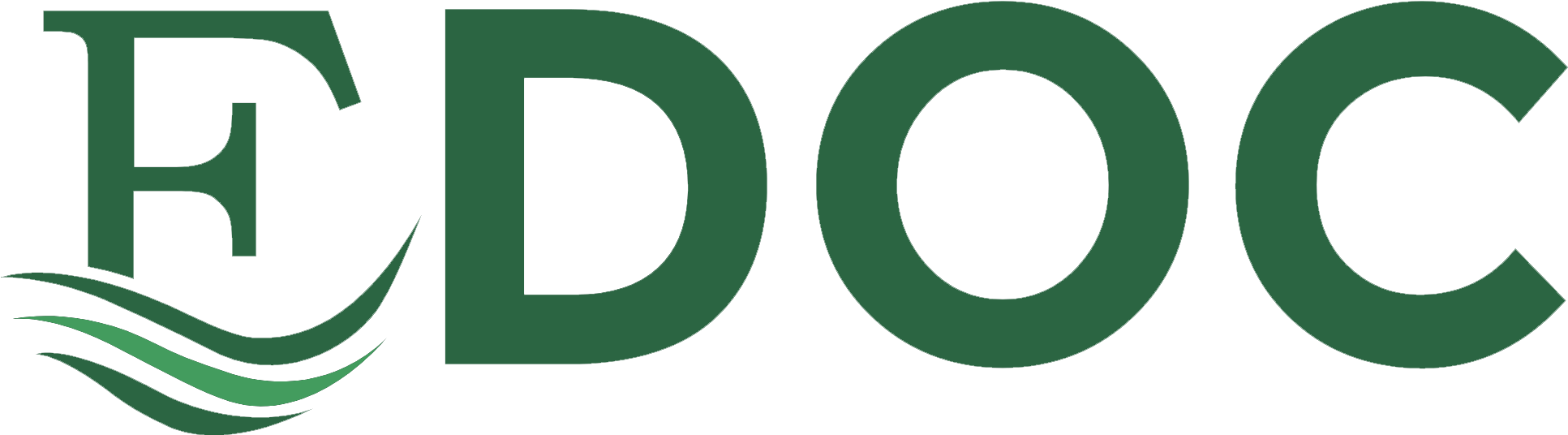SERVICE MANUAL CODE: 00ZAL2040CS2E
DIGITAL DIGITAL MULTIFUNC MULTIFUNCTIONAL TIONAL SYSTEM
AL-2050CS
MODEL
AL-2030 AL-2040CS AL-2050CS
CONTENTS
[1] GENERA GENERALL . . . . . . . . . . . . . . . . . . . . . . . . . . . . . . . . . . . . . . . . . . . 1 - 1 [2] SPE SPECIF CIFICA ICATIO TIONS NS . . . . . . . . . . . . . . . . . . . . . . . . . . . . . . . . . . . . . 2 - 1 [3] CONSUM CONSUMABL ABLE E PAR PARTS TS . . . . . . . . . . . . . . . . . . . . . . . . . . . . . . . . . 3 - 1 [4] EXT EXTERN ERNAL AL VIEW VIEWS S AND AND INTE INTERNA RNALL S STR TRUCT UCTURE URES S . .. .. .. ..4 -1 [5] UNPACK UNPACKING ING AND AND INSTALLA INSTALLATION TION . . . . . . . . . . . . . . . . . . . . . . . . 5 - 1 [6] COPY COPY PROCE PROCESS SS . . . . . . . . . . . . . . . . . . . . . . . . . . . . . . . . . . . . . 6 - 1 [7] OPERA OPERATI TIONAL ONAL DESCRI DESCRIPTI PTIONS ONS . . . . . . . . . . . . . . . . . . . . . . . . . 7 - 1 [8] DISASS DISASSEMB EMBLLY AND ASS ASSEMB EMBLLY . . . . . . . . . . . . . . . . . . . . . . . . . 8 - 1 [9] ADJUSTM ADJUSTMENT ENTS S . . . .. . .. . . .. . .. . . .. . . .. . .. . . .. . .. . . .. .9 - 1 [10] SIMULA SIMULATION, TION, TROUBLE TROUBLE CODES CODES . . . . . . . . . . . . . . . . . . . . . . . 10 - 1 [11] USER PROGRAM PROGRAM . . . . . . . . . . . . . . . . . . . . . . . . . . . . . . . . . . . . 11 - 1 [12] ELECTRICAL ELECTRICAL SECTION SECTION . . . . . . . . . . . . . . . . . . . . . . . . . . . . . . . 12 - 1 [13] CIRCUIT CIRCUIT DIAGRAM DIAGRAM . . . . . . . . . . . . . . . . . . . . . . . . . . . . . . . . . . 13 - 1
Parts marked marked with with “ ” are important important for for maintaining maintaining the safe safety ty of the set. set. Be sure to to replace replace these parts parts with specified ones for maintaining the safety and performance of the set.
SHARP CORPORATION
This document has been published to be used for after sales servic e only. only. The contents are subject to change without notice.
CAUTION
T hi s pro duc t i s a cl as s 1 l as er pr odu ct th at com p li es w it h 21C F R 104 0 of t he C D R H st and ard and IEC EC8825. Th This is means that th thiis ma macchin inee does not pro rodduce hazardous la lasser ra raddiatio ionn. Th Thee use of contro rolls, adju ad just stme ment ntss or pe perf rfor orma manc ncee of pr proc oced edur ures es ot othe herr th than an th thos osee sp spec ecif ifie iedd he here rein in ma mayy re resu sult lt in ha haza zard rdou ouss radiatio radi ationn expo exposure sure.. This las Thi aser er radi diat atiion is no nott a dan angger to the sk skiin, bu butt wh when en an exa xact ct foc ocus usiing of the las aser er bea eam m is ac achi hieeve vedd on th thee ey eye’ e’ss re retitina na,, th ther eree is th thee da dang nger er of sp spot ot da dama mage ge to th thee re retitina na.. The fol The olllow owiing ca cauuti tioons mu must st be ob obse serrve vedd to av avoi oidd exp xpos osur uree of the las aser er be beam am to you ourr ey eyes es at the ti time me of servicing. 1) Whe When a problem in the laser optical unit has occurred, the wh whoole optical unit mu musst be exchanged as a unitit,, no un nott as in indi divi vidu dual al pa part rts. s. 2) Do not look into the ma macchine wi witth the ma maiin swi wittch turned on after remo movving the developer unit, toner cartr car tridg idge, e, and dru drum m car cartri tridge dge.. 3) Do not look into the laser beam exposure slit of the laser optica call unit wi witth the connector connected whenn re whe remov movin ingg an andd in inst stal alliling ng th thee op optitica call sy syst stem. em. 4) Th Thee mi midd ddle le fr fram amee co cont ntai ains ns th thee sa safe fety ty in inte terl rloc ockk sw swititch ch.. Do no nott de defe feat at th thee sa safe fety ty in inte terl rloc ockk by in inse sert rtin ingg we wedg dges es or ot othe herr ititem emss in into to th thee sw swititch ch sl slot ot..
CAUTION INVISIBLE INVI SIBLE LASER RADIAT RADIATION, ION, W HE HE N O PE PE N A ND ND IN TE TE RL RL OC OC KS KS D EF EF EA EA TE TE D. D. AVOID AVO ID EXPO EXPOSUR SURE E TO BEAM BEAM..
VORSICHT UNSICHTBARE LASERSTRAHLUNG, WENN WEN N ABDE ABDECKU CKUNG NG GEÖ GEÖFFN FFNET ET UND SICHERHEITSVERRIEGELUNG ÜBERBRÜCKT. NICHT NI CHT DEM STRA STRAHL HL AUS AUSSET SETZEN. ZEN. L AS AS ER ER W AV AV E – L EN EN GT GT H : 7 70 70 ~ 795nm Pulse Pul se titimes mes : 12 12.8 .888µs ± 12.88ns/7mm Outt pu Ou putt po powe werr : MA MAX X 0. 0.2m 2mW
VAR VA RO ! AVATTAESSA JA SUOJAL AVATTAESSA SUOJALUKIT UKITUS US OHITETTAESS OHIT ETTAESSA A OLET ALTTI ALTTIINA INA NÄKYMÄTTÖMÄLL NÄKYMÄT TÖMÄLLE E LASER LASERSÄTEIL SÄTEILYLLE YLLE ÄLÄ KATSO SÄTEESEE SÄTEESEEN. N.
ADVARSEL USYNLIG LASERS USYNLIG LASERSTRÅLN TRÅLNING ING VED ÅBNIN ÅBNING, G, NÅR SIKKER SIK KERHED HEDSBR SBRYDE YDERE RE ER UDE AF FUNKTION. FUNKTI ON. UNDGÅ UDSAET UDSAETTELSE TELSE FOR STRÅLNING.
VARNI VAR NING NG ! OSYNLIG LASERST OSYNLIG LASERSTRÅLNI RÅLNING NG NÄR DENNA DEL ÄR ÖPPN ÖPPNAD AD OCHSPÄRRE OCHSPÄRREN N ÄR URK URKOPP OPPLAD LAD.. BETRAK BET RAKTA TA EJ STR STRÅLE ÅLEN. N. – STR STRÅLE ÅLEN N ÄR FARLIG.
At the production line, the output power of the scanner unit is adjusted t o 0.18 MILLI-WATT PLUS 20 PCTS and is maintained constant by the operation of the Automatic Power Control (APC). Even if the APC circuit fails in operation for some reason, the maximum output power will only be 15 MILLI-WATT 0.1 MICRO-SEC. Giving and accessible emission level of 42 MICRO-WATT which is still-less than the limit of CLASS-1 laser product.
Caution
This product contains a low power laser device. To ensure continued safety do not remove any cover or attempt to gain access to the inside of the product. Refer all servicing to qualified personnel.
VAROITUS! LAITTEEN KÄYTTÄMINEN MUULLA KUIN TÄSSÄ KÄYTTÖOHJEESSA MAINITULLA TAVALLA SAATTAA ALTISTAA KÄYTTÄJÄN TURVALLISUUSLUOKAN 1 YLITTÄVÄLLE NÄKYMÄTTÖMÄLLE LASERSÄTEILYLLE. VARNING - OM APPARATEN ANVÄNDS PÅ ANNAT SÄTT ÄN I DENNA BRUKSANVISNING SPECIFICERATS, KAN ANVÄNDAREN UTSÄTTAS FÖR OSYNLIG LASERSTRÅLNING, SOM ÖVERSKRIDER GRÄNSEN FÖR LASERKLASS 1.
The foregoing is applicable only to the 220V model, 230V model and 240V model.
LUOKAN 1 LASERLAITE KLASS 1 LASER APPARAT
CONTENTS [1] [1] GENE GENERA RAL L
1. Major Major func functio tions ns . . . . . . . . . . . . . . . . . . . . . . . . . . . . . . . 1-1 [2] [2] SPECIF SPECIFIC ICATI ATION ONS S
1. 2. 3. 4. 5. 6. 7. 8.
Basic Basic Specif Specifica ication tions. s. . . . . . . . . . . . . . . . . . . . . . . . . . . . 2-1 Operat Operation ion spec specific ificati ations ons . . . . . . . . . . . . . . . . . . . . . . . . 2-1 Copy Copy perfo performa rmance nce . . . . . . . . . . . . . . . . . . . . . . . . . . . . . 2-2 GDI Printer Printer (AL-2030/2 (AL-2030/2040C 040CS) S) . . . . . . . . . . . . . . . . . . . 2-3 SPLC printer printer (AL-2050CS (AL-2050CS only). only). . . . . . . . . . . . . . . . . . . 2-3 Scan Scan functi function. on. . . . . . . . . . . . . . . . . . . . . . . . . . . . . . . . . 2-3 SPF (AL(AL-203 2030/2 0/2040 040CS). CS). . . . . . . . . . . . . . . . . . . . . . . . . 2-4 RSPF RSPF (AL-2 (AL-2050 050CS). CS). . . . . . . . . . . . . . . . . . . . . . . . . . . .2-4
[3] [3] CONSUM CONSUMABL ABLE E PARTS PARTS
1. Supply Supply syste system m table. table. . . . . . . . . . . . . . . . . . . . . . . . . . . . 3-1 A. SEC/SECL SEC/SECL (AL-2030/2 (AL-2030/2040CS 040CS/2050C /2050CS). S). . . . . . . . . . 3-1 B. Brazil Brazil (AL-2030/ (AL-2030/2040C 2040CS) S) . . . . . . . . . . . . . . . . . . . . .3-1 2. Enviro Environme nmenta ntall . . . . . . . . . . . . . . . . . . . . . . . . . . . . . . . . 3-1 3. Production Production control control number number (lot (lot No.) No.) identific identification ation . . . . . 3-2 [4] EXTERNAL EXTERNAL VIEWS VIEWS AND INTERNAL INTERNAL STRUCT STRUCTURES URES
1. Appear Appearanc ancee . . . . . . . . . . . . . . . . . . . . . . . . . . . . . . . . . . 4-1 2. Intern Internal. al. . . . . . . . . . . . . . . . . . . . . . . . . . . . . . . . . . . . . . 4-1 3. Operat Operation ion pane panell . . . . . . . . . . . . . . . . . . . . . . . . . . . . . . .4-2 A. AL-2030/20 AL-2030/2040CS 40CS . . . . . . . . . . . . . . . . . . . . . . . . . . .4-2 B. AL-2050CS. AL-2050CS. . . . . . . . . . . . . . . . . . . . . . . . . . . . . . . . 4-3 4. Motors and solenoid solenoids. s. . . . . . . . . . . . . . . . . . . . . . . . . . .4-5 A. AL-2030/20 AL-2030/2040CS 40CS . . . . . . . . . . . . . . . . . . . . . . . . . . .4-5 B. AL-2050CS. AL-2050CS. . . . . . . . . . . . . . . . . . . . . . . . . . . . . . . . 4-6 5. Sensors Sensors and and switch switches es . . . . . . . . . . . . . . . . . . . . . . . . . . 4-7 A. AL-2030/204 AL-2030/2040CS 0CS (For (For the AL-2030, AL-2030, the 2nd cassette cassette is not not provided.) provided.) . . . . . . . . . . . . . . 4-7 B. AL-2050CS. AL-2050CS. . . . . . . . . . . . . . . . . . . . . . . . . . . . . . . . 4-8 6. PWB unit unit . . . . . . . . . . . . . . . . . . . . . . . . . . . . . . . . . . . . 4-9 A. AL-2030/20 AL-2030/2040CS 40CS . . . . . . . . . . . . . . . . . . . . . . . . . . .4-9 B. AL-2050CS. AL-2050CS. . . . . . . . . . . . . . . . . . . . . . . . . . . . . . . 4-10 7. Cross Cross sectio sectional nal view view . . . . . . . . . . . . . . . . . . . . . . . . . .4-11 A. AL-2030/204 AL-2030/2040CS 0CS . . . . . . . . . . . . . . . . . . . . . . . . . . 4-11 B. AL-2050CS. AL-2050CS. . . . . . . . . . . . . . . . . . . . . . . . . . . . . . . 4-12 [5] UNPACKIN UNPACKING G AND INSTA INSTALLA LLATIO TION N
1. 2. 3. 4. 5. 6. 7. 8. 9.
Copier Copier install installati ation on . . . . . . . . . . . . . . . . . . . . . . . . . . . . . 5-1 Cautio Cautions ns on handli handling. ng. . . . . . . . . . . . . . . . . . . . . . . . . . . 5-1 Checking Checking packed packed components components and and accessori accessories es . . . . . . 5-1 Unpack Unpacking ing . . . . . . . . . . . . . . . . . . . . . . . . . . . . . . . . . . . 5-2 Removi Removing ng prote protectiv ctivee packing packing mate materia rials. ls. . . . . . . . . . . . . 5-2 Install Installing ing the the TD TD cartri cartridge dge . . . . . . . . . . . . . . . . . . . . . . . 5-2 Loadin Loadingg paper paper . . . . . . . . . . . . . . . . . . . . . . . . . . . . . . . . 5-3 Power Power to copi copier er . . . . . . . . . . . . . . . . . . . . . . . . . . . . . . . 5-3 Softwa Software. re. . . . . . . . . . . . . . . . . . . . . . . . . . . . . . . . . . . . . 5-3 A. Before Before installation. installation. . . . . . . . . . . . . . . . . . . . . . . . . . . 5-3 B. Installing Installing the software. software. . . . . . . . . . . . . . . . . . . . . . . . 5-4 C. Setting up Button Button Manager Manager (AL-2040CS/2050CS only). . . . . . . . . . . . . . . . . . . . 5-9 10. Interface. Interface. . . . . . . . . . . . . . . . . . . . . . . . . . . . . . . . . . . . 5-10 A. USB . . . . . . . . . . . . . . . . . . . . . . . . . . . . . . . . . . . .5-10 B. RJ45 RJ45 . . . . . . . . . . . . . . . . . . . . . . . . . . . . . . . . . . . . 5-10 5-10 11. Moving Moving . . . . . . . . . . . . . . . . . . . . . . . . . . . . . . . . . . . . . 5-10 12. Scanner Scanner moisture-pr moisture-proof oof kit. . . . . . . . . . . . . . . . . . . . . . 5-10 A. Component Componentss . . . . . . . . . . . . . . . . . . . . . . . . . . . . . . 5-10 B. Precautions Precautions at at installation installation . . . . . . . . . . . . . . . . . . .5-10 C. Attachment Attachment method method . . . . . . . . . . . . . . . . . . . . . . . . 5-11 [6] [6] COPY COPY P PRO ROCE CESS SS
1. Functio Functional nal diagra diagram m . . . . . . . . . . . . . . . . . . . . . . . . . . . . 6-1 2. Outlin Outlinee of prin printt proces processs . . . . . . . . . . . . . . . . . . . . . . . . . 6-2 3. Actual Actual print print proc process ess . . . . . . . . . . . . . . . . . . . . . . . . . . . . 6-2
[7] OPERATIO OPERATIONAL NAL DESCRIPT DESCRIPTIONS IONS
1. Outline Outline of operati operation on . . . . . . . . . . . . . . . . . . . . . . . . . . . .7-1 2. Scanner Scanner secti section on . . . . . . . . . . . . . . . . . . . . . . . . . . . . . . .7-2 A. Scanner Scanner unit . . . . . . . . . . . . . . . . . . . . . . . . . . . . . . . 7-2 B. Optical Optical system . . . . . . . . . . . . . . . . . . . . . . . . . . . . .7-2 3. Laser Laser unit. unit. . . . . . . . . . . . . . . . . . . . . . . . . . . . . . . . . . . .7-3 A. Basic structure structure . . . . . . . . . . . . . . . . . . . . . . . . . . . . . 7-3 B. Laser beam path. path. . . . . . . . . . . . . . . . . . . . . . . . . . . . 7-3 C. Composition Composition . . . . . . . . . . . . . . . . . . . . . . . . . . . . . . .7-3 4. Fuser Fuser sectio sectionn . . . . . . . . . . . . . . . . . . . . . . . . . . . . . . . . .7-3 A. General General descriptio descriptionn . . . . . . . . . . . . . . . . . . . . . . . . .7-4 5. Paper Paper feed feed section section and and paper paper tran transpor sportt section section . . . . . . 7-4 A. Paper transp transport ort path path and genera generall operations. operations. . . . . . 7-4 6. Process Process unit unit new new drum drum detec detection tion mech mechani anism sm . . . . . . . . 7-7 7. SPF/RSP SPF/RSPF F sectio sectionn . . . . . . . . . . . . . . . . . . . . . . . . . . . . . 7-7 A. Outline Outline . . . . . . . . . . . . . . . . . . . . . . . . . . . . . . . . . . .7-7 B. Document Document transport transport path and basic basic compositio compositionn . . .7-8 C. Operational Operational descrip descriptions. tions. . . . . . . . . . . . . . . . . . . . . .7-8 D. SPF/RSPF SPF/RSPF open/close open/close detection detection (book (book document document detection). detection). . . . . . . . . . . . . . . . . . . . 7-9 8. D-D (Dup (Duplex lex to Dupl Duplex) ex) mode mode paper paper/ / document transport (Duplex model) (AL-2050CS (AL-2050CS only) only) . . . . . . . . . . . . . . . . . . . . . . . . . . . . . 7-9 A. Initial Initial state state . . . . . . . . . . . . . . . . . . . . . . . . . . . . . . . .7-9 B. Front copy. copy. . . . . . . . . . . . . . . . . . . . . . . . . . . . . . . . .7-9 C. Back copy copy . . . . . . . . . . . . . . . . . . . . . . . . . . . . . . . . 7-10 9. Shifte Shifterr (AL-20 (AL-2050C 50CS S only). only). . . . . . . . . . . . . . . . . . . . . . . 7-10 7-10 [8] DISASSEM DISASSEMBLY BLY AND ASSEMBLY ASSEMBLY
1. High voltage voltage section. section. . . . . . . . . . . . . . . . . . . . . . . . . . . .8-1 A. List . . . . . . . . . . . . . . . . . . . . . . . . . . . . . . . . . . . . . .8-1 B. Disassembly Disassembly procedur proceduree . . . . . . . . . . . . . . . . . . . . . . 8-1 C. Assembly Assembly procedure. procedure. . . . . . . . . . . . . . . . . . . . . . . . .8-1 D. Charger Charger wire wire cleaning. cleaning. . . . . . . . . . . . . . . . . . . . . . . .8-1 E. Charger Charger wire wire replacemen replacementt . . . . . . . . . . . . . . . . . . . .8-2 2. Operati Operation on panel panel secti section. on. . . . . . . . . . . . . . . . . . . . . . . . .8-2 A. List . . . . . . . . . . . . . . . . . . . . . . . . . . . . . . . . . . . . . .8-2 B. Disassembly Disassembly procedur proceduree . . . . . . . . . . . . . . . . . . . . . . 8-2 C. Assembly Assembly procedure. procedure. . . . . . . . . . . . . . . . . . . . . . . . .8-3 3. Optical Optical section section . . . . . . . . . . . . . . . . . . . . . . . . . . . . . . . .8-3 A. List . . . . . . . . . . . . . . . . . . . . . . . . . . . . . . . . . . . . . .8-3 B. Disassembly Disassembly procedur proceduree . . . . . . . . . . . . . . . . . . . . . . 8-3 C. Assembly Assembly procedure. procedure. . . . . . . . . . . . . . . . . . . . . . . . .8-5 4. Fusing Fusing secti section on . . . . . . . . . . . . . . . . . . . . . . . . . . . . . . . .8-5 A. List . . . . . . . . . . . . . . . . . . . . . . . . . . . . . . . . . . . . . .8-5 B. Disassembly Disassembly procedur proceduree . . . . . . . . . . . . . . . . . . . . . . 8-5 C. Assembly Assembly procedure. procedure. . . . . . . . . . . . . . . . . . . . . . . . .8-8 5. Tray paper paper feed/t feed/transpo ransport rt section section . . . . . . . . . . . . . . . . .8-8 A. List . . . . . . . . . . . . . . . . . . . . . . . . . . . . . . . . . . . . . .8-8 B. Disassembly Disassembly procedur proceduree . . . . . . . . . . . . . . . . . . . . . . 8-8 C. Assembly Assembly procedure. procedure. . . . . . . . . . . . . . . . . . . . . . . .8-14 6. Manual paper paper feed section. . . . . . . . . . . . . . . . . . . . . . 8-14 A. List . . . . . . . . . . . . . . . . . . . . . . . . . . . . . . . . . . . . .8-14 B. Disassembly Disassembly procedur proceduree . . . . . . . . . . . . . . . . . . . . .8-14 C. Assembly Assembly procedure. procedure. . . . . . . . . . . . . . . . . . . . . . . .8-16 D. Pressure Pressure plate plate holder holder attachment. attachment. . . . . . . . . . . . . . 8-16 7. Rear frame frame section. section. . . . . . . . . . . . . . . . . . . . . . . . . . . . 8-16 A. List . . . . . . . . . . . . . . . . . . . . . . . . . . . . . . . . . . . . .8-16 B. Disassembly Disassembly procedur proceduree . . . . . . . . . . . . . . . . . . . . .8-16 C. Assembly Assembly procedure. procedure. . . . . . . . . . . . . . . . . . . . . . . .8-17 8 Power Power secti section on . . . . . . . . . . . . . . . . . . . . . . . . . . . . . . . 8-18 8-18 A. List . . . . . . . . . . . . . . . . . . . . . . . . . . . . . . . . . . . . .8-18 B. Disassembly Disassembly procedur proceduree . . . . . . . . . . . . . . . . . . . . .8-18 C. Assembly Assembly procedure. procedure. . . . . . . . . . . . . . . . . . . . . . . .8-18
9. Duplex Duplex motor motor secti section on (AL-20 (AL-2040C 40CS/20 S/2050C 50CS S only) only) . . . . 8-18 8-18 A. List . . . . . . . . . . . . . . . . . . . . . . . . . . . . . . . . . . . . . 8-18 B. Disassembly Disassembly proced procedure ure . . . . . . . . . . . . . . . . . . . . . 8-18 C. Assembly Assembly procedure. procedure. . . . . . . . . . . . . . . . . . . . . . . . 8-18 10. Reverse Reverse roller roller section (AL-20 (AL-2040CS/2 40CS/2050C 050CS S only) . . . 8-18 A. List . . . . . . . . . . . . . . . . . . . . . . . . . . . . . . . . . . . . . 8-18 B. Disassembly Disassembly proced procedure ure . . . . . . . . . . . . . . . . . . . . . 8-18 C. Assembly Assembly procedure. procedure. . . . . . . . . . . . . . . . . . . . . . . . 8-18 11. RSPF section section (AL-205 (AL-2050CS 0CS only) only) . . . . . . . . . . . . . . . . . 8-19 A. Front cabinet, cabinet, rear rear cabinet cabinet . . . . . . . . . . . . . . . . . . .8-19 B. Upper Upper door unit. . . . . . . . . . . . . . . . . . . . . . . . . . . . 8-19 C. Document Document tray unit . . . . . . . . . . . . . . . . . . . . . . . . . 8-19 D. Upper door open/clo open/close se sensor. . . . . . . . . . . . . . . . 8-19 E. Reverse Reverse clutch, clutch, paper paper exit roller. roller. . . . . . . . . . . . . . . 8-19 F. Drive Drive unit unit . . . . . . . . . . . . . . . . . . . . . . . . . . . . . . . . 8-20 8-20 G. Shutter Shutter solenoid solenoid . . . . . . . . . . . . . . . . . . . . . . . . . . . 8-21 H. Pickup roller, roller, take-up take-up roller. roller. . . . . . . . . . . . . . . . . . .8-21 I. Paper Paper empty empty sensor sensor . . . . . . . . . . . . . . . . . . . . . . . .8-22 J. PS roller roller . . . . . . . . . . . . . . . . . . . . . . . . . . . . . . . . . 8-22 8-22 K. Upper Upper transport transport roller roller . . . . . . . . . . . . . . . . . . . . . . . 8-23 L. Paper Paper senso sensorr . . . . . . . . . . . . . . . . . . . . . . . . . . . . . 8-23 8-23 M. Lower transport transport roller roller . . . . . . . . . . . . . . . . . . . . . . . 8-23 N. Paper exit sensor sensor . . . . . . . . . . . . . . . . . . . . . . . . . .8-24 12. SPF section section (AL-2030/2 (AL-2030/2040C 040CS S only). . . . . . . . . . . . . . 8-24 A. SPF moto motorr . . . . . . . . . . . . . . . . . . . . . . . . . . . . . . . 8-24 8-24 B. Pick-up Pick-up roller, roller, paper paper feed roller . . . . . . . . . . . . . . . 8-25 C. Paper exit exit roller roller . . . . . . . . . . . . . . . . . . . . . . . . . . . 8-26 D. Set sensor, sensor, scan scan front sensor. sensor. . . . . . . . . . . . . . . . . 8-26 E. Transport Transport roller. roller. . . . . . . . . . . . . . . . . . . . . . . . . . . . 8-26 13. 2nd cassette cassette section section (AL-2040C (AL-2040CS/2050 S/2050CS CS only) . . . . 8-27 A. Paper Paper sensor . . . . . . . . . . . . . . . . . . . . . . . . . . . . .8-27 B. Cassette Cassette detection detection switch. switch. . . . . . . . . . . . . . . . . . . .8-28 C. Paper feed soleno solenoid id . . . . . . . . . . . . . . . . . . . . . . . .8-28 D. Transport Transport roller. roller. . . . . . . . . . . . . . . . . . . . . . . . . . . . 8-28 E. Paper Paper feed clutch . . . . . . . . . . . . . . . . . . . . . . . . . . 8-28 F. 2nd paper paper feed feed roller roller . . . . . . . . . . . . . . . . . . . . . . . 8-28 [9] [9] ADJU ADJUST STME MENT NTS S
1. Optica Opticall section. section. . . . . . . . . . . . . . . . . . . . . . . . . . . . . . . .9-1 A. Copy magnificatio magnificationn ratio ratio adjustment adjustment . . . . . . . . . . . . 9-1 B. Image position position adjustment adjustment . . . . . . . . . . . . . . . . . . . . 9-2 2. Copy Copy densi density ty adjust adjustmen mentt . . . . . . . . . . . . . . . . . . . . . . . .9-4 A. Copy density density adjustment adjustment timing timing . . . . . . . . . . . . . . . .9-4 B. Note for for copy density density adjustment. adjustment. . . . . . . . . . . . . . . 9-4 C. Necessary Necessary tool for for copy density density adjustmen adjustment.t. . . . . . . 9-4 D. Features Features of copy copy density density adjustment adjustment . . . . . . . . . . . .9-4 E. Copy density density adjustme adjustment nt procedure. procedure. . . . . . . . . . . . . 9-5 3. High High voltag voltagee adjust adjustmen mentt . . . . . . . . . . . . . . . . . . . . . . . .9-5 A. Main charger charger (Grid (Grid bias). bias). . . . . . . . . . . . . . . . . . . . . . 9-5 B. DV bias bias check check . . . . . . . . . . . . . . . . . . . . . . . . . . . . . 9-6 4. Duplex Duplex adju adjustme stment. nt. . . . . . . . . . . . . . . . . . . . . . . . . . . . . 9-6 A. Adjusting Adjusting the paper paper reverse reverse position position in memory for duplex duplex copying copying . . . . . . . . . . . . . . . . . . . . . . . . . . 9-6 B. Adjusting Adjusting trailin trailingg edge edge void in duplex duplex copy copy mode . . 9-6 5. SPF SPF/RSP /RSPF F scan position position automa automatic tic adjus adjustme tment nt . . . . . . 9-7 6. SPF SPF/RSP /RSPF F mode sub sub scannin scanningg direct direction ion magnificatio magnificationn ratio adjustme adjustment nt . . . . . . . . . . . . . . . . . . . . 9-8 7. Automa Automatic tic black black level level correc correctio tionn . . . . . . . . . . . . . . . . . .9-8 [10] SIMULATION, SIMULATION, TROUBLE CODES
1. 2. 3. 4. 5.
Enteri Entering ng the the simula simulatio tionn mode mode . . . . . . . . . . . . . . . . . . .10-1 Key rule rule . . . . . . . . . . . . . . . . . . . . . . . . . . . . . . . . . . . .10-1 List List of simul simulatio ations ns . . . . . . . . . . . . . . . . . . . . . . . . . . . . 10-1 10-1 Descri Descriptio ptions ns of vari various ous simu simulat lation ionss . . . . . . . . . . . . . . .10-2 Troubl Troublee codes codes . . . . . . . . . . . . . . . . . . . . . . . . . . . . . . 10-30 10-30 A. Troubl Troublee codes codes list list . . . . . . . . . . . . . . . . . . . . . . . . . 10-30 B. Details Details of of troubl troublee codes codes . . . . . . . . . . . . . . . . . . . .10-30
[11] USER PROGRAM PROGRAM
1. 2. 3. 4.
Functi Functions ons that that can be be set with with user user progr programs. ams. . . . . . . 11-1 11-1 Toner Toner save save mode mode (AL-20 (AL-2030/ 30/204 2040CS 0CS)) . . . . . . . . . . . . . 11-1 11-1 User User progr programs ams (AL(AL-203 2030/2 0/2040 040CS) CS) . . . . . . . . . . . . . . .11-1 User User progr programs ams (AL(AL-205 2050CS 0CS)) . . . . . . . . . . . . . . . . . . . . 11-2 11-2 A. Copy Copy mode mode . . . . . . . . . . . . . . . . . . . . . . . . . . . . . . .11-2 B. Print Print mode mode . . . . . . . . . . . . . . . . . . . . . . . . . . . . . . .11-4
[12] ELECTRICAL ELECTRICAL SECTION
1. Block Block diagr diagram am . . . . . . . . . . . . . . . . . . . . . . . . . . . . . . . 12-1 12-1 A. Overall Overall block diagra diagram. m. . . . . . . . . . . . . . . . . . . . . . .12-1 2. Actual wiring wiring diagram. diagram. . . . . . . . . . . . . . . . . . . . . . . . . . 12-3 A. AL-2030 AL-2030 . . . . . . . . . . . . . . . . . . . . . . . . . . . . . . . . .12-3 B. AL-2040CS. AL-2040CS. . . . . . . . . . . . . . . . . . . . . . . . . . . . . . .12-5 C. AL-2050CS. AL-2050CS. . . . . . . . . . . . . . . . . . . . . . . . . . . . . . .12-7 D. AL-2040CS/2 AL-2040CS/2050CS. 050CS. . . . . . . . . . . . . . . . . . . . . . . .12-9 3. Signal Signal name name list list . . . . . . . . . . . . . . . . . . . . . . . . . . . . . .12-9 [13] CIRCUIT DIAGRAM DIAGRAM
1. 2. 3. 4.
MCU PWB PWB (AL-2030/ (AL-2030/2040C 2040CS). S). . . . . . . . . . . . . . . . . . .13-1 OPERATIO OPERATION N PWB (AL(AL-203 2030/2 0/2040 040CS) CS) . . . . . . . . . . . 13-14 13-14 MCU PWB PWB (AL-2050C (AL-2050CS) S) . . . . . . . . . . . . . . . . . . . . . .13-15 OPERATIO OPERATION N PWB PWB (AL-20 (AL-2050C 50CS). S). . . . . . . . . . . . . . . . 13-31 13-31
[1] GENERAL 1. Ma Majo jorr fun funct ctio ions ns Configurations
Item
Color CPM PPM SB/ 2 RGDI SPLC ESharp IEEE SPF Scanner Dupl Dupleex Shif Shifte terr FAX USB (Letter) (Letter) MB Tray SPF printer printer SORT desk 1284 Model (push) AL-2030 20 16 MB CPM PPM (2.0 Full) AL-2040CS 20 16 MB CPM PPM (2.0 Full) AL-2050CS 20 20 MB CPM PPM (2.0 Hi)
RJ45 RJ45
External NIC
(print only) (print only)
Descriptions of items
CPM: PPM: SB/MB: 2 tray: SPF: R-SPF: Color sca scannner: GDI printer: SPLC printer: E-SORT: Duplex: Shifter: FAX: Sharpdesk: IEEE1284: U S B: RJ45: External NIC:
Copy speed (Copies Per Minute) Print speed (Print Per Minute) SB = Manual feed single bypass, MB = Manual feed multi-bypass Second cassette unit. Original feed unit Duplex original feed unit Color sc scanner fu functio tion GDI printer function with USB SPLC printer function Electronic sort function Auto duplex copy/print function Job separator function FAX function. functi on. Scanner ut utilities Interface port (parallel) Interface port (USB) Interface port (Network) Network expansion kit
Descriptions of table
: Standard provision : No function or no option available Opt: Option
AL-2030
AL-2040CS
AL-2030/2040CS/2050CS GENERAL 1 - 1
AL-2050CS
[2] SP SPEC ECIF IFIC ICA ATION TIONS S 1. Basi Basic c Speci Specifi fica cati tion ons s Item Type Copy system Segment (class) Copier di dimensions
Weight (Approximately)
Desktop Dry, electrostatic Digital personal copier 20-1/2" ((W W) x 17-5/8" ((D D) x 20-1 20-1/2 /2"" ((W) W) x 1717-5/ 5/8" 8" (D) (D) x 20-1 20-1/2 /2"" ((W) W) x 1717-5/ 5/8" 8" (D) (D) x 37.9 lbs. (17.2Kg) 45.9 lbs. (20.8Kg) 51.2 lbs. (23.2Kg)
AL-2030 AL-2 AL-204 040C 0CS S AL-2 AL-205 050C 0CS S AL-2030 AL-2040CS AL-2050CS
14 14-1/8" (H) (5 (518mm (W (W) x 445mm (D (D) x 358mm (H (H)) 1717-5/ 5/8" 8" (H) (H) (518 (518mm mm (W) (W) x 445m 445mm m (D) (D) x 445 445mm mm (H)) (H)) 1818-1/ 1/8" 8" (H) (H) (518 (518mm mm (W) (W) x 445m 445mm m (D) (D) x 459 459mm mm (H)) (H)) TD cartridge not included
2. Oper Operat atio ion n spec specif ific icat atio ions ns Paper feed section
Section, item Paper feed system Inch Tray paper feed system section
Details AL-2030 AL-2040CS 0CS/20 /2050CS Paper size
Multi-bypass paper feed section
Paper weight Paper feed capacity Kinds Remark Paper size Paper weight Paper feed capacity Kinds
AB syst system em Tray ray pape paperr feed feed section
Multi-bypass paper feed section
Paper exit section Originals
Optical section
Scanning section
Writing section
Remark Paper size Paper weight Paper feed capacity Kinds Remark Paper size Paper weight Paper feed capacity Kinds
Remark Exit way Capacity of output tray Original set Max. original size Original kinds Original size detection Scanning system CCD sensor Resolution Lighting lamp Type Voltage Power consumption Output data Writing system Laser unit
Resolution
1 tray (250 sheet) + multi-bypass (50 sheet) 2 trtray ((5500 she sheet) + multiti-bypa ypass ((550 sh sheet) 8-1/2" x 14", 8-1/2" x 13", 8-1/2 x 11", 8-1/2" x 5-1/2" (Landscape) 15 - 21 lbs. 250 sheets Standard paper, specified paper, recycled paper User adjustment of paper guide available Max, feedable size: 8-1/2" x 14" / Min, feedable size: 3.87" x 5.83" 15 - 34.5 lbs. 50 sheets Standard paper, specified paper, recycled paper, OHP, Label, Envelop (Single copy) User adjustment of paper guide available A4, B5, A5 (Landscape) 56 - 80g/m2 (15 - 21 lbs.) 250 sheets Standard paper, specified paper, recycled paper User adjustment of paper guide available Max, feedable size: A4 / Min, feedable size: 89 x 140mm 56 - 128g/m2 (15 - 34.5 lbs.) 50 sheets Standard paper, specified paper, recycled paper, OHP, Label, (Single copy) User adjustment of paper guide available Face down 200 sheets Center Registration (left edge) 8-1/2" x 14" (A4) sheet, book None 3 CCDs (RGB) sensor scanning by lighting white lamp 600 dpi CCFL 560Vrms 2.8W Output: R, G, B 1 or 8 bits/pixel / Input: A/D 16 bits (12 bits actual) Writing to OPC drum by the semiconductor laser 600 dpi
AL-2030/2040CS/2050CS SPECIFICATIONS 2 - 1
Image forming
Section, item Photoconductor
Details Type Life Charging system Transfer system Separation system Developing system Cleaning system
Charger
Fusing section
Electrical section
Developing Cleaning Fusing system Upper heat roller Lower heat roller Heater lamp
Power source Power consumption
Type Type Type Voltage Power consumption Voltage Frequency Max. Avera verage ge (du (duri ring ng cop copyi ying ng)) Average (stand-by) Pre-heat mode Auto uto pow power er shu shutt-of offf mode mode
OPC (30ø) 18k Saw-tooth charging with a grid, / (-) scorotron discharge (+) DC corotron system (-) DC corotron system Dry, 2-component magnetic brush development system Counter blade system (Counter to rotation) Heat roller system Teflon roller Silicon rubber roller Halogen lamp 120V 800W 120V Common use for 50 and 60Hz Less than 1000W 350W 350Wh/ h/H H or les lesss (AL(AL-20 2030 30/2 /204 040C 0CS) S) 380Wh/H or less (AL-2050CS) 80Wh/H or less 25Wh/H or less (AL-2030/2040CS) 28Wh/H or less (AL-2050CS) 8.8W 8.8W or les lesss (AL(AL-20 2030 30/2 /204 040C 0CS) S) 12.5W or less (AL-2050CS)
3. Copy Copy perf perfor orma manc nce e Section, item Copy Copy magn magnififica icatition on Fixe Fixedd magnif magnifica icatition on ratios
Details
Same size
AL-2030/2040CS/2050CS 4 Reduction + 3 Enlargement (Inch system: 25, 50, 64, 78, 100, 129, 200, 400%) (AB system: 25, 50, 70, 86, 100, 141, 200, 400%) 25 - 400% (376 steps in 1% increments) 50 - 200% when using SPF/RSPF (151 steps in 1% increments) 5 steps AL-2030/2040CS: 8.0 seconds (When user program 24 is set to OFF) AL-2050CS: 10.7 seconds (paper: A4 (8-1/2" x 11"), exposure mode: AUTO, AUTO, copy ratio: 100%) 20
Same size
20
Same size
20
Zooming magnification ratios Manual steps (manual, photo) Copy Copy spee speedd (CP (CPM) M) First First-c -cop opyy time time *1 (Approximately)
Inch system 8-1/2" x 11" (Landscape) AB system A4 (Landscape) AB system B5 (Landscape) Max. continuous copy quantity Void Void area
Image loss
Warm-up time Power save mode reset time Paper jam recovery time
99 Leading edge 1 - 4mm Trailing edge 4mm or less Side Side edge edge void void area area 0.5mm 0.5mm or more more (per (per side) side) 4.5mm or less (total of both sides) Leading edge same size: 3.0mm or less (OC) / 4mm or less (SPF/RSPF) Enlarge: 1.5mm or less (OC) / 3mm or less (SPF/RSPF) Reduction (50%): 6.0mm or less (OC) / 8mm or less (SPF/RSPF) 0 sec. Im Immediately the ready lamp is lit. 0 sec. Immediately the ready lamp is lit. 0 sec. ∗ Jam recovery condition: Recovery time from 60 sec of door open.
*1: The first-copy time is measured after the power power save indicator turns off following following power power on, using the document glass with the polygon rotatrotating in the copy ready s tate and "Selection of copy st art state" set s et to ON in the user programs (8-1/2" x 11" (A4), paper fed from paper tray). The first-copy time may vary depending on machine operating conditions and ambient conditions such as temperature.
AL-2030/2040CS/2050CS SPECIFICATIONS 2 - 2
4. GDI GDI Print Printer er (AL(AL-20 2030 30/2 /204 040CS 0CS)) Prin Printt spee speedd Duplex Memory Interface Network Emulation MIB support Resolution Supp Suppor orte tedd OS OS WHQL support Application
Max. Max. 16pp 6ppm (exc (exclu ludding ing bypas ypasss tra tray, pap paper siz size A4, A4, 8.5" 8.5" x 11") 11") (Variab riable le dep dependi ending ng on the the PC perf perfor orma manc nce) e) Yes (AL-2040CS only) 8MB (Duplex model: 16MB) USB 2.0 (Full speed) (AL-2040CS only) Built-in NIC (10 Base) (AL-2040CS only) GDI No 600dpi *1 Wind Windoows 98/Me 8/Me,, Win Windo dows ws 2000 000 Pro Proffessi ssiona onal, Wind Windoows XP XP Ho Home Edit Editiion/P on/Prrofes ofessi sion onal al,, Wi Windo ndows Vis Vista ta *2 Yes *2 Status window
*1: Engine Resolution *2: By running change
5. SPLC SPLC printe printerr (AL-20 (AL-2050C 50CS S only) only) Print speed First print time Duplex ROPM Memory Interface Network Emulation MIB support Resolution Supp Suppor orte tedd OS OS WHQL support Application
Max. 20ppm (Paper size: A4, excluding manual paper feed) ∗ Varies depending on the PC performance. 8 sec. (without data transfer time) Yes Yes 6 4MB USB2.0 (Hi Speed) Built-in NIC (10 Base) SPLC (JBIG GDI) No 600dpi *1 Wind Windoows 98/Me 8/Me,, Win Windo dows ws 2000 000 Pro Proffessi ssiona onal, Wind Windoows X XP P Ho Home Edit Editiion/P on/Prrofes ofessi sion onal al,, Wi Windo ndows V Vis ista ta Yes *2 Status window
*1: Engine Resolution *2: Running change
6. Sc Scan an funct unctiion Type Scanning system Light source Resolution Originals Output data Scan range Scan speed Protocol Interface Scanner utility Scan key/lamp Duplex scan Supported OS Void area WHQL supported
AL-2030/2040CS AL-2050CS Flat Bed Color Scanner Original table/SPF Original table/RSPF 3 CCDs (RGB) sensor scanning by lighting white lamp (2 pcs of CCFL) Optical: 600 x 1200dpi Setting range: 50 - 9600dpi (Preview resolution is fixed at 75dpi) Sheet type / Book type R, G, B 1 or 8 bits/pixel OC / SPF : 8.5" (H) x 14.0" (V) OC / RSPF : 8.5" (H) x 14.0" (V) Original position: Left Center Original position: Left Center OC / SPF : Max. 2.88ms/line OC / RSPF : Max. 2.88ms/line TWAIN / WIA (XP, Vista) / STI USB2.0 (Full speed support) USB2.0 (Hi speed support) Button Manager / Shar pdesk / Composer Yes No Yes Win 98 / Me / 2000 / XP / Vista *1 No (User settable by PC) Yes *1
*1: By running change
AL-2030/2040CS/2050CS SPECIFICATIONS 2 - 3
7. SP SPF F (AL-2 (AL-203 030/ 0/20 2040 40CS CS)) Original capacity Original size Origina Originall repl replace acemen mentt spee speedd Original placement Original weight Mixed feeding (Paper siz size) Orig Origin inal al whi which ch cann cannot ot
50 sheets (15 - 23.9 lbs.) (56 - 90g/m2) Stackin Stackingg Height Height:: less than than 6.5m 6.5mm m or 1/4" 1/4" 8-1/2" x 14" to 5-1/2" x 8-1/2" / A4 to A5 (Landscape) 8-1/2" 8-1/2" x 11" 11" about about 14 sheets sheets (70%) (70%) A4 about 14 sheets (70%) Face up 15 - 23.9lbs. (56 - 90g/m2) No Therm Thermal al pap paper ers, s, orig origin inal alss with with punch punch hol holes es for for file files, s, be used used fold folded ed pap paper er,, tran transp spar aren entt origi origina nals ls such such as OHP films, stapled or clip used originals with cover up liquid used, Originals with tape sealed, originals with high level frictional coefficient such as photos or catalogs.
8. RSP SPF F (AL(AL-20 205 50CS) 0CS) Original capacity Original size Original replacement speed Job sp speed (T (Tray1, y1, La Landscap cape) Sin Single co copy
Multi copy
Original placement Original weight Mixed feeding Original which cannot
50 sheets (56 - 90g/m2) or 6.5mm, 1/4" or less. 8-1/2" x 14" to 5-1/2" x 8-1/2" / A4 to A5 (Landscape) 8-1/2" x 11" about 14 sheets (70%) A4 about 13 sheets (65%) S to to S About 14 14CPM (8 (8-1/2" x 11") About 13 13CPM (A4 (A4)) S to to D Abou Aboutt 10C 10CPM (1 - 30 shee sheets ts)( )(*1 *1)) Abo About 5.6C 5.6CPM PM (31 (31 shee sheets ts ~) D to S About 6CPM D to D Abou Aboutt 6C 6CPM (1 - 30 shee sheets ts)( )(*1 *1)) Abou Aboutt 5.6C 5.6CPM PM (31 (31 she sheeets ~) S to S About 20CPM S to to D Abou Aboutt 13C 13CPM (1 - 30 shee sheets ts)( )(*1 *1)) Abo About 5.6C 5.6CPM PM (31 (31 shee sheets ts ~) D to S About 16CPM D to D Abou Aboutt 13 13CPM CPM (1 - 30 shee sheets ts)( )(**1) Abou Aboutt 5.6 5.6C CPM (31 (31 shee sheets ts ~) Face up 15 - 23.9lbs. (56 - 90g/m2) No Thermal papers, originals with punch holes for files, be used folded paper, transparent originals such as OHP films, stapled or clip used originals with c over up liquid used, Originals with tape sealed, originals with high level frictional coefficient such as photos or catalogs.
[Conditions] Speed with tray 1, normal size, paper size of 8.5" x 11" (A4), and RSPF. RSPF. *1: Indicates the speed from 1st to 30th sheet (i.e., 60th surface).
AL-2030/2040CS/2050CS SPECIFICATIONS 2 - 4
[3] [3] CONS CONSUM UMAB ABLE LE PARTS ARTS 1. Supp Supplly sys syste tem m tab table le A. SEC/SEC SEC/SECL L (AL-2030/2 (AL-2030/2040CS 040CS/2050C /2050CS) S) No. Name 1 Develop car tridge (Black) x 1
Content Toner/developer cartridge x 1
2
Develop car tridge (Black) x 1
Toner/developer cartridge x 1
3
Drum cartridge
Drum cartridge
Life 6K (5% document) 4K (5% document) 18K
Product name Pa Package AL-100TD 5 AL-110TD
5
AL-100DR
5
B. Brazil Brazil (AL-2030/ (AL-2030/2040C 2040CS) S) No. Name 1 Develop elop cart cartri ridg dgee (Bla (Black ck))
2
Drum cartridge
Content Toner oner/d /deevelop elopeer car cartr trid idge ge x 1 Warranty card x 1 IC-C IC-Chi hip: p: No No Stir Stirri ring ng func functition on:: Yes Yes Drum car tridge x 1 Warranty card x 1
Life 6K (A4 5% document)
Product name Pa Package AL-100TDN 5
18K AL-100DR (A4 5% document)
5
2. Envi Envirronme onment ntal al The environmental conditions for assuring the copy quality and the machine operations are as follows: (1) Norma Normall oper operati ating ng condit conditio ion n
(4) Suppl Supply y storag storage e condit condition ion
Temperature: 20°C - 25°C Humidity: 65 ± 5%RH
Humidity (RH) 90%
(2) Accept Acceptabl able e operat operating ing cond conditi ition on
Humidity (RH) 85% 60% 20% –5˚C 20% 10˚C
30˚C 35˚C
(3) Transport condition
Humidity (RH) 90% 60%
15% –25˚C
30˚C 40˚C
AL-2030/2040CS/2050CS CONSUMABLE PARTS 3 - 1
45˚C
3. Productio Production n contr control ol number number (lot No.) identifica identification tion
Production month Production day Destination code (Dealer, distributor, OEM, etc.) Production place (SOCC: Fixed to B.) End digit of year Version No. ∗ Destination
Division EX Destination
A same pack B same pack A B
Option Destination
No. G H P Q
Production control label attachment position
The label on the drum cartridge shows the date of production. (SOCC production) Production month Production day Destination code (Dealer, distributor, OEM, etc.) Production place (SOCC: Fixed to B.) End digit of year Version No.
*1: The productio productionn control control label is not not attached attached to the cartridge cartridge of a China product.
Ver.A 9
1
1
Production control label attachment position(*1)
0001 X Production month (1 - 9 = Jan. - Sep. Sep. 0 = Oct. X = Nov. Y = Dec.) Serial number of month Fixed to 1. Pack division (See table below) End digit of year Version No.
Division Ex production O p ti o n Same pack
No. 1 2 3
AL-2030/2040CS/2050CS CONSUMABLE PARTS 3 - 2
[4] [4] EXTERN EXTERNAL AL VIEWS VIEWS AND AND INTER INTERNAL NAL STR STRUCT UCTURE URES S 1. Appearance SPF/RSPF
Exit area
Original guide Document feeder cover Peep hole (SPF only) Document feeder tray
Interface
Interface
USB connector (AL-2050CS USB connector (AL-2030/2040CS)
1 2
LAN connector (AL-2040CS/2050CS only)
7 8
3
10 11 12 13 14
9
4 5 6 1 4 7 10 13
Document glass Paper tray 1 Side cover Paper output tray Ha H andle
2 5 8 11 14
Operation panel Paper tray 2 (AL-2040CS/2050CS only) Side cover open button Paper output tray extension P Poower cord
3 6 9 12
Front cover Multi-bypass tray Bypass tray paper guides Power switch
2. Internal TD cartridge
Drum cartridge
2 3
4
1
5
1 4
Front cover Transfer charger
2 5
Side cover Charger cleaner
3
Fusing unit release lever
AL-2030/2040CS/2050CS EXTERNAL VIEWS AND INTERNAL STRUCTURES 4 - 1
3. Oper Operat atio ion n pan panel el A. AL-203 AL-2030/2 0/2040 040CS CS
1
2
3
4 5 6
7
14 15 1 Original to copy key and indicators (AL-2040CS on ly) Two-sided copies f rom one-sided originals. Turn on Long Edge or Turn on Short Edge can be selected. 3 Light and dark keys and indicators Use to adjust the MANUAL or PHOTO exposure level. Selected exposure level is shown by a lit indicator. Use to star t and terminate user program setting. 5 SPF indicator 7 Copy ratio selector key and indicators Use to sequentially select preset reduction/enlargement copy ratios. Selected copy ratio is shown by a lit indicator. 9 Display Displays the specified copy quantity, zoom copy ratio, user program code, and error code. 11 ONLINE key and indicator Lights up when the unit is used as a printer and scanner (AL2040CS only). *3 13 Power save indicator Lights up when the unit is in a power save mode. 15 Paper feed location indicators Light up to show the se lected paper feed station. 17 Copy quantity keys • Use to select select the desired desired copy copy quantity quantity (1 to 99). • Use to make user progr program am entries. entries.
*1: Drum cartridge cartridge replacement replacement
The useful life of the drum cartridge is approximately 18,000 copies*. When the internal counter reaches approximately 17,000 17,000 copi copies, es, the drum drum repla replacem cement ent requir required ed ( ) indic indicato atorr will light up indicating that replacement of the drum cartridge will be needed soon. For more information on purchasing the drum cartridge, please refer to the Operation Manual. When the indicator begins to blink, the unit will stop operating until the cartridge is replaced. Replace the drum cartridge at this time. *: Based on copying onto letter size paper at 5% toned area.
8
16
10
9
17
11
12
13
18
2 Exposure mode selector key and indicators Use to sequentially select the exposure modes: AUTO, AUTO, MANUAL or PHOTO. Selected mode is shown by a lit indicator. 4 Alarm indicators Drum replacement required indicator *1 Misfeed indicator TD cartridge replacement required indicator *2 6 SPF misfeed indicator 8 Copy ratio display (%) key • Use to verify verify a zoom setting without without changing changing the zoom zoom ratio. ratio. • Use to check the number number of original originalss that must be returned returned to the document feeder tray if an original misfeed occurs while using the SPF. 10 SCAN key and indicator (AL-2040CS only) *3, *4 12 Start key and indicator • Copying Copying is possible possible when when the indicator indicator is is on. • Press Press to start start copyin copyingg • Use to set set a user user progra program. m. 14 Tray select key Use to select a paper feed station (paper tray 1, paper tray 2 (AL2040CS only) or multi-bypass tray). 16 ZOOM keys and indicator Use to select any reduction or enlargement copy ratio from 25% to 400% in 1% increments. (When the SPF is being used, the zoom copy ratio range is 50% to 200%.) 18 Clear key • Press to clear the the display display, or press during during a copy run to terminate copying. • Press and hold hold down during during standby standby to display display the total number of copies made to date. *3: Indicators Indicators on the operatio operation n panel
The ONLINE ONLINE indi indicato catorr and and the start start ( state of the printer or scanner. SCAN indicator ONLINE indicator
) indica indicator tor indi indicate cate the
Start indicator Power save indicator
*2: TD cartridge cartridge replacement replacement
The TD TD cartridg cartridgee replac replaceme ement nt requi required red ( ) indica indicator tor will will ligh lightt up when toner is needed. For more information on purchasing the TD cartridge. If copying is continued while the indicator is lit, copies will gradually become lighter until the unit stops and the indicator begins blinking.
Start indicator
On: On:
Indi Indica cate tess the the unit unit is is read readyy for for cop copying ying or sca scann nnin ingg is being performed. Blinking: Blinking: The indicator indicator blinks blinks in the followin followingg situations: situations: • When a print print job job is interru interrupted. pted. • When When reservin reservingg a copy job. job. • When toner toner is being replen replenished ished during during a copy copy or print job.
AL-2030/2040CS/2050CS EXTERNAL VIEWS AND INTERNAL STRUCTURES 4 - 2
Off: Off:
1) Press the SCAN ( ) key. The unit enters scan mode.
The The ind indic icat ator or is off off in in the the fol follo lowi wing ng situ situat atio ions ns:: • During During copyin copyingg or or scannin scanning. g. • The unit unit is in the the auto power power shut-off shut-off mode. mode. • When a misfeed misfeed or error error has has occurred. occurred.
ONLINE indicator
The ONLINE key is pressed and on line and off line are changed. On: On: Indi Indica cate tess the the unit unit is is read readyy for for pri print ntin ingg or scan scanni ning ng is is being performed. (On line) Blinking: Blinking: Printing Printing or data is being received received from from a computer. computer. Off: Off: Copyi opying ng is be being ing per perfformed rmed.. (Of (Offf lin line) e)
2) Place the origina originall you wish to scan scan on the document document glass/ glass/ SPF. 3) Press the right right copy quantity quantity key to display display the number number of the application that you wish to use for scanning. The application numbers are initially as follows.
Power save indicator
On: On: Indi Indica cate tess the the uni unitt is is in in a powe powerr save save mode mode.. Blinking: Blinking: Indicates Indicates that the unit unit is initializin initializingg (when the the side cover is opened and closed or the power turned off and on). SCAN indicator (AL-2040CS only)
On :
The SCAN ( ) key has been pressed and the unit is in scanner mode. Blinking: Blinking: A scan job is being being executed executed from from the computer computer,, or scan data is s tored in the unit’s memory. Off: ff: The unit is in the copy mode. de.
Application number SC1 SC1 SC2 SC2 SC3 SC3
*4: Using the SCAN SCAN key to begin begin scanning scanning
Note: • Scanning Scanning is not possible possible during during a copy copy job. • If the the SCA SCAN N( ) kkey ey is press pressed ed duri during ng a prin printt job job,, the the scan scan job will be stored. • When scanning scanning an original original that has been been placed in the SPF, SPF, only one original can be placed unless you are using Sharpdesk.
Application launched Shar Sharpd pdes eskk (Ful (Fulll colo color) r) (if (if inst instal alle led) d) Shar Sharpd pdes eskk (Mon (Monoc ochr hrom ome) e) (if (if inst instal alle led) d) E-ma E-mailil (you (yourr stan standa dard rd e-ma e-mailil prog progra ram m in in the the Windows OS you are using) Fax (if (if a fa fax pro progr graam is is ins insta tallled) led) OCR OCR (if (if an OCR OCR pro proggram ram is is ins insta talllled ed)) Microsof soft Wo Word (i(if in instal talled)
SC4 SC4 SC5 SC5 SC6 SC6
4) Press the the sta start ( ) key. Scanning will start and the scanned data will be transferred to the application.
B. AL-2 AL-205 050C 0CS S 1
2
3
4
5
Display READY TO COPY. 100% 8.5x11 18
6 7
1
8 9 10 11
12 13 14
15
[MODE SELECT] key / Mode indicators
16
2
Press this key to select the mode. The indicator of the selected mode lights (copy, printer, scanner indicators). 3
Use these to enter the number of copies and other numerical settings. The keys can also be used to select items in function setting menus. 5
Power save indicator Error indicator
This lights steadily or blinks when a paper misfeed or other error occurs.
17
Display
[CLEAR] key (
)
Use this to clear the set number of copies, as well as cancel a job that is in progress. When a setting menu appears, use this key to move back to the previous menu level. 6
RSPF indicator
8
[TRAY SELECT] key (
This lights up when the power save function is activated. 7
20
This shows messages indicating the machine status and any problems that occur, as well as user programs and function setting menus. 4
Numeric keys
19
0
This lights up when an original i s placed in the RSPF. )
Use to select the p aper tray that has the desired paper for copying.
AL-2030/2040CS/2050CS EXTERNAL VIEWS AND INTERNAL STRUCTURES 4 - 3
21
9
10 [MENU] key Press this key to select t he paper size for copying, to configure a user program or to display the total count. [2-SIDED COPY] key 12 [E-SORT/SP.FUN] [E-SORT/SP.FUN] key Press to select the automatic two-sided copying mode. Press to select the sort function, 2 IN 1 copy function, or margin shift function. [ ] key ( ), [ ] key ( ), [ENTER] key 14 [EXPOSURE] key Press the [ ] key ( ) or [ ] key ( ) to select an item in Use to switch from auto exposure adjustment t o text mode or a function setting menu. photo mode. Press the [ENTER] key to enter a selection. [COPY RATIO] key 16 [CLEAR ALL] key ( ) Press to select an enlargement or reduction ratio. This returns all functions to the default settings. When pressed in a setting menu, this returns the settings and display to the initial To select a preset ratio setti ng, press the [COPY RATIO] key and state. select the desired preset ratio. To select a ratio that is not preset , press the [COPY RATIO] RATIO] key, select the preset ratio that is clos closes estt to to the the desi desire redd rat ratio io,, an and th then pre press the the [ ] ke key ( ) or [ ] key ( ) to incre ncreas asee or decre ecreaase the the rati ratioo in increments of 1%. [ST [START] ART] key key ( ) / Read Ready y ind indic icat ator or 18 Shows Shows the the curre current nt copy copy rati ratio. o. The ready indicator lights up when copying or s canning is possible. To begin begin copyin copying, g, press press the [ST [STAR ART] T] key key ( ). The [STAR [START] T] key key ( ) is also also pres pressed sed to to retur returnn to norma normall operation from auto power shut-off mode. Shows the selected paper size. 20 Shows the number of copies that has been entered with the numeric keys. A chec checkma kmark rk " " app appea ears rs when when the expo exposu sure re has has been been changed, or when two-sided copying, sort, 2 I N 1, or margin shift is selected. Tray Tray location indicator
Indicates the selected paper tray. The indicator blinks when the tray is out of paper during operation or is not closed properly.
11 13
15
17
19 21
AL-2030/2040CS/2050CS EXTERNAL VIEWS AND INTERNAL STRUCTURES 4 - 4
4. Moto Motorrs and and sole soleno noid ids s A. AL-203 AL-2030/2 0/2040 040CS CS 9
2 8
4
1
5
7 6 10 3 No. 1 2 3 4 5 6 7 8 9 10
Part name Main motor Scanner motor Toner motor Cooling fan motor Resist roller solenoid Paper feed solenoid Multi paper feed solenoid SPF motor Duplex motor Paper feed solenoid
Control signal MM MRMT TM VFM RRS C PF S 1 MP F S S P FM DMT CPFS2
Function / Operation Drives the copier. Drives the optical mirror base (scanner unit). Supplies toner. Cools the optical, fusing section. Resist roller rotation control solenoid Cassette Paper feed solenoid 1 Multi manual pages feed solenoid Drives the single pass feeder Devices the duplex paper transport section (AL-2040CS only) Cassette Paper feed solenoid 2 (AL-2040CS only)
AL-2030/2040CS/2050CS EXTERNAL VIEWS AND INTERNAL STRUCTURES 4 - 5
B. AL-2 AL-205 050C 0CS S
12
13 8
2
4 1 5
6 10
11 3 9
No. 1 2 3 4 5 6 7 8 9 10 11 12 13
Part name Main motor Scanner motor Toner motor Cooling fan motor Resist roller solenoid Paper feed solenoid Multi paper feed solenoid Drive motor Duplex motor Paper feed solenoid Shifter motor Reverse clutch Paper feed solenoid (RSPF)
Control signal MM MRMT TM VFM RRS CPFS1 MPFS SPMT DMT CPFS2 SFTM SRVC SPUS
Function / Operation Drives the copier. Drives the optical mirror base (scanner unit). Supplies toner. Ventilate the fuser section. Resist roller rotation control solenoid Cassette Paper feed solenoid 1 Multi manual pages feed solenoid Drives the RSPF. Devices the duplex paper transport section Cassette Paper feed solenoid 2 Drives the shifter. Reverses the rotating direction of the roller. Feeds paper.
AL-2030/2040CS/2050CS EXTERNAL VIEWS AND INTERNAL STRUCTURES 4 - 6
7
5. Se Sens nsor ors s and and swit switch ches es A. AL-203 AL-2030/2 0/2040 040CS CS (For the AL-2030, the 2nd cassette is not provided.)
2
1
8 9
3
4 10 5 7
No. Name 1 Scan Scanne nerr uni unitt hom homee pos posititio ionn sensor 2 POD sensor 3 PPD2 sensor 4 Cassette detection sw switch 5 PPD1 sensor 6 Door switch
6
11
Signal MHPS MHPS
Type Trans ransmis missio sionn sen senso sorr
Function Output Scan Scanne nerr uni unitt hom homee posi positio tionn det detec ectio tionn "H" "H" at at hom homee posi positition on
POD PP D 2 CED1 PP D 1 D SW
Transmission sensor Transmission sensor Micro-switch Transmission sensor Micro-switch Micro-switch
Paper exit detection Paper transpor t detection 2 Cassette installation de detection Paper transpor t detection 1 Door open/close detection (safety switch for 24V) New drum detection switch
7
Drum reset switch
DRST
8
SPF sensor
9 10
SPPD sensor 2nd cassette
SPID/ Transmis ransmissio sionn senso sensorr SD SW SPPD Transmission sensor DSW Micro-switch
11
PPD3 sensor
PP D 3
Transmission sensor
Paper Paper entry entry detect detection ion Cover open/close detection Paper transport detection 2nd cassette door open detection (AL-2040CS only) Paper transport detection 3
"H" at paper pass "L" at paper pass "H" at at ca cassette in insertion "L" at paper pass 1 or 0V of 24V at door open Instantaneously "H" at insertion of new drum "L" at paper pass "L" at paper pass 1 or 0V of 5V at door open "L" at paper pass
AL-2030/2040CS/2050CS EXTERNAL VIEWS AND INTERNAL STRUCTURES 4 - 7
B. AL-2 AL-205 050C 0CS S 8
9
2 1
13
12
3
4
10 5 11
7
No. Name 1 Scan Scanne nerr uni unitt hom homee pos posititio ionn sensor 2 POD sensor 3 PPD2 sensor 4 Cassette detection sw switch 5 PPD1 sensor 6 Door switch
6
Signal MHPS MHPS
Type Trans ransmis missio sionn sen senso sorr
Function Output Scan Scanne nerr uni unitt hom homee posi positio tionn det detec ectio tionn "H" "H" at at hom homee posi positition on
POD PP D 2 CED1 PP D 1 D SW
Transmission sensor Transmission sensor Micro-switch Transmission sensor Micro-switch
7
Drum reset switch
DRST
Micro-switch
Paper exit detection Paper transpor t detection 2 Cassette installation de detection Paper transpor t detection 1 Door open/close detection (safety switch for 24V) New drum detection switch
8 9 10 11 12 13
Paper empty sensor Paper exit sensor 2nd cassette PPD3 sensor Paper sensor Upper door open/close sensor
SPID SRJD DSW PP D 3 SPPD SCOD
Transmission sensor Transmission sensor Micro-switch Transmission sensor Transmission sensor Transmission sensor
Paper entry detection Paper exit detection 2nd cassette door open detection Paper transport detection 3 Paper transport detection Cover open/close detection
"H" at paper pass "L" at paper pass "H" at at ca cassette in insertion "L" at paper pass 1 or 0V of 24V at door open Instantaneously "H" at insertion of new drum "H" paper empty "H" paper empty 1 or 0V of 5V at door open "L" at paper pass "H" paper empty "L" open
AL-2030/2040CS/2050CS EXTERNAL VIEWS AND INTERNAL STRUCTURES 4 - 8
6. PWB unit A. AL-203 AL-2030/2 0/2040 040CS CS
9 2
5 1
8
6
10 4 3 7
No. 1 2 3 4 5 6 7 8 9 10
Name Exposure lamp invertor PWB Main PWB (MCU) Operation PWB High voltage PWB CCD sensor PWB LSU motor PWB TCS PWB LSU PWB NIC PWB Power PWB
Function Exposure lamp (CCFL) control Copier control Operation input/display High voltage control For image scanning For polygon motor drive For toner sensor control For laser control Network print control (AL-2040CS only) AC power input, DC voltage control
AL-2030/2040CS/2050CS EXTERNAL VIEWS AND INTERNAL STRUCTURES 4 - 9
B. AL-2 AL-205 050C 0CS S 9
2
5 1
8
6
10 4 3 7
No. 1 2 3 4 5 6 7 8 9 10
Name Exposure lamp invertor PWB Main PWB (MCU) Operation PWB High voltage PWB CCD sensor PWB LSU motor PWB TCS PWB LSU PWB NIC PWB Power PWB
Function Exposure lamp (CCFL) control Copier control Operation input/display High voltage control For image scanning For polygon motor drive For toner sensor control For laser control Network print control AC power input, DC voltage control
AL-2030/2040CS/2050CS EXTERNAL VIEWS AND INTERNAL STRUCTURES 4 - 10
7. Cros Cross s sect sectio iona nall view view A. AL-203 AL-2030/2 0/2040 040CS CS
3
2
5
18
15
16
4 17
1
6 7 8 9 10
11
14 No. 1 2 3 4 5 6 7 8 9 10 11 12 13 14 15 16 17 18
Part name Scan canner unit Exposure lamp LSU (Laser ser unit) nit) Paper exit roller Main charger Heat roller Pressure roller Drum Transfer unit Pickup roller Manual paper feed tray Manu Manual al pape paperr fee feedd rol rolle lerr PS roller unit Paper feed roller Pickup roller Separation ro roller PS roller Paper exit roller
13
12
Function and operation Ill Illumin minates the the orig riginal with the copy lamp and passe sses the the reflected ted lig light to the the len lens unit (CCD) CD). Exposure lamp (CCFL) Illuminates original Converts rts the the orig rigina inal imag mage sig signal int into laser beams and write ritess onto the drum. Roller for paper exit Provides negative charges evenly to the drum surface. Fuses toner on the paper. (Teflon roller) Fuses toner on the paper. (Silicon rubber roller) Forms images. Transfers images onto the drum. Picks up the manual feed paper. (In multi feed only) Tray for manual feed paper Trans ranspo port rt the the pape paperr fro from m the the manu manual al pape paperr fee feedd por port. t. Takes synchronization between the lead edge and the rear edge of the paper. Picks up a sheet of paper from the cassette. Picks up documents. Separates do documents to to feed pr properly. Feeds documents to the scanning section. Discharges documents.
AL-2030/2040CS/2050CS EXTERNAL VIEWS AND INTERNAL STRUCTURES 4 - 11
B. AL-2 AL-205 050C 0CS S
3 1
2
18
5
15 16
17
4 19 20
6 7 8 9 10
11 14 No. 1 2 3 4 5 6 7 8 9 10 11 12 13 14 15 16 17 18 19 20
Part name Scan canner unit Exposure lamp LSU (Laser ser unit) nit) Paper exit roller Main charger Heat roller Pressure roller Drum Transfer unit Pickup roller Manual paper feed tray Manu Manual al pape paperr fee feedd rol rolle lerr PS roller unit Paper feed roller Pickup roller Separation ro roller Upper transport roller Paper exit roller Lower transport roller PS roller
13
12
Function and operation Ill Illumin minates the the orig riginal with the copy lamp and passe sses the the reflected ted lig light to the the len lens unit (CCD) CD). Exposure lamp (CCFL) Illuminates original Converts rts the the orig rigina inal imag mage sig signal int into laser beams and write ritess onto the drum. Roller for paper exit Provides negative charges evenly to the drum surface. Fuses toner on the paper. (Teflon roller) Fuses toner on the paper. (Silicon rubber roller) Forms images. Transfers images onto the drum. Picks up the manual feed paper. (In multi feed only) Tray for manual feed paper Trans ranspo port rt the the pape paperr fro from m the the manu manual al pape paperr fee feedd por port. t. Takes synchronization between the lead edge and the rear edge of the paper. Picks up a sheet of paper from the cassette. Picks up documents. Separates do documents to to feed pr properly. Transports of a document. Discharges documents. Transports of a document. Feeds documents to the scanning section.
AL-2030/2040CS/2050CS EXTERNAL VIEWS AND INTERNAL STRUCTURES 4 - 12
[5] UNPAC UNPACKIN KING G AND AND INST INSTALLATIO ALLATION N 1. Copi Copier er ins insta tall llat atio ion n
2. Caut Cautio ions ns on on hand handli ling ng
Improper installation may damage the copier. Please note the following during initial installation and whenever the copier is moved. Caution: If the copier is moved from a cool place to a warm place, condensation may form inside the copier. Operation in this condition will cause poor copy quality and malfunctions. Leave the copier at room temperature for at least 2 hours before use. Do not install your copier in areas that are: • damp, damp, humi humid, d, or very very dusty dusty
Be careful in handling the copier as follows to maintain the performance of this copier. Do not drop the copier, subject it to shock or strike it against any object.
Do not expose the drum cartridge to direct sunlight. Doing so will damage the surface (green portion) of the drum cartridge, causing poor print quality.
• exposed exposed to direct direct sunlight sunlight
• poorly poorly ventil ventilate atedd Store spare supplies such as drum cartridges and TD cartridges in a dark place without removing from the package before use. If they are exposed to direct sunlight, poor print quality may result. Do not touch the surface (green portion) of the drum cartridge. Doing so will damage the surface of the cartridge, causing poor print quality. quality. • subject to extreme extreme temperat temperature ure or humidity humidity changes, changes, e.g., near near an air conditioner or heater.
3. Chec Checki king ng pack packed ed comp compon onen ents ts and and accessories Open the carton and check if the following components and accessories are included.
The copier should be installed near an accessible power outlet for easy connection. Be sure to connect the power cord only to a power outlet that meets the specified voltage and current requirements. Also make certain the outlet is properly grounded. Be sure to allow the required space around the machine for servicing and proper ventilation. 8" (20cm)
4" (10cm)
Operation manual
Software CD-ROM
Drum cartridge (installed in unit)
8" (20cm)
4" (10cm)
TD cartridge
AL-2030/2040CS/2050CS UNPACKING AND INSTALLATION 5 - 1
4. Unpacking Be sure to hold the handles on both sides of the unit to unpack the unit and carry it to the installation location.
2) Remove Remove the CAUTION CAUTION tape tape from the front front cover cover and remove remove the two protective pins from the fusing unit by pulling the strings upward one at a time.
Protective pins CAUTION tape 3) Push gently gently on both sides sides of the front front cover cover to open open the cover. cover.
5. Remo Removi ving ng prot protect ectiv ive e packi packing ng materials 1) Remove Remove all pieces pieces of tape shown shown in the illustratio illustrationn below. below. Then open the SPF/RSPF and remove protective materials. After that, take out the bag containing the TD cartridge.
4) Remove Remove the TD cartridge cartridge from from the bag. bag. Remove Remove the protectiv protectivee paper. Hold the cartridge on both sides and sh ake it horizontally four or five times. Hold the tab of the protective cover and pull the tab to your side to remove the cover. AL-2040CS/2050CS
4 or 5 times
AL-2030
2) Release Release the the scan scan head head locking locking switch. switch. The scan head locking switch is under the document glass. If the switch switch is locke lockedd ( ), the unit unit will will not operate operate.. Unlock Unlock the swit switch ch ( ) as as show shownn bel below ow..
5) Gently Gently insert the TD cartridge cartridge until until it locks locks in place while pushing the lock release button. Lock release button
Grasp here and turn in the direction of the arrow.
(A) Lock
Unlock
To lock the scan head locking switch, hold up the catch in illustration (A) and turn the center knob counter-clockwise 90 degrees until you hear a click.
6) Close the the front cover cover and then then the side cover cover by pressing pressing the round projections near the side cover open button. Caution: When closing the covers, be sure to close the front cover cover securely and then close the side cover. If the covers are closed in the wrong order, the covers may be damaged.
6. Inst Instal alli ling ng the the TD TD cart cartri ridge dge 1) Open the multi-by multi-bypass pass tray tray, and then open open the side cover. cover.
AL-2030/2040CS/2050CS UNPACKING AND INSTALLATION 5 - 2
7. Loading pa paper
8. Power wer to to cop copie ierr
1) Raise the the handle handle of the paper paper tray tray and pull pull the paper paper tray tray out until it stops.
Ensure that the power switch of the unit is in the OFF position. Plug the other end of the power cord into the nearest outlet. Turn the power switch on the left side of the unit to the "ON" position. The start ( ) indica indicator tor will will light light up and and other other indic indicato ators rs which which show show the the initial settings of the operation panel will also light up to indicate the ready condition.
9. Software 2) Remove Remove the pressure pressure plate plate lock. Rotate Rotate the pressure pressure plate plate lock lock in the direction of the arrow to remove it while pressing down the pressure plate of the paper t ray. ray.
The CD-ROM that accompanies the machine contains the following software: Printer driver (AL-2030)
The printer driver enables you to use the printer function of the machine. The printer driver includes the Print Status Window. This is a utility that monitors the machine and informs you of the printing status, the name of the document currently being printed, and error messages. Please note that the printing over a network connection is not possible. 3) Store the the pressure pressure plate plate lock which which has has been remove removedd in step 2). To store the pressure plate lock, rotate the lock to fix it on t he relevant location. Pressure plate lock
MFP driver (AL-2040CS/2050CS) Printer driver
The printer driver enables you to use the printer function of the machine. The printer driver includes the Print Status Window. This is a utility that monitors the machine and informs you of the printing status, the name of the document currently being printed, and error messages. Please note that the Print Status Window does not operate when the machine is used as a network printer. Scanner driver*
4) Adjust the the paper paper guides guides on the paper paper tray tray to the the copy paper paper width and length. Squeeze the lever of paper guide (A) and slide the guide to match with the width of the paper. Move paper guide (B) to the appropriate s lot as marked on the tray. tray.
The scanner driver allows you to use the scanning function of the machine with TWAIN-compliant and WIA-compliant applications. Sharpdesk* (AL-2040CS/2050CS)
Sharpdesk is an integrated software environment that makes it easy to manage documents and image files, and launch applications. Button Manager* (AL-2040CS/2050CS)
Paper guide (B)
Paper guide (A)
5) Fan the the paper and insert insert it into the tray tray. Make sure the edges edges go under the corner hooks. Note Note:: Do not not load load pape paperr abo above ve the the max maxim imum um heig height ht line line ( ). Exceeding the line will c ause a paper misfeed.
Button Manager allows you to use the scanner menus on the machine to scan a document. *: The scanning feature feature can only be used with computers that are are connected to the machine by a USB cable. If you are connected to the machine by a LAN connection, only the printer function can be used.
A. Before Before install installati ation on Hardware and software requirements
Check the following hardware and software requirements in order to install the software. Computer type Operating system*3 *4 Disp Displlay
6) Gently push the the paper paper tray tray back back into the unit. unit.
Hard disk free space Other hardware requirements
IBM PC/AT or compatible computer equipped with a USB 2.0*1 /1.1*2 or 10Base-T LAN interface Windows 98, Windows Me, Windows 2000 Professional*5, Windows XP*5, Windows Vista*5 800 800 x 600 600 dot dotss ((SV SVGA GA)) dis dispplay lay wit withh 256 256 colo colorrs (or better) (AL-2030/2040CS) 1024 x 768 dots resolution and 16-bit color or higher is recommended. (AL-2050CS) 150 MB or more An environment on which any of t he operating systems listed above can fully operate
AL-2030/2040CS/2050CS UNPACKING AND INSTALLATION 5 - 3
*1: The machine’s machine’s USB connector will will transfer data at the the speed specified by the USB 2.0 (Hi-Speed) only if the Microsoft USB 2.0 driver is installed in the computer. *2: Compatible with Windows 98, 98, Windows Me, Windows Windows 2000 Professional, Windows XP or Windows Vista preinstalled model standardly equipped with a USB port. *3: Printing Printing is not available available in MS-DOS MS-DOS mode. *4: The machine machine does not support support printing from a Macintosh Macintosh environment. *5: Administrator’s rights are required to install the software using the installer. Installation environment and usable software
The following table shows the drivers and software that can be installed for each version of Windows and interface connection method. Operating Printer Scanner Button Sharpdesk system driver driver Manager USB Windows 98/ Available*2 Available Me/2000/XP/ Vista*1 LAN Windows 98/ Not Available*3 Me/2000/XP/ Vista*1 *1: By runnin runningg change change *2: The printer driver that is installed will will vary depending on the type of connection between the machine and your computer. *3: Although Although it is possible to install Button Button Manager Manager and Sharpdesk Sharpdesk on Windows 98/Me/2000/XP/Vista, neither Button Manager nor the scanner function of Sharpdesk can actually be used. (AL2030/2040CS)
5) The "SOFTW "SOFTWARE ARE LICENSE" LICENSE" window window will will appear. appear. Make Make sure that you understand the contents of the software license, and then click the "Yes" "Yes" button. Note: You can show the "SOFTWARE LICENSE" in a different language by selecting the desired language from the language menu. To install the software in the selected language, continue the installation with that language selected. 6) Read the the "Readme "Readme First" in in the "Welcome "Welcome"" window window and then then click the "Next" button. (AL-2030)
7) To install all all of the software, software, click click the "Standard" "Standard" button button and go to step 12). To install particular packages, click the "Custom" button and go to next step.
Cable
B. Installin Installing g the the software software Note: • If you need to use a differ different ent connection connection method method after installin installingg the software using a USB or network connection, you must first uninstall the software and then install it using the new connection method. • In the following following explana explanations tions it is assumed that that the mouse is configured for right hand operation. • The scanner scanner function function only works works when using using a USB cable. cable. • If an error message appear appears, s, follow follow the instructions instructions on the screen to solve the problem. After the problem is solved, the installation procedure will continue. Depending on the problem, you may have to click the "Cancel" button to exit the installer. In this case, reinstall the software from the beginning after solving the problem. (1) Using Using the the machin machine e with with a USB conne connecti ction on
1) The USB cable cable must must not be connected connected to to the machine. machine. Make Make sure that the c able is not connected before proceeding. If the cable is connected, a Plug and Play window will appear. If this happens, click the "Cancel" button to close the window and disconnect the cable. Note: The cable cable will be connected connected in step 13). 13). 2) Insert the CD-ROM CD-ROM into into your your computer’ computer’ss CD-ROM CD-ROM drive. drive. 3) Click the the "start" button, button, click click "My Compute Computer", r", and then then doubledoubleclick the CD-ROM icon. • In Windows Windows Vista, click click the "Start" button, button, click click "Computer", "Computer", and then double-click the CD-ROM icon. • In Windows Windows 98/Me/2000, 98/Me/2000, double-clic double-clickk "My Computer", Computer", and then double-click the CD-ROM icon. 4) Double Double-cl -click ick the the "setup" "setup" icon icon.. In Windows Vista, if a message screen appears asking you for confirmation, click "Allow".
8) Click Click the "Print "Printer er Driver" Driver" butto button. n. Click the "Display Readme" button to show information on packages that are selected.
9) Select "Connect "Connected ed to this computer" computer" and and click the "Next "Next"" button. button.
Follow the on-screen instructions. When "The installation of the SHARP software is complete." appears, click the "OK" button and go t o step 12). Caution: • If you are using using Windows Windows Vista and a security security warning warning window appears, be sure to click "Install this driver software anyway". • If you are running running Window Windowss 2000/XP and and a warning warning message appears regarding the Windows logo test or digital signature, be sure to click "Continue Anyway" or "Yes".
AL-2030/2040CS/2050CS UNPACKING AND INSTALLATION 5 - 4
(AL-2040CS/2050CS)
Installing the Utility Software
7) To install all all of the software, software, click click the "Standard" "Standard" button button and go to step 12). To install particular packages, click the "Custom" button and go to next step.
11) Click the "Button Manager" or the "Sharpdesk" button. Click the "Display Readme" button to show information on packages that are selected. Follow the on-screen instructions.
8) Click Click the "MFP "MFP Driver Driver"" button button.. Click the "Display Readme" button to show information on packages that are selected.
Caution: Caution: In Windows Windows 98/Me/2000, 98/Me/2000, if the following following screen appears, click the "Skip" button or the "Continue" button as appropriate to continue the Sharpdesk installation. If "Skip" is selected, the Sharpdesk installation will continue without installing Sharpdesk Imaging. If "Continue" is selected, Sharpdesk Imaging will be installed. If Imaging for Windows is installed on your computer, Sharpdesk Imaging will overwrite Imaging for Windows.
9) The files requir required ed for installa installation tion of the MFP driver driver are copied. copied. Follow the on-screen instructions. When "The installation of the SHARP software is complete." appears, click the "OK" button. Caution: • If you are using using Windows Windows Vista and and a security warning warning winwindow appears, be sure to click "Inst all this driver software anyway". • If you are running running Windows Windows 2000/XP 2000/XP and and a warning message message appears regarding the Windows logo test or digital signature, be sure to click "Continue Anyway" or "Yes". 10) You will return to the window of step 8). If you wish to install Button Manager or Sharpdesk, click the "Utility Software" button. If you do not wish to install the Utility Software, click the "Close" button and go to step 12). Note: After the installation installation,, a message prompting prompting you to restart your computer may appear. In this case, click the "Yes" button to restart your computer.
12) When installing is finished, finished, click the "Close" button. Caution: • If you are using using Windows Windows Vista and a security security warning warning window appears, be sure to click "Install this driver software anyway". • If you are running running Window Windowss 2000/XP and and a warning warning message appears regarding the Windows logo test or digital signature, be sure to click "Continue Anyway" or "Yes". A message will appear instructing you to connect the machine to your computer. Click the "OK" button. Note: Note: After the installation installation,, a message message prompting prompting you to restart your computer may appear. In this case, click the "Yes" button to restart your c omputer. 13) Make sure that the power power of the machine is turned on, and then connect the USB cable (p.5-6 (p.5-6). ). Windows will detect the machine and a Plug and Play screen will appear. 14) Follow the instructions in the plug and play window to install the driver. Follow the on-screen instructions. Caution: • If you are using using Windows Windows Vista and a security security warning warning window appears, be sure to click "Install this driver software anyway". • If you are running running Window Windowss 2000/XP and and a warning warning message appears regarding the Windows logo test or digital signature, be sure to click "Continue Anyway" or "Yes".
AL-2030/2040CS/2050CS UNPACKING AND INSTALLATION 5 - 5
Note: A "USB 2.0 Composite Device" installation window may appear prior to this procedure. In this case, follow the instructions in the window to install the USB 2.0 Composite Device. This completes the installation of the software.
• If you installed installed Button Button Manager, Manager, set up Button Button Manager Manager as explained in "Setting up the Button Manager" (p.5-9 (p.5-9). ). • If you installed installed Sharpdesk, Sharpdesk, the Sharpdesk Sharpdesk setup setup screen screen will appear. Follow Follow the instructions in the screen to set up Sharpdesk. (2) (2)
Conn Connec ecti ting ng a USB USB cabl cable e
Follow the procedure below to connect the machine to your computer. A USB cable for connecting the machine to your computer is not included with the machine. Please purchase the appropriate cable for your computer. Caution: • USB is available available with a PC/AT PC/AT compatible compatible computer that was was originally equipped with USB and had Windows 98, Windows Me, Windows 2000 Professional, Windows XP Professional or Windows XP Home Edition preinstalled. • Do not connect the USB cable before before installing the printer driver. driver. The USB cable should be connected during installation of the printer driver. 1) Insert the cable cable into into the USB USB connector connector on the machine. machine.
(AL-2030/2040CS)
(AL-2050CS)
2) Insert the other other end of the the cable into into your your computer’ computer’ss USB port. (3) Using Using the the mac machin hine e as a netwo network rk print printer er (AL-2040CS/2050CS only)
6) The "SOFTW "SOFTWARE ARE LICENSE" LICENSE" window window will will appear. appear. Make Make sure that you understand the contents of the software license, and then click the "Yes" "Yes" button. Note: You can show the "SOFTWARE LICENSE" in a different language by selecting the desired language from the language menu. To install the software in the selected language, continue the installation with that language selected. 7) Read the the "Readme "Readme First" in in the "Welcome "Welcome"" window window and then then click the "Next" button. Note: To set the IP address of the machine, machine, follow the steps below. If the machine is already connected to the network and its IP address has been set, go to "LPR (TCP/IP) direct printing" (p.5-7 (p.5-7). ). Set the IP Address
This setting is only required once when using the machine on a network. 8) Click Click the "Set "Set the the IP Address" Address" butto button. n.
9) The printer printer or or printers printers connected connected to the the network network will will be detected. Click the printer to be configured (the machine) and click the "Next" button.
Note: • Interface Interface cables cables for connecting connecting the machine to your computer computer are not included with the machine. Please purchase the appropriate cable for your computer. • If you intend intend to use the machine machine as a scanner, scanner, it must be conconnected to your computer with a USB int erface cable. The scanner function cannot be used if the machine is connected with a LAN cable. 1) Insert the LAN LAN cable cable into the the LAN connecto connectorr on the machine. machine. Use a network cable that is shielded.
2) Turn on the machine machine.. 3) Insert the CD-RO CD-ROM M into your your computer' computer's CD-ROM CD-ROM drive. drive. 4) Click the the "start" button, button, click click "My Compute Computer", r", and then then doubledoubleclick the CD-ROM icon. • In Windows Windows Vista, click click the "Start" button, button, click click "Computer", "Computer", and then double-click the CD-ROM icon. • In Windows Windows 98/Me/2000, 98/Me/2000, double-clic double-clickk "My Computer", Computer", and then double-click the CD-ROM icon. 5) Double Double-cl -click ick the the "setup" "setup" icon icon.. In Windows Vista, if a message screen appears asking you for confirmation, click "Allow".
Note: • The "Ethernet "Ethernet Address" Address" is indicated indicated on the the left side of of the machine near the LAN connector. • If the machine machine can not be recognize recognized, d, enter enter the Ethernet Ethernet Address and click the "Initialize" button to initialize the IP address. Follow the on-screen instructions to click the "OK" button and then the "Search" button. If the machine is still not recognized, disable your computer’s firewall and then repeat the installation from the beginning.
AL-2030/2040CS/2050CS UNPACKING AND INSTALLATION 5 - 6
10) Enter the IP address, subnet mask, and default gateway. gateway. The settings in the above window are examples. Be sure to ask your network administrator for the correct IP address, subnet mask, and default gateway to be entered.
Note: When "Get "Get IP Address Automatically" Automatically" is selected, selected, the IP address may at times change automatically. This will prevent printing. In this event, select "Assign IP Address" and enter the IP address. 11) Click the "Next" "Next" button. button. 12) Click the "Yes" "Yes" button in the confirmation dialog box box that appears. Go to "LPR (TCP/IP) direct printing" step 11).
11) The printer or printers connected to the network network will be detected. Click the printer to be configured (the machine) and click the "Next" button.
Note: If the machine’s machine’s IP address cannot cannot be found, found, make sure the machine is powered on, make sure the network cable is connected correctly, and then click the "Search" button. 12) In the window for setting the destination print print port name, make sure that ":lp" appears at the end of the IP address and click the "Next" button.
LPR (TCP/IP) direct printing
After step 1) - 7) on page 5-6. 5-6. 8) Click Click the "Printe "Printerr Driver" Driver" butt button. on. If you have not set the IP Address, click the "Set the IP Address" button first and go to step 8).
9) Read the the message in in the "Welcome "Welcome"" window window and then then click the "Next" button. 10) Select "LPR Direct Print" and click the "Next" button.
Note: Note: Any name can be entered entered in "Printer "Printer Port Port Name" (maximum of 38 characters). 13) A window appears to let you you check your entries. Make sure that that the entries are correct and then click the "Finish" button. If any of the entries are incorrect, click the "Back" button to return to the appropriate window and correct t he entry.
14) Select the port you want to use with the the machine, and click the "Next" button. 15) Select whether or not you you wish the printer to be your your default printer and click the "Next" button. Follow the on-screen instructions. Caution: • If you are using using Windows Windows Vista and a security security warning warning window appears, be sure to click "Install this driver software anyway". • If you are running running Window Windowss 2000/XP and and a warning warning message appears regarding the Windows logo test or digital signature, be sure to click "Continue Anyway" or "Yes". 16) When "The installation of the SHARP software is complete." appears, click the "OK" button. 17) When the "Finish" screen appears, click the "Close" button. button. Note: Note: After the installation installation,, a message message prompting prompting you to restart your computer may appear. In this case, click the "Yes" button to restart your computer. This completes the installation of the software.
AL-2030/2040CS/2050CS UNPACKING AND INSTALLATION 5 - 7
(4) Using Using the machi machine ne as a shared shared printer printer (AL-2030) (AL-2030)
If the machine will be used as a shared printer on a network, follow these steps to install the printer driver in the client computer. Note: To configure the appropriate settings in the print server, server, see the operation manual or help file of your operating system. 1) Perform Perform steps 2) through through 6) in "Using "Using the machine machine with a USB USB connection" (p.5-4 (p.5-4). ). 2) Click Click the "Custom "Custom"" button button..
3) Click Click the "Printe "Printerr Driver" Driver" butt button. on. Click the "Display Readme" button to show information on packages that are selected.
6) Select the the network network printer printer that is shared shared and and click the the "OK" butbutton. Ask your network administrator for the server name and printer name of the machine on the network.
7) In the printer printer port selection selection window window,, verify the network network printer printer that is shared and whether the machine is to be used as the default printer, make the selections and click the "Next" button. Follow the on-screen instructions. Caution: Caution: If you are running Windows Windows 2000/XP 2000/XP and a warning message appears regarding the Windows logo test or digital signature, be sure to click "Continue Anyway" or "Yes". 8) You will return return to the window window of step 3). Click Click the "Close" "Close" button. button. Note: Note: After the installation installation,, a message message prompting prompting you to restart your computer may appear. In this case, click the "Yes" button to restart your c omputer. This completes the installation of the software.
(5)
4) Select "Connec "Connected ted via the networ network" k" and click the the "Next" "Next" button. button.
Sharing Sharing the printer printer using using window windows s network networking ing (AL-2040CS/2050CS)
If the machine will be used as a shared printer on a network, follow these steps to install the printer driver in the client computer. Note: To configure the appropriate settings in the print server, server, see the operation manual or help file of your operating syst em. 1) Perform Perform steps steps 3) through through 7) in "Using the the machine machine as a network network printer" (p.5-6 (p.5-6). ). 2) Click Click the "Print "Printer er Driver" Driver" butto button. n.
5) Click the "Add Network Network Port" Port" button. button.
3) Select "Shared "Shared Printer" Printer" and click the "Next" "Next" button. button.
AL-2030/2040CS/2050CS UNPACKING AND INSTALLATION 5 - 8
4) For the the port to be used, used, select select the machine machine set as a shared printer, and click the "Next" button. You can also click the "Add Network Port" button and select the printer to be shared (the machine) by browsing the network in the window that appears.
Note: If the shared printer printer does not appear appear in the list, check check the settings in the pri nter server. 5) Follow Follow the on-screen on-screen instructions. instructions. 6) When the "Finish "Finish"" screen appear appears, s, click the "Close" "Close" button button.. Note: After the installation, installation, a message prompting prompting you you to restart your computer may appear. In this case, click the "Yes" button to restart your computer. This completes the installation of the software.
C. Setting Setting up up Button Button Manager Manager (AL-2040CS/2050CS only) Button Manager is a software program that works with the scanner driver to enable scanning from the machine. To scan using t he machine, Button Manager must be linked with the scan menu on the machine. Follow the steps below to link Button Manager to scanner events. (1) (1)
Wind Window ows s XP/V XP/Vis ista ta
1) Click the "start" "start" button, button, click click "Control "Control Panel", Panel", click click "Printers "Printers and Other Hardware", and then click "Scanners and Cameras". In Windows Vista, click the "Start" button, select "Control Panel" and click "Hardware and Sound", and then click "Scanners and Cameras". 2) Click the the "SHARP "SHARP AL-XXXX" AL-XXXX" icon and and select "Prope "Properties" rties" from from the "File" menu. In Windows Vista, select "Properties" from the "Organize" menu. 3) In the "Properties" "Properties" screen, screen, click click the "Events" "Events" tab. tab. 4) Select "SC1:" "SC1:" from the the "Select an an event" event" pull-down pull-down menu. menu.
5) Select "Start "Start this progra program" m" and then then select select "Sharp "Sharp Button ManManager O" from the pull-down menu.
6) Click Click the the "Apply" "Apply" button button.. 7) Repeat Repeat Steps 4) 4) through through 6) to link link Button Button Manager Manager to "SC2:" "SC2:" through "SC6:". Select "SC2:" from the "Select an event" pull-down menu. Select "Start this program", select "Sharp Button Manager O" from the pull-down menu, and then click the "Apply" button. Do the same for each ScanMenu through "SC6:". When the settings have been completed, click the "OK" button to close the screen. Button Manager is now linked to the s can menu (1 through 6). The scan settings for each of scan menu 1 through 6 can be changed with the setting window of But ton Manager. For the factory default settings of the sc an menu and the procedures for configuring Button Manager settings, see "Button Manager Settings" in the Online Manual. (2) Wind Window ows s 98/M 98/Me/ e/20 2000 00
1) Click Click the "Start" button, button, select "Setting "Settings", s", and then then click click "Control Panel". 2) Double-cli Double-click ck the "Scanners "Scanners and and Cameras" Cameras" icon. icon. Note: Note: If the "Scanners "Scanners and Cameras" Cameras" icon does not appear in Windows Me, click "view all Control Panel options". 3) Select "SHARP AL-XXXX" AL-XXXX" and and click the the "Properties" "Properties" button button.. In Windows Me, right click "SHARP AL-XXXX" and click "Properties" in the pop-up menu. 4) In the "Properties" "Properties" screen, screen, click the the "Events" "Events" tab. tab. 5) Select "SC1:" "SC1:" from from the "Scanner "Scanner events events"" pull-down pull-down menu. menu.
AL-2030/2040CS/2050CS UNPACKING AND INSTALLATION 5 - 9
6) Select "Sharp "Sharp Button Button Manager Manager O" in "Send "Send to this applicatio application". n".
B. RJ45 RJ-45 connector pin arrangement 1
Pin No. 1 2 3 6 4, 5, 7, 8 Note: If other applications are shown, deselect the checkboxes checkboxes for the other applications and leave only the Button Manager checkbox selected. 7) Click Click the the "App "Apply" ly" button button.. 8) Repeat Repeat Steps 5) through through 7) to link Button Button Manager Manager to "SC2:" "SC2:" through "SC6:". Select "SC2:" from the "Scanner events" pull-down menu. Select "Sharp Button Manager O" in "Send to this application" and click the "Apply" button. Do the same for each Sc anMenu through "SC6:". When the settings have been completed, click the "OK" button to close the screen. Button Manager is now linked to the scan menu (1 through 6). The scan settings for each of scan menus 1 through 6 can be changed with the setting window of Button Manager. For the factory default settings of the scan menu and the procedures for configuring Button Manager settings, see "Button Manager Settings" in the Online Manual.
10. Interf Interface ace A. USB Connector
Type-B connector Cable
Shielded twisted pair cable (2 m (6 feet) Max.: high-speed transmission equivalent)
Signal name TD + TD – RD + RD – Not used.
8
LAN adapter RJ-45 connector Send output + Send output Receive input + Receive input Not used.
11.. Movi 11 Moving ng Moving instructions
When moving the unit, follow the procedure below. Note: When moving moving this unit, be sure to remove remove the TD cartridge cartridge in advance. 1) Turn the power power switch switch off and remove remove the power power cord cord from the outlet. 2) Open the side side cover cover and front cover cover,, in that order. order. Remove Remove the TD cartridge and close the front cover and side cover, in that order. To open and close the side cover and front c over, over, and to remove the TD cartridge. 3) Raise the the handle handle of the paper paper tray tray and pull the the paper paper tray tray out until it stops. 4) Push the center center of the the pressure pressure plate down down until until it locks in place place and lock the plate using the pressure plate lock which has been stored in the front of the paper tray. tray. 5) Push the paper paper tray back into the unit. unit. 6) Lock Lock the scan scan head head locking locking swit switch. ch. Note: When shipping shipping the unit, the scan head head locking switch switch must be locked to prevent shipping damage. 7) Close the multi-b multi-bypass ypass tray tray and the paper paper output tray tray extension, extension, and attach the packing materials and tape which were removed during installation of the unit. 8) Pack Pack the the unit unit into into the carton. carton.
12. Scanner Scanner moisture-pr moisture-proof oof kit
Pin configuration
The pin numbers and signal names are listed in the following table. Pin Pin No. 1 2 3 4 2
3
Sign Signal al name name +5V -DATA +DATA GND 1
4
If the machine is installed in a highly humid environment, you can alleviate dew condensation inside the scanner by installing the scanner moisture-proof kit described below.
A. Comp Compon onen ents ts Scanner moisture-proof kit (DKIT-0016QSZZ) (DKIT-0016QSZZ) Name Part code 1 Scan Scanne nerr cond conden ensa satition on PSHEZ0493QSZZ prevention mylar 2 Optical right hole mylar B PSHEZ0469QSZZ 3 Scan Scanne nerr motor motor meta metall pla plate te PMLT-0106QSZZ cushion 4 Scanner upper surface cushion PMLT-0105QSZZ 5 Scanner motor lo lower my mylar PSHEP0600QSZZ 6 Scanner UPG mylar J3 PSHEP0599QSZZ 7 Fan housing cushion PMLT-0108QSZ1
Qty 3 2 2 1 1 1 1
B. Precaution Precautions s at installat installation ion Clean the position where each cushion/mylar is attached with industrial alcohol before the work.
AL-2030/2040CS/2050CS UNPACKING AND INSTALLATION 5 - 10
C. Attac Attachme hment nt metho method d Turn the main switch to the "OFF" position and remove the power plug from the outlet. 1) Detac Detachh the the RSPF RSPF.. Detach the RSPF from the copier and softly place it on top of the original table as shown below.
2) Remov Removee the the rear rear cabi cabinet net.. <1> Unscrew Unscrew the screw screw and remove remove the the rear cabinet cabinet shielding plate. (Save the s crew.) crew.) <2> Unscrew Unscrew three screws screws and remove remove the rear rear cabinet. cabinet. (Save the screws.) <3> Disconnect Disconnect the connector connector of the RSPF RSPF,, and remove remove the RSPF from the machine.
4) Attach the the Scanner Scanner condensati condensation on prevent prevention ion mylar mylar at the 3 positions on the rear side of the main unit as descr ibed below. Note: The hole should be covered covered with with the mylar. mylar. Align the edge of the mylar to the R part (the yellow line in the diagram below) so that the hole of the m etal plate is covered as much as possible.
Align the edge of the mylar to the R part (the yellow line in the diagram below) so that the hole of the m etal plate is covered as much as possible.
1 2 Attach along the edge of the projection (the yellow line in the diagram below).
3) Remove Remove the rear rear cover cover for the document document glass. glass. <1> Remove Remove the two two screws screws and then then remove remove the right right glass holder. <2> Slide the the rear cover cover for for the document document glass glass to remove remove it. <3> Remov Removee the tab table le glass glass.. 1
2
3
AL-2030/2040CS/2050CS UNPACKING AND INSTALLATION 5 - 11
5) Attach the the Optical right hole hole mylar mylar B at the the 2 positions positions shown shown in the diagrams below which are at the top of the rear side of the main unit. Note: The holes should should be covered covered with the mylar. mylar. Attach along the edge of the cushion (the yellow line in the diagram below). Align with the inside line of the bent part (the yellow line in the diagram below).
7) Attach the the Scanner Scanner upper upper surface surface cushion cushion on the top top and the the rear side at the rear side of the main unit. Align the cushion with the side of the raised part (the yellow line in the diagram below).
Stick the excessive part on the side.
Align with the raised par t (the yellow line in the diagram below). Match the center of the mylar (in the horizontal direction) to the center of the raised part.
Stick the excessive part on the side.
6) Attach the Scanner Scanner motor metal metal plate plate cushion cushion at 1 position position on the attachment plate of the motor on the rear side of the main unit. Note: The hole on the top of the motor motor unit should should be covered covered with the mylar. Align the edge of the metal plate and the edge of the cushion (the yellow line in the diagram below).
Do not cover this hole.
Align the edge of the cushion with the edge of the metal plate.
Bend the part which is sticking out to the rear side of the scanner and attach to the surface.
Press the cushion at the steps shown in the diagram so that there will be no gap. Press the cushion to make sure all the holes are covered.
20mm - 25mm
Press and attach the cu g it to the meta c ushion al alignin ning etall plate so ween them that there will be no gap bet etw them.
AL-2030/2040CS/2050CS UNPACKING AND INSTALLATION 5 - 12
8) Bend the edge edge of the the Scanner Scanner motor lower lower mylar mylar and stick stick together.
10) Attach the Scanner motor metal plate cushion covering the bottom part of the t he Scanner motor lower mylar. Note: Note: The hole under under the motor unit should be covered. covered. Attach the cushion to cover the gap between the mylar and the metal plate (the yellow mark).
ylar Stick the lower part of the cushion to the myl ar , too.
Stick together.
Stick together.
9) Attach the Scanner Scanner motor lower lower mylar mylar at 1 position position under under the motor attachment plate on the rear side of the main unit. Note: The mylar should cover the hole hole under the motor unit. Attach matching the hole (the yellow mark in the diagram) and along with the side edge (the yellow arrow in the diagram). Disconnect the motor harness from the connector and take off the snap band from the hole.
Press the cushion with a sharp-pointed stick or something to fill the gap between the mylar and the metal plate.
11) Attach the motor connector and the snap band to the original original position.
Press the mylar with a sharp-pointed stick or something so that it is stuck correctly.
AL-2030/2040CS/2050CS UNPACKING AND INSTALLATION 5 - 13
12) Attach the Scanner UPG mylar J3 to cover the hole on the right side of inside of the scanner. Note: The mylar should cover the hole shown by the arrow arrow in the diagram. Attach along with the bent part of the metal plate and align the edge of the mylar with the line shown in the diagram (the yellow line in the diagram).
3 - 7mm
Attach the cushion leaving 3 - 7mm from the edge so that the gap between the Fan housing cushion and the filter of the rear cabinet is filled for sure. 14) Attach the parts removed in the items 1), 2), and 3).
13) Attach the Fan housing cushion to the cooling fan at the position shown in the diagram below. Cover the top and the right side of the fan housing when you see the fan housing from the backside of the machine. Note: Please make make sure the double-sided double-sided tape is not exposed exposed where the cushion is sticking out from the edge of the fan housing.
A
View f ro rom the arrow A
Back side
Ref erence erence position Attach the cushion leaving 3 - 7mm f ro rom the edge.
AL-2030/2040CS/2050CS UNPACKING AND INSTALLATION 5 - 14
[6] COPY OPY PROC PROCES ESS S An OPC drum is used for the photoconductor. (Structure of the OPC drum layers)
OPC layer (20 microns thick) Pigment layer (0.2 to 0.3 microns thick) Aluminum drum
1. Func Functi tion onal al diag diagra ram m Main charger Laser beam
Cleaning blade
MG roller
Drum
Transfer unit Resist roller (Basic operation cycle) Semiconductor Semicond uctor laser
Focus correction lens
Main high voltage unit Exposure Charge
Saw tooth
Toner Developing
Drum
Cleaning
Developer
Cleaning blade PS roller
Waste toner box
To face down tray
Pape r rele ase
Fus i ng
Separation
Transfer
Heat roller
Electrode
Transfer charger
Heater lamp
Synchronization with drum
Manual feed
Cassette paper feed
Transfer high voltage unit
Print process
Paper transport route
AL-2030/2040CS/2050CS COPY PROCESS 6 - 1
2. Outl Outlin ine e of of pri print nt proc proces ess s
Step-2: Step-2: Exposure Exposure (laser (laser beam, beam, lens) lens)
This printer is a non-impact printer that uses a semiconductor laser and electrostatic print process. This printer uses an OPC (Organic Photo Conductor) for its photoconductive material. First, voltage from the main corona unit charges the drum surface and a latent image is formed on the drum surface using a laser beam. This latent image forms a visible image on the drum surface when toner is applied. The toner image is then transferred onto the print paper by the transfer corona and fused on the print paper in the fusing section with a combination of heat and pressure. Step-1 Step-1:: Charge Charge Step-2 Step-2:: Exposu Exposure re ∗ Latent image is formed on the drum. Step-3 Step-3:: Deve Develop loping ing Latent image formed on the drum is then changed into visible image with toner. Step-4 Step-4:: Transfe ransferr The visible image (toner image) on the drum is transferred onto the print paper. Step-5 Step-5:: Cleani Cleaning ng Residual toner on the drum surface is removed and collected by the cleaning blade. Step-6: Step-6: Optical Optical discharge discharge Residual charge on the drum surface is removed, by semiconductor laser beam.
A Laser beam is generated from the semiconductor laser and controlled by the print pattern signal. The laser writes onto the OPC drum surface through the polygon mirrors and lens. The resistance of the OPC layer decreases for an area exposed by the laser beam (corresponding to the print pattern signal). The beam neutralizes the negative charge. An electrostatic latent image is formed on the drum surface. Semiconductor laser
Exposure (semiconductor laser) OPC layer Pigment layer Aluminum drum
Drum surface charge after the exposure
3. Actu Actual al pr print int proc proces ess s Step-1 Step-1:: DC charge charge
A uniform negative charge is applied over the OPC drum surface by the main charging unit. Stable potential is maintained by means of the Scorotron Sc orotron charger. Positive charges are generated in t he aluminum layer.
NonNo n-im imag age e area area
About DC5.5KV ( 580V/ 400V)
AL-2030/2040CS/2050CS COPY PROCESS 6 - 2
Imag Im age e area area
OPC layer Pigment layer Aluminum layer
Step-3: Step-3: Developing Developing (DC bias)
Step-4 Step-4:: Transf ransfer er
A bias potential is applied to the MG roller in the two component magnetic brush developing method, and the toner is charged negative through friction with the c arrier. Non-image area of the drum surface charged with negative potential repel the toner, whereas the laser exposed portions where no negative charges exist, attract the toner. As a result, a visible image appears on the drum surface.
The visible image on the drum surface is transferred onto the print paper by applying a positive charge from the transfer corona to the backside of the print paper.
:Carrier (Magnetized particle) :Toner (Charge negative by friction) (N) (S) Permanent magnet (provided in three locations)
N S N
About DC 5.2kV DC 400V 8V
MG roller
Step-5 Step-5:: Separa Separatio tion n
Since the print paper is charged positively by the transfer corona, it is discharged by the separation corona. The separation corona is connected to ground. StepStep-6: 6: Clean Cleanin ing g
Toner remaining on the drum is removed and collected by the cleaning blade. It is transported to the waste toner collecting section in the cleaning unit by the waste toner transport roller.
Toner is attracted over the shadowed area because of the developing bias.
AL-2030/2040CS/2050CS COPY PROCESS 6 - 3
Step-7: Step-7: Optical Optical discharge discharge (Semiconducto (Semiconductorr laser)
Start
Before the drum rotation is stopped, the semiconductor laser is radiated onto the drum to reduce the electrical resistance in the OPC layer and eliminate residual charge, providing a uniform state to the drum surface for the next page to be printed. When the electrical resistance is reduced, positive charges on the aluminum layer are moved and neutralized with negative charges on the OPC layer. layer.
1) Because Because the grid potenti potential al is at a low low level, level, the drum drum potential potential is at about -400V. (Carrier may not be attracted though the carrier is pulled towards the drum by the electrostatic force of 400V. 2) Developin Developingg bias (-400V) (-400V) is applied applied when when the photocondu photoconductor ctor potential is switched from LOW to HIGH. 3) Once develop developing ing bias (-400V) (-400V) is applied applied and the photo photo conducconductor potential rises to HIGH, toner will not be attracted to the drum.
Semico Sem icond nduct uctor or las laser er
Stop
The reverse sequence takes place. Retaining developing bias at an abnormal occurrence Function
Charge by the Scorotron charger Function
The Scorotron charger functions to maintain uniform surface potential on the drum at all times, It control the surface potential regardless of the charge characteristics of the photoconductor. Basic function
A screen grid is placed between the saw tooth and the photoconductor. A stable voltage is added to the screen grid to maintain the corona current on the photoconductor. As the photoconductor is charged by the saw tooth from the main corona unit, the surface potential increases. This increases the current flowing through the screen grid. When the photoconductor potential nears the grid potential, the current turns to flow to the grid so that the photoconductor potential can be maintained at a stable level.
The developing bias will be lost if the power supply was removed during print process. In this event, the drum potential slightly abates and the carrier makes deposits on the drum because of strong static power. To prevent this, the machine incorporates a function to retain the developing bias for a certain period and decrease the voltage gradually against possible power loss. Basic function
Normally, the developing bias voltage is retained for a certain time before the drum comes to a complete stop if the machine should stop before completing the normal print cycle. The developing bias can be added before resuming the operation after an abnormal interruption. Therefore, carrier will not make a deposit on the drum surface.
Process controlling Function
The print pattern signal is converted into an invisible image by the semiconductor laser using negative to positive (reversible) developing method. Therefore, if the developing bias is added before the drum is charged, toner is attracted onto the drum. If the developing bias is not added when the drum is charged, the carrier is attracted to the drum because of the strong electrostatic force of the drum. To avoid this, the process is controlled by adjusting the drum potential and the grid potential of t he Scorotron charger. Basic function
Voltage added to the screen grid can be selected, high and low. To make it easily understood, the figure below shows voltage transition at the developer unit. START
S T OP
0
Print potential
Toner attract potential
Developing bias
2)
3) 1)
Low
4)
Drum potential
High Time
AL-2030/2040CS/2050CS COPY PROCESS 6 - 4
[7] [7] OPERA OPERATI TIONA ONAL L DESCRI DESCRIPTI PTION ONS S 1. Outl Outlin ine e of ope opera rati tion on The outline of operation is described r eferring to the basic configuration. (Basic configuration)
Scanner section Operation section
CCD
NIC PWB (AL-2040CS/ 2050CS)
MCU (Main control/image process section)
USB
Network (print only)
PC
PC
LSU (Laser unit) Laser diode, Polygon mirror lens Laser beam
Paper exit
Process section
Fusing section
Printer section Paper transport section
Cassette paper feed section
Manual paper feed section
(Outline of copy operation)
Printing
Setting conditions
7) Electrostatic Electrostatic latent images are formed formed on on the OPC OPC drum drum according to the laser beams, and the latent images are developed to be visible images (toner images). 8) Meanwhile Meanwhile the paper paper is fed fed to the image image transfer transfer section section in synchronization with the image lead edge. 9) After the transf transfer er of toner images images onto onto the paper, paper, the toner toner images are fused to the paper by the fusing section. The copied paper is discharged onto the exit tray.
1) Set copy copy conditions conditions such such as the copy copy quantity quantity and and the copy copy density with the operation section, and press the Start key. The information on copy conditions is sent to the MCU. Image scanning
2) When the the Start key key is pressed, pressed, the scanner scanner section starts scanning of images. The light from the copy lamp is reflected by the document and passed through the lens to the CCD. Photo signal/Electric signal conversion
(Outline of printer operation)
3) The image image is converted converted into electrical electrical signals signals by the CCD CCD circuit circuit and passed to the MCU.
The print data sent from the PC are passed through the NIC PWB (in case of network connection) and the MCU to the LSU. The procedures after that are the same as above 5) and later.
Image process
(Outline of scanner operation)
4) The document document image image signal signal sent from from the CCD CCD circuit circuit is proprocessed under the revised conditions and sent to the LSU (laser unit) as print data.
The scan data are passed through the MCU to the PC according to the conditions requested by the operations with the operation panel.
Electric signal/Photo signal (laser beam) conversion
5) The LSU emits emits laser laser beams beams according according to the the print data. data. (Electrical signals are converted into photo signals.) 6) The laser laser beams are are radiated radiated through through the the polygon polygon mirror mirror and various lenses to the OPC drum.
AL-2030/2040CS/2050CS OPERATIONAL DESCRIPTIONS 7 - 1
2. Sc Scan anne nerr sec secttion ion A. Scan Scanne nerr unit unit The scanner unit in the digital copier scans images. It is composed of the optical unit and the drive unit. The optical unit performs scanning in the main scan direction with the light receiving elements (color CCD). The drive unit performs scanning in the sub scanning direction by moving the optical unit.
Spectral sensitivity characteristics (Standard characteristics)
y t i v i t i s n e s e v i t a l e
B. Optica Opticall sys system tem Two white lamps are used as the light source. Light radiated from the light source is applied to the document on the document table. The reflected light from the document is reflected 4 times by No. 1 - No. 3 mirrors and passed through the reduction lens to form images on the li ght-receiving surface of 3-line CCD. The light-receiving surface of the color CCD is provided with 3 line scanning sections for RGB. Separate images scanned in each color section are overlapped to complete color scanning. (When PC scanning) The resolution is 600dpi. When copying, only the green component is used to print with the printer. The color component for printing can be switched to red or blue by the service simulation. 100
R
Wavelength [nm]
(Spectrum characteristics of the color CCD) 1
9
10
8
8
9
100.0
75
y t i v i t i s 50 n e S
6 50.2 45.4
25
380
480
580
680
7
780
Wavelength [nm]
3
(Spectrum characteristics of the lamp)
5
4
2
(Optical unit) 1 4 7 10
Table glass Mirror 1 CCD PWB Original
2 5 8
Optical unit Mirror 2 Lamp
3 6 9
Lens Mirror 3 Reflector
C. Driv Drive e syste system m The drive system is composed of the scanner motor, the pulley gear, the idle pulley, pulley, the idle gear, the belt 473, the belt 190, and t he shaft. The motor rotation is converted into reciprocated movements of the belt 473 through the idle gear, the pulley gear, the belt 190, and the idle pulley to drive the optical unit.
9
7
3 1 4 7
Scanner motor Belt 473 Shaft
4
6 2 5 8
1
2 Pulley gear Belt 190 Idle gear
8
5 3 6 9
Idle pulley Optical unit Table glass
AL-2030/2040CS/2050CS OPERATIONAL DESCRIPTIONS 7 - 2
3
3. Laser unit
B. Laser Laser bea beam m path path
The image data sent from the MCU (image process circuit) is sent to the LSU (laser unit), where it is converted into laser beams.
A. Basic Basic struct structure ure The LSU unit is the writing section of the digital optical system. The semiconductor laser is used as the light source, and images are formed on the OPC drum by the polygon mirror and f θ lens, etc. The laser beams are passed through the collimator lens, the cylindrical lens, the polygon mirror, the f θ lens, and the mirror to form images on the OPC drum in the main scanning direction. The laser emitting PWB is provided with the APC (auto power control) in order to eliminate fluctuations in the laser power. The BD PWB works for measurement of the laser writing start point. 4
6
2
3
1
5
6 No 1 2 3 4 5
Component Semi Semico cond nduc ucto torr las laser er Collimator le lens Cylinder lens Polygo ygon mir mirror, polygon motor BD (Lens, PWB)
6
fθ lens
3
Function Gene Genera rate tess las laser er beam beams. s. Converges la laser be beams in in pa parallel. Takes the focus. Reflects laser beams at a constant rpm. Detects star t timing of laser scanning. Converges laser beams at a spot on the drum. Makes the laser scanning speeds at both ends of the drum same as each other. (Refer to the figure below.)
C. Comp Compos osit itio ion n Effective Effective scanning scanning width: width: 216mm (max.) (max.) Resolu Resolution tion:: 600dpi 600dpi Beam diameter: diameter: 75um in the main scanning scanning direction, direction, 80um in the sub scanning direction Image surface power: 0.18 ± 0.01mW (Laser wavelength wavelength 770 795nm) Polygon Polygon motor section: section: Brushless Brushless motor 20.787rpm 20.787rpm No. of mirror mirror surfac surfaces: es: 5 surfaces surfaces
4. Fuser se section
Makes the laser scanning speeds at b oth ends of the drum same as each other. a≠b≠c a
b
d = e = f c
d
f θ f θ
e
f
LENS
AL-2030/2040CS/2050CS OPERATIONAL DESCRIPTIONS 7 - 3
A. Genera Generall descript description ion General block diagram (cross section) Ther mal fuse
Separator pawl
PPD2
Separator pawl
Ther mistor
Pressure roller
Heat roller
Paper guide
Top view
Heat roller
Thermal fuse
Thermistor
Heater lamp
2) The surface surface tempera temperature ture of the the upper upper heat roller roller is set set to 160 200°C. The surface temperature during the power save mode is set to 100°C. 3) The self-chec self-checkk function comes active active when one one of the follow following ing malfunctions occurs, and an "H" is displayed on the multicopy window. a. When the heat roller surface temperature temperature rises above above 240°C. b. When the heat heat roller surface surface temperature drops drops below 100°C 100°C during the copy cycle. c. Open Open thermi thermisto storr d. Open Open thermal thermal fuse fuse e. When the heat heat roller temperature temperature does not reach 190°C within 27 second after supplying t he power. power. (4) Fusing resistor
This model is provided with a fusing resistor in the fusing section to improve transfer efficiency. Since the upper heat roller is conductive, when using copy paper that contains moisture and the distance between the transfer unit and the fusing unit is short, the transfer current may find a path to ground via the copy paper, the upper heat roller and the discharging brush.
5. Paper aper fee feed d sect sectio ion n and and paper paper transport section A. Paper Paper transport transport path and general general operatio operations ns 4
3
5
2 1
Separator pawl
(1) (1)
6 7 8 9 10
Heat Heat roll oller
A Teflon roller is used for the heat roller and a silicone rubber roller is used for the lower heat roller for better toner fusing performance and paper separation. (2) (2)
Sepa Separa rato torr paw pawll
Three separator pawls are used on the upper heat roller. The separator pawls are Teflon coated to reduce friction with the roller and prevent a smear on the paper caused by the separator pawl. (3) (3)
Ther Therm mal con contr trol ol
1) The heater heater lamp, lamp, thermistor thermistor,, main PWB, PWB, DC power power supply supply PWB, and triac within the power supply unit are used to control the temperature in the fuser unit. To prevent against abnormally high temperature in the fuser unit, a thermal breaker and thermal fuse are used for safety purposes.
Heated by the heater lamp. (950W) Safety device (thermal breaker, thermal fuse)
Triac (in the power supply unit)
14 1 2 3 4 5 6 7
Scanner unit Copy lamp LSU (Laser unit) Paper exit roller Main charger Heat roller Pressure roller
13 8 9 10 11 12 13 14
12
11
Drum Transfer unit Pickup roller Manual paper feed tray Manual paper feed roller PS roller unit Paper feed roller
Paper feed is made in two ways; the tray paper feed and the manual paper feed. The tray is of universal-type, and has the capacity of 250 sheets. The front loading system allows you to install or remove the tray from the front cabinet. The general descriptions on the tray paper feed and the manual paper feed operation are given below.
The surface temperature of the upper heat roller is sensed by the thermistor.
Level of the thermistor is controlled by the main PWB.
With the signal from the main PWB, the triac is controlled on and off. (power supply PWB)
AL-2030/2040CS/2050CS OPERATIONAL DESCRIPTIONS 7 - 4
(1) Casset Cassette te pape paperr feed feed operat operation ion
1) The figure figure below shows the the positions positions of the pick-up pick-up roller roller,, the paper feed clutch sleeve, and the paper feed latch in the initial state without pressing the Start key after lighting the ready lamp. The paper feed latch is in contact with the projection of the clutch sleeve.
2) When the the Start key key is pressed, pressed, the main main drive drive motor starts rotating to drive each drive gear. The pick-up drive gear also is driven at that time. Since, however, the paper feed latch is in contact with the projection of the clutch sleeve, rotation of the drive gear is not transmitted to the pick-up roller, which does not rotate therefore.
PFS OFF
RRS RR S OFF OF F
3) After about about 0.1 sec from from when the the main motor motor start start rotating, rotating, the tray paper feed solenoid (PFS) turns on for a m oment. This disengages the paper feed latch from the projection of the clutch sleeve, transmitting rotation of the pick-up drive gear to the paper feed roller shaft, rotating the pick-up roller to feed the paper.
5) At this time, time, the paper paper is is fed passed passed the paper paper entry entry detection detection switch (PPD1), and detected by it. After about 0.15 sec from detection of paper by PPD1, t he tray paper feed solenoid (PFS) turns on so that the clutch sleeve projection comes into contact with the paper feed latch to stop the pick-up roller. Then the pick-up roller rotates for about 0.15 sec so that the lead edge of the paper is evenly pressed on the resist roller, preventing against skew feeding.
PFS ON
OFF OF F
OFF
OFF
6) To release the resist resist roller, roller, the tray paper paper feed solenoid solenoid and the resist solenoid are turned on by the paper start signal to disengage the resist start latch from the clutch sleeve, transmitting rotation of the resist drive gear to the resist roller s haft. Thus the paper is transported by the resist roller. 7) After the the resist roller roller starts starts rotating, rotating, the paper paper is is passed throug throughh the pre-transfer guide to the transfer section. Images are transferred on the paper, which is separated from the OPC drum by the drum curve and the separation section.
PFS
PFS
RRS
RRS ON
RRS RR S OFF OF F
8) The paper paper separate separatedd from the drum drum is passed passed through through the fusfusing paper guide, the heat roller (fusing section), POD (paper out detector) to the copy tray.
4) After more than than half rotation rotation of the pick-u pick-upp roller, roller, the paper feed feed latch is brought in contact with a notch on the clutch sleeve, stopping rotation of the pick-up roller. AL-2030/2040CS/2050CS OPERATIONAL DESCRIPTIONS 7 - 5
(2) Manual Manual mult multii paper paper feed feed opera operatio tion n
1) Before Before paper feed feed operation, operation, the manual manual paper paper feed solenoid solenoid (MPFS) is turned OFF as shown in the f igure below. below.
C
3) When pawl C of the manua manuall paper feed clutch sleeve sleeve is engaged with the manual feed latch, the manual feed stopper falls and the manual take-up roller rises. At that time, the manual paper feed roller is rotating.
A
A C
OFF MPFS
ON MPFS
2) When the the Start key is pressed, pressed, the manual manual paper feed feed solenoid solenoid (MPFS) turns on to disengage the manual paper feed latch. A from the manual paper feed clutch sleeve A, rotating t he manual paper feed roller and the manual take-up roller. At t he same time, the manual paper feed stopper opens and the manual take-up roller is pressed to the surface of the paper to start paper feeding.
4) The lead lead edge of of the transported transported paper paper is pressed pressed on on the resist resist roller by the transport roller. Then the paper is stopped temporarily to allow synchronization with the lead edge of the image on the OPC drum. From this point, the operation is the same as the paper feed operation from the tray. (Refer to 7-5 - 8.) 5) The solenoid solenoid turns turns off to close the the gate and and return return to the initial initial state.
C A
A C
ON MPFS
OFF MPFS AL-2030/2040CS/2050CS OPERATIONAL DESCRIPTIONS 7 - 6
(3) Condition Conditions s of occurrence occurrence of paper paper misfeed misfeed a. When When the power power is turn turned ed on: PPD or POD is ON when the power is turned on. b. Copy Copy oper operat ation ion
a
PPD1 PPD1 jam jam
b
PPD2 PPD2 jam jam
c
POD jam
2) When the the detection detection gear 38T turns turns one rotation, rotation, there there is no gear any more and it stops. The latch section of the 38T gear is latched and fixed with the projection of the process cover.
PPD1 PPD1 does does not not tur turnn off off with within in 4 sec sec aft after er turning on the resist roller. PPD2 PPD2 is off off imme immedi diat atel elyy aft after er turn turnin ingg on on the the resist roller. PPD2 does not turn off within 1.2 sec after turning off the resist roller. POD does does not turn on within within 2.9 sec after after turning on the resist roller. POD does not turn off within 1.5 sec - 2.7 sec after turning off PPD2.
Gear notch
6. Proce Process ss unit unit new new drum drum detect detection ion mechanism 1) When the the power power is turned on, the detection detection gear 38T 38T is rotated rotated in the arrow direction by the detection gear 20T to push the micro-switch (process detection switch) installed to the machine sensor cover, making a judgement as a new drum.
Gear pawl Projection Gear notch
Gear 20T
Gear 38T
Projection Gear pawl
Process detection switch
7. SPF/ PF/RSPF RSPF se sectio ction n A. Outl Outlin ine e The SPF (Single Path Feeder) is installed to the AL-2030/2040CS as a standard provision. The RSPF (Reverse Single Path Feeder) is installed to the AL2050CS as a standard provision. It automatically copies up to 50 sheets of documents of a same size. (Only one set of copies)
AL-2030/2040CS/2050CS OPERATIONAL DESCRIPTIONS 7 - 7
B. Document Document transpo transport rt path and and basic basic composition
C. Operation Operational al description descriptions s Document set
AL-2030/2040CS SPID ON
11 9
1 3 4
Document feed unit lamp ON
5
PSW ON
8
MRMT rotation (Copier side)
10
1 3 5 7 9 11
Pickup roller Set de detection AC ACT Separation sheet PS roller D Paper exit roller Docum ocumen entt tra tray
2 4 6 8 10
2
6
Document set sensor
Copy start The scanner is shifted to the exposure position. (SPF side)
7
Sheet of document for paper feed Document fe feed ro roller Paper entry sensor Transport follower roller Paper exit follower roller
MM rotation
CPFS ON
Main motor rotation
SPFM rotation
Paper feed
PPD ON
Synchronization
RRC ON
SPPD ON
Paper transport
AL-2050CS 1
2 3
(Exposure)
(Fusing)
(Document exit)
4 5
(Paper exit)
1 3 5 7 9
Pickup roller Paper empty sensor Paper sensor Lower transport roller Paper exit sensor
2 4 6 8 10
9
8
7 6
In the zooming mode, the magnification ratio in the sub scanning direction (paper transport direction) is adjusted by changing the document transport speed.
Separation roller Upper transport roller PS roller Reverse self-weight gate Paper exit roller
AL-2030/2040CS PSW MRMT SPF M CL SPPD 260ms
182ms
SCANST
MAIN M CPFS1 RRS PPD1 PPD2 POD
SPF JAM generation condition
1) When SPPD SPPD is ON (documen (documentt remaining) remaining) in initializin initializingg 2) When SPPD SPPD is not not turned ON within within about about 1.5 sec (at 100% copy) after starti ng the document feed operation. 3) When SPPD SPPD is not turned turned OFF OFF within within about about 4.7 sec sec (at 100% 100% copy) after turning on SPPD. 4) When the the OC cover cover is opened opened during during document document transport transport (dur(during SPF motor rotation) (The SPF motor is stopped during document transport, but the OC cover open error occurs instead of the SPF JAM.)
AL-2030/2040CS/2050CS OPERATIONAL DESCRIPTIONS 7 - 8
Document transport sensor Document transport
(Transfer)
POD ON
10
SPF motor rotation
AL-2050CS PSW MRMT SPF SP FM CL SPUS SPPD SCANST SRVC SRJD
1200msec
560msec
MAIN M MAIN CPFS1 RRS PPD1 PPD2 POD
RSPF JAM generation condition
1) The SPPD is ON when when turning turning ON the power. power. 2) The SPPD does does not turn turn ON for for 4.0sec 4.0sec from starting starting document document feed. (in 100% copy) 3) The SPPD does does not turn turn OFF for for 4.7sec after after detecting detecting turning turning ON of the SPPD. (100% copy) 4) The RSPF cover cover or the the OC cover cover is opened opened during during document document transportation. 5) The SRJD SRJD is ON when the power power is is turned ON. 6) The SRJD is not turned turned ON for 2.4sec 2.4sec from from release release of PS in in paper feed from the document set position. (100% copy) 7) The SRJD is is not turned turned OFF for 1.6sec 1.6sec from from completion completion of docdocument scan in the case of complete document exit. (100% copy)
D. SPF/RSP SPF/RSPF F open/close open/close detecti detection on (book document detection) SPF/RSPF open/close detection (book document) detection is performed by detecting the interval between the reference lines on the white Mylar attached to the paper exit guide (document scanning section) by the scanner (CCD) and detecting the varied quantity. B A
(Floating)
(CCD)
Reference line
B A
A. Initia Initiall state state Set duplex documents on the document tray. tray. Set paper on the cassette. (In the duplex mode, the manual feed tray cannot be selected.) B. Fron Frontt copy copy Document transport:
The document feed roller feeds the document from the paper feed roller to the PS roller. • The document document is exposed exposed in the exposur exposuree section, and and transported to the document exit section by the lower transport roller and the paper exit roller. • The document is transported transported to the paper exit exit tray. tray. (However, (However, it is not discharged completely.) • The document document is stopped once, once, and then switchback switchback operatio operationn is performed. (To the back copy) Paper transport:
(White Mylar)
Reference line
8. D-D (Duple (Duplex x to to Duple Duplex) x) mode mode paper/ paper/ document transport (Duplex model) (AL-2050CS only)
A - B = Varied quantity of pixels pixels (pixel)
The paper is passed through the paper feed roller and the P S roller, and the images on the front surface are transferred. • The paper paper is passed through through the fusing section section and the lower lower side of the gate section to the paper exit tray side. (However, it is not discharged completely.) • The paper paper is stopped once, once, and switchb switchback ack operation operation is perperformed. (To the back copy)
Note: When replacing the carriage unit, be sure to execute SIM4106. If SIM41-06 is not executed, the carriage unit may not read the reference line on the white Mylar, preventing the document from being fed.
AL-2030/2040CS/2050CS OPERATIONAL DESCRIPTIONS 7 - 9
Rotation copy mode:
C. Back Back cop copy y
The front and the back are in upside down each other.
Document transport:
By switchback operation, the document is sent through the upper transport roller and the PS roller to the exposure section, where the back surface of the document is exposed. • The document document is sent to the document document exit exit section by by the lower lower transport roller and the paper exit roller. • The document is sent to the intermediate tray. tray. (However, (However, it is not discharged completely c ompletely.) .) • The document document is stopped once, once, and switchback switchback operation operation is performed. • The document document is sent through through the upper upper transport transport roller and and the PS roller and the exposure section (without being exposed) to the document exit section. • The document document is discharged discharged to the document document exit exit tray. tray.
Copy mode without rotation:
The front and the back are not in upside down.
9. Shif Shifte terr (AL (AL-2 -2050 050CS CS only only))
Paper transport:
Switchback operation is performed. • The paper paper is sent through through the upper upper side of the gate section section and the duplex transport section and the PS roller, and the images on the back surface are transferred. • The paper paper is sent through through the fusing fusing section section and discharged discharged to the paper exit tray.
Shift width: 2.5cm The offset function by the shifter is turned ON/OFF by the user program. According to the setting, offset operation is performed for every job. (Default: ON)
AL-2030/2040CS/2050CS OPERATIONAL DESCRIPTIONS 7 - 10
[8] DISASSEMBLY AND ASSEMBLY
2) Push up the the lock pawls pawls (2 (2 positions) positions) of the side side cover, cover, and and remove the transfer charger.
Before disassembly, disassembly, be sure to disconnect the power cord for safety.
Lock pawl rear
1. Do not disconnec disconnectt or connect connect the connecto connectorr and the harness while the machine is p owered. Especially be careful not to disconnect or connect the harness between the MCU PWB and the LSU (MCU PWB: CN42) during the machine is powered. (If it i s disconnected or connected during the machine is powered, the IC inside the LSU will be destroyed.) 2. To disconnect disconnect the harness harness after turning turning on the power, power, be sure to turn off the power and wait for at least 10 sec before disconnection. (Note that a voltage still remains immediately after turning off the power.)
The disassembly and assembly procedures are described for the following sections: 1. High High vol volta tage ge sect sectio ionn 2. Operat Operation ion panel panel section section 3. Opti Optica call sect sectio ionn 4. Fusi Fusing ng sect sectio ionn 5. Tray paper feed/trans feed/transport port section section 6. Manual Manual paper paper feed feed section section 7. Rear Rear fram framee sec sectition on 8 Power sect sectio ionn 9. Duplex Duplex motor motor section section (AL-204 (AL-2040CS/20 0CS/2050CS 50CS only) 10. Reverse roller section (AL-2040CS/2050CS only) only) 11. RSPF section (AL-2050 (AL-2050CS CS only) 12. SPF section (AL-2030/20 (AL-2030/2040CS 40CS only) 13. 2nd cassette section (AL-2040CS/2050CS (AL-2040CS/2050CS only) only)
1)
2)
Transfer charger
1)
1. High High vol volta tage ge sec secti tion on A. List No. 1 2
Part name Ref. Tran ransfe sfer cha charger rger uni unitt Charger wire
Lock pawl front
B. Disassembl Disassembly y procedure procedure 1) Press the side cover cover open/clo open/close se button button and open open the side side cover.
C. Assemb Assembly ly procedu procedure re For assembly, reverse the disassembly procedure. D. Charge Chargerr wire clean cleaning ing 1) Remove Remove the charger charger cleaner cleaner from from the manual manual paper paper feed feed unit.
1) 2)
1)
AL-2030/2040CS/2050CS DISASSEMBLY AND ASSEMBLY 8 - 1
2) Clean the the TC front front guide guide and the TC holder holder with with alcohol. alcohol. 3)
1)
Charger wire
1)
3) Set the charger charger cleaner cleaner to the the transfer transfer unit, unit, and move move it reciproreciprocally a few times in the direction of the arrow shown in the figure below.
2)
4)
3)
2)
1mm
1) Protrusion
1.5mm E. 1) 2) 3)
Charger Charger wire replacemen replacementt Remove Remove the TC cover cover and remove remove the screw. screw. Remove Remove the spring spring and and remove remove the charger charger wire. wire. Install a new new charger charger wire by reversi reversing ng the procedure proceduress (1) and (2). At that time, be careful of the following items. • The rest of the charger charger wire wire must be within within 1.5mm. Refer Refer to Fig.1 • The spring hook hook section (charger (charger wire wire winding winding section) section) must be in the range of the projection section. • Be careful careful not to to twist the the charger charger wire. wire.
Fig.1 2. Oper Operat ation ion pane panell se sect ctio ion n A. List No. Part name Ref. 1 Oper Operaation tion panel anel unit nit 2 Operation PWB
B. Disassemb Disassembly ly procedure procedure 1) Open the the side door door,, and Open Open the front front cover. cover. 1)
2)
AL-2030/2040CS/2050CS DISASSEMBLY AND ASSEMBLY 8 - 2
2) Remove Remove the screws screws (4 pcs.), pcs.), the the harness, harness, and the the operation operation panel unit.
(AL-2050CS)
1) 3) 2)
1) 2)
1)
5)
5)
5)
5)
4) 2)
1) 1)
3) Remove Remove four screws screws,, and remove remove the operati operation on cabinet. cabinet. 4) Remove Remove four screws screws,, and remove remove the operati operation on PWB. (AL-2030/2040CS)
C. Assemb Assembly ly procedu procedure re For assembly, reverse the disassembly procedure 2)
1)
3. Opti ptica call se sectio ction n A. List
1)
NO. Part name Ref. 1 Copy lamp unit 2 Copy lamp 3 Lens unit
1) 3) 3) 3) 1)
3) 3)
3) 4)
3)
B. Disassemb Disassembly ly procedure procedure 1) Remove Remove four four screws, screws, and remove remove the rear cabinet cabinet and the rear rear cabinet cover c over.. 1)
3)
2)
2)
1)
AL-2030/2040CS/2050CS DISASSEMBLY AND ASSEMBLY 8 - 3
1)
2) Remove Remove two screws screws,, and remove remove the earth wire. wire. 3) Disconn Disconnect ect the the conn connecto ector. r. 4) Remov Removee the the SPF/RS SPF/RSPF PF unit unit..
10) Move the carriage to the the position indicated on the figure. 11) Loosen the screw screw which is fixing the the tension plate. 12) Move the tension plate in the arrow arrow direction to release the tension, and remove the belt. 3)
2)
4)
1)
2)
13) Remove the screw, screw, and remove the rod stopper. stopper. 14) Remove Remove the rod. rod.
3)
1)
1) 3)
5) Remove Remove five screws. screws. Remove Remove the operatio operationn unit, and discondisconnect the connector. 6) Remov Removee the the right right cabin cabinet. et. 7) Remov Removee the the left left cabin cabinet. et. 8) Remove Remove the screw, screw, and and remove remove the rear rear cover. cover. 9) Remov Removee the the table table glass. glass.
2)
6)
1)
1)
7) 1)
5)
8)
15) Lift the rear side of the carriage, remove remove the belt and the connector, and remove the carriage.
1) 3)
4)
4)
2) 2)
1) 1)
3)
AL-2030/2040CS/2050CS DISASSEMBLY AND ASSEMBLY 8 - 4
1)
C. Assemb Assembly ly proced procedure ure
4. Fusi Fusing ng se sect ctio ion n
CCD core
A. List
1) Insert the CCD-MC CCD-MCU U harness harness into the the CCD PWB PWB of the carcarriage unit. 2) Attach the CCD-MC CCD-MCU U harness harness to the duplex duplex tape tape on the back back surface of the carriage unit. Clean and remove oil and dirt from the attachment surface. 3) Pass the the CCD-MCU CCD-MCU harness harness through through the square square hole in in the base plate. 4) Attach the the CCD-MCU CCD-MCU harness harness to the the base plate plate with with duplex duplex tape. 5) Attach two two cable fixing sheets sheets to fix the CCD-MC CCD-MCU U harness to the base plate. 6) Pass the core through through the CCD-MC CCD-MCU U harness harness and fix the core. core. 7) Insert the the CCD-MCU CCD-MCU harness harness into the MCU MCU PWB. PWB.
No. 1 2 3 4 5
Part name Ref. Thermistor PPD2 sensor Heater lamp Pressure ro roller Heat ro roller
B. Disassemb Disassembly ly procedure procedure 1) Remove Remove the connect connectors ors (3 pcs.) pcs.) of the the rear rear cabinet. cabinet. 2) Open the the side cover cover,, remove remove two screws, screws, and remove remove the fusfusing unit.
Note: Attach the FCC to the base plate securely with duplex tape to prevent against coming loose.
1)
3)
2)
Note: Attach the FCC to fit with the marking line. Marking line.
2)
3) Cut the binding binding band, band, remove remove the screw, screw, and and remove remove the thermistor. 1)
2)
Thermistor
3)
AL-2030/2040CS/2050CS DISASSEMBLY AND ASSEMBLY 8 - 5
4) Remove Remove the screw screw and and remove remove the U-turn guide guide..
7) Remove Remove the plate plate spring spring on the right right and and remove remove the heater heater lamp. 1)
2)
1)
2)
Pressure roller section disassembly
5) Remove Remove the three three screws, screws, remove remove the fusing cover cover lower lower on the right side, and open the heat roller section.
Heater lamp
2) 3)
4)
8) Remove Remove the spring, spring, and remove remove the upper upper separation separation pawls pawls (3 pcs.).
6)
3)
5)
1)
5)
2)
6)
6) Remove Remove the screw screw and and remove remove the PPD2 sensor sensor..
1)
1) 2) PPD2 sensor
9) Remove Remove the E-ring E-ring and and remove remove the the reverse reverse gate. gate.
3)
1) 2)
AL-2030/2040CS/2050CS DISASSEMBLY AND ASSEMBLY 8 - 6
10) Remove the spring, and remove remove the lower lower separation pawls (4 pcs.).
Heat roller disassembly (Continued from procedure (4).)
5) Remove Remove screws, screws, remove remove the fusing fusing cover, cover, and and open the the heat roller section.
2)
3)
2) 2) 2)
2)
1)
1)
3)
2)
11) Remove the pressure release release levers on the right and the left sides.
6) Remove Remove the C-ring C-ring and and the fusing fusing bearing, bearing, and remove remove the heat heat roller. 1) 2)
3)
Heat roller
1)
1)
12) Remove the pressure roller, the pressure pressure bearing, and the spring. Note: Apply grease grease to the sections sections specified specified with an asterisk asterisk (∗). Grease: "JFE552" UKOG-0235FCZZ UKOG-0235FCZZ
7) Remove Remove the the parts from the heat heat roller roller.. Note: Apply grease grease to the the sections sections specified specified with ∗1. Grease: "JFE552" UKOG-0235FCZZ 1
Pressure roller 1
2)
1) 3)
3) 1
2)
1)
1) 2)
3)
8) Remove Remove two screws screws and remove remove the thermo thermo unit. unit. Note: The set temperature of the thermostat differs from that of the current model. Temperature Current model 210°C AL-2030/2040CS/2050CS 230°C
AL-2030/2040CS/2050CS DISASSEMBLY AND ASSEMBLY 8 - 7
2) 3) 4) 5)
1)
Remove Remove two screws, screws, and remov removee the hinge hinge guide guide R. Disconnect Disconnect the connect connector or.. (2 positions) positions) Remove Remove five five screws, screws, and remov removee the scanner scanner unit. unit. Remo Remove ve the the fan fan duc duct. t. 2)
2)
3)
2)
2) 2)
2)
2)
3) 1)
2)
C. Assemb Assembly ly proced procedure ure For assembly, assembly, reverse the disassembly procedure.
5. Tray ray paper paper feed feed/tr /trans ansport port section section A. List No. 1 2 3 4 5
6) Remove Remove each connector connector and and four screws, screws, and remove remove the the MCU PWB. (The shape of the MCU PWB differs depending on the model.)
Part name Ref. PPD1 sensor PWB POD sensor PWB LSU unit Inte Interm rmed edia iatte fram framee uni unitt Paper feed roller ler
3)
B. Disassembl Disassembly y procedure procedure 1) Remov Removee the pape paperr holdin holdingg arm. Remove the arm holder from the main unit, and remove the holder from the arm. (AL-2050CS only) 1)
2) 1) 2) 1) 1)
2)
1)
1) 2) 2)
3)
4)
AL-2030/2040CS/2050CS DISASSEMBLY AND ASSEMBLY 8 - 8
1)
7) Remove Remove the PWB insulation insulation mylar mylar and remov removee the paper paper transport detection sensor (POD).
9) Remove Remove the screw, screw, and and open the the upper paper paper guide. guide. (AL-2050CS only) 1) 1)
1) 2)
10) Remove the roller, roller, and remove the belt. (AL-2050CS only) 2)
2)
1)
8) Remove Remove two springs springs and open open the intermediat intermediatee frame unit. unit. (AL-2030/2040CS only)
1)
2)
AL-2030/2040CS/2050CS DISASSEMBLY AND ASSEMBLY 8 - 9
11) Remove the pulleys pulleys on the both sides and remove the paper exit roller. (AL-2030/2040CS only)
15) Remove Remove the harness guide. guide.
3) 1)
4)
16) Remove two screws screws and remove the toner motor.
2)
2)
12) Disengage the pawl, and remove the roller knob. knob. 13) Disengage the pawl, and shift the pulley and the bearing. 3)
1)
2)
17) Remove three screws, screws, and remove the DUP motor unit and the belt. (AL-2040CS/2050CS) 1) 4)
14) Remove the paper exit roller, roller, and remove the belt, the pulley, pulley, and the bearing. 1) 2) 1)
2)
1)
AL-2030/2040CS/2050CS DISASSEMBLY AND ASSEMBLY 8 - 10
3)
18) Remove five screws screws and the grounding wire. wire. For the AL-2030, remove the main drive plate and the belt. For the AL-2040CS/2050CS, remove the main drive plate.
20) Remove four four screws, and remove remove the paper guide unit. (AL-2030/2040CS only) 1)
2)
1)
1)
2)
1) 1)
1) L-2030 only AL-2030
1)
3)
21) Remove four screws, screws, and remove the lower lower paper guide unit. (AL-2050CS only) [Note for installation]
Fit the lower paper guide hole (a) with the shifter gear hole (b) so that the black resin (c) of the shifter unit can be checked.
c b
a
CAUTION:Attach the gears securely 19) Remove the parts as shown below, below, and remove the pressure release solenoid and the paper feed solenoid.
1)
1)
1) 1)
3) 2)
4) 2)
1)
1) 4) 2)
3)
AL-2030/2040CS/2050CS DISASSEMBLY AND ASSEMBLY 8 - 11
22) Put the lower paper guide guide unit upside down, remove remove two screws, and remove the shifter motor. (AL-2050CS only)
27) Remove four four screws, and remove remove the LSU unit. 1)
1)
1)
1)
2)
2)
23) Remove the screw, screw, and remove the grounding grounding plate and the gear. (AL-2050CS only) 24) Remove the E-ring, the gear, gear, and the bearing, and remove remove the shifter roller. (AL-2050CS only) 1)
[Note for assembling the LSU]
When installing the LSU, turn the LSU clockwise and fix with screws in order to provide an attachment backlash in the proper direction. Observe the following sequence of fixing screws.
2)
3)
25) Disengage the pawl, and remove the pulley. pulley. 26) Shift and remove the shifter unit. (AL-2050CS (AL-2050CS only)
3)
2)
4)
3) 1)
AL-2030/2040CS/2050CS DISASSEMBLY AND ASSEMBLY 8 - 12
28) Remove the screw, screw, slide the left cabinet to the left to detach it. Remove each pawl, and remove the paper exit tray. 3)
31) Remove the screw and and the E-ring, and remove the PS semi-circular earth plate and the PS roller unit. 32) Remove the E-ring and remove remove the spring clutch from the PS roller unit. 5)
4)
PS roller unit
Use grease of Floil FG40H only to apply to this section. 4)
PS semi-circular PS semi-circuler earth plate earth plate
5)
2)
1)
1)
2)
4)
29) Remove two screws screws and remove the fusing connector. 30) Remove five screws screws and the connector, connector, and lift the intermediate frame unit to remove.
3)
33) Remove three screws and remove the TC front paper guide.
3)
1)
4)
2)
2)
2)
1)
AL-2030/2040CS/2050CS DISASSEMBLY AND ASSEMBLY 8 - 13
34) Remove the screw and the connector, connector, and remove the PPD1 sensor PWB.
6. Ma Manu nual al pape paperr feed feed se sect ctio ion n A. List No. Part name Ref. 1 Manu anual trtranspo nsport rt rol rolller 2 Cass Casset ette te dete detect ctio ionn swit switch ch 3 Side Side door door dete detect ctio ionn unit unit
1)
B. Disassemb Disassembly ly procedure procedure Multi unit
1) Remove Remove the screw screw and remove remove the the multi upper upper cover cover..
2)
1)
35) Remove two E-rings and remove the paper feed feed roller. 36) Remove three E-rings and remove remove the clutch unit.
Back
5)
Clutch unit 4)
Paper feed roller
4)
3)
Front 1)
2)
C. Assemb Assembly ly proced procedure ure For assembly, assembly, reverse the disassembly procedure.
AL-2030/2040CS/2050CS DISASSEMBLY AND ASSEMBLY 8 - 14
2)
2) Remove Remove the screw screw and remove remove the the side door door detection detection unit.
4) Remove Remove two screws screws and remove remove the multi feed feed bracke brackett unit from the multi paper feed upper frame.
2)
2) 1)
1)
Back
1)
Wire treatment
2)
3) Remove Remove three screws screws and remove remove the the multi paper paper feed feed upper frame. 1)
1)
5) Remove Remove three E-rings E-rings and remov removee the manual manual paper paper feed roller roller B9.
1)
1)
2)
1)
3)
L
O
C
K T
O
K
AL-2030/2040CS/2050CS DISASSEMBLY AND ASSEMBLY 8 - 15
2)
6) Remov Removee the pick pick-up -up roll roller er..
D. Pressure Pressure plate plate holder holder attachm attachment ent 1) Attach the the pressure pressure plate plate holder holder so that the resin section section is not covered with the seal M1-N. Seal M1-N
1) Pressure plate holder Attachment reference
2)
7) Cut the binding binding band band and remove remove the multi multi paper feed feed solenoid. solenoid. 1) Attachment reference
7. Rear Rear fram frame e sec secti tion on A. List Multi paper feed solenoid
3)
2)
No. 1 2 3 4 5
Part name Ref. Scanner motor Main motor Exha xhaust fan mot motor NIC PWB Main PWB
B. Disassemb Disassembly ly procedure procedure 1) Remove Remove four four screws, screws, and remove remove the rear cabinet cabinet and the rear rear cabinet cover c over.. 1)
C. Assemb Assembly ly proced procedure ure For assembly, assembly, reverse the disassembly procedure.
2)
2)
1)
AL-2030/2040CS/2050CS DISASSEMBLY AND ASSEMBLY 8 - 16
1)
2) Disconn Disconnect ect the the conn connecto ector. r. 3) Remove Remove two screws, screws, and remove remove the scanner scanner motor. motor.
6) Discon Disconnect nect the conn connecto ector. r. 7) Remove Remove the two two screws, screws, and and remove remove the NIC PWB. PWB. (AL-2040CS/2050CS only)
1) 3)
2) 3) 1)
2)
4) Remove Remove two screws screws and one one harness, harness, and remove remove the main main motor.
2)
8) Discon Disconnect nect the conn connecto ector. r. 9) Remove Remove the three three screws, screws, and remove remove the the NIC PWB unit. unit. (AL-2040CS/2050CS only)
2)
3)
3) 3)
1) 2) 1)
2)
10) Disconnect Disconnect the connectors. connectors. 11) Remove the five screws, screws, and remove the MCU MCU PWB. (The shape of the MCU PWB ddiffers iffers depending on the model.)
5) Remove Remove two screws screws and one connecto connector, r, and and remove remove the exhaust fan motor. 1)
1)
1)
2) 3) 3) 2) 1) 1)
1) 2)
1)
2)
Blowing direction
2)
C. Assemb Assembly ly procedu procedure re For assembly, reverse the disassembly procedure.
AL-2030/2040CS/2050CS DISASSEMBLY AND ASSEMBLY 8 - 17
8
Note: When reassembl reassembling, ing, be sure to engage engage the Duplex Duplex motor gear with the belt on the main body side.
Power se section
A. List No. 1
B. 1) 2) 3)
C. Assemb Assembly ly procedu procedure re For assembly, reverse the disassembly procedure.
Part name Ref. Power PWB
10. Reverse Reverse roller roller section section (AL-2040CS/2050CS only)
Disassembl Disassembly y procedure procedure Disconn Disconnect ect each each conn connecto ector. r. Remove Remove the screw screw,, and remove remove the the earth line. line. Remove Remove two screws, screws, and remove remove the power power PWB unit. unit.
A. List No. Part name Ref. 1 Reverse roller
B. 1) 2) 3)
4) 1)
1)
1) 1)
Disassemb Disassembly ly procedure procedure Remov Removee four four screws. screws. Remove Remove the the spring, spring, and and the the earth wire. wire. Remov Removee the the rever reverse se unit. unit.
2) 1) 3)
5)
4)
2
C. Assemb Assembly ly proced procedure ure For assembly, assembly, reverse the disassembly procedure.
9. Dupl Duplex ex mot motor or sec secti tion on (AL-2040CS/2050CS only) A. List No. 1
B. 1) 2) 3) 4)
3
Part name Ref. Duplex mo motor
1
4) Bend the reverse reverse roller and remove remove it.
Disassembl Disassembly y procedure procedure Remov Removee the the rear rear cabi cabinet net.. Remo Remove ve two two scr screw ews. s. Remove Remove the the Duplex Duplex motor cover. cover. Remov Removee the Duple Duplexx motor motor..
1
C. Assemb Assembly ly procedu procedure re For assembly, reverse the disassembly procedure.
1
3 1
2
AL-2030/2040CS/2050CS DISASSEMBLY AND ASSEMBLY 8 - 18
11. RSPF section section (AL-2050CS (AL-2050CS only) only)
C. Docume Document nt tray tray unit unit 1) Releas Releasee the shaft shaft on the the front front side. side. 2) Remove Remove the tray tray unit unit..
A. Front Front cabinet, cabinet, rear cabinet cabinet (1) (1)
Open Open the the upp upper er doo doorr unit unit..
1 2
(2) Front Front cabin cabinet et and rear rear cabine cabinett removal removal
1) Remo Remove ve two two scr screw ews. s. 2) Disenga Disengage ge the the five five pawl pawls. s. 3) Remove Remove the front cabinet cabinet and the rear rear cabinet. cabinet.
1 ■
3
Note for reassembly
Use care so that the paper exit Mylar in not pinched between the paper exit roller and t he follower roller.
3 2
2
2
D. Upper door open/close open/close sensor 1) Discon Disconnect nect one connect connector or.. 2) Remove Remove the upper door open/close open/close sensor sensor..
1
2 1 2 2 1
B. Upper Upper door door unit unit 1) Releas Releasee the shaft shaft on on the front front side side.. 2) Remov Removee the upper upper door door unit. unit.
E. Reverse Reverse clutch clutch,, paper paper exit roller roller (1) Rever Reverse se clutc clutch h remov removal al
1) Discon Disconnect nect one connect connector or.. 2) Remov Removee the the resin resin E-ring E-ring.. 3) Remov Removee the rev revers ersee clutch. clutch.
3 1 2
1 2 ■
Note for reassembly
Attach the stopper of the reverse clutch along with the rib on the motor mounting plate. AL-2030/2040CS/2050CS DISASSEMBLY AND ASSEMBLY 8 - 19
8) Remov Removee four four screws. screws. 9) Remove Remove the transp transport ort unit. unit.
(2) Paper Paper exit exit roll roller er remo removal val
1) 2) 3) 4) 5)
Remo Remove ve the the E-r E-rin ing. g. Slide Slide the the bea bearin ring. g. Remov Removee the paper paper exit exit rolle rollerr. Remo Remove ve the the E-r E-rin ing. g. Remo Remove ve the the beari bearing ng.. 5
8 8 8
4
9
1
3
2 ■
Before assembly, be sure to check that the harness is passed through the rib. Arrange the RSPF harness to the outside of the base tray so that it is nit pinched p inched before assembly.
F. Driv Drive e unit unit (1) Transpo ransport rt unit unit remov removal al
1) 2) 3) 4) 5) 6) 7)
Note for reassembly
(2) (2)
Disconn Disconnect ect four four conn connecto ectors. rs. Remov Removee the harnes harnesss from the the clamp. clamp. Remov Removee the the snap band. band. Remo Remove ve one one scre screw w. Remov Removee the the earth earth wire. wire. Remo Remove ve one one scre screw w. Disconn Disconnect ect the the RSPF RSPF harnes harness. s.
Driv Drive e uni unitt rem remov oval al
1) Remov Removee thre threee screws. screws. 2) Remov Removee the the drive drive unit unit.. 1
1 5 4 3
1
1
2 1
1
(3) (3) 6 1 2
Driv Drive em mot otor or remo remova vall
1) Remo Remove ve the the gea gearr. 2) Remo Remove ve two two scre screws ws.. 3) Remove Remove the drive drive moto motor. r.
7
3 2 1
■
Note for reassembly
Connect the connectors according to the arrow indication marked on the motor mounting plate. AL-2030/2040CS/2050CS DISASSEMBLY AND ASSEMBLY 8 - 20
G. Shutte Shutterr solenoi solenoid d
H. Pic Pickup kup roller roller,, take-up roller roller
(1) Shutte Shutterr soleno solenoid id unit unit remo removal val
(1) (1)
1) Remove Remove the harness from the edge edge saddle saddle.. 2) Remo Remove ve one one scre screw w. 3) Remov Removee the shutter shutter solen solenoid oid unit. unit.
1) 2) 3) 4) 5) 6)
2
Paper aper feed feed uni unitt remov removal al
Remo Remove ve the the E-ri E-ring ng.. Slid Slidee the the bear bearin ing. g. Remov Removee the the stop stopper per arm. Release Release the paper paper feed feed shaft shaft pressure pressure release release spring. spring. Remov Removee the paper paper feed feed unit unit.. Remove Remove the the paper paper feed feed shaft shaft release release arm.
1 6
5 1
3
■
Note for reassembly
2
4
Install the paper feed solenoid under the state where the projection of the paper feed planet arm is lower than the paper feed solenoid lever.
3
(2) Shutte Shutterr sol soleno enoid id remov removal al
1) Remove Remove the paper paper feed feed solenoid solenoid spring from from the shutter shutter solesolenoid. 2) Remove Remove the paper paper feed feed solenoid solenoid lever lever..
(2) (2)
1) 2) 3) 4)
Parts arts rem removal oval
Remo Remove ve the the E-ri E-ring ng.. Remov Removee the the resin resin E-ring E-ring.. Slid Slidee the the shaf shaft. t. Remove Remove the spring spring pin. pin. 2
1 4 3
1 2
■
Note for reassembly
When assembling, use care so that the paper feed solenoid spring does not extend out of the paper feed solenoid lever.
(3) Paper aper feed feed rroll oller er remo remova vall
1) Pull Pull out out the the shaf shaft. t. 2) Remove Remove the clutch clutch boss and and the clutch clutch spring from from the pickup pickup roller. 2
1
AL-2030/2040CS/2050CS DISASSEMBLY AND ASSEMBLY 8 - 21
(4) Pic Pickup kup rolle rollerr remov removal al
(3) Paper Paper empty empty sens sensor or remo remova vall
1) Disen Disenga gage ge one one pawl pawl.. 2) Remove Remove the pickup pickup drive drive gear from from the pickup pickup roller. roller.
1) Discon Disconnect nect one connect connector or.. 2) Remov Removee the paper paper empty empty sensor sensor..
3 2
1
2 1
I. Paper aper empt empty y sen senso sorr
J. PS rrol olller
(1) Paper Paper feed feed PG PG unit unit remov removal al
(1) (1)
1) Remo Remove ve the the harn harness ess.. 2) Remov Removee three three scre screws. ws. 3) Lift the front front side, side, and remov removee the paper paper feed feed PG unit. unit.
1) Remo Remove ve the the gea gearr. 2) Remove Remove the pulle pulleyy. 3) Remo Remove ve the the bel belt. t.
Parts arts rem removal oval
3 2 2
1 3 1 2
(2) Paper Paper feed feed PG PG suppo support rt plate plate remov removal al
1) Remo Remove ve one one scre screw w. 2) Slide and and remove remove the paper paper feed feed PG support support plate. plate.
(2) (2)
1) 2) 3) 4) 5)
Parts arts rem removal oval
Remo Remove ve one one scr screw ew.. Remove Remove the earth earth wire wire.. Remo Remove ve the the E-ri E-ring ng.. Remo Remove ve the the bearin bearing. g. Open Open the the sca scann plate plate.. 2 4
1
1 4 3 5
2
■
Note for reassembly
Pass the earth wire through the hole to the outside of the frame, then install parts. AL-2030/2040CS/2050CS DISASSEMBLY AND ASSEMBLY 8 - 22
(3) (3)
Scan Scan plat plate e rem remov oval al
(2) Upper Upper tran transpo sport rt rolle rollerr re remo mova vall
1) Remov Removee the the scan scan plat plate. e.
1) Remove Remove the the upper upper transport transport roller roller..
1 1
(4) (4)
L. Paper aper sens sensor or 1) Discon Disconnect nect one connect connector or.. 2) Remov Removee the paper paper sens sensor or..
PS roll roller er remo remova vall
1) Remov Removee the the PS roller roller..
1
2 1
M. Lower Lower transport transport roller roller (1) Rever Reverse se selfself-wei weight ght gate gate remo removal val
K. Upper transport transport roller roller (1) (1)
1) 2) 3) 4) 5)
1) Remove Remove the the reverse reverse self-weight self-weight gate.
Parts arts remo remov val
Remo Remove ve the the gear gear.. Remove Remove the upper transport transport release release arm. arm. Remo Remove ve the the beari bearing ng.. Remo Remove ve the the E-r E-rin ing. g. Remo Remove ve the the beari bearing ng.. 5 4
1
■
1
2 3
Note for reassembly
Use care so that the rib on the upper transport release arm catches the guide.
AL-2030/2040CS/2050CS DISASSEMBLY AND ASSEMBLY 8 - 23
12. SPF section section (AL-2030/2040 (AL-2030/2040CS CS only)
(2) Lower Lower tran transpo sport rt rolle rollerr remov removal al
1) 2) 3) 4)
Remo Remove ve the the E-r E-rin ing. g. Remo Remove ve the the gear gear.. Remo Remove ve the the beari bearing ng.. Remove Remove the the lower lower transport transport roller roller..
No. Part name Ref. A SPF motor B Pick Pick-u -upp rolle rollerr, pape paperr fee feedd rolle rollerr C Paper exi exitt ro roller D Set Set sens sensor or,, scan scan fron frontt sens sensor or E Transport port rol roller
4
(1) Rear Rear cabine cabinett disass disassem embl bly y
1) Remov Removee four four screws. screws. 2) Remove Remove the rear rear cabin cabinet. et. (2) (2)
Remo Remove ve tthe he S SPF PF..
1) Remove Remove two screws, screws, and remov removee the earth earth wire. wire. 2) Discon Disconnect nect the conn connecto ector. r. 3) Remo Remove ve the the SPF SPF uni unit. t. 3
3 1
2
N. Paper Paper exit exit sensor sensor (1) (1)
OC mat mat remo remova vall
1) Remo Remove ve the the OC mat. mat.
1
2) 3)
1)
(2) Paper Paper exit exit sens sensor or remov removal al
A. 1) 2) 3)
1) Disconn Disconnect ect one one conne connecto ctor. r. 2) Remov Removee the paper paper exit exit sensor sensor..
1)
SPF mot SPF motor or Remo Remove ve the the scre screw w. Disengage Disengage the pawl (3 positions). positions). Remove Remove the rear rear cabin cabinet. et. 3)
2
2) 1
2)
1)
AL-2030/2040CS/2050CS DISASSEMBLY AND ASSEMBLY 8 - 24
1) 2) 3) 4)
Remove Remove the screw screw,, and remove remove the the harness. harness. Remov Removee three three scre screws. ws. Diseng Disengage age the the pawl pawl (4 position positions). s). Remov Removee the the transp transport ort unit unit..
B. Pick-up Pick-up roller roller,, paper feed roller roller 1) Remo Remove ve two two gear gears. s.
4) 1)
1) 3)
1) Open Open the the upp upper er doo doorr. 2) Remove Remove two E-ring E-rings, s, and remov removee the spring, spring, the arm, arm, and the the bearing. 3) Remove Remove the the pick-u pick-upp roller roller unit. unit.
3)
2)
1)
2)
1)
3) 2)
2) 2) 2)
1) Remove Remove two screws screws,, and remove remove the earth wire. wire. 2) Remov Removee the the SPF motor motor unit. unit. 3) Disconn Disconnect ect the the conn connecto ector. r.
1) 1) 2)
1)
1) Remo Remove ve the the sha shaft. ft. 2) Remove Remove the the paper paper feed feed roller roller.. 3) Remov Removee the beari bearing ng and the the spring spring..
3) 1)
1) Remo Remove ve two two scr screw ews. s. 2) Remov Removee the the SPF SPF motor motor.. 1)
2)
2) 3)
AL-2030/2040CS/2050CS DISASSEMBLY AND ASSEMBLY 8 - 25
1) Remov Removee the pick pick-up -up roll roller er.. 2) Remo Remove ve the the gear gear..
D. Set sensor sensor,, scan front front sensor 1) Remov Removee the the set set senso sensor. r. 2) Remove Remove the the scan scan front front sensor sensor.. 3) Discon Disconnect nect the connec connector tors. s. ∗ When assembling, attach the blue harness to the marking B side of the sensor, and attach the orange harness to the opposite side sensor.
1)
1) 2)
B
C. 1) 2) 3)
2)
3)
Paper Paper exit exit roll roller er Remo Remove ve fou fourr gears gears.. Remo Remove ve two two scr screw ews. s. Remo Remove ve the the fra frame me..
3)
2)
E. 1) 2) 3)
Transpo ransport rt rolle rollerr Remove Remove the actuato actuator. r. Remove Remove the the trans transport port roll roller er.. Remov Removee the gear gear and and the the bearin bearing. g.
2) 3) 1) 1)
1) 2) 3) 4)
3)
Remo Remove ve the the E-r E-rin ing. g. Remo Remove ve the the beari bearing ng.. Remov Removee the paper paper guide guide unit unit.. Remov Removee the paper paper exit exit rolle rollerr.
2)
1) 4) 1) 2)
3)
AL-2030/2040CS/2050CS DISASSEMBLY AND ASSEMBLY 8 - 26
1) 2) 3) 4)
13. 2nd cassett cassette e section section (AL-2040CS/2050CS only) No. A B C D E F
Part name Ref. Paper sensor Cass Casset ette te dete etectio ctionn SW SW Paper aper feed eed sol solenoi enoidd Transpo sport ro roller ler Paper fe feed clu clutch tch 2nd 2nd pap paper feed feed roll roller er
Open Open the the right right cabine cabinet. t. Remov Removee thre threee screws. screws. Remov Removee one connec connector tor from from MCU. MCU. While tilting tilting down the the 2nd connecti connection on arm A, pull pull and remove remove the paper feed unit toward you. C D D
Paper feed unit removal
1)
2 4
3
2)
B
1)
2)
1
A
2
1)
1) Remo Remove ve the the scre screw w. 2) Remov Removee the the rear rear cov cover er.. ∗ When installing, engage the pawl and install the unit.
∗ When installing, securely insert two bosses C on the machine side and two bosses D on the paper feed unit side. Be sure to secure the ground wire B. ∗ Insert the 2nd page feed.
A. 1) 2) 3)
Paper aper sens sensor or Remo Remove ve the the paw pawl.l. Remov Removee the paper paper sens sensor or.. Remo Remove ve the the harn harnes ess. s. 2 3
2
1
A
1
AL-2030/2040CS/2050CS DISASSEMBLY AND ASSEMBLY 8 - 27
B. 1) 2) 3)
Cassette Cassette detection detection switch switch Remo Remove ve the the paw pawl.l. Remove Remove the the cassette cassette detection detection switch. switch. Remo Remove ve the the harn harness ess..
E. 1) 2) 3)
Paper Paper feed feed clutc clutch h Remo Remove ve the the E-ri E-ring ng.. Remove Remove the the paper paper feed feed clut clutch. ch. Remo Remove ve the the part parts. s.
1 A 2
1
3
2
C. 1) 2) 3)
3
Paper Paper feed feed solen solenoid oid Remo Remove ve the the scre screw w. Remov Removee the the conne connector ctor.. Remov Removee the paper paper feed feed solen solenoid oid.. 2
∗ When installing, fit the cut surface A.
3
F. 2nd paper paper feed feed rolle rollerr 1) Remove Remove the the E-rin E-ringg and the the parts. parts. 2) Remove Remove the the 2nd paper feed roller. roller. A
1
B
1
D. Transpor ransportt roller roller 1) Remo Remove ve two two E-rin E-rings gs.. 2) Remov Removee the transp transport ort roller roller..
2
4 1
C
1
D
B
A
3
∗ When installing, hang the 2nd connection arm on the 2nd connection arm Spring B. Be sure to install so that the earth spring C is in contact under the bearing D.
2
∗ Install so that the earth spring A is brought into contact over bearing B.
AL-2030/2040CS/2050CS DISASSEMBLY AND ASSEMBLY 8 - 28
5) Calculate Calculate the main main scanning scanning direction direction magnifi magnification cation ratio ratio.. Main scanning direction magnification ratio Copy image dimensions = X 100 (%) Original dimension
[9] ADJUSTMENTS 1. Opt Optical ical se sect ctio ion n A. Copy magnifi magnificatio cation n ratio adjustment adjustment The copy magnification ratio must be adjusted in the main scanning direction and in the sub scanning direction. To adjust, use SIM 48-1. (1)
Original (Scale) HARDENED STAINLESS
mm 1/2mm
JAPAN
10
20
100
110
120
130
140
150 Shizuoka
Outline
The main scanning (front/rear) direction magnification ratio adjustment is made automatically or manually. Automatic adjustment: The width of the reference line marked on the shading correction plate is scanned to perform the main scanning (front/rear) direction magnification ratio adjustment automatically. Manual adjustment: The adjustment is made by [Copy quantity] keys (or [Numeric] keys for the AL-2050CS) operations. (In either of the automatic and manual adjustments, the zoom data register set value is changed for adjustment.) The magnification ratio in the sub scanning direction is adjusted by changing the carriage (scanner) scanning speed. (2) Main scanning scanning direction direction magnifica magnification tion ratio adjustment a. Cases when the the adjustmen adjustmentt is required required
1) 2) 3) 4)
(When a 100mm scale is used as the original.)
When When the main main PWB PWB is repl replace aced. d. When the the EEPROM EEPROM in the main main PWB is replaced. replaced. When When "U2" "U2" troub trouble le occur occurs. s. When repair repairing ing or replacing replacing the the optical optical section. section.
b. Necess Necessary ary tools tools
• Screw Screwdr driv iver er (+) (+) • Scale c. Adjustm Adjustment ent proc procedu edure re
1) Set the scale scale vertically vertically on the the document document table. table. (Use (Use a long scale for precise adjustment.)
HARDENED STAINLESS
Paper feed direction
mm 1/2mm
JAPAN
10
20
100
110
120
130
140
150 Shizuoka
Reference
Comparison po point
Copy
110
6) Check Check that the copy copy magnification magnification ratio ratio is within within the specified specified range. If it is not within the specified range, perform the following procedures. 7) Execute Execute SIM 48-1 48-1 to select select the main scanning scanning direction direction copy copy magnification ratio adjustment mode. To select the adjustment mode, use the [Exposure mode selector] tor] key (or [ ] [ ] key key for the the AL-2 AL-205 050C 0CS) S).. In the case of the automatic adjustment, when the START switch is pressed, the mirror base unit moves to the white plate for shading to scan the width of the reference line, calculating the correction value and displaying and storing this value. After execution of the automatic adjustment, go out from the simulation mode and make a copy to check the magnification ratio. If the magnification ratio is not in the specified range (100 ± 1.0%), manually adjust as follows. (AL-2030/2040CS) Adjustment mode Display lamp Default Main scanning direction TEXT mode lamp 50 magnification ratio OC mode sub scan PHOTO mode lamp 50 direction magnification ratio (AL-2050CS) Adjustment mode
Display LE D Default item F-R PRINT mode lamp 50
Main scan direction magnification ratio OC mode sub scan SCAN SCAN mode lamp direction magnification ratio
50
8) Enter the the new set value value of main main scanning scanning direction direction copy copy magnimagnification ratio with the copy quantity key (or [Numeric] key for the AL-2050CS), and press the [START] key. 9) Change Change the set value value and repeat repeat the adjustme adjustment nt until the ratio ratio is within the specified range. When the set value is changed by 1, the magnification ratio is changed by 0.1%. (3)
2) Set the the copy copy magnificatio magnificationn ratio ratio to to 100%. 100%. 3) Make a copy on A4 or or 81/2" 81/2" x 11" paper. paper. 4) Measure Measure the length length of the copied scale image. image.
Sub scanning scanning directi direction on copy copy magni magnificat fication ion ratio
a. Cases when the the adjustmen adjustmentt is require required d
1) When the scanner scanner unit unit drive section section is disassemb disassembled led or the the part is replaced. 2) When When the main PWB is is replace replaced. d. 3) When the EEPROM EEPROM in the the main main PWB is replaced. replaced. 4) When When "U2" "U2" trou trouble ble occurs. occurs. b. Necess Necessary ary tools tools
• Scale
AL-2030/2040CS/2050CS ADJUSTMENTS 9 - 1
c. Adjustm Adjustment ent proc procedu edure re
1) Set the scale scale on the document document table table as shown shown below below.. (Use a long scale for precise adjustment.)
2) 3) 4) 5)
Set the the copy copy magnificatio magnificationn ratio ratio to to 100%. 100%. Make a copy on A4 or or 81/2" 81/2" x 11" paper. paper. Measure Measure the length length of the copied scale image. image. Calculate Calculate the sub scannin scanningg direction direction copy magnific magnification ation ratio ratio using the formula below. Copy image dimensions = X 100 (%) Original dimension 110
Original (Scale) HARDDENCD STAINLESS
mm 1/2mm
JAPAN
10
20
100
110
120
130
140
150 Shizuoka
HARDDENCD STAINLESS
mm 1/2mm
10
20
JAPAN
100
110
120
130
140
Paper feed direction
150 Shizuoka
Reference
Comparison point
Copy
6) Check that that the actual actual copy copy magnification magnification ratio ratio is within within the specified range. (100 ± 1.0%). If it is not within the specified range, perform the following procedures. 7) Execute Execute SIM 48-1 48-1 to select select the sub scanning scanning direction direction copy copy magnification ratio adjustment mode. To select the adjustment mode, use the [Exposure mode selector] tor] key key (or (or [ ] [ ] key key for for the the AL-2 AL-205 050C 0CS) S).. (PH (PHO OTO lam lampp ON (or SCAN mode lamp ON for the AL-2050CS)) 8) Enter the new new set value value of sub scanning scanning direction direction copy copy magnification ratio with the [Copy quantity] keys (or [Numeric] keys for the AL-2050CS), and press the [START] key. key. Repeat procedures 1) - 8) until the sub scanning direction actual copy magnification ratio in 100% copying is within the specified range. When the set value is changed by 1, the magnification ration is changed by 0.1%.
B. Image Image positio position na adjust djustment ment There are following eleven kinds of image position adjustments, which are made by laser control except for the image scan start position adjustment. For the adjustments, SIM 50-01 and and 50-10 are used. No. Mode 1 Prin Printt star startt pos posititio ionn (Main cassette paper feed) 2 Prin Printt star startt pos posititio ionn (2nd cassette paper feed) 3 Prin Printt star startt pos positi ition on (Man (Manua uall pap paper er feed feed)) 4 Image lead edge void amount 5 Image scan start position 6 Imag Imagee rear rear edg edgee void void amo amoun untt (Cassette paper feed) 7 Imag Imagee rear rear edg edgee void void amo amoun untt (Manual paper feed) 8 Prin Printt cen cente terr off offse sett (Main cassette paper feed) 9 Prin Printt cen cente terr off offse sett (2nd cassette paper feed) 10 Prin Printt cent center er offse offsett (Man (Manua uall pap paper er feed feed)) 11 2nd print print cent center er offset offset (Main cassette paper feed)
SIM 50-01 50-0 50-011 AL-20 AL-2040 40CS CS AL-2050CS 50-0 50-011 50-01 50-01 50-01 50-0 50-011 AL-20 AL-2050 50CS CS 50-10 50-1 50-100 AL-20 AL-2040 40CS CS AL-2050CS 50-1 50-100 50-1 50-100 AL-20 AL-2040 40CS CS AL-2050CS
(AL-2030/2040CS)
To select the adjustment mode with SIM 50-01, use the [Exposure mode selector] key. key. The relationship between the adjustment modes and the lighting lamps are as shown in t he table below. below. Adjustment mode Lamp ON Print start position AE, main cassette lamp (Main cassette paper feed) Print start position AE, 2nd cassette lamp (2nd cassette paper feed) Print start position AE, manual feed lamp (Manual paper feed) Imag Imagee lea leadd edg edge voi voidd qua quanntity tity TEXT TEXT lamp lamp Image scan start position PHOTO lamp Imag Imagee rea rearr edg edgee voi voidd qua quant ntitityy AE, AE, TEXT TEXT,, PHO PHOTO lam lampp : Supported Supported for the installing installing model and skipped for for non-installnon-installing mode. To select the adjustment mode with SIM 50-10, use the [Exposure mode selector] key. key. The relationship between the adjustment modes and the lighting lamps are as shown in t he table below. below. Machine with the multi manual paper feed unit
Adjustment mode Lamp ON Print center offset AE, main cassette lamp (Main cassette paper feed) Print Print center center offset offset (2nd (2nd cassett cassette) e) AE, 2nd 2nd casset cassette te lamp lamp Print center offset AE, manual paper feed (Manual paper feed) lamp Second side center offset TEXT lamp : Supported Supported for the installing installing model and skipped for for non-installnon-installing mode.
AL-2030/2040CS/2050CS ADJUSTMENTS 9 - 2
(AL-2050CS)
To sel selec ectt the the adju adjust stme ment nt mode mode with with SIM SIM 5050-01 01,, use use the the [ ] [ ] key. The relationship between the adjustment modes and the lighting lamps are as shown in the table below. below. Adjustment mode Print start position (Main cassette paper feed) (*) Print start position (2nd cassette paper feed) Print start position (Manual paper feed) Image lead edge void amount Image sc scan st star t position
Display item Lamp ON TRAY1 COPY mode lamp Main cassette lamp TRAY2 COPY mode lamp 2nd cassette lamp MFT COPY mode lamp Manual paper feed lamp DEN-A PRINT mode lamp Main cassette lamp RRC-A SCAN mo mode la lamp Main cassette lamp Image rear edge void DEN-B COPY mode lamp amount (Cassette paper PRINT mode lamp feed) SCAN mode lamp Main cassette lamp Image rear edge void RRC-B COPY mode lamp amount (Manual paper PRINT mode lamp feed) Manual paper feed lamp To sel selec ectt the the adju adjust stme ment nt mode mode with with SIM SIM 5050-10 10,, use use the the [ ] [ ] key. The relationship between the adjustment modes and the lighting lamps are as shown in the table below. below. Adjustment mode Print center offset (Main cassette paper feed) Print center offset (2nd cassette paper feed) Print center offset (Manual paper feed) 2nd print center offset (Main cassette paper feed) (1) (1)
Display item Lamp ON TRAY1 COPY mode lamp Main cassette lamp TRAY2 COPY mode lamp 2nd cassette lamp MFT COPY mode lamp Manual paper feed lamp SIDE2 PRINT mode lamp Main cassette lamp
4) Measure Measure the image image loss loss amount amount (R mm) of of the scale scale image. image. Set C = 10 X R (mm). (Example: Set the value of C to 30.) When the value of C is increased by 10, the image loss is decreased by 1mm. (Default: 50) 5) Measure Measure the distance distance (H mm) mm) between between the paper paper lead lead edge and the image print start position. Set A = 10 X H (mm). (Example: Set the value of A to 50.) When the value of A is increased by 10, the image lead edge is shifted to the paper lead edge by 1mm. (Default: 50) 6) Set the lead edge edge void void amount amount to B = 50 (2.5mm). (2.5mm). When the value of B is increased by 10, the void amount is increased by about 1mm. For 25 or less, however, the void amount becomes zero. (Default: 50) (Example) Distance between paper lead edge and image: H = 5mm
Image loss: R = 3mm
5mm
10mm
(2)
Image Image rear rear edge void void amoun amountt adjustm adjustment ent
1) Set a scale scale to the rear edge edge section section of A4 or or 11" x 8 1/2" 1/2" paper paper size as shown in the figure below, and cover it with B4 or 8 1/2" x 14" paper. B4 or 8 1/2 ″ × 14″ paper
Lead Lead edge edge adju adjustm stmen entt
A4 size rear edge
1) Set a scale to the the center of of the paper paper lead edge edge guide guide as shown below, and cover it with B4 or 8 1/2" x 14" paper.
2) Execute Execute SIM 50-01 50-01 to select select the image image rear edge edge void void amount adjustment mode. The set adjustment value is displayed on the copy quantity display. 3) Make a copy copy and measure measure the the void amount amount of image image rear rear edge. edge. Void amount (Standard value: 2 - 3mm)
2) Exec Execut utee SIM SIM 50-0 50-011 3) Set the print print start position position (AE (AE lamp ON) ON) (A), the the lead edge edge void void amount (TEXT lamp ON) (B), and the scan start position (PHOTO lamp ON) (C) to 0, and make a copy of a scale at 100%. (AL-2030/2040CS) For the AL-2050CS, the following LED’s are lighted: • AE lamp/ lamp/COP COPY Y mode mode lamp: lamp: (A) • TEXT lamp/PRINT lamp/PRINT mode lamp: (B) • PHOTO PHOTO lamp/SCAN lamp/SCAN mode mode lamp: lamp: (C)
Scale image
AL-2030/2040CS/2050CS ADJUSTMENTS 9 - 3
Paper rear edge
4) If the measuremen measurementt value value is out of the specified specified range, range, change change the set value and repeat the adjustment procedure. The default value is 50. Note: The rear edge edge void cannot cannot be checked checked with the first sheet sheet after entering the simulation mode, the first sheet after turning off/on the power, or the first sheet after inserting the cassette. Use the second or later sheet to check the rear edge void. (3) Center Center offset offset adjust adjustmen mentt
1) Set the self-made self-made test test chart for for the center center position position adjustment adjustment so that its center line is aligned with the center mark of the document guide. • Test chart for for the center center position position adjustment. adjustment. Draw a line at the center of A4 or 8 1/2" x 11" paper in the paper transport direction.
2. Copy Copy dens densit ity y adj adjust ustme ment nt A. Copy density density adjustmen adjustmentt timing timing The copy density adjustment must be performed in the following cases: • When maintenance maintenance is performe performed. d. • When the develop developing ing bias/grid bias/grid bias bias voltage is adjusted. adjusted. • When the optical optical section section is is cleaned. cleaned. • When a part part in the optical optical section section is replac replaced. ed. • When the the optical optical section section is disassemble disassembled. d. • When the OPC OPC drum drum is replaced. replaced. • When the main main control control PWB is replaced. replaced. • When the EEPROM EEPROM on the main control control PWB is replace replaced. d. • When the memory memory trouble trouble (U2) occurs. B. Note for copy copy density density adjustm adjustment ent 1) Arrangement Arrangement befor beforee execution execution of the copy copy density adjustment adjustment • Clean Clean the the optical optical sectio section. n. • Clean or replace replace the the charger charger wire. wire. • Check that that the voltage voltage at the high voltage voltage section and and the develdeveloping bias voltage are in the spec ified range.
Document guide
Center Copy paper ″ × × 11″ ) (A4 or 8 1/2 ″
2) Execute Execute SIM 50-10 50-10 to select select the print print center center offset offset (cassette (cassette paper feed) adjustment mode. The set adjustment value is displayed on the copy quantity display. 3) Make a copy copy and check check that the copied copied center center line is properly properly positioned. The standard value is 0 ± 2mm from the paper center.
C. Necessary Necessary tool for for copy density density adjustme adjustment nt • One of of the following following test charts: charts: UKOG-0162FCZZ, UKOG-0162FCZZ, UKOG-0089CSZZ, KODAK GRAY SCALE • B4 (14" (14" x 8 1/2") 1/2") white white paper paper • The user user program program AE setting setting should should be be "3." 1
2
3
4
5
6
7
8
9
10
W
Test chart comparison table (Copy A)
2.0mm or less
Copy image
Shift
(Copy B)
Copy paper folding line
2.0mm or less
Copy image
Shift
Copy paper folding line
(Paper feed direction)
4) If the measured measured value value is out out of the specified specified range, range, change change the set value and repeat the adjustment procedure. When the set value is increased by 1, the copy image is shifted by 0.1mm toward the rear frame. • For the manual manual paper paper feed, change change the manual manual paper feed feed adjustment mode and perform the si milar procedures. • Since the document document center center offset is automaticall automaticallyy adjusted by by the CCD which scan the reference lines (F/R) on the back of document guide, there is no need to adjust manually.
UKOG0162FCZZ DENSITY No. UKOG0089CSZZ DENSITY No. KODAK GRAY SCALE
1
2
0.1
3
4
0.2
1
5
6
7
8
0. 3
2
3
4
9
10 10 W
0.5 1.9
0
19
A
D. Features Features of copy copy density density adjustm adjustment ent For the copy density adjustment, the image data shift function provided in the image process LSI is used. List of the adjustment modes
Auto mode Man Manual ual mod modee Pho Photo mode mode Manual Manual T/S T/S mode mode T/S T/S Au Auto mode
AL-2030/2040CS/2050CS ADJUSTMENTS 9 - 4
Brightness 1 step only Brig Bright htne ness ss 5 step steps. s. Adju Adjust stme ment nt of only only the the center brightness is made. Brig Bright htnness ess 5 step steps. s. Adju Adjust stme ment nt of only only the the center brightness is made. Brightn Brightness ess 5 steps steps.. Adjustm Adjustment ent of of only only the center brightness is made. Bri Brightness 1 st step on only
E. Copy densit density y adjustment adjustment procedure procedure Use SIM 46-1 to s et the copy density for each c opy mode. For selection of modes, use the [Exposure mode selector] key (or [ ] [ ] key for the AL-2050CS). (1) Test chart chart (UKOG(UKOG-016 0162FC 2FCZZ) ZZ) setti setting ng
1) Place the the test chart so that that its edge edge is aligned aligned with the the A4 (Let(Letter) reference line on the document table. Then place a A4 (14" x 8 1/2") white paper on the test chart and close the document cover.
Adjustment mode Auto mode Text mode Phot Photoo mode mode Text ext T/S T/S mode mode
Display item AE T E XT PHO PHOTO TSTX TSTXT T
Auto uto T/S T/S mod mode TSAE TSAE
Sharp gray chart adjustment level "3" is is sl slightly co copied. "3" is sl slightly copied. "3" "3" is is sli sligh ghtltlyy cop copie ied. d. "3" is slightly copied.
LED
COPY mo mode lamp PRINT mod mode lamp SCAN SCAN mode mode lamp lamp PRIN PRINT T mod modee lam lampp SCAN mode lamp COPY OPY mod modee lam lampp "3" is slightly copied. SCAN mode lamp
3) Make Make a cop copyy. Check the adjustment level (shown in the above table) of the exposure test chart (Sharp Gray Scale). Sharp Gray Scale adjustment level Non toner W 1 2 3 4 5 6 7 8 9 10 save mode
White paper
Slightly copied. Not copied.
Toner save mode
1
2
Test chart
3
4
5
6
7
8
9
10
W
Slightly copied. Not copied.
(2) Perf Perform orm the the adjus adjustme tment nt in each each mode. mode.
1) Execute Execute SIM 46-01 (300dpi). (300dpi). To To adjust in 600dpi, 600dpi, execute execute SIM 46-02. 2) AL-20 AL-2030 30/20 /2040 40CS CS Select the mode to be adjusted with the exposure mode select key. Set the exposure level to 3 for all adjustment. (Except for the auto mode.) (1)
(2) (1) Exposure mode select key/display lamp (2) [Exposure mode selector] key/ display lamp
Adjustment mode Auto mode Manual mode Photo mode Manual T/S mode Auto T/S mode
Exposure mode display lamp Auto lamp ON Manual lamp ON Photo lamp ON Manual Manual lamp/Photo lamp/Photo lamp lamp ON
Sharp gray chart adjustment level "3" is slightly copied. "3" is slightly copied. "3" is slightly copied. "3" is slightly slightly copied. copied.
Auto Auto lam lamp/P p/Pho hoto to lam lampp ON
"3" "3" is sligh slightly tly copie copied. d.
(When too bright): Decrease the value displayed on the copy c opy quantity display. (When too dark): Increase Increase the value value displaye displayedd on the copy copy quanquantity display. display. ∗ The value can be set in the range of 1 - 99.
3. High High volta oltage ge adjus adjustm tment ent A. Main charger charger (Grid (Grid bias) bias) Note: • Use a digital digital multi meter meter with internal internal resistance resistance of 10MΩ or more measurement. • After adjusting adjusting the grid grid LOW LOW output, adjust adjust the HIGH HIGH output. output. Do not reverse the sequence. Procedures
1) Set the digital multi meter meter range range to DC700 DC700V V. 2) Set the positiv positivee side of the the test rod rod to the connecto connectorr CN11-3 CN11-3 (GRID) of high voltage section of the power PWB and set the negative side to the frame ground (power frame). 3) Execute Execute SIM 8-2. 8-2. (The main main charger charger output output is supplie suppliedd for 30 30 sec in the grid voltage HIGH output mode.) 4) Adjust the the control control volume volume (VRG1) so so that the output output voltage voltage is 580 ± 12V.
2) AL-2 AL-205 0500CS Select the mode to be adjusted with the exposure key. Set the exposure level to 3 (center) for all adjustment. (Except for the auto mode.) VRG1 TEXT | | | | |
(1) Exposur Exposuree mode, mode, level level display display
(2) Expo Exposur suree ke keyy
AL-2030/2040CS/2050CS ADJUSTMENTS 9 - 5
B. DV b bias ias check check Note: Note: • A digital digital multi multi meter meter with with intern internal al resist resistance ance of of 1GΩ must be use for correct check. • The adjustment adjustment volume volume is is locked, locked, and no adjustmen adjustmentt can be made.
2) Set the test chart chart so that the scale scale is positione positionedd as shown shown below, below, in the S-D mode and the D-S mode. Scale (S-D mode)
Scale (D-S mode)
Procedures
1) Set the digital digital multi multi meter meter range range to DC500V DC500V.. 2) Set the positive positive side of the the test rod to the connector connector CN-10CN-10-11 (DV BIAS) and set the negative side to the frame ground (power frame). 3) Execute Execute SIM 8-1 to output output the develop developing ing bias bias for 30sec, 30sec, and check that the output is –400 ± 8V.
VRDV
3) Execut Executee simula simulatio tionn 50-18 50-18.. Mode Display item Default LED OC memory reverse OC 50 COPY mode lamp output position SPF/RSPF memory SP F 50 PRINT mode lamp reverse output position Select the SPF/RSPF memory reverse output position, and press [START] key to make a copy. Adjust the setting so that the front edge image loss is less than 4.0 mm in the SPF/RSPF mode. An increase of 1 in setting represents an increase of 0.1 mm in image loss. Front edge of paper
The front edge of the scale on test chart
less than 4 mm
Void area
5 10
4. Dupl Duplex ex adju adjust stme ment nt A. Adjusting Adjusting the the paper reverse reverse position position in memory for duplex copying This step adjusts the front surface printing (odd-number pages of a document set) in the S-D mode copying and the leading edge position of an image on even-number pages in the D-S mode. That is, it covers the adjustment of the second surface printing mode (image loss at the front edge of an image) in which image data is once stored in memory. The image data is read, starting from its front end in the document delivery direction (Reference direction of document setting in the OC mode)and stored in memory. This stored image data is printed starting at the printing start position, in the order of last-stored data to the first-stored data. In other words, the front edge image loss of the image can be adjusted by changing the document read end posit ion. (Adjustment procedure)
1) Preparing Preparing test chart chart (Draw (Draw a scale scale at the rear end end of one side of a sheet of A4 white paper or letter paper)
5 10
2nd printing surface where scale is printed (lower side)
B. Adjusting Adjusting trailin trailing g edge void in duplex duplex copy copy mode This is the adjustment of the first surface printing mode (rear end void) in duplex copying. In a duplex copying operation, the paper is delivered starting from the rear end of the first printing surface. It is therefore necessary to make a void area at the rear end on the first printing surface to prevent paper jam at the fusing part. There are two adjustment modes: 1) Paper Paper trailing trailing edge edge void void quantity quantity 50-19 50-19 (TEXT) (TEXT) This adjustment is made when the cassette paper size is recognized. The trailing edge void quantity can be adjusted by changing the trailing edge image laser OFF t iming.
AL-2030/2040CS/2050CS ADJUSTMENTS 9 - 6
2) Print start position (Duplex back surface) ( SPF/RSPF) 50-19 (PHOTO) The size (length) of a document read from the SPF/RSPF is detected, the image at the trailing edge of the first printing surface is cut to make a void area. (The adjustment of void quantity at the time when the cassette paper size is not recognized.) The paper void quantity should be first adjusted before the image cut trailing edge void quantity (SPF/RSPF) is adjusted. (Adjustment procedure)
(1) Paper Paper trai trailin ling g edge edge vo void id quan quantit tity y
1) Preparing Preparing test chart chart (Draw (Draw a scale at at the rear rear end of one one side of a sheet of A/4 white paper or letter paper) 2) Set the test test chart on the the document document glass glass as shown shown below. below. Document guide
The trailing edge has a scale
Table glass
3) Using the the user simulati simulation on [18], set set the paper paper size of of the first cassette. • Lett Letter er pape paper: r: 4 • A4 pape paper: r: 3 4) Execute Execute SIM 50-19 50-19 to turn turn on the the TEXT lamp lamp (or PRINT PRINT mode mode lamp for the AL-2050CS) and make the printing mode in OC-D mode. Make a copy of the test chart to check the void area of the scale on the image. Void position to be check
Paper
2) Execute Execute SIM 50-19 50-19 to turn on the PHOT PHOTO O lamp (or SCAN SCAN mode lamp for the AL-2050CS) and make the printing mode in the SD mode. 3) Remov Removee and reinse reinsert rt the cassett cassette. e. Note: Make sure sure to carry out this step before before making making a copy during this adjustment. 4) Make a copy copy and and check check the void void area of the scale scale on the the image. Adjust the setting so that the void area is 2 - 4 mm. An increase of 1 in setting represents an increase of 0.1 mm in void area. Void position to be checked
5. SPF/RS SPF/RSPF PF sca scan n posi positio tion n automa automatic tic adjustment Place a A4 paper (white chart) so that it covers the SPF scan glass and the OC glass together, and close the SPF/RSPF. SPF/RSPF. When simulation 53-08 is executed, the current adjustment value is displayed as the initial display. display. * Default Default is 1. Adjustment Adjustment range range is 1 – 99. Adjustment unit unit 1 = about 0.127mm * If the values values are kept as the default default values, values, SPF/RSPF SPF/RSPF scan is not performed properly. The front area of the proper scan position may be scanned. In case of AUTO, AUTO, press [START] [START] key, and the mirror unit s cans from the home position to the SPF/RSPF scan position with the adjustment value displayed. The SPF glass cover edge position is calculated from the difference between the SPF glass cover edge and the OC side document glass CCD output level. If the adjustment is normal, the adjusted value is displayed. If abnormal, the error LED lights up with the c urrent set value displayed. During the error LED is lighted, when [S TART] key is pressed again, execution is performed again. Display Mode Default LED item SPF/RSPF scan AUTO 1 AE mode lamp position auto (AL-2030/2040CS) adjustment COPY mode lamp (AL-2050CS) SPF/RSPF scan MANU 1 TEXT mode lamp position manual (AL-2030/2040CS) adjustment PRINT mode lamp (AL-2050CS) Operation
The operation is similar to simulation 46-01. (In MANUAL) OK/ERR display in AUTO (AL-2050CS only) 53-08 SPF AUTO AUTO 100% **
OK
53-08 SPF AUTO AUTO 100% **
The trailing edge void on the first printing surface is shown above.
Adjust the setting so that the void area is 4 - 5 mm. An increase in 1 of setting represents 0.1 mm in void area. (2) Print Print start start positi position on (Duplex (Duplex back surface) surface)
1) Set the test test chart so that the the scale is positioned positioned as shown shown below.
Scale (S-D mode)
AL-2030/2040CS/2050CS ADJUSTMENTS 9 - 7
6cm or more is required.
ERR
6. SPF/ SPF/RS RSPF PF mod mode e su sub b sc scan anni ning ng direction magnification ratio adjustment
7. Autom Automati atic cb blac lack k level level correc correctio tion n a. Cases when the the adjustmen adjustmentt is require required d
Note: Before Before performing performing this adjustment, adjustment, be sure to check that the OC mode adjustment in copying has been c ompleted. 1) Put a scale on the the original original table table as shown below, below, and make a normal copy (100%) on the front and the back surfaces to make a test chart.
Note: Since the the printed printed copy is used used as a test chart, put the the scale in paralled with the edge lines. 2) Set the test chart on on the SPF and make make a copy copy in the normal normal ratio (100%). (AL-2030/2040CS) Set the test chart on the RSPF and make a duplex copy (D-D or D-S) in the normal ratio (100%). (AL-2050CS) 3) Compare Compare the scale image image and and the actual image. image. If necessary, perform the following adjustment procedures. 4) Exec Execut utee SIM SIM 48-0 48-05. 5. 5) The current current sub scanning scanning direction direction magnificat magnification ion ratio ratio correction value is displayed in two digits on the display section. 6) Enter the set set value and and press press the [START] [START] key key.. When adjusting the RSPF, use [2-SIDED COPY] key to select single/duplex after entering the one page print mode, performing 2-page single copy. Display item Default (AL-2050CS) Sub scan magnification SIDE1 50 ratio adjustment on the surface of SPF/RSPF document Mode
Sub scan magnification ratio adjustment on the surface of RSPF document (AL-2050CS only)
SIDE2
50
LED AE mode lamp (AL-2030/ 2040CS) COPY mode lamp (AL-2050CS) PRINT mode lamp
When When the main PWB is is replace replaced. d. When the EEPROM EEPROM in the the main main PWB is replaced. replaced. When When "U2" "U2" trou trouble ble occurs. occurs. When repairing repairing or replacing replacing the the optical optical section. section.
b. Adjustment procedure
Used to acquire the black level target value used for the black level adjustment of white balance. When SIM 63-02 is executed, the current correction value is displayed in 3 digits of 12bit hexadecimal number. Place the gray gradation chart (UKOG-0162FCZZ) used as the correction document so that the density 10 (black side) comes on the left side and that the chart is upside down at the center of the plate left center.
10 Chart back surface
When START key is pressed, the mirror base unit scans the chart and calculates the correction value. After completion of correction, the corrected value is displayed on the display section. ∗ Default: 0 ∗ If the value is set to the default, operation is made with 0x60. AL-2050CS only c. Operation
1) Initi Initial al disp displa layy 63-02 BLACK LEVEL 0
2) [ENTER]/[ST [ENTER]/[START] ART] key: Correction Correction start 63-02 BLACK LEVEL EXECUTING...
After canceling, the machine goes into the sub code entry standby mode.
∗ When there is no document in SPF/RSPF, SPF/RSPF, copy is inhibited.
Adjustment mode Spec value SIM Sub scanning At normal: direction ±1.0% magnification ratio (SPF/RSPF mode)
1) 2) 3) 4)
Set value
48-5 Add 1: 1: 0.1% increase Reduce 1: 0.1% decrease
Setting range 1 – 99
THE JOB IS BEING CANCELED.
3) Afte Afterr execu executition on 63-02 BLACK LEVEL *** OK
3) In case case of of an erro errorr 63-02 BLACK LEVEL *** ERR
AL-2030/2040CS/2050CS ADJUSTMENTS 9 - 8
[10] SIMULATION, SIMULATION, TROUBLE TROUBLE CODES 1. Ente Enteri ring ng the the sim simul ulat atio ion n mode mode To enter the serviceman simulation mode, press the keys as follows: AL-2030/AL-2040CS
[Clear] key → Exposure mode selector key → [Clear] key → Exposure mode selector key AL-2050CS
3. List List of sim simulat ulatio ions ns Sim No. 01
02
[#] key → [∗] key → [Clear] key → [∗] key To cancel the th e simulation mode, press the [Clear All] key. key.
2. Key rule
09
AL-2030/AL-2040CS
[ ] [ ] key:
[START] [START] key:
[Exposure mode selector] ke key: [Clear] ke key:
Entry of MAIN CODE/SUB CODE Setting of the adjustment values for the adjustment-related simulations When [%] key is pressed simultaneously, the value is displayed in the descending sequence such as [0] → [9], not as [0] → [1]. Settlement [START] [START] key: Settlement / Print Selection of an an item (Interrupting operation check) Returns to to the upper hierarchy. On the initial display (00-00), it terminates the simulation. Exits from the simulation mode. For a simulation of adjustment, the display returns to the initial display (00-00).
AL-2050CS
[Numeric] ke key:
Sub code 01 02 06 01 02 03 06 08
Entry of of MA MAIN CO CODE/SUB CO CODE Selection of an item Setup of an adjustment value in case of simulations for adjustment [ ] [ ] key: Selection of MAIN CODE/SUB CODE Selection of an item [ENTER]/[START] [ENTER]/[START] key: Settlement [ENTER] key: Settlement (Without print) [START] [START] key: Settlement / Print [Clear] ke key: (Int Interru rrupting ing operation che check) Retur turns to the the upper hierarchy. In case of simulation of operation check, terminates the operations. [Clear All] key: Exits from the simulation mode. For a simulation of adjustment, th e display returns to the initial display (00-00).
03 05
06 07
08
09
03 01 02 03 01 02 01 06 08 01 02 03 06 01 02 04
10 14 16 22
24
25
04 05 08 12 14 16 17 18 19 21 22 01 04 05 07 08 09 13 14 15 01 10
Operation Mirror ssccan op operation Mirror Mirror home home positi position on senso sensorr (MHPS) (MHPS) status status displ display ay Agin Agingg of of mir mirro rorr sca scann nnin ingg SPF/RSPF aging operation SPF/R SPF /RSPF SPF sens sensor or statu statuss disp displa layy SPF SPF/RSPF SPF Mo Motor tor ON ON Resist Resist clutch clutch ON (SPF) (SPF) (AL(AL-203 2030/2 0/2040 040CS CS only) only) RSPF RSPF pape paperr feed feed soleno solenoid id operat operation ion check check (AL-2050CS only) RSPF RSPF reve revers rsee solen solenoi oidd opera operatition on chec checkk (AL-2050CS only) Shif Shifte terr oper perati ation chec checkk (AL (AL-20 -2050C 50CS only only)) Operation panel display check Fusing Fusing lamp, lamp, coolin coolingg fan fan operat operation ion check check Copy lamp ON Paper feed solenoid ON Resis esistt sole soleno noid id ON Warmrm-up displa splayy and aging with jam Int Intermi ermitt tten entt agin agingg Shift Shift to cop copyy with with the the warm warm-u -upp disp displa layy Developing bias Main Main char charge gerr (Gr (Grid id high high)) Grid Grid volta oltage ge (Lo (Low) Transf nsfer char chargger Duple uplexx mot motor or norm normal al rota rotati tion on ope operatio ationn che check ck (AL-2040CS/2050CS only) Duple Duplexx moto motorr rever reverse se operat operation ion check check (AL-2040CS/2050CS only) Duple Duplexx moto motorr rotati rotation on speed speed adjust adjustmen mentt (AL-2040CS/2050CS only) Toner motor aging Cancel of troubles other than U2 Cancel of U2 trouble JAM total counter display Total otal coun counte terr dis displ plaay SPF/ SPF/RS RSPF PF cou count nter er disp displa layy Drum rum cou counter nter disp displlay ROM versi ersion on disp displlay Duple Duplexx counte counterr displa displayy (AL-20 (AL-2040C 40CS/2 S/2050 050CS CS only) only) Cop Copy coun counte terr disp displa layy Prin Printe terr cou count nter er disp displa layy Scann Scanner er mode mode coun counte terr dis displ play ay (AL-2040CS/2050CS only) Scan Scanne nerr cou count nter er disp displa layy SPF/R SPF /RSPF SPF JAM JAM coun counter ter disp displa layy JAM total counter clear SPF/ SPF/RS RSPF PF coun counte terr clea clearr Duple Duplexx counte counterr clear clear (AL(AL-204 2040CS 0CS/20 /2050C 50CS S only) only) Drum rum coun counte terr cle clear Copy opy cou count nter er clea clearr Prin Printe terr coun counte terr clea clearr Scan Scanne nerr coun counte terr clea clearr SPF/R SPF /RSPF SPF JAM JAM tota totall cou count nter er clear clear Scan Scanne nerr mode mode cou count nter er clea clearr (AL-2040CS/2050CS only) Main motor operation check (Cooling fan motor rotation check) Polygon gon mot motor ON ON
AL-2030/2040CS/2050CS SIMULATION, TROUBLE CODES 10 - 1
Sim No. 26
30 41 43
46
Sub code 02 03 04 06 07 20 30 38 39 40 42 43 54 62 01 06 07 01 04 05 14 01 02 18 19 20
Operation SPF/RSPF setup Seco Second nd cass casset ette te set setuup Mach Machin inee dup duple lexx set setuup Desti estina nattion ion setu setupp Mach Machin inee con condi ditition onss chec checkk Rear ear ed edge void oid se setup tup CE mark mark suppo support rt contro controll ON/OF ON/OFF F Canc Cancel el of stop stop at at drum drum life life over over Memo emory cap capac acit ityy chec checkk Polyg Polygon on moto motorr OFF OFF time time setup setup (Time (Time requ require iredd for for turning OFF after completion of printing) Trans ransfe ferr ON timi timing ng con contr trol ol set setup up Side void setup tup γ life correction setting Ener Energy gy-s -sav avee mode mode cop copyy lamp lamp set setup up Paper sensor status di display OC cov cover flo float detec etecti tion on lev level adjus djustm tmeent OC cov cover er floa floatt detect detectio ionn marg margin in sett settin ingg Fusi Fusing ng temp tempeeratu rature re sett settin ingg (Nor (Norma mall cop copy) Fusi Fusing ng temp temper erat atur uree settin settingg in multi multi cop copyy Fusing Fusing temper temperatu ature re setup setup in in dupl duplex ex copy copy (AL-2040CS/2050CS only) Fusi Fusing ng start start tem tempe pera ratu ture re setti setting ng Copy de density ad adjustment (3 (300dpi) Copy Copy dens density ity adjust adjustme ment nt (60 (600d 0dpi pi)) Imag Imagee cont contra rast st adj adjus ustme tment nt (30 (300d 0dpi pi)) Exp Exposur osuree mod modee set setup up SPF/R SPF /RSPF SPF expo exposu sure re corr correc ectition on
Sim No. 46
48
Sub code 29 30 31 32 01 05
49 50
01 01 06 10 12 18 19
51 53 61 63
02 08 03 01 02 12 13 01 50
64 67
Operation Ima Image con contra trast adjust justm ment (600dp 0dpi) AE limit imit adju djustme stment nt Imag Imagee shar sharpn pnes esss adju adjust stme ment nt Copi Copier er colo colorr rep repro rodu ducti ction on setup setup Front ront/r /rea earr (mai (mainn scan scanni ning ng)) dire direct ctio ionn and and scan scan (sub (sub scanning) direction magnification ratio adjustment SPF/RSP SPF/RSPF F mode mode sub scan directi direction on magnifi magnificati cation on ratio in copying Flash ROM program writing mode Lead edge image position Copy Copy lead lead edge edge positio positionn adjus adjustme tment nt (SPF/ (SPF/RSP RSPF) F) Cent Center er offs offset et adju adjust stme ment nt Docum Documen entt off off-ce -cent nter er adju adjustm stmen entt Memory Memory rev revers ersee positi position on adjust adjustmen mentt in duple duplexx copy (AL-2040CS/2050CS only) Dupl Duplex ex cop copyy rear rear edg edgee void void adj adjus ustme tment nt (AL-2040CS/2050CS only) Resist quantity adjustment SPF/ SPF/R RSPF SPF sca scann posi positi tion on auto automa mati ticc ad adjust justme ment nt Polyg olygon on moto motorr chec checkk (HSY (HSYNC NC outp outpuut chec check) k) Shading check Blac Blackk leve levell auto automa matic tic corr correct ectio ionn Light Light quan quantity tity stabili stabilizati zation on wait wait time time settin settingg Light Light quantit quantityy stabi stabiliz lizati ation on band band setting setting Self print USB receiv ceivee sp speed adjustme stmennt (U (USB1 SB1.1) .1) (AL-2030/2040CS only)
4. Descri Descripti ptions ons of vari various ous sim simula ulatio tions ns Main Sub Contents code code 1 01 Mirror scan operation
Details of function/operation [Function]
When [ENTER]/[START] [ENTER]/[START] key is pressed, the home position is checked and the mirror base performs full scan at the speed of the set magnification ratio. During operation, the set magnification ratio is displayed. The mirror home position sensor status is displayed with the "Drum replacement required lamp (or the copy mode indicator for the AL-2050CS)". (When the mirror is in the home position, the lamp lights up.) During operation, the copy lamp lights up. When [Clear] key is pressed, if the operation is on the way, it is terminated and the machine goes to the sub code entry standby mode. [Operation] (AL-2050CS only)
1) Initial display 01-01 SCAN CHK - 100% +
2) [ZOOM] key 01-01 SCAN CHK - 78% +
2) [
3) [ENTER]/[START] key 01-01 SCAN CHK EXECUTING... -
78% +
] key
01-01 SCAN CHK - 99% +
2) [
] key
01-01 SCAN CHK - 101% +
02
Mirr Mirror or hom homee posi positition on sen senso sorr (MHPS) status display
[Function]
Monitors the mirror home position sensor, and makes the "Drum replacement required lamp (or the copy mode indicator for the AL-2050CS)" turn on dur ing the sensor ON status. [Operation] (AL-2050CS only)
1) Initial display 01-02 MHP-SENSOR EXECUTING...
AL-2030/2040CS/2050CS SIMULATION, TROUBLE CODES 10 - 2
Main Sub Contents code code 1 06 Aging of mirror scanning
Details of function/operation [Function]
When [ENTER]/[START] key is pressed, the mirror base performs full scan at the speed of the set magnification ratio. During operation, the set magnification ratio is displayed. After 3sec, the mirror base performs full scan again. ∗ When [ENTER]/[START] [ENTER]/[START] key is pressed once, the ready lamp remains OFF. The mirror home position sensor status is displayed on the "Drum replacement required lamp (or the copy mode indicator for the AL-2050CS)." (The lamp is ON when the mirror is in the home position.) During aging, the copy lamp is ON. [Operation] (AL-2050CS only)
The operation is similar to s imulation 1-01. 2
01
SPF/RSPF aging operation
[Function]
When [ENTER]/[START] [ENTER]/[START] key is pressed, the set magnification ratio is obtained. For the SPF, the single-face document transport is performed. For the RSPF, the duplex document transport is performed. However, However, the operating conditions don't mat ter and the operation is not stopped even in cas e of a jam. Also the magnification ratio is displayed on the LCD/display. [Operation] (AL-2050CS only)
The operation is similar to s imulation 1-01. 02
SPF/ SPF/RS RSPF PF sens sensor or stat status us display
[Function]
The ON/OFF status of the SPF/RSPF sensors can be checked with the LCD/LED. When a sensor is ON, the sensor name is displayed on the LCD/LED. Display item AL-2050CS SPID
Sensor Document set sensor RSP RSPF docume cumennt transpo sport sen sensor sor RSPF paper feed cover open/close sensor RSPF paper exit sensor
SPPD SDSW
Display item AL-2030/2040CS TD cartridge replacement required lamp Misfe sfeed lamp lamp —
SPOD
—
[Operation] (AL-2050CS only)
1) Initial display 02-02 SPF SENSOR
03
SPF/R F/RSPF SPF Mo Motor ON ON
2) When the sensor is ON: 02-02 SPF SENSOR SPID SPPD SDSW SPOD
[Function]
When [ENTER]/[START] key is pressed, the motor rotates for 10sec at the speed corresponding to the set magnific ation ratio. [Operation] (AL-2050CS only)
06 08
Resis esistt clu clutc tchh ON ON (SP (SPF F) (AL-2030/2040CS only) RSPF RSPF pape paperr fee feedd sol solen enoi oidd operation check (AL-2050CS only)
The operation is similar to s imulation 1-01. When the [START] [START] key is pressed, the S PF resist clutch ( SRRC) repeats ON (500 ms) and OFF (500 ms) 20 times. [Function]
The RSPF paper feed solenoid (SPUS) repeats ON for 500ms and OFF for 500ms 20 times by the use of the solenoid drive control Bios. [Operation] (AL-2050CS only)
1) Initial display 02-08 SPF SPUS CHK EXECUTING...
09
RSPF RSPF reve revers rsee sole soleno noid id operation check (AL-2050CS only)
[Function]
The RSPF reverse solenoid (SPFS) repeats ON for 500ms and OFF for 500ms 20 times by the use of the solenoid drive control Bios. [Operation] (AL-2050CS only)
1) Initial display 02-09 RSPF SPFS CHK EXECUTING...
AL-2030/2040CS/2050CS SIMULATION, TROUBLE CODES 10 - 3
Main Sub Contents code code 3 03 Shifter operation check (AL-2050CS only)
Details of function/operation [Function]
The shifter is moved back and forth in four reciprocations. [Operation] (AL-2050CS only)
1) Initial display 03-03 SHIFTER CHK EXECUTING...
5
01
Operation panel display check
[Function]
When [ENTER]/[START] [ENTER]/[START] key is pressed, all the LCD's on the operation panel are tur ned ON (all pixels ON). After 5sec of ON, the machine goes into the sub code entry standby mode. When [Mode Select] key is pressed under the all ON state, the mode is shifted to the individual ON mode, where the LED's are turned on one by one from the left upper end to the left lower side then from the right upper side to the right lower side. (All the pixels of LCD are lighted simultaneously.) After lighting all the LCD's sequentially, all the LCD's are lighted simultaneously. After 5sec from lighting all the LCD's simultaneously, the machine goes into the sub code entry standby mode. (Cycle of individual ON mode: ON 300ms, OFF 20ms) When [Clear] key is pressed in the LED check mode, the machine goes into the sub code entry standby mode. When [START] [START] key is pressed, the machine goes into the key input check mode. When the machine goes into the key input check mode, the value display section indicates "– – –" (For the AL-2050CS, 0 of the LCD is indicated). When any key is pressed after pressing a key on the operation panel, "+1" is added to the value. Once a key is pressed, it is not recounted. When [START] [START] key is pressed, counting is made and the machine goes into the LED ON check mode (LED all ON status) after 3sec. When [Clear] key is pressed for the first time, it is counted. When it is pressed for the second time, the key check mode is retained as well as when another key is pressed. (Note in the key input check mode) • Be sure to press [START] [START] key at the last. (If it is pressed on the way way,, the machine goes into the LED ON check mode.) (LED all ON status) • Multi Multi key input input is ignor ignored. ed. [Operation] (AL-2050CS only)
1) Initial display ■■■■■■■■■■■■■■■■■■■■■ ■■■■■■■■■■■■■■■■■■■■■
2) When [Mode [Mode Select] key key is pressed, the machine machine goes goes into the individual individual ON mode. mode. 1) Initial display
2) [ENTER/START] key
05-01 LCD/LED CHK.
05-01 LCD/LED CHK. 0
02
Fusi Fusing ng lamp lamp,, coo cooliling ng fan fan operation check
**
[Function]
When [ENTER]/[START] key is pressed, the fusing lamp repeats ON for 500ms and OFF for 500ms 5 times. During this period, the cooling fan motor rotates. [Operation] (AL-2050CS only)
1) Initi Initial al disp displa layy 05-02 HT LAMP CHK EXECUTING...
03
Copy lamp ON
[Function]
When [ENTER]/[START] [ENTER]/[START] key is pressed, the copy lamp t urns ON for 5sec. [Operation] (AL-2050CS only)
1) Initi Initial al disp displa layy 05-03 C-LAMP CHK EXECUTING...
AL-2030/2040CS/2050CS SIMULATION, TROUBLE CODES 10 - 4
Main Sub Contents code code 6 01 Paper feed solenoid ON
Details of function/operation [Function]
When [ENTER]/[START] key is pressed, the selected paper feed solenoid repeats ON for 500ms and OF for 500ms 20times. When When tray tray sele select ct key key (or (or [Num [Numer eric] ic] key key or or [ ] [ ] key key for for the the AL-2 AL-205 050C 0CS) S) is pressed, the paper feed solenoid setting is switched. Code number 0 1 2
Setting CPFS1 CPFS2 M PF S
Remark Operation is possible only when No. 2 cassette is installed.
[Operation] (AL-2050CS only)
1) Initial display
2) [Numeric] key or [
06-01 PSOL CHK 0:CPFS1
] key
06-01 PSOL CHK 1:CPFS2
2) [Nu [Numeri meric] c] key or or [
3) [ENTER]/[ST [E NTER]/[START] ART] key 06-01 PSOL CHK EXECUTING...
] ke key
4) Returns to the initial display.
06-01 PSOL CHK 2:MPFS
02
Resis esistt sole soleno noid id ON
[Function]
When [ENTER]/[START] key is pressed, the resist solenoid repeats ON for 500ms and OFF for 500ms 20 times. [Operation] (AL-2050CS only)
1) Initi Initial al disp displa layy 06-02 RES.R SOL CHK EXECUTING...
7
01
Warm-up display and aging with jam
[Function]
Copying is repeated to make the set q uantity of copies. When the simulation is executed, warm-up is started and warm-up time is added for every second from 0 and displayed. When warm-up is completed, addition is stopped. When [Clear All] key is pressed, the ready lamp lights up. After After tha that, t, ent enter er the the cop copyy quan quantit tityy with with [ ] [ ] key key (or [Numeric] key for the AL-2050CS) and press [ENTER]/[START] [ENTER]/[START] key to repeat copying of the set quantity (interval 0sec). To cancel the simulation, turn off the power or execute a simulation which causes hardware reset. [Operation] (AL-2050CS only)
1) Initial display
2) After 10sec
07-01 W-UP/AGING
07-01 W-UP/AGING 0
06
Inte Interm rmit itte tennt agin agingg
10
[Function]
Copying is repeated to make the set q uantity of copies. When the simulation is executed, warm-up is performed and the ready lamp is lighted. Ente Enterr the the copy copy quan quantitity ty wit withh the the [ ] [ ] key key (or [Numeric] key for the AL-2050CS) and press [ENTER]/[START] key, and copying is executed to make the set quantity of copies, and the ready state is kept for 3sec, and copying is executed again to make the set quantity of copies. These operations are repeated. To cancel the simulation, turn off the power or execute a simulation which executes hardware reset. [Operation] (AL-2050CS only)
1) Initial Initial displa displayy (Basic (Basic displa displayy of copy) READY TO COPY 100% A4
0
AL-2030/2040CS/2050CS SIMULATION, TROUBLE CODES 10 - 5
Main Sub Contents code code 7 08 Shift to copy with the warm-up display
Details of function/operation [Function]
Enter the simulation code, and warm-up is started and warm-up time is counted for every second from 0 and displayed. When [Clear All] key is pressed during counting up, "0" is displayed on the display and counting is stopped. However, warm-up is continued. After completion of warm-up, counting is terminated. (The aging function is removed from simulation 7-01.) [Operation] (AL-2050CS only)
1) Initial display
2) After 10sec
07-08 W-UP C-MODE
07-08 W-UP C-MODE 0
8
01
Developing bias
10
[Function]
When [ENTER]/[START] [ENTER]/[START] key is pressed, the developing bias signal is turned ON for 30sec. When, however, however, an actual output value is measured, use simulation 25-01. After completion of this process, the machine goes into the sub code entry standby mode. [Operation] (AL-2050CS only)
1) Initi Initial al disp displa layy 08-01 DVLP BIAS SET. EXECUTING...
02
Main Main char charge gerr (Gr (Grid id high high))
[Function]
When [ENTER]/[START] [ENTER]/[START] key is pressed, press ed, the main charger is outputted for 30sec in the grid voltage HIGH move. After completion of this process, the machine goes into the sub code entry standby mode. [Operation] (AL-2050CS only)
1) Initi Initial al disp displa layy 08-02 MHV(H) SET. EXECUTING...
03
Grid Grid volta oltage ge (Lo (Low)
[Function]
When [ENTER]/[START] [ENTER]/[START] key is pressed, press ed, the main charger is outputted for 30sec in the grid voltage LOW move. After completion of this process, the machine goes into the sub code entry standby mode. [Operation] (AL-2050CS only)
1) Initi Initial al disp displa layy 08-03 MHV(L) SET. EXECUTING...
06
Transf nsfer char charge gerr
[Function]
When [ENTER]/[START] [ENTER]/[START] key is pressed, the transfer charger is outputted for 30sec. After completion of this process, the machine goes into the sub code entry standby mode. [Operation] (AL-2050CS only)
1) Initi Initial al disp displa layy 08-06 THV SET. EXECUTING...
9
01
Duplex motor normal rotation operation check (AL-2040CS/2050CS only)
[Function]
Use the duplex motor Bios to drive the duplex motor in the normal direction (paper exit direction) for 30sec. After completion of this process, the machine goes into the sub code entry standby mode. [Operation] (AL-2050CS only)
1) Initi Initial al disp displa layy 09-01 DPLX ROT. EXECUTING...
02
Dupl Dupleex moto motorr reve revers rsee operation check (AL-2040CS/2050CS only)
[Function]
Use the duplex motor Bios to drive the duplex motor in the reverse direction for 30sec. After completion of this process, the machine goes into the sub code entry standby mode. [Operation] (AL-2050CS only)
1) Initi Initial al disp displa layy 09-02 DPLX ROT.REV. EXECUTING...
AL-2030/2040CS/2050CS SIMULATION, TROUBLE CODES 10 - 6
Main Sub Contents code code 9 04 Duplex mo motor rotation sp speed adjustment (AL-2040CS/2050CS only)
Details of function/operation [Function]
When this simulation is executed, the currently set value is displayed. Ente Enterr the the adjust adjustme ment nt valu valuee wit withh [ ] [ ] key key (or [Numeric] key for the AL-2050CS) and press [ENTER]/[START] key. The entered value is stored and the machine goes into the sub code entry standby mode. The greater the set value is, the higher the speed is. The smaller the set value is, the lower the speed is. (Setting range: 1 - 13, Default: 6) [Operation] AL-2050CS
AL-2040CS
1) Initi Initial al disp displa layy
1) Press [ ] [ ] ke key to to ch change th the co code number. 2) Press [START] [START] key to fix fix the code code number number..
09-04 DPLX ROT.SPEED 6( 1-13)
2) [Num [Numer eric ic]] key key 09-04 DPLX ROT.SPEED 5( 1-13)
3) [ENTER [ENTER/ST /STAR ART] T] key key 09-04 DPLX ROT.SPEED 5( 1-13)
10
Toner motor aging
[Function]
When [ENTER]/[START] [ENTER]/[START] key is pressed, the toner motor is rotated for 30sec. After completion of this process, the machine goes into the main code entry standby mode. [Operation] (AL-2050CS only)
1) Initi Initial al disp displa layy 10-00 TONER MOTOR EXECUTING...
14
Cancel of troubles other than U2
[Function]
Used to cancel troubles other than U2. ∗ Cancel troubles such as H t rouble which writes data into EEPROM, and perform hardware reset. [Operation] (AL-2050CS only)
1) Initi Initial al disp displa layy 14-00 TRBL CANC. CLEARED
16
Cancel of U2 trouble
[Function]
Used to cancel U2 trouble. When [ENTER]/[START] key is pressed, check sum of the total counter in the EEPROM is rewritten and hardware reset is made. [Operation] (AL-2050CS only)
1) Initi Initial al disp displa layy 16-00 U2 TRBL CANC. CLEARED
22
04
JAM total counter display
[Function]
The JAM total counter is displayed. [Operation] AL-2050CS
AL-2030/2040CS
1) Initi Initial al disp displa layy
The count value is displayed in 3 digits X 2 times repeatedly. repeatedly. 012 → Blank → 345 → Blank → 012 0.7s 0.3s 0.7s 1.0s 0.7s
22-04 JAM TTL CNT ***,***
05
Total otal coun counte terr dis displ plaay
[Function]
The total counter value is displayed. [Operation] AL-2050CS
AL-2030/2040CS
1) Initi Initial al disp displa layy
The operation is similar to simulation 22-04.
22-05 TTL CNT ***,***
AL-2030/2040CS/2050CS SIMULATION, TROUBLE CODES 10 - 7
Main Sub Contents code code 22 08 SPF/RSPF counter display
Details of function/operation [Function]
The SPF/RSPF counter is displayed. [Operation] AL-2050CS
AL-2030/2040CS
1) Initi Initial al disp displa layy
The operation is similar to s imulation 22-04.
22-08 SPF CNT ***,***
12
Drum rum cou counter nter disp displa layy
[Function]
The drum counter is displayed. [Operation] AL-2050CS
AL-2030/2040CS
1) Initi Initial al disp displa layy
The operation is similar to s imulation 22-04.
22-12 DRUM CNT ***,***
14
ROM versi ersion on disp displa layy
[Function]
The P-ROM version is displayed. Pres Presss [ ] [ ] key key (or (or [Nu [Nume meri ric] c] key key or or [ version. Code number 0 1 2
Version Main unit Program F-IMC Program LCD DATA
][
] ke key for for the the ALAL-20 2050 50CS CS)) to to swi switc tchh the the disp displa layy
Display item MAIN PROG. F-IMC PROG. LCD DATA
[Operation] AL-2050CS
1) Initi Initial al disp displa layy 22-14 ROM VER. MAIN PROG. 00.00
2) [Numeric] key or [
] key
22-14 ROM VER. F-IMC PROG. 00.00
2) [Numeric] key or [
] key
22-14 ROM VER. LCD DATA 00.00
AL-2030/2040CS
The operation is similar to s imulation 22-04. 16
Dupl Dupleex cou count nter er disp displa layy (AL-2040CS/2050CS only)
[Function]
The duplex counter is displayed. [Operation] AL-2050CS
AL-2040CS
1) Initi Initial al disp displa layy
The count value is displayed in 3 digits X 2 times repeatedly. repeatedly. 012 → Blank → 345 → Blank → 012 0 .7 s 0.3s 0.7s 1.0s 0 . 7s
22-16 DPLX CNT ***,***
17
Cop Copy coun counte terr disp displa layy
[Function]
The copy counter is displayed. [Operation] AL-2050CS
AL-2030/2040CS
1) Initi Initial al disp displa layy
The operation is similar to s imulation 22-04.
22-17 COPIES CNT ***,***
18
Prin Printe terr cou count nter er disp displa layy
[Function]
The printer counter is displayed. [Operation] AL-2050CS
AL-2030/2040CS
1) Initi Initial al disp displa layy
The operation is similar to s imulation 22-04.
22-18 PRT.CNT ***,***
AL-2030/2040CS/2050CS SIMULATION, TROUBLE CODES 10 - 8
Main Sub Contents code code 22 19 Scanner mode counter display (AL-2040CS/2050CS only)
Details of function/operation [Function]
The scanner mode counter is displayed. [Operation] AL-2050CS
AL-2040CS
1) Initi Initial al disp displa layy
The operation is similar to s imulation 22-16.
22-19 S-MODE CNT ***,***
21
Scan Scanne nerr cou count nter er disp displa layy
[Function]
The scanner counter is displayed. [Operation] AL-2050CS
AL-2030/2040CS
1) Initi Initial al disp displa layy
The operation is similar to s imulation 22-04.
22-21 SCAN CNT ***,***
22
SPF/ SPF/R RSPF SPF JAM JAM cou counte nter display
[Function]
The SPF/RSPF JAM counter is displayed. [Operation] AL-2050CS
AL-2030/2040CS
1) Initi Initial al disp displa layy
The operation is similar to s imulation 22-04.
22-22 S JAM CNT ***,***
24
01
JAM total counter clear
[Function]
When [ENTER]/[START] key is pressed, the JAM total counter is cleared to 0 and "000,000" is displayed on the LCD/display. LCD/display. [Operation] AL-2050CS
AL-2030/2040CS
1) Initi Initial al disp displa layy
The operation is similar to s imulation 22-04.
24-01 JAM TTL CLR. CLEARED 000,000
04
SPF/ SPF/RS RSPF PF coun counte terr clea clearr
[Function]
When [ENTER]/[START] key is pressed, the SPF/RSPF counter value is cleared to 0 and "000,000" is displayed on the LCD/display. LCD/display. [Operation] AL-2050CS
AL-2030/2040CS
1) Initi Initial al disp displa layy
The operation is similar to s imulation 22-04.
24-04 SPF CLR. CLEARED 000,000
05
Duple uplexx cou count nteer cle clear ar (AL-2040CS/2050CS only)
[Function]
When [ENTER]/[START] [ENTER]/[START] key is pressed, the duplex counter value is cleared to 0, and "000,000" is displayed on the LCD/display. [Operation] AL-2050CS
AL-2040CS
1) Initi Initial al disp displa layy
The operation is similar to s imulation 22-16.
24-05 DPLX CLR. CLEARED 000,000
07
Drum rum cou counter nter clea clearr
[Function]
When [ENTER]/[START] key is pressed, the drum counter value is cleared to 0, and "000,000" is displayed on the LCD/display. [Operation] AL-2050CS
AL-2030/2040CS
1) Initi Initial al disp displa layy
The operation is similar to s imulation 22-04.
24-07 DRUM CLR. CLEARED 000,000
AL-2030/2040CS/2050CS SIMULATION, TROUBLE CODES 10 - 9
Main Sub Contents code code 24 08 Copy counter clear
Details of function/operation [Function]
When [ENTER]/[START] [ENTER]/[START] key is press ed, the copy counter value is cleared to 0, and "000,000" is displayed on the LCD/display. LCD/display. [Operation] AL-2050CS
AL-2030/2040CS
1) Initi Initial al disp displa layy
The operation is similar to s imulation 22-04.
24-08 COPIES CLR. CLEARED 000,000
09
Pri Printer nter coun counte terr cle clear ar
[Function]
When [ENTER]/[START] [ENTER]/[START] key is pressed, the printer counter value is cleared to 0, and "000,000" is displayed on the LCD/display. [Operation] AL-2050CS
AL-2030/2040CS
1) Initi Initial al disp displa layy
The operation is similar to s imulation 22-04.
24-09 PRT.CLR. CLEARED
13
Scan Scanne nerr coun counte terr clea clearr
000,000
[Function]
When [ENTER]/[START] [ENTER]/[START] key is pressed, the sc anner counter value is cleared to 0, and "000,000" is displayed on the LCD/display. LCD/display. [Operation] AL-2050CS
AL-2030/2040CS
1) Initi Initial al disp displa layy
The operation is similar to s imulation 22-04.
24-13 SCAN CLR. CLEARED 000,000
14
SPF/ SPF/R RSPF SPF JAM tota totall counter clear
[Function]
When [ENTER]/[START] key is pressed, the SPF/RSPF JAM total counter value is cleared to 0, and "000,000" is displayed on the LCD/display. LCD/display. [Operation] AL-2050CS
AL-2030/2040CS
1) Initi Initial al disp displa layy
The operation is similar to s imulation 22-04.
24-14 S JAM TTL CLR. CLEARED 000,000
15
Scan Scanne nerr mod modee cou count nter er clea clearr (AL-2040CS/2050CS only)
[Function]
When [ENTER]/[START] key is pressed, the scanner mode counter value is cleared to 0, and "000,000" is displayed on the LCD/display. LCD/display. [Operation] AL-2050CS
AL-2040CS
1) Initi Initial al disp displa layy
The operation is similar to s imulation 22-16.
24-15 S-MODE CLR. CLEARED 000,000
25
01
Main motor operation check (Cooling fan motor rotation check)
[Function]
When [ENTER]/[START] key is pressed, the main motor (and the duplex motor in the case of a duplex model) is operated for 30sec. To reduce toner consumption, if the developing unit is installed, the developing bias, the main charger, and the grid are also outputted. In this case, laser discharge is required when stopping the motor, the polygon motor is also operated at the same time. Check for installation of the developing unit. If it is not installed, the high voltage above is not outputted and only the motor is rotated. To check the t he developing bias, install the developing unit. After completion of 30sec operation, the machine goes into the sub code entry standby mode. [Operation] (AL-2050CS only)
1) Initi Initial al disp displa layy 25-01 MAIN MOTOR CHK EXECUTING...
AL-2030/2040CS/2050CS SIMULATION, TROUBLE CODES 10 - 10
Main Sub Contents code code 25 10 Polygon motor ON
Details of function/operation [Function]
When [ENTER]/[START] [ENTER]/[START] key is pressed, the Bios is called to rotate t he polygon motor for 30sec. After completion of 30sec operation, the operation is turned off with the Bios and the machine goes into the sub code entry standby mode. [Operation] (AL-2050CS only)
1) Initi Initial al disp displa layy 25-10 LSU CHK EXECUTING...
26
02
SPF/RSPF setup
[Function]
When this simulation is executed, the current set SPF/RSPF is displayed. Enter the code number corresponding to the desired SPF/RSPF and press [ENTER]/[START] key to save the setting. Code number 0 1 2
SPF/RSPF SP F NO SP F Y E S RSPF YES
Display item SP F O F F SPF O N RSPF ON
[Operation] AL-2050CS
AL-2030/2040CS
1) The curren currentt set set valu valuee is is 2) [Numeric] key or [ displayed. 26-02 SPF/RSPF 1:SPF ON (0- 2)
2) [Numeric] key or [
] key
26-02 SPF/RSPF 0:SPF OFF (0- 2)
03
Seco Second nd cass casset ette te set setuup
] key 1) Press [ ] [ ] key to change the code number. 26-02 SPF/RSPF 2) Press Press [ST [START] ART] key key to to fix 2:RSPF ON (0- 2) the code number. 3) [ENTER [ENTER]/[S ]/[ST TART] ART] key key 26-02 SPF/RSPF 2:RSPF ON (0- 2)
[Function]
When this simulation is executed, the current set second cassette is displayed. Enter the code number corresponding to the desired second cassette and press [ENTER]/[START] key to save the setting. Code number 0 1
Second cassette Second cassette NO Second cassette YES
Display item OFF ON
[Operation]
The operation is similar to s imulation 26-02. 04
Mach Machin inee dup duple lexx set setuup
[Function]
When this simulation is executed, the current set duplex is displayed. Enter the code number corresponding to the desired duplex and press [ENTER]/[START] key to save the setting. Code number Duplex 0 Duplex NO 1 Duplex YES* * AL-2030: cannot be executed.
Display item OF F ON
[Operation]
The operation is similar to s imulation 26-02. 06
Desti estina nattion ion setu setupp
[Function]
When this simulation is executed, the current s et destination is displayed. Enter t he code number corresponding to the desired destination and press [ENTER]/[START] [ENTER]/[START] key to save the setting. Code number Destination 0 Inch series 1 EX Japan AB series 2 Japan AB series * Code number number 2 cannot cannot be be selected. selected. [Operation]
The operation is similar to s imulation 26-02.
AL-2030/2040CS/2050CS SIMULATION, TROUBLE CODES 10 - 11
Display item INCH AB –
Main Sub Contents code code 26 07 Machine conditions check
Details of function/operation [Function]
When this simulation is executed, the current m achine setting is displayed. CPM 20 CPM
Copy quantity 20
Remark
[Operation] (AL-2050CS only)
1) The machin machinee setting setting is displa displayed yed.. 26-07 CPM 20 CPM
20
Rear ear ed edge void oid set setup up
[Function]
When this simulation is executed, the current set rear edge void is displayed. Enter the code number corresponding to the desired rear edge void and press [ENTER]/[START] key to save the setting. Code number 0 1
Setting Rear edge void NO Rear edge void YES
Display item OF F ON
Remark Default
[Operation]
The operation is similar to s imulation 26-02. 30
CE mark mark supp suppor ortt cont contro roll ON/OFF
[Function]
When this simulation is executed, the current set CE mark support control is displayed. Enter the code number corresponding to the desired CE mark support control and press [ENTER]/ [START] [START] key to save the setting. Code number 0 1
Setting CE mark suppor t control OFF CE mark support control ON
Display item OF F ON
Remark Default (100V series)
[Operation]
The operation is similar to s imulation 26-02. 38
Canc Cancel el of stop stop at drum drum life life over
[Function]
When this simulation is executed, the current setup of the code number is displayed. Enter the code number and press the PRINT switch to enable the setup. Code number 0 1
Setup Stop at at dr drum lilife ov over * Default (A (AL mo model) Cancel of stop at drum life over
[Operation]
The operation is similar to s imulation 26-02. 39
Memo Memory ry cap capac acit ityy chec checkk
[Function]
When the simulation is executed, the currently inst alled SDRAM of the main unit is displayed. Code number 8 16
Setting 8 MBYTE 16 MBYTE
Remark
[Operation] (AL-2050CS only)
1) Memory Memory capacit capacityy disp displa layy 26-39 MEM.CHK 8 MBYTE
40
Polyg olygon on moto motorr OFF OFF time time setup (Time required for turning OFF after completion of printing)
[Function]
When this simulation is executed, the current setting is displayed. Enter the code number corresponding to the desired setting and press [ENTER]/[START] [ENTER]/[START] key to save the setting. Code number
Setting
0 1 2 3
0sec 30sec 60sec 90sec
Display item AL-2050CS AL-2030/2040CS 0 SEC. 0 30 SEC. 30 60 SEC. 60 90 SEC. 90
[Operation]
The operation is similar to s imulation 26-02.
AL-2030/2040CS/2050CS SIMULATION, TROUBLE CODES 10 - 12
Remark Default
Main Sub Contents code code 26 42 Transfer ON timing co control setup
Details of function/operation [Function] AL-2030/2040CS
When this simulation is executed, the c urrently set code number is displayed. Enter the code number and press the [START] key, and the setting will be changed. (For any number different from the following ones, the default time is automaticall y set.) Code number 0 1 2 3 4 5 6 7 8 9 10
Setting Default (236 msec) –20 msec –18 msec –16 msec –14 msec –12 msec –10 msec –8 msec –6 msec –4 msec –2 msec
Code number 11 12 13 14 15 16 17 18 19 20 21
Setting Default (236 msec) +2 msec +4 msec +6 msec +8 msec +10 msec +12 msec +14 msec +16 msec +18 msec +20 msec
* The default value, "11," of the transfer ON timing indicates "236msec "236msec passed from PS release." * When set to "0," "0," it is same as as setting to the default, default, "11." "11." * The transfer transfer ON ON timing can can be adjusted adjusted to 236msec 236msec ± 2ms. AL-2050CS
For the AL-2050CS, the adjustment can be made i ndividually for each of the following modes. Mode Front surface paper lead edge Front surface paper rear edge Back surface paper lead edge Back surface paper rear edge
Display item F-REAR F-END B-REAR B-END
Default 11 50 11 50
Setting range 0 - 21 1 - 99 0 - 21 1 - 99
is the s ame as that of the AL-2030/2040CS above. Code 1 ... 49 50 51 ... 99
Setting –98 msec ... –2 msec 0 msec +2 msec ... +98 msec
Remark
Default
* The default "50" "50" of the transfer OFF timing indicates "210msec passed from PPD1OFF." PPD1OFF." * The transfer transfer OFF OFF timing can be adjusted adjusted to 210msec 210msec ± 2ms. [Operation] (AL-2050CS only)
1) Initi Initial al disp displa layy 26-42 TC ON TIMING F-REAR 11( 0-21 )
2) [
][
] key: Mode selection
26-42 TC ON TIMING F-END 50( 1-99 )
3) [Numeri [Numeric] c] key: key: Valu Valuee entry entry 26-42 TC ON TIMING F-END 51( 1-99 )
4) [ENTER [ENTER]/[ ]/[ST STAR ART] T] key: key: Settles the entered value. The display is shifted to the sub code input standby menu.
AL-2030/2040CS/2050CS SIMULATION, TROUBLE CODES 10 - 13
Main Sub Contents code code 26 43 Side void setup
Details of function/operation [Function]
When this simulation is executed, the currently set code of the side void quantity is displayed (initial display), and the set data are saved. (Setting range: 0 – 10, Default: 4 (= One side 2.0mm)) Code 0 1 2 3 4 5 6 7 8 9 10
Setting 0 mm 0.5 mm 1.0 mm 1.5 mm 2.0 mm 2.5 mm 3.0 mm 3.5 mm 4.0 mm 4.5 mm 5.5 mm
Remark
Default
* When the adjustment value is increased by 1, the side void is changed changed as follows: follows: Side void adjustment: The side void is increased by 0.5mm. (The side void of "Set value x 0.5mm" is made.) [Operation]
The operation is similar to s imulation 09-04. 54
γ life correction setting
[Function]
Used to set the γ life correction. When this simulation is executed, the current s et code number is displayed. Enter the desired code number and press [ ENTER]/[START] ENTER]/[START] key to save the setting. (Setting range: 0 – 1, default: 1) Code number 0 1
Setting OF F ON
Display item OFF ON
Remark Default
[Operation]
The operation is similar to s imulation 26-02. 62
Ener Energgy-sa y-save ve mode mode cop copy lamp setup
[Function]
Used to set half-ON /OFF of the copy lamp in t he pre-heat mode. When this simulation is executed, the current set code number is displayed. Enter the desired code number and press [ENTER]/[START] [ENTER]/[START] key to save the setting. Code number 0 1
Setting Copy lamp OFF Copy lamp half-ON
Display item OF F ON
Remark Default
[Operation]
The operation is similar to s imulation 26-02. 30
01
Paper sseensor ssttatus di display
[Function]
The paper sensor status is displayed on the LCD/LED. Sensor Paper exit sensor Pape Paperr entry entry sens sensor or Duplex sensor No. 2 tray paper feed sensor New drum cartridge sensor
Display item (AL-2050CS) POD PPD1 PPD1 PP D 2 PPD3 DRST
Display lamp (AL-2030/2040CS) Photoconductor cartridge replacement lamp Deve Develo lope perr cartri cartridg dgee repl replac acem emen entt lamp lamp JAM lamp 2nd cassette lamp Zoom lamp
∗ Since the manual paper feed sensor is a single bypass sensor, its stat us is not displayed. ∗ The width sensor is available only in the FAX models. [Operation] (AL-2050CS only)
1) Initial display 30-01 P-SENSOR
2) When sensor ON 30-01 POD PD P D1 PD P D2 PPD1 PPD2 PPD3 DRST
AL-2030/2040CS/2050CS SIMULATION, TROUBLE CODES 10 - 14
Main Sub Contents code code 41 06 OC cover float detection level adjustment
Details of function/operation [Function]
When this simulation is executed, the current set value is displayed. When [ENTER]/[START] key is pressed, the mirror base unit moves to the SPF/RSPF scan position to acquire the OC cover float detection level. When the mirror base unit returns to the home position, the acquired value is displayed. If the adjustment is NG, the following message is displayed. AL-2030/2040CS: Misfeed lamp lights up, and the 7seg display remains unchanged. AL-2050CS: The LCD indicates "ERR." Note that, this simulation must be executed with the OC cover closed. ∗ If the value is 0, float detection is not performed in normal jobs. [Operation] (AL-2050CS only)
1) Initi Initial al disp displa layy 41-06 OC FLOAT LEVEL 0
2) [ENTER [ENTER/ST /STAR ART] T] key key 41-06 OC FLOAT LEVEL EXECUTING...
After canceling, the machine goes into the sub code entry standby mode. THE JOB IS BEING CANCELED.
3) When When the level level is acqu acquire ired: d: 41-06 OC FLOAT LEVEL **** OK
3) When When the lev level el is not not acquire acquired: d: 41-06 OC FLOAT LEVEL **** ERR
07
OC cove coverr flo float at dete detect ctio ionn margin setting
[Function]
For the number of pixels between black markers on the SPF/RSFP scanning position saved in "41-06: (OC cover float detection level adjustment)", if the number of pixels between the markers when processing float detection is less than the number of pixels set with this simulation, it is judged as the float error. When the set value of this simulation is "0," no float error occurs. When this simulation is executed, the current s et value is displayed. Ente Enterr the the adju adjustm stmen entt val value ue with with [ ] [ ] key key (or [Numeric] key for the AL-2050CS), and press [START] [START] key. key. The setting is saved and the dis play is shifted to the sub code input standby menu. Setting range: 0 – 99 (Copes with margin 0 – 99 pixels.) Default: 30 (30 pixels) [Operation]
The operation is similar to s imulation 9-04.
AL-2030/2040CS/2050CS SIMULATION, TROUBLE CODES 10 - 15
Main Sub Contents code code 43 01 Fusing temperature setting (Normal copy)
Details of function/operation [Function]
Used to set the fusing temperature of 3rd or later sheet. (For 1st and 2nd sheets, SIM 43-14 is used.) When this simulati simulation on is executed executed,, the current current set code number number is displaye displayed. d. Press Press [ ] [ ] key key (or [Numeric] key for the AL-2050CS) to change the setting and press [ENTER]/[START] key to save the setting into the EERPOM. The machine goes into the sub code entry standby mode. The The [Exp [Expos osur uree mode mode sel select ector or]] key key (or (or [ ] [ ] key key for for the the AL-2 AL-205 050C 0CS) S) is is used used to to sele select ct the the mode. Code 0 1 2 3 4
Set temperature (° (°C) 170 175 180 185 190
Remark
Code 5 6 7 8
Set temperature (° (°C) 195 200 205 210
Display item (AL-2050CS) Main Main casse cassett ttee pape paperr feed feed & 2nd 2nd casse cassette tte pape paperr feed feed TRA TRAY1 Manual paper feed MFT * The cassette feed feed and the manual feed are controlled similarly. similarly. Mode
Remark Default
Display item (AL-2030/2040CS) AE mode mode lamp lamp TEXT mode lamp
[Operation] AL-2050CS
1) Initial Initial display display 43-01 FU TEMP TRAY1 6( 0-8 )
2) [
][
] key: Mode selection
43-01 FU TEMP MFT 6( 0-8 )
3) [Numer [Numeric] ic] key: key: Value alue entry entry
4) [ENTER [ENTER]/[ ]/[ST STAR ART] T] key key Settles the entered value. The display is shifted to the sub code input standby menu. AL-2030/2040CS
1) Press [Exposure [Exposure mode mode selector] selector] key key to to change the mode. 2) Press [ ] [ ] ke key to to se set th the va value. 3) Press Press [STAR [START] T] key key to fix the the code code number.
43-01 FU TEMP MFT 6( 0-8 )
04
Fusi Fusing ng tem tempe pera ratu ture re set settiting ng in multi copy
[Function]
For 20th sheet or later in multi copy, the fusing temperature is automatically changed from the temperature set with simulation 43-1 to the temperature set with this simulation. When this simulation is executed, the current set code number is displayed. Enter the code number and press [ENTER]/[S TART] key to change the setting. Code 0 1 2 3 4 5 6 7
Set temperature (°C) 165 170 175 180 185 190 195 200 Mode
Main cassette paper feed & 2nd cassette paper feed Manual paper feed Main cassette paper feed & 2nd cassette paper feed (small-size) Manual paper feed (small-size)
Remark
Display item (AL-2050CS) TRAY1
Display lamp (AL-2030/2040CS) AE mode lamp
MFT TRAY1 SH
TEXT mode lamp PHOTO mode lamp
3 1
AE mode lamp TEXT mode lamp
1
MFT SH
∗ The cassette feed and the m anual feed are controlled similarly. [Operation]
The operation is similar to s imulation 43-01.
AL-2030/2040CS/2050CS SIMULATION, TROUBLE CODES 10 - 16
Default 3
Main Sub Contents code code 43 05 Fusing temperature setup in duplex copy (AL-2040CS/2050CS only)
Details of function/operation [Function]
In the case of duplex copy, the shift temperature set with this simulation is applied to the fusing temperature. When this simulation is executed, the current s et code number is displayed. Enter the desired code number and press [ ENTER]/[START] ENTER]/[START] key to save the setting. Code 0 1 2 3 4 5 6 7 8 9
Shift temperature (°C) ±0 –8 –6 –4 –2 ±0 +2 +4 +6 +8
Remark Default
[Operation]
The operation is similar to s imulation 26-02. 14
Fusi Fusing ng star startt tem tempe pera ratu ture re setting
[Function]
When this simulation is started, the currently set code number is displayed. Pres Presss [ ] [ ] ke key ((or or [Num [Numer eric ic]] key key or [ ] [ ] key key for the the ALAL-20 2050 50CS CS)) to to swi switc tchh the the sett settin ing, g, and press [ENTER]/[START] key to save it to the EEPROM. The machine goes to the su b code entry standby mode. Code 0 1 2 3 4 5 6 7 8 9 10
Set temperature (°C) 160 165 170 175 180 185 190 195 200 205 210
Remark
Default
[Operation]
The operation is similar to s imulation 43-01.
AL-2030/2040CS/2050CS SIMULATION, TROUBLE CODES 10 - 17
Main Sub Contents code code 46 01 Copy de density ad adjustment (300dpi)
Details of function/operation [Function]
Copy density is set for each mode. When this simulation is executed, the current s e value is displayed in 2 digits (Default: 50). Change the set value and press [START] key to make a copy under the set value. When the set value is increased, the copy becomes darker. When the set value is decreased, the copy becomes lighter. In this case, only Exp.3 copy is made. When, however, the setting is made to make darker copy, copy, Exp.1 and Exp.5 copies also bec ome darker. When made to lighter copy, Exp1. and Exp.5 copies become lighter, too. Pres Presss [Expo [Exposu sure re mod modee sele selecto ctor] r] key key (or (or [ ] [ ] key key for for the the AL-2 AL-205 050C 0CS) S) to to swit switch ch the the mode mode.. The set value of the selected mode is displayed on the LCD/display. (Adjustment value: 1 – 99) The setting procedure of the magnification ratio is the same as that to copy operation. Display item (AL-2050CS) AE mode (300dpi) AE TEXT mode (300dpi) TEXT PHOTO mode PHOTO TS mode (TEXT) (300dpi) TSTXT Mode
TS mode (AE) (300dpi)
TSAE
LED (AL-2050CS) COPY mode lamp PRINT mode lamp SCAN mode lamp PRINT mo mode la lamp SCAN mode lamp COPY mode lamp SCAN mode lamp
Display lamp Default (AL-2030/2040CS) AE mode lamp 50 TEXT mode lamp 50 PHOTO mode lamp 50 TEXT mode lamp 50 PHOTO mode lamp AE mode lamp 50 PHOTO mode lamp
[Operation]
1) Initi Initial al disp displa layy
4) To fix the the set value value without without printing, printing, press press [Enter] key.
46-01 EXP.LEVEL 300 AE 100% 50( 1-99)
46-01 EXP.LEVEL 300 AE 100% 62( 1-99)
2) [
* To cancel manual manual feed feed paper paper empty MSG, MSG, press any key. * When perfo performing rming the the AE mode exposure exposure adjustment, place the test chart on the document table so that the center area of 10cm is not covered.
AL-2050CS
] key: Mode selection
46-01 EXP.LEVEL 300 TSAE 100% 50( 1-99)
2) [
] key: Mode selection
46-01 EXP.LEVEL 300 TEXT 100% 50( 1-99)
AL-2030/2040CS
3) [Numer [Numeric] ic] key: key: Value alue entry entry 46-01 EXP.LEVEL 300 AE 100% 62( 1-99)
4) [START] [START] key: Fixing and printin printingg value value (No change on the LCD) * Print is started started in the set set mode. mode.
1) Press [Exposure [Exposure mode mode selector selector]] key key to change the mode. 2) Press [ ] [ ] ke key to to se set th the va value. 3) [START] [START] Fixing and printing printing value value * Print is started started in the set set mode. mode.
46-01 EXP.LEVEL 300 AE 100% 62( 1-99)
02
Cop Copy den densi sity ty adju adjust stme ment nt (600dpi)
[Function]
Copy density is set for each mode. When this simulation is executed, the current s e value is displayed in 2 digits (Default: 50). Change the set value and press [START] key to make a copy under the set value. When the set value is increased, the copy becomes darker. When the set value is decreased, the copy becomes lighter. In this case, only Exp.3 copy is made. When, however, the setting is made to make darker copy, copy, Exp.1 and Exp.5 copies also bec ome darker. When made to lighter copy, Exp1. and Exp.5 copies become lighter, too. Press Press [Exp [Expos osur uree mode mode sel selec ecto tor] r] key key (or (or [ ] [ ] key key for for the the AL-2 AL-205 050C 0CS) S) to to swit switch ch the the mode mode.. The set value of the selected mode is displayed on the LCD/display. (Adjustment value: 1 – 99) Display item (AL-2050CS) AE mode (600dpi) AE TEXT mode (600dpi) TEXT PHOTO mode PHOTO TS mode (TEXT) (600dpi) T ST X T Mode
TS mode (AE) (600dpi)
T SA E
LED (AL-2050CS) COPY mode lamp PRINT mode lamp SCAN mode lamp PRINT mode la lamp SCAN mode lamp COPY mode lamp SCAN mode lamp
[Operation]
The operation is similar to s imulation 46-01. AL-2030/2040CS/2050CS SIMULATION, TROUBLE CODES 10 - 18
Display lamp Default (AL-2030/2040CS) AE mode lamp 50 TEXT mode lamp 50 PHOTO mode lamp 50 TEXT mode lamp 50 PHOTO mode lamp AE mode lamp 50 PHOTO mode lamp
Main Sub Contents code code 46 18 Image contrast adjustment (300dpi)
Details of function/operation [Function]
Contrast is set for each mode. When this simulation is executed, the current s e value is displayed in 2 digits (Default: 50). Change the set value and press [START] key to make a copy under the set value. When the set value is increased, the contrast becomes higher. When the set value is decreased, the contrast becomes lower. In this case, only Exp.3 copy is made. When, however, the setting is made to make higher contrast, Exp.1 and Exp.5 copies also become in higher contrast. When made to a lower contrast, Exp1. and Exp.5 copies become lower contrast, too. Pres Presss [Expo [Exposu sure re mod modee sele selecto ctor] r] key key (or (or [ ] [ ] key key for for the the AL-2 AL-205 050C 0CS) S) to to swit switch ch the the mode mode.. The set value of the s elected mode is displayed on the LCD/display. (Adjustment value: 1 – 99) Mode AE mode (300dpi) TEXT mode (300dpi) PHOTO mode TS mode (TEXT) (300dpi) TS mode (AE) (300dpi)
Display item (AL-2050CS) AE T EX T PHOTO TSTXT TSAE
LED (AL-2050CS) COPY mode lamp PRINT mode lamp SCAN mode lamp PRINT mo mode lamp SCAN mode lamp COPY mode lamp SCAN mode lamp
Display lamp (AL-2030/2040CS) AE mode lamp TEXT mode lamp PHOTO mode lamp TEXT mode lamp PHOTO mode lamp AE mode lamp PHOTO mode lamp
Default 50 50 50 50 50
* No density density display display on LCD/displa LCD/displayy. [Operation]
The operation is similar to s imulation 46-01. 19
Expo Exposu sure re mode mode setu setupp
[Function] <γ table setting>
When this simulation is executed, the code number of the current set gamma table is displayed. (Default: 2) Enter the code number corresponding to the desired gamma table, and press [Exposure mode sele selecto ctor] r] key key (or (or [ ] [ ] key key for for the the AL-2 AL-205 050C 0CS) S) to to chan change ge the the mod modee and and writ writee into into the the EEPROM. When setting the γ table, press [Exposure mode selector] key (or (or [ ] ke key for for the the ALAL-20 2050 50CS CS)) to change to the AE operation mode, and the current set code number of the AE operation mode is displayed. (Default: 0) Enter the code number corresponding to the desired AE operation mode and press [Exposure mode mode sel selec ecto tor] r] key key (or (or [ ] [ ] key key for for the the AL-2 AL-205 050C 0CS) S) to to chan change ge the the mod modee and and writ writee into into the EEPROM. When [Exposure [Exposure mode mode selector] selector] key key (or [ ] key key for the the AL-2050C AL-2050CS) S) is pressed pressed in in AE operaoperation mode setting, the mode is changed to the PHOTO image process setting and the code number of the current set PHOTO image process setting is displayed. (Default: 1) Enter the code number corresponding to the desired PHOTO image process setting and press [Exp [Expos osur uree mode mode sel selec ecto tor] r] key key (or (or [ ] [ ] key key for for the the AL-2 AL-205 050C 0CS) S) to to chan change ge the the mod modee and and write into the EEPROM. Mode
Display item Display lamp Code (AL-2050CS) (AL-2030/2040CS) number 1
γ
GAMMA
OFF 2
AE
AE
AE
PHOTO
PHOTO
PHOTO
0 1 1 2
Setting content Image quality priority mode Toner consumption c onsumption priority mode Lead edge stop Real time process Error diffusion process Dither process
[Operation]
The operation is similar to s imulation 43-01.
AL-2030/2040CS/2050CS SIMULATION, TROUBLE CODES 10 - 19
Remark
Default Default Default
Main Sub Contents code code 46 20 SPF/RSPF exposure correction
Details of function/operation [Function]
Used to adjust the exposure correction amount in the SPF/RSPF mode. The adjustment is made by adjusting Vref voltage variation for the OC mode. When this simulation is executed, the current set value is displayed in 2 digits (Default: 50). Change the set value and press [START] key to save the sett ing and make a copy. copy. When the set value is increased, copy becomes darker. When the set value is decreased, copy becomes lighter. (Adjustment range: 1 – 99) Display item (AL-2050CS) SP F
Mode RSPF/SPF
Display lamp (AL-2030/2040CS) TEXT mode lamp
Default
Remark
50
[Operation]
The operation is similar to s imulation 46-01. 29
Imag Imagee cont contrrast ast adju adjust stme ment nt (600dpi)
[Function]
Contrast is set for each mode. When this simulation is executed, the current s e value is displayed in 2 digits (Default: 50). Change the set value and press [START] key to make a copy under the set value. When the set value is increased, the contrast becomes higher. When the set value is decreased, the contrast becomes lower. In this case, only Exp.3 copy is made. When, however, the setting is made to make higher contrast, Exp.1 and Exp.5 copies also become in higher contrast. When made to a lower contrast, Exp1. and Exp.5 copies become lower contrast, too. Press Press [Exp [Expos osur uree mode mode sel selec ecto tor] r] key key (or (or [ ] [ ] key key for for the the AL-2 AL-205 050C 0CS) S) to to swit switch ch the the mode mode.. The set value of the s elected mode is displayed on the LCD/display. (Adjustment value: 1 – 99) Mode AE mode (600dpi) TEXT mode (600dpi) PHOTO mode TS mode (TEXT) (600dpi) TS mode (AE) (600dpi)
Display item (AL-2050CS) AE T E XT PHOTO TSTXT TSAE
LED (AL-2050CS) COPY mode lamp PRINT mode lamp SCAN mode lamp PRINT mode lamp SCAN mode lamp COPY mode lamp SCAN mode lamp
Display lamp Default (AL-2030/2040CS) AE mode lamp 50 TEXT mode lamp 50 PHOTO mode lamp 50 TEXT mode lamp 50 PHOTO mode lamp AE mode lamp 50 PHOTO mode lamp
* No density density display display on LCD/displa LCD/displayy. [Operation]
The operation is similar to s imulation 46-01. 30
AE limi limitt ad adjust justme ment nt
[Function]
Used to set the limit value in AE and AE (toner save). Change the setting and press [ENTER]/[START] [ENTER]/[START] key to write the setting into the EEP ROM. The machine goes into the sub code entry standby mode. By pre pressi ssing ng [Exp [Expos osur uree mode mode sel selec ecto tor] r] key key (or (or [ ] [ ] key key for for the the AL-2 AL-205 050C 0CS) S),, setti setting ng is is changed. (Setting range: 0 – 31, Default: 0) Mode Limit value for AE Limit value for AE (toner save)
Display item (AL-2050CS) AE TEXT
Display lamp (AL-2030/2040CS) AE mode lamp TEXT mode lamp
Remark
When simulation 26-06 (Destination setting) or simulation 46-19 Auto Exposure mode is changed, the setting of this simulation is also changed to the default in connection. [Operation]
The operation is similar to s imulation 46-19.
AL-2030/2040CS/2050CS SIMULATION, TROUBLE CODES 10 - 20
Main Sub Contents code code 46 31 Image sharpness adjustment
Details of function/operation [Function]
Used to adjust sharpening/blurring of image in each mode. Ima Image qual qualiity Blurring Standard Sharpening
Sett Settin ingg No 0 1 2
Remar emarkk Default
When this simulation is executed, warm-up and shading are performed and the current set value is displayed. (Default: 1) Change the set value and press [START] key to make a copy under the set conditions. To change the mode, press [Exposure mode selector] key (or [ ] [ ] key for the AL2050CS). The code number of the select ed mode is dip0slayed on the LCD/display. Mode AE mode TEXT mode PHOTO mode TS mode (T ( T E XT ) TS mode (AE)
Display item (AL-2050CS) AE TEXT PHOTO TSTXT T S AE
LED (AL-2050CS) COPY mode lamp PRINT mode lamp SCAN mode lamp PRINT mode lamp SCAN mode lamp COPY mode lamp SCAN mode lamp
Display lamp (AL-2030/2040CS) AE mode lamp TEXT mode lamp PHOTO mode lamp TEXT mode lamp PHOTO mode lamp AE mode lamp PHOTO mode lamp
Default setting 1 1 1 1 1
[Operation]
The operation is similar to s imulation 46-01. 32
Copi Copier er col color or rep repro rodu duct ctio ionn setup
[Function]
Used to set color reproduction in each mode. Colors easy to be copied and colors difficult to be copied can be switched. Set Set value 0 1 2
Colo olors easy to be cop copied ied Purple, Blue, Red Water blue, Green, Blue Yellow, Red, Green
Colors diffi fficult cult to be copied Yellow, Green, Water blue Purple, Red, Yellow Blue, Water blue, Purple
* This setting has virtually virtually no effect on black-and black-and-white -white document documents. s. When this simulation is executed, warm-up and shading are performed and the current set value is displayed. (Default: 0) Press [START] [START] key to make a copy under the s et conditions . At that time, color components are changed for used in copying. To change the mode, press [Exposure mode selector] key (or [ ] [ ] key for the AL2050CS). The code number of the select ed mode is dip0slayed on the LCD/display. Specification component Green Red Blue Mode AE mode (including TS) TEXT mode (including TS) PHOTO mode
Setting No 0 1 2
Remark Default
Display item (AL-2050CS) AE
LED (AL-2050CS) COPY mode lamp
Display lamp (AL-2030/2040CS) AE mode lamp
TEXT
PRINT mode lamp
TEXT mode lamp
0
PHOTO
SCAN mode lamp
PHOTO mode lamp
0
[Operation]
The operation is similar to s imulation 46-01.
AL-2030/2040CS/2050CS SIMULATION, TROUBLE CODES 10 - 21
Default setting 0
Main Sub Contents code code 48 01 Front/rear (m (main sc scanning) direction and scan (sub scanning) direction magnification ratio adjustment
Details of function/operation [Function]
Used to adjust the magnification ratio in the main scan (front/rear) direction and sub scan direction. Ente Enterr the the adju adjustm stmen entt val value ue with with [ ] [ ] key key (or [Numeric] key for the AL-2050CS). Press [START] key to save the set value and make a copy. (When the adjustment value is increased by 1, the magnification ratio is increased by 0.1%.) The The adju adjustm stmen entt mode mode can can be be chan change gedd by press pressin ingg [Exp [Exposu osure re mod modee sele selecto ctor] r] key key (or (or [ ] [ ] key for the AL-2050CS). (Adjustment range: 1 – 99, Default: 50) Mode Main scan direction magnification ratio OC mode sub scan direction magnification ratio
Display item LED Display lamp Default (AL-2050CS) (AL-2050CS) (AL-2030/2040CS) value F-R PRINT mode lamp TEXT mode lamp 50 SCAN
SCAN mode lamp PHOTO mode lamp
50
[Operation]
The operation is similar to s imulation 46-01. 05
SPF/ SPF/R RSPF SPF mod modee sub sub scan scan direction magnification ratio in copying
[Function]
Used to display the current SPF/RSPF mode sub scan direction magnification ratio on the LCD/ display. When [START] [START] key is pressed, the entered data is acquired and saved into the EEPROM, and a copy is made. (When the set value is increased by 1, the magnification ratio is increased by 0.1%.) The adjustment mode can be changed by pressing [Exposure mode s elector] key (or [ ] [ ] key for the AL-2050CS). (Adjustment range: 1 – 99, Default: 50) When adjusting the RSPF, the mode is s et to "Duplex → Single," single copies of two sheets are performed. For printing, regardless of the density mode and the density level, Density mode = MA NUAL Density level = 3 Mode Sub scan magnification ratio adjustment on the front surface of SPF/ RSPF document Sub scan magnification ratio adjustment on the back surface of RSPF document (AL-2050CS only)
Display lamp (AL-2030/ Default 2040CS) COPY mode AE mode 50 lamp lamp
Initial value of Display item LED duplex setting (AL-2050CS) (AL-2050CS) S-S
SIDE1
D-S
SIDE2
PRINT mode lamp
* When there is no document document in SPF/RSPF, SPF/RSPF, copy is inhibited. [Operation]
The operation is similar to s imulation 46-01.
AL-2030/2040CS/2050CS SIMULATION, TROUBLE CODES 10 - 22
—
50
Main Sub Contents code code 49 01 Flash ROM program writing mode
Details of function/operation [Function]
When this simulation is executed, "d" is displayed on the display (or "DOWNLOAD MODE" is displayed on the LCD for the AL-2050CS), the machine goes into the program writing mode from PC to Flash ROM. Use the writing tool on t he PC and write the program. During writing, the display shows as follows: After completion of download, turn OFF/ ON the power to reset. AL-2050CS Status Download data receiving Loader function transfer Date delete start Data write (Boot section) Data write (Program section) Data write (EEPROM) Data write (LCD) Duri uring SUM CH CHECK During BOOT SUM CHECK During EEPROM SUM CHECK Download co complete
Display item RECEIVING LOADER COPYING FLASH ERASE BOOT WRITING PROGRAM WRITING E2PROM WRITING LCD DATE WRITING FLAS LASH RO ROM SUM SUM CHECK BOOT SUM CHECK
AL-2030/2040CS Pre-heat Ready Display lamp lamp "d" ON ON OFF
AL-2050CS only "d" ON "d" ON "d" ON
OFF Blink Blink
ON OFF Blink AL-2050CS only AL-2050CS only
"d" ON
ON
ON AL-2050CS only
EEPROM SUM CHECK DOWNLOA LOAD COMPLETE!
Error state
Remark
AL-2050CS only "0FF" ON
OFF
OFF
"E ∗" ON
OFF
OFF
AL-2030/2040CS only
* "∗" in an error display indicates the error pos ition. 1 2 3 4 5
Data reception error Loader function transfer FLASH ROM delete FLASH ROM writing (Boot section) FLASH ROM writing (Program se section)
6 7 8 9 10
Sum check (Loader section) Sum check (Boot section) Sum check (Program section) Sum check (EEPROM section) Data er error
In case of an error in download, the following message is displayed on the LCD. (AL-2050CS only) Error status PC data receiving Loader function transfer FLASH ROM delete Boo Boot sect sectiion FLASH ROM write ite Progr Program am sect sectio ionn FLAS FLASH H ROM ROM writ writee Loader section SUM CHECK Boot section SUM CHECK Program section SUM CHECK E2PROM SUM CHECK E2PROM write E2PROM read Verify E2PROM collating Verify Boot section lens check Program section lens check E2PROM lens check Total data size check IMC communication error IMC FRASH ROM write LCD section lens check LCD LCD se section FL FLASH ROM wr write LCD section SUM CHECK
Display item E-01 PC TRANS E-02 LOADER COPY E-03 FLASH ERASE E-0 E-04 BOO BOOT WRITE ITE E-05 E-05 PRO PROGR GRAM AM WRIT WRITE E E-06 LOADER SUM E-07 BOOT SUM E-08 PROGRAM SUM E-09 E2PROM SUM E-10 E2PROM WRITE E-11 E2PROM READ E-12 E2PROM COLLATE E-13 BOOT LENGTH E-14 PROGRAM LENGTH E-15 E2PROM LENGTH E-16 DATE DATE SIZE E-17 IMC TRANS E-18 IMC FLASH WRITE E-19 LCD DATE DATE LENGTH E-2 E-20 LC LCD DA DATE WR WRITE ITE E-21 LCD DATE SUM
To enter the download mode, there is a method to use key operations as well as to use a simus imulation. lation. With the the power power OFF, press and and hold [Clear [Clear All] key key + [ ] key, key, turn on the the power. power. [Operation] (AL-2050CS only)
1) Initi Initial al disp displa layy DOWNLOAD MODE
AL-2030/2040CS/2050CS SIMULATION, TROUBLE CODES 10 - 23
Main Sub Contents code code 50 01 Lead edge image position
Details of function/operation [Function]
Used to adjust the copy image position and the lead edge void amount on copy paper. The adjustment is made by adjusting the image scan start position at 100% and the print start position (resist roller ON timing). When this simulation is executed, the current set value is displayed in 2 digits. (Center value: 50) When When [Exp [Expos osur uree mode mode sel select ector or]] key key (or (or [ ] [ ] key key for for the the AL-2 AL-205 050C 0CS) S) is is pres pressed sed,, the the setsetting mode and the display are changed. Enter the adjustment value and press [START] key to save the s et value and make a copy. copy. When the adjustment is made by the main cassette paper feed, the adjustment values of all the paper feed ports become the same. (When the set value is increased by 1, shift is made by 0.1mm.) Display item LED (AL-2050CS) (AL-2050CS) Print start position TRAY1 COPY mode lamp (Main cassette paper Main cassette lamp feed) (*) Print start position TRAY2 COPY mode lamp (2nd cassette paper 2nd cassette lamp feed) Print start position MFT COPY mode lamp (Manual paper feed) Manual paper feed lamp Image lead edge void DEN-A PRINT mode lamp amount Main cassette lamp Image scan start RRC-A SCAN mode lamp position Main cassette lamp Image rear edge void DEN-B COPY mode lamp amount (Cassette PRINT mode lamp paper feed) SCAN mode lamp Main cassette lamp Image rear edge void RRC-B COPY mode lamp amount (Manual PRINT mode lamp paper feed) Manual paper feed lamp Mode
Display lamp Default (AL-2030/2040CS) AE mode lamp 50 Main cassette lamp AE mode lamp 2nd cassette lamp
50
AE mode lamp Manual feed lamp TEXT mode lamp Main cassette lamp PHOTO mode lamp Main cassette lamp AE mode lamp TEXT mode lamp PHOTO mode lamp Main cassette lamp —
50 50 50 50
50
(*): Support for the installation models. For non-installation models, skip. * When printing with the manual paper feed tray tray, use paper of the letter size. size. * When paper paper is discharged, discharged, the shifter shifter is operated. operated. [Adjustment procedure]
1) Set the print print start position position (AE lamp ON) (A), (A), the lead edge edge void void amount amount (TEXT lamp lamp ON) (B), and the scan start position (PHOTO lamp ON) (C) to 0, and make a copy of a scale at 100%. (AL-2030/2040CS) For the AL-2050CS, the following LED’s are lighted: • AE lamp/ lamp/COP COPY Y mode mode lamp: lamp: (A) • TEXT lamp/PRINT lamp/PRINT mode lamp: (B) • PHOTO PHOTO lamp/SCAN lamp/SCAN mode mode lamp: lamp: (C) 2) Measure Measure the image loss (Rmm) (Rmm) of the scale. Set C = 10 x R (mm). (Example: Set to 40.) When the value of C is increased by 10, the image loss is decreased by 1mm. (Default: 50) 3) Measure Measure the distance distance (Hmm) from the the paper lead lead edge to the image image print start position. position. Set A = 10 x H (mm). (Example: Set to 50.) When the value of A is increased by 10, the image lead edge is moved to the paper lead edge by 1mm. (Default: 50). 4) Set the the lead lead edge edge void void amou amount nt to (Example) B = 50 (2.5mm). (Default: 50) Distance from the paper lead edge When the value of B is increased by to the image lead edge, H = 5mm 10, the void is extended by about Image loss, R = 4mm 0.1mm. (For 25 or less, however, however, the void amount is regarded as 0.) ∗ The SPF/RSPF adjustment is made 5mm by adjusting the SPF/RSPF image scan start position after OC 10mm adjustment. [Operation]
The operation is similar to s imulation 4601. AL-2030/2040CS/2050CS SIMULATION, TROUBLE CODES 10 - 24
Main Sub Contents code code 50 06 Copy lead edge position adjustment (SPF/RSPF)
Details of function/operation [Function]
Used to adjust the SPF /RSPF copy lead edge. When the adjustment value of the document scan position adjustment is increased by 1, the scan start timing is advanced by 0.1mm. The print result is shifted to the opposite direction of the scan start position. The The adju adjustm stmen entt mode mode can can be be chan change gedd by press pressin ingg [Exp [Exposu osure re mod modee sele selecto ctor] r] key key (or (or [ ] [ ] key for the AL-2050CS). (Adjustment range: 1 – 99, Default: 50) When scanning a back surface of document, the mode must be changed to operate the SPF/ RSPF by pressing [2-SIDED COPY] key. Mode Front surface document scan position adjustment Back surface document scan position adjustment (AL-2050CS only) Rear edge void adjustment (RSPF)
Initial value of duplex setting S-S
Display item LED (AL-2050CS) (AL-2050CS) SIDE1
COPY mode lamp
D-S
SIDE2
PRINT mode lamp
S-S
END
SCAN mode lamp
Display lamp (AL-2030/ 2040CS) AE mode lamp —
PHOTO mode lamp
Default 50 50
50
∗ When there is no document in the SPF/RSPF, SPF/RSPF, copy is inhibited. ∗ When paper is discharged, the s hifter is operated. [Operation]
The operation is similar to s imulation 46-01. 10
Cent Center er offs offset et adju adjust stme ment nt
[Function]
Used to adjust the center offset position of copy images on copy paper and that in scanning document. When this simulation is executed, the current s et value is displayed. Enter the adjustment value and press [START] [START] key to save the setting and m ake a copy. copy. (When the set value is changed by 1, the center is shifted by 0.1mm.) When the adjustment value is increased, the center is shifted to right. When decreased, the center is shifted to left. The modes can be selected by pressing [Exposure mode selector] key (or [ ] [ ] key for the AL-2050CS). When the set value is changed largely, the area outside the shading area may be scanned to cause black streaks on the edges. When the SPF/RSPF is used, select the mode for use of the SPF/RSPF by [2-SIDED COPY] key. Mode Print center offset (Main cassette paper feed) (*) Print center offset (2nd cassette paper feed) Print center offset (Manual paper feed) (**) 2nd print center offset (Main cassette paper feed)
Display item LED Display lamp Default (AL-2050CS) (AL-2050CS) (AL-2030/2040CS) TRAY1 COPY mode lamp AE mode lamp 50 Main cassette lamp Main cassette lamp TRAY2
COPY mode lamp 2nd cassette lamp
AE mode lamp 2nd cassette lamp
50
MFT
COPY mode lamp Manual paper feed lamp PRINT mode lamp Main cassette lamp
AE mode lamp Manual paper feed lamp TEXT mode lamp Main cassette lamp
50
SIDE2
50
(*): Support for the installation models. For non-installation models, skip. (**): For Simplex models, skip. * When printing with the manual paper feed tray tray, use paper of the letter size. size. * In the 2nd print center offset adjustment, adjustment, print is made forcibly as 1to2/Short Edge from OC regardless of duplex setting. * When paper paper is discharged, discharged, the shifter shifter is operated. operated. [Operation]
The operation is similar to s imulation 46-01.
AL-2030/2040CS/2050CS SIMULATION, TROUBLE CODES 10 - 25
Main Sub Contents code code 50 12 Document off-center adjustment
Details of function/operation [Function]
Used to adjust document scan off-center adjustment. The adjustment modes can be selected by pressing [Exposure mode selector] key (or [ [ ] key for for the the AL-2050 AL-2050CS) CS).. (Adjust (Adjustmen mentt range: range: 1 – 99, 99, Defa Default: ult: 50) 50) When the adjustment value is increased, the print result is shifted to left.
]
Initial value Display lamp Display item LED of duplex (AL-2030/ Default (AL-2050CS) (AL-2050CS) setting 2040CS) Platen document scan S-S OC COPY mode AE mode 50 lamp lamp SPF document front S-S SPF PRINT mode TEXT mode 50 scan lamp lamp RSPF document back D-S R SP F SCAN mode — 50 scan (AL-2050CS only) lamp Mode
* When paper paper is discharged, discharged, the shifter shifter is operated. operated. [Operation]
The operation is similar to s imulation 46-01. 18
Memo Memory ry reve revers rsee pos posititio ionn adjustment in duplex copy (AL-2040CS/2050CS only)
[Function]
When this simulation is executed, the current s et correction value is displayed. Enter the correction value and press [START] [START] key to save the entered correction value. (Correction value range; 1 – 99, Default: 50) For S-D mode front surface print and print of even paged in D-S mode, reverse memory copy operation is performed from the rear edge of documents. When, therefore, the print position adjustment of out put images is required, adjust as follows: In the reverse memory coping, when the document scan is made in the arrow direction, the output image is printed from the rear edge of scan image. When, therefore, the print lead edge is shifted, set the reference chart so that the reference position is on the rear edge, and use this simulation to adjust the set value so that the print lead edge is matched. Since printing is made from the image data most lately stored in memory to the lead edge data from the print start position, the image lead edge adjustment is made by changing the end data position stored in memory by the set value of this simulation. Since it is performed by changing the scan end position, the image position adjustment is made by changing the scan end position and the end data stored in m emory. The adjustment modes can be selected by pressing [Exposure mode selector] key (or [ ] [ ] ke key for for the the ALAL-22050C 050CS) S) Initial value Display lamp Display item LED of duplex (AL-2030/ Default (AL-2050CS) (AL-2050CS) setting 2040CS) OC memory reverse S-D OC COPY mode AE mode lamp 50 output position lamp SPF/RSPF memory D-S SP F PRINT mode TEXT mode 50 reverse output position lamp lamp Mode
Document transport direction Scan lead edge
Document transport direction Print lead edge Lead edge void (1) Print start position
Scan end position (Default: Scan cut by void (1)) Scan Sc an dir direc ectition on
Scan Sc an rea rearr edge edge
Rear edge void Print rear edge
* The initial value of duplex setting is "1to2/Long Edge" for the duplex model, or "2to1" for the simplex model. ∗ When paper is discharged, the s hifter is operated. [Operation]
The operation is similar to s imulation 46-01.
AL-2030/2040CS/2050CS SIMULATION, TROUBLE CODES 10 - 26
Main Sub Contents code code 50 19 Duplex copy rear edge void adjustment (AL-2040CS/2050CS only)
Details of function/operation [Function]
Used to adjust the rear edge void amount in duplex copy. copy. When this simulation is executed, the current set value is displayed in 2 digits. (Center value: 50.) The The adjustmen adjustmentt modes modes can be be selected selected by by pressing pressing [Exposur [Exposuree mode selector] selector] key key (or [ ] [ ] key key for for the the AL-205 AL-2050CS 0CS). ). (Adju (Adjustme stment nt rang range; e; 1 – 99) Enter the adjustment value and press [START] key to save the set value and make a copy. (The paper information is cleared for every copy.) When the set value is increased by 1, the void amount is inc reased by about 0.1mm. Mode Paper rear edge void amount Print start position (Duplex back surface)
Display item (AL-2050CS) DEN-B RRC-D
Display lamp LED (AL-2050CS) (AL-2030/2040CS) PRINT mode lamp TEXT mode lamp SCAN mode lamp
PHOTO mode lamp
Default 50 50
* The initial value for duplex duplex setting is "1to2/Short Edge" for the OC setting, or or "2to2" for the RSPF setting. ∗ When paper is discharged, the s hifter is operated. [Operation]
The operation is similar to s imulation 46-01. 51
02
Resist quantity adjustment
[Function]
Used to adjust the contact pressure of the main unit resist roller and the SPF/RSPF resist roller onto paper. When this simulation is executed, the current set value is displayed. The adjustm adjustment ent modes modes can be selected selected by pressing pressing [Exposure [Exposure mode mode selector] selector] key key (or (or [ ] [ ] key key for the the AL-2 AL-205 050C 0CS) S).. Enter the adjustme adjustment nt value value with [ ] [ ] key key (or [Numeric] [Numeric] key key for for the AL-2050CS) AL-2050CS) and press press [START] key to save the set value and make a copy. Display item LED (AL-2050CS) (AL-2050CS) Main cassette paper TRAY1 COPY mo mode la lamp feed Main cassette lamp (*) 2nd cassette paper TRAY2 COPY mo mode la lamp feed 2nd cassette lamp Manual paper feed MFT COPY mode lamp Manual paper feed lamp RSPF document SIDE1 COPY mode la lamp paper feed PRINT mode lamp (Front surface) SCAN mode lamp (AL-2050CS only) Main cassette lamp RSPF document SIDE2 COPY mode la lamp paper feed PRINT mode lamp (Back surface) Main cassette lamp (AL-2050CS only) (*) Duplex back DUP-2 PRINT mode lamp surface SCAN mode lamp Main cassette lamp Mode
Display lamp (AL-2030/2040CS) AE mode lamp Main cassette lamp AE mode lamp 2nd cassette lamp AE mode lamp Manual paper feed lamp —
—
TEXT mode lamp PHOTO mode lamp Main cassette lamp
(*): Support for the installation models. For non-installation models, skip. [Operation] (AL-2050CS only)
The operation is similar to s imulation 46-01.
AL-2030/2040CS/2050CS SIMULATION, TROUBLE CODES 10 - 27
Default 50 50 50 50
50
50
Main Sub Contents code code 53 08 SPF/RSPF scan position automatic adjustment
Details of function/operation [Function]
Place a A4 paper (white chart) so that it covers the SPF/RSPF scan glass and the OC glass together, and close the SPF/RSPF. When this simulation is executed, the current adjust ment value is displayed as the initial display. * Default Default is 1. Adjustment Adjustment range is 1 – 99. Adjustment Adjustment unit unit 1 = about 0.127mm * If the values are kept kept as the default default values, SPF/RSPF scan is not performed performed properly. properly. The front area of the proper scan position may be scanned. In case of AUTO, press [START] key, and the mirror unit scans from the home position to the SPF/RSPF scan position with the adjust ment value displayed. The SPF/RSPF glass cover edge position is calculated from the difference between the SPF/RSPF glass cover edge and the OC side document glass CCD output level. If the adjustment is normal, the adjusted value is displayed. If abnormal, the error LED lights up with the current set value displayed. During the error LED is lighted, when [START] key is pressed again, execution is performed again. Mode SPF/RSPF scan position auto adjustment SPF/RSPF scan position manual adjustment
Display item LED (AL-2050CS) (AL-2050CS) AUTO COPY mode lamp MANU
PRINT mode lamp
Display lamp Default (AL-2030/2040CS) AE mode lamp 1 TEXT mode lamp
1
[Operation]
The operation is similar to simulation 46-01. (In MANUAL) OK/ERR display in AUTO 53-08 SPF AUTO AUTO 100% **
61
03
Polygon motor check (HSYNC output check)
OK
53-08 SPF AUTO AUTO 100% **
ERR
[Function]
When [ENTER]/[START] [ENTER]/[START] key is pressed, HSYNC is performed and the polygon motor is rotated for 30sec. At that time, the ZOOM lamp (or the COPY mode lamp for the AL-2050CS) is lighted for 100msec every time when HSYNC is detected. [Operation] (AL-2050CS only)
1) Initi Initial al disp displa layy 61-03 LSU CHK EXECUTING...
63
01
Shading check
[Function]
Used to display the detection level of white plate for shading. When [ENTER]/[START] [ENTER]/[START] key is pressed, the mirror base unit moves to the white plate for shading and the copy lamp is lighted. When the light quantity is stabilized, revision is made for every second, and the level of one pixel at the center of CCD which is not corrected is detected and the value is displayed in decimal values on the LCD/display. LCD/display. (3 digits) digits ) [Operation] (AL-2050CS only)
1) Initi Initial al disp displa layy 63-01 SHADING CHK EXECUTING... 000
AL-2030/2040CS/2050CS SIMULATION, TROUBLE CODES 10 - 28
Main Sub Contents code code 63 02 Black level automatic correction
Details of function/operation [Function]
Used to acquire the black level target value used for the black level adjustment of white balance. When this simulation is executed, the current correction value is displayed in 3 digits of 12bit hexadecimal number. Place the gray gradation chart (UKOG-0162FCZZ) used as the correction document so that t he density 10 (black side) comes on the left side and that the chart is upside down at the center of the plate left center.
10 Chart back surface
When [ENTER]/[START] key is pressed, the mirror base unit scans the chart and calculates the correction value. After completion of correction, the corrected value is displayed on the LCD/display. * Defa Defaul ult: t: 0 * If the value is set to the default, default, operatio operationn is made with 0x60. 0x60. [Operation] (AL-2050CS only)
1) Initi Initial al disp displa layy 63-02 BLACK LEVEL 000
2) [ENTER [ENTER/ST /STAR ART] T] key: key: Correction start 63-02 BLACK LEVEL EXECUTING...
After canceling, the machine goes into the sub code entry standby mode. THE JOB IS BEING CANCELED.
3) After After exec executi ution on 63-02 BLACK LEVEL *** OK
3) In case case of an an erro errorr 63-02 BLACK LEVEL *** ERR
12
Ligh Lightt quan quantit tityy stabi stabililiza zatio tionn wait time setting
[Function]
Used to set the wait time before entering the light quantity level stable evaluation process in the light quantity stable process of white balance. (Note: The light quantity stable level in the previous light quantity stable state is used as the target. When the light quantity level reaches the target during the wait time, the set t ime of this simulation is ignored and the operation enters the stable evaluation process.) When this simulation is executed, the currently set value is displayed. Ente Enterr the the adju adjustm stmen entt val value ue with with [ ] [ ] key key (or [Numeric] key for the AL-2050CS) and press [START] [START] key. key. The entered value i s stored and the machine goes into the sub code entr y standby mode. Setting range: 0 – 99 (Complying with the light quantity stable wait time of 0 – 99sec.) Default: 15 (15sec) [Operation]
The operation is similar to s imulation 9-04. 13
Ligh Lightt quan quantit tityy stabi stabililiza zatio tionn band setting
[Function]
When the difference between the maximum and the minimum values of the light quantity level sampled for 3.2sec in the cycle of 100msec in the white balance light quantity stable process is within the range set with this simulation, it is judged as the light quantity is stable. (Note: The magnification ratio of the AFE gain setting is automatically reflected on the stable width.) When this simulation is executed, the currently set value is displayed. Enter the adjustm adjustment ent value value with [ ] [ ] key key (or [Numeric] [Numeric] key key for for the AL-2050CS) AL-2050CS) and press [START] [START] key. key. The entered value i s stored and the machine goes into the sub code entr y standby mode. Setting range: 1 – 99 (Light quantity stable width: Complying with 1 – 99 in 4095 gradations.) Default: 16 [Operation]
The operation is similar to s imulation 9-04. AL-2030/2040CS/2050CS SIMULATION, TROUBLE CODES 10 - 29
Main Sub Contents code code 64 01 Self print
Details of function/operation [Function]
The status of the optical section is ignored and printing of one page is made. Also when the print command is received from the host, printing is made. When this simulation is executed, warm-up is performed and the ready lamp is lighted. (Since, however, however, the scanner is disabled, initializing is not made.) Enter the code number and press [ENTER]/[START] key to start paper feed from the selected cassette and print in the selected pattern. Code number 0 1 2 3
Pattern 1by2 Grid pattern White paper Black background
Display item 1 BY 2 CHECK WHITE BLACK
* For For 4 – 99, 99, flip flip.. [Operation]
67
50
USB receive speed adjustment (USB1.1) (AL-2030/AL-2040CS only)
The operation is similar to s imulation 26-02. Used to set the limitation on the print data receive speed of USB2.0 (Full speed) port (USB port on the machine). → When print images from USB2.0 (Full speed) port are disturbed, change the setting and try again. When this simulation is executed, the currently set code number is displayed. Enter the code number corresponding to the adjustment value, and press [START] key to change the setting. Code number 1 2 3 4
Setting FAST NORMAL1 NORMAL2 SLOW
Speed ↑ Fast
↓ Slow
5. Troub ouble cod codes es A. Tr Trouble codes list
B. De D etails of trouble codes
Main Sub Details of trouble code code E1 00 IMC co communica ication ion trtrouble 10 IMC tro trouble uble 13 IMC flas flashh ROM ROM erro errorr 81 IMC communicatio communicationn interface interface error error (Pari (Parity) ty) 82 IMC communicatio communicationn interface interface error error (Overr (Overrun) un) 84 IMC communicatio communicationn interface interface error error (Fr (Framing) aming) E7 01 Dupl Dupleex mod model el memo memory ry set setup up erro errorr, memo memory ry not not-detected error 02 LSU LSU trou troubble 10 Shadin Shadingg troub trouble le (Blac (Blackk correcti correction) on) 11 Shadin Shadingg troub trouble le (Whit (Whitee correct correction ion)) 16 Abnor Abnorma mall las laser er outpu outputt F5 02 Copy opy la lamp ligh lighti ting ng abn abnorma ormalility ty H2 00 Thermistor open H3 00 Heat Heat roll roller er high high temp temper erat atur uree det detec ectition on H4 00 Heat Heat roll roller er low low temp temper erat atur uree det detec ectition on L1 00 Feed Feedin ingg is not not com compl plet eted ed with within in the the spe specif cifie iedd time time after starting feeding. (The scan head locking switch is locked) L3 00 Scanner re return trtrouble L4 01 Main motor tor lock ock detectio tion 32 Exhaus Exhaustt fan motor motor lock lock detect detection ion troub trouble le L6 10 Polyg lygon mo motor tor lo lock de detect tectiion U2 04 EEP EEPRO ROM M read read/w /writ ritee erro errorr (Ser (Seria iall commu communi nica catition on error) 11 Counte Counterr check check sum erro errorr (EEPR (EEPROM) OM)
Main Sub Details of trouble code code E1 00 Conte ntent IMC comm commuunicat cation tr troubl uble Detail Detail An abnorma abnormalit lityy occur occurss in in comm communi unicati cation on between the CPU and the IMC. Caus Causee IMC IMC abn abnor orma malility ty IMC memory defect/data abnormality Check Replace the MCU PWB with new one. and remedy 10 Conte ontent nt IMC IMC trou troubble Deta Detailil An abn abnorm ormal alitityy occur occurss in the the IMC IMC.. Cause Cause USB chip chip error error/CO /CODEC DEC erro errorr on the the IMC. IMC. Check Replace the MCU PWB with a new one. and remedy 13 Cont Conten entt IMC IMC fla flash sh ROM ROM err error or Detail Detail An abnorma abnormalit lityy occur occurss in in the the IMC flash flash ROM. Caus Causee IMC IMC abn abnor orma malility ty Check Replace the MCU PWB with a new one. and If downloading of the program is abnormally remedy terminated, it may cause an error. Download the program again to avoid this. 81 Conten Contentt IMC comm communi unicat cation ion inte interfa rface ce error error (Pari (Parity) ty) Detail Detail A parity parity error error occurs occurs in commun communicat ication ion between the CPU and the IMC. Caus Causee IMC IMC abn abnor orma malility ty IMC memory defect/data abnormality Check Replace the MCU PWB with new one. and remedy
AL-2030/2040CS/2050CS SIMULATION, TROUBLE CODES 10 - 30
Main Sub Details of trouble code code E1 82 Conte ontennt IMC IMC comm commun unic icat atio ionn inte interf rfac acee err error or (Overrun) Detail Detail An over overrun run error error occu occurs rs in in commu communic nicati ation on between the CPU and the IMC. Caus Causee IMC IMC abn abnor orma malility ty IMC memory defect/data abnormality. Check Replace the MCU PWB with new one. and remedy 84 Conten Contentt IMC commun communicat ication ion interf interface ace error error (Framing) Detai Detaill A frami framing ng erro errorr occur occurss in communi communicat cation ion between the CPU and the IMC. Caus Causee IMC IMC abn abnor orma malility ty IMC memory defect/data abnormality. Check Replace the MCU PWB with new one. and remedy E7 01 Cont Conten entt Dupl Dupleex mod model el memo memory ry setu setupp erro errorr, mem memor oryy not-detected error Deta Detailil The The memo memory ry is not not set set pro prope perl rlyy or the the memory capacity is not set to the duplex setup (6M). Check Set SIM 26-39 code number to 2. and remedy 02 Conte ontent nt LSU LSU trou troubble Deta Detailil The The BD sig signa nall from from the the LSU LSU can canno nott be detected in a certain cycle. (Always OFF or always ON) Cause Cause LSU conn connecto ectorr or LSU LSU harnes harnesss defect defect or or disconnection Polygon motor rotation abnormality Laser beams are not generated. MCU PWB abnormality. Check Check connection of the LSU c onnector. and Execute SIM 61-03 to check the LSU remedy operations. Check that the polygon motor rotates normally. Check that the laser emitting diode generates laser beams. Replace the LSU unit. Replace the MCU PWB. 10 Conten Contentt Shadin Shadingg troub trouble le (Black (Black correc correctio tion) n) Detail Detail The CCD CCD black black scan level level is abnorm abnormal al when when the shading. Cause Cause Imprope Improperr connect connection ion of the the CCD CCD unit unit flat cable CCD unit abnormality MCU PWB abnormality Check Check connection of the CCD unit flat cable. and Check the CCD unit. remedy
Main Sub Details of trouble code code E7 11 Conte ontent nt Shad Shadin ingg trou troubble (Whi (White te cor corrrecti ection on)) Detail Detail The CCD white white scan scan lev level el is is abnorm abnormal al when when the shading. Cause Cause Imprope Improperr connec connectio tionn of the CCD CCD unit unit flat flat cable Dirt on the m irror, the lens, and the reference white plate Copy lamp lighting abnormality CCD unit abnormality MCU PWB abnormality (When occurred in the SPF/RSPF scan position.) Improper installation of the mirror unit Check Clean the mirror, lens, and the reference and white plate. remedy Check the light quantity and lighting status of the copy lamp (SIM 05-03). Check the MCU PWB. 16 Cont Conten entt Abno Abnorm rmal al lase laserr outp output ut Detail Detail When When the the laser laser output output is stopp stopped, ed, HSYNC HSYNC is is detected. Cause Cause Laser Laser abno abnorma rmalility ty MCU PWB abnormality. Check Check the laser emitting diode operation. and Replace the MCU PWB. remedy F5 02 Conte ontent nt Cop Copy lam lampp ligh lighti tinng ab abnorm normal alit ityy Deta Detailil The The copy copy lamp lamp doe doess not not turn turn on. on. Cause Cause Copy Copy lamp lamp abn abnorm ormal ality ity Copy lamp harness abnormality CCD PWB harness abnormality. Check Use SIM 5-3 to check the copy lamp and operations. remedy When the copy lamp lights up. Check the harness and the connector between the CCD unit and the MCU PWB. When the copy lamp does not light up.
H2
Check the harness and the connector between the copy lamp unit and the MCU PWB. Replace the copy lamp unit. Replace the MCU PWB. 00 Content Thermistor op open Deta Detailil The The ther thermi mist stor or is is open open.. The fusing unit is not installed. Cause Cause Therm Thermist istor or abno abnorma rmalility ty Control PWB abnormality Fusing section connector disconnection The fusing unit is not installed. Check Check the harness and the connector and between the thermistor and the PWB. remedy Use SIM 14 to clear the self diagnostic display.
AL-2030/2040CS/2050CS SIMULATION, TROUBLE CODES 10 - 31
Main Sub Details of trouble code code H3 00 Cont Conten entt Heat Heat roll roller er high high temp temper erat atur uree dete detect ctio ionn Detail Detail The fusing fusing temper temperatu ature re exce exceeds eds 240°C 240°C.. Caus Causee Ther Thermis mistor tor abn abnorm ormal alitityy Control PWB abnormality Fusing section connector disconnection. Check Use SIM 5-02 to check the heater lamp and blinking operation. normally. remedy When the lamp blinks normally. Check the thermistor and its harness. Check the thermistor input circuit on the control PWB. When the lamp keeps ON.
H4
Check the power PWB and the lamp control circuit on the MCU PWB. Use SIM 14 to clear the self diagnostic display. 00 Cont Conten entt Heat Heat roll roller er low low tem tempe pera ratu ture re dete detect ctio ionn Deta Detailil 1) When When the targe targett temp temper erat atur uree (165 (165°C °C)) is is not reached in 55 sec after starting warming-up. 2) When the the temperature temperature below below 100°C 100°C is detected for 300ms under the ready print state. ∗ "Starting warming-up" means not only that in power supply but also reset that in reset from shut-off and in side door close. (The timing of generating H4 is not limited to that in power p ower supply.) supply.) Caus Causee Ther Thermis mistor tor abn abnorm ormal alitityy Heater lamp abnormality Thermostat abnormality Control PWB abnormality Check Use SIM 5-02 to check the heater lamp and blinking operation. normally. remedy When the lamp blinks normally. Check the thermistor and its harness. Check the thermistor input circuit on the control PWB. When the lamp does not light up.
Check for disconnection of the heater lamp and the thermostat. Check the interlock switch. Check the power PWB and the lamp control circuit on the MCU PWB. Use SIM 14 to clear the self diagnostic display.
Main Sub Details of trouble code code L1 00 Cont ontent ent Feedi eeding ng is not not com compplete letedd wit withi hinn the the specified time after starting feeding. (The scan head locking switch is locked) Detail Detail The white white area area and the black black marki marking ng on on the the shading plate are used to obtain the difference in the CCD level values for judgment of lock. When the difference in the levels of which and black is small, it is judged that the black mark could not be scanned by lock and the trouble code "L1" is displayed. Cause Cause The scan scan head head is locke lockedd by the the lock lock switch switch.. Mirror unit abnormality The scanner wire is disconnected. The origin detection sensor abnormality Mirror motor harness abnormality Check Check to confirm that the scan head lock and switch is released. remedy Use SIM 1-1 to check the mirror reciprocating operations. When the mirror does not feed.
Check for disconnection of the sc anner wire. Check the harness and the connector between the mirror motor and the MCU PWB. Replace the mirror unit. Replace the MCU PWB. When the mirror does feed.
L3
Use SIM 1-2 to check the mirror home position sensor. 00 Content Sca Scanner return turn tro trouble Detail Detail When When the the mirro mirrorr base base is is return returned ed for the specified time (6 sec) in mirror initializing after turning on the power, power, the mirror home position sensor (MHPS) does not turn ON. Or when the mirror base is returned for the specified time (about 6 sec) after start of copy return, the mirror home position sensor (MHPS) does not turn ON. Cause Cause Mirr Mirror or unit unit abno abnorma rmalility ty Scanner wire disconnection Origin detection sensor abnormality Mirror motor harness abnormality Check Use SIM 1-1 to check the mirror and reciprocating operations. remedy When the mirror does not return. Check for disconnection of the sc anner wire. Check the harness and the connector between the mirror motor and the MCU PWB. Replace the mirror unit. Replace the MCU PWB. When the mirror does feed.
Use SIM 1-2 to check the mirror home position sensor.
AL-2030/2040CS/2050CS SIMULATION, TROUBLE CODES 10 - 32
Main Sub Details of trouble code code L4 01 Conten tent Main motor lock de detec tection tion Detail Detail When When the the main main motor motor encoder encoder pulse pulse is is not not detected for 100 msec. Cause Cause Main Main motor motor unit unit abnorma abnormality lity Improper connection or disconnection the main motor and the harness. MCU PWB abnormality Check Use SIM 25-01 to check the main motor and operations. remedy Check connection of the main motor harness/connector. Replace the main motor. Replace the MCU PWB. 32 Conten Contentt Exhaust Exhaust fan motor motor lock lock detecti detection on trou trouble ble Detai Detaill The error error detecti detection on is is started started after after 2 sec from starting rotation of the exhaust fan motor. 1) The continuo continuous us rotation rotation state state of 250ms 250ms is not detected for 1 sec after starting detection. 2) When the the lock sensor sensor (in the the exhaust exhaust fan) fan) detects the HIGH level (unstable) after detection the lock state (stable state). Cause Cause Exhaust Exhaust fan fan motor motor conn connecto ectorr connect connection ion trouble Exhaust fan motor trouble MCU PWB trouble Check Exhaust fan motor connector connection and check remedy Exhaust fan motor replacement Replace the MCU PWB. L6 10 Con Conten tent Polyg olygon on moto motorr lock ock dete detect ctio ionn Detail Detail The lock lock signal signal (speci (specifie fiedd rpm signal signal)) does does not return within a certain time (about 20 sec) from starting the polygon motor rotation. Cause Cause Polyg Polygon on motor motor unit unit abnor abnormal mality ity Improper connection or disconnection of the polygon motor and the harness. MCU PWB abnormality Check Use SIM 61-1 to check the polygon motor and operations. remedy Check connection of the polygon motor harness/connector. Replace the polygon motor. Replace the MCU PWB. U2 04 Cont Conteent EEPR EEPROM OM read ead/wri /write te err error (Se (Seria rial communication error) Detai Detaill EEP EEPRO ROM M acce access ss pro proce cess ss err error or Caus Causee EEP EEPRO ROM M abno abnorma rmalit lityy Check Check that the EEPROM is properly set. and Use SIM 16 to cancel the trouble. remedy Replace the MCU PWB. 11 Conte Content nt Coun Counte terr check check sum sum erro errorr (EE (EEPR PROM OM)) Detail Detail Check Check sum sum erro errorr of of the counte counterr area area in the the EEPROM Caus Causee EEP EEPRO ROM M abno abnorma rmalit lityy Check Check that the EEPROM is properly set. and Use SIM 16 to cancel the trouble. remedy Replace the MCU PWB.
AL-2030/2040CS/2050CS SIMULATION, TROUBLE CODES 10 - 33
[11] [11] USER PROG PROGRAM RAM The conditions of factory setting can be changed according to the use conditions.
3) To ente enterr the the tone tonerr sav savee mod mode, e, pres presss the the lig light ht ( ) key key.. The The light and dark indicator marked "1" will light up, indicating the toner save mode is selected.
1. Functi Functions ons that that can can be set with with user user programs Toner save mode
Reduces toner consumption by approximately 10%. Power save modes
The unit has two power save modes of operation: preheat mode and auto power shut-off mode. Preheat mode
When the the unit unit enters the preheat preheat mode, mode, the the power power save save ( ) indicator will light up and other indicators will remain on or off as before. In this condition, the fuser in the unit is maintained at a lower heat level, thereby saving power. To copy from the preheat mode, mode, make make desir desired ed copi copier er selec selection tionss and and press press the the start start ( ) key using the normal copying procedure. Auto power shut-off mode
When the unit enters the auto power shut-off mode, the power save ( ) indicator indicator will will light light up and and other other indicators indicators except except the ONLINE indicator will go out. The auto power shut-off mode saves more power than the preheat mode but requires a longer time before starting copying. To copy from the auto power shut-off mode, mode, press press the the start ( ) key key. Then Then make make desire desiredd copier copier sele selecctions tions and and press press the the start ( ) key key using using the norma normall copyin copyingg proceprocedure. Auto clear
The unit returns to the initial settings a preset amount of time after the end of job. This preset amount of time (auto clear time) can be changed. Resolution of AUTO & MANUAL mode
You can set the copy resolution used for AUTO and MANUAL ( ) exposure mode.
2. Toner oner save save mode mode (AL-20 (AL-2030/ 30/204 2040CS 0CS)) 1) Press the exposur exposuree mode selector selector key key to select select the MANUAL MANUAL ( ) mode.
4) Press Press the the exp expos osur uree mode mode sel selec ector tor key key. The The PHO PHOTO ( ) indi indi-cator will stop blinking and light up steadily. The light and dark indicator marked "3" will light up. The toner save mode is now active. Note: To return to the standard mode, mode, repeat the the procedure but use use the the dark dark ( ) key key to sel selec ectt expo exposu sure re lev level el "5" "5" in in step step 3).
3. User User progr programs ams (AL-20 (AL-2030/ 30/2040 2040CS) CS) The user programs allow the parameters of certain functions to be set, changed, or canceled as desired. Set the power save modes, auto clear time, preheat mode, SPF automatic original discharge time, resolution of AUTO & MANUAL mode and reset factory setting.
1) Press Press and and hol holdd dow downn the the ligh lightt ( ) ke key sim simul ulta tane neou ously sly for for more more than than 5 seconds seconds until until all the alarm alarm indica indicator torss ( , , ) bli blink nk and and " " ap appear pearss in in the the disp displa layy. 2) Use Use the the left left copy copy quan quantitity ty ( ) key key to select select a use userr pro progr gram am number (1: Auto clear time, 2: Preheat mode, 3: Auto power shut off mode, 4: Auto power shut off timer, 6: SPF automatic original discharge time, 10: Resolution of AUTO & MANUAL mode, 21: Reset factory, 24: Prevention of OC copies when the SPF is up function, 25: Copy effective paper width setting function (Bypass tray), 26: Copy effective paper width setting function (Tray 1), 27: Copy effective paper width setting function (Tray 2) (AL-2040CS only), 28: Selection of copy start state (Polygon rotation on/off), 29: Fusing temperature setting when the bypass tray is used). The selected number will blink in the left side of the display. 3) Press Press the sta start rt ( ) key key. The The ente entere redd prog progra ram m numb number er will will be steadily lit and the currently selected parameter number for the program will blink on the right side of the display. 4) Select the the desired desired parameter parameter using the the right copy copy quantity quantity ( ) key key.. The The ente entered red parame parameter ter number number will will blin blinkk on the right of the display. display. Program Mode No. 1 Auto clear time
2) Press and hold hold down down the exposure exposure mode mode selector selector key for for appr approoxima ximate tely ly 5 sec secon onds ds.. The The MANU MANUAL AL ( ) ind indic icat ator or will will go out out and and the the PHO PHOTO TO ( ) indi indicato catorr will will begi beginn to blink. blink. The light and dark indicator marked "5" will light up, indicating the standard toner mode is active.
2
3 4
6
10 21
Parameters
1 → 10 sec., 2 → 30 sec., *3 → 60 sec., 4 → 90 sec., 5 → 120 sec., 6 → OFF Preheat mode *1 → 30 sec., 2 → 60 sec., 3 → 5 min., 4 → 30 min., 5 → 60 min., 6 → 120 min., 7 → 240 min. Auto power shut off mode *1 → ON, 2 → OFF Auto power shut off timer *1 → 5 min., 2 → 30min., 3 → 60 min., 4 → 120 min., 5 → 240 min. SPF automatic original 1 → 5 min., *2 → 30 min., discharge time 3 → 60 min., 4 → 120 min., 5 → 240 min., 6 → OFF Resolution of AU AUTO & *1 → 300dpi, 2 → 600dpi MANUAL mode Reset factory 1 → YES, *2 → NO
AL-2030/2040CS/2050CS USER PROGRAM 11 - 1
Program Mode Parameters No. 24 Prevention of of OC cop copies *1 → ON, 2 → OFF when the SPF is up function 25 Copy effecti ctive paper *1 → Large (LETTER/A4 width setting function width), 2 → Small (Bypass tray) (INVOICE/B5R width) 26 Copy effecti ctive paper *1 → Large (LETTER/A4 width setting function width), 2 → Small (Tray 1) (INVOICE/B5R width) 27 Copy effecti ctive paper *1 → Large (LETTER/A4 width setting function width), 2 → Small (Tray 2) (INVOICE/B5R width) (AL-2040CS only) 28 Selectio tion of cop copy sta start *1 → ON, 2 → OFF state (Polygon rotation on/ off) 29 Fusing temperature 1 → Low, *2 → High setting when the bypass tray is used ∗ Factory default settings are indicated with an asterisk (*). 5) Press Press the the start start ( ) key key. The The righ rightt-ha hand nd num numbe berr in the the disp displa layy will be steadily lit and the entered value will be stored. Note: To change the setting or to set another another mode, press the clear key. key. The unit will retur n to step 2). 6) Pres Presss the the lig light ht ( ) key key to retu return rn to to the the norm normal al cop copy mode mode..
4. User User pro progr gram ams s (AL(AL-20 2050 50CS CS)) 1) Press the the [MENU] [MENU] key and and then press the the [ENTER] [ENTER] key key. In printer mode, the user programs are accessed by simply pressing the [MENU] key. 2) Press the [ ] key ( ) or [ ] key ( ) to select the item that you wish to configure in the USER PROGRAM items, and then press the [ENTER] key. • You can also select a program program by directly directly entering entering the program number with the numeric keys. 3) Press the [ ] key ( ) or [ ] key ( ) to change the setting of the selected item. Note: • If you mistakenly mistakenly select select the wrong item, item, press the [CLEAR] [CLEAR] key ( ) and and repe repeat at the the pro proce cedu dure re from from ste stepp 2. 2. • To cancel a setting for a user program, press the [MENU] key. key. 4) Press Press the the [ENTE [ENTER] R] key key.. Your selection appears briefly and then the previous screen appears. Note: When "AE LEVEL LEVEL ADJUST" is selected selected in the user progra programs ms and the [ENTER] key is pressed, the automatic exposure adjustment screen appears. Adjust the exposure and press the [ENTER] key.
A. Cop Copy mode mode Program number 1
Program name AUTO CLEAR
Setting codes (factory default setting appears in bold) 1: 10 SEC. 2: 30 SEC SEC. 3: 60 SEC. SEC.
4: 90 SEC SEC. 5: 120 120 SEC. SEC. 6 : OF F 2
PREHEAT MODE
1: 30 SEC. SEC.
2: 3: 4: 5: 6: 7: 3
AUTO SHUT-OFF
1 MIN MIN.. 5 MIN MIN.. 30 MIN. MIN. 60 MIN. MIN. 120 120 MIN. MIN. 240 240 MIN. MIN.
Explanation • Auto clear clear time automatically automatically returns returns the copy settings to the initial initial settings if no keys are pressed for a preset period of time following the end of a copy job. • This program program is used to select select the period of time. time. Auto clear time time can also be disabled. • This function function automatically automatically switches switches the machine to a low power consumption consumption state if the set duration of time elapses without the machine being used when the power is on. The power save indicator lights up, however, however, the keys on the operation panel can be used. Normal operation automatically resumes when a key on the operation panel is pressed, an original is placed, a print job is received. • Use this setting setting to enable enable or disable disable auto power power shut-off shut-off mode.
1: ON
2 : OF F 4
7
AUTO SHUT-OFF TIME
LAYOUT IN 2IN1
1: 5 MIN. MIN.
2: 3: 4: 5:
30 MIN. MIN. 60 MIN. MIN. 120 120 MIN. MIN. 240 240 MIN. MIN.
1: PATTERN TTERN 1
2: PATTERN TTERN 2 8 9 10
O F F SE T FUNCTION ROTATE ORIG. IMAGE A E/ T E X T RESOLUTION
1: ON
2 : OF F 1: ON 2: OFF 1: 300d 300dpi pi
2: 600d 600dpi pi
• This function function automatically automatically switches switches the machine machine to a state that consumes consumes even less power than preheat mode if the set duration of time elapses without the machine being used when the power is on. All lights except the power save indicator go off. To resume resume normal normal operat operation, ion, press press the the [START] [START] key ( ). Normal operation also resumes automatically when a print job is received or scanning is begun from a computer. While in auto power shut-off mode, no keys keys (excep (exceptt the [START [START]] key key ( )) can can be used used.. • Use this setting setting to select the layout layout pattern pattern when two two original original pages are copied onto a single s heet of paper. • When enabled, enabled, this this function offsets offsets the position position of each set of copies copies in the output tray in copy mode, and each print job in printer mode. • When two-sided copying is performed, this function rotates the image on the back of the original. This is convenient when binding the copies at the top (tablet binding). • This setting is used used to change the copy copy resolution resolution in AUTO AUTO and TEXT mode from 600 x 300 dpi to 600 x 600 dpi (high-quality mode). Scanning is slower when high-quality mode is used.
AL-2030/2040CS/2050CS USER PROGRAM 11 - 2
Program number 11
12
Setting codes (factory default setting appears in bold)
Program name 2-SIDED COPY MODE MARGIN WIDTH
1: HI-SPE HI-SPEED ED
2: NORM NORMAL AL 1: 1/4"
Explanation • If the memory fills up when two-sided two-sided copying copying is performed, performed, "NORMAL" "NORMAL" can be selected to make copying possible. However, "NORMAL" results in a slower copying speed. Normally "HI-SPEED" is selected to enable fast twosided copying. • Use this this setting setting to set set the margin width.
2: 1/2"
13
MEM. FOR PRINTER
3: 4: 1: 2:
3/4" /4" 1" 30% 40%
• Use this to change change the proportion proportion of machine machine memory used for for printer printer mode.
3: 50%
4: 60% 5: 70% 14
15
AUTO KEY REPEAT
KEY PRESS TIME
1: ON
2 : OF F
1: NORM NORMAL AL
2: 3: 4: 5: 16 17 18 19
20
21 22 24 25 28
KEY TOUCH SOUND SOUND AT DEFAULT TONER SAVE MODE AE LEVEL ADJUST
0.5 0.5 SEC SEC. 1.0 1.0 SEC SEC. 1.5 1.5 SEC SEC. 2.0 2.0 SEC SEC.
1: LOW
• This sets sets the volume volume of beep beep signals. signals.
2: HIGH 3 : OF F 1: ON
• Use this to sound sound a beep beep when a base base setting is is selected. selected.
2: OFF
1: ON 2: OFF
1: SPF/R SPF/RSPF SPF (Adjustment to 5 levels is possible.) 2: DOCUME DOCUMENT NT GLASS GLASS (Adjustment to 5 levels is possible.)
30
• This mode reduces toner usage usage by about 10% 10% when copying. Toner Toner save mode is effective when the exposure mode is AUTO or TEXT. TEXT. • This is used used to adjust adjust the exposur exposuree level. level. • The automatic exposure exposure level level can be adjusted separately for the document glass and the RSPF. • For the procedure for adjusting the exposure exposure and guidelines guidelines for numeric numeric values. The factory default setting for the exposure level is center.
LANGUAGE
1: AMERICAN AMERICAN ENGLISH ENGLISH
• This is used to set set the language language used used in the display display..
RESET FACTORY
2: 3: 4: 1:
• This is used to return return all settings settings to the factory default default settings. settings.
SORT AUTO SELECT CHECK RSPF OPEN VALID COPY WIDTH LSU SETTING
ENGL ENGLIS ISH H FREN FRENCH CH SPAN SPANISH ISH Y ES
2: NO 1: ON
• Use this setting setting to enable enable or disable disable sort auto select mode. mode.
2 : OF F 1: ON
2 : OF F 1: 8.5x 8.5x11 11
2: 5.5x 5.5x8. 8.55 1: ON
2 : OF F 29
• Use this setting setting to select whether whether or not holding holding down down a key causes repeate repeatedd input of the key. For keys that normally cause a set value to decrease or increase wh when he held do down (f(for ex example, th the [ ] ke key ( ) or or [ ] ke key ( )), this this progr program am can can be used used to to have have the the set valu valuee not change change when when the the key is held down. • Use this setting setting to select how long long a key must be pressed pressed for for the input to be accepted. By selecting a longer time, you can prevent settings from being changed by the accidental pressing of a key. key.
PAPER TYPE
1: PLAIN PLAIN PAPER
DISPLAY CONTRAST
2: HEAVY HEAVY PAPER PAPER 1: LIGH LIGHTE TER R 2: LIGH LIGHT T
• You can can set the the operat operation ion that that takes takes plac placee if the the [START [START]] key key ( ) is press pressed ed when the RSPF is not completely closed. • Set the allowed paper sizes for for copying from the the bypass tray. tray. When "5.5x8.5" is selected, a copy of a letter size original will only be printed up to invoice size. • Select whether copying copying is only allowed when when the polygon motor is rotating, or also when the polygon motor is stopped. • Set the temperature temperature of the fusing fusing unit when the bypass bypass tray tray is used. Normally "PLAIN PAPER" should be selected. • Set the contrast contrast of the the display display..
3: NORM NORMAL AL
4: DARK ARK 5: DARKE ARKER R
AL-2030/2040CS/2050CS USER PROGRAM 11 - 3
B. Prin Printt mode mode Program number 1
Program name FORCED OUTPUT
Setting codes (factory default setting appears in bold) 1: ON
Explanation
• When this function function is enabled, enabled, printing printing in printer mode will will automatically automatically continue using a different size of paper if the specified size of paper runs out in all trays. This feature does not f unction in copy mode. 1: FULLFULL-SPE SPEED ED 2 USB 2.0 MODE • This sets the USB 2.0 data transfer transfer speed. To To obtain the fastest speed when SWITCH* 2: HI-S HI-SPE PEED ED using the USB 2.0 connector, first verify that your computer meets the system requirements (operating system and driver), and then use this program to change the USB 2.0 mode to "Hi-Speed". Note that the setting should not be changed while running a TWAIN driver. driver. 1: ON 3 AUTO TRAY • If the paper runs runs out during printing printing and there there is paper of the same same size in SWITCH 2 : OF F another tray, this function automatically switches to that tray (excluding the bypass tray). The function can be dis abled. * The scanning speed increases when t he USB 2.0 mode is set to "HI-SPEED", however, the printing speed does not increase c onsiderably. onsiderably. 2: OFF
AL-2030/2040CS/2050CS USER PROGRAM 11 - 4
[12] ELECTRICAL ELECTRICAL SECTION 1. Bloc lock diag diagra ram m A. Overal Overalll block block diagram diagram (1) (1)
AL-2 AL-203 030/ 0/20 2040 40CS CS ) r
R R , F P M
T N C M ) r
S
L l
a c i n a h c e
r t o c e t c t e e d t W e l a d S i t i e k t n c t I e o 1 2 D l r s m D D e s u D F D O t a r P O P P n C D P P M I P S
W S / r
S d a o
2 X r o
o s n e S /
1 S F P C ,
e t n
u o C (
M
o t c e t e d
s s c c p p
s s c c p p
3 5 1 1 x i r 0 0 t a 3 4 0 0 M 2 2 L Y L E A A K
4 8 4 4 0 0 3 4 0 0 2 2 L L D A A E L
T P D S U P W P l R P H S W a R c P F M i W E S r S o T / O r t N / c I o e I s l U n E U P P e ( C C S
Y E K T R A T S
r e v i r
D D E L
r e v i r
S
P H M
N O R I O T S E I M S N O O E H P S
R D
S
r e t r e v L n F I
2 x
L F C C
t e s e
) ) 0 0 4 3 0 0 2 M 2 L L A ( A A (
p C C m r a o L f
V 4 2 0
) B L / B
C D C D
2 x
1 5 1 C H
Y L P P U S
R E W O P
b b 6 ] 1 ] M 1 0 1 M … … 9 5 O 1 1 [ R [ A D M h A s a R l S F
t M i
S
C I
V 3 . 3
t e s e
R
1 5 1 C H
D M P
R U E L S A L
r o t o
C I A )
s t i
b 8
S
D
n i p
O 6 N 9 ( O 2 R K
s t
D i b A 6 1
r e v i r
V 3 . 3
D
X P M C G A
F / I 4 8 2 1
S
D C
R G B ) X D 8 5 C 5 X C L I (
r e v i r
D D C C
V 5
t i B n U W P e D g a C i r C r a C
r e v i r
S
g e R
V 2 1
n o
S
M (
V 5 A ) 4 2 V F 2 N 8 T H ( E V F 5 A
C C A
g r o y t l o o P M
M W P
S
V 3 . 3
e d o
V 4 2 , V 2 1 , R V P , 5 , L N H , E F V 5 , F V O W 3 . P F 3 /
K L C M P
S
V 5
A I B , C M , D I R G , C T
U V H
t i
y
e e t
t y y b b M M 6 8 1 r o
S
s
R m
e t s
W P
S
u e B t ) y z b M C K O 2 8 R H I M P 8 E 0 E 6 6 . 9 1 ( G K C L S C S U P C
) z 1 H 2 M U 3 8 2 0 P / 6 C S 8 6 . H 9 1 (
D
S
D E L L S P
3 , 2 , 2 , 1 1 N I N I L L L E Y N S S E K O P
H C A K T T L A A C - L - D P P P O O O
M F P
b 6 1
D E L L N O
B W P E P O
r o t o
t i
) z K H L M C 6 r 5 e 8 t 3 n . i r 8 1 P (
) z H M 8 4 ( K L C r e n n a c S
F / I B U
Y D R M M / K L C M M
S
D M M /
0 2 T 1 B S U V 2 1
r e v i r
D
B W P U C M
V 4 2
F d e e p S l l u . 2 S 0 B U
) y l n S A o p A B 0 i 9 h 1 C 4 C 0 P 0 r 8 2 e L C L h I A t T N (
E R
) r
o t c
e 5 W n 4 / n J N o R ( c
t i
A G P F
b M A k R 6 5 2 S
0 0 1 3 0 7 U D P P C u
M O R t h i s b a M l F 1
y l
n o
0 4 0 2 L A
M x
e l p u D
M
r o t o
M r e n o
T
r o t o
M
n i a
M
D
o s n e s k c r o o L , t o d e M e p n s a 2
F (
AL-2030/2040CS/2050CS ELECTRICAL SECTION 12 - 1
d a o 2 l l S a F c P i n C a h c e
M
r e v i r
) r
r o t o
M
r o r r i
e ) y t l t e n s o s a 0 4 C 0 d 2 n L A 2 (
, 3 D 2 P D P , E D C , P 2 W A D S / r P P o s n e S
2. Actual Actual wiring wiring diagra diagram m A. AL-2 AL-203 030 0 (1) MCU PWB PWB (1/2 (1/2)) Y L N O L E D O M L T A S R D
T A T S O M R E H T
V n D u L C
L C
L H
1 P Q 1 1 5 0 I A H D
S
S C T
1 2
T D N R G D D
S
R E N N N U A C S
1 2 Z Z S
Q 0 7 2 0 I A H D
R E N T N M A C S
R E T B R W E P V N I
D R O C C A
L N L L H H
1 2 6 5 8
L D E N S V S S G I 4 C V - A 2 T D D B
Z P
Z Z
Z Z
Z P
S
S
S
S
Q 5 1 5 0 I A H D
1 2 6 5 8
Q 3 7 2 0 I A H D
Q 2 9 2 0 I A H D
1 2 1 P
Q 7 6 2 0 I A H D
S
Q 0 1 5 0 I A H D
1 2 3 1 2
1
1 4
1
1 1 2 3
3 T 0 3 S N R C D
D N G D
E B P W O P
D N L G C V P
H C A B 1 K 2 T T 4 D 3 D D N T I N L I N A A T N 0 N 1 I N 2 S 3 G L S - L C - L L - D - N W E L L N N - I E P E P E P P V G - S N S N I V R G C D K S O S O S O O 5 D P O P K 5 D D
D B C W C P
3 Z
S
S
Q 3 1 5 0 I A H D
1 2 3 4 R K H P 4 + + - - B N A B A B 4 C T T T T B U U U U O O O O
N L H
L N
R Y E L P B W P W O U P P S
Z P Q 6 2 5 0 I A H D
S N
A I G B F
V V 4 5 2 T T N I N I
L D I A C R C I B / T / G / M /
T D D D D N N F U D V I F N N N N I I N N V 5 V O V V V R O G - G - 3 - G - G 4 P L G . N 3 . V P 2 4 W D P D 3 E 3 5 / 1 2 F 2 / H P P
1 2
1 2 3 4 5 6 7 8
1 2 3 4 5 6 1 2 3 4 5 6 7 8 9 0 1 1 1 1 1 1 1
D
S
Z P
Q 8 6 2 0 I A H D
0 1 2 3 4 5 6 7 8 1 2 3 4 5 6 7 8 9 1 1 1 1 1 1 1 1 1 A 8 1 S 9 H 1 C A # E # 6 2 1 3 B 1 K 2 T T D 2 9 D L A A N D N N N O I N I N D V N I I I T N A C N Y - L L - - 5 L L W L R L C Y S S G - E E T E P E P P N G - S N S E V R G M D K S S S O S O O E D P O P K 5 D D I
L L H
S
1 2 3 4 5 6 7 8 9 0 1 2 3 4 5 6 7 8 9 0 1 2 1 2 3 4 5 6 7 8 9 0 1 1 1 1 1 1 1 1 1 1 2 2 2 2 2 2 2 2 2 2 3 3 3
Z P
C B
C T
B W P T V H
) ) ) ) ) ) ) ) ) ) ) 1 I 2 K 7 5 6 4 3 2 1 0 I I N ) ) D H H E ) C B B B B B B B B P G S P P S K S D D D D D D D D P P S D M T D D R L D _ _ S _ _ D _ _ _ _ _ - D - M C - _ _ D _ _ C V N A N N N N N L L A E E E E P E E N E E E E E D G D D D G D V V 5 - S C G F F H F F G F F F F S C F C - C F D G C - F - G - C C 2 2 N G V C D C ( B C ( A C D C ( A ( A D ( A ( A M ( A ( A D A ( A ( A ( A ( A P P V V 1 1 E D ( (
1 2 3 4 5 6 7 8 1 2 3 4 5 6 7 8 9 0 1 1 1 1 1 1 1 1 1
B D F I C R M G
C M
1 2
S
Q 5 2 5 0 I A H D
0 1 2 3 4 5 6 7 8 9 0 1 2 3 4 5 6 7 8 9 0 1 2 5 1 2 3 4 5 6 7 8 9 1 1 1 1 1 1 1 1 1 1 2 2 2 2 2 2 2 2 2 2 3 3 3 D 5 1 ) ) ) e ) ) ) ) ) ) ) S ) 2 1 K 7 m 5 6 4 3 2 1 0 2 I I N ) ) ) I 3 o B B B B B B B B D E C H H P S P G P S P P S K S D h D D D D D D D 4 3 D M T D D D D R C _ L M N D D _ _ _ _ _ _ _ _ _ _ _ F V N A - N - A - E _ N _ E C N E E t a E E N E E E E E F C N N L L D D D D D 5 V V N G G G F D G F F t_ F F G F F F F F S C F C G - S C C C - G - C C 2 2 V C D C ( B C ( A C D C ( A ( A D ( A ( A m ( A ( A D ( A ( A ( A ( A ( A P P V V 1 1 E D (
1 1 2 3 4 5 6 7 8 S Z D N P B 1 L 4 N V V 4 D 2 S I C 5 2 A C R C B T T I N I N B / T / G / M I /
1 2 3 4 R K H P 5 L D B N E 4 C S S N B V G 4 C V 2 T D D
0 1 2 3 4 5 6 7 8 9 0 1 2 3 4 1 9 1 1 1 1 1 1 1 1 1 1 2 2 2 2 2 S Z D N P B 1 T D D 4 N D D D N I V N I F I N U N N 2 C N N N V 5 V F O G G B V R L G O V V 4 - G - 3 - G . N 3 . V P 2 4 W P H P P D P D 3 E 3 5 / 1 2 F 2 /
U B C W M P
2 D N D S P D I 2 P 2 N _ N K 2 D D H G H N E P G - T - P C L P D R D B 5 1 1 2 3 4 5 B
T T S U K N D K 1 O L C 1 M N M N H N F A F G P V P C V F / B 4 1 2 3 B 4
T 1 M p 0 1 2 3 K u _ _ _ _ S 3 D T T T A 1 M T M M M X N V 4 D D D D B C 2 / / / / 5 0 1 2 3 5 B
D S O D 9 P N K 1 D D H N E O G - P C L P D B 3 1 B 2 3
B K D D H C D V D N O 2 N N E E L N Z 4 N 5 D O C N Y G - T G - D I H G - N D / L / V S D B C S / D I 8 0 2 1 3 5 4 6 B 8
A B _ K D Y K H 1 N D D L Z 4 G R C C M N V M M 4 P C 2 P / P P B 5 0 7 3 5 4 B 1 2
)
M K 1 V L K D K 4 D D D C S 5 2 1 N H 6 2 N M L M A T G M P N D G - P N - C I N P / M M M C P D B / B 3 5 1 2 3 B 3 4 B
O O 3 _ _ 2 A B H N M M V C T T P 2 2 B 5
2 S 1 R N V 4 R C 2 / 1 12
E K H P B 3 1 B 2 3
1 0 S 1 F P N V 4 C C 2 /
S -
K H P B 3 31 B
1 K R D P D D D K 1 - 6 P 1 N K 7 D N N H 1 D D G H N E G - G - P N E P - P - C L C C D D B P D B 3 3 1 2 B 2 2 B
R D K 6 S 2 F D N H P F N V 4 M G P C 2 / 5 M D B 5 B1 1 3 2 3 4 5
S
W
S
D R ( 5 1 1 V H N V 4 4 V C 2 2 P 2 2 B
Z Z S
Q 2 7 2 0 I A H D
Z Z S
Q 7 8 2 0 I A H D
1 2 3 1 2
2 D P D P 2 N D D G E P L P D
N D I _ N H G T R D
S
Q 6 8 2 0 I A H D
1 2 3 1 2
Z P
Z P
Z P
S
S
Q 0 3 5 0 I A H D
Z Z
Q 9 2 5 0 I A H D
S
Q 9 1 5 0 I A H D
8 7 5 6 4 3 2 1
C N D Y N
2 D P P
r o t s i m r e h T
D N O D N E E N
D / H G G V G D I S H - 5 - L V S - D + D - - - D
T M n a F
D O P
T M N A O _ G D Y K L Y N D D V G M R C L 4 - P M M 2 P / P P O P
Z Z
Z Z
S
S
Q 9 6 2 0 I A H D
Z P S
Q 4 1 5 0 I A H D
Q 9 8 2 0 I A H D
1 2
5 4 3 2 1
D L
1 2 3 4 5
T M K N V L 4 D D I 2 N D L C A M T G M M N P / M M M M I /
T M R E N O T
R E L D L I O O R N T E L S O I S S E R
1 D N D G E C D
E D T R I T E O E P N S E S A L A P O C S
AL-2030/2040CS/2050CS ELECTRICAL SECTION 12 - 3
1 D E C
1 D P P
D I S O F N P E M L O S
1
(2) SPF SPF unit unit (2/2) (2/2)
D I P S
D P P S
A B M M O O A B C C A / B /
D I D P D N S I D P G E S D L
D P P D D S P N D P G E S D L
5 2 4 6 3 1
1 2 3
1 2 3
T M P S
T I N U F P S
1 P S
Q 2 3 5 0 I A H D
1 2 1 2 3 4 5 6 7 8 9 0 1 1 1 S T T K D M M 0 2 1 3 4 F D H I P F 2 _ _ _ _ P P P P P N T T T T D S D D S B S D N D P N D 2 C S M M M I V V M 4 4 P P P P P G E P G E 1 2 2 S S S S S D L S D L B
U B C W M P
AL-2030/2040CS/2050CS ELECTRICAL SECTION 12 - 4
B. AL-2 AL-204 040C 0CS S (1) MCU PWB PWB (1/2 (1/2))
T S R D
Y L N O L E D O M L A
T A T S O M R E H T
V n D u L C
L C
L H
1 P S
Q 1 1 5 0 I A H D
S C T
1 2
T D N R G D D
S
R E N N N U A C S
1 2 Z Z S
Q 0 7 2 0 I A H D
R E N T N M A C S
R E T B R W E P V N I
L N L L H H
1 2 6 5 8
L D E N S V S S G A 4 C V - I 2 T D D B 1 2 6 5 8
Z P
Z Z
Z Z
Z P
S
S
S
S
Q 5 1 5 0 I A H D
Q 3 7 2 0 I A H D
Q 2 9 2 0 I A H D
1 2 1 P
Q 7 6 2 0 I A H D
S
Q 0 1 5 0 I A H D
1 2 3 1 2
1
1 4
1
z H 0 6 / V 0 2 1
1 1 2 3
3 D 0 T N 3 S G N R C D D
E B P W O P
D L N C G V P
H C A B 1 K 2 T T 4 D 3 D T N L N A A D N S T N 0 N 1 I I C I L D N N 2 S 3 L - L - L - - E G L L W N E N V R G P E P E P P V - S N S I N G - I C D K S O S O S O O 5 D P O P K 5 D D
D B C W C P
) ) ) ) ) ) ) ) ) ) ) I 2 I 1 N K 7 5 6 4 3 2 1 0 ) ) I D H H E ) C B B B B B B B B P G S P P S P P S K S D D D D D D D D D T D D - D R - M C - _ _ D _ _ L D _ _ S _ _ D _ _ _ _ _ V N M N N L L A D N D A D E D N D E C N E E P E E N E E E E E 5 V V - S C G G F C G D G F H F F G F F F F - C S C A - C F A - F A - F A - G - C C 2 2 N G P P V V 1 1 E D V ( C D C B ( C ( C D C A ( ( D A ( ( M A ( A ( D A ( ( A ( A ( A (
1 2 3 4 5 6 7 8 1 2 3 4 5 6 7 8 9 0 1 1 1 1 1 1 1 1 1
B D F I C R
C M
0 1 2 3 4 5 6 7 8 9 0 1 2 3 4 5 6 7 8 9 0 1 2 1 2 3 4 5 6 7 8 9 1 1 1 1 1 1 1 1 1 1 2 2 2 2 2 2 2 2 2 2 3 3 3
Q 6 2 5 0 I A H D
L D I A C R C I B / T / G / M /
T D D D D D N N F N U N N V I N N N I I V 5 V F O G G G 3 O V V V - G - 3 - G - 4 R . N . V P 2 4 W P L D P D 3 E 3 5 / 1 2 F 2 / H P P
1 2 3 4 5 6 7 8
1 2 3 4 5 6 1 2 3 4 5 6 7 8 9 0 1 1 1 1 1 1 1
V V 4 5 2 T T N I N I
D
S N
A G I B F 1 2
S
S
S
Q 8 6 2 0 I A H D
1 2 3 4 R K H P 4 + + - - B N A B A B 4 C T T T T B U U U U O O O O
9 H 1 C A # E # 6 2 D 1 3 B 2 1 K 2 T T D D 9 N N I N N O I N T N N L I N A A I V A C Y I - L L - D - 5 N L R L C L L W Y S G S G G - E E T E P E P P N - S N S E V R - M D K S S S O S O O E D P O P K 5 D D I
L N
R Y E L P B W P W O U P P S
Z P
Z P
S
N L H
1 2
S
3 Z
1 2 3 4 5 6 7 8 1 2 3 4 5 6 7 8 9 0 1 1 1 1 1 1 1 1 1 A 8 1 -
L L H
B W P T V H
Z P Q 3 1 5 0 I A H D
C B
C T
M G
D R O C C A
S
Q 5 2 5 0 I A H D
1 2 3 4 5 6 7 8 9 0 1 2 3 4 5 6 7 8 9 0 1 2 5 1 2 3 4 5 6 7 8 9 0 1 1 1 1 1 1 1 1 1 1 2 2 2 2 2 2 2 2 2 2 3 3 3 D 5 1 ) ) ) e ) ) ) ) ) ) ) S ) I 2 I 1 N K 7 m 5 6 4 3 2 1 0 2 ) ) I D H H E ) C B o B B B B B B B 3 P G S P P S h 3 K D D D D D D D D S S D M T D R D P D _ _ t_ _ _ D _ _ _ _ _ 4 M C N D D _ P _ L N F _ _ V N N N N E E E E E E E F C N N L L V V 5 A D D A D E D D E C E E a G D G F t_ F F G F F F F - S C G - C S C F C G - C F - F - F - G - C C 2 2 N G V C B C A C A ( A D A ( A m ( A ( A D A ( A ( A ( A ( A P P V V 1 1 E D ( D C ( ( D C ( ( (
1 1 2 3 4 5 6 7 8 S Z D N P B 1 V L 4 N V 4 2 S D I C 5 2 A C R C B T T I N I N B / T / G / M I /
1 2 3 4 R K H P 5 B L D N E N 4 C V S S B G 4 C V 2 T D D
1 2 3 4 5 6 7 8 9 0 1 2 3 4 1 9 0 1 1 1 1 1 1 1 1 1 1 2 2 2 2 2 S Z D N P B 1 D D T D D 4 N I N F N N N D N I U N N 2 F I C N V V B 5 V O O V V V G G G G G R - - - 3 4 P L - . N 3 . V P 2 4 W D P D 3 E 3 5 / 1 2 F 2 / H P P
B U C W P M 2 T T S S D N D U K N P D I C D K 2 P 2 N _ N K 1 O L M 2 D D H G H 1 M N N H F G P N E P G - T - P N F A V P C L P D R D B C V F / B 5 4 B 5 B 1 2 3 4
T 1 M p 0 1 2 3 K u _ _ _ _ S 3 D T T T A 1 V M T M M X N 4 D M D / D / D B C 2 / / 5 0 31 42 1 3 2 4 B 5
)
B D S K D D H O D C D V D N O L N Z 9 P N K 2 N 5 N E E 1 D D H 4 N D O G C T G Y G D I N E O G - P N H N D / L / V S D B C L P D B C S / D I 8 3 0 B1 2 3 1 3 5 4 6 7 B
A B _ K D Y K H 1 N D D L Z 4 V G R C C N 4 - M M M P P P B C 2 P / 5 0 8 3 5 1 4 B 2
5 2 N C
1 M K V K O O D K D L 4 D D L 3 _ _ C S N M M A 2 A B H 1 N H 6 2 T G M P - P N N M M V D G - C I N P / M M M P D B / C T T P B 3 5 2 1 3 2 B 3 B 4 51 2 2 B 1
E 2 S K 1 V R H N 4 R P C 2 / B 3 1 2 B 3
S
K H P B 3 1 2 3 B 2
1 0 S 1 V F P N 4 C C 2 /
1 K R D P D 1 D D K - 6 P 1 N K 7 D N N H 1 D D G H N E G - G - P N P E - C L P D P C C D D B B 3 3 1 3 2 B 3 B2
S
W R S D D K ( R 6 S 5 1 2 V F D N H 1 V H P F V V N 4 G N P 4 4 M C 2 / 5 M D B C 2 2 P 5 2 B4 5 B 2 1 2 3
Z Z S
Q 2 7 2 0 I A H D
Z Z S
Q 7 8 2 0 I A H D
1 2 3
1 2
2 D P D P 2 N D D G E P L P D
N I D _ N H G T R D
1 2 3
1 2
S
Q 6 8 2 0 I A H D
Z P
Z P
Z P
S
S
Q 0 3 5 0 I A H D
Z Z
Q 9 2 5 0 I A H D
S
Q 9 1 5 0 I A H D
8 7 6 5 4 3 2 1
D C D L N D D N O Y N N E E N
2 D P P
r o t s i m r e h T
T M n a F
T M X E L P U D
D / H G G V G D I S H - 5 - L V S - D + D - - - D
D O P
T M N A O _ G K D Y L Y N D D C L V - M R M 4 G P M 2 P / P P O P
Z Z
Z Z
S
S
Q 9 6 2 0 I A H D
Z P S
Q 4 1 5 0 I A H D
W D
S
Q 9 8 2 0 I A H D
1 2
5 4 3 2 1
1 2 3 4 5
T M K N V I 4 D D D L 2 N M L C M A T G M N P / M M M M I /
T M R E N O T
R E L I D L O O R N T E L S O I S S E R
D 1 N D G E C D
E I D T R T E O E P N S E S A L A P O C S
AL-2030/2040CS/2050CS ELECTRICAL SECTION 12 - 5
1 D E C
1 D P P
D I S O F N P E M L O S
(2) SPF SPF unit unit (2/2) (2/2)
D I P S
D P P S
A B M M O O A B C C A / B /
D I P D S D N I D P G E S D L
D P P D D S P N D P G E S D L
5 2 4 6 3 1
1 2 3
1 2 3
T M P S
T I N U F P S
1 P S
Q 2 3 5 0 I A H D
1 2 1 2 3 4 5 6 7 8 9 0 1 1 1 S T T K D M 0 2 1 3 4 M D H I P 2 F F _ _ _ _ P P P P P N T T T T D S D D S B S S D N D P N C M M M I D 2 V V M 4 4 P P P P P G E P G E 1 2 2 S S S S S D L S D L B
U B C W M P
AL-2030/2040CS/2050CS ELECTRICAL SECTION 12 - 6
(2) (2)
RSPF RSPF sect sectio ion n (2/2 (2/2))
T I N U F P S R
D J R S
D J R D S N D D J E G R L D S 3 2
Z P S Q 0 4 5 0 I A H D
D P P S
D O C S
D I P S
D P P D S N D D P E G P L D S
D O C D D S N D O E G C L D S
D I P D S N D D I E G P L D S
3 2 1
2 1
T M P S
S U P S
3 2
3
C V R S 1
Z P S Q 9 3 5 0 I A H D
Z P S Q 1 4 5 0 I A H D
3 2 1
3 2 1
1 2
D P P S D _ N D D G P E - P L D S
D I P S D _ N I D G D E - P L D S
C V V 4 R 2 S
3 2 1
3 2 1
1 2
3 2 1
1 2
D J R S D _ N D D G J E - R L D S
S U V P 4 S 2 _
3 2 1
1 2
Z P S Q 3 3 5 0 I A H D
0 2 7 9 1 3 4 2 6 0 4 8 3 5 1 3 5 2 4 6 7 9 1 1 8 1 1 1 1 2 2 1 2 1 2 2 1 1 1 L L L D T T O D D O O D O P I S S 3 M 1 0 M 2 S 0 J P C P F F F _ _ F _ F 3 R _ S S S P C T P T T P T P N S D _ D D _ D D P _ D D _ D S S S S S S C D N J D N P D N O D N I V U V V M V M M V M V E G R E G P E G C E G P 4 P 4 R P 4 P P 4 P 4 C L D S L D S L D S L D S 2 S 2 S S 2 S S 2 S 2 N
1 S Z D N P B 4 2 B
B U C W P M
AL-2030/2040CS/2050CS ELECTRICAL SECTION 12 - 8
B M B O / C 1
A M O A B C A /
32
4
1
5
D. AL-204 AL-2040CS 0CS/20 /2050C 50CS S (1) 2nd casse cassette tte unit unit (1/2) (1/2)
DHAI-0306QSZZ DHAI-0306QS 2 1
CPFS2
PPD3
5V PPD3 D-GND
3 2 1
PD2
PD2 D-GND
1 2
/C PF PFS2 24V
2 1
14 13 11 8 7 6 4 2 1 9 3 5 9 10
/ CP CP FS FS2 24V 5V PPD3 D-GND PD2 D-GND CED2 D-GND FG
1 2 4 7 8 9 11 13 14 6 3 5 9 10
1 2 4 7 8 11 12 13 14 3 5 6 9 10
CN 18 /CPFS /CPF S2 24V 5V PPD3 D-GND PD2 D-GND CED2 D-GND
B14B-PHDSS-B B14B-PHDSS -B
CED2
CED 2 D-GND
MCU PWB
1 2
2nd CASSETTE UN
(2) (2) NIC NIC PWB PWB (2/2) (2/2)
TO NETWORK
NIC PWB
CN1 D-GND DIR3 /IT3 /SELIN3 /AFFFD3 /STB /FLT SLCT PFRR PBS PB SY /PACK P7 P6 P5 P4 P3 P2 P1 P0 /RES /RE SET VCC3 5V 5V D-GND
DHAI-051 8QSPZ 1 2 3 4 5 6 7 8 9 10 11 12 13 14 15 16 17 18 19 20 21 22 23 24
CN39 24 D-GND 23 /REV 22 /INIT 21 /SLCTIN 20 /AUTOFD 19 /STB 18 /FAULT 17 SLCT 16 PE 15 BU BUS SY 14 /ACK 13 PARAD7 12 PARAD6 11 PARAD5 10 PARAD4 9 PARAD3 8 PARAD2 7 PARAD1 6 PARAD0 5 /OA_R /OA_RS ST 4 VCC3 3 EN5V 2 EN5V 1 D-GND 24FMN-BTK-A
MCU PWB
3. Sign Signal al nam name e list list Signal name LEDPPD2 PPD2 RTH_IN FANLK MHPS
Name Function/Operation PPD2 sensor power PPD2 sensor Paper transpor t detection The Thermi rmistor tor Fusing sect sectiion thermist mistoor temperatur ture detec tectio tion Fusing fan Fan lock detection signal MHPS sensor Carriage HP detection /MPFS Multi bypass solenoid /VFMC /VF MCNT NT Fan spee speedd sign signal al Fan rota rotatition on spee speedd cont contro roll VFMOU MOUT Fusing fan Fan drive sign ignal /DMT_0 DUP mot motor DUP motor phase contro trol /DMT_1 DUP mot motor DUP motor phase contro trol /DMT_2 DUP mot motor DUP motor phase contro trol /DMT_3 DUP mot motor DUP motor phase contro trol LEDPOD POD sensor power POD POD sensor Paper transport detection PMC PMCLK_A LK_A Polyg olygon on moto motorr Clo Clock sign signaal to the the polyg olygon on moto motorr PMRDY Polygon motor Polygon motor ON/OFF detection signal /PMD Polygon motor Polygon motor drive signal AL-2030/2040CS/2050CS ELECTRICAL SECTION 12 - 9
Section Fusing section Fusing section Fusin sing sec sectio tion Optical section Optical section Optical section Opti Optica call sect sectio ionn Optical sectio tion Duplex driv rive secti ction Duplex driv rive secti ction Duplex driv rive secti ction Duplex driv rive secti ction Paper exit section Paper exit section LSU LSU LSU LSU
Signal name Name /LDEN Laser SHOLD Laser /SYNC Laser /VIDEO Laser PD1 PD SW sensor /MM /MMCL CLK K Main Main moto motorr /MMD Main motor MMLD Main motor TMA_ TMA_O O Toner ner moto motorr TMB_ TMB_O O Toner ner moto motorr CED1 Machine cassette detection /CPFS1 1st CS pickup solenoid LEDPPD1 PPD PPD sensor power PPD1 PPD sensor /RRS 1st transport solenoid BZR Buzzer signal DRST Drum reset detection K E YI N Key scan input KEYI KEYIN N1# Key sca scan inpu inputt KEYI KEYIN N2# Key sca scan inpu inputt KEYSC1 Key scan output KEYSC2 Key scan output KEYSC3 Key scan output LCDCON LCD control signal LCDDB4 LCD data signal LCDDB5 LCD data signal LCDDB6 LCD data signal LCDDB7 LCD data signal LCDE LCD control signal LCDRS LCD control signal ONL Online LED OP-CLK LED driver control OP-DATA LED dr iv iver control OP-LATCH LED driv river con contro trol PS L Power save LED PS W Start button control SELI ELIN1 Select sig signal 1 SELI ELIN2 Select sig signal 2 SELI ELIN3 Select sig signal 3 STROBE LED driver control OUT OUTA+ Sca Scanne nner moto motorr OUTAScan canner motor tor OUTB OUTB+ + Sca Scanne nner moto motorr OUTBTBScan canner motor tor (ADCLK) A FE (AFE (AFE__DB0 DB0) AFE AFE (AFE (AFE__DB1 DB1) AFE AFE (AFE (AFE__DB2 DB2) AFE AFE (AFE (AFE__DB3 DB3) AFE AFE (AFE (AFE__DB4 DB4) AFE AFE (AFE (AFE__DB5 DB5) AFE AFE (AFE (AFE__DB6 DB6) AFE AFE (AFE (AFE__DB7 DB7) AFE AFE (AFE (AFE__SCK) SCK) AFE AFE (AFE_S E_SDI) AFE (AFE (AFE__SEN) SEN) AFE AFE (BSAMP) AFE (VSAMP) AFE CCD-CP CCD CCD-RS CCD CCD-TG CCD CCD_P CD_PH HI1 CCD CCD CCD_P CD_PH HI2 CCD CCD VCL Copy lamp
Function/Operation Laser circuit control signal Laser APC signal Horizontal sync signal from the LSU Laser drive signal 1st CS paper width sensor Clo Clock sign signaal to the the poly polyggon moto motorr Polygon motor drive signal Polygo ygon motor tor ON/OFF detect ection sig signal Tone oner moto motorr pha phase con contro trol Tone oner moto motorr pha phase con contro trol
Paper transpor t detection Buzzer CRU initial detection Key detection control Key dete detect ctio ionn cont contro roll Key dete detect ctio ionn cont contro roll Key scan output Key scan output Key scan output Signal for LCD Signal for LCD Signal for LCD Signal for LCD Signal for LCD Signal for LCD Signal for LCD
HC151 select sig signal HC151 select sig signal HC151 select sig signal Scan Scannner moto motorr phas phasee cont contrrol Scan canner motor tor phase con control Scan Scannner moto motorr phas phasee cont contrrol Scan canner motor tor phase con control AFE control signal Imag Imagee sca scan data data Imag Imagee sca scan data data Imag Imagee sca scan data data Imag Imagee sca scan data data Imag Imagee sca scan data data Imag Imagee sca scan data data Imag Imagee sca scan data data Imag Imagee sca scan data data AFE AFE cont contrrol sign signal al AFE seria rial data AFE AFE cont contrrol sign signal al AFE control signal AFE control signal CCD control signal CCD control signal CCD control signal CCD cont contro roll sign signal al CCD cont contro roll sign signal al Copy lamp control
AL-2030/2040CS/2050CS ELECTRICAL SECTION 12 - 10
Section LSU LSU LSU LSU Not used Main Main driv drivee sect sectio ionn Main drive section Main driv rive secti ction Toner ner moto motorr driv drivee sect sectio ionn Toner ner moto motorr driv drivee sect sectio ionn Paper transport section Paper transpor t section Paper tra transport sect sectio ionn Paper transpor t sec tition Paper transport section Operation section Operation section Operation section Oper Operaation tion sect sectio ionn Oper Operaation tion sect sectio ionn Operation section Operation section Operation section Operation section Operation section Operation section Operation section Operation section Operation section Operation section Operation section Operation section Operation section Operatio tion sect sectiion Operation section Operation section Operatio tion sec section Operatio tion sec section Operatio tion sec section Operation section Opti Optica call driv rive sect sectio ionn Optica ical driv rive secti ction Opti Optica call driv rive sect sectio ionn Optica ical driv rive secti ction Scanner unit section Scan Scanne nerr uni unit sect sectiion Scan Scanne nerr uni unit sect sectiion Scan Scanne nerr uni unit sect sectiion Scan Scanne nerr uni unit sect sectiion Scan Scanne nerr uni unit sect sectiion Scan Scanne nerr uni unit sect sectiion Scan Scanne nerr uni unit sect sectiion Scan Scanne nerr uni unit sect sectiion Scan Scannner uni unit sect sectiion Scan canner uni unit sect sectiion Sca Scanner nner uni unit sect sectiion Scanner unit section Scanner unit section Scanner unit section Scanner unit section Scanner unit section Scan Scanne nerr unit unit sect sectiion Scan Scanne nerr unit unit sect sectiion Scanner unit section
Signal name Name DVSEL Developing tank detection TCS Toner sensor /B IAS HV bias signal /GRIDL IDL HV grid sig signal /MC HV MC signal /TC HV TC signal /POFF Low voltage power FW Low voltage power /P R Heater lamp HLOUT Heater lamp LEDSCOD SCOD sensor power LEDSPID SPID sensor power LEDSPPD SPPD sensor power LEDSRJD SRJD sensor power /RSV_SOL Reverse solenoid SCOD SCOD sensor SPID SPID sensor SPMT SPMT__0 SPF/ SPF/R RSPF SPF motor otor SPMT SPMT__1 SPF/ SPF/R RSPF SPF motor otor SPMT SPMT__2 SPF/ SPF/R RSPF SPF motor otor SPMT SPMT__3 SPF/ SPF/R RSPF SPF motor otor SPPD SPPD sensor /SPUS Paper feed solenoid SRJD SRJD sensor /SRVC Reverse clutch CED2 2nd CS cassette detection /CPFS2 2nd CS pickup solenoid PD2 PD2 SW sensor PPD3 PD3 PPD3 sensor /ACK IEEE1284 /AUTOFD IEEE IEEE11284 BUSY IEEE1284 /FAULT IEEE1284 /INIT IEEE1284 PARAD0 IEEE1284 PARAD1 IEEE1284 PARAD2 IEEE1284 PARAD3 IEEE1284 PARAD4 IEEE1284 PARAD5 IEEE1284 PARAD6 IEEE1284 PARAD7 IEEE1284 PE IEEE1284 /REV IEEE1284 SLCT IEEE1284 /SLCTIN IEEE1284 /S T B IEEE1284 /OA_RS /O A_RST T Opti Optioon reset eset USB +D USB signal USB -D USB signal /SFTMT0 Shifter motor /SFTMT1 Shifter motor /SFTMT2 Shifter motor /SFTMT3 Shifter motor
Function/Operation Toner quantity detection HV bias drive Main cha charger grid cont contrrol Main charger control Transfer charger grid control Output power control Zero cross detection Power relay control Heater lamp control
SPF/RSPF cover open sensor SPF/RSPF UN paper entr y sensor SPF SPF/RSP /RSPF F moto motorr phase hase cont contro roll SPF SPF/RSP /RSPF F moto motorr phase hase cont contro roll SPF SPF/RSP /RSPF F moto motorr phase hase cont contro roll SPF SPF/RSP /RSPF F moto motorr phase hase cont contro roll SPF/RSPF transpor t detection SPF/RSPF paper exit sensor
2nd CS paper width detection 2nd CS paper tra transport detection ion /ACK signal /AUTO UTOFD signal BUSY signal /FAULT signal /INIT signal Data bus Data bus Data bus Data bus Data bus Data bus Data bus Data bus PE signal /REV signal SLCT signal /SLCTIN signal /STB signal Rese Resett sign signaal to the the NIC PW PWB B
Shifter motor phase control Shifter motor phase control Shifter motor phase control Shifter motor phase control
AL-2030/2040CS/2050CS ELECTRICAL SECTION 12 - 11
Section Developing section Developing section Process section Process secti ction Process section Process section Power section Power section Power section Power section SPF/RSPF section SPF/RSPF section SPF/RSPF section SPF/RSPF section SPF/RSPF section SPF/RSPF section SPF/RSPF section SPF SPF/RSP /RSPF F sect sectio ionn SPF SPF/RSP /RSPF F sect sectio ionn SPF SPF/RSP /RSPF F sect sectio ionn SPF SPF/RSP /RSPF F sect sectio ionn SPF/RSPF section SPF/RSPF section SPF/RSPF section SPF/RSPF section 2nd cassette section 2nd cassette section 2nd cassette section 2nd cas cassette ette sect sectiion Network section Netwo twork secti ction Network section Network section Network section Network section Network section Network section Network section Network section Network section Network section Network section Network section Network section Network section Network section Network section Netw Netwoork sect sectio ionn USB section USB section Shifter motor section Shifter motor section Shifter motor section Shifter motor section
D
B
C
A
3 1 / 6 V 4 2 T M p u D V 4 2
r e v i r D r o t o M x e l p u D
y l n O l e d o M 0 4 0 2 L A r o F
) 9 ( 0 T M D /
) 9 ( 1 T M D /
2 7
) 9 ( 2 T M D /
9
4 J 4 k 2 7 . R 4
6 1
r e v i r D r o t o M r e n n o T
1 8
M M O O C C F A 4 6 0 D D 2 6 2 C C C C C C N N 6 D 1 2 3 4 C I N N I N G G T I I N N I N 3 4 5 6 0 1 2 3 4 5 7 8 1 1 1 1 1 1 1 1
D N G P
1 T M D ) 1 (
1
V 5 3 7 / 2 u 1 0 C 1
B 2 2 J Z T M
1 2 3 4 O O O O
0 T M D ) 1 (
V 0 5 8 / 2 u 1 1 . C 0
) 9 ( O _ B M T
+
6 D
) 9 ( 3 T M D /
) 9 ( O _ A M T
2 T M D ) 1 (
6 8 7 3 4 s f 1 2 C r T T . V e V U U N O O
c 1 2 D 9 c N N N 2 V I I G C I 2
9
S A 1 9 2 7 A T
1 5
V 5
2 u 2 2 1 . C 0
3 T M D ) 1 (
2
T T T M M M M M F M p F C F P F u 0 S 0 S 0 D 5 V 5 V 5 V 1 4 1 4 1 4 F 2 F 2 F 2 F F F S S S 3 3 3 0 0 0 6 6 6 0 0 0 / / / A A A 5 5 5 . . . 1 1 1 A A A F F F 3 3 1 3 2 3 0 0 0 P 6 P 6 P 6 C 0 C 0 C 0
) M T ( ) 4 (
) _ M T ( ) 4 (
3 V 2 0 5 1 / u C 1 . 0 V 4 2
+
D N G P
3
2 V 2 5 3 1 / C u 7 4
8 1 1 R
D N G P
W 1 J 8 6 . 0
) 9 ( 0 _ T M P S
6 p 1 0 1 2 C 8
) 9 ( 2 _ T M P S
) 9 ( 1 _ T M P S
) 9 ( 3 _ T M P S
0 J k 2 5 1 . R 1
) 2 ( 3 I 0 9 5 A P _ T M M
) S C 0 4 0 2 / 0 3 0 2 L A ( ) 3 n o i t c e s r e v i r D ( B W P U C M
) 2 ) ( 2 ( A _ 1 H I A P 2 _ _ 9 M M 5 P M M T
9 1 p 1 0 2 C 8
T M C S V 4 2
D N G P
4 9 5 P T
D N G P
4 3 2 1 0 9 8 7 6 5 4 3 2 2 2 2 2 1 1 1 1 1 1 1 1 1 1 S S 1 1 B 1 D D 1 0 N 1 E F C S V E P 1 I N I T G S M G S E R V A R N U E O H V O S S C P D 9 1 2 2 2 2 6 A A B L E 2 1 2 E 2 P S S F 2 T T M T D D A E N 7 U E O U N N 2 2 H R C 2 U 0 O S C O G G I 1 I P V R C O I 1 2 3 4 5 6 7 8 9 0 1 2 1 1 1
V 5
D N G P
1 u 2 1 1 . C 0
r e v i r D r o t o M F P S
s A A / / B B / / D V T T A A T T B B N T U T T G U U T U U U U U O O O O M O O O O 0 0 1 7 A T A B S e e / / s s c F n n n 8 A A B B E y e e 2 N N N N C I I I I R S S S I 8 7 1 2 1 1
9
6 5 4 1
1 W 4 2 1 J R 1
D N G P
2 W 3 2 1 J R 1
4
D N G P
3 1 2 J k 9 1 0 5 R 3 P T
1 J 2 k 1 5 . R 1
9
1 1 R
W 1 J 8 6 . 0
0 I 1 B I _ B B H _ _ P M M _ M M M ) ) M 2 ( 2 ( ) 2 (
6 8 5 P T
7 p 1 0 1 2 C 8 D N G P
8 p 1 0 1 2 C 8 7 8 5 P T
D N G P D N G P
V 5
2 2 J 1 k R 1
V 5
7 2 J 0 1 1 R 5
1 2 3 4
C
6 J 3 k 1 2 . R 1 5 J 3 1 0 2 R 6
8 7 6 5
4 3 J 1 0 0 R 3
8 9 0 8 8 9 5 5 5 P P P T T T
5 6 7 9 9 9 5 5 5 P P P T T T
5 ) ) ) ) 0 2 1 3 T T T T M M M M F F F F P P P P S ( S ( S ( S ( ) ) ) ) 4 4 4 ( ( ( 4 (
0 f 1 f 2 f e r e r e r M M M M M M ) ) ) 5 5 5 ( ( (
- + + A A B B _ _ _ _ T T T T U U U U O O O O ) ) ) ) 9 9 9 9 ( ( ( (
D N G P
7 3 J 1 0 0 R 1
4 x 9 J k 5 0 R 1 B
6 2 1 J k R 1
D N G P
1 u 3 1 1 . C 0
1 J 3 k 1 2 . R 1
D N G P
0 u 2 1 1 . C 0
5 2 J 1 k R 2
D
3 7 8 5 6 0 1 1 2 3 4 1 1 1 1 1
4 2 J k 1 0 R 3
V 5
r e v i r D r o t o M r e n n a c S
T M F P S V 4 2
B
AL-2030/2040CS/2050CS CIRCUIT DIAGRAM 13 - 6
1 2 3 _ _ _ S S S P P P R R R M M M ) ) ) 5 ( 5 ( 5 (
A
D
B
C
A
3 1 /
1
8
2 8 7 6 5 4 3 2 1 0 N 1 1 1 1 1 1 1 1 1 9 8 7 6 5 4 3 2 1 C
B W P l a n o i t a r e p O o T
# 2 N I Y E K
A 8 1 S 9 1 6 9 A S M I
# 1 N I Y E K
8 J 8 1 k 0 R 1
# # 2 1 N I N I Y Y E E K K
p 1 0 9 0 1 0 C 1
7 J 8 k 1 0 R 1
M F 0 5 1 F F S 3 0 6 0 / A 5 . 1 A F 3 0 6 0
p 2 0 9 1 0 0 C 1
2
V 5
8 P C
V 5 N E
p 5 0 9 0 1 0 C 1
M F 0 5 1 F F S 3 0 6 0 / A 5 . 1 A F 3 0 6 0
) n e p o ( 6 2 1 2 3 S D D 1 2 K
3
7 P C T S R D ) 7 (
) ) ) ) ) ) ) 1 E 3 A H 2 K N L I N B I N T C I A T L C O L _ L D A E P E R E _ L S S S O ( T P _ ( ( S ( ( O P ) ) ) ) ( 4 O 4 4 4 ( ) 4 ( ) ( ( ( ( 4 ) ( 4 (
W S P ) 7 (
) n e p o ( 6 2 0 2 3 S D D 1 2 K
3
V 5
3 J J k k 1 1
1 S 6 0 1 C 5 R Q K
9 0 8 9 1 1 R R
2
L S P
2 1 N I N I Y Y E E K K
) 1 (
) ) 4 ( 4 (
3
3
1 S 6 0 1 C 6 R Q K
2
L N O ) 1 (
) S C 0 4 0 2 / 0 3 0 2 L A ( ) 1 n o i t c e s r o t c e n n o C ( B W P U C M
) 7 ( ) ) 5 5 ( ( I N V C C 3 . T / M 3 /
) 5 ( F F V O 4 P 2 /
) 5 ( T U O L H
4
t i n u r e w o P o T
V 4 2 T N I
D N G P
2 4 6 8 0 2 4 6 8 0 2 4 1 1 1 1 1 2 2 2 3 5 7 9 1 3 1 1 3 5 7 9 1 1 1 1 1 1 2 2 N C
1 S Z D N P B 4 2 B D N G P
e z i s 8 0 6 1 ._ M . N
D N G P
0 0 4 R
V 5 T N I
e z i s 8 0 6 1 _ . M . N 4 9 1 C V 0 5 / u 1 . 0 3 9 1 C
S L A I D I B R / G ) / 5 ) ( 5 (
D
5
V V N R 5 5 I W P N V F / E 2 ) ) 1 4 5 ) ( ( 7 (
C
B
AL-2030/2040CS/2050CS CIRCUIT DIAGRAM 13 - 8
A
D
B
C
3 1 / 9
y l n O l e d o M 0 4 0 2 L A r o F
e z i s 8 0 6 1 _ . M . N V 4 2 V 5
6 4 2 C
2 4 6 0 8 2 4 1 1 1 8 1 N C
1 3 1 3 5 7 9 1 1
2 S F P C / ) 5 (
8 2 N 3 2 1 C
R K H P B 3 0 B ._ M . N
d i o n e l o s r e l l o r t s i s e R o T
) d e R (
V 4 2
T N C M / ) 5 (
2 1 N C
1 2 3
3 D P P ) 7 (
H P B 4 1 B
p 0 0 0 1
4 0 2 C
p 0 0 0 1
3 0 2 C
p 0 0 0 1
2 0 2 C
W 4 / 1 3 J 0 0 2 0 R 2
V 4 2
6 1 N C
1 2 3
V 5
t i n u F P S o T
B S S D
0 4 1 R W 4 / 1 J 0 0 2 V 5 7 0 2 R
0 2 1 3 _ _ _ _ D T T T T I P M M M M S P P P P S S S S ) 7 ) ) ) ) ( 6 ( 6 6 ( 6 ( (
D N G P
2
t c e t e d t u o r e p a P o T R K H ) P - d B e 3 R B (
V 5
W 4 / 1 4 J 0 0 2 0 R 2
t i n u i t l u M o T
t i n u L H o T
S K - ) e H t P 9 - i 1 B h N 1 2 3 3 W C B (
W 4 / 1 5 J 0 0 2 0 R 2
V 5
S K - ) e H t P - i B h 1 2 3 4 5 5 W C B ( 2 2 N
6 2 N C
1 D P P
d i o n e l o s r e p a p e t t e s s a C o T
t c e t e d e t t e s s a C o T 7 N 1 2 3 C
) S C 0 4 0 2 / 0 3 0 2 L A ( ) 2 n o i t c e s r o t c e n n o C ( B W P U C M
K K - ) H k P - c a B l 3 B B (
0 1 N 1 2 3 C
R K H ) P - d B e 5 R B (
8 W 0 4 2 / R 1 J 0 0 2 S D F P F M M / ) ) 7 5 ( (
3
r o t o m x e l p u D o T S K - ) e H t P - i B h 3 W B (
V 4 2
1 D E C ) 7 (
2 N D I _ P P H T ) R 7 ( ) 5 (
D O P ) 7 (
) 7 (
1 2 3 4 5
V 4 2
V 5 V 5
S R R / ) 5 (
D P P S ) 7 (
2 2 D D P E ) C 7 ) ( 7 (
t c e t e d s s a p r e p a P o T E K H ) P - e u B l 3 B B (
1
T M F P S V 4 2 W 4 / 1 J 0 0 2
V 5 V 4 2
e t t e s s a c . d n 2 o T
R E T N U O C . a h c e M o T
S K H P 4 B 2 2 0 1 2 N 1 2 3 4 5 6 7 8 9 1 1 1 1 C B
D N G P
7 4 2 C . M . N
A
1 S F P C / ) 5 (
1 K S A X B 5 0 B
3 1 N 1 2 3 4 5 C
y l n O l e d o M 0 4 0 2 L A r o F
) g u b e d r o F (
T M p u D V 4 2
d e t n u o m t o N
0 1 2 3 T T T T M M M M D / D D D / / / ) ) ) ) 6 ( 6 ( 6 ( 6 (
S K H P B ) 4 e B t i 7 ._ h 1 N 1 2 3 4 M . C N W (
l a i r e S U P C
R K - ) H d P 4 - e N 1 2 3 4 B R 4 ( C B
r o t o m r o r r i M o T
3 C C V
t c e t e d r e p a P o T M K H P 5 2 B N 1 2 3 3 C B
) n e e r G (
+ + - B A B A _ _ _ _ T T T T U U U U O O O O ) ) ) ) 6 6 6 ( ( ( ( 6
D D x x R T ) ) 1 ( 1 (
1 D P ) 7 (
4
r o t o m n i a M o T
h c t i w s k c o l r e t n I o T
r o t o m n a F o T
6 N 1 2 3 4 5 C
1 K S A P B 5 B
1 1 N 1 2 3 4 C
S K - ) e H t P - i B h 4 W B (
D N G P
V 4 2 T N I
5 1 1 2 N C
D N G P
p 0 0 1 0 C 1 9 9
V 4 2
2 4 N 1 2 3 4 5 6 7 8 C
V 5
B K H Z C B 8 0 B
V 5 T N I
1 2 2 4 D
6 2 2 S D K
r o t o m n o g y l o P o T
3 R H ) V - d P e 2 R B (
J k 1
V 0 5 / u 1 . 0
6 0 2 C
V 0 5 / u 1 . 0
5 0 2 C
6 0 2 R
D N G P
C N Y S / ) 4 (
1 p 0 0 2 0 0 C 1
O D N E E L D O D L I H / V / S ) ) ) 5 4 ( 5 ( (
p 8 0 9 1 0 0 C 1
1 4 N 1 2 3 4 5 C
)
B K H Z C B 5 0 B
p 0 0 0 0 2 0 C 1 D D K L L M C M M / M M ) ) M / 5 7 ( ( ) 5 (
D
T T K N U L O N C M F A M F V F V ) / ) ( 7 ) 5 ( 5 (
) S W S D ( 1 V 4 2 ) 7 (
C
D N G P
V 4 2
D L o T B
AL-2030/2040CS/2050CS CIRCUIT DIAGRAM 13 - 9
2 1 2 r 3 C o N t o m r e n o T o O _ _ T O A B M M T T ) ) 6 ( 6 (
D Y A _ D K M P L / R M ) C 5 P M ( ) P 7 ) ( 5 (
A
e H t V - i P h 2 W B (
5
D
3 1 / 0 1
M F 0 5 1 F F S 3 0 6 0 / A 5 . 1 A 0 F 1 3 0 P 6 C 0
t i n u r e n n a c S o T
B
C
1 3 # # B B D D _ _ E E F F A A
) ) 4 ( 4 ) 4 ( # ( # N I # E D S S P _ _ M E E A F F S A A B
5 7 # # B B D D _ _ E E F F A A
A
) 4 ( # P M A S V
1
L C V
D N G P
V 5 N E
1 9 7 5 3 1 9 7 5 3 1 9 7 5 3 1 3 2 2 2 2 2 1 1 1 1 1 3 0 8 6 4 2 0 8 6 4 2 0 N 2 3 3 2 2 2 2 2 1 1 1 1 1 8 6 4 2 C
0 1 2 3 4 5 6 7 # # # # # # # # B B B B B B B B D D D D D D D D _ _ _ _ _ _ _ _ E E E E E E E E F F F F F F F F A A A A A A A A
5 D 5 1 S 2 3 4 F F
V 2 1 D N G P
M 9 F P 0 C 5 1 F F S 3 0 6 0 / A 5 . 1 A F 3 0 6 0
0 2 4 6 # # # # B B B B D D D D _ _ _ _ E E E E F F F F A A A A
2
L C V
] 0 . . 7 [ # B D _ E F A ) 4 (
# # # # # # # K K 1 S G I 2 I P C L H C R T H S C _ _ _ P P D _ D _ _ D D E C C C F A D D C C C ) C C A 4 ) ) ) ) ( C C 4 ) ) 4 ( 4 ( 4 ( ( 4 ( 4 (
3 6 2 2 S D K
3 4 D 1 2
3 C C V
1 1 J k 2 2 R 1
1 1 2 C
p 0 0 0 1
3 1 J 2 k R 1
e m o h t_ a t_ m ) 4 (
3
L C V
) S C 0 4 0 2 / 0 3 0 2 L A ( ) n o i t c e s F / I r e n n a c S ( B W P U C M
M F 0 5 1 F F 6 S P 3 C 0 6 0 /
0 1 J 2 k 5 R 1
A 5 . 1 A F 3 0 6 0
r e t r e v n I p m a L y p o C
V 0 5 9 / 0 u 2 1 . C 0 V 5 3 8 / 0 u 2 7 C 4
4
+
H u 0 6 2 L 2
K 1 2 2 A K
6 0 S Q 4 E 4 1 D 1
W T
7 3 5 J S 2
W 4 / 1 J k 6 . 5
9
D N G P
8 9 1 3 C 8 T Q K
2 1 2 R
Q
9 0 J 2 0 1 R
9
V 4 2
+
V 5 3 7 / 0 u 2 7 C 4 5 1 J k 2 6 R 5
p 3 3
5
4 1 J k 2 5 R 1
0 1 2 C
L C ) 2 (
D
C
B
AL-2030/2040CS/2050CS CIRCUIT DIAGRAM 13 - 10
A
D
B
C
3 1 / 1 1
3 3 N C
d l e i V - + D N h 5 + D D G S
) N O C A ( 0 0 J 2 K 4 1 2 S B U
A
) n e p o ( A W M 4 Z 2 . 6 2 M 3 Z D H
1 2 3 4
1
G . F
) 8 0 6 1 ( 9 J L 0
) 8 0 6 1 6 ( 1 J L 0
3 u 1 1 2 . C 0
2
7 8 L L D D 1 1 N N S S 1 1 2 2 1 1 B B B B 8 8 1 1 M M L L B B
V 2 . 6 _ R E N 5 E 4 Z D
p 2 0 1 0 2 1 C
0 1 7 7 5 5 P P T T
7 J 1 k 2 0 R 1
J 4 2
6 1 2 R
3
8 J 1 k 2 5 . R 1
J J 4 4 2 2
0 2 2 2 2 2 R R
) S C 0 4 0 2 / 0 3 0 2 L A ( ) n o i t c e s F / I ) L L U F ( 0 . 2 B S U ( B W P U C M
. . M . M . 9 N N 8 6 6 5 5 P P T T 0 9 2 1 4 2 R R
3 C C V
4 u 1 . 2 1 C 0
7 6 6 6 5 5 P P T T 4 1 0 1 1 1 1 8 7 C E + - C D C D D D N N V O G M
1 3 C I
3 C C V
O D E N S E D F P E / O V # E O S E P P M C P M U O S V V R V V S
0 2 T 1 B S U
2 9 2 3 3 4 5 6 1 1 3 4 5 6 6 6 5 5 5 P P P T T T
4
J J J 3 3 3 3 3 3
1 3 4 2 2 2 2 2 2 R R R
7 . 1 M 2 . C N 6 . 1 2 M . C N 5 . 1 M 2 . C N
) T N O C _ D ( ) 4 (
N I _ B S U ) 4 (
D
C
N E O ) 2 (
T T U U O O P M V V ) ) 2 ( 2 (
N V N I I C P M R V V ) ) ) 2 ( 2 ( 2 (
D N E P S U S ) 2 (
5
B
AL-2030/2040CS/2050CS CIRCUIT DIAGRAM 13 - 11
A
D
B
C
A
3 1 / 2 1 1
) r M o U s n R e C S r h t i e w n t n o i n T U g o V l D a n o A T ( ) r o s n e S r e n n t i o n T U g o V l D a o n T A (
) A ) T L D C S S M M U U R R C ( C (
2 J 0 0 3 ._ M . N
J 0 0 3 ._ M . N
1 0 2 R
2 0 2 R
1 D N G F
3 6 2 2 S 0 4 D D K 1 2
2 D N G F
3 D N G F
4 D N G F
3 6 2 2 S 3 D D K 1 2 9
V 5 N E
5 N 1 2 3 4 C
R K H P B 4 B
0 0 J 2 0 R 1
) d e R (
9
N C
V 4 2
) 8 0 6 1 ( J 0
1 B F
B S S D H ) P - e i 2 4 6 8 0 B t 1 0 h 1 B ( W 1 3 5 7 9 ._ M . N
2 B F
) 8 0 6 1 ( J 0
3 B F
) 8 0 6 1 ( J 0
4 B F
) 8 0 6 1 ( J 0
D N G P
V 4 2
. M . J N 0
3
8 9 6 6 3 3 R R 5 6 7 7 5 5 P P T T
L N S C E A T _ S S ) V 7 D C ( T ) ) 7 5 ( (
) S C 0 4 0 2 / 0 3 0 2 L A ( ) n o i t c e s F / I M U R C ( B W P U C M
V 5
) A T D S M U R C (
. M . N
5 2 c c B V 2 3 C I
A 1
) n e p o 3 ( U F A D 5 N 8 G 3 D B E S 7 O C T
4
5 . 2 M 2 . R N
9
V 3 . 3
3 1 J k R 1
4
V 5
8 u 1 2 1 . C 0
V 5 N E
3 C C V
4 7 5 P T
3 7 5 P T
6 2 J k 2 0 R 1
6 7 3 R
) L C S M U R C (
) n e p o ( X 5 M 8 0 T S 7 C N
4 4 3 C I V 5 N E ) n e p o 2 ( 3 J k 2 0 R 1
5 1
0 u 2 1 2 . C 0
2 3
l o r t n o C M U R C
2 7 5 P T
V 3 . 3
J 0
5
1 3 2 R
A T D S M U R C ) 1 (
D
L C S M U R C ) 1 (
T S R _ C I S A / ) 4 , 2 , 1 (
C
B
AL-2030/2040CS/2050CS CIRCUIT DIAGRAM 13 - 12
A
4
3
2
1
3 1 / 3 1
E
D
V 5 N E
3 C C V
4 u 5 1 2 . C 0 3 u 5 1 . 2 C 0
2 u 5 1 2 . C 0
1 u 5 2 1 . C 0
B W P C I 3 N N C o T 9
V 5 N E 3 C C V
) S C 0 4 0 2 / 0 3 0 2 L A ( ) n o i t c e s e c a f r e t n I C I N ( B W P U C M
A K T B 4 3 2 1 0 9 8 7 6 5 4 3 2 1 0 2 2 2 2 2 1 1 1 1 1 1 1 1 1 1 9 8 7 6 5 4 3 2 1 N M F 4 9 1 2 0 2 6 6 6 5 4 4 4 4 P P P P T T T T
M F 0 5 1 F F S 3 0 6 0 / A 5 . 1 A F 3 0 6 0 2 1 P C M F 0 5 1 F F S 3 0 6 0 / A 5 . 1 A F 3 0 6 0 1 1 P C
C
. M . N
J k 1
1 2 0 0 4 4 D R N R T F I 0 1 2 3 4 5 6 7 Y T L O T D D D D D D D D K U B T C I T V C A A A A A A A A A C S T U L U E L F S A S I N E A B R R R R R R R R R / P S / / / / / / A A A A A A A A P P P P P P P P T T B K Y C L D C S F N T V E L U T A U S O I / B P S A / T I E F T C I N R ) ) ) ) ) / ) U L / / 2 2 2 2 A S ( ( ( 2 ( ( 2 ( ) / / ) 2 2 ) ) ( ( 2 ( 2 (
y l n O l e d o M 0 4 0 2 L A r o F
T S R _ A O / ) 2 (
] 0 . . 7 [ D A R A P ) 2 (
B
A
4
3
2
AL-2030/2040CS/2050CS CIRCUIT DIAGRAM 13 - 13
1
4
3
6 1 / 7
T M p u D V 4 2
) ) ) ) 2 2 2 2 1 ( 1 ( 1 ( 1 (
0 1 2 3 T T T T M M M M D / D / D / D /
2
T M T F V 4 2
S
) ) ) ) 2 2 2 2 1 ( 1 ( 1 ( 1 ( B 2 2 J Z T M
8 D
0 T M T F S /
1 T M T F S /
2 T M T F S /
1
3 T M T F S /
B 2 2 J Z T M
9 D
L O F P V 4 2
S
) 1 1 (
) 1 1 (
L O _ V R /
S
E
) 1 1 (
S
S
r e v i r D r o t o M x e l p u D
6 2 7 9 1
r e v i r D r o t o M r e t f i h S
1 8
1 2 3 4 O O O O
M M O O F C C A 4 6 0 2 1 D D 6 3 C C 2 C 3 C C 4 C N N D 1 C I N N I N I N N I N G G I T 3 4 5 6 0 1 2 3 4 5 7 8 1 1 1 1 1 1 1 1
7 9 0 2 4 5 7 7 8 8 8 8 4 4 4 4 4 4 P P P P P P T T T T T T
0 T M D
1 2 T T M M D D
) 1 (
1 8
M M O O F C C A 4 6 0 3 2 3 D D 6 C C C C C C C N N D I 1 N N I 2 N I 3 N N I 4 N G G T I
) 3 (
) 1 (
1 T M T F S
2 T M T F S
) ) 3 ( 3 (
U P /
S
5 5 3 2 S 4 S D 1
r e v i r D d i o n e l o S F P S R
3 4 5 6 0 1 2 3 4 5 7 8 1 1 1 1 1 1 1 1
S
S
5 5 3 3 S 4 S D 1
1 2 3 4 O O O O
0 T M T F
3 T M D
) ) 1 ( 1 (
6 2 7 9 1
1 2 4 6 7 9 9 9 9 9 9 9 4 4 4 4 4 4 P P P P P P T T T T T T
D N G P
C V R /
S
D N G P
3 T M T F
5 5 3 1 S 4 S D 1
K 1 8 7 1 3 D 2 S Q 2
K 1 8 7 1 4 D 2 S Q 2
K 1 8 7 1 D 2 5 _ 2 M Q N
6 0 5 P T
S
J K 0 6 1 0 _ 4 M R N
4 0 5 P T
J K 2 . 1 _ M N
S
5 7 2 R
) 3 (
5 0 5 P T
J K 2 . 1
3 0 4 R
1 0 5 P T
2 0 5 P T ) L O _ V R (
S
) 3 (
D N G P
J K 2 . 1
4 0 4 R
D
3 0 5 P T C V R
S
8 J 0 K 4 0 R 1
7 J 0 K 4 0 R 1
S
U P
S
S
) 3 (
) 3 (
L T O M F T P F S V V 4 4 2 2 2 2 2 2 3 3 / / M M F F 0 0 5 5 1 1 F F F F S S 5 3 6 3 P 0 P 0 6 6 C 0 C 0
T T T M M M F p u C P S D V V V 4 4 4 2 2 2 2 2 2 2 2 2 3 3 3 / / / M M M F F F 0 0 0 5 5 5 1 1 1 F F F F F F S S S 1 3 2 3 3 3 P 0 P 0 P 0 6 6 6 C 0 C 0 C 0
S
S
S
> 0 V 8 4 0 5 0 1 / 6 C U 1 1 . < 0
V 4 2
C D N G P
+
9 V 3 5 3 1 / C U 7 4
3 4 1 R
W 1 J 8 6 . 0
D N G P
) ) ) ) 1 1 1 1 1 ( 1 ( 1 ( 1 (
3 P 3 0 1 2 C 8
0 2 1 3 _ _ _ _ T T T T M M M M P P P P S
J 5 K 4 5 1 . R 1
7 8 4 A P _ T 1 H I A P _ _ M M
6 P 3 0 1 2 C 8
D N G P
M M
3 7 8 5 6 0 1 1 2 3 4 1 1 1 1 1
D N G P
4 3 2 1 0 9 8 7 6 5 4 3 2 2 2 2 2 1 1 1 1 1 1 1 1 D D 1 1 1 1 S S 1 1 B 0 N N I 1 E F C S V E P 1 I T G G S E R V S M N U E O C O
A R H V P
S
S 2 2 D A A E 2 B E 2 9 1 2 S P 2 S F 2 1 T T N M T D D A E 2 2 2 H R C 6 3 U U E O U N N 2 0 I 1 P V R L O G G I S C C O O I 1 2 3 4 5 6 7 8 9 0 1 2 1 1 1
8 8 4 P 0 I 1 B T I _ B B H _ _ P M M _ M M M M 6 J 4 K 1 5 . R 1
4 4 1 R
W 1 J 8 6 . 0
3 8 4 P T
) ) ) 2 ( 2 ( 2 (
4 P 3 0 1 2 C 8 D N G P
V 5
8 U 3 1 1 . C 0
D N G P
) ) ) ) 2 2 2 2 1 ( 1 ( 1 ( 1 (
4
8 W 5 2 1 J R 1
r e v i r D r o t o M r e n n o T
D N G P
7 W 5 2 1 J R 1
D N G P
D N G P
7 4 J 1 K R 1
V 5
2 J 5 0 1 1 R 5
4 X J 6 K 6 0 R 1 B
1 5 J 1 K R 1
1 2 3 4
e e e r r r
M M M M M M
6 8 7 3 4 s
V
> 8 0 6 2 1 1 < 3 J R 0
f
1 2 C e T T . r V U U N O O
D 1 2 N 6 c c 3 V N I N G I C I 2 9 1 5
8 7 6 5
A 1 9 2 7 A T
> 8 0 6 1 < V 0 5 5 / U 4 1 1 . C 0
9 > 0 8 3 0 R 6 1 < J 0 _ M N
D N G P > 2 1 0 2 < V 0 1 / 4 U 4 0 1 1 _ C M N
A
1 J 6 0 1 2 R 6 0 J 6 0 1 0 R 3
1 2 3 _ _ _ P P P R R R M M M
S S S
) ) ) ) 5 ( 5 ( 5 ( 5 (
3
V 5
S
J 2 K 6 2 1 . R 1
S S S S
) ) ) 6 ( 6 ( 6 (
D N G P
3 J 6 0 1 0 R 1
) ) ) ) 0 2 1 3 T T T T M M M M F F F F P P P P ( ( ( (
0 f 1 f 2 f
D N G P
1 U 4 1 1 . C 0
9 J 5 K 1 2 . R 1
0 5 J 1 K R 2
- + + A A B B _ _ _ _ T T T T U U U U O O O O
B 4 J 6 K 1 7 . R 4
D N G P
7 U 3 1 1 . C 0 V 5
D N G P
r e v i r D r o t o M F P S
s A A / / B B / / D V T T A A T T B B N T T U U T T G U U U U U U O O O O O O O O M 0 0 1 7 A T A B S e e / / s s c 4 A A B B F n n n 3 N N N N E y e e C I I I I R S S S I 8 7 1 2 9 6 5 4 1 1 1
8 J 4 K 1 0 R 3
5 P 3 0 1 2 C 8 9 8 4 P T
O O _ _ A B M M T T
S
9 J 4 K 1 0 R 3
8 7 4 P T
S
T M F P V 4 2
) ) 2 ( 2 (
0 I A _ M M
V 5 T M C S V 4 2
S
) ) 2 2 1 ( 1 (
+
V 5 3 2 / 4 U > 1 0 8 0 C 1 6 1 < V 0 5 3 / U 4 1 1 . C 0
1 8 4 P T
) 2 (
) S C 0 r 5 i e v r 0 D 2 r - t o L M o A r ( e ) n n a 3 S c n o i t c e s r e v i r D ( B W P U C M
S
V 4 2
) ) ) 6 ( 6 ( 6 (
2
AL-2030/2040CS/2050CS CIRCUIT DIAGRAM 13 - 21
) ) _ M M T ( T (
) ) 5 ( 5 (
1
4
3
2
1
) ) ) ) ) ) ) ) 3 ( 3 ( 3 ( 3 ( 3 ( 3 ( 3 ( 3 (
6 1 /
) Y ) ) ) D ) D ) ) ) D D J 3 O I D 1 2 D R C P R P D D O M S ( S ( S ( P ( P ( P ( P ( P (
) ) ) ) 3 ( 3 ( 1 ( 1 (
) ) ) 3 ( 3 ( 3 (
) ) ) 1 2 D ) D D P W P P P S P ( P ( S ( P (
) ) ) 1 2 T D D S E E R
8 J J J J J J J J K K K K K K K K 1 1 1 1 1 1 1 1 ) ) ) ) ) ) 3 ( 3 ( 3 ( 3 ( 3 ( 1 ( 6 7 8 0 1 2 3 4 7 7 7 8 8 8 8 8 1 1 1 1 1 1 1 1 R R R R R R R R
3 C C V
4 J 7 K 1 7 . R 4
P 8 0 7 0 1 0 C 1
3 7 J 1 K 5 R 1
7 P 0 7 0 1 0 C 1
2 J 7 K 1 7 . R 4
6 P 0 7 0 1 0 C 1
1 J 7 K 1 7 . R 4
5 P 7 0 1 0 0 C 1
0 J 7 K 1 7 . R 4
4 P 7 0 1 0 0 C 1
J 6 K 1 5 R 1
P 3 0 7 0 1 0 C 1
8 J 6 K 1 5 R 1
P 2 0 7 0 1 0 C 1
7 J 6 K 1 5 R 1
P 1 0 7 0 1 0 C 1
9
) ) ) K L ) D K N 1 ) L L A S S D F M N F V C A S T ( M M D ( ( F ( P (
J J J J J J K K K K K K 1 1 1 1 1 1
3 C C V
3 1 D
3
6 2 2 S D K
8 1 D
1 2
3 2 1 D
3 7 1 D
J J J K K K 1 1 1
4 5 6 7 1 1 1 1 2 2 2 2 R R R R
8 9 0 1 1 2 2 2 2 R R R
E
3 P 0 0 0 2 0 C 1 2 P 0 0 0 2 0 C 1
2 1 J 2 K 2 R 1
3 C C V
6 2 2 S D K
3
0 P 0 8 0 3 0 C 1
0 J 4 K 3 7 . R 4
P 2 0 7 0 3 0 C 1
1 J K 9 1 7 . R 4
P 9 8 0 0 1 0 C 1
1 J 1 K 2 7 . R 4
0 J 9 K 1 5 R 1
P 8 0 8 0 1 0 C 1
0 J 1 K 2 7 . R 4
P 1 0 0 0 2 0 C 1
8 J 1 K R 1
7 P 8 0 0 1 0 C 1
J 9 0 K 2 7 . R 4
0 P 0 0 0 2 0 C 1
8 8 J 1 K R 1
P 6 0 8 0 1 0 C 1
8 J 0 K 2 5 R 1
P 9 0 9 1 0 0 C 1
7 J 0 K 2 5 R 1
8 P 0 9 1 0 0 C 1
3
6 2 2 S D K
3
7 J 7 K 3 7 . R 4
9
2 D
3
6 2 2 S D K
7 3 D
6 2 2 S D K
2 3 D
1 2
1 2
6 2 2 S D K
J J J J K K K K 1 1 1 1
8 9 0 1 7 2 0 0 6 7 9 9 1 1 2 2 3 3 R R R R R R
9
3
3 J 1 K 2 3 . R 3
C ( C ( D (
6 2 2 S D K
4 5 D
1 2
1 2
1 2
1 2
3
3
3
3
3 8 2 D
6 2 2 S D K
1 2
3 C C V
D
6 2 2 S D K
1 2
1 1 D
6 2 2 S D K
6 1 D
6 2 2 S D K
6 2 2 S D K
2 2 D
3
6 2 2 S D K
4 2 D
7 2 D
1 2
1 2
1 2
1 2
1 2
3
3
3
3
3
6 2 2 S D K
0 1 D
6 2 2 S D K
5 1 D
1 2
1 2
V 5
6 2 2 S D K
1 2 D
1 2
V 5
V 5
6 2 2 S 3 D 3 2 K C D C 1 2 V
1 0 3 3 8 8 P P T T
3
6 2 2 S D K
1 3 D
1 2 3 6 2 2 S D K
6 2 D
6 2 2 S D K
6 2 2 S D K
0 3 D
1 2
1 2
V 5
V 5
B . 3 S Z D U 9
2 6 D B . 3 S Z D U 9
J J 0 0 0 0 1 1
3 6 D
D 3 1 2 D Y D I D D O D O P D D P P P P R C S J P M S R P S 5 6 0 0 3 3 R R
K K D D L L F L N N M M A A M F F S L S P E C S T V D ) ) ) ) 2 2 2 2 1 ( 1 ( 1 ( 1 (
) ) ) ) ) ) ) ) 1 1 1 2 2 2 2 1 1 ( 1 ( 1 ( 1 ( 1 ( 1 1 ( ( 1 (
1 2 D W D D P S P P P P P S P
1 2 T D D S E E R C C D
) ) ) ) 2 2 1 1 1 ( 1 ( 1 ( 1 (
) ) ) 2 2 1 1 ( 1 ( 1 (
C
) ) 6 6 1 ( 1 (
) 3 ( V 5 T N I
S W S D W 2 9 7 J 1 K R 1
V 4 2 T N I
) S C 0 5 0 2 L A ( ) n o i t c e s p u l l u P / r e t l i f e s i o N ( B W P U C M
W 2 J 2 2 . 0
5 7 1 R
D N G P
5 5 3 4 S 1 S D 1
9 U 7 1 1 . C 0
3
5 5 3 S 9 S 1 1 D
0 7 1 M C N
3 5 1 M C N
9 6 U 1 1 . C 0
2 5 1 M C N
1 U 6 1 1 . C 0
8 U 6 1 1 . C 0
1 5 1 M C N
0 U 6 1 1 . C 0
7 U 6 1 1 . C 0
0 5 1 M C N
5 1 M C N
6 U 6 1 1 . C 0
9 4 U 1 1 . C 0
8 5 1 M C N
5 6 U 1 1 . C 0
8 4 U 1 1 . C 0
7 5 1 M C N
4 6 U 1 1 . C 0
7 4 1 M C N
6 5 1 M C N
3 6 U 1 1 . C 0
6 4 U 1 1 . C 0
5 5 1 M C N
2 6 U 1 1 . C 0
3 U 9 1 1 . C 0
5 0 8 7 T A I U D K O N 2 G
7 1 5 P T
5 5 3 5 S 2 S D 1
4 0 2 J R 0
1
7 J 8 K 1 7 . R 2
6 J 8 1 K 0 R 2
6 1 5 P T
3 0 2 J R 0
W 2 6 J 0 0 2 0 R 1
2 0 2 J R 0
1
7 9 1 J 0 R 1
4 1 5 P 0 5 8 0 P 1 0 T C 1
6 9 J 1 0 R 1
3 1 4 P 0 5 8 0 P 1 0 T C 1
5 9 J 1 0 R 1
2 P 1 3 0 5 8 0 P 1 0 T C 1
4 9 J 1 0 R 1
1 P 1 2 0 5 8 0 P 1 0 T C 1
3 9 J 1 0 R 1
0 1 1 P 5 8 0 0 P 1 0 T C 1
2 9 1 J 0 R 1
9 0 0 P 0 5 8 0 P 1 0 T C 1
3
2 V 5 9 3 1 / C U 7 4
5 V 6 0 1 2 / C U 2 2
N I V 3 . 3
V 4 2 T N I
B
) 1 1 (
V 4 2
V 2 1
J 5 K > 2 0 1 0 8 0 R 1 6 1 < V 0 5 1 / U 9 1 1 . C 0
+
3 C C V
> 8 0 6 1 < J 0 5 _ B M F N
+
1
+
5 V 6 9 1 1 / C U 2 2
A T 3 2 2 1 0 1 5 R S J 5 L Z
7 3 N C I I
J 0 3 K 0 1 0 R 1
7 0 U 2 1 . C 0
+
1 8 0 5 P T
V 5 N E
J 8 2 K 0 1 0 R 1
7 U 9 1 1 . C 0
3
6 2 2 S D K
5 1 5 P T
4 5 1 M C N
4
1 2
5 0 2 J R 0
1
5 J 8 K 1 0 R 2
) S W S D ( 1 V 4 2 ) 2 1 (
9
V 5
0 2 D
D N G P
3 C C V
8 1 5 P T
3 C C V
D N G P
J 6 K > 2 0 1 0 8 0 R 1 6 1 < V 0 5 6 / U 9 1 1 . C 0
+
V 0 5 9 3 1 / C U 7 4
> 8 0 6 1 4 < B J F 0
A T 3 2 2 1 0 1 5 R S J Z _ 4 M L N
V 4 5 9 2 1 / C U 7 4
V 5
J 7 K 2 0 1 0 R 1
6 U 0 2 1 . C 0
+
V 4 6 0 1 2 / C U 2 2
A N I V 2 1
) 1 1 (
2
AL-2030/2040CS/2050CS CIRCUIT DIAGRAM 13 - 22
1
4
3
6 1 / 1 1
3 N C
3 C C V
2 1 0 9 8 7 6 5 4 3 2 1 0 9 8 7 6 5 4 3 2 1 0 3 3 3 2 2 2 2 2 2 2 2 2 2 1 1 1 1 1 1 1 1 1 1 9 8 7 6 5 4 3 2 1
5 D 5 1 S 2 3 4 F F
) 1 N I L E S (
1
) 2 N I L E S (
) 3 N I L E S (
E
2 - 2 3 / M F 0 5 1 F F S 3 0 6 0 P 0 0 0 1
V 5 N E
0 8 2 C
P C 9 2 - 2 3 / M F 0 5 1 F F S 3 0 6 0
V 5
B W P l a n o i t a r e p O o T
2
P 0 0 0 1
7 2 C 9
P 0 0 0 1
8 7 2 C
J 0 0 1
1 P 6 0 3 0 C 1
J 0 0 1
0 P 6 0 3 0 C 1
5 P 0 3 0 C 1 9
J 0 0 1
8 P C 2 - 2 3 / M F 0 5 1 F F S 3 0 6 0 0 1 P C
0 3 3 R
M N
5 6 3 C
M N
4 6 3 C
M N
) ) ) 3 2 1 C C C R Z S S S B Y Y Y E E E K ( K ( K (
) ) ) 1 2 3 N I N I N I L L L E E E S ( S ( S (
) ) ) ) ) ) T ) ) ) W S E 4 5 6 7 S A K H R D B B B B R S T L C T D C D D D D D P A C D _ A L D D D D C ( _ P L L C C C C ( P O _ L ( L ( L ( L ( P ( O ( O (
) ) ) ) 5 ( 5 ( 5 ( 1 (
J 0
J 0
M M N N
3 5 3 R
0 5 3 R
2 1 5 3 3 3 R R
) T N
3
O C D C L ( ) 6 (
6 2 2 S D K
3 3 D
) ) ) ) ) 8 ( 8 ( 5 ( 5 ( 5 (
L S P
D E L O F L N I B
) 3 (
) ) 3 ( 3 (
8 2 3 R
9
2 3 R
1 N I L E S
2 N I L E S
3 N I L E S
) 3 (
) 3 (
) 3 (
) 7 B
) 6 B
) 5 B
3 6 3 C
5 J 6 0 3 0 R 1 8 9 3 J R 0
D D C L (
5 8 3 J R 0
J 0 0 1
D D C L (
8 5 P 0 3 0 C 1
5 9 2 R
J 0 0 1
4 9 2 R
) 4 B
D D C L (
7 5 P 0 3 0 C 1
J 0 0 1
3 9 2 R
6 5 P 0 3 0 C 1
J 0 0 1
) S R D C L (
) E D C L (
D D C L (
9 4 P 0 3 0 C 1
2 9 2 R
7 4 P 0 3 0 C 1
J 0
1 9 2 R
J 0 0 1
# 6 B
# 5 B
# 4 B
D D C L
# E D C L
# S R D C L
) 5 (
) 5 (
) 5 (
) 5 (
) 5 (
) 5 (
D D C L
D D C L
D
0 9 2 R
# 7 B
D D C L
7 1 P 0 3 0 C 1
1 2
V 5
6 J 7 K 2 0 R 1
7 P 0 7 0 2 0 C 1
J K 1
7 7 2 R
N I Y E K
C ) 3 (
D N G P
> 8 0 6 1 < _ M N
) 8 (
) ) ) ) 8 7 7 ( 7 ( ( (
D J R
L O D S _ S C O C V U V S S P R R / S / S /
S L O S F P S V 4 2
7 4 3 R
r o t o m n o g y l o P o T
> 6 1 2 3 < W 4 / 1 J 0 0 2 V 5
1 4 1 R > 6 1 2 3 < W 4 / 1 J 0 0 2
) ) ) ) 6 ( 6 8 6 ( ( (
V 5
) 6 (
4 3 R 9
1 3 5 7 9 1 3 5 7 9 1 3 1 1 1 1 1 2 2 0 3 2 4 6 8 0 2 4 N 2 4 6 8 0 1 1 1 1 1 2 2 2 C
T N F I U V F O V L C C 3 . O T / M 3 P 4 / / 2 H
t i n u F P S R o T
V 4 2
) t S i u C n 0 r 5 e w o 0 P 2 o - T L A ( ) 1 n o i t c e s r o t c e n n o C ( B W P U C M
V 4 2 T N I
2 4 6 8 0 2 4 6 8 0 2 4 1 1 1 1 1 2 2 2 3 5 7 9 1 3 2 1 3 5 7 9 1 1 1 1 1 1 2 2 N C
) N S ( ) F L ( 1 S Z D N P B 4 2 B
D N G P
) e t i h W (
t i n u F P S o T
> 8 0 5 6 7 1 2 < C V 0 5 / U 1 . 0
V V 5 5 N E
S L A I D I B R / G /
V V R N W 5 5 I P N V F / E 2 1
) ) 6 ( 6 (
) ) ) 8 ( 5 ( 6 (
) 8 (
) ) ) ) ) 8 ( 7 ( 7 ( 7 ( 7 (
C
) V ( )
N S ( ) F L ( B K H Z C B 5 0 B
1 2 3 4 5
D N G P
V 4 2
D Y A D _ M P R K L / M C P M P
B
) ) ) 6 ( 8 ( 6 (
) N S ( ) F L ( S K 9 2 1 2 H N 1 2 3 4 5 6 7 8 9 0 1 1 1 P C B 2 1 T B M F P S V 4 2
V 5 T N I
6 7 2 C
3 1 2 0 D I _ _ _ _ P T T T T M S M M M P P P P S S S S
1 4 N
T M F P S V 4 2
D N G P
> 8 0 6 1 < _ M N
D P P S
) N S ( ) F L ( 1 S Z D N P B 4 2 B
U S L o T
2 4 N C
V 5
1 2 3 4 5 6 7 8
V 5 T N I
1 2 6 2 2 S D K
5 6 D
> 6 1 2 3 < W 4 / 1 J 0 0 2
3
V 5
J K 1
0 4 1 R > 6 1 2 3 < W 4 / 1 J 0 0 2
2 8 2 R
V 5
8 7 2 R
0 2 1 3 _ _ _ _ D T T T T I P M M S M M P P P P S S S S
D P P S
) ) ) ) ) 7 ( 7 ( 7 ( 7 ( 8 (
) 8 (
C N Y S /
O D N E E L D D I O L V H / / S
) 5 (
) ) ) 6 ( 5 ( 6 (
D L o T
4
3
) V ( ) N S ( ) F L ( B K H Z C B 8 0 B
2
AL-2030/2040CS/2050CS CIRCUIT DIAGRAM 13 - 25
1
A
4
3
2 ) N ( ) F L ( 1 K S A P B 3 0 B _ M
1
S
6 1 / 2 1
) g u b e d r o F (
0 T X E X T R S _ _ K A A C E R O O T /
) N S (
) F L ( S K 3 H 1 N 1 2 3 4 P B C 4 B
l a i r e S d U e t n P u C o m
l a i r e S & G A T J 2 8 9 A O
) e t i h W (
3 C C V
D D x x R T
t o
) N ) F L ( B -
S (
5 3 N 3 2 1 C
S
2 4 6 0 8 S 1 D H P 7 B 1 0 N 1 3 5 7 9 1 C B
L S O K _ M I X D D C 0 X T T T R T T T T _ _ E A A R S T O O E R / ) 9 , ) ) ) ) ) 5 ) ) , 9 9 9 ( 9 ( 9 ( 9 ( 9 ( 4 , ( ( 2 (
S
N ) ) 1 ( 1 (
) e t i h W (
1 1 7 P T
M N
4 1 7 P T 0 4 D
9 8 2 R
N
D N G P
r o t o m n a F S P o T
0 X X T T R K E _ _ C S A A T E O O R /
3 C C V
3 C C V
A 7 6 P 1 T L 3 _ M N
1
S
6 0 1 C R K 0 _ 1 M Q N
E 2
8 P 6 0 3 0 0 C 1
r e k c e h C r o f D E L
T K U L O N M A F F S S P P ) ) 6 ( 8 (
3 C C V
0 1 7 P T
M N
3 1 7 P T 9 3 D
8 8 2 R
Y D A E R _ 2 8 9 A O ) 9 (
A 7 6 P 3 1 T L _ S M 6 N 0 1 C R K _ 9 M Q N
1
2
t i n u L H o T
) N ) F L ( S K H P B 5 B
t i n u i t l u M o T
> 8 0 6 1 < _ M N
) N ) F L ( R K H P B 5 B
V 5
4 1 N 1 2 3 4 5 C
) d e R (
V 4 2
V 5 V 5
2 N D I _ P P H T R
M N
V
2 e 4 t t e s s a c . d n 2 o T
S (
) e t i h W (
D N G P
4 7 3 C
S (
> 6 1 2 3 < 1 1 W 4 N 1 2 3 4 5 / C 3 1 J W 8 0 4 2 0 / R 2 1
R E T N U O C . a h c e M o T
> 6 1 4 2 3 8 < 2 R W 4 / 1 J 0 0 2
3 7 3 C
) N ) F L ( B -
S (
2 4 6 0 8 2 4 1 1 1 9 1 3 N 1 3 5 7 9 1 1 1 C
S S
D H P B 4 1 B
) e t i h W (
3 2 N 3 2 1 C
P 0 0 0 1
9 8 2 C
P 0 0 0 1
8 8 2 C
P 0 0 0 1
7 8 2 C
D N G P
2 F P C /
3 2 2 D D D P P E P C
) 6 (
) 8 (
S
) 6 (
h c t i w s k c o l r e t n ) I N ) o ( F ( T L R H V P 2 B
R K H P B 3 B _ M N
) d e R ( D N G P
N ( ) F L ( S K 5 H 1 N 1 2 3 P B C 3 B
> 8 0 6 1 < V 0 5 / U 1 8 2 C . 0 3
) d e R (
) ) 8 ( 8 (
t c e t e d e t t e s s a C o T
) N ( ) F L ( K K 1 H 2 N 1 2 3 P B C 3 B
S
) e t i h W (
8 1 N 1 2 3 C
V 4 2
F L ( E K H P B 3 B
S
) e u l B (
) k c a l B (
> 6 1 2 3 < W 4 / 5 1 J 8 0 2 0 R 2
V 4 2
t c e t e d s s a p r e p a P o T
) N ( ) F L ( R K 4 H 2 N 1 2 3 P B C 3 B S
V 5
V 4 2 T N I
D
A 7 6 P 1 T L
) 6 (
r e l l o r t s i d i s o e n R l e o o ) N T s ( )
S
> 8 0 6 1 < V 0 5 / U 1 8 2 C . 0 4 V 4 2
) S C 0 5 0 2 L A ( ) 2 n o i t c e s r o t c e n n o C ( B W P U C M
8 3 D
C
r e p a p e t t e d s i s o a n C l e o o T s )
S
0 1 1 2 N C
) 8 (
7 8 2 R
2 1 7 P T
T N C M /
F D P F M M /
) 6 (
J 0 9 3
3 C C V
V 4 2
S
) 8 (
Y D A E R _ C I S A G ) 2 (
1 F
S
R R /
1 D E C
) 6 (
) 6 (
) 8 (
S
P C /
)
> 6 1 2 3 < W 4 / 6 1 J 8 0 2 0 R 2
) d e R (
t c e t e d t u o r e p a P o T
) N ) F L ( S K 6 H 2 N 1 2 3 P B C 3 B
t c e t e d r e p a P o T
S (
) e t i h W (
) N ( ) F L ( M K 8 H 2 N 1 2 3 P B C 3 B S
) n e e r G (
V 5
S
W
1 D P P
D O P
) 8 (
) 8 (
1 D P
S
D ( 1 V 4 2 ) 8 (
r o t o m n i a M o T 2 1 N 1 2 3 4 5 C
) N ) F L ( 1 K S A P B 5 B
r o t o m n a F F V o T
S (
) e t i h W (
) N ( ) F L (
r o t o m x e l p u D o T
S
S -
K H
6 1 P N 1 2 3 4 B C 4 B
) e t i h W (
D N G P
D N G P
2 P 8 0 2 0 0 C 1 1 > 2 8 P 0 C 6 1 < J 0
r o t o m r e t f i h S o T
r o t o m r e n o T o ) N T ( )
r o t o m r o r r i M o T
) N S ( ) F L ( R K H 2 2 1 2 3 4 P N B 4 C B
B
S
) d e R (
5 2 1 2 N C
F L ( H V P 2 B
) N ( ) F L ( K H P B 5 B
S
S
) e t i h W (
7 2 N 1 2 3 4 5 C
) e t i h W (
T
M T F V 4 2
S
A 1 P 8 0 2 0 0 C 1
D D K M L L C M M M / M M /
) ) ) 6 ( 8 ( 6 (
4
6 P 8 0 2 0 0 C 1
T M p u D V 4 2
0 2 N 1 2 3 4 5 C
) N ( ) F L ( 1 K S A X B 5 0 B S
) 8 (
5 P 8 0 2 0 0 C 1
T K L T U N N O A C M F M F F V / V
0 1 2 3 T T T T M M M M D / D / D / D /
+ + - A B A B _ _ _ _ T T T T U U U U O O O O
) ) ) ) 7 ( 7 ( 7 ( 7 (
) ) ) ) 7 ( 7 ( 7 ( 7 (
O O _ _ A B M M T T
0 1 2 3 T T T T M M M M T T T T F F F F S / S / S / S /
) ) 7 ( 7 (
) ) ) ) 7 ( 7 ( 7 ( 7 (
) ) ) 6 ( 8 ( 6 (
3
2
AL-2030/2040CS/2050CS CIRCUIT DIAGRAM 13 - 26
1